JVC AV-21L81B, AV-25L81B, AV-21L81 User Manual
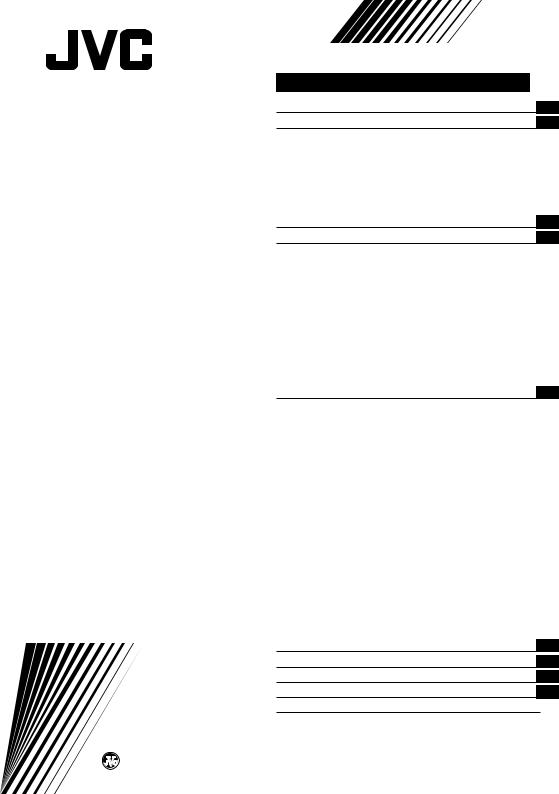
COLOURTELEVISION
INSTRUCTIONS
Thank you for buying this JVC colour television.
To make sure you understand how to use your new TV, please read this manual thoroughly before you begin.
AV-21L81
AV-21L81B
AV-25L81B
AV-29L81B
Contents |
|
Safety precautions |
2 |
Preparation |
3 |
1 Confirm which remote control you have ... |
3 |
2 Insert the batteries into the remote control ... |
3 |
3 Connecting the aerial and VCR .................. |
4 |
4 Connecting other devices .......................... |
5 |
5 Connect the power cord to the AC outlet ... |
5 |
6 Initial setting ............................................... |
6 |
Basic operation |
7 |
Remote control buttons and functions |
8 |
ECO SENSOR button ..................................... |
8 |
PICTURE MODE button ................................. |
8 |
COLOUR SYSTEM button ............................. |
8 |
SOUND SYSTEM button ............................... |
8 |
SUPER BASS button ..................................... |
9 |
MUTING button ............................................. |
9 |
DISPLAY button ............................................. |
9 |
OFF TIMER button ......................................... |
9 |
RETURN + button ........................................ |
10 |
CHANNEL SCAN button .............................. |
10 |
Using the TV’s menus |
11 |
Basic operation ............................................ |
11 |
INPUT ........................................................... |
12 |
PICTURE TILT ............................................... |
12 |
VNR ............................................................... |
12 |
COMPRESS (16:9) ........................................ |
12 |
AUTO SHUTOFF .......................................... |
13 |
CHILD LOCK ................................................. |
13 |
BLUE BACK .................................................. |
13 |
VIDEO-2 SET ................................................ |
14 |
Picture Adjustments .................................... |
14 |
Sound Adjustments ..................................... |
14 |
MONO SURROUND ..................................... |
15 |
AI VOLUME .................................................. |
15 |
AUTO CH PRESET ....................................... |
15 |
MANUAL CH PRESET .................................. |
16 |
SKIP .............................................................. |
17 |
LANGUAGE .................................................. |
17 |
Attaching the Twin Port Bass Blaster Unit |
18 |
TV buttons and parts |
19 |
Using the buttons on the TV |
20 |
Troubleshooting |
21 |
Specifications |
22 |
LCT1009-001A |
© 2001 VICTOR COMPANY OF JAPAN, LIMITED |
0501-Ki-NV-VT |
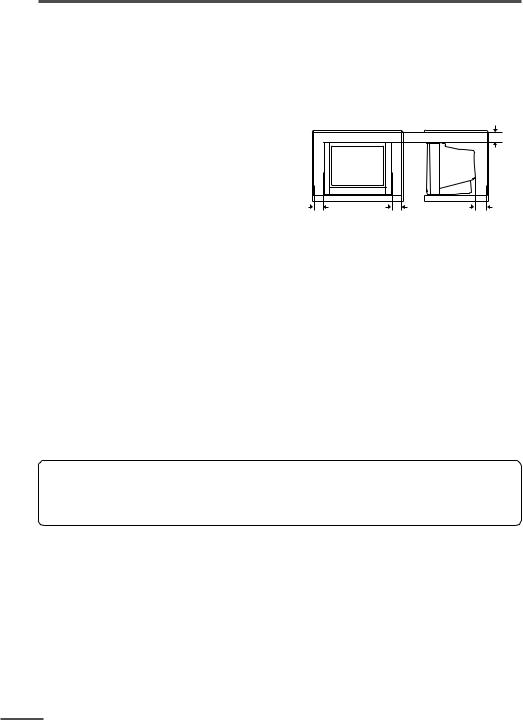
Safety precautions
WARNING
• To prevent fire or shock hazard, do not expose the TV to rain or moisture.
CAUTION
•Operate only from the power source indicated on the rear of the TV.
•Avoid damaging the power cord and mains plug. When you unplug the TV, pull it out by the mains plug. Do not pull on the power cord.
•Never block or cover the cabinet openings for ventilation. Never install the TV where good ventilation is unattainable. When installing this TV, leave spaces for ventilation around the TV more than the minimum distances shown in the diagram.
•Do not allow objects or liquid into the cabinet openings.
10 cm |
|
15 cm |
10 cm |
15 cm |
•In the event of a fault, unplug the TV and bring to JVC service centre. Do not attempt to repair it by yourself or remove the rear cover.
•The surface of the TV screen is easily damaged. Be very careful with it when handling the TV. Should the TV screen become soiled, wipe it with a soft dry cloth. Never rub it forcefully. Never use any cleaner or detergent on it.
•When you don’t use this TV for a long period of time, be sure to unplug it.
<AV-21L81B and AV-25L81B only>
The Twin Port Bass Blaster Unit is packaged together with the TV.
Before you use the TV, mount the Twin Port Bass Blaster Unit correctly on the TV.
2

Preparation
1 Confirm which remote control you have
Your TV comes with one of the two remote controls shown below. Functions you can operate differ depending on the type of remote control.
RM-C357 |
|
RM-C356 |
|||||
|
|
POWER |
DISPLAY |
|
|
POWER |
|
DISPLAY |
|
|
|
|
|||
|
|
|
|
|
|
||
|
|
|
|
|
|
|
|
|
MENU |
|
|
|
MENU |
|
|
|
|
|
|
|
|
|
|
|
|
|
|
SUPER |
|
|
|
|
|
|
|
BASS |
|
|
|
CHANNEL |
VOLUME |
|
CHANNEL |
VOLUME |
|||
|
|
|
|
|
|||
SYSTEM |
|
|
SYSTEM |
|
|
||
COLOUR |
SOUND |
MUTING |
COLOUR |
SOUND |
|
MUTING |
|
TV/VIDEO |
1 |
2 |
3 |
TV/VIDEO |
1 |
2 |
3 |
|
4 |
5 |
6 |
|
4 |
5 |
6 |
PICTURE MODE |
7 |
8 |
9 |
PICTURE MODE |
7 |
8 |
9 |
|
|||||||
CHANNEL SCAN RETURN |
0 |
-/-- |
CHANNEL SCAN RETURN |
0 |
-/-- |
||
|
|
||||||
|
ECO SENSOR |
OFF TIMER |
|
ECO SENSOR |
|
OFF TIMER |
|
RM-C357 REMOTE CONTROL UNIT |
RM-C356 REMOTE CONTROL UNIT |
2 Insert the batteries into the remote control
Correctly insert two batteries, observing the , and . polarities and inserting the . end first.
CAUTION:
Follow the cautions printed on the batteries.
Notes:
•Use AA/R6/UM-3 dry cell batteries.
•If the remote control does not work properly, fit new batteries.
The supplied batteries are for testing, not regular use.
3
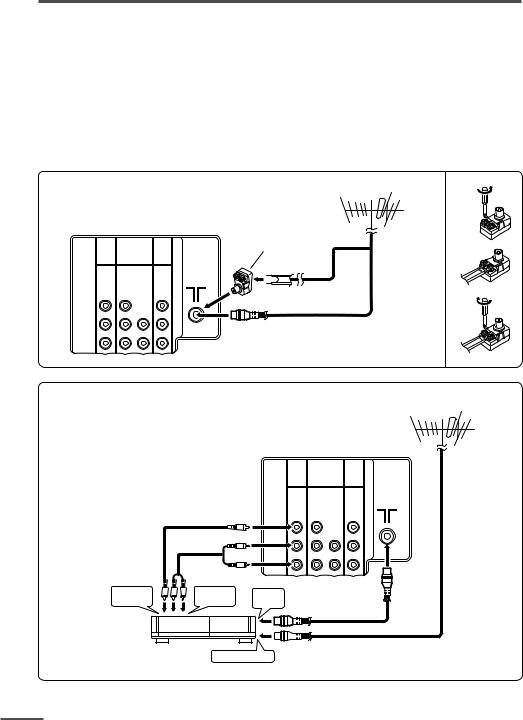
Preparation
3Connecting the aerial and VCR
•Read the manuals provided with the devices. Depending on the device, the connection method may be different from the diagrams. Also the device settings may need to change depending on the connection method.
•Turn off all the devices including the TV.
•Connecting cables are not supplied.
•When connecting monaural audio to the TV, use the L/MONO jack.
•If you connect the VCR to the TV only with an aerial cable, you should preset the video channel from the VCR to the AV channel (channel number 0) on this TV. See “MANUAL CH PRESET” on page 16 and preset it manually.
Connecting the aerial |
VHF/UHF outdoor aerial |
(1) |
|||
|
|
|
|
|
|
|
|
|
|
Matching |
|
|
|
|
|
aerial |
|
|
|
|
|
adapter |
|
VIDEO-1 |
COMPONENT |
OUTPUT |
(supplied) |
(2) |
|
INPUT |
|
(VIDEO-2) |
|
||
|
INPUT |
|
|
||
|
|
|
|
|
|
|
|
|
|
|
(3) |
V |
Y/V |
|
V |
|
|
L/MONO |
CB |
L/ MONO L |
|
|
|
R |
CR |
R |
R |
|
|
Connecting the aerial and VCR
VHF/UHF outdoor aerial
|
|
VIDEO-1 |
COMPONENT |
|
|
|
|
|
|
(VIDEO-2) |
OUTPUT |
|
|
|
|
INPUT |
|
|
||
|
|
|
INPUT |
|
|
|
|
|
|
|
|
|
|
|
|
V |
Y/V |
|
V |
|
3 |
|
L/MONO |
CB |
L/ MONO L |
|
|
|
|
R |
CR |
R |
R |
2 |
|
|
|
|
|
|
|
To video |
To audio |
To RF |
|
|
|
|
output |
output |
|
|
|
|
|
output |
|
|
|
|
||
|
|
|
|
|
|
|
VCR |
To aerial input 1 |
|
|
|
|
|
4
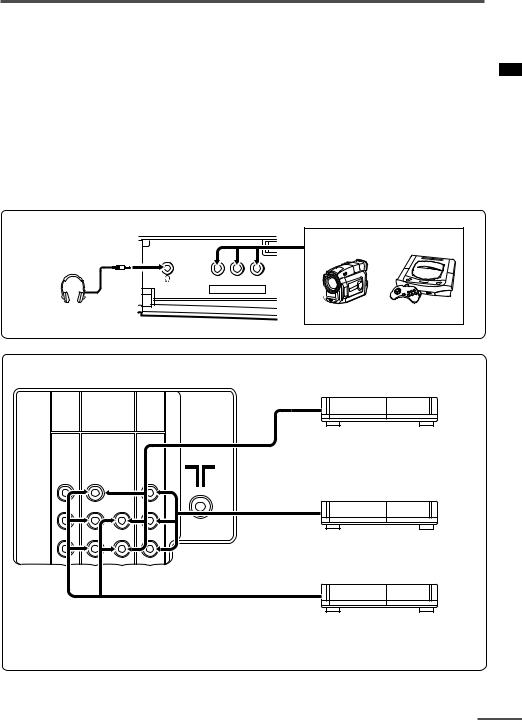
Preparation
4 Connecting other devices
If you are not connecting any other devices, skip step 4 and perform step 5.
•Use the headphones with a stereo mini jack (3.5 mm in diameter). When you connect the headphones, the TV speakers go off.
•The OUTPUT terminal outputs the video and sound signals which you are viewing on the TV. You can dub them onto the VCR connected to the OUTPUT terminal.
(The OUTPUT terminal cannot output component video signals. Also it cannot output any signals when the TV is turned off.)
•Connect components outputting a component signal (Y/CB/CR signal), such as a DVD player, to the VIDEO-2 terminal, and set VIDEO-2 SET function to “COMPONENT”. (See page 14.)
•The following illustrations are for the AV-29L81B. Your TV’s front and rear pannels may not look exactly like the illustrations.
Front
Camcorder or TV game
V L/MONO R
IN (VIDEO-3)
Headphones
Rear
VIDEO-1 |
COMPONENT |
|
|
(VIDEO-2) |
OUTPUT |
||
INPUT |
|||
INPUT |
|
||
|
|
V |
Y/V |
V |
L/ MONO |
CB |
L/ MONO L |
VCR (for playing)
DVD player
(composite signals)
VCR (for recording)
R |
CR |
R |
R |
DVD player
(component video signals)
5 Connect the power cord to the AC outlet
5

Preparation
6 Initial setting
When the TV is first turned on, it enters the initial setting mode, and the JVC logo is displayed. Follow the instructions on the on-screen display to perform the initial settings.
1Press the Main power button on the TV.
The POWER lamp lights. After the JVC logo has been displayed, the TV automatically switches to the language setting mode.
|
|
|
MENU |
3 |
|
|
|
AUTO CH PRESET |
|
|
|
|
MANUAL CH PRESET |
|
|
|
|
LANGUAGE |
ENGLISH |
|
SELECT BY |
EXIT BY |
||
|
OPERATE BY -+ |
DISPLAY |
||
|
|
|
|
|
POWER lamp |
Main power button |
|
DISPLAY DISPLAY |
POWER |
|
|
||
button |
|
|
MENU |
MENU t |
|
buttons |
||
MENU m |
||
buttons |
|
|
CHANNEL |
VOLUME |
•The JVC logo does not appear if your TV has been turned on once before. In this case, use the LANGUAGE and AUTO CH PRESET functions to perform the initial settings. For details, see pages 15 and 17.
2Press the MENU Mbuttons to select language.
3Press the MENU Tbuttons to select “AUTO CH PRESET”.
4Press the MENU Mbuttons to start the AUTO CH PRESET function.
“>>>ON SEARCH” is displayed on the screen.
When all the TV channels that can be received on your TV have been preset, the display goes out and the AUTO CH PRESET function operation is completed.
To stop the AUTO CH PRESET function, press the MENU mbuttons.
•If a TV channel you want to view is not set to the channel, set it with the MANUAL CH PRESET function. For details, see page 16.
This completes initial setting.
Now you’re ready to enjoy your JVC TV.
6

Basic operation
•The illustration below is for the remote control RM-C357 supplied with AV-21L81. Your remote control may not look exactly like the illustrations.
DISPLAY |
|
|
POWER |
|
|
|
|
|
MENU |
|
|
CHANNEL |
VOLUME |
||
SYSTEM |
|
|
|
COLOUR |
SOUND |
|
MUTING |
TV/VIDEO |
1 |
2 |
3 |
I/II |
4 |
5 |
6 |
PICTURE MODE |
7 |
8 |
9 |
CHANNEL SCAN RETURN |
0 |
-/-- |
|
TV/TEXT |
ECO SENSOR |
OFF TIMER |
|
|
TEXT |
|
|
REVEAL |
HOLD |
INDEX |
STORE |
MODE |
SIZE |
SUBPAGE |
CANCEL |
RM-C357 REMOTE CONTROL UNIT
1Press the POWER button to turn your TV on.
•If your TV does not turn on, press the Main power button on the TV then press the POWER button again.
•You can also turn on your TV by pressing any of the following buttons;
-the CHANNEL mbutton
-the Number buttons
-the TV/VIDEO button
2Select a channel.
■ Press the CHANNEL mbutton.
•Up/down selection cannot be selected for channels to which the SKIP has been set to “YES”. See page 17.
■Press the Number buttons to enter the channel number.
•If you want to enter a two-digit number, press the -/-- button to select the two digit mode “--”, then enter the channel number.
3Press the VOLUME Mbutton to adjust the sound.
4To turn your TV off, press the POWER button.
•We recommend that you press the Main power button on the TV to turn the main power off if you do not plan to use your TV for a long time or if you wish to save energy.
If the picture is not clear:
Press the COLOUR SYSTEM button to select another colour system, see page 8.
If the sound is not clear:
Press the SOUND SYSTEM button to select another sound system, see page 8.
Viewing Images from an External Device:
Press the TV/VIDEO button to select the VIDEO mode.
•You can also use the INPUT function to select the VIDEO mode. For details, refer to page 12.
7
