JVC AV-29MS15, AV-21MS15 User Manual
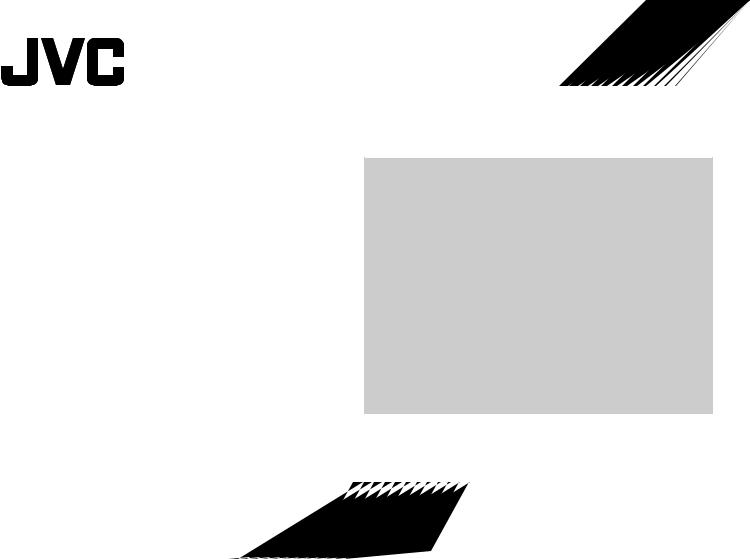
COLOUR TELEVISION |
EQUALIZER • CINEMA SURROUND • COMPONENT INPUT |
|
Contents |
|
|
AV-21MS15 AV-29MS15
Knowing your TV’s features ....................................................... |
3 |
Remote control buttons and basic functions .............................. |
4 |
TV buttons and functions ........................................................... |
6 |
Setting up your TV ..................................................................... |
7 |
Basic setting for picture .............................................................. |
9 |
Advanced setting for picture ..................................................... |
11 |
Basic setting for sound ............................................................. |
12 |
Advanced setting for sound ..................................................... |
13 |
DVD function ............................................................................ |
14 |
Customized setting .................................................................. |
15 |
TV channel presetting .............................................................. |
17 |
Additional preparation .............................................................. |
20 |
Troubleshooting ....................................................................... |
21 |
Specifications .............................................................. |
Back cover |
INSTRUCTIONS
GGT0069-001A-H

Thank you for buying this JVC colour television.
To make sure you understand how to use your new TV, please read this manual thoroughly before you begin.
WARNING: TO PREVENT FIRE OR SHOCK HAZARD, DO NOT EXPOSE THIS APPLIANCE TO RAIN OR MOISTURE.
CAUTION: TO ENSURE PERSONAL SAFETY, OBSERVE THE FOLLOWING RULES REGARDING THE USE OF THIS TV.
1Operate only from the power source indicated on the rear of the TV.
2Avoid damaging the power cord and mains plug. When unplugging the TV, grasp the mains plug. Do not pull on the power cord.
3Never block or cover the ventilation openings.
Never install the TV where good ventilation is unattainable.
When installing this TV, leave spaces for ventilation around the TV of more than the minimum distances as shown.
|
|
15 cm |
10 cm |
10 cm |
15 cm |
4Do not allow objects or liquid into the cabinet openings.
5In the event of a fault, unplug the unit and call a service technician. Do not attempt to repair it yourself or remove the rear cover.
6The surface of the TV screen is easily damaged. Be very careful with it when handling the TV. Should the TV screen become soiled, wipe it with a soft dry cloth. Never rub it forcefully. Never use any cleaner or detergent on it.
7If you are not going to use this TV for a long period of time, be sure to disconnect the AC plug from the AC socket.
8The apparatus shall not be exposed to dripping or splashing and that no objects filled with liquids, such as vases, shall be placed on the apparatus.
WARNING: <AV-21M, AV-29M Series>
YOU CAN DETACH THE PROTECT SHEET ON THE TOP AND BOTTOM OF FRONT FRAME IF YOU NEEDED. THE FRONT BUTTON DOOR OF THE TV SHOULD BE PULLED OUT FROM ITS BOTTOM. DO NOT PRESS THE UPPER PART, OR YOUR FINGER MAY BE PINCHED.
|
|
PULL |
PULL |
2
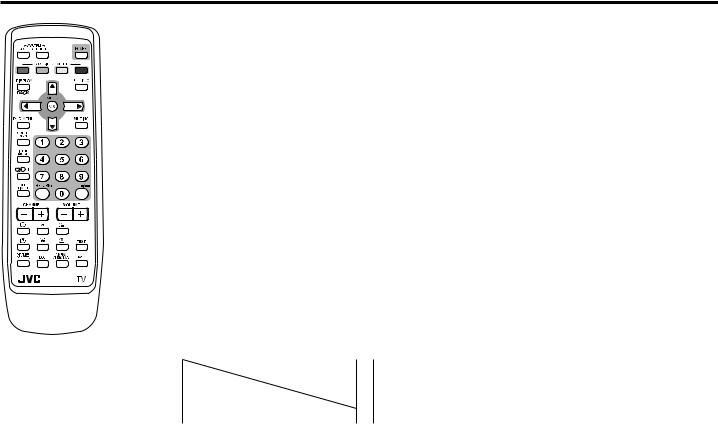
Knowing your TV’s features
EXIT
RM-C1286
Main features
DVD FUNCTION |
Just connect DVD player to the television. The television will detect DVD signal and display |
|
|
picture on the screen automatically and you can adjust pictures and sound while you are |
|
|
watching DVD as your desire. |
|
|
|
|
A2/NICAM |
You can listen to the stereo sound or bilingual sound from TV programme broadcasting by A2 |
|
(STEREO / I■II) |
or NICAM Sound-multiplex system. |
|
FAVORITE CH (Channel) |
You can register up to four favorite channels for quick recall with one press. |
|
AI ECO |
TV detects the brightness of your room and automatically adjust the picture brightness to a |
|
|
suitable level for a better eye care. |
|
|
|
|
AI VOLUME |
TV adjusts the volume automatically to the same level for all TV channels to avoid sudden |
|
|
change of the volume when selecting different TV channel or selecting Video mode. |
|
VNR |
You can reduce the picture noise when viewing noisy TV programmes or video sources. |
|
WHITE BALANCE |
You can choose one of three tones of white to match to the video source such as movie, |
|
|
sport, etc. Changing White balance affects the appearance fo all other colours on the |
|
|
screen. |
|
Confirm your TV’s functions
Some functions written in this instruction manual may not be available for your TV.
Please see the chart below and check the functions that are equipped for your TV’s model number. The model number is indicated at the rear of your TV. When you press a button concerned to a function that is not available for your TV, it does not work and the logo “Ø” appears on the screen.
Function |
29MS15-AV |
21MS15-AV |
|
Model No. |
|
NO. |
|
|
|
|
|
– PICTURE TILT |
_ |
– |
|
|
|
3
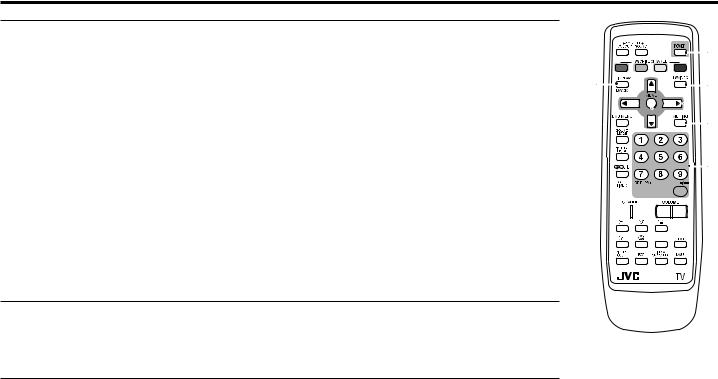
Remote control buttons and basic functions
No. |
Press |
To |
1 |
POWER |
Turn on or off the TV from standby mode. |
2 |
MENU/OK |
Display menu and confirm selected function. |
3 |
5 / ∞ / 2 / 3 |
Select and adjust menu function. |
4 |
CHANNEL -/+ |
Select the desired channel number. |
5 |
VOLUME -/+ |
Adjust the volume level. |
6 |
TV/VIDEO |
Select TV or video terminal input. |
|
EXIT |
On the other hand, you can use this button to EXIT from the menu. |
7 |
MUTING |
Turn off the volume. |
|
|
Press this button again to resume the volume. |
8 |
DISPLAY |
Display the programme number or video terminal number, stereo/bilingual broadcast system |
|
/BACK |
and PR list (channel list) on the screen. |
|
|
You can select the channel using the PR list. |
|
|
1 Press the DISPLAY button once to display the PR list. |
|
|
2 Press 5 / ∞ / 2 / 3 buttons to choose a channel, then press the MENU/OK button. |
|
|
You can confirm the favorite channels in the PR list. The channels set to favorite channels are |
|
|
indicated with coloured mark. |
|
|
On the other hand, you can use this button to return to the previous menu. |
9 |
0~9, -/-- |
Select the programme number. For two digits programme number, press -/--, then press the |
number button.
!RETURN+ a) Return to the frequently view channel with one touch.
1Choose the channel you want to register.
2Press and hold RETURN+ button until “RETURN PLUS PROGRAMMED!” appears. To cancel, press and hold RETURN+ button until “RETURN PLUS CANCELED!” appears.
b)Return to the previously viewed channel, if you have not set or have cancelled the Return channel as above.
|
1 |
8 |
6 |
EXIT

 3 2
3 2 
7
9
! 
 4
4 


 5
5
RM-C1286
4
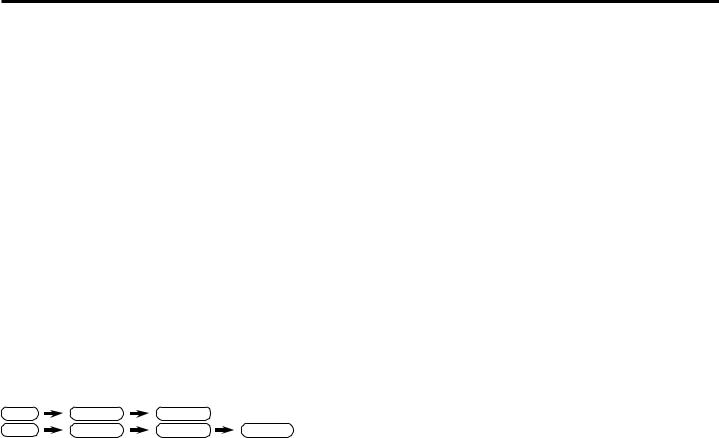
Remote control buttons and basic functions (continued)
How to operate menus and menus locations |
|
|
|
Top menu |
2nd menu |
Location |
3rd menu |
Location |
||||||
|
|
MENU |
PICTURE |
PICTURE MODE |
P.9 |
– |
– |
|||||||
|
|
|
|
|
|
|
|
|||||||
To |
|
|
Operation |
|
|
Note |
||||||||
|
|
|
|
|
|
|
PICTURE SETTING |
P.10 |
CONTRAST |
P.10 |
||||
|
|
|
|
|
|
|
|
|
|
|||||
Display the MENU |
Press the MENU/OK button 2. |
|
|
To exit the MENU, |
|
|
|
|||||||
|
|
|
|
|
|
|
|
BRIGHT |
P.10 |
|||||
|
|
|
|
|
|
press the DISPLAY/ |
|
|
|
|
|
|
||
|
|
|
|
|
|
|
|
|
|
|
|
SHARP |
P.10 |
|
|
|
|
|
|
|
BACK button 8 or |
|
|
|
|
|
|
||
|
|
|
|
|
|
choose EXIT menu |
|
|
|
|
|
|
COLOUR |
P.10 |
|
|
|
|
|
|
or TV/VIDEO/EXIT |
|
|
|
|
|
|
TINT |
P.10 |
|
|
|
|
|
|
button 6. |
|
|
|
WHITE BALANCE |
P.10 |
– |
– |
|
Display the top |
|
Press 5/∞ buttons 3 to choose a |
Press ∞ button 3 to |
|
|
|
|
|
|
|
|
|||
|
|
|
|
VNR |
P.15 |
|
|
|||||||
menu |
|
menu title. Then press MENU/OK |
display the next page |
|
|
|
|
|
|
|
|
|||
|
|
|
SOUND |
STEREO/I■II |
P.13 |
– |
– |
|||||||
|
|
button 2. |
|
|
|
for more functions. |
|
|
|
|
|
|
|
|
|
|
|
|
|
|
|
|
AI VOLUME |
P.13 |
– |
– |
|||
Display the 2nd |
|
Press 5/∞ buttons 3 to choose a |
|
|
|
|
|
|||||||
|
|
|
|
|
|
SOUND MODE |
P.12 |
– |
– |
|||||
menu |
|
menu title. Then press MENU/OK |
|
|
|
|
|
|||||||
|
|
|
|
|
|
EQUALIZER |
P.13 |
– |
– |
|||||
|
|
button 2. |
|
|
|
|
|
|
|
|||||
|
|
|
|
|
|
|
|
|
|
BALANCE |
P.12 |
– |
– |
|
Display the 3rd |
|
Press 5/∞ buttons 3 to choose a |
|
|
|
|
|
|||||||
|
|
|
|
|
|
CINEMA SURROUND |
P.13 |
– |
– |
|||||
menu |
|
menu title. Then press MENU/OK |
|
|
|
|
|
|||||||
|
|
button 2. |
|
|
|
|
|
|
FEATURES |
DVD MENU |
P.14 |
AUTO SIGNAL DETECT |
P.14 |
|
Return to the |
|
Press the DISPLAY/BACK button |
|
– |
|
|
|
|
|
|
DVD PICTURE MODE |
P.14 |
||
previous menu |
|
8. |
|
|
|
|
|
|
|
|
|
TINT COLOUR |
P.14 |
|
|
|
|
|
|
|
|
|
|
|
|
||||
Choose the setting |
Press 5/∞ buttons 3 to choose |
|
|
Press the TV/VIDEO/ |
|
|
|
|
|
|
WHITE BALANCE |
P.14 |
||
of a function |
|
a function. Then press the 2/3 |
|
|
EXIT button 6 to |
|
|
|
|
|
|
SOUND MODE |
P.14 |
|
|
|
buttons 3 to change the setting. |
|
|
exit from the menu. |
|
|
|
|
|
|
|
|
|
|
|
|
|
|
|
|
|
|
|
CINEMA SURROUND |
P.14 |
|||
Adjust the effect |
Press 5/∞ buttons 3 to choose |
|
|
|
|
|
|
|
|
|
||||
|
|
|
|
|
|
OFF TIMER |
P.15 |
– |
– |
|||||
level of a function |
a function. Then press the 2/3 |
|
|
|
|
|
|
|||||||
|
|
|
|
|
|
CHILD LOCK |
P.15 |
– |
– |
|||||
|
|
buttons 3 to adjust the effect |
|
|
|
|
|
|
||||||
|
|
|
|
|
|
|
|
COMPRESS (16:9) |
P.11 |
– |
– |
|||
|
|
level. |
|
|
|
|
|
|
|
|||||
|
|
|
|
|
|
|
|
|
|
AI ECO SENSOR |
P.11 |
– |
– |
|
Display the sub |
|
Press the 5/∞ buttons 3 to |
|
|
|
|
|
|
||||||
menu of a function. |
choose a function. Then press |
|
|
– |
|
|
INSTALL |
SETUP TOUR |
P.16 |
– |
– |
|||
|
|
MENU/OK button 2 to display |
|
|
|
|
|
AUTO PROGRAM |
P.17 |
– |
– |
|||
|
|
|
|
|
|
|
|
|||||||
|
|
the sub menu. |
|
|
|
|
|
|
|
|
|
|
|
|
|
|
|
|
|
|
|
|
EDIT/MANUAL |
P.17 |
DELETE, MOVE, |
P.17- |
|||
|
|
|
|
|
|
|
|
|
|
|||||
The following chart shows locations of functions in menus. In this manual, |
|
|
|
|
|
MANUAL, INSERT |
P.18 |
|||||||
|
|
COLOUR SYSTEM |
P.9 |
– |
– |
|||||||||
location of a function is described as follows: |
|
|
|
|
|
|
||||||||
|
|
|
|
|
|
LANGUAGE |
P.15 |
LANGUAGE |
P.15 |
|||||
MENU |
Top menu |
2nd menu |
|
|
|
|
|
|
||||||
|
|
|
|
|
|
VIDEO-2 SETTING |
P.16 |
– |
– |
|||||
MENU |
Top menu |
2nd menu |
3rd menu |
|
|
|||||||||
|
|
BLUE BACK |
P.11 |
– |
– |
|||||||||
Note: Some functions have the 4th menus as the sub-menus. |
|
|
PICTURE TILT |
P.11 |
– |
– |
||||||||
|
EXIT |
– |
– |
– |
– |
|||||||||
|
|
|
|
|
|
|
|
|
||||||
5
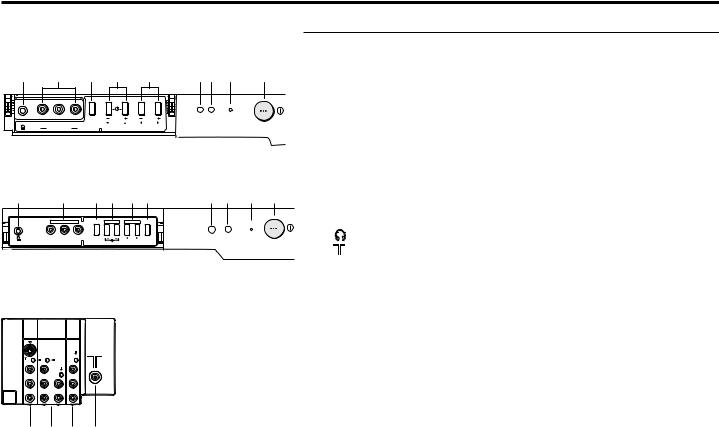
TV buttons and functions
Front of the TV
AV-21MS15
! |
9 |
8 |
7 |
6 |
34 2 |
1 |
|
|
|
|
|
POWER |
|
|
|
MENU |
CHANNEL |
VOLUME |
|
|
|
V L / MONO |
OK |
|
|
|
|
|
R |
|
|
|
|
|
|
IN (VIDEO-3) |
|
|
|
|
|
AV-29MS15
! |
9 |
8 7 6 5 |
4 3 |
2 |
1 |
|
|
IN (VIDEO-3) |
MENU |
- CHANNEL + - VOLUME + TV/VIDEO |
|
|
|
|
|
|
|
|
POWER |
|
|
V L/MONO R |
OK |
EXIT |
|
|
|
Rear of the TV
AV-21MS15/AV-29MS15
VIDEO-1 |
COMPONENT |
|
|
|
(VIDEO-2) |
OUTPUT |
|
INPUT |
|
||
|
INPUT |
|
|
S |
|
|
|
OVER |
|
|
|
V |
Y/V |
|
V |
L/MONO CB |
L/MONO |
L |
|
R |
CR |
R |
R |
% $ # "
No. |
Button/terminal |
Description |
|
Page |
|||
1 |
L (main power) |
Press to turn on or turn off the TV’s main power. |
|
– |
|||
2 |
POWER lamp |
Indicate the TV is being turned on or off. |
|
– |
|||
|
|
|
No colour |
: TV’s main power is being turned off. |
|
|
|
|
|
|
Red |
: TV’s main power is being turned on. |
|
|
|
|
|
|
Note: When you turn off the power switch while TV is in standby |
||||
|
|
|
mode, the light of power lamp will be off in 10 -15 seconds. |
||||
3 |
ECO sensor |
|
|
|
|
– |
|
4 |
Remote control sensor |
|
|
|
– |
||
5 |
TV/VIDEO/EXIT |
Press to select TV or Video terminal input or exit from menu. |
– |
||||
6 |
VOLUME -/+ |
Press to adjust the volume level. |
|
– |
|||
7 |
CHANNEL -/+ |
Press to select the desired channel. |
|
– |
|||
8 |
MENU |
|
Press to display the menu. |
|
|
– |
|
9 |
IN (VIDEO-3) |
Video and audio input jacks for VIDEO-3 mode. |
|
20 |
|||
! |
|
|
Headphone jack. |
|
|
20 |
|
" |
|
|
Aerial socket. |
|
|
7 |
|
# |
OUTPUT |
|
Video and audio output jacks. (The component video |
|
20 |
||
|
|
|
signal cannot be output.) |
|
|
|
|
$ |
COMPONENT |
Video or component video, and audio input jacks for |
|
20 |
|||
|
(VIDEO-2) INPUT VIDEO-2 mode. You can select the input signal by setting |
|
|||||
|
|
|
the “VIDEO-2 SETTING” function (see page 16). |
|
|
||
% |
VIDEO-1 INPUT |
Video or S-VIDEO, and audio input jacks for VIDEO-1 |
|
7 |
|||
|
|
|
mode |
|
|
|
|
How to operate the menus with the TV button |
|
|
|
||||
|
|
|
|
|
|
||
TV button |
Work as same as the button on the |
Note |
|
|
|||
remote control unit |
|
|
|||||
|
|
|
|
|
|||
MENU |
MENU/OK button |
|
To display main menu and exit |
||||
|
|
|
|
|
menu after finish setting. |
|
|
CHANNEL -/+ |
∞/5 button |
|
To select menu function. |
|
|
||
VOLUME -/+ |
2/3 button |
|
To adjust the desired function. |
||||
6
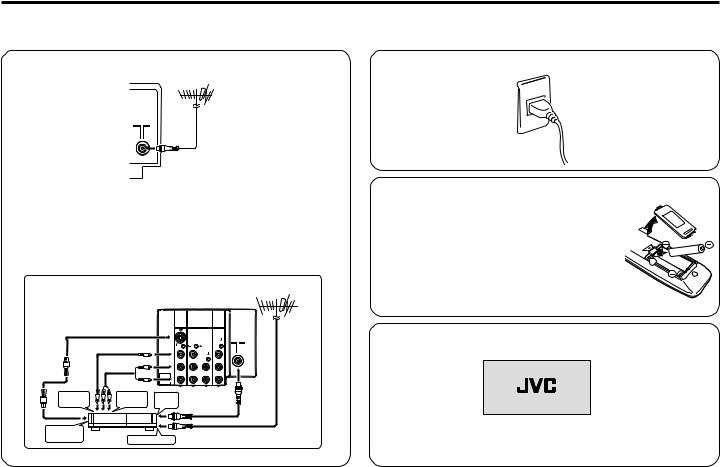
Setting up your TV
CAUTION
• Turn off the equipment including the TV before connecting.
1 Connecting the aerial cable.
VHF/UHF outdoor aerial
75-ohm coaxial cable (not supplied)
If you connect a VCR, connect the aerial output jack of your VCR and the aerial jack on the TV with aerial cable. Then connect the output jacks of your VCR and the VIDEO-1 input jacks of the TV with the video cable (or S-VIDEO cable if available) and audio cables. For details, see the manual of your VCR.
Rear of TV |
|
|
|
|
|
VHF/UHF outdoor aerial |
|
|
|
AV-21MS15/AV-29MS15 |
|||
|
|
|
VIDEO-1 |
COMPONENT |
|
|
|
|
|
|
(VIDEO-2) |
OUTPUT |
|
|
|
|
INPUT |
|
||
|
|
|
|
INPUT |
|
|
|
|
|
S |
|
|
|
|
|
|
OVER |
|
|
|
|
|
|
V |
Y/V |
|
V |
|
|
|
L/MONO CB |
L/MONO |
L |
|
|
|
|
R |
CR |
R |
R |
To video |
|
To audio |
To RF |
|
|
|
output |
|
output |
output |
|
|
|
To S-video |
|
|
|
|
|
|
output |
VCR |
To aerial input |
|
|
|
|
2 Connecting the compatible main plug to the AC outlet.
3 Inserting batteries into the remote control.
Insert two batteries by following the + and - polarities and inserting the - end first.
CAUTION:
Follow the cautions printed on the batteries. Notes:
• Use AA/R6/UM-3 dry cell batteries.
•If the remote control does not work properly, fit
new batteries. The supplied batteries are for testing, not regular use.
4Turn on the TV by pressing the main power button.
JVC logo appears on the screen.
JVC logo will appear on the screen again at the phase of “SETUP TOUR RESTART?” function. Then the initial setting can be performed according to page 8.
7
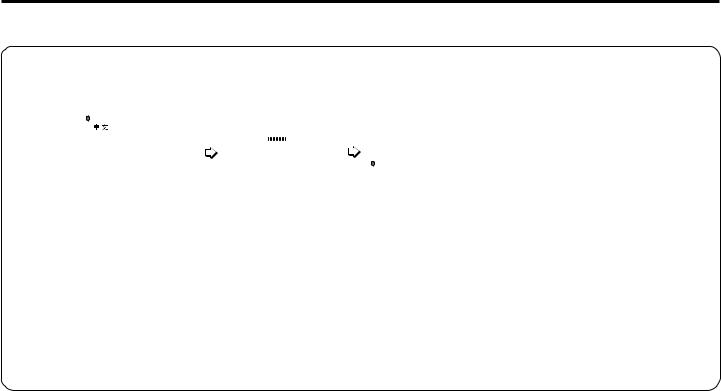
Setting up your TV (continued)
5Making the initial settings
Set up your TV by pressing MENU/OK button or waiting for 15 seconds, then operate the TV by following the steps as below:
LANGUAGE |
|
AUTO PROGRAM |
|
EDIT |
|
|
|
|
AUTO PROGRAM |
|
||||||||
|
|
|
|
|
|
|
|
|
|
|
PR |
|
CH/CC |
|
|
|
||
|
ENGLISH |
|
|
|
|
|
|
|
|
|
|
|
||||||
|
|
|
|
|
|
|
CC 12 |
|
AV |
|
|
|
|
|
|
|||
|
|
|
|
|
|
|
|
1 |
■ |
CH 04 |
|
|
|
|||||
|
|
|
|
|
22% |
|
|
|
|
|
2 |
■ |
CH 76 |
|
SETUP TOUR RESTART? |
|
||
|
|
|
|
|
|
|
|
|
|
|
3 |
■ |
CH 78 |
|
|
|
||
|
|
|
|
|
|
|
|
|
|
|
4 |
■ |
CH 05 |
|
|
|
||
|
MENU : OK |
|
|
MENU : OK |
|
|
5 |
|
CH 28 |
3 |
|
|
|
|||||
|
|
|
|
6 |
|
CH 10 |
|
|
|
|||||||||
|
DISPLAY : BACK |
|
|
|
|
|
|
|
|
|
|
|
|
|
|
|
|
|
|
TV/VIDEO : EXIT |
|
|
|
|
|
|
|
|
|
|
MENU : OK |
■INSERT |
|
■ : YES |
|
||
|
|
|
|
|
|
|
|
|
|
|
|
|
|
|
||||
|
|
|
|
|
|
|
|
|
|
|
MOVE |
|
■DELETE |
|
MENU : NO |
|
||
|
|
|
|
|
|
|
|
|
|
|
|
|
|
■MANUAL |
|
|
||
|
|
|
|
|
|
|
|
|
|
|
|
|
|
|
|
|
||
|
|
|
|
|
|
|
|
|
|
|
|
|
|
|
|
|
|
|
• Press 5/∞ button to |
• TV will start searching |
• To complete the initial |
• After that, when turn on the |
|||||||||||||||
select your desired |
|
|
for the channels. |
|
setting, press the |
|
TV at the next time. “SETUP |
|||||||||||
language. |
|
|
|
|
|
|
|
|
MENU/OK button. To |
|
TOUR RESTART?” will be |
|||||||
|
|
|
|
|
To stop AUTO |
|
edit the channel list, |
|
displayed. |
|||||||||
|
|
|
|
|
PROGRAM, press |
|
see page 17. |
|
|
|
Press the MENU/OK button |
|||||||
|
|
|
|
|
MENU/OK button. |
|
|
|
|
|
|
|
to cancel the SETUP TOUR |
|||||
|
|
|
|
|
|
|
|
|
|
|
|
|
|
|
|
|
RESTART function. |
|
|
|
|
|
|
|
|
|
|
|
|
|
|
|
|
|
|
If you want to make initial |
|
|
|
|
|
|
|
|
|
|
|
|
|
|
|
|
|
|
settings again when the |
|
|
|
|
|
|
|
|
|
|
|
|
|
|
|
|
|
|
next time you turn on the |
|
|
|
|
|
|
|
|
|
|
|
|
|
|
|
|
|
|
TV, press the Red button to |
|
activate the SETUP TOUR
RESTART function.
8
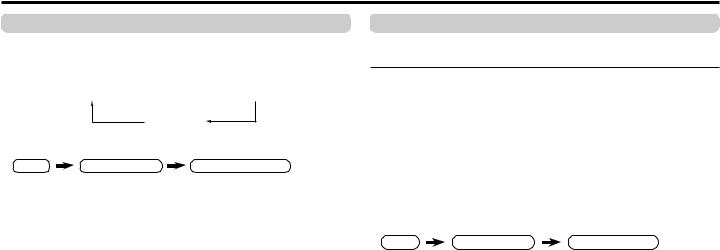
Basic setting for picture
COLOUR SYSTEM
You can select the appropriate colour system when the picture is not clear or no colour appears.
Press the COLOUR SYSTEM button to select a setting.
AUTO  PAL
PAL  SECAM
SECAM  NTSC3.58
NTSC3.58
NTSC4.43
To operate this function with a menu:
MENU |
INSTALL menu |
COLOUR SYSTEM |
For the colour system in each country or region, see the table below:
Area |
Country or Region |
System |
|
|
Bahrain, Kuwait, Oman, Qatar, United Arab Emirates, |
|
|
|
Yemen, etc. |
PAL |
|
|
Indonesia, Malaysia, Singapore, Thailand, India, etc. |
|
|
Asia, Middle |
China, Vietnam, etc. |
PAL |
|
East |
Hong Kong, etc. |
PAL |
|
|
Islamic Republic of Iran, Lebanon, Saudi Arabia, etc. |
SECAM |
|
|
Philippines, Taiwan, Myanmar, etc. |
NTSC |
|
|
Russia, etc. |
SECAM |
|
Europe |
Czech Republic, Poland, etc. |
PAL |
|
Germany, Holland, Belgium, etc. |
PAL |
||
|
|||
|
UK, etc. |
PAL |
|
Oceania |
Australia, New Zealand, etc. |
PAL |
|
|
Republic of South Africa, etc. |
PAL |
|
Africa |
Nigeria, etc. |
PAL |
|
|
Egypt, Morocco, etc. |
SECAM |
PICTURE MODE
You can choose the desired picture setting with one-touch. Press the PICTURE MODE button to select a setting.
SOFT |
Softens contrast and sharpness. |
BRIGHT |
Heightens contrast and sharpness. |
STANDARD |
Standard picture setting. |
USER |
You can change this picture setting as you like. |
|
Select USER and adjust following items in the |
|
PICTURE SETTING menu. (CONTRAST, BRIGHT, |
|
SHARP, COLOUR, TINT*) |
When you select to VIDEO-2 Mode. You can not adjust SHARP and TINT.
*TINT can only be adjusted in NTSC system.
To operate this function with a menu:
MENU |
PICTURE menu |
PICTURE MODE |
To return the USER setting to the default, press the blue button when the PICTURE SETTING menu appears.
About the basic operations of the menu, please see the “How to operate menus and menus locations” on page 5.
9
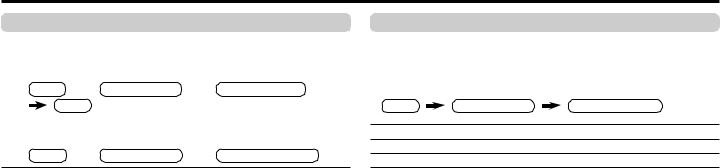
Basic setting for picture (continued)
PICTURE SETTING
You can adjust the desired picture setting when selecting USER in PICTURE MODE.
1Select the USER in PICTURE MODE under PICTURE menu.
MENU  PICTURE menu
PICTURE menu  PICTURE MODE
PICTURE MODE
USER
2Select the PICTURE SETTING in PICTURE menu, then adjust
the setting.
MENU  PICTURE menu
PICTURE menu  PICTURE SETTING
PICTURE SETTING
CONTRAST |
2 |
: Lower contrast |
3 |
: Higher contrast |
BRIGHT |
2 |
: Darker |
3 |
: Brighter |
SHARP |
2 |
: Softer |
3 |
: Higher |
COLOUR |
2 |
: Lighter |
3 |
: Deeper |
TINT* |
2 |
: Reddish |
3 |
: Greenish |
When you select to VIDEO-2 Mode. You can not adjust SHARP and TINT.
* TINT can only be adjusted in NTSC system.
WHITE BALANCE
You can change the white balance of the picture to better match the type of video being viewed.
Select the WHITE BALANCE in the PICTURE menu, then choose the desired setting.
MENU |
PICTURE menu |
WHITE BALANCE |
NORMAL |
Normal white balance. |
|
COOL |
Bluish white. |
|
WARM |
Reddish white. |
|
When you select to VIDEO-2. You can not adjust WHITE BALANCE. You can adjust it in DVD Menu.
About the basic operations of the menu, please see the “How to operate menus and menus locations” on page 5.
10
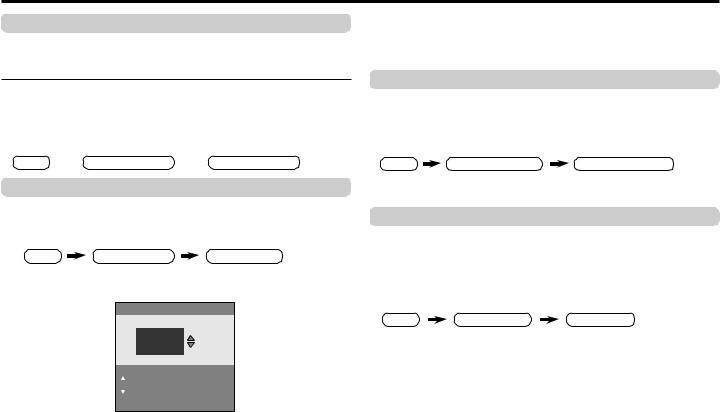
Advanced setting for picture
AI ECO SENSOR (ECO)
You can adjust TV screen contrast according to the brightness of your room.
Press the ECO button to select the desired mode.
OFF |
Cancel the function. |
MODE-1 |
Mild contrast (recommended.) |
MODE-2 |
Even contrast. |
DISPLAY |
Display the graphic of the function. |
To operate this function with a menu:
MENU  FEATURES menu
FEATURES menu  AI ECO SENSOR
AI ECO SENSOR
Correcting the Slanting Picture (PICTURE TILT)
You can correct the picture tilt caused by the earth’s magnetic force.
1Select the PICTURE TILT in the INSTALL menu, then press MENU/OK button.
MENU |
INSTALL menu |
PICTURE TILT |
The following display appears.
PICTURE TILT
MENU : OK
DISPLAY : BACK
TV/VIDEO : EXIT
2Press the 5/∞ buttons until the picture become level. Then press the MENU/OK button.
COMPRESS (16:9)
You can convert a normal picture (4:3 aspect ratio) into a wide picture (16:9 aspect ratio).
Select the COMPRESS (16:9) in the FEATURES menu, then choose ON or OFF.
MENU |
FEATURES menu |
COMPRESS (16:9) |
BLUE BACK
You can set the TV to automatically change to a blue screen and mute the sound if the signal is weak or absent, or when there is no input from an antenna.
Select the BLUE BACK in the INSTALL menu, then choose ON or OFF.
MENU |
INSTALL menu |
BLUE BACK |
If you wish to continue viewing the poor picture, cancel the BLUE BACK function.
About the basic operations of the menu, please see the “How to operate menus and menus locations” on page 5.
11
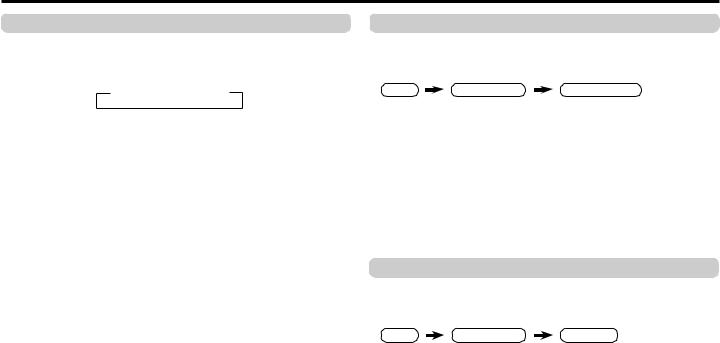
Basic setting for sound
SOUND SYSTEM
You can select an appropriate sound system when abnormal sound occurs even when the picture appears normally. Press the SOUND SYSTEM button to select a setting.
 B/G
B/G  I
I  D/K
D/K  M
M
This function is not available in video mode.
For the sound system in each country or region, see the table below:
Area |
Country or Region |
System |
|
|
Bahrain, Kuwait, Oman, Qatar, United Arab Emirates, |
|
|
|
Yemen, etc. |
B/G |
|
|
Indonesia, Malaysia, Singapore, Thailand, India, etc. |
|
|
Asia, Middle |
China, Vietnam, etc. |
D/K |
|
East |
Hong Kong, etc. |
I |
|
|
Islamic Republic of Iran, Lebanon, Saudi Arabia, etc. |
B/G |
|
|
Philippines, Taiwan, Myanmar, etc. |
M |
|
|
Russia, etc. |
D/K |
|
Europe |
Czech Republic, Poland, etc. |
D/K |
|
Germany, Holland, Belgium, etc. |
B/G |
||
|
|||
|
UK, etc. |
I |
|
Oceania |
Australia, New Zealand, etc. |
B/G |
|
|
Republic of South Africa, etc. |
I |
|
Africa |
Nigeria, etc. |
B/G |
|
|
Egypt, Morocco, etc. |
B/G |
SOUND MODE
You can choose the desired sound setting.
Select the SOUND MODE in SOUND menu, then choose the setting.
MENU |
SOUND menu |
SOUND MODE |
|
|
|
USER |
You can change this sound setting as you like. |
|
|
Select USER and adjust the frequencies in EQUALIZER |
|
|
(100, 300, 1K, 3K, 8K Hz). |
|
|
For details, see “EQUALIZER” on page 13. |
|
|
|
|
SOUND TURBO |
Emphasize on low and high frequency levels. |
|
THEATER |
Emphasize on movie sound. |
|
MUSIC |
Emphasize on music effect. |
|
NEWS |
Emphasize on vocal sound. |
|
When you select to VIDEO-2. You can not adjust SOUND MODE function. You can adjust it in DVD Menu.
BALANCE
You can adjust the volume balance between the left and right speakers.
Select the BALANCE in SOUND menu, then adjust the setting.
MENU |
SOUND menu |
BALANCE |
About the basic operations of the menu, please see the “How to operate menus and menus locations” on page 5.
12
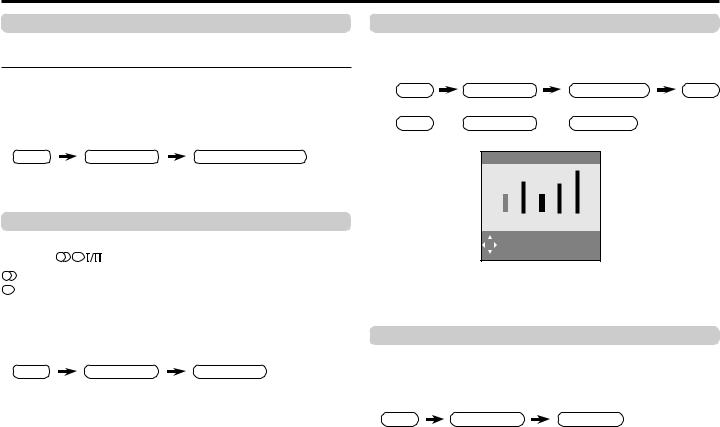
Advanced setting for sound
CINEMA SURROUND
You can enjoy an enhanced sound for wider audience. Press the CINEMA SURROUND button to select a setting.
OFF |
Cancel the function. |
ON |
Listen to sound with wider audience effect. |
This function is not available when the SOUND MODE is set to SOUND TURBO.
To operate this function with a menu:
MENU |
SOUND menu |
CINEMA SURROUND |
When you select to VIDEO-2. You can not adjust CINEMA SURROUND function. You can adjust it in DVD Menu.
STEREO / I■II ( 
 )
)
You can enjoy the stereo and bilingual broadcasted programmes.
Press the |
button to select the desired mode. |
|
Select stereo sound. |
|
Select monaural sound. |
I |
Select bilingual I (sub I). |
II |
Select bilingual II (sub II). |
This function is not available in video mode.
To operate this function with a menu:
MENU |
SOUND menu |
STEREO / I■II |
EQUALIZER
You can adjust the sound level of each frequencies when selecting USER mode in SOUND MODE.
1 Select the USER in SOUND MODE under SOUND menu.
MENU |
SOUND menu |
SOUND MODE |
USER |
2Select the EQUALIZER in SOUND menu.
MENU  SOUND menu
SOUND menu  EQUALIZER
EQUALIZER
The following display appears.
EQUALIZER |
|
|
|
|
IIIIIIIIIIIIIIII |
IIIIIII |
IIIIIIIIIIIIIIII |
IIIIIIII |
|
100 |
300 |
1K |
3K |
8K Hz |
MENU : OK
DISPLAY : BACK
TV/VIDEO : EXIT
3Select and adjust the desired frequencies.
4Press the MENU/OK button to exit the menu.
Adjust high frequency will affect higher pitch sound and vice versa.
AI VOLUME
You can adjust the volume of all the channels and video inputs to the same level automatically depends on the strength of signal of the sources.
Select the AI VOLUME in SOUND menu, then choose ON or OFF.
MENU |
SOUND menu |
AI VOLUME |
About the basic operations of the menu, please see the “How to operate menus and menus locations” on page 5.
13
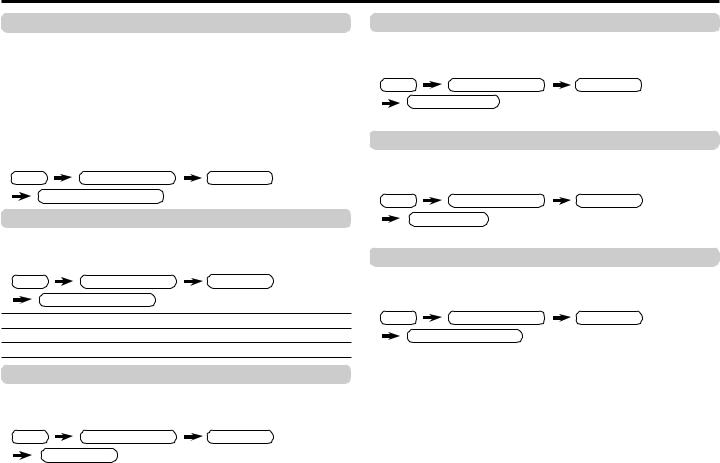
DVD function
AUTO SIGNAL DETECT
When the DVD input signal is detected. The input mode will be changed to VIDEO-2 automatically.
For The DVD player, press the “POWER ON” button of the machine so that the signal can be detected.
For the VCR, press the “POWER ON” button of the machine, and then press the “PLAY” button, so that the signal can be detected and display DVD menu.
Select the AUTO SIGNAL DETECT in DVD MENU under FEATURES menu then choose ON or OFF (Factory setting is ON).
MENU |
FEATURES menu |
DVD MENU |
AUTO SIGNAL DETECT |
|
|
DVD PICTURE MODE
You can enhance the picture quality of the DVD or VIDEO-2. Select the DVD PICTURE MODE in DVD MENU under FEATURES menu, then choose the desired setting.
MENU |
FEATURES menu |
DVD MENU |
DVD PICTURE MODE |
|
|
OFF |
Cancel the function. |
|
CLEAR-1 Select when the disc is with lots of noise (To soften the picture).
CLEAR-2 Select when the disc is with less noise (To sharpen the picture).
TINT COLOUR
You can adjust the picture colour tone of the DVD.
Select the TINT COLOUR in DVD MENU under FEATURES menu, then adjust the level.
MENU |
FEATURES menu |
DVD MENU |
TINT COLOUR
14
WHITE BALANCE
You can change the white balance of the DVD picture.
Select the WHITE BALANCE in DVD MENU under FEATURES menu, then choose the desired setting.
MENU |
FEATURES menu |
DVD MENU |
WHITE BALANCE
For details, see “WHITE BALANCE” on page 10.
SOUND MODE
You can choose the desired sound setting for the DVD.
Select the SOUND MODE in DVD MENU under FEATURES menu, then choose the desired setting.
MENU |
FEATURES menu |
DVD MENU |
SOUND MODE
For details, see “SOUND MODE” on page 12.
CINEMA SURROUND
You can enjoy an enhanced sound for the DVD.
Select the CINEMA SURROUND in DVD MENU under FEATURES menu, then choose the desired setting.
MENU |
FEATURES menu |
DVD MENU |
CINEMA SURROUND
For details, see “CINEMA SURROUND” on page 13.
This function is not available when the SOUND MODE is set to SOUND TURBO.
When you use VIDEO-2 to display the DVD signal or Video signal then WHITE BALANCE, VNR function in PICTURE menu/SHARP, TINT function in PICTURE SETTING menu/ SOUND MODE, CINEMA SURROUND function in SOUND menu can’t operate.
About the basic operations of the menu, please see the “How to operate menus and menus locations” on page 5.
