JVC KD-R415, KD-R316, KD-R416, 1009DTSMDTJEIN, GET0622-001A User Manual
...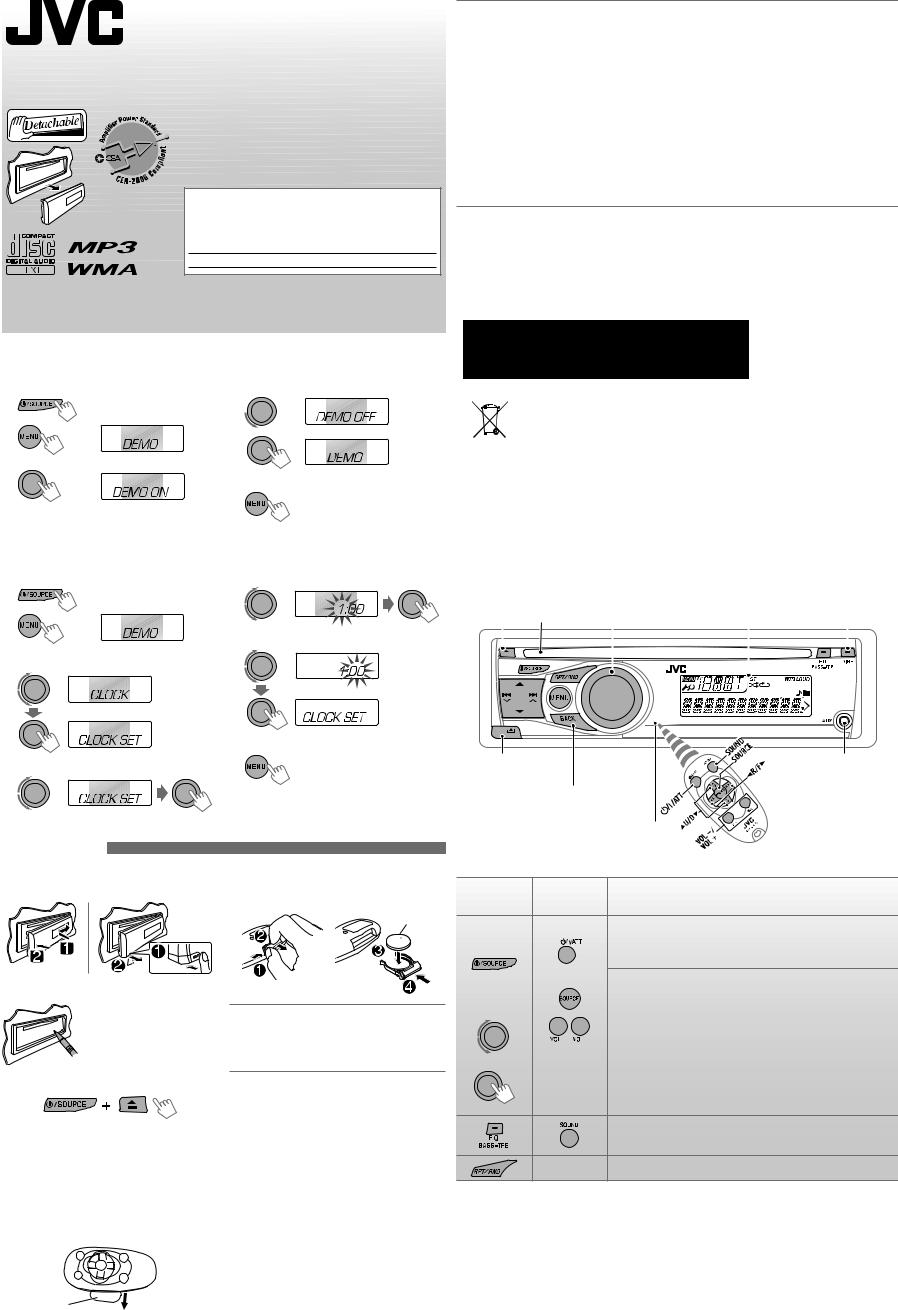
KD-R218
CD RECEIVER : INSTRUCTIONS/INSTALLATION
Thank you for purchasing a JVC product.
Please read all instructions carefully before operation, to ensure your complete understanding and to obtain the best possible performance from the unit.
For customer Use:
Enter below the Model No. and Serial No. which are located on the top or bottom of the cabinet. Retain this information for future reference.
Model No.
Serial No.
1009DTSMDTJEIN |
|
EN |
GET0622-001A |
© 2009 Victor Company of Japan, Limited |
[J] |
Canceling the display demonstration 
1 |
Turn on the power. |
4 |
Select <DEMO OFF>. |
2 |
[Hold] |
5 |
|
|
|
||
3 |
(Initial setting) |
|
|
|
6 |
Finish the procedure. |
|
|
|
INFORMATION (For U.S.A.)
This equipment has been tested and found to comply with the limits for a Class B digital device, pursuant to Part 15 of the FCC Rules. These limits are designed to provide reasonable protection against harmful interference in a residential installation. This equipment generates, uses, and can radiate radio frequency energy and, if not installed and used in accordance with the instructions, may cause harmful interference to radio communications. However, there is no guarantee that interference will not occur in a particular installation. If this equipment does cause harmful interference to radio or television reception, which can be
determined by turning the equipment off and on, the user is encouraged to try to correct the interference by one or more of the following measures:
–Reorient or relocate the receiving antenna.
–Increase the separation between the equipment and receiver.
–Connect the equipment into an outlet on a circuit different from that to which the receiver is connected.
–Consult the dealer or an experienced radio/TV technician for help.
Caution:
Changes or modifications not approved by JVC could void the user’s authority to operate the equipment.
IMPORTANT FOR LASER PRODUCTS
1.CLASS 1 LASER PRODUCT
2.CAUTION: Do not open the top cover. There are no user serviceable parts inside the unit; leave all
servicing to qualified service personnel.
3.CAUTION: (For U.S.A.) Visible and/or invisible class II laser radiation when open. Do not stare into beam. (For Canada) Visible and/or invisible class 1M laser radiation when open. Do not view directly
with optical instruments.
4.REPRODUCTION OF LABEL: CAUTION LABEL, PLACED OUTSIDE THE UNIT.
|
|
|
|
|
For safety... |
|
|
|
|
|
[European Union only] |
• Do not raise the volume level too much, as this will |
|
|
|
|
|
|||
|
|
|
|
block outside sounds, making driving dangerous. |
||
|
|
|
|
|
||
|
|
|
|
|
• Stop the car before performing any complicated |
|
|
|
|
|
|
||
Warning: |
operations. |
|||||
Temperature inside the car... |
||||||
If you need to operate the unit while driving, be sure |
||||||
If you have parked the car for a long time in hot or |
||||||
to look around carefully or you may be involved in a |
||||||
cold weather, wait until the temperature in the car |
||||||
traffic accident. |
||||||
becomes normal before operating the unit. |
||||||
|
|
|
|
|
||
Setting the clock 
1 |
Turn on the power. |
5 |
Adjust the hour. |
2 |
[Hold] |
6 |
Adjust the minute. |
|
(Initial setting) |
||
3 |
|
|
|
Select <CLOCK>. |
|
|
7 Finish the procedure.
4 Select <CLOCK SET>.
Preparations
How to attach/detach the control panel
How to reset your unit
Reset the unit after installation is completed.
• Your preset adjustments will also be erased.
If the effectiveness of the remote controller decreases, replace the battery.
Replacing the lithium coin battery
CR2025
For USA-California Only:
This product contains a CR Coin Cell Lithium Battery which contains Perchlorate Material—special handling may apply.
See www.dtsc.ca.gov/hazardouswaste/perchlorate
How to forcibly eject a disc
[Hold]
•You can forcibly eject the loaded disc even if the disc is locked. To lock/unlock the disc, see page 2.
•Be careful not to drop the disc when it ejects.
•If this does not work, reset your unit.
Preparing the remote controller (RM-RK50)
When you use the remote controller for the first time, pull out the insulation sheet.
Insulation sheet
Caution:
•Danger of explosion if battery is incorrectly replaced. Replace only with the same or equivalent type.
•Battery shall not be exposed to excessive heat such as sunshine, fire, or the like.
Warning (about battery handling)
To prevent accidents and damage:
•Do not install any battery other than CR2025 or its equivalent.
•Store out of reach of children.
•Do not recharge, short, or dismantle.
•Do not dispose of in fire.
•Do not carry around with other metallic materials.
•Wrap the battery with tape and insulate when throwing away or saving it.
Basic operations 
|
|
|
|
|
|
|
Power off : Checks the current clock time |
||
Ejects the disc |
|
|
Power on : Changes the display information |
||||||
|
|
|
|
Loading slot |
Control dial |
Display window |
|
||
|
|
|
|
|
|
|
|
|
|
|
|
|
|
|
|
|
|
|
|
|
|
|
|
|
|
|
|
|
|
|
|
|
|
|
|
|
|
|
|
|
|
|
|
|
|
|
|
|
|
Detaches the panel |
Auxiliary input jack |
Returns to the previous menu
Remote sensor
• DO NOT expose to bright sunlight.
When you press or hold the following button(s)...
Remote
Main unit General operation controller
Turns on.
• When the power is on, pressing  /I/ATT on the remote controller also mutes the sound or pauses. Press
/I/ATT on the remote controller also mutes the sound or pauses. Press  /I/ATT again to cancel muting or resume playback.
/I/ATT again to cancel muting or resume playback.
|
|
|
|
|
|
|
Turns off if pressed and held. |
|
|
|
|
|
|
|
Selects the available sources (if the power is turned on). |
|
|
|
|
|
|
|
• If the source is ready, playback also starts. |
|
|
|
|
|
|
|
Adjusts the volume level. |
|
|
|
|
|
|
|
|
|
|
— |
|
|
|
Selects items. |
|
|
|
|
|
|
|
|
• Mutes the sound while listening to a source. If the source is “CD,” |
|
|
— |
|
|
|
playback pauses. Press the control dial again to cancel muting or |
|
|
|
|
|
|
resume playback. |
||
|
|
|
|
|
|
|
|
|
|
|
|
|
|
|
• Confirms selection. |
Selects the sound mode.
• Enters tone level adjustment directly (see page 2) if pressed and held EQ BASS-TRE on the main unit.
— Enters playback mode menu directly (see page 2).
1
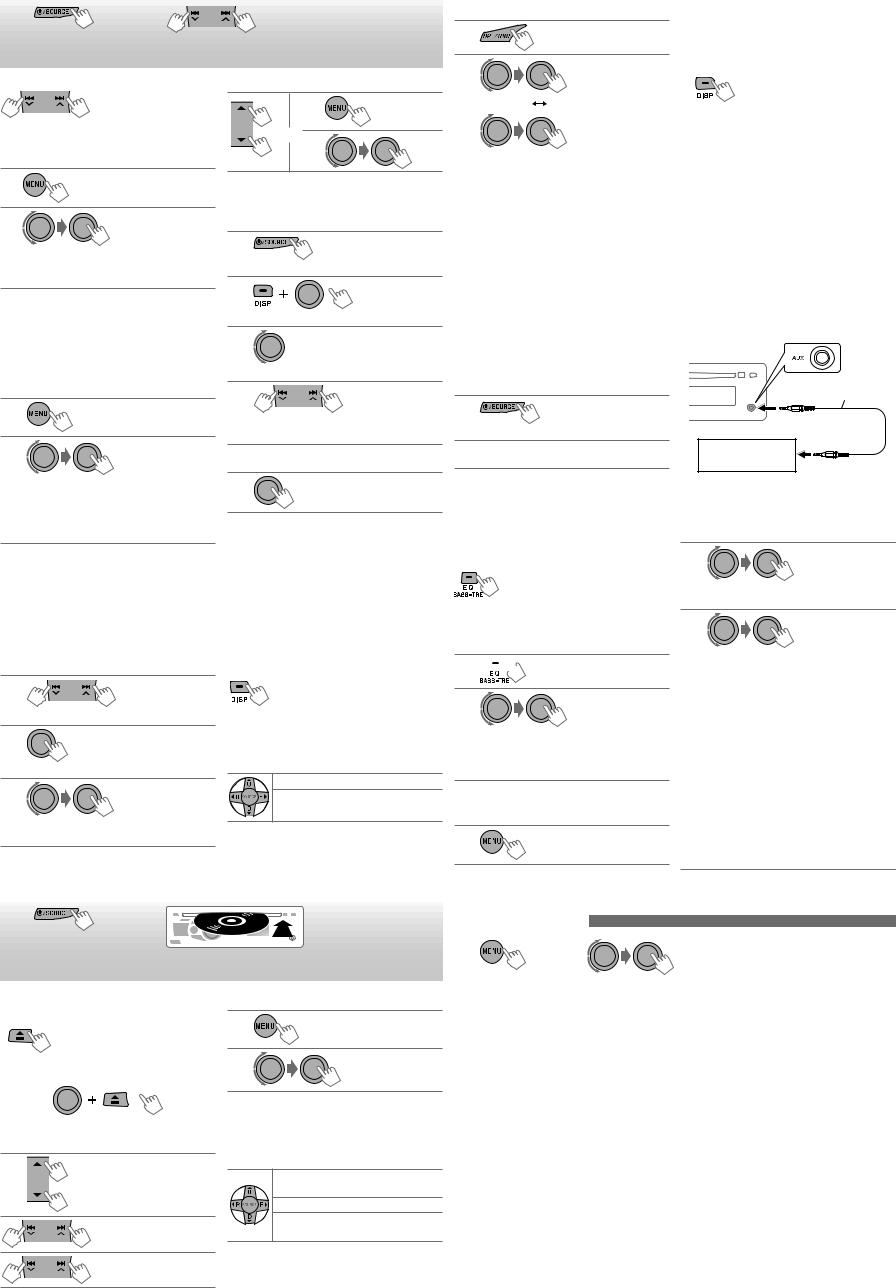
Listening to the radio 
~ |
|
Ÿ |
|
] “FM” or “AM” |
“ST” lights up when receiving an FM stereo broadcast with |
|
|
|
|
|
sufficient signal strength. |
Manual search
“M” flashes, then press the
button repeatedly.
[Hold]
When an FM stereo broadcast is hard to receive
1
[Hold]
2
] <TUNER> ] <MONO> ] <MONO ON> Reception improves, but stereo effect will be lost.
To restore the stereo effect, repeat the same procedure to select <MONO OFF>.
Automatic presetting (FM)—
SSM (Strong-station Sequential Memory)
You can preset up to 18 stations for FM.
While listening to a station...
1
[Hold]
2
] <TUNER> ] <SSM> ] <SSM 01 – 06> / <SSM 07 – 12> / <SSM 13 – 18>
“SSM” flashes and local stations with the strongest signals are searched and stored automatically.
To preset another 6 stations, repeat the above procedure by selecting one of the other 6 SSM setting ranges.
Manual presetting (FM/AM)
You can preset up to 18 stations for FM and 6 stations for AM.
Ex.: Storing FM station of 92.50 MHz into preset number “04.”
1
] “92.50MHz”
2
[Hold]
“PRESET MODE” flashes.
3
] Selects preset number “04.”
“P04” flashes and “MEMORY” appears.
Selecting a preset station
1
or 2
Assigning title to a station
You can assign titles to 30 station frequencies (FM and AM) using 8 characters (maximum) for each title.
1
] “FM” or “AM”
2
[Hold]
] Show the title entry screen.
3
] Selects a character.
4
] Move to the next (or previous) character position.
5Repeat steps 3 and 4 until you have finished entering the title.
6
To erase the entire title, press and hold DISP after step 2, then press the control dial.
Available characters
A |
B |
C |
D |
E |
F |
G |
H |
I |
J |
K |
L |
M |
N |
O |
P |
Q |
R |
S |
T |
U |
V |
W |
X |
Y |
Z |
0 |
1 |
2 |
3 |
4 |
5 |
6 |
7 |
8 |
9 |
— |
/ |
< |
> |
|
|
Space |
|
|
Changing the display information
Station name * = Frequency =
Clock = (back to the beginning)
*If no title is assigned to a station, “NO NAME” appears for a few seconds.
Using the remote controller
5 U/D ∞ |
: Changes the preset stations |
2 R/F 3 |
: Searches for stations |
Listening to the disc 
~ |
Ÿ |
] Turn on the power.
All tracks will be played repeatedly until you change the source or eject the disc.
Stopping playback and ejecting the disc
“NO DISC” appears.
Press /SOURCE to listen to another playback source.
/SOURCE to listen to another playback source.
Prohibiting disc ejection
[Hold]
To cancel the prohibition, repeat the same procedure.
Selects folder of the MP3/
WMA
Selects track
Fast-forwards or reverses
the track
[Hold]
Selecting a track/folder
1
2
For MP3/WMA discs, select the desired folder, then the desired track by repeating step 2.
• To return to the previous menu, press BACK.
Using the remote controller
5 U/D ∞ : Selects folder of the MP3/ WMA
2 R/F 3 : Selects track
2 R/F 3 : Fast-forwards or reverses the [Hold] track
Selecting the playback modes
You can use only one of the following playback modes at a time.
1
2
] “REPEAT” |
“RANDOM” |
3 |
|
REPEAT |
|
TRACK RPT |
: Repeats current track |
FOLDER RPT |
: Repeats current folder |
RANDOM |
|
FOLDER RND |
: Randomly plays all tracks of |
|
current folder, then tracks of |
|
next folders |
ALL RND |
: Randomly plays all tracks |
To cancel repeat play or random play, select “RPT OFF” or “RND OFF.”
Caution on volume setting:
Discs produce very little noise compared with other sources. Lower the volume before playing a disc to avoid damaging the speakers by the sudden increase of the output level.
Changing the display information
Disc title/Album name/performer (folder name)* = Track title (file name)* = Current track number with the elapsed playing time = Current track number with the clock time = (back to the beginning)
*If the current disc is an audio CD, “NO NAME” appears. If an MP3/WMA file does not have Tag information or <TAG DISPLAY> is set to <TAG OFF>, folder name and file name appear.
Listening to the external components 
You can connect an external component to the AUX (auxiliary) input jack on the control panel.
• Make sure <AUX ON> is selected for the
<SRC SELECT> = <AUX IN> setting on page 3. |
3.5 mm (3/16”) stereo mini |
||
plug (not supplied) |
|||
1 |
|
||
|
|
||
|
] “AUX IN” |
|
|
2 |
Turn on the connected component and start |
Portable audio player, |
|
|
playing the source. |
etc. |
|
Selecting a preset sound mode 
You can select a preset sound mode suitable for the |
2 |
music genre. |
|
FLAT = NATURAL = DYNAMIC = |
|
VOCAL BOOST = BASS BOOST = |
] <PRO EQ> ] <BASS> / <MIDDLE> / |
USER = (back to the beginning) |
<TREBLE> |
While listening, you can adjust the tone level of the selected sound mode.
1 [Hold]
[Hold]
2
Adjust the level (–06 to +06) of the selected tone (BASS / MIDDLE / TREBLE).
The sound mode is automatically stored and changed to “USER.”
Storing your own sound mode
You can store your own adjustments in memory.
1
[Hold]
3
Adjust the sound elements of the selected
tone. |
|
|
BASS |
Frequency: |
60 Hz, 80 Hz, 100 Hz, |
|
|
200 Hz |
|
Level: |
–06 to +06 |
|
Q: |
Q1.0, Q1.25, Q1.5, Q2.0 |
MIDDLE Frequency: |
0.5 kHz, 1.0 kHz, 1.5 kHz, |
|
|
|
2.5 kHz |
|
Level: |
–06 to +06 |
TREBLE |
Q: |
Q0.75, Q1.0, Q1.25 |
Frequency: |
10.0 kHz, 12.5 kHz, |
|
|
|
15.0 kHz, 17.5 kHz |
|
Level: |
–06 to +06 |
|
Q: |
Q FIX |
4Repeat steps 2 and 3 to adjust other tones. The adjustments made will be stored automatically in “USER.”
The current sound mode changes to “USER” automatically.
Menu operations
1 |
[Hold] |
2 |
|
3 Repeat step 2 if necessary. |
|
|
|
|
|
• To return to the previous menu, press BACK. |
|
|
|
|
|
|
• To exit from the menu, press DISP or MENU. |
|
|
|
|
|
|
Category |
Menu item |
|
|
Selectable setting, [Initial: Underlined] |
|
|
|
|
|
|
|
DEMO |
DEMO |
|
• DEMO ON |
: Display demonstration will be activated automatically if no |
|
|
|
• DEMO OFF |
operation is done for about 20 seconds. |
||
|
|
|
|||
|
|
|
: Cancels. |
||
CLOCK |
CLOCK SET |
|
[ 1:00 ] |
: Adjust the hour, then the minute. |
|
|
|
|
|
|
|
|
|
|
|
|
|
EQ |
BASS |
|
— |
: For settings, see “Storing your own sound mode.” |
|
MIDDLE |
|
|
|
|
|
PRO |
|
|
|
|
|
TREBLE |
|
|
|
|
|
|
|
|
|
|
|
|
DIMMER |
|
• DIMMER ON |
: Dims the display and button illumination. |
|
|
|
|
• DIMMER OFF |
: Cancels. |
|
DISPLAY |
SCROLL *1 |
|
• SCROLL ONCE : Scrolls the displayed information once. |
||
|
|
Pressing DISP for more than one second can scroll the display regardless of the |
|||
|
|
|
• SCROLL AUTO : Repeats scrolling (at 5-second intervals). |
||
|
|
|
• SCROLL OFF |
: Cancels. |
|
|
|
|
setting. |
|
|
|
TAG |
|
• TAG ON |
: Shows the Tag information while playing MP3/WMA tracks. |
|
|
DISPLAY |
|
• TAG OFF |
: Cancels. |
|
*1 Some characters or symbols will not be shown correctly (or will be blanked) on the display.
2

Category |
Menu item |
|
Selectable setting, [Initial: Underlined] |
|
|
|
|
|
SSM *2 |
• SSM 01 – 06 |
: For settings, see “Automatic presetting (FM)—SSM (Strong- |
|
|
• SSM 07 – 12 |
station Sequential Memory)” on page 2. |
|
|
• SSM 13 – 18 |
|
|
AREA |
• AREA US |
: When using in North/Central/South America. AM/FM |
|
|
• AREA EU |
intervals are set to 10 kHz/200 kHz. |
|
|
: When using in any other areas. AM/FM intervals are set to |
|
|
|
• AREA SA |
9 kHz/50 kHz (100 kHz during auto search). |
TUNER |
MONO *2 |
: When using in South American countries where FM interval |
|
• MONO ON |
: Activate monaural mode to improve FM reception, but |
||
|
|
|
is 100 kHz. AM interval is set to 10 kHz. |
|
|
|
stereo effect will be lost. |
|
|
• MONO OFF |
: Restore the stereo effect. |
|
IF BAND |
• AUTO |
: Increases the tuner selectivity to reduce interference noises |
|
|
• WIDE |
between adjacent stations. (Stereo effect may be lost.) |
|
|
: Subject to interference noises from adjacent stations, but |
|
|
|
|
sound quality will not be degraded and the stereo effect will |
|
|
|
remain. |
|
FADER *3 |
R06 – F06 [ 00 ] |
: Adjust the front and rear speaker output balance. |
|
BALANCE *4 |
L06 – R06 [ 00 ] |
: Adjust the left and right speaker output balance. |
|
LOUD |
• LOUD ON |
: Boost low and high frequencies to produce a well-balanced |
|
|
|
sound at a low volume level. |
|
|
• LOUD OFF |
: Cancels. |
|
AUX |
AUX ADJ 00 — |
: Adjust the auxiliary input level to avoid the sudden increase |
|
ADJUST *5 |
AUX ADJ 05 |
of the output level when changing the source to the external |
|
|
|
component connected to the AUX input jack on the control |
|
|
|
panel. |
|
L/O MODE |
• SUB.W |
: Select if the REAR LINE OUT terminals are used for |
|
|
|
connecting a subwoofer (through an external amplifier). |
AUDIO |
|
• REAR |
: Select if the REAR LINE OUT terminals are used for |
|
|
connecting the speakers (through an external amplifier). |
|
|
|
|
|
|
SUB.W |
• LOW |
: Frequencies lower than 72 Hz are sent to the subwoofer. |
|
FREQ *6 |
• MID |
: Frequencies lower than 111 Hz are sent to the subwoofer. |
|
|
• HIGH |
: Frequencies lower than 157 Hz are sent to the subwoofer. |
|
SUB.W |
SUB.W 00 — |
: Adjust the subwoofer output level. |
|
LEVEL *6 |
SUB.W 08 |
|
|
|
[ SUB.W 04 ] |
|
|
BEEP |
• BEEP ON |
: Activates the keypress tone. |
|
|
• BEEP OFF |
: Deactivates the keypress tone. |
|
AMP GAIN *7 |
• LOW POWER |
: VOLUME 00 – VOLUME 30 (Select if the maximum power |
|
|
|
of each speaker is less than 50 W to prevent damaging the |
|
|
|
speakers.) |
|
|
• HIGH POWER |
: VOLUME 00 – VOLUME 50 |
SRC SELECT |
AM *8 |
• AM ON |
: Enable “AM” in source selection. |
|
• AM OFF |
: Disable “AM” in source selection. |
|
|
|
||
|
AUX IN *9 |
• AUX ON |
: Enable “AUX IN” in source selection. |
|
|
• AUX OFF |
: Disable “AUX IN” in source selection. |
*2 Displayed only when the source is “FM.”
*3 If you are using a two-speaker system, set the fader level to “00.” *4 This adjustment will not affect the subwoofer output.
*5 Displayed only when <AUX IN> is set to <AUX ON>. *6 Displayed only when <L/O MODE> is set to <SUB.W>.
*7 The volume level automatically changes to “VOLUME 30” if you change to <LOW POWER> with the volume level set higher than “VOLUME 30.”
*8 Displayed only when any source other than “AM” is selected.
*9 Displayed only when any source other than “AUX IN” is selected.
Installation 
This unit is designed to operate on 12 V DC, NEGATIVE ground |
Prepare these before installation.... |
electrical systems. If your vehicle does not have this system, a |
|
voltage inverter is required, which can be purchased at JVC car |
|
audio dealers. |
|
Warnings
•To prevent short circuits:
–Disconnect the battery’s negative terminal and make all electrical connections before installing the unit.
–Cover the terminals of the UNUSED leads with insulating tape.
•Be sure to ground this unit to the car’s chassis again after installation.
•Replace the fuse with one of the specified rating.
•Connect speakers with a maximum power of more than 50 W (impedance of 4 Ω to 8 Ω). Otherwise, change the <AMP GAIN> setting. (See “Menu operations.”)
•The heat sink becomes very hot after use. Be careful not to touch it when 
removing this unit. 



Heat sink
PRECAUTIONS on power supply and speaker connections
•DO NOT connect the speaker leads of the power cord to the car battery; otherwise, the unit will be seriously damaged.
•BEFORE connecting the speaker leads of the power cord to the speakers, check the speaker wiring in your car.
Parts List
A Control panel......................................................................... |
1 |
D Power cord.............................................................................. |
1 |
B Sleeve......................................................................................... |
1 |
E Handles ..................................................................................... |
2 |
C Trim plate................................................................................. |
1 |
|
|
The following illustration shows a typical installation. If you have any questions or require information regarding installation kits, consult your JVC car audio dealer or a company supplying kits.
In-dash mounting
When you stand the unit, be careful not to damage the fuse on the rear.


 Do the required
Do the required
electrical connections.
Install the unit at an angle of less than 30˚.
Bend the appropriate tabs to hold the sleeve firmly in place.
When installing the unit without using the |
Removing the unit |
sleeve |
Release the rear section first... |
Flat head screws—M5 × 8 mm (3/8”)* |
|
* Not supplied. |
|
Bracket*
Electrical connections 
IMPORTANT: A custom wiring harness (separately purchased) which is suitable for your car is recommended for connection between the unit and your car.
• Consult your JVC car audio dealer or a company supplying kits for details.
Connecting the external amplifier or subwoofer
Y-connector (not supplied)
Remote lead |
To the blue (white stripe) |
|
lead of the unit |
||
Signal cord (not supplied) |
||
|
||
JVC Amplifier |
Rear speakers or subwoofer |
|
|
Make the <L/O MODE> setting accordingly. |
|
* |
(See “Menu operations.”) |
*Firmly attach the ground wire to the metallic body or to the chassis of the car—to the place uncoated with paint.
15 A fuse
Rear ground terminal
 Reset the unit
Reset the unit
Antenna terminal
|
White |
Black |
To the metallic body |
|
|
|
|||
Front speaker |
White (black stripe) |
|
or chassis of the car |
|
|
|
Ignition switch |
||
(left) |
|
|
|
|
|
Gray |
Yellow* |
To a live terminal |
|
|
|
|||
Front speaker |
Gray (black stripe) |
|
(constant 12 V) |
|
|
|
|
||
(right) |
|
|
|
Fuse block |
|
Green |
|
|
|
|
Red |
To an accessory |
||
|
|
|||
Rear speaker |
Green (black stripe) |
|
terminal |
|
|
|
|
||
(left) |
|
|
|
To the remote lead of other |
|
Purple |
Blue (white stripe) |
||
|
|
equipment or automatic antenna if |
||
|
|
|
|
|
Rear speaker |
Purple (black stripe) |
|
|
any (200 mA max.) |
(right) |
|
|
|
|
*Before checking the operation of this unit prior to installation, this lead must be connected; otherwise, the power cannot be turned on.
3
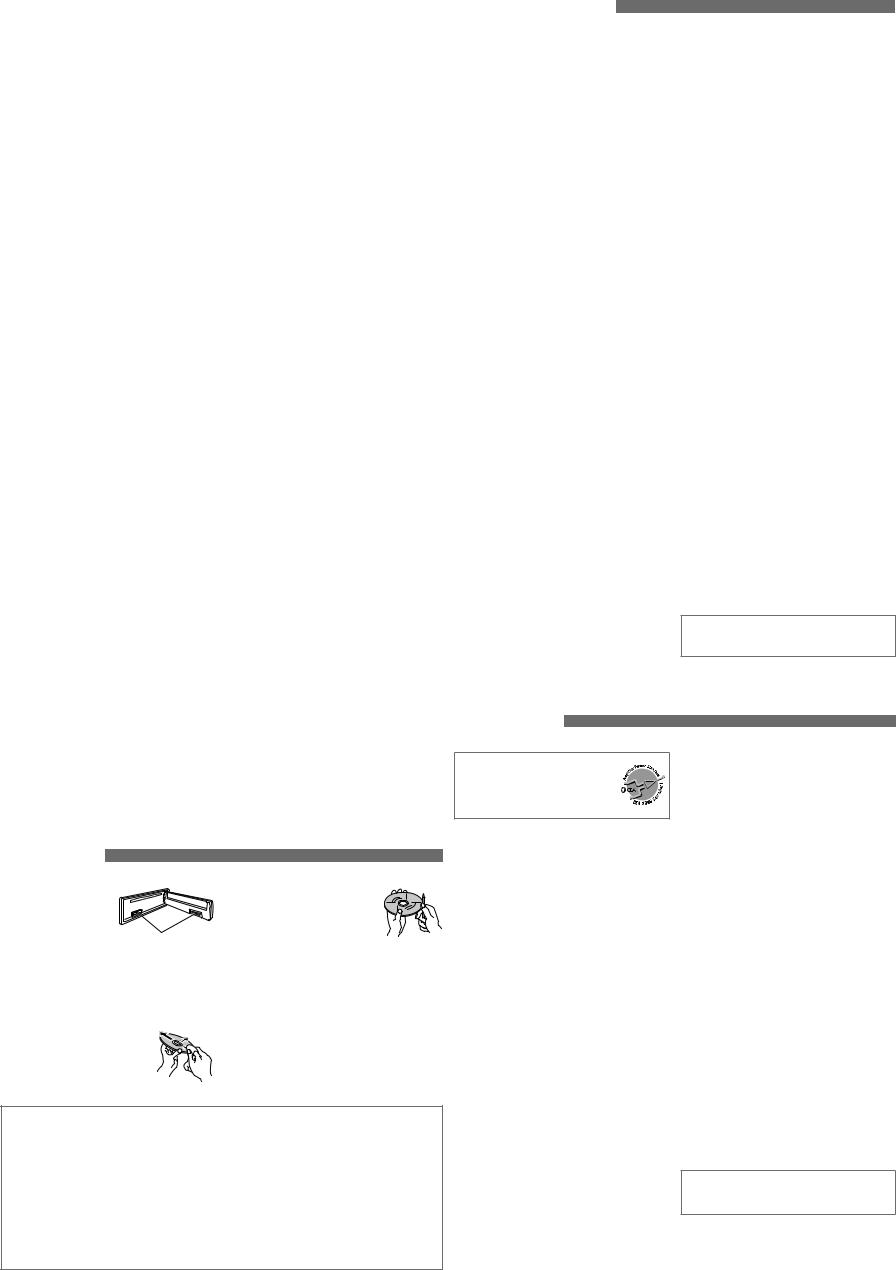
Troubleshooting 
|
Symptom |
Remedy/Cause |
|
|
|
|
|
|
Sound cannot be heard from the |
• Adjust the volume to the optimum level. |
|
|
speakers. |
• Make sure the unit is not muted/paused. |
|
|
|
• Check the cords and connections. |
|
General |
“PROTECT” appears on the display and |
Check to be sure the terminals of the speaker leads are |
|
no operations can be done. |
covered with insulating tape properly, then reset the unit. |
||
|
|||
|
|
If “PROTECT” does not disappear, consult your JVC car audio |
|
|
|
dealer or a company supplying kits. |
|
|
This unit does not work at all. |
Reset the unit. (See page 1.) |
|
|
“AUX IN” cannot be selected. |
Check the <SRC SELECT> = <AUX IN> setting. (See “Menu |
|
|
|
operations” on page 3.) |
|
|
SSM automatic presetting does not |
Store stations manually. |
|
FM/AM |
work. |
|
|
Static noise while listening to the radio. |
Connect the antenna firmly. |
||
|
|||
|
“AM” cannot be selected. |
Check the <SRC SELECT> = <AM> setting. (See “Menu |
|
|
|
operations” on page 3.) |
|
|
|
|
|
|
Disc cannot be played back. |
Insert the disc correctly. |
|
|
• CD-R/CD-RW cannot be played back. |
• Insert a finalized CD-R/CD-RW. |
|
|
• Tracks on the CD-R/CD-RW cannot be |
• Finalize the CD-R/CD-RW with the component which you |
|
playback |
skipped. |
used for recording. |
|
Disc can be neither played back nor |
• Unlock the disc. |
||
|
|||
|
ejected. |
• Eject the disc forcibly. |
|
Disc |
Disc sound is sometimes interrupted. |
• Stop playback while driving on rough roads. |
|
|
• Change the disc. |
||
|
|
||
|
|
• Check the cords and connections. |
|
|
“NO DISC” appears on the display. |
Insert a playable disc into the loading slot. |
|
|
“PLEASE” and “EJECT” appear |
Press 0, then insert a disc correctly. |
|
|
alternately on the display. |
|
|
|
Disc cannot be played back. |
• Use a disc with MP3/WMA tracks recorded in a format |
|
|
|
compliant with ISO 9660 Level 1, Level 2, Romeo, or Joliet. |
|
|
|
• Add the extension code <.mp3> or <.wma> to the file |
|
|
|
names. |
|
playback |
Noise is generated. |
Skip to another track or change the disc. (Do not add the |
|
|
extension code <.mp3> or <.wma> to non-MP3 or WMA |
||
|
|
||
|
|
tracks.) |
|
MP3/WMA |
A longer readout time is required |
Do not use too many hierarchical levels and folders. |
|
(“READING” keeps flashing on the |
|
||
|
|
||
|
display). |
|
|
|
Tracks are not played back in the order |
Playback order is determined when the files are recorded. |
|
|
you have intended. |
|
|
|
The elapsed playing time is not correct. |
This sometimes occurs during playback. This is caused by |
|
|
|
how the tracks are recorded on the disc. |
|
|
The correct characters are not |
This unit can only display letters (upper case), numbers, and |
|
|
displayed (e.g. album name). |
a limited number of symbols. |
|
|
The fuse blows. |
Connect the red and black leads correctly. |
|
|
Power cannot be turned on. |
Check to make sure the yellow lead is connected. |
|
Installation/connection |
No sound from the speakers. |
Check to make sure the speaker output lead is not |
|
This unit becomes hot. |
• Check to make sure the speaker output lead is grounded. |
||
|
|
shortcircuited. |
|
|
Sound is distorted. |
• Check to make sure the speaker output lead is grounded. |
|
|
|
• Check to make sure the “–” terminals of L and R speakers |
|
|
|
are grounded in common. |
|
|
Noise interfere with sounds. |
Check to make sure the rear ground terminal connected to |
|
|
|
the car’s chassis is using shorter and thicker cords. |
|
|
|
• Check to make sure the “–” terminals of L and R speakers |
|
|
|
are grounded in common. |
|
|
This unit does not work at all. |
Reset the unit. (See page 1.) |
Maintenance
How to clean the connectors
Wipe the connectors with a cotton swab or cloth moistened with alcohol.
Connectors
Moisture condensation
Moisture may condense on the lens inside the unit. Eject the disc and leave the unit turned on for a few hours until the moisture has evaporated.
To keep discs clean
Wipe in a straight line from center of disc to edge. Do not use liquid cleaners, thinners, or benzene.
To play new discs
Remove any rough areas from the inner and outer edges of the disc.
Do not use the following discs:
•Single CD—8 cm (3-3/16”) disc
•Warped disc
•Disc with sticker and sticker residue
•Disc with stick-on label
•Unusual shape disc
•C-thru Disc (semi-transparent disc)
•Disc with transparent or semi-transparent parts on its recording area
Having TROUBLE with operation? Please reset your unit
Still having trouble??
Call 1-800-252-5722 (USA ONLY)
http://www.jvc.com
More about this unit
Basic operations
•If you turn off the power while listening to a track, playback will start from where it had been stopped previously next time you turn on the power.
•If no operation is done for about 60 seconds after pressing MENU button, the operation will be canceled.
Tuner operations
•During SSM search...
–All previously stored stations are erased and the
stations are stored anew.
–When SSM is over, the station stored in the lowest preset number will be automatically tuned in.
•If you try to assign titles to more than 30 station frequencies, “NAME FULL” appears. Delete unwanted titles before assignment.
Disc operations
Caution for DualDisc playback
•The Non-DVD side of a “DualDisc” does not comply with the “Compact Disc Digital Audio” standard. Therefore, the use of Non-DVD side of a DualDisc on this product may not be recommended.
General
•This unit has been designed to reproduce CDs/ CD Texts, and CD-Rs (Recordable)/CD-RWs (Rewritable) in audio CD (CD-DA) and MP3/WMA formats.
•If you change the source while listening to a disc, playback stops. Next time you select “CD” as the playback source, playback will start from where it had been stopped previously.
•If the ejected disc is not removed within
15 seconds, the disc is automatically inserted again into the loading slot to protect it from dust.
Playing a CD-R or CD-RW
•Use only “finalized” CD-Rs or CD-RWs.
•This unit can play back multi-session discs; however, unclosed sessions will be skipped while playing.
•Some CD-Rs or CD-RWs may not be played back on this unit:
–Discs are dirty or scratched.
–Moisture condensation has occurred on the lens inside the unit.
–The pickup lens inside the unit is dirty.
–The files on the CD-R/CD-RW are written using the “Packet Write” method.
–There are improper recording conditions (missing data, etc.) or media conditions (stained, scratched, warped, etc.).
Specifications
AUDIO AMPLIFIER SECTION
Power Output:
20 W RMS × 4 Channels at 4 Ω and
≤ 1% THD+N
Signal-to-Noise Ratio:
80 dBA (reference: 1 W into 4 Ω)
Load Impedance: |
4 Ω (4 Ω to 8 Ω allowance) |
||
Tone Control Range: |
|
||
Bass: |
|
±12 dB (60 Hz, 80 Hz, 100 Hz, 200 Hz) |
|
|
|
Q1.0, Q1.25, Q1.5, Q2.0 |
|
Middle: |
±12 dB (0.5 kHz, 1.0 kHz, 1.5 kHz, |
||
|
|
2.5 kHz) |
|
|
|
Q0.75, Q1.0, Q1.25 |
|
Treble: |
±12 dB (10.0 kHz, 12.5 kHz, 15.0 kHz, |
||
|
|
17.5 kHz) |
|
|
|
Q (Fixed) |
|
Frequency Response: |
40 Hz to 20 000 Hz |
||
Line-Out Level/Impedance: |
|||
|
|
|
2.5 V/20 kΩ load (full scale) |
Subwoofer-Out Level/Impedance: |
|||
|
|
|
2.5 V/20 kΩ load (full scale) |
Output Impedance: |
1 kΩ |
||
Other Terminal: |
AUX (auxiliary) input jack |
||
TUNER SECTION |
|
||
Frequency Range: |
|
||
FM: |
87.5 MHz to 107.9 MHz |
||
|
(with channel interval set to 100 kHz or |
||
|
200 kHz) |
|
|
|
87.5 MHz to 108.0 MHz |
||
|
(with channel interval set to 50 kHz) |
||
AM: |
530 kHz to 1 710 kHz |
||
|
(with channel interval set to 10 kHz) |
||
|
531 kHz to 1 602 kHz |
||
|
(with channel interval set to 9 kHz) |
||
[FM Tuner]
Usable Sensitivity: 9.3 dBf (0.8 μV/75 Ω)
50 dB Quieting Sensitivity: 16.3 dBf (1.8 μV/75 Ω) Alternate Channel Selectivity (400 kHz): 65 dB Frequency Response: 40 Hz to 15 000 Hz Stereo Separation: 40 dB
[AM Tuner]
Sensitivity/Selectivity: 20 μV/40 dB
•CD-RWs may require a longer readout time since the reflectance of CD-RWs is lower than that of regular CDs.
Playing an MP3/WMA disc
•This unit can play back MP3/WMA files with the extension code <.mp3> or <.wma> (regardless of the letter case—upper/lower).
•This unit can show the names of albums, artists (performer), and tag (Version 1.0, 1.1, 2.2, 2.3, or 2.4) for MP3 files and for WMA files.
•This unit can display only one-byte characters. No other characters can be correctly displayed.
•This unit can play back MP3/WMA files meeting the conditions below:
–Bit rate: 8 kbps — 320 kbps
–Sampling frequency:
48 kHz, 44.1 kHz, 32 kHz (for MPEG-1) 24 kHz, 22.05 kHz, 16 kHz (for MPEG-2)
–Disc format: ISO 9660 Level 1/ Level 2, Romeo, Joliet, Windows long file name
•The maximum number of characters for file/folder names vary depending on the disc format used (includes 4 extension characters—<.mp3> or <.wma>).
–ISO 9660 Level 1: up to 12 characters; ISO 9660 Level 2: up to 31 characters; Romeo: up to 128 characters; Joliet: up to 64 characters; Windows long file name: up to 128 characters
•This unit can recognize a total of 512 files, 255 folders, and 8 hierarchical levels.
•This unit can play back files recorded in VBR (variable bit rate).
Files recorded in VBR have a discrepancy in the elapsed time display, and do not show the actual elapsed time. In particular, this difference becomes noticeable after performing the search function.
•This unit cannot play back the following files:
–MP3 files: encoded in MP3i and MP3 PRO format; an inappropriate format; layer 1/2.
–WMA files: encoded in lossless, professional, and voice format; not based upon Windows Media® Audio; copy-protected with DRM.
–Files which have data such as AIFF, ATRAC3, etc.
•The search function works but search speed is not constant.
Microsoft and Windows Media are either registered trademarks or trademarks of Microsoft Corporation in the United States and/or other countries.
CD PLAYER SECTION |
|
Type: |
Compact disc player |
Signal Detection System: Non-contact optical pickup
|
(semiconductor laser) |
Number of channels: |
2 channels (stereo) |
Frequency Response: |
5 Hz to 20 000 Hz |
Dynamic Range: |
93 dB |
Signal-to-Noise Ratio: |
98 dB |
Wow and Flutter: |
Less than measurable limit |
MP3 Decoding Format: |
MPEG1/2 Audio Layer 3 |
Max. Bit Rate: 320 kbps WMA (Windows Media® Audio) Decoding Format:
Max. Bit Rate: 192 kbps
Operating Voltage: DC 14.4 V (11 V to 16 V allowance)
Grounding System: Negative ground Allowable Operating Temperature:
0°C to +40°C (32°F to 104°F)
Dimensions (W × H × D): Installation Size (approx.):
182 mm × 52 mm × 160 mm (7-3/16” × 2-1/16” × 6-5/16”)
Panel Size (approx.):
188 mm × 58 mm × 6 mm (7-7/16” × 2-5/16” × 1/4”)
Mass (approx.): 1.3 kg (2.9 lbs) (excluding accessories)
Design and specifications are subject to change without notice.
If a kit is necessary for your car, consult your telephone directory for the nearest car audio speciality shop.
4
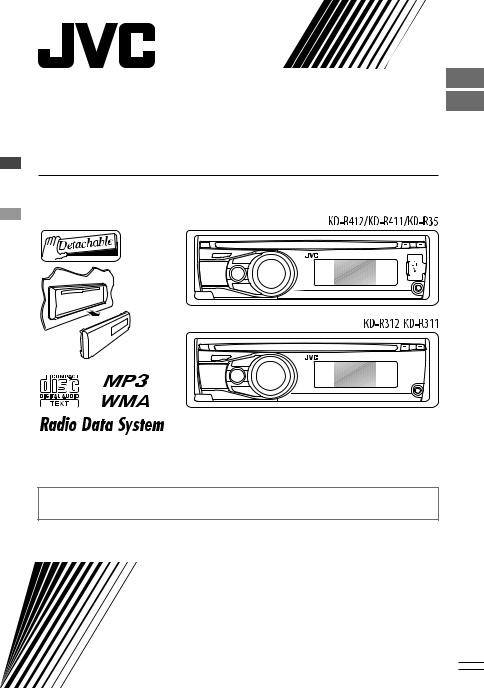
ENGLISH
FRANÇAIS
KD-R412/KD-R411/ KD-R35/KD-R312/KD-R311
CD RECEIVER / RÉCEPTEUR CD
For canceling the display demonstration, see page 4. / Pour annuler la démonstration des affichages, référez-vous à la page 4.
For installation and connections, refer to the separate manual. / Pour l’installation et les raccordements, se référer au manuel séparé.
INSTRUCTIONS
MANUEL D’INSTRUCTIONS
GET0624-003A
[E/EU]
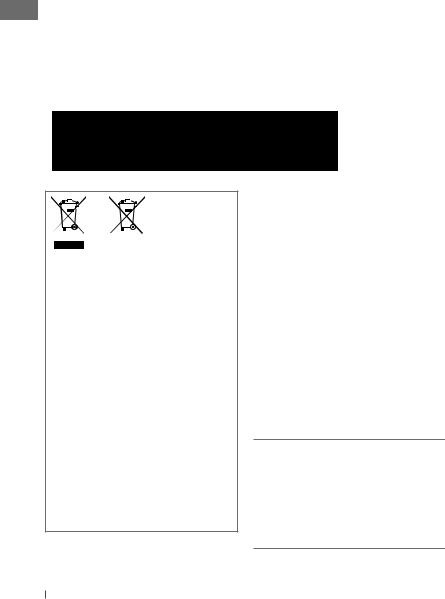
Thank you for purchasing a JVC product.
Please read all instructions carefully before operation, to ensure your complete understanding and to obtain the best possible performance from the unit.
IMPORTANT FOR LASER PRODUCTS
1.CLASS 1 LASER PRODUCT
2.CAUTION: Do not open the top cover. There are no user serviceable parts inside the unit; leave
all servicing to qualified service personnel.
3.CAUTION: Visible and/or invisible class 1M laser radiation when open. Do not view directly with optical instruments.
4.REPRODUCTION OF LABEL: CAUTION LABEL, PLACED OUTSIDE THE UNIT.
Battery
Products
Information for Users on Disposal of Old Equipment and Batteries
[European Union only]
These symbols indicate that the product and the battery with this symbol should not be disposed as general household waste at its end-of-life.
If you wish to dispose of this product and the battery, please do so in accordance with applicable national legislation or other rules in your country and municipality.
By disposing of this product correctly, you will help to conserve natural resources and will help prevent potential negative effects on the environment and human health.
Notice:
The sign Pb below the symbol for batteries indicates that this battery contains lead.
Warning:
If you need to operate the unit while driving, be sure to look around carefully or you may be involved in a traffic accident.
For safety...
•Do not raise the volume level too much, as this will block outside sounds, making driving dangerous.
•Stop the car before performing any complicated operations.
Temperature inside the car...
If you have parked the car for a long time in hot or cold weather, wait until the temperature in the car becomes normal before operating the unit.
KD-R412/KD-R411 is equipped with the steering wheel remote control function. Before operating, connect a JVC's OE remote adapter (not supplied) which matches your car to the steering wheel remote input terminal on the rear of the unit.
•For details, refer also to the instructions supplied with the remote adapter.
2ENGLISH
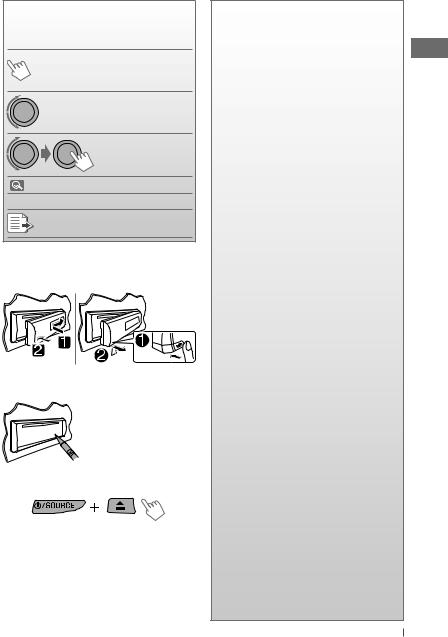
How to read this manual
The following icons/symbols are used to indicate:
Press and hold the button(s) [Hold] until the desired operation
begins.
|
|
Turn the control dial. |
|
|
Turn the control dial |
|
|
to make a selection, |
|
|
then press to confirm. |
( |
XX) |
Reference page number |
<XXXX> |
Menu setting item |
|
Continued on the next page
How to attach/detach the control panel
How to reset your unit
Your preset adjustments will also be erased.
How to forcibly eject a disc
[Hold]
•You can forcibly eject the loaded disc even if the disc is locked. To lock/unlock the disc,  8.
8.
•Be careful not to drop the disc when it ejects.
•If this does not work, reset your unit.
CONTENTS
3How to read this manual
3How to attach/detach the control panel
3How to reset your unit
3How to forcibly eject a disc
4Canceling the display demonstration
4Setting the clock
5Basic operations
6Listening to the radio
8Listening to a disc
10Listening to the USB device
(For KD-R412/KD-R411/KD-R35)
11Listening to the other external components
12Using the remote controller
(For KD-R412/KD-R411)
13Selecting a preset sound mode
13 Menu operations
17 More about this unit
20Maintenance
21Troubleshooting
24 Specifications
ENGLISH 3
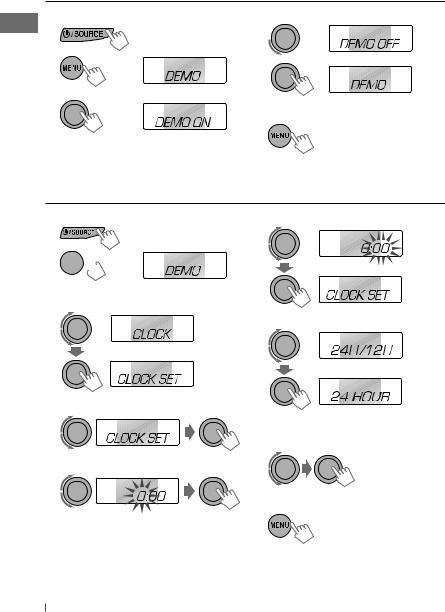
Canceling the display demonstration
1 |
Turn on the power. |
4 |
Select <DEMO OFF>. |
2 |
[Hold] |
5 |
|
|
|
||
|
(Initial setting) |
|
|
3 |
|
6 |
Finish the procedure. |
|
|
Setting the clock
1 Turn on the power. |
6 |
2 

 [Hold]
[Hold]
(Initial setting)
3 Select <CLOCK>.
7
Adjust the minute.
Select <24H/12H>.
4 Select <CLOCK SET>.
8 Select <24 HOUR> or <12 HOUR>.
5 Adjust the hour.
9 Finish the procedure.
4ENGLISH
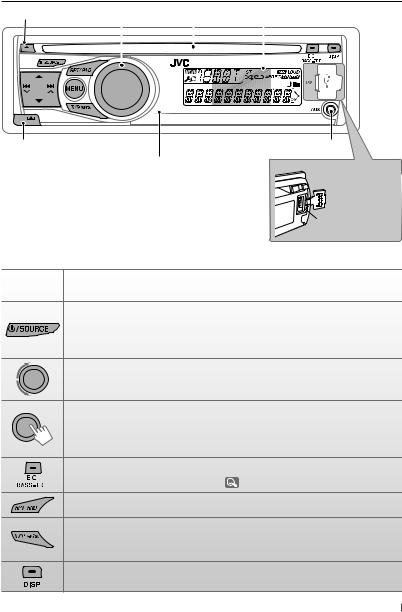
Basic operations
Ejects the disc |
Control dial |
Loading slot |
Display window |
|
||||||
|
||||||||||
|
|
|
|
|
|
|
|
|
|
|
|
|
|
|
|
|
|
|
|
|
|
|
|
|
|
|
|
|
|
|
|
|
|
|
|
|
|
|
|
|
|
|
|
|
|
|
|
|
|
|
|
|
|
|
|
|
|
|
|
|
|
|
|
|
|
Detaches the panel |
Auxiliary input jack |
Remote sensor (for KD-R412/KD-R411) You can control this unit with an optionally purchased remote control, RM-RK50 ( 12).
12).
For KD-R412/
KD-R411/KD-R35
 USB (Universal Serial
USB (Universal Serial
Bus) input jack
When you press or hold the following button(s)...
Button |
General operation |
•Turns on.
•Selects the available sources (if the power is turned on). If the source is ready, playback also starts.
•Turns off if pressed and held.
• Adjusts the volume level.
• Selects items.
•Mutes the sound while listening to a source. If the source is “CD“ or “USB,“ playback pauses. Press the control dial again to cancel muting or resume playback.
•Confirms selection.
• Selects the sound mode. |
|
• Enters tone level adjustment directly ( |
13) if pressed and held. |
Enters playback mode menu directly ( 9).
9).
• Returns to the previous menu
• Activates/deactivates TA Standby Reception
• Enters PTY Searching mode if pressed and held
Power off : Checks the current clock time
Power on : Changes the display information
ENGLISH 5
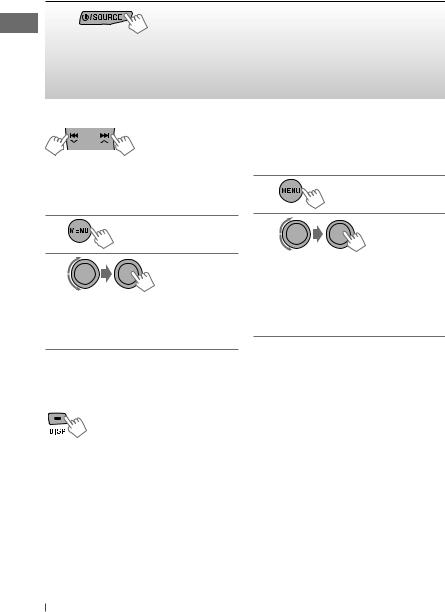
Listening to the radio
~
] “FM” or “AM”
Ÿ



“ST” lights up when receiving an FM stereo broadcast with sufficient signal strength.
Manual search |
Automatic presetting (FM)— |
“M” flashes, then press |
SSM (Strong-station Sequential Memory) |
the button repeatedly. |
You can preset up to 18 stations for FM. |
[Hold] |
While listening to a station... |
|
When an FM stereo broadcast is hard to receive
1
[Hold]
2
] <TUNER> ] <MONO> ] <MONO ON>
Reception improves, but stereo effect will be lost.
To restore the stereo effect, repeat the same procedure to select <MONO OFF>.
Changing the display information
Frequency = Clock = (back to the beginning)
1
[Hold]
2
] <TUNER> ] <SSM> ] <SSM 01 – 06> / <SSM 07 – 12> / <SSM 13 – 18>
“SSM” flashes and local stations with the strongest signals are searched and stored automatically.
To preset another 6 stations, repeat the above procedure by selecting one of the other 6 SSM setting ranges.
6ENGLISH
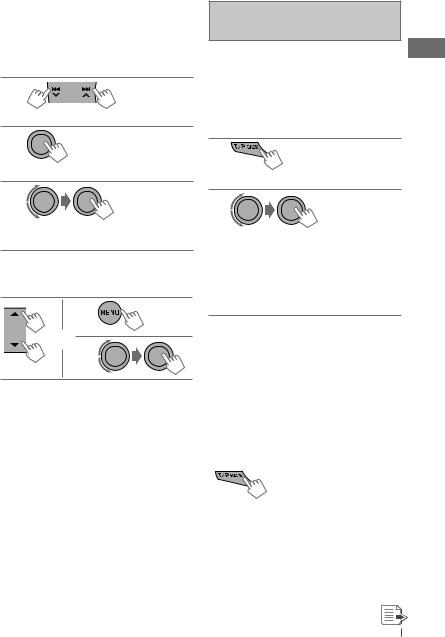
Manual presetting (FM/AM)
You can preset up to 18 stations for FM and 6 stations for AM.
Ex.: Storing FM station of 92.50 MHz into preset number “04.”
1
]“92.50MHz”
2
[Hold]
“PRESET MODE” flashes.
3
]Selects preset number “04.”
“P04” flashes and “MEMORY” appears.
Selecting a preset station
1
or 2
The following features are available only for FM Radio Data System stations.
Searching for your favourite FM Radio Data System programme—PTY Search
You can tune in to a station broadcasting your favourite programme by searching for a PTY code.
1 |
[Hold] |
The last selected PTY code appears.
2
]Select one of your favourite programme types or a PTY code ( 17), and start searching.
17), and start searching.
If there is a station broadcasting a programme of the same PTY code as you have selected, that station is tuned in.
Standby receptions
TA Standby Reception
TA Standby Reception allows the unit to switch temporarily to Traffic Announcement (TA) from any source other than AM.
•The volume changes to the preset TA volume level if the current level is lower than the preset level ( 15).
15).
To activate TA Standby Reception
If the TP indicator lights up, TA Standby Reception is activated. If the TP indicator flashes, TA Standby Reception is not yet activated.
•To activate the reception, tune in to another station providing Radio Data System signals required for TA Standby Reception.
•To deactivate the reception, press T/P BACK again.
ENGLISH 7
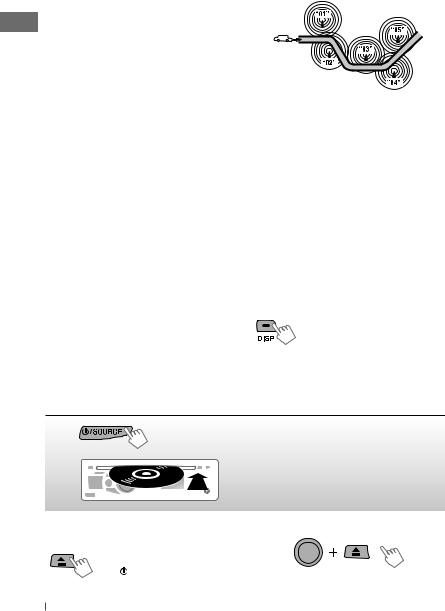
PTY Standby Reception
PTY Standby Reception allows the unit to switch temporarily to your favourite PTY programme from any source other than AM.
To activate and select your favourite PTY code for PTY Standby Reception, see “Menu operations: <PTY-STANDBY>.” (  14)
14)
If the PTY indicator lights up, PTY Standby Reception is activated.
If the PTY indicator flashes, PTY Standby Reception is not yet activated.
•To activate the reception, tune in to another station providing these signals.
•To deactivate the reception, select <PTY OFF> for the PTY code ( 14). The PTY indicator goes off.
14). The PTY indicator goes off.
Tracing the same programme—
Network-Tracking Reception
When driving in an area where FM reception is not sufficient enough, this unit automatically tunes in to another FM Radio Data System station of the same network, possibly broadcasting the same programme with stronger signals.
Programme A broadcasting on different frequency areas (01 – 05)
To change the Network-Tracking Reception setting, see “Menu operations: <AF-REG>.”
(  14)
14)
Automatic station selection—
Programme Search
Usually when you select a preset number, the station preset in that number is tuned in.
If the signals from the FM Radio Data System preset station are not sufficient for good reception, this unit, using the AF data, tunes in to another frequency possibly broadcasting the same programme as the original preset station is broadcasting.
• See “Menu operations: <P-SEARCH>.” (  15)
15)
Changing the display information
Station name (PS) = Station Frequency = Programme type (PTY) = Clock = (back to the beginning)
Listening to a disc
~
Ÿ
] Turn on the power.
All tracks will be played repeatedly until you change the source or eject the disc.
Stopping playback and ejecting |
Prohibiting disc ejection |
|
the disc |
[Hold] |
|
“NO DISC” appears. |
||
|
||
Press /SOURCE to listen to |
To cancel the prohibition, repeat the same |
|
another playback source. |
||
procedure. |
||
|
8ENGLISH
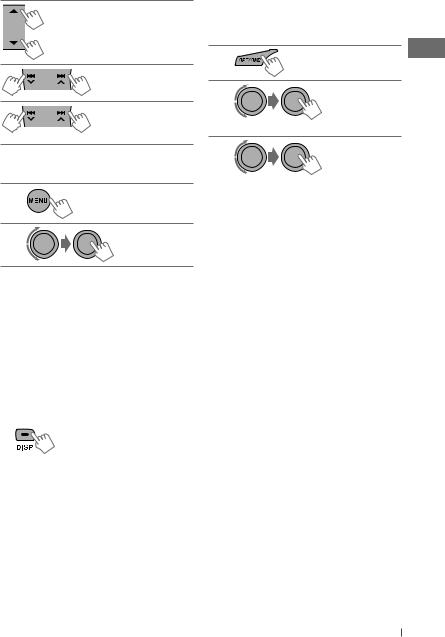
Selects folder of the MP3/WMA
|
Selects track |
|
Fast-forwards or |
[Hold] |
reverses the track |
|
Selecting a track/folder
1
2
For MP3/WMA discs, select the desired folder, then the desired track by repeating step 2.
• To return to the previous menu, press BACK.
Caution on volume setting:
Discs produce very little noise compared with other sources. Lower the volume before playing a disc to avoid damaging the speakers by the sudden increase of the output level.
Changing the display information
Disc title/Album name/performer (folder name)* = Track title (file name)* = Current track number with the elapsed playing time = Current track number with the clock time = (back to the beginning)
*If the current disc is an audio CD, “NO NAME” appears.
If an MP3/WMA file does not have Tag information or <TAG DISPLAY> is set to
<TAG OFF> (  14), folder name and file name appear.
14), folder name and file name appear.
Selecting the playback modes
You can use only one of the following playback modes at a time.
1
2
] “REPEAT” “RANDOM”
“RANDOM”
3
REPEAT
TRACK RPT : Repeats current track FOLDER RPT : Repeats current folder
RANDOM
FOLDER RND : Randomly plays all tracks
|
of current folder, then |
|
tracks of next folders |
ALL RND |
: Randomly plays all tracks |
To cancel repeat play or random play, select “RPT OFF” or “RND OFF.”
ENGLISH 9
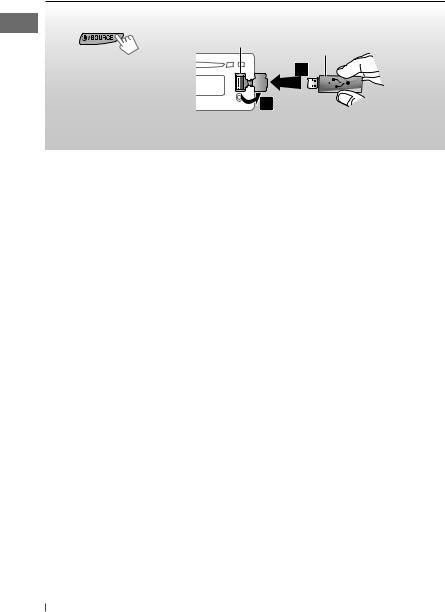
Listening to the USB device (For KD-R412/KD-R411/KD-R35)
This unit can play MP3/WMA tracks stored in a USB device.
~ |
Ÿ |
USB input jack |
USB memory |
]Turn on the power.
All tracks will be played repeatedly until you change the source or detach the USB device.
If a USB device has been attached...
Pressing  /SOURCE turns on the power and playback starts from where it has been stopped previously.
/SOURCE turns on the power and playback starts from where it has been stopped previously.
•If a different USB device is currently attached, playback starts from the beginning.
Stopping playback and detaching the USB device
Straightly pull it out from the unit.
“NO USB” appears. Press  /SOURCE to listen to another playback source.
/SOURCE to listen to another playback source.
You can operate the USB device in the same way you operate the files on a disc.
Caution on volume setting:
USB devices produce very little noise compared with other sources. Lower the volume before playing a USB to avoid damaging the speakers by sudden increase of the output level.
Cautions:
•Avoid using the USB device if it might hinder your safety driving.
•Do not pull out and attach the USB device repeatedly while “READING” is shown on the display.
•Do not start the car engine if a USB device is connected.
•This unit may not be able to play the files depending on the type of USB device.
•Operation and power supply may not work as intended for some USB devices.
•You cannot connect a computer to the USB input terminal of the unit.
•Make sure all important data has been backed up to avoid losing the data.
•Do not leave a USB device in the car, expose to direct sunlight, or high temperature to avoid deformation or cause damages to the device.
•Some USB devices may not work immediately after attaching USB device or turn on the power.
•For more details about USB operations, see page 19.
10 ENGLISH
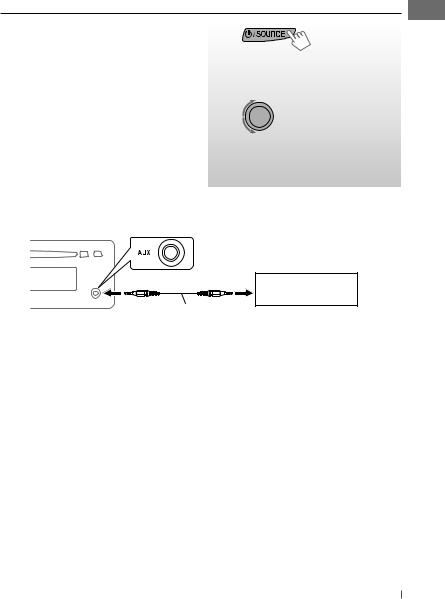
Listening to the other external components
You can connect an external component to the AUX (auxiliary) input jack on the control panel. Preparation: Make sure <AUX ON> is selected for the <SRC SELECT> = <AUX IN> setting.
(  16)
16)
•For details, refer also to the instructions supplied with the adapter or external components.
~
Ÿ
!
⁄
] “AUX IN”
Turn on the connected component and start playing the source.
] Adjust the volume.
Adjust the sound as you want. (  13)
13)
Connecting an external component to the AUX input jack
Portable audio player, etc.
3.5 mm stereo mini plug (not supplied)
ENGLISH 11
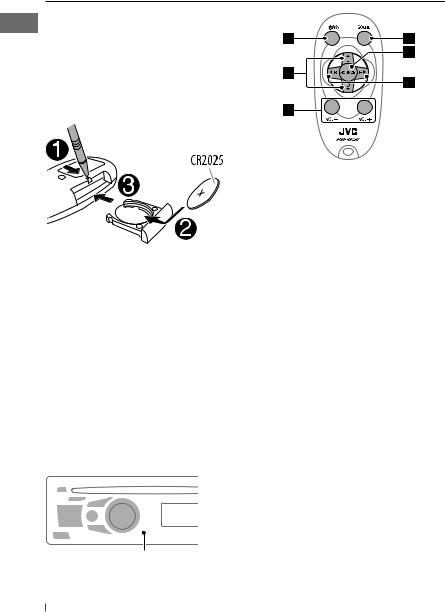
Using the remote controller (For KD-R412/KD-R411)
KD-R412/KD-R411 can be remotely controlled as instructed here (with an optionally purchased remote controller). We recommend that you use remote controller RM-RK50 with your unit.
Installing the lithium coin battery (CR2025)
Caution:
•Danger of explosion if battery is incorrectly replaced. Replace only with the same or equivalent type.
•Battery shall not be exposed to excessive heat such as sunshine, fire, or the like.
If the effectiveness of the remote controller decreases, replace the battery.
Before using the remote controller:
•Aim the remote controller directly at the remote sensor on the unit.
•DO NOT expose the remote sensor to bright light (direct sunlight or artificial lighting).
Remote sensor
12 ENGLISH
1• Turns the power on if pressed briefly. When the power is on, pressing the button also mutes the sound or pauses. To cancel muting or resume playback, press the same button again.
•Turns the power off if pressed and held.
2• Changes the preset stations.
•Changes the folder of the MP3/WMA. 3 Adjusts the volume level.
4 Selects the sound mode.
5 Selects the source.
6• Searches for stations if pressed briefly.
•Fast-forwards or reverses the track if pressed and held.
•Changes the tracks if pressed briefly.
Warning (to prevent accidents and damage):
•Do not install any battery other than CR2025 or its equivalent.
•Do not leave the remote controller in a place (such as dashboards) exposed to direct sunlight for a long time.
•Store the battery in a place where children cannot reach.
•Do not recharge, short, disassemble, heat the battery, or dispose of it in a fire.
•Do not leave the battery with other metallic materials.
•Do not poke the battery with tweezers or similar tools.
•Wrap the battery with tape and insulate when throwing away or saving it.
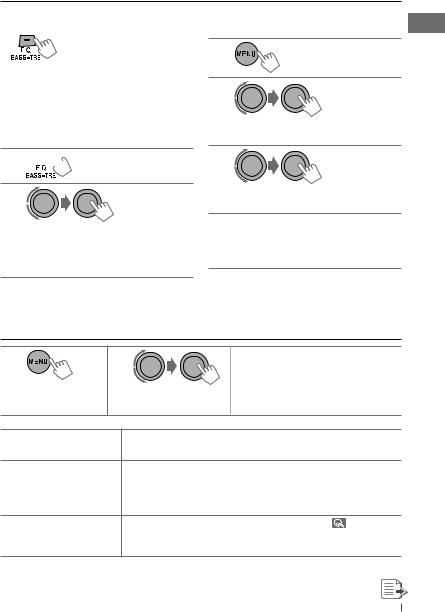
Selecting a preset sound mode
You can select a preset sound mode suitable for the music genre.
FLAT = NATURAL = DYNAMIC = VOCAL BOOST = BASS BOOST = USER = (back to the beginning)
While listening, you can adjust the tone level of the selected sound mode.
1 [Hold]
[Hold]
2
Adjust the level (–06 to +06) of the selected tone (BASS / MIDDLE / TREBLE). The sound mode is automatically stored and changed to “USER.”
Storing your own sound mode
You can store your own adjustments in memory.
1 |
[Hold] |
2
] <PRO EQ> ] <BASS> / <MIDDLE> / <TREBLE>
3
Adjust the sound elements of the selected tone. (  19)
19)
4Repeat steps 2 and 3 to adjust other tones.
The adjustments made will be stored automatically in “USER.”
The current sound mode changes to “USER” automatically.
Menu operations
1 |
[Hold] |
2 |
3 Repeat step 2 if necessary. |
|
|
|
• To return to the previous menu, |
|
|
|
press BACK. |
|
|
|
• To exit from the menu, press DISP |
|
|
|
or MENU. |
Category |
Menu item |
|
DEMO |
DEMO |
|
Display |
||
demonstration |
||
CLOCK |
CLOCK SET |
|
Clock setting |
||
|
||
|
|
Selectable setting, [ Initial: Underlined ]
• DEMO ON : Display demonstration will be activated automatically if no operation is done for about 20 seconds. (  4)
4)
• DEMO OFF : Cancels.
[ 0:00 ] |
: Adjust the hour, then the minute. ( |
4) |
ENGLISH 13
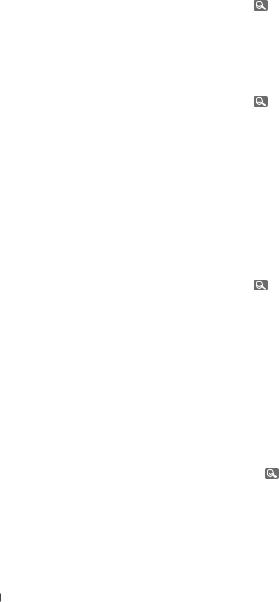
|
|
Category |
Menu item |
Selectable setting, [ Initial: Underlined ] |
||
|
|
|
|
|
|
|
|
|
|
24H/12H |
• 24 HOUR |
: For settings, |
4. |
|
|
|
||||
|
|
|
Time display |
• 12 HOUR |
|
|
|
|
CLOCK |
mode |
|
|
|
|
|
CLOCK ADJ *1 |
• AUTO |
: The built-in clock is automatically adjusted |
||
|
|
Clock |
|
using the CT (clock time) data in the Radio Data |
||
|
|
|
|
|||
|
|
|
adjustment |
|
System signal. |
|
|
|
|
|
• OFF |
: Cancels. |
|
|
|
EQ |
BASS |
— |
: For settings, |
13. |
|
|
MIDDLE |
|
|
|
|
|
|
PRO |
|
|
|
|
|
|
TREBLE |
|
|
|
|
|
|
|
|
|
|
|
|
|
|
DIMMER |
• DIMMER ON |
: Dims the display and button illumination. |
|
|
|
|
|
• DIMMER OFF |
: Cancels. |
|
|
|
|
SCROLL *2 |
• SCROLL ONCE : Scrolls the displayed information once. |
||
|
|
DISPLAY |
|
• SCROLL AUTO : Repeats scrolling (at 5-second intervals). |
||
|
|
|
• SCROLL OFF |
: Cancels. |
|
|
|
|
|
Pressing DISP for more than one second can scroll the display |
|||
|
|
|
regardless of the setting. |
|
||
|
|
|
|
|
||
|
|
|
TAG DISPLAY |
• TAG ON |
: Shows the Tag information while playing MP3/ |
|
|
|
|
|
|
WMA tracks. |
|
|
|
|
|
• TAG OFF |
: Cancels. |
|
|
|
|
SSM*3 |
• SSM 01 – 06 |
: For settings, |
6. |
|
|
|
Strong-station |
• SSM 07 – 12 |
|
|
|
|
|
Sequential |
• SSM 13 – 18 |
|
|
|
|
|
Memory |
|
|
|
|
|
|
AF-REG*4 |
• AF ON |
: When the currently received signals become |
|
|
|
|
Alternative |
|
weak, the unit switches to another station (the |
|
|
|
TUNER |
frequency/ |
|
programme may differ from the one currently |
|
|
|
regionalization |
|
received). (The AF indicator lights up.) |
||
|
|
reception |
• AF-REG ON |
: When the currently received signals become |
||
|
|
|
||||
|
|
|
|
|
weak, the unit switches to another station |
|
|
|
|
|
|
broadcasting the same programme. (The AF |
|
|
|
|
|
|
and REG indicators light up.) |
|
|
|
|
|
• OFF |
: Cancels. |
|
|
|
|
PTY- |
• PTY OFF, PTY |
: Activates PTY Standby Reception with one of |
|
|
|
|
STANDBY*3,*4 |
codes |
the PTY codes ( |
17). |
*1 Takes effect only when CT (clock time) data is received.
*2 Some characters or symbols will not be shown correctly (or will be blanked) on the display. *3 Displayed only when the source is “FM.”
*4 Only for FM Radio Data System stations.
14 ENGLISH
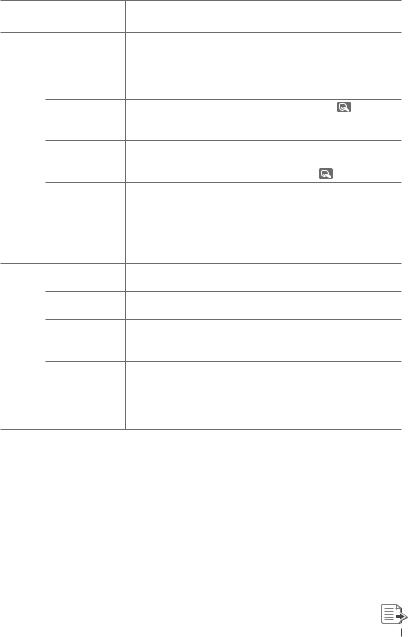
Category |
Menu item |
|
|
TA VOLUME*5 |
|
|
Traffic |
|
|
announcement |
|
|
volume |
|
|
P-SEARCH*5 |
|
|
Programme |
|
TUNER |
search |
|
MONO *7 |
||
|
||
|
Monaural mode |
|
|
IF BAND |
|
|
Intermediate |
|
|
frequency band |
|
|
FADER *8 |
|
|
BALANCE *9 |
|
AUDIO |
LOUD |
|
Loudness |
||
|
||
|
AUX ADJUST *10 |
|
|
Auxiliary adjust |
|
|
(For KD-R312/ |
|
|
KD-R311) |
|
|
|
Selectable setting, [ Initial: Underlined ]
• VOLUME 00 – |
: — |
|
|
||
VOLUME 50 (or |
|
|
VOLUME 00 – |
|
|
VOLUME 30)*6 |
|
|
[ VOLUME 15 ] |
|
|
• SEARCH ON |
: Activates Programme Search. ( 8) |
|
• SEARCH OFF |
: Cancels. |
|
• MONO ON |
: Activate monaural mode to improve FM |
|
|
reception, but stereo effect will be lost. |
|
• MONO OFF |
: Restore the stereo effect. ( 6) |
|
• AUTO |
: Increases the tuner selectivity to reduce |
|
|
interference noises between adjacent |
|
|
stations. (Stereo effect may be lost.) |
|
• WIDE |
: Subject to interference noises from adjacent |
|
|
stations, but sound quality will not be |
|
|
degraded and the stereo effect will remain. |
|
R06 – F06 |
: Adjust the front and rear speaker output |
|
[ 00 ] |
balance. |
|
L06 – R06 |
: Adjust the left and right speaker output |
|
[ 00 ] |
balance. |
|
• LOUD ON |
: Boost low and high frequencies to produce a |
|
|
well-balanced sound at a low volume level. |
|
• LOUD OFF |
: Cancels. |
|
AUX ADJ 00 — |
: Adjust the auxiliary input level to avoid the |
|
AUX ADJ 05 |
sudden increase of the output level when |
|
|
changing the source to external component |
|
|
connected to the AUX input jack on the |
|
|
control panel. |
|
*5 |
Only for FM Radio Data System stations. |
*6 |
Depends on the amplifier gain control. |
*7 |
Displayed only when the source is “FM.” |
*8 |
If you are using a two-speaker system, set the fader level to “00.” |
*9 |
For KD-R412/KD-R411/KD-R312/KD-R311: This adjustment will not affect the subwoofer output. |
*10 Displayed only when <AUX IN> is set to <AUX ON>.
ENGLISH 15
