Jensen MSR7007 User Manual
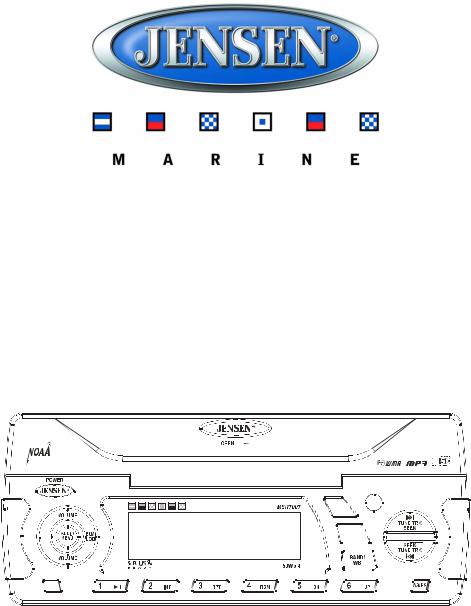
MSR7007
Waterproof AM/FM/RBDS/WB/CDP/Sirius/iPod Ready Marine Radio
Installation and Operation Manual
Manual de la Instalación y Operación / Guide d'installation et d'opération
DISP
 INFO
INFO
 SCROLL
SCROLL
MUTE |
|
PTY |
|
||||||||||||||||||||
|
|
|
|
||||||||||||||||||||
|
|
|
|
|
|
|
|
|
|
|
|
|
|
|
|
|
|
|
|
|
|
|
|
|
|
|
|
|
|
|
|
|
|
|
|
|
|
|
|
|
|
|
|
|
|
|
|
|
|
|
|
|
|
|
|
|
|
|
|
|
|
|
|
|
|
|
|
|
|
|
|
|
|
|
|
|
|
|
|
|
|
|
|
|
|
|
|
|
|
|
|
|
|
|
|
|
|
|
|
|
|
|
|
|
|
|
|
|
|
|
|
|
|
|
|
|
|
|
|
|
|
|
|
|
|
|
|
|
|
|
|
|
|
|
|
|
|
|
|
|
|
|
|
|
|
|
|
|
|
|
|
|
|
|
|
|
|
|
|
|
|
|
|
|
|
|
|
|
|
|
|
|
|
|
|
|
|
|
|
|
|
|
|
|
|
|
|
|
|
|
|
MODE

MSR7007
CONTENTS |
|
System Features ................................................................................................. |
1 |
Safety Information .............................................................................................. |
2 |
Installation........................................................................................................... |
3 |
Wiring................................................................................................................... |
4 |
Basic Operation .................................................................................................. |
5 |
Tuner Operation.................................................................................................. |
7 |
CD/MP3 Player Operation................................................................................... |
9 |
Satellite Radio Operation ................................................................................. |
10 |
iPod Operation .................................................................................................. |
11 |
Care and Maintenance...................................................................................... |
12 |
Troubleshooting................................................................................................ |
12 |
Specifications ................................................................................................... |
13 |
CONTENIDO |
|
Características del Sistema ............................................................................. |
15 |
Información de Seguridad................................................................................ |
16 |
Instalación ......................................................................................................... |
17 |
Cableado............................................................................................................ |
18 |
Operación Básica ............................................................................................. |
19 |
Operación del Sintonizador ............................................................................. |
21 |
Operación del Equipo de CD/MP3................................................................... |
23 |
Operación del Radio Satelital .......................................................................... |
24 |
Operación del iPod ........................................................................................... |
25 |
Cuidado y Mantenimiento ................................................................................ |
26 |
Solución de Problemas .................................................................................... |
26 |
Especificaciones............................................................................................... |
27 |
TABLE DES MATIÈRES |
|
Fonctions du système...................................................................................... |
29 |
Information de sécurité .................................................................................... |
30 |
Installation......................................................................................................... |
31 |
Câblage.............................................................................................................. |
32 |
Opération de base............................................................................................. |
33 |
Operation tuner................................................................................................. |
35 |
Opération platine CD/MP3................................................................................ |
37 |
Opération radio satellite................................................................................... |
38 |
Opération iPod .................................................................................................. |
39 |
Soin et entretien................................................................................................ |
40 |
Dépannage ........................................................................................................ |
40 |
Specifications ................................................................................................... |
41 |
ii

MSR7007
SYSTEM FEATURES
Features of the Jensen MSR7007 Marine radio include:
•Waterproof Face/Control Panel (IPX5)
•AM/FM US/EURO Tuner with 30 Presets (12 AM, 18 FM)
•RBDS (Radio Broadcast Data Service)
•SIRIUS Radio Ready
•Single In-Dash CD Player
•MP3/WMA Playback Capable
•iPod Ready
•Weatherband Tuner with Weather Alert
•Pre-set Equalizer - 5 settings (Flat, Rock, Pop, Classical, Off)
•Electronic Bass, Treble, Balance and Fader Controls
•Output Power 50W x 4
•Clock
•CD Door Open Alarm
•Low Vehicle Battery Warning
•Wired Marine Remote Control Ready
•4-Channel Pre-amp Line Level Outputs
•2-Wire Power OR Non-Volatile Memory and Interior Power Clock/Time Support
•Auxiliary Audio Input
1
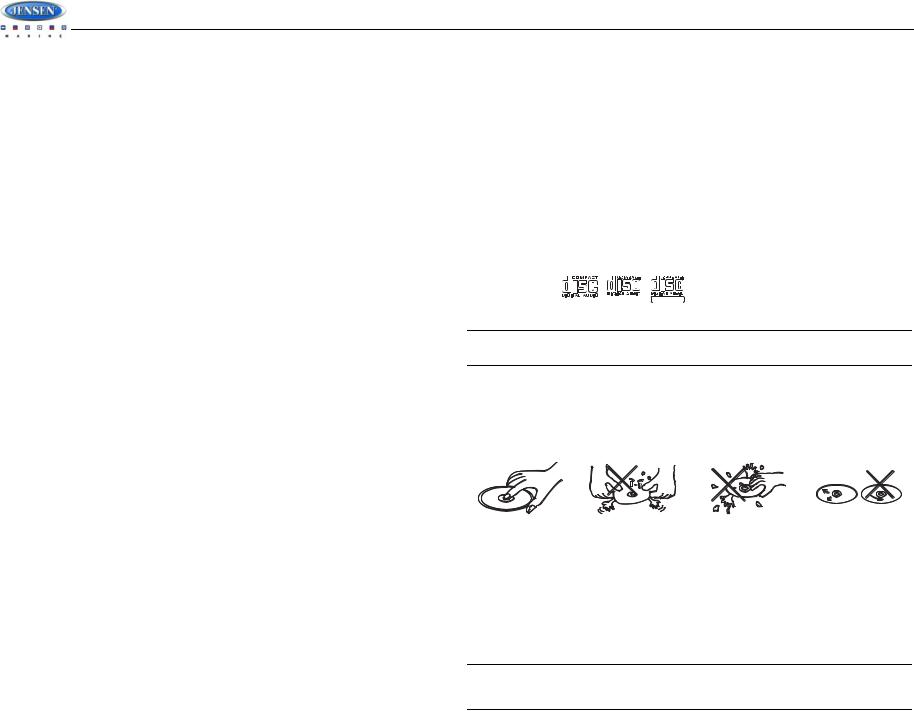
MSR7007
SAFETY INFORMATION
When Boating
Keep the volume level Iow enough to be aware of your surroundings.
Protect from Water
Do not submerge the product directly in water, as this can cause electrical shorts, fire or other damage.
Protect from High Temperatures
Exposure to direct sunlight for an extended period of time can produce very high temperatures inside your vessel. Give the unit time to cool down before starting playback.
Do not mount radio within close proximity of engine compartment.
Use the Proper Power Supply
This product is designed to operate with a 12 volt DC negative ground battery system.
Protect the Disc Mechanism
Avoid inserting any foreign objects into the disc slot. Misuse may cause malfunction or permanent damage due to the precise mechanism of this unit. Do not keep the CD door open for long periods of time. EXPOSING THE UNIT TO WATER WITH THE CD DOOR OPEN WILL CAUSE DAMAGE OR MALFUNCTION.
CAUTION:
THIS MOBILE CD PLAYER IS A CLASS I LASER PRODUCT. THIS UNIT USES A VISIBLE/ INVISIBLE LASER BEAM WHICH COULD CAUSE HAZARDOUS RADIATION IF EXPOSED DIRECTLY. BE SURE TO OPERATE THE MOBILE CD PLAYER AS INSTRUCTED.
DISC NOTES
Depending on the recording status, conditions of the disc, and the equipment used for recording, some CD-Rs/CD-RWs may not play on this unit. For more reliable playback, please adhere to the following recommendations:
•Use CD-RWs with speed 1x to 4x and write with speed 1x to 2x.
•Use CD-Rs with speed 1x to 8x and write with speed 1x to 2x.
•Do not play a CD-RW which has been written more than 5 times.
Compatible Disc Types
Table 1: General Disc Information
Disc Type |
|
Logo |
|
Diameter/ |
Playback Time |
|
|
|
Playable Sides |
||||
|
|
|
|
|
|
|
|
|
|
|
|
|
|
|
|
|
|
|
|
|
Audio CD |
|
|
|
|
12 cm single side |
74 minutes |
|
|
|
|
REWRITABLE |
|
|
|
|
RECORDABLE |
|
|
|
|
|
|
|
|
|
|
|
NOTE: CD-R and CD-RW discs will not play unless the recording session is closed and the CD is finalized.
USE OF CONTROLS OR ADJUSTMENTS OR PERFORMANCE OR PROCEDURES OTHER THAN THOSE SPECIFIED HEREIN MAY RESULT IN HAZARDOUS RADIATION EXPOSURE.
DO NOT OPEN COVERS AND DO NOT REPAIR BY YOURSELF. PLEASE REFER SERVICING TO A QUALIFIED TECHNICIAN.
WARNING:
•DO NOT OPEN, DISASSEMBLE OR ALTER THE UNIT IN ANY WAY. Doing so may result in fire, electric shock or product damage.
•USE THE CORRECT AMPERE RATING WHEN REPLACING FUSE. Failure to do so may result in fire, electric shock or product damage.
•DO NOT INSTALL IN LOCATIONS THAT MIGHT HINDER VESSEL OPERATION. Doing so may obstruct vision or hamper movement which can result in a serious accident.
•INSTALL THE WIRING SO THAT IT IS NOT CRIMPED OR PINCHED BY SCREWS OR SHARP METAL EDGES. Route the cables away from moving parts or sharp pointed edges. This will prevent crimping and damage to the wiring. If the wiring must pass through a metal hole, be sure to use a rubber grommet to prevent the wire's insulation from being cut by the metal edge of the hole. It is also recommended to apply sealing caulk to any opening that may potentially allow water to enter.
•Be sure to choose a location that is flat and has clearance above the unit to prevent any damage, as well as allow for ventilation.
•Before drilling any holes, carefully inspect the area underneath and behind the mounting surface where the devices will be mounted to make sure it will not interfere with existing wires, fuel lines, the fuel tank or any other objects that could be damaged.
•Always disconnect the vessel negative battery terminal to prevent accidental shorting during installation.
Disc Maintenance
•A dirty or defective disc may cause sound dropouts while playing. Before playing, wipe the disc using a clean cloth, working from the center hole towards the outside edge. Never use benzene, thinners, cleaning fluids, anti-static liquids or any other solvent.
|
|
|
|
|
|
|
|
|
|
Insert label |
Do not bend. |
Never touch |
Wipe clean from |
|
side up. |
|
|
the under side |
the center to the |
|
|
|
of the disc. |
edge. |
|
|
|
|
|
•Be sure to use only round CDs for this unit and do not use any special shape CDs. Use of special shape CDs may cause the unit to malfunction.
•Do not stick paper or tape on the disc. Do not use CDs with labels or stickers attached or that have sticky residue from removed stickers.
•Do not expose discs to direct sunlight or heat sources.
NOTE: A disc may become scratched (although not enough to make it unusable) depending on how you handle it and other conditions in the usage environment. These scratches are not an indication of a problem with the player.
2
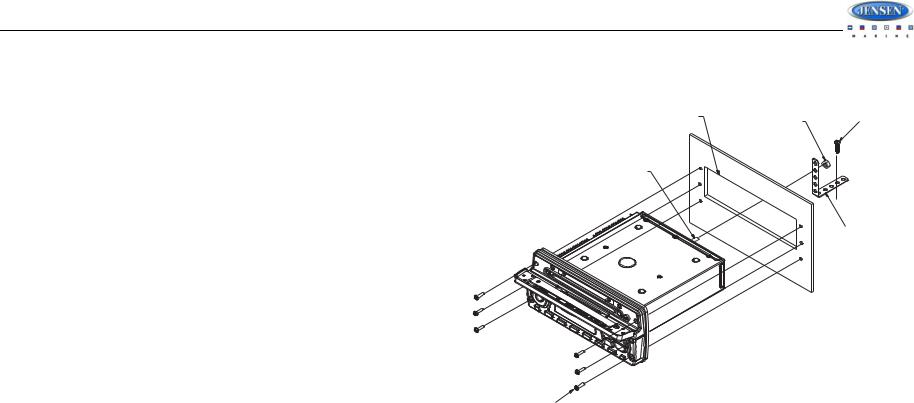
MSR7007
INSTALLATION
This unit is designed for installation in vessels with an existing standard size DIN radio opening.
8.Test radio operation by referring to the operating instructions for the unit.
Before You Begin
1.Disconnect Battery
Before you begin, always disconnect the battery negative terminal.
2.Remove Transport Screw
Please remove the shipping screw before installation. If the screw is left in place, the CD mechanism will not operate.
Important Notes
•Before final installation, test the wiring connections to make sure the unit is connected properly and the system works.
•Use only the parts included with the unit to ensure proper installation. The use of unauthorized parts can cause malfunctions.
•Consult with your nearest dealer if installation requires the drilling of holes or other modifications to your vessel.
•Install the unit where it does not interfere with driving and cannot injure passengers if there is a sudden or emergency stop.
•Avoid installing the unit where it will be subject to high temperatures from direct sunlight, hot air, or from a heater, or where it would be subject to excessive dust, dirt or vibration.
•Install the unit within 30° of the horizontal plane.
DIN Front Mount
1.Check the dashboard opening size by sliding the radio into it. If the opening is not large enough, carefully cut or file as necessary until the radio easily slides into the opening. Check that there will be sufficient space behind the dashboard for the radio chassis. Use the included drilling template to prepare the opening on a new mounting surface.
2.Place the radio in front of the dashboard opening so the wiring can be brought through the DIN opening.
3.Follow the wiring diagram carefully and make certain all connections are secure and insulated with crimp connectors or electrical tape to ensure proper operation.
4.After completing the wiring connections, turn the unit on to confirm operation (vehicle accessory switch must be on). If the unit does not operate, recheck all wiring until the problem is corrected. Once proper operation is achieved, turn the accessory switch off and proceed with final mounting of the chassis.
5.Carefully slide the radio into the dashboard making sure it is right-side-up.
6.Attach one end of the Perforated Support Strap (supplied) to the Rear Support Stud on the rear of the chassis using the M5 Mounting Nut provided. Fasten the other end of the perforated strap to a secure part of the dashboard either above or below the radio using the screw and plain washer provided. Bend the strap, as necessary, to position it.
CAUTION: The perforated rear support strap must be used in the installation of the radio. Installation without the strap may result in damage to the radio or the mounting surface and void the manufacturer’s warranty.
7.Install the six #6 Stainless Steel Mounting Screws through the front of the radio into the dashboard.
CAUTION: Radio must be secured using all 6 mounting points. Failure to do so may result in damage to the radio or dashboard.
|
USED TO SECURE TO |
STANDARD SIZE DIN |
SUB DASH STRUCTURE |
|
M5 MOUNTING NUT |
REAR SUPPORT STUD
PERFORATED REAR
SUPPORT STRAP
#6 ROUND HEAD STAINLESS STEEL MOUNTING SCREW (6-PLCS.)
MINIMUM SCREW LENGTH 1 1/2"
Reconnect Battery
When wiring is complete, reconnect the battery negative terminal.
3
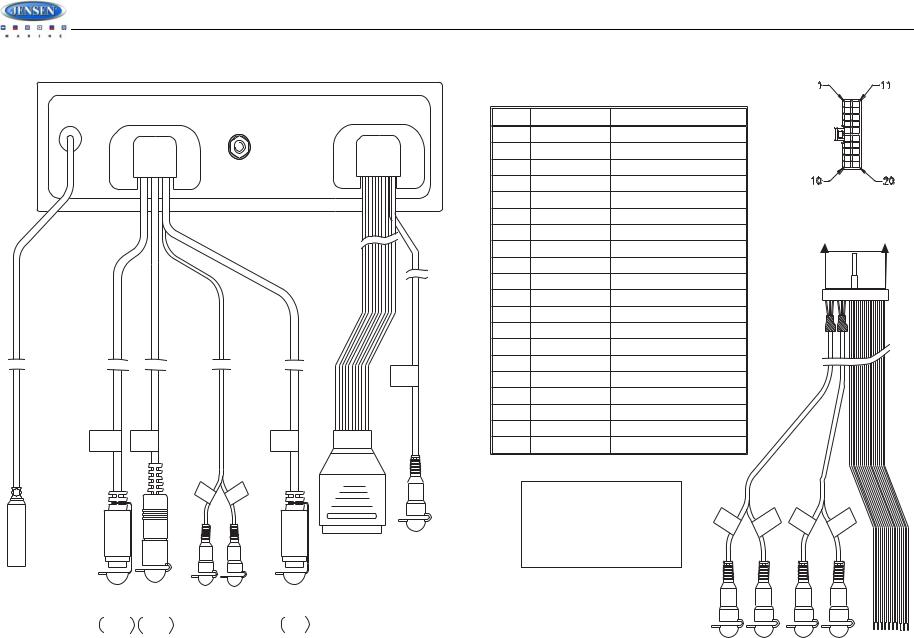
MSR7007
WIRING
|
|
|
20 PIN AUDIO OUTPUT WIRE |
|
|
|
FEMALE |
|
|
|
7.68 Inches |
ANTENNA |
|
|
|
(BLACK) |
SIRIUS |
WHITE RED |
WIRED REMOTE |
IPOD |
|||
(WHITE) |
(GRAY) |
AUX IN |
(BLACK) |
6 inches |
6 inches |
(YELLOW) |
6 inches |
8 PIN |
8 PIN |
6 inches |
8 PIN |
FEMALE |
FEMALE |
|
MALE |
|
|
VIEW A-A |
|
|
|
|
|
WIRE INSERTION VIEW |
|
|
|
|
|
PIN NO. |
WIRE COLOR |
DESCRIPTION |
|
|
|
|
1 |
GRAY/BLACK |
RIGHT FRONT SPEAKER (-) |
|
|
|
|
2 |
GRAY |
RIGHT FRONT SPEAKER (+) |
|
|
|
|
3 |
VIOLET |
RIGHT REAR SPEAKER (+) |
|
|
|
|
4 |
VIOLET/BLACK |
RIGHT REAR SPEAKER (-) |
|
|
|
|
5 |
EMPTY |
NO CONNECTION |
|
|
|
|
6 |
GREEN |
LEFT REAR SPEAKER (+) |
|
|
20 PIN AUDIO OUTPUT WIRE |
|
|
|
|
MALE |
|||
|
|
|
|
|
|
|
7 |
GREEN/BLACK |
LEFT REAR SPEAKER (-) |
|
|
A |
A |
8 |
EMPTY |
NO CONNECTION |
|
|
|
|
9 |
BLACK/SHIELD |
REAR LINE AUDIO NEGATIVE |
|
|
|
|
10 |
RED (gray wire) |
REAR RIGHT LINE LEVEL OUT |
|
|
|
|
11 |
WHITE |
LEFT FRONT SPEAKER (+) |
|
|
|
|
12 |
WHITE/BLACK |
LEFT FRONT SPEAKER (-) |
|
|
|
|
13 |
EMPTY |
NO CONNECTION |
|
|
|
|
14 |
BLUE |
POWER ANTENNA |
|
|
|
|
15 |
RED |
ACCESSORY/IGNITION (+) |
|
|
|
|
16 |
BLACK |
GROUND |
|
|
|
|
17 |
WHITE (brown wire) |
FRONT LEFT LINE LEVEL OUT |
|
|
|
|
18 |
RED (brown wire) |
FRONT RIGHT LINE LEVEL OUT |
|
|
|
|
19 |
BLACK/SHIELD |
FRONT LINE AUDIO NEGATIVE |
|
|
|
|
20 |
WHITE (gray wire) |
REAR LEFT LINE LEVEL OUT |
|
|
|
|
|
WARNING! |
|
|
|
|
|
SUBWOOFER OUT-RCA |
Do not connect the RED +DC |
|
|
|
|
|
(GREEN) |
wire to the battery. This wire |
|
|
|
|
|
6 inches |
|
|
|
|
||
|
MUST be connected to a +12 |
GRAY |
GRAY |
BROWN |
BROWN |
|
|
volts switched power source. |
|||||
|
|
|
|
|||
|
|
|
|
|
||
WHITE |
RED |
WHITE |
RED |
LINE OUT |
LINE OUT |
||
10.22 inches |
10.22 inches |
||
(REAR) |
(FRONT) |
||
4

MSR7007
BASIC OPERATION
24 |
22 |
20 23 |
NOTE: CD, iPod, or SIRIUS mode will be skipped if the module is not installed. |
|
|
|
|
NOTE: SIRIUS Radio mode will be skipped when the Region menu option is set to “EURO”.
RESET
VIEW BEHIND CD DOOR
1 |
11 |
21 |
12 |
13 |
17 19 |
2a
3 |
|
|
|
|
|
|
DISP |
INFO |
|
|
|
|
|
|
|
SCROLL |
|
16 |
MUTE |
|
|
|
|
|
PTY |
|
2b |
MODE |
|
|
|
|
|
|
|
|
|
|
|
|
|
|
|
|
|
4 |
8 |
6 |
5 |
7 |
9 |
15 10 |
18 14 |
Power On/Off
Press the POWER button (1) to turn the unit on or off. The unit will resume at the last mode selected (Tuner, Aux, etc.).
Volume Control
To increase the volume, press the VOLUME + button (2a). To decrease the volume, press the VOLUME - button (2b). While adjusting the volume, the LCD displays a bar graph and numerical representation of the level. The maximum volume setting is 40.
Mute
Press the MUTE button (16) on the control panel to mute the audio output. Press MUTE again to restore the audio output to the previous level.
Mode
Press the MODE button (4) on the control panel to select a different mode of operation, as indicated on the display panel. Available modes include Tuner (AM/FM), SAT Radio, CD, iPod and AUX In (optional Auxiliary Input).
Reset
Use a ball point pen or similar object to press the RESET button (23). The RESET button should be activated for the following reasons:
•initial installation of the unit when all wiring is completed
•function buttons do not operate
•error symbol on the display
Audio Menu
Press the AUDIO/MENU button (3) on the control panel to access the audio menu. You can navigate through the audio menu items by pressing the AUDIO/MENU button repeatedly. Once the desired menu item appears on the display, adjust that option by pressing the VOLUME buttons (2) within 5 seconds. The unit will automatically exit the audio menu after five seconds of inactivity. The following menu items can be adjusted.
Bass Level
Use the VOLUME buttons (2) to adjust the Bass level range from “-6” to “+6”.
Treble Level
Use the VOLUME buttons to adjust the Treble level range from “-6” to “+6”.
Balance
Use the VOLUME buttons to adjust the Balance between the left and right speakers from “12L” (full left) to “12R” (full right).
Fader
Use the VOLUME buttons to adjust the Fader between the rear and front speakers from “12R” (full rear) to “12F” (full front).
Front Panel
Important Notes
•Always operate the unit with the front panel door closed.
•When closing the front panel door, do not apply pressure to the OPEN slide button.
•Do not force front panel door operation when opening or closing.
•Do not touch the door open detection switch (24).
Front Panel Door Alarm
To prevent damage to the unit by entry of water or debris through the CD opening, the front panel door should only be opened for a short period of time during CD loading or ejecting. If the front panel door is left open for longer than 30 seconds, the current playback audio will mute and a beep tone will sound. Close the door to resume normal playback.
5
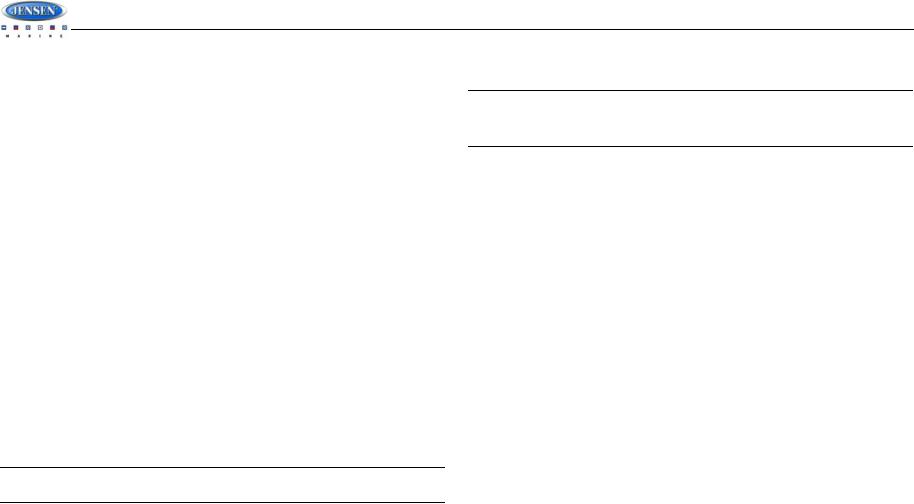
MSR7007
System Menu
1.Press and hold the AUDIO/MENU button (3) for more than 2 seconds to enter the system menu. The first menu item, “Beep Tone”, will appear on the display.
2.Press the AUDIO/MENU button repeatedly to navigate the system menu and select the desired item.
3.Use the VOLUME buttons (2) to adjust the selected menu item.
The following items can be adjusted:
•Beep Tone (ON/OFF): Turn the audible beep ON/OFF (heard when functions/buttons are selected).
•Region (USA/EURO): Set frequency spacing for various regions.
•Time Zone: Set the local time zone (used only for Sirius satellite mode).
•DST (Observed/Not Observed): Set for Daylight Savings Time.
•Clock (12Hr/24Hr): Select 12 or 24 hour display mode.
•Brightness (Low/Mid/High): Adjust LCD brightness.
•Contrast (Low/Mid/High): Adjust LCD contrast.
•Pwr On Vol (0 – 40): Select an automatic turn-on volume.
•iPod Auto (ON/OFF): Choose ”ON” to automatically detect and playback iPod when connected or “OFF” to use the MODE button to select the iPod source.
•WB Alert (ON/OFF): Choose “ON” to switch to Weatherband mode when NOAA weather alerts are issued. (See “NOAA Weather Alert” on page 8.)
•Alert PWR (AUTO/OFF): Select “Auto” to turn on the radio when NOAA alerts are issued. This function only works when the +12V switched is on.
•Low Battery Alarm (ON/OFF): Monitor voltage on +12 volts switched line.
•Default Set (NO/YES): Choose “YES” to return the EEPROM to factory default set up values.
Liquid Crystal Display (LCD)
The current frequency and activated functions are shown on the LCD panel (21).
NOTE: LCD panels may take longer to respond when subjected to cold temperatures for an extended period of time. In addition, the visibility of the numbers on the LCD may decrease slightly. The LCD display will return to normal when the temperature increases to a normal range.
Setting the Clock
To set the clock to display the current time, turn the vehicle ignition on and turn the radio off. Press and hold the DISP/SCROLL button (12) for more than one second, and the time will flash in the display. Press the TUNE/TRK |<< button (19) to adjust the hours or the TUNE/TRK >>| button (18) to adjust the minutes. “AM” or “PM” will appear on the display to indicate AM or PM. When no adjustment is made for five seconds, the time will become set and normal operation will resume.
Scroll
When the information is too long to be displayed on the LCD, press and hold the DISP/ SCROLL button (12) to view the entire title. The information will scroll twice and then return to abbreviated text.
LOW BATTERY Operation
If LOW BATT is set to “ON”, a alarm will sound (8 beeps every 30 sec) when the voltage drops to 10.8V (+/- 0.03V). A visual warning (LOW BATT) will appear flashing (8 flashes every 30 sec) in the lower left corner of the LCD display.
NOTE: “OFF” is the default setting for LOW BATT. If the audio is muted or the volume is set to 0, the audible beep will not be heard.
Equalizer
Press the EQ/LOD button (11) to choose one of the following pre-defined bass and treble curves: OFF > FLAT > ROCK > POP > CLAS(SIC).
Loudness
Press and hold the EQ/LOD button (11) toggle loudness on/off. When listening to music at low volumes, this feature will boost the bass and treble ranges to compensate for the characteristics of human hearing.
Auxiliary Input
To access an auxiliary device:
1.Connect the portable audio player to the AUX IN cables on the back of the radio.
2.Press the MODE button (4) to select AUX mode.
3.Press MODE again to cancel AUX mode and go to the next available playback mode.
6
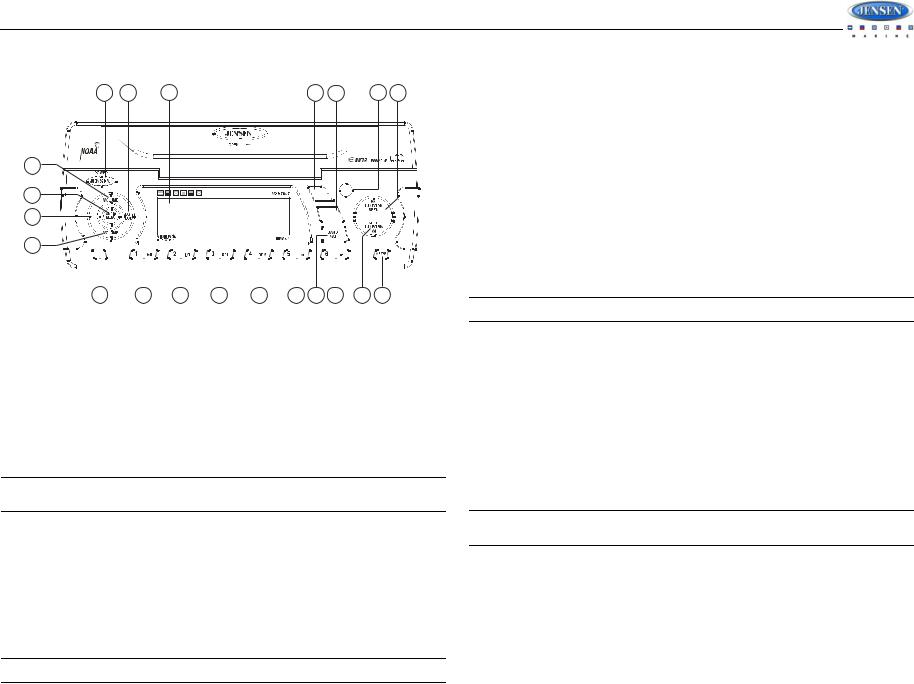
MSR7007
TUNER OPERATION
Automatically Store / Preset Scan (AS/PS)
2a
3
16
2b
1 11 |
21 |
12 13 |
17 19 |
Automatically Store |
Select an AM or FM band. Press and hold the AS/PS (14) button for more than 2 seconds to automatically select six strong stations and store them in the current band. The new stations replace any stations already stored in that band.
Preset Scan
DISP

 INFO
INFO 
 SCROLL
SCROLL

|
|
MUTE |
|
|
|
|
|
|
|
|
PTY |
|
|
|
|
|
|
|
|
|
|
||||||||||||||||||
|
|
|
|
|
|
|
|
|
|
|
|
|
|
|
|
|
|
|
|
|
|
|
|
|
|
|
|
|
|
|
|
|
|
|
|
|
|
|
|
|
|
|
|
|
|
|
|
|
|
|
|
|
|
|
|
|
|
|
|
|
|
|
|
|
|
|
|
|
|
|
|
|
|
|
|
|
|
|
|
|
|
|
|
|
|
|
|
|
|
|
|
|
|
|
|
|
|
|
|
|
|
|
|
|
|
|
|
|
|
|
|
|
|
|
|
|
|
|
|
|
|
|
|
|
|
|
|
|
|
|
|
|
|
|
|
|
|
|
|
|
|
|
|
|
|
|
|
|
|
|
|
|
|
|
|
|
|
|
|
|
|
|
|
|
|
|
|
|
|
|
|
|
|
|
|
|
|
|
|
|
|
|
|
|
|
|
|
|
|
|
|
|
|
|
|
|
|
|
|
|
|
|
|
|
|
|
|
|
|
|
|
|
|
|
|
|
|
|
|
|
|
|
|
|
|
|
|
|
|
|
|
|
|
|
|
|
|
||
|
|
|
MODE |
|
|
|
|
|
|
|
|
|
|
|
|
|
|
|
|
|
|
|
|||||||||||||||||
|
|
|
|
|
|
|
|
|
|
|
|
|
|
|
|
|
|
|
|
|
|
|
|
|
|
|
|
|
|
|
|
|
|
|
|
|
|
|
|
|
|
|
|
|
|
|
|
|
|
|
|
|
|
|
|
|
|
|
|
|
|
|
|
|
|
|
|
|
|
|
|
|
|
|
|
|
|
|
|
|
|
|
|
|
|
|
|
|
|
|
|
|
|
|
|
|
|
|
|
|
|
|
|
|
|
|
|
|
|
|
|
|
|
|
|
|
|
|
|
|
|
|
|
|
|
|
|
|
|
|
|
|
|
|
|
|
|
|
|
|
|
|
|
|
|
|
|
|
|
|
|
|
|
|
|
|
|
|
|
Select a band. Press AS/PS (14) to scan stations stored in the current band. The unit will pause for 5 seconds at each preset station. Press AS/PS again to stop scanning when the desired station is reached.
RBDS Operation
This unit is equipped to display RBDS (Radio Broadcast Data Service) information when broadcast by the radio station. The following LCD indicators appear when data is received:
•RBDS: The current radio station is broadcasting RBDS data.
•PTY: Program Type data is being received. When flashing, PTY search is in progress.
4 |
8 |
6 |
5 |
7 |
9 |
15 10 |
18 14 |
Select a Band
Press the BAND button (15) to change between three FM bands and two AM (MW) bands. Press and hold the BAND button to access the Weatherband (WB).
Manual Tuning
Press the TUNE/TRK >>| or |<< buttons (19, 18) to seek stations up/down step by step.
Auto Seek Tuning
Press and hold the TUNE/TRK >>| or |<< buttons (19, 18) to automatically seek the next or previous strong station.
NOTE: Seek tuning is not available for weather band channels. Use the up or down tuning buttons to manually select any of the seven available weather band channels.
Preset Stations
Six numbered preset buttons store and recall stations for each band.
Store a Station
Select a band (if needed), then select a station. Press and hold a preset button (5-10) for two seconds. The preset number will appear on the LCD.
Recall a Station
Select a band (if needed). Press a preset button (5-10) to select the corresponding stored station.
NOTE: Radio stations broadcasting RBDS may not be available in your listening area.
Program Type (PTY)
In FM radio mode, press the PTY button (13) to list the following search options: ANY / News / Information / Sports / Talk / Rock / Classic Rock / Adult Hits / Soft Rock / Top 40 / Country / Oldies / Soft / Nostalgia / Jazz / Classical / Rhythm and Blues / Soft R&B / Language / Religious Music / Religious Talk / Personality / Public / College / Weather / Emergency Test / Emergency.
To search for stations in a PTY category:
1.Press the PTY button (13) to view the current PTY category.
2.Use the VOLUME buttons (2) to move through the list of available categories and select the program type you wish to search.
3.After selecting the desired PTY, press and hold the TUNE/TRK >>| or |<< button (19, 18) to search the band for broadcasts of this type.
NOTE: Performing a PTY search on “ANY” will Seek Tune and stop on any station broadcasting RBDS, regardless of the program type.
NOTE: Preset buttons will not function in weather band mode.
7

MSR7007
Weather Band Operation
What is the NOAA Weather Radio/Weatheradio Canada?
This is a nationwide system that broadcasts local weather emergency information 24 hours a day. The U.S. network has more than 530 stations covering the 50 states as well as the adjacent costal waters, Puerto Rico, the U.S. Virgin Islands and the U.S. Pacific Territories. Each local area has its own transmitting station and there are a total of seven broadcasting frequencies used. A similar system is available in Canada under the Weatheradio Canada service administered by Environment Canada.
Tuning to Weatherband
Press and hold the BAND/WB button (15) to access the Weatherband. The indication "WB" will appear on the display panel, along with the current number and channel indication: "CH01", CH02", "CH03", "CH04", "CH05", "CH06" or "CH07". Use the TUNE/TRK >>| or |<< buttons (19, 18) to tune to each of the seven channels until you find the weatherband station broadcasting in your area.
How many stations can I expect to receive?
Since the broadcasts are local weather and information, the transmission power is usually very low (much less than standard AM or FM stations) so you will usually receive only one station unless you are on the edge of two or more broadcast signals. The most you will receive will be two or three, and that is rare.
Is it possible I won't receive any stations?
Depending on where you are located, there is a possibility you will receive only a very weak signal or none at all. Also, similar to AM and FM signals, weatherband signals are subject to surrounding conditions, weather, obstructions of the signal by hills or mountains, etc.
NOAA Weather Alert
The Weather Alert function adds an additional level of user safety by automatically switching from any of the available function modes (Tuner, SAT, CD, iPod, AUX) to weather band for a minimum of 60 seconds if a NOAA warning tone (1050 Hz) is received/detected. If no additional warning tone is received for 60 seconds, the unit will switch back to the last known function mode. See “System Menu” on page 6 to learn how to turn the WB Alert feature on.
8
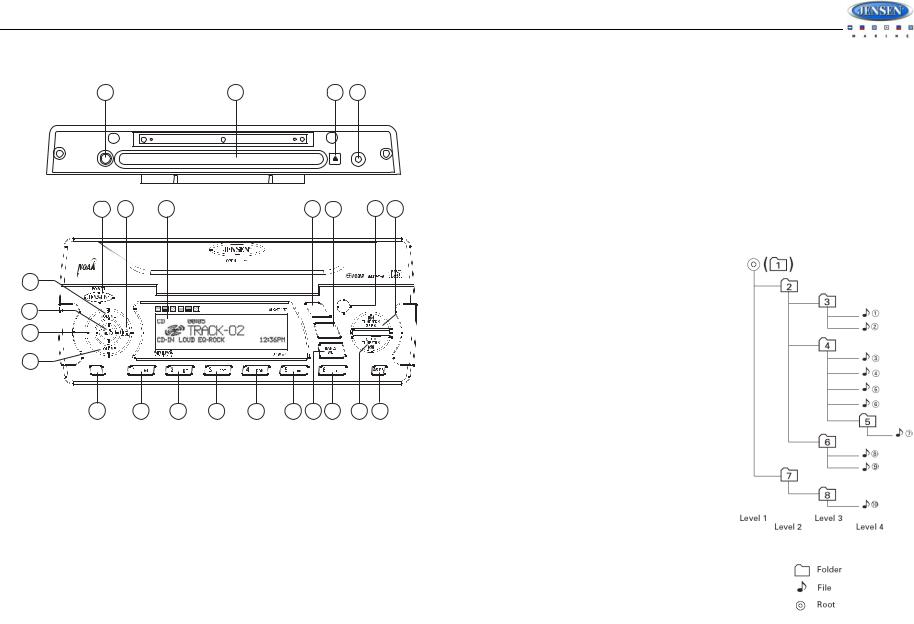
MSR7007
CD/MP3 PLAYER OPERATION
24 |
22 |
20 |
23 |
|
|
|
RESET |
1 |
11 |
21 |
12 |
13 |
17 19 |
Repeat Play
•Press the 3/RPT button (5) during disc play to repeat play the current track.
•Press and hold the 3/RPT button to repeat the current folder.
•Press 3/RPT again to stop repeat play.
Random Play
•Press the 4/RDM button (7) during disc play to play all tracks in random, shuffled order.
•Press and hold the 4/RDM button to randomly play all files in the current folder.
•Press 4/RDM again to stop random play.
Folder Navigation (MP3 Only)
Press the 5/DN button (9) to select folder down.
Press the 6/UP button (10) to select folder up.
2a
3 |
|
|
|
|
|
|
DISP |
INFO |
|
|
|
|
|
|
|
SCROLL |
|
16 |
MUTE |
|
|
|
|
|
PTY |
|
2b |
MODE |
|
|
|
|
|
|
|
|
|
|
|
|
|
|
|
|
|
4 |
8 |
6 |
5 |
7 |
9 |
15 10 |
18 14 |
Inserting and Ejecting a Disc
Insert a disc, label-side up, into the disc slot (22). The unit will automatically draw the disc in and play the first track on the disc, whether the power was turned on or not.
Press the eject  button (20) to stop disc play and eject the disc. The unit does not have to be on to eject the disc.
button (20) to stop disc play and eject the disc. The unit does not have to be on to eject the disc.
Controlling Disc Playback
Selecting Tracks
Press the TUNE/TRK >>| (19) or TUNE/TRK |<< button (18) to advance to the next track on the disc. The selected track number will appear on the display. Press and hold the TUNE/TRK >>| or |<< button to fast forward or fast reverse through the disc. Disc play starts when the button is released.
Play/Pause Disc Playback
Press the 1/>|| button (8) to suspend disc play. Press the 1/>|| button again to resume disc Play.
Previewing Tracks
Press the 2/INT button (6) to play the first 10 seconds of each track sequentially. Press 2/INT again to stop Intro Scan and resume normal play at the current track.
MP3 Playback
Notes on MP3 Playback
•Any directory that does not include an MP3 file is skipped
•Maximum number of folders: 512 (including skipped directories)
•Maximum number of folder levels: 12
•Maximum number of MP3 files: 999
•Maximum number of characters for MP3 file name and folder name: 32
•Sampling frequency: 16KHz, 22.05KHz, 24KHz, 32KHz, 44.1KHz, 48KHz
•Bit rates: maximum 384 Kbps
•Maximum number of Characters of ID3 Tag:
•ID3 Tag version 1.0: 32
•ID3 Tag version 2.x: 32
File Playing Order
When selected for play, files and folders (Folder Search, File Search or Folder Select) are accessed in the order they were written by the CD writer. As a result, the order in which they are expected to be played may not match the order in which they are actually played. You may be able to set the order in which MP3/WMA are to be played by writing them onto a medium such as a CD-R with their file names beginning with play sequence numbers such as "01" to "99".
For example, a medium with the folder/file hierarchy illustrated on the right is subject to Folder Search, File Search and playback order.
9
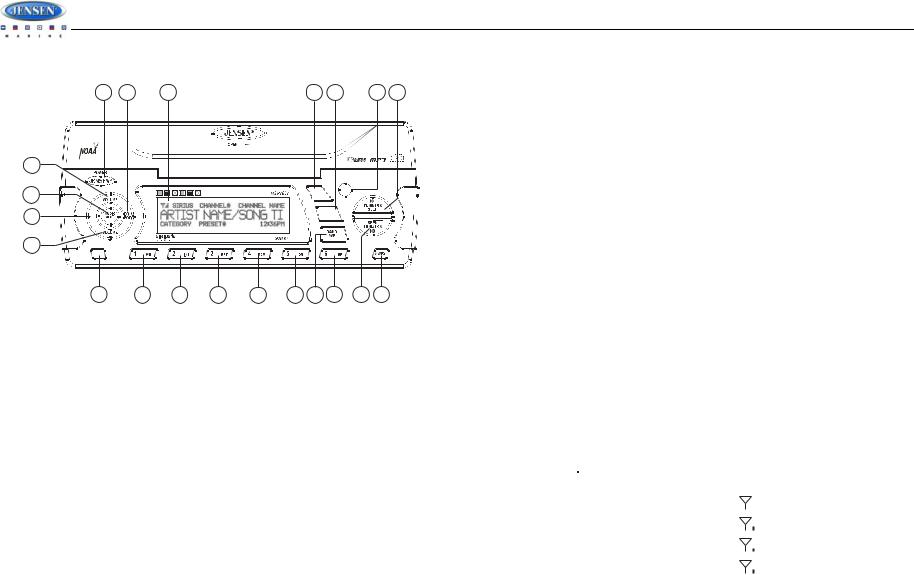
MSR7007
SATELLITE RADIO OPERATION
Storing Preset Channels
1 |
11 |
21 |
12 |
13 |
17 19 |
2a
3 |
|
|
|
|
|
|
DISP |
INFO |
|
|
|
|
|
|
|
||
|
|
|
|
|
|
|
SCROLL |
|
16 |
MUTE |
|
|
|
|
|
PTY |
|
2b |
MODE |
|
|
|
|
|
|
|
|
|
|
|
|
|
|
|
|
|
4 |
8 |
6 |
5 |
7 |
9 |
15 10 |
18 14 |
Switching to Sirius Satellite Radio (Requires optional Sirius tuner)
Press the MODE button (4) to change the mode to Sirius radio mode.
Accessing your RADIO ID
To display your radio ID, use the TUNE/TRK |<< button (18) to tune to channel “000”. The screen will display “Sirius ID” on the top bar with the SID displayed in the middle of the LCD screen. The Sirius Radio ID is 12 characters long.
Selecting a Band
In Sirius mode, press the BAND button (15) to access the Sirius user-preset channel groups in the following order: SR-1, SR-2, SR-3.
Category Tuning
1.Press the INFO button (17) to access Category mode.
2.While the category is flashing, press TUNE/TRK |<< / >>| buttons (18, 19) to choose a category.
3.Press the INFO button to confirm category selection and tune to the first channel in the selected category. The category icon will stop flashing.
4.Press the TUNE/TRK |<< / >>| buttons (18, 19) to choose desired channels in that category. (The lowest channel number within the chosen category will always be the default first channel tuned.)
5.Press and hold the INFO button to return to channel tuning mode.
Channel Up/Down Tuning
Press the TUNE/TRK |<< / >>| buttons (18, 19) to search for a channel. Press and hold the TUNE/TRK buttons to fast search.
The preset buttons (5-10) can be used to store 6 channels, allowing convenient access to your favorite channels.
Programming Channels
1.Select the channel you want to store in memory.
2.Press and hold a preset button (5-10) until the corresponding preset button number appears.
3.Repeat steps 1 and 2 to program additional channels.
Quick Tuning
Press one of the six preset buttons (5-10) to select a preset channel directly.
Preset Scan
Select a band. Press AS/PS (14) to scan stations stored in the current band. The unit will pause for 10 seconds at each preset station. Press AS/PS again to stop scanning when the desired station is reached.
Preset Tuning
Press and hold the AS/PS button (14) to access Preset Tuning Mode. In Preset Tuning Mode, you can use the TUNE/TRK |<< / >>| buttons (18, 19) to access all 18 preset stations in sequential order. Press and hold the AS/PS button again to deactivate Preset Tuning Mode.
Alternate Display Mode
Press the DISP/SCROLL button (12) to change the display information between single and dual line text display. In dual line mode, both artist and title are available for viewing.
Press and hold the DISP/SCROLL button while in single line text display to start scrolling of Artist/Song Title information.
Satellite Signal Strength
The display will indicate satellite reception strength as shown below.
Signal Strength |
Strength Display |
||
|
|
|
|
No Signal |
X |
||
Weak |
|
|
|
|
|
|
|
Good |
|
|
|
|
|
|
|
|
|
|
|
Excellent |
|
|
|
|
|
|
|
|
|
|
|
|
|
|
|
Channel Lock
While tuned to the channel to be locked, press and hold the MODE button (4) to access the Channel Lock function. “Enter Code” is displayed on the LCD. Using the 1-6 digit buttons, enter your 4-digit code (the default code is 1111). “Channel Locked” appears on the LCD, confirming that the channel has been locked. The next time the channel is sequentially accessed, the “Channel Locked” message will appear, followed by “Enter Code”. To retrieve the locked channel, enter your 4-digit code. To change the channel lock code, press and hold the PTY button (13). Enter Current Code > New Code > Confirm. The LCD will display “New Code Stored”.
10
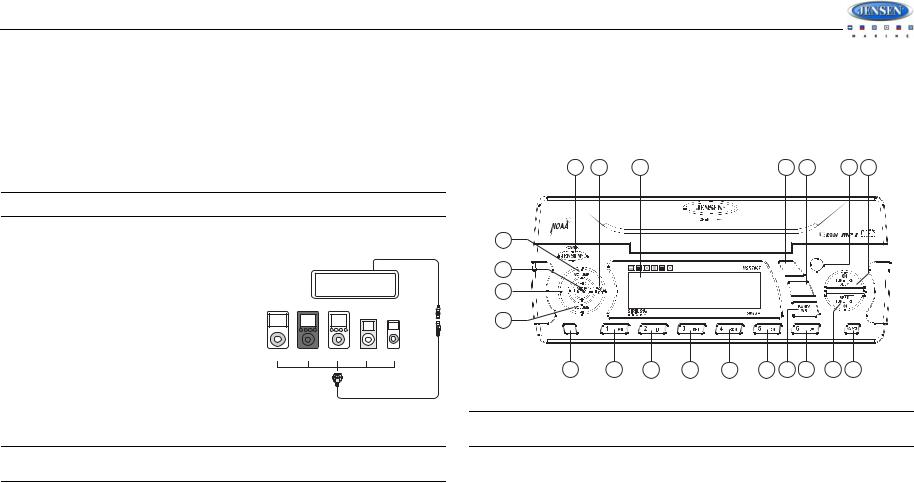
MSR7007
iPod OPERATION
This unit is equipped with an iPod ready function that will allow you to control your iPod (if compatible) using the control panel control buttons. The following iPod versions are supported:
•iPod 3G (firmware version 2.2 only)
•iPod Mini
•iPod 4G
•iPod Photo
•iPod Nano
•iPod 5G (Video)
NOTE: iPod and iPod Cable sold separately.
Accessing iPod Mode
The unit will automatically switch to iPod mode when an iPod is plugged into the iPod cable.
To return to the iPod menu from any other source, press the MODE button (4) on the control panel or
remote control until “iPod” appears on the display.
Turning the iPod On/Off
The iPod power turns on automatically when an iPod is connected to 30-pin iPod cable, as long as
the vessel ignition is turned on. You can turn the iPod off by disconnecting it from the cable or by turning the ignition off. When the +12 volts
switched power source is turned off, the iPod will pause and then enter sleep mode after 2 minutes. While the iPod is connected, the power cannot be turned on or off from the iPod itself.
NOTE: The iPod will continuously recharge when connected to the unit, as long as the vessel +12 volts switched power source is turned on.
Selecting Tracks
During playback, press the TUNE/TRK |<< / >>| button (18, 19) to play the previous or next track in the current category. Press the TUNE/TRK |<< button (18) once to play the song from the start position or press TUNE/TRK |<< twice to play the previous track.
Press and hold the TUNE/TRK |<< / >>| button (18, 19) to fast reverse/forward the song.
1 |
11 |
21 |
12 |
13 |
17 19 |
2a
3 |
|
|
|
|
|
|
DISP |
INFO |
|
|
|
|
|
|
|
SCROLL |
|
16 |
MUTE |
|
|
|
|
|
PTY |
|
2b |
MODE |
|
|
|
|
|
|
|
|
|
|
|
|
|
|
|
|
|
4 |
8 |
6 |
5 |
7 |
9 |
15 10 |
18 14 |
NOTE: If you press and hold the TUNE/TRK |<< / >>| button to change the current song to the previous/next song, you will exit fast reverse/forward mode.
Playlist Selection
Press the INFO button (17) to access Playlist selection mode.
Controlling Playback
Pausing Playback
During playback, press the 1/>|| button (8) to pause the iPod player. “Pause” will appear on the LCD. Press 1/>|| again to resume playback.
Repeat Play
During playback, press the 3/RPT button (5) to repeat the current song. “Repeat” will appear on the LCD. Press again to select “Repeat All”. Press 3/RPT again to stop repeat playback.
Random Play
During playback, press the 4/RDM button (7) to play all songs in the current category in random order. Random play will begin once the current song has finished playing. “Shuffle” will appear on the LCD. Press 4/RDM again to stop random playback.
•Press the 5/DN button (9) to select list down.
•Press the 6/UP button (10) to select list up.
•Press the 1/>|| button (8) to select and start playback.
Alternate Display Mode
Press the DISP/SCROLL button (12) to change the display information between single and double line text display.
11

MSR7007
CARE AND MAINTENANCE |
TROUBLESHOOTING |
•If liquids (coffee, soda, etc.) are spilled on the radio, wipe it dry immediately. Some liquids contain minerals that can corrode the electronic circuits.
•Keep the product away from dust and dirt, which can cause premature wear of parts.
•Handle the product gently and carefully. Dropping it can damage circuit boards and cases, and can cause the product to work improperly.
•Wipe the product with a dampened cloth occasionally to keep it looking new. Do not use harsh chemicals, cleaning solvents, or strong detergents to clean the product.
•Use and store the product only in normal temperature environments. High temperature can shorten the life of electronic devices, damage batteries, and distort or melt plastic parts.
Ignition
The most common source of noise in reception is the ignition system. This is a result of the radio being placed close to the ignition system (engine). This type of noise can be easily detected because it will vary in intensity of pitch with the speed of the engine.
Usually, the ignition noise can be suppressed considerably by using a radio suppression type high voltage ignition wire and suppressor resistor in the ignition system. (Most vessels employ this wire and resistor but it may be necessary to check them for correct operation.) Another method of suppression is the use of additional noise suppressors. These can be obtained from most professional mobile electronics retailers.
Interference
Radio reception in a moving environment is very different from reception in a stationary environment (home). It is very important to understand the difference.
AM reception will deteriorate when passing under a bridge or when passing under high voltage lines. Although AM is subject to environmental noise, it has the ability to received at great distance. This is because broadcasting signals follow the curvature of the earth and are reflected back by the upper atmosphere.
Symptom |
Cause |
Solution |
|
|
|
|
|
|
|
|
|
No power |
The vessel’s +12V switched |
If the radio power supply is prop- |
|
|
power source is not on |
erly connected to the vessel’s |
|
|
|
+12V switched power source ter- |
|
|
|
minal, switch to “on” position |
|
|
The fuse is blown |
Replace the fuse |
|
|
|
|
|
Disc cannot be loaded or |
Presence of CD disc inside |
Remove the disc in the player and |
|
ejected |
the player |
insert the new one |
|
|
|
If disc will not eject, press the |
|
|
|
RESET button |
|
|
Inserting the disc in reverse |
Insert the compact disc with the |
|
|
direction |
label facing upward |
|
|
Compact disc is extremely |
Clean the disc or try to play a new |
|
|
dirty or disc is defective |
one |
|
|
Condensation |
Leave the player off for an hour or |
|
|
|
so, then try again |
|
No sound |
Volume is too low or system |
Adjust volume to audible level |
|
|
is muted |
|
|
|
Wiring is not properly con- |
Check wiring connections |
|
|
nected |
|
|
The operation keys do |
Front panel not properly |
Close front panel |
|
not work |
closed |
|
|
|
The built-in microcomputer |
Press the RESET button |
|
|
is not operating properly |
|
|
|
due to noise |
|
|
Sound skips |
The installation angle is |
Adjust the installation angle to |
|
|
more than 30 degrees |
less than 30 degrees |
|
|
The disc is dirty or defec- |
Clean the disc and try to play |
|
|
tive. |
again or use new disc |
|
Cannot tune to radio sta- |
The antenna cable is not |
Check antenna cable |
|
tion, auto-seek does not |
connected |
|
|
work |
|
|
|
The signals are too weak |
Select a station manually |
||
|
|||
|
|
|
12
