Jensen AWM970 User Manual
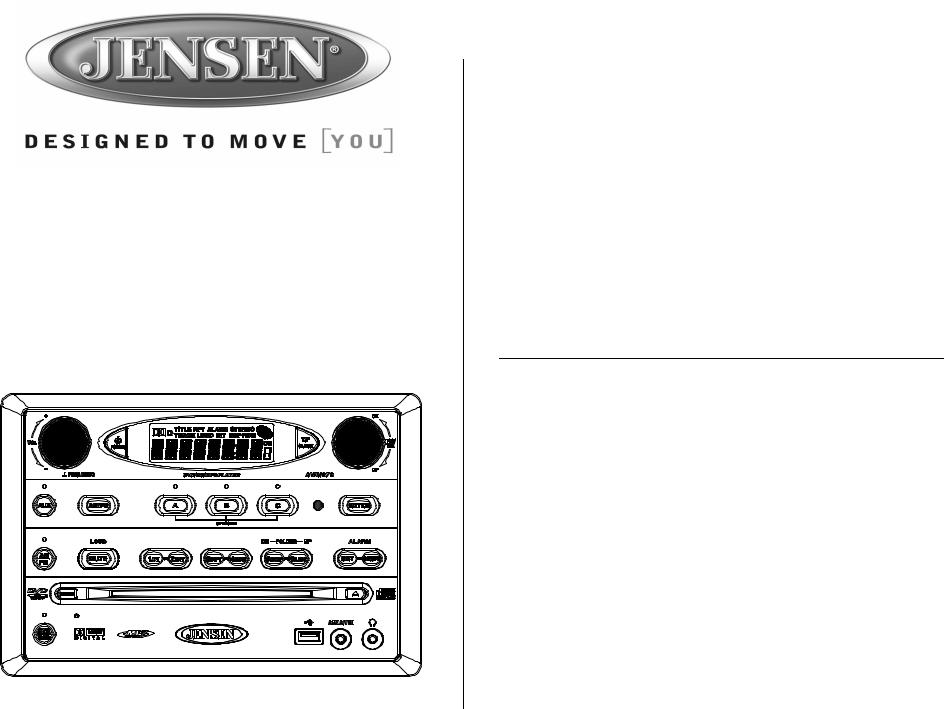
AWM970
Owner’s Manual Guide du Propriétaire
Installation . . . . . . . . . . . . . . . . . . . . . . . . . . . . . . . . . . . . . . . . . . . . . . . . . . . . . . . . . . . . . . 3
Wiring . . . . . . . . . . . . . . . . . . . . . . . . . . . . . . . . . . . . . . . . . . . . . . . . . . . . . . . . . . . . . . . . . . 4
Basic Operation. . . . . . . . . . . . . . . . . . . . . . . . . . . . . . . . . . . . . . . . . . . . . . . . . . . . . . . . . . 5
Tuner Operation . . . . . . . . . . . . . . . . . . . . . . . . . . . . . . . . . . . . . . . . . . . . . . . . . . . . . . . . . 7
CD Operation . . . . . . . . . . . . . . . . . . . . . . . . . . . . . . . . . . . . . . . . . . . . . . . . . . . . . . . . . . . . 8
DVD/VCD Operation . . . . . . . . . . . . . . . . . . . . . . . . . . . . . . . . . . . . . . . . . . . . . . . . . . . . . 10
MP3/USB Operation . . . . . . . . . . . . . . . . . . . . . . . . . . . . . . . . . . . . . . . . . . . . . . . . . . . . . 12
iPod Operation . . . . . . . . . . . . . . . . . . . . . . . . . . . . . . . . . . . . . . . . . . . . . . . . . . . . . . . . . 14
Remote Control Operation . . . . . . . . . . . . . . . . . . . . . . . . . . . . . . . . . . . . . . . . . . . . . . . . 15
Setup Menu . . . . . . . . . . . . . . . . . . . . . . . . . . . . . . . . . . . . . . . . . . . . . . . . . . . . . . . . . . . . 16
Specifications . . . . . . . . . . . . . . . . . . . . . . . . . . . . . . . . . . . . . . . . . . . . . . . . . . . . . . . . . . 18
Installation . . . . . . . . . . . . . . . . . . . . . . . . . . . . . . . . . . . . . . . . . . . . . . . . . . . . . . . . . . . . . 20 Câblage . . . . . . . . . . . . . . . . . . . . . . . . . . . . . . . . . . . . . . . . . . . . . . . . . . . . . . . . . . . . . . . 21 Opération de base. . . . . . . . . . . . . . . . . . . . . . . . . . . . . . . . . . . . . . . . . . . . . . . . . . . . . . . 22 Opération tuner . . . . . . . . . . . . . . . . . . . . . . . . . . . . . . . . . . . . . . . . . . . . . . . . . . . . . . . . . 24 Opération CD . . . . . . . . . . . . . . . . . . . . . . . . . . . . . . . . . . . . . . . . . . . . . . . . . . . . . . . . . . . 25 Opération DVD/VCD . . . . . . . . . . . . . . . . . . . . . . . . . . . . . . . . . . . . . . . . . . . . . . . . . . . . . 27 Opération MP3/USB . . . . . . . . . . . . . . . . . . . . . . . . . . . . . . . . . . . . . . . . . . . . . . . . . . . . . 29 Opération iPod . . . . . . . . . . . . . . . . . . . . . . . . . . . . . . . . . . . . . . . . . . . . . . . . . . . . . . . . . 31 Opération télécommande . . . . . . . . . . . . . . . . . . . . . . . . . . . . . . . . . . . . . . . . . . . . . . . . . 32 Menu Configuration . . . . . . . . . . . . . . . . . . . . . . . . . . . . . . . . . . . . . . . . . . . . . . . . . . . . . 33 Spécifications . . . . . . . . . . . . . . . . . . . . . . . . . . . . . . . . . . . . . . . . . . . . . . . . . . . . . . . . . . 35
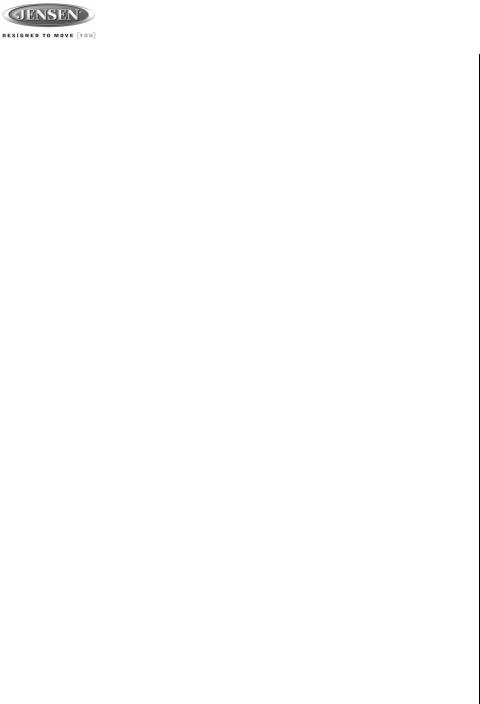
Thank You!
Thank you for choosing a Jensen product. We hope you will find the instructions in this owner’s manual clear and easy to follow. If you take a few minutes to look through it, you’ll learn how to use all the features of your new Jensen receiver for maximum enjoyment.
Features
Features of the Jensen AWM970 mobile audio system include:
•Digital AM/FM Tuner
•Skip Protected Disc Mechanism
•DVD/CD-R/RW and MP3 Compatible
•Time/Alarm Clock
•Backlit Controls
•Auxiliary Audio/Video Input
•USB Input
•iPod Control
•Headphone Output
•3 Zone / 6 Speaker Output
•Wireless Remote Included
Precautions
•Use the Proper Power Supply.
This product is designed to operate with a 12 volt DC, negative ground battery system (the standard system in a North American vehicle).
•Protect the Disc Mechanism.
Avoid inserting any foreign objects into the slot of this player. Failure to observe this may cause malfunction due to the precise mechanism of this unit.
•Use Authorized Service Centers.
Do not attempt to disassemble or adjust this precision product; contact a professional for assistance.
•Avoid Moisture.
To reduce the risk of fire or electric shock, do not expose this equipment to rain or moisture.
•Avoid Cleaning Products.
The front of this unit should only be cleaned with a slightly damp cloth. Do not use cleansers.
•Use Recommended Accessories.
TO REDUCE THE RISK OF FIRE OR ELECTRIC SHOCK AND ANNOYING INTERFERENCE, USE ONLY THE RECOMMENDED ACCESSORIES.
CAUTION: This mobile DVD player is a Class I laser product that uses a visible/invisible laser beam which could cause hazardous radiation exposure if improperly directed. Be sure to operate the mobile DVD player as instructed. Use of controls or adjustments or performance of procedures other than those specified herein may result in hazardous radiation exposure. Do not open covers and do not attempt to repair the unit yourself. Refer servicing to qualified personnel.
AWM970
Tools and Supplies
You will need these tools and supplies to install your AWM970:
•Philips screwdriver
•Wire cutters and strippers
•Tools to remove existing radio (screwdriver, socket wrench set or other tools)
•Electrical tape
•Crimping tool
•Volt meter/test light
•Crimp connections
•16 gauge wire for power connections
•16 – 18 gauge speaker wire
Disconnecting the Battery
To prevent a short circuit, be sure to turn off the ignition and remove the negative (-) battery cable prior to installation.
NOTE: If the AWM970 is to be installed in a vehicle equipped with an on-board drive or navigation computer, do not disconnect the battery cable. If the cable is disconnected, the computer memory may be lost. Under these conditions, use extra caution during installation to avoid causing a short circuit.
2
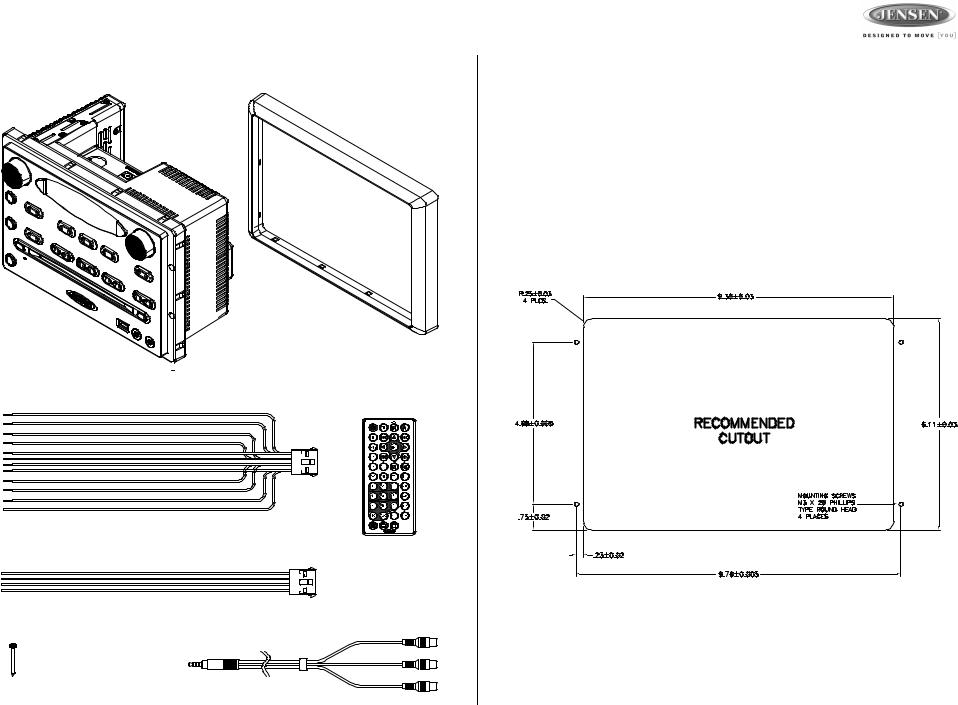
AWM970
Packing List
AWM970
TRIM RING
12-PIN POWER/A-B SPEAKER MATING PIGTAIL |
REMOTE CONTROL |
|
WITH BATTERY |
||
|
4-PIN C SPEAKER MATING PIGTAIL
AUX AUDIO /VIDEO CABLE
M3 x 20MM SCREW (x 4)
Installation
It’s a good idea to read all of the instructions before beginning the installation. We recommend having your JENSEN AWM970 installed by a reputable installation shop.
Selecting the Mounting Location
Select a mounting location, taking care to avoid the following:
•Places exposed to heat-radiating appliances such as electric heaters
•Adjacent to other equipment that radiates heat
•Poorly-ventilated or dusty places
•Moist or humid locations
Preparing the Opening
Use the mounting hole diagram (below) to measure and cut a mounting hole, and mount the unit using the four M3x20mm screws provided.
NOTE: Before cutting the mounting hole, make sure the area behind the mounting location is clear of wires, fuel and vacuum or brake lines.
Mounting the Radio
Route power, speaker and antenna cables through the hole, and connect them to the unit as outlined in the wiring diagram. After ensuring correct connections, test operation.
3
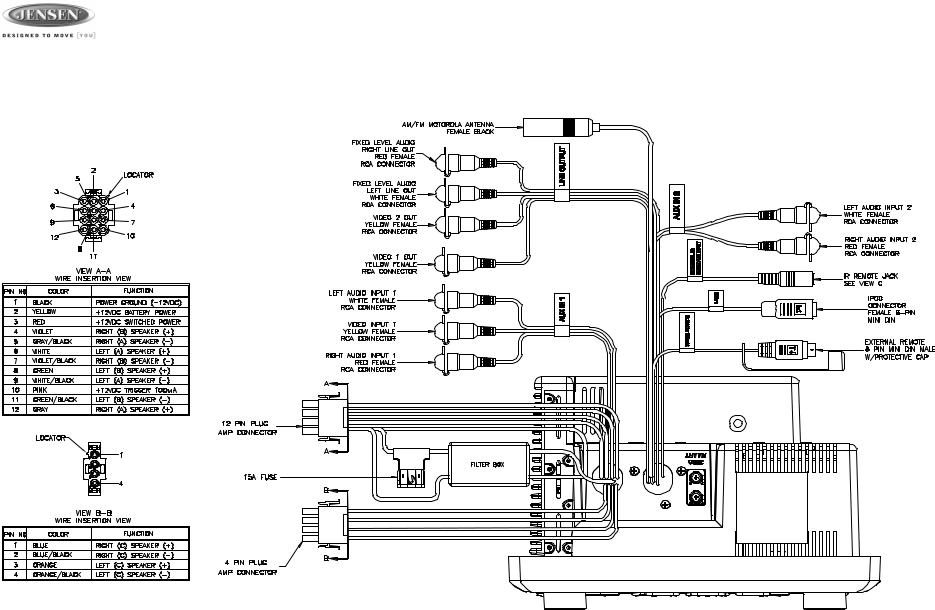
AWM970
Wiring
The wiring diagram depicts all the wiring connections required for proper operation of the unit.
4
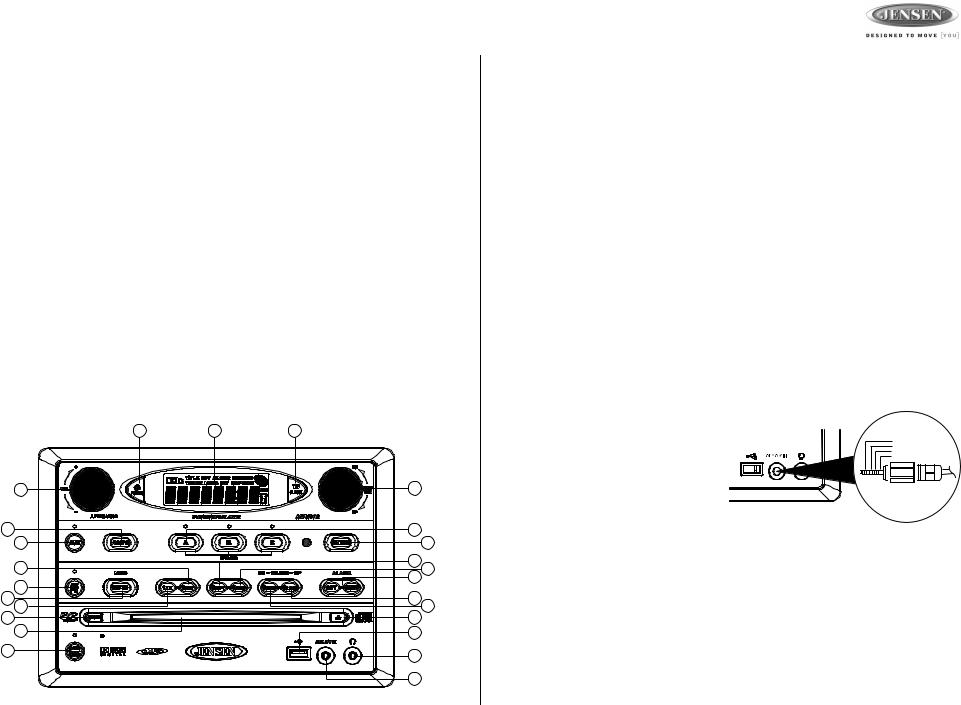
AWM970
Basic Operation
Power
Press the POWER button (1) to turn the unit on or to enter standy mode.
Volume Control / Audio Adjustment / Menu
•Rotate the VOL control (2) clockwise to increase or counter-clockwise to decrease the volume output.
•Press the VOL control to step through the following audio adjustment options. Rotate the VOL control to adjust the selected audio feature.
•BAS: Adjust the Bass level from “-7” to “+7”.
•TRE: Adjust the trable from “-7” to “+7”.
•BAL: Adjust the speaker output balance between “L7” (left) and “R7” (right). “BAL 0” indicates an equal balance between the left and right speakers.
•FAD: Adjust the speaker fade between “R7” (rear) and “F7” (front). “FAD 0” indicates
and equal balance between the rear and front speakers.
This function will time out after three seconds of inactivity and the unit will resume normal operation.
•Press and hold the VOL control to access the user menu. Press the VOL control to step through the menu options. Rotate the VOL control to adjust the selected menu feature.
•LIGHT: Adjust the standby mode LCD brightness from “LIGHT 1” (least bright) to “LIGHT 3” (brightest).
•BEEP: Turn the audible beep confirmation “ON” or “OFF”.
This function will time out after three seconds of inactivity and the unit will resume normal operation.
1 |
4 |
8 |
2 |
|
12 |
13 |
|
10 |
5 |
|
22 |
17 |
|
18 |
|
19 |
|
|
|
9 |
11 |
|
|
3 |
|
23 |
16 |
|
20 |
21 |
|
15 |
14 |
|
7 |
24 |
|
25 |
|
|
|
|
|
6 |
Mute / Loudness
Press the MUTE button (3) to silence the audio output in tuner, CD, DVD, USB or auxiliary input mode. Press again to restore the previous volume level.
Press and hold the MUTE (LOUD) button to toggle the Loudness function on/off.
Liquid Crystal Display (LCD)
The liquid crystal display (LCD) panel (4) displays the frequency, time and activated functions.
To adjust the brightness of the LCD, press and hold the VOL control to access the user menu. Press the VOL control to step through the menu options. Rotate the VOL control to adjust the LCD brightness from “LIGHT 1” (brightest) to “LIGHT 3” (least bright).
NOTE: When subjected to cold temperatures for an extended period of time, LCD panels will take longer to illuminate and the display visibility may slightly decrease. Optimal LCD operation will return to normal when the temperature increases to a normal range.
Auxiliary Input Function
Press the AUX button (5) to directly access auxiliary input modes (AUX 1 IN, AUX 2 IN, and AUX 3 IN) from any other mode when a portable audio device is connected to the unit. To connect a portable audio device, insert a standard 3.5 mm (audio line output or headphone output from your portable CD / MP3 / iPod or other media player) into the AUX A/V IN (AUX 3 IN) connector (6) on the front of the unit or the Audio/Video Inputs (AUX 1 IN and AUX 2 IN) on the back of the unit (see “Wiring” on page 4).
Auxiliary Input Connector
For front panel A/V input, an external audio/ video (A/V) source such as a video game player, camera, etc. can be connected to the
front panel A/V input with the provided
3.5mm A/V cable adapter. Connect the device to the AUX A/V IN connector (6) on the front panel, and then press AUX to
engage the input circuit to “AUX 3 IN”. Please note that there are several different A/V cable "standards". The AWM970 is
designed to support the Apple Video iPodJ cable type, as shown in the inset drawing.
USB Interface Connector
You can connect a USB device directly to USB interface (7) on the front of the AWM970 for playback of compatible files. Playback begins automatically. Press the DVD/USB button (24) to switch to USB mode from another source. Refer to “MP3/USB Operation” on page 12 for additional operating instructions.
Clock Display
Press the T/F button (8) to alternate between playing time and clock time while in Tuner, CD, DVD, USB or auxiliary input mode.
5
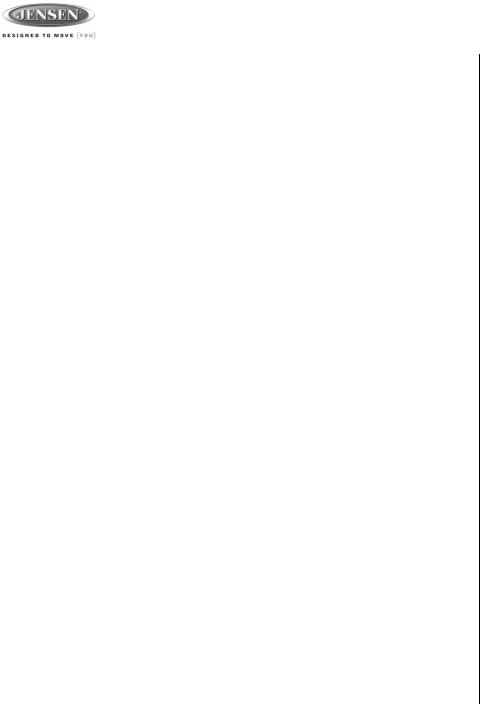
AWM970
Basic Operation (continued)
Clock Setup
Press and hold the T/F button (8) to access Clock Setup mode. The number representing the hours will flash. Rotate the TUN/TRK control (12) to adjust the hour. Press T/F again briefly and the number representing the minutes will flash. Rotate the TUN/TRK control to adjust the minutes. The new time will be saved five seconds after the last adjustment is made.
Setting the Sleep Time
The Sleep Timer will automatically turn off the AWM970 in the designated number of minutes. To set the Sleep Time, press the ALARM SET button (9a) and the sleep time will appear in the display with the number representing the minutes (SLEEP 0). Press ALARM SET repeatedly to change the sleep time from 15 to 30, 45 or 60 minutes.
Setting the Alarm
To set the alarm, press and hold the ALARM SET button (9a). The number representing the hours will flash. Rotate the TUN/TRK control (12) to adjust the hour. Press ALARM SET again briefly and the number representing the minutes will flash. Rotate the TUN/TRK control to adjust the minutes. Press and hold the ALARM SET button again to store the alarm time.
Once a time is set, press ALARM ON/OFF (9b) to turn the alarm function on or off.
Speaker Output
The three speaker output buttons (10) (SPEAKER A, SPEAKER B and SPEAKER C) control speaker output from the radio. Press any of the three buttons to turn the corresponding speaker sets on or off. The red light above each button will illuminate when that speaker set is on.
6
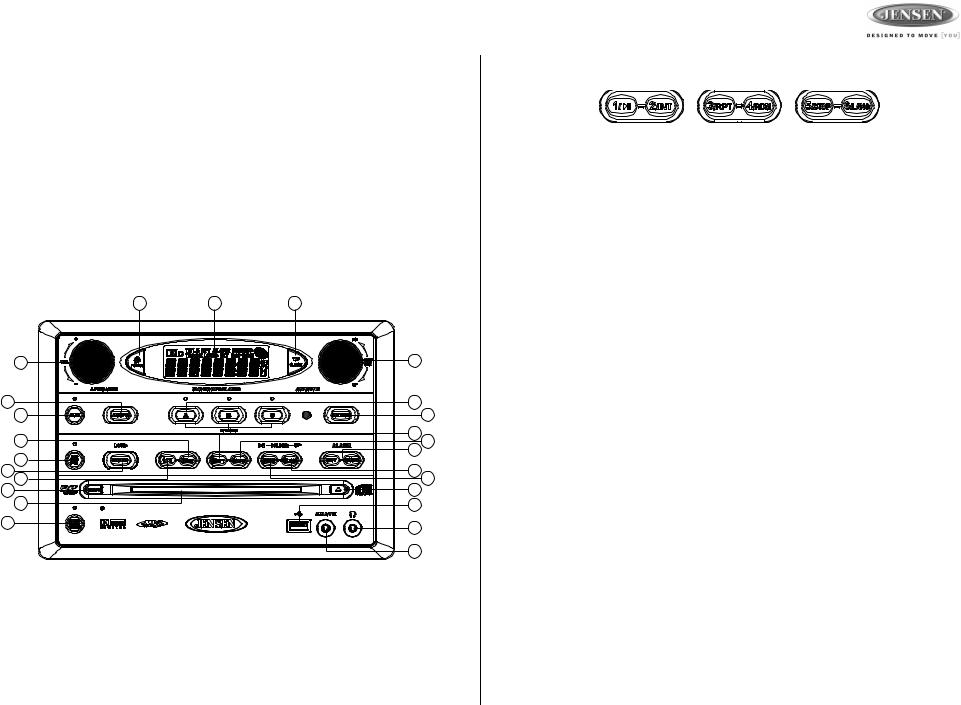
AWM970
Tuner Operation
Selecting a Band
Press the AM/FM button (11) to directly access tuner mode from any other function mode or to change between two AM bands (AM1 and AM2) and three FM bands (FM1, FM2 and FM3).
Tuning / Preset Stations
Manual Tuning
Rotate the TUN/TRK (12) control clockwise or UP to tune the frequency one step higher. Rotate the TUN/TRK control counter-clockwise or DN to tune the frequency one step lower.
Seek Tuning
Rotate and hold the TUN/TRK control to automatically tune to the next strong station.
1 |
4 |
8 |
2 |
|
12 |
13 |
|
10 |
5 |
|
22 |
17 |
|
18 |
|
19 |
|
|
|
9 |
11 |
|
|
3 |
|
23 |
16 |
|
20 |
21 |
|
15 |
14 |
|
7 |
24 |
|
25 |
|
|
|
|
|
6 |
Preset Stations
Six numbered preset buttons store and recall stations for each AM and FM band.
To store a station, select a band (if needed), and then select a station. Press and hold a preset button for three seconds to store the current station. The corresponding preset number will appear on the right side of the LCD under the letters “CH”.
To recall a station, select the preferred band and then press a preset button. The unit will automatically tune to the corresponding stored station.
Automatic Store / Preset Scan (AS/PS)
Automatically Store
Press AS/PS (13) for more than three seconds, and the unit will automatically scan for and store the six strongest stations for all bands. To stop this function before the automatic storing is complete, briefly press AS/PS again.
Preset Scan
Briefly press AS/PS to scan all preset stations in the current band. The unit will play each station for five seconds before moving on to the next station. To stop this function and play the current station, press the AS/PS button again.
7

CD Operation
Inserting a CD
Insert a CD label-side up into the disc slot (14) and the disc will begin to play.
Ejecting a CD
Press the eject button (15) to stop CD play and eject the CD.
Pausing Playback
Press the 1/



 button (16) to suspend or resume disc play.
button (16) to suspend or resume disc play.
Stopping Playback
Press the 5/STOP button (20) to suspend disc play, and “PRE STOP” will appear in the display. Press the 1/



 button (16) to resume disc play from the last position. Press 5/STOP twice and “STOP” appears.
button (16) to resume disc play from the last position. Press 5/STOP twice and “STOP” appears.
Track Select
Rotate the TUN/TRK control (12) to advance to the next or previous track on the CD. The selected track number will appear on the display. Rotate the TUN/TRK control for more than three seconds to fast forward or fast reverse through the disc. CD play starts when the play/pause button is pressed.
Fast Forward/Reverse
Rotate the TUN/TRK control for more than three seconds or press the >> or << buttons on the remote control (17) to fast forward or fast reverse. Press and hold once for FORWARD X 2. Press and hold additional times for FORWARD X 4, X 8, X 20 or PLAY. Press the play/pause  / || button on the control panel (16) or remote control (18) to end fast forward or reverse and resume normal playback.
/ || button on the control panel (16) or remote control (18) to end fast forward or reverse and resume normal playback.
1 |
4 |
8 |
2 |
|
12 |
13 |
|
10 |
5 |
|
22 |
17 |
|
18 |
|
19 |
|
|
|
9 |
11 |
|
|
3 |
|
23 |
16 |
|
20 |
21 |
|
15 |
14 |
|
7 |
24 |
|
25 |
|
|
|
|
|
6 |
AWM970
Intro Scan (INT)
Press the 2/INT button (17) during disc play to play the first 10 seconds of each track on the current disc. Press 2/INT again to end the scan and play the selected track.
Repeat (RPT)
Press the 3/RPT button (18) during disc play to continuously repeat the selected track (REP 1). Press again to repeat all tracks (REP ALL). Press a third time to stop repeating.
Random Shuffle (RDM)
Press 4/RDM (19) during disc play to play all tracks on a CD in random, shuffled order. Press 4/ RDM again to stop random play.
Programmed Playback
1.Press the PROG button (8) on the remote control to access the programmed playback screen:
2.Use the  ,
,  ,
,  or
or  cursor buttons (16) on the remote control to access the fields on the “PROG” screen.
cursor buttons (16) on the remote control to access the fields on the “PROG” screen.
3.Use the number buttons on the remote control to enter a track number in each field.
4.Press the >/|| button (19) on the remote control or highlight “PLAY” on screen and then press the ENTER button (5) to begin playback in the numbered order indicated.
To delete the list, highlight “CLEAR” and then press ENTER. Press PROG to exit the programmed playback screen.
Remote Control Direct Track Entry
To select a track directly, use the number pad on the remote control (10). For single digit entries, press the corresponding number. For two digit entries, press the 10+ button followed by the last digit (i.e., for track 16, press 10+ and then 6).
GOTO Direct Track/Chapter Access
Use the GOTO function to access a track (chapter) directly.
1.Press the GOTO button (26) on the remote control. The On Screen Display information will appear with the track number highlighted.
2.Use the number keys on the remote control to enter the 3-digit track number directly (i.e. for track 10, enter “010”.
3.Press the ENTER button (5) to confirm and begin playback.
8
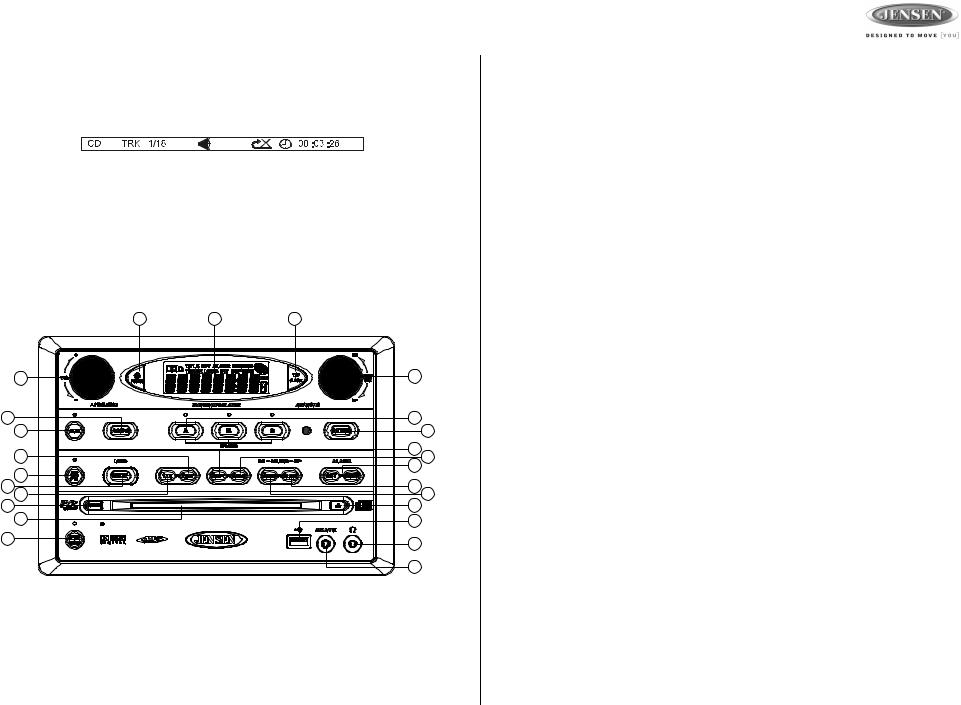
AWM970
CD Operation (continued)
CD Playback Information
The following information is displayed at the top of the screen during CD playback:
•TRK ##/## – “1/18” indicates the first of 18 tracks on the CD is currently playing.
• – “X” indicates repeat play is OFF, “1” indicates repeat track, and “A” indicates repeat disc.
– “X” indicates repeat play is OFF, “1” indicates repeat track, and “A” indicates repeat disc.
•Press the  button on the remote control (27) repeatedly to view the following information for elapsed/remaining playing time:
button on the remote control (27) repeatedly to view the following information for elapsed/remaining playing time:
• 00:02:18 – total elapsed playing time for disc
00:02:18 – total elapsed playing time for disc
•C –00 :34 :37 – remaining playing time
•T 00:02:18 – total elapsed playing time for current track
•C –00 :34 :37 – remaining playing time for current track
1 |
4 |
8 |
2 |
|
12 |
13 |
|
10 |
5 |
|
22 |
17 |
|
18 |
|
19 |
|
|
|
9 |
11 |
|
|
3 |
|
23 |
16 |
|
20 |
21 |
|
15 |
14 |
|
7 |
24 |
|
25 |
|
|
|
|
|
6 |
9
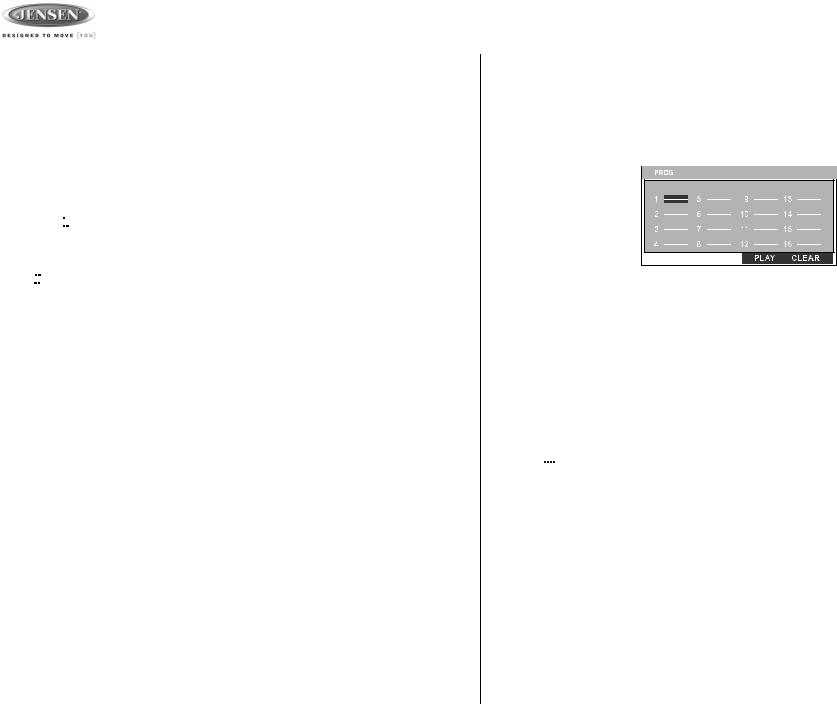
DVD/VCD Operation
Inserting a Disc
Insert a disc label-side up into the disc slot (14) and the disc will begin to play.
NOTE: Press the DVD/USB button (24) to alternate between the USB and DVD source.
Ejecting a DVD
Press the eject button (15) to stop DVD play and eject the DVD.
Pausing Playback
Press the 1/

 button (16) to suspend or resume disc play.
button (16) to suspend or resume disc play.
Stopping Playback
Press the 5/STOP button (20) to suspend disc play, and “PRE STOP” will appear in the display. Press the 1/

 button (16) to resume disc play from the last position. Press 5/STOP twice and “STOP” appears.
button (16) to resume disc play from the last position. Press 5/STOP twice and “STOP” appears.
Track Select
Rotate the TUN/TRK control (12) to advance to the next or previous track on the disc. The selected track number will appear on the display.
Enter/Select
While in menu mode, press the ENTER button (22) to select a menu option.
Language Selection
While playing a DVD, press the 6/LANG button (23) to change the DVD audio language.
Fast Forward/Reverse
Rotate the TUN/TRK control for more than three seconds or press the >> or << buttons on the remote control (17) to fast forward or fast reverse. Press and hold once for FORWARD X 2. Press and hold additional times for FORWARD X 4, X 8, X 20 or PLAY. Press the play/pause  / || button on the control panel (16) or remote control (18) to end fast forward or reverse and resume normal playback.
/ || button on the control panel (16) or remote control (18) to end fast forward or reverse and resume normal playback.
Repeat Chapter/Title
Press the 3/RPT button (18) on the control panel or the RPT button (21) on the remote control multiple times during playback to select from the following repeat play options:
•VCD: REP 1 (track), REP ALL (disc), REP OFF
•DVD: REP Chapter, REP Title, REP All, REP OFF
AWM970
Playback Control (VCD Only)
Press the MENU button (6) on the remote control to turn Playback Control on/off when this feature is available on your VCD.
Programmed Playback
1.Press the PROG button (8) on the remote control to access the programmed playback screen:
2.Use the  ,
,  ,
,  or
or  cursor buttons (16) on the remote control to access the fields on the “PROG” screen.
cursor buttons (16) on the remote control to access the fields on the “PROG” screen.
3.Use the number buttons on the remote control to enter a track number in each field.
4.Press the >/|| button (19) on the remote control or highlight “PLAY” on screen and then press the ENTER button (5) to begin playback in the numbered order indicated.
To delete the list, highlight “CLEAR” and then press ENTER. Press PROG to exit the programmed playback screen.
DVD Playback Features
The following remote control features, along with many others, are available during DVD playback (see “Remote Control Operation” on page 15 for complete functionality):
•LANG: Press to choose an alternate audio language, if available.
• SUBTITLE: Press to select an alternate subtitle language, if available.
SUBTITLE: Press to select an alternate subtitle language, if available.
•ANGLE: Press to select an alternate viewing angle, if available.
•ZOOM: Press to zoom the picture at ZOOM 2, ZOOM 3, ZOOM 4, ZOOM 1/2, ZOOM 1/3 or ZOOM 1/4, or select OFF to return to normal view.
NOTE: Feature availability is dependent upon DVD embedded information.
10
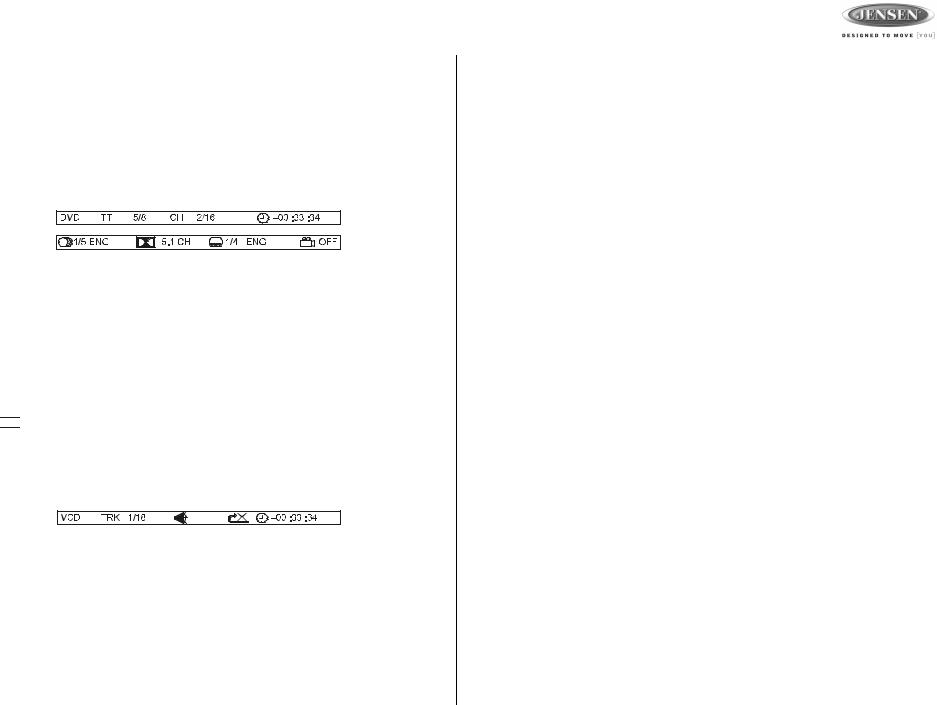
AWM970
DVD/VCD Operation (continued)
Playback Information
During DVD and VCD playback, press the  button (27) on the remote control to display playback information on the screen, including the media playing and current playback time.
button (27) on the remote control to display playback information on the screen, including the media playing and current playback time.
Continue pressing the  button to display additional information, as indicated below.
button to display additional information, as indicated below.
DVD Playback Information
The following information is displayed at the top of the screen during DVD playback:
•TT 5/8 – “5 / 8" indicates the fifth of 8 titles on the DVD is currently playing.
•CH 2/16 – “2 / 16" indicates that the second of 16 chapters on the DVD is currently playing.
•Press  repeatedly to view the following information: for elapsed/remaining playing time:
repeatedly to view the following information: for elapsed/remaining playing time:
• 00:02:18 – total elapsed playing time for disc
00:02:18 – total elapsed playing time for disc
•C –00 :34 :37 – remaining playing time
•T 00:02:18 – total elapsed playing time for current track
•C –00 :34 :37 – remaining playing time for current track
• 1/5 ENG – English is the selected audio language out of 5 possible choices
1/5 ENG – English is the selected audio language out of 5 possible choices
•

 5.1 CH – The current language is recorded in 5.1 surround sound
5.1 CH – The current language is recorded in 5.1 surround sound
• 1/4 ENG – English is the selected subtitle language out of 4 possible choices
1/4 ENG – English is the selected subtitle language out of 4 possible choices
• OFF – There are no alternate angles recorded for this scene
OFF – There are no alternate angles recorded for this scene
VCD Playback Information
The following information is displayed at the top of the screen during VCD playback:
•TRK ##/## – “1/18” indicates the first of 18 tracks on the VCD is currently playing.
•PBC: Indicates when PBC (Playback Control) is turned on.
• – “X” indicates repeat play is OFF, “1” indicates repeat track, “D” indicates repeat directory, and “A” indicates repeat disc.
– “X” indicates repeat play is OFF, “1” indicates repeat track, “D” indicates repeat directory, and “A” indicates repeat disc.
•Press  repeatedly to view the following information for elapsed/remaining playing time:
repeatedly to view the following information for elapsed/remaining playing time:
• 00:02:18 – total elapsed playing time for disc
00:02:18 – total elapsed playing time for disc
•C –00 :34 :37 – remaining playing time
•T 00:02:18 – total elapsed playing time for current track
•C –00 :34 :37 – remaining playing time for current track
Remote Control Direct Track Entry
To select a track directly, use the number pad on the remote control (10). For single digit entries, press the corresponding number. For two digit entries, press the 10+ button followed by the last digit (i.e., for track 16, press 10+ and then 6).
GOTO Direct Track/Chapter Access
Use the GOTO function to access a track (chapter) directly.
1.Press the GOTO button (26) on the remote control. The On Screen Display information will appear with the track number highlighted.
2.Use the number keys on the remote control to enter the 3-digit track number directly (i.e. for track 10, enter “010”.
3.Press the ENTER button to confirm and begin playback.
11
