Jabra LINK 280 User Manual
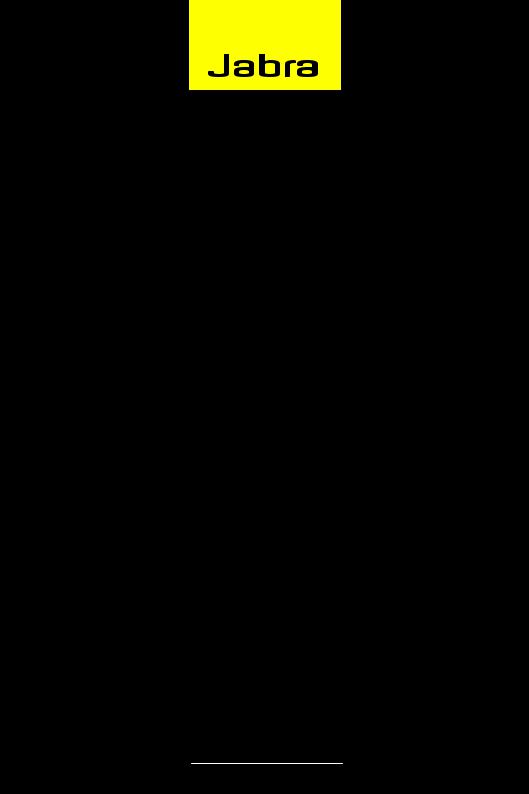
Jabra LINK™ 280
User manual |
1 |
|
www.jabra.com

© 2010 GN Netcom A/S. All Rights Reserved.
This user guide is published by GN Netcom A/S.
The information in this user guide is furnished for informational use only, is subject to change without notice, and should not be construed as a commitment by GN Netcom A/S. GN Netcom A/S assumes no responsibility or liability for any errors or inaccuracies that may appear in this user guide.
Written and designed at GN Netcom A/S, Lautrupbjerg 7, 2750 Ballerup, Denmark, www.jabra.com.
Thank you
Thank you for purchasing the Jabra LINK™ 280 controller. We hope you enjoy it! This instruction manual will get you started and ready to make the most of your controller.
About your Jabra LINK 280 controller
1QD Plug
2USB plug
3Mute button
4Soft button (×)
5Soft button (O)
6Hookswitch
7Volume control
5
2
7
1
3
6
4
2 |
3 |
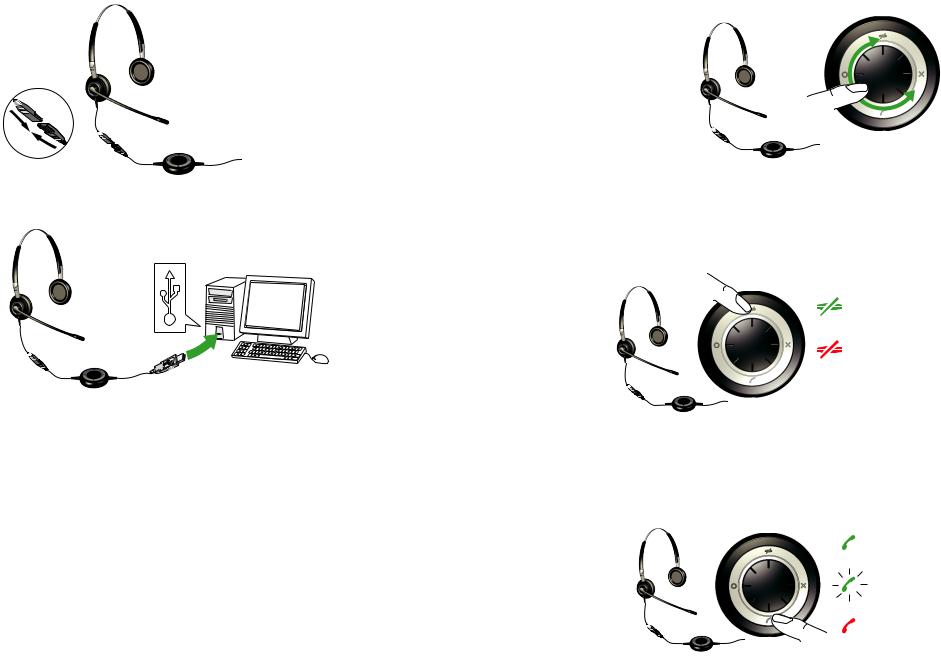
How to connect controller to headset
Plug the QD to the QD of any Jabra GN corded headset.
How to connect controller to PC
Plug the USB plug into a free USB port on your PC. Once connected, the active mute and hookswitch buttons will be illuminated.
The first time connected, your PC displays a small pop-up message in the task bar to indicate that a new device has been found. You are now ready to use the controller.
How to adjust volume on the controller
Use the wheel at the center of the controller to adjust the volume. Turn clockwise to turn up and
counterclockwise to turn down. You will hear a soft click in the headset each time you adjust the volume.
When you reach maximum volume, the headset will beep twice as a warning. We recommend that you do not use the headset at full volume.
How to mute the headset
It is possible to mute the microphone on the headset so that no sound/voice will be transmitted from the headset to the PC.
By tapping the mute button the microphone is now muted. The lights will go from a solid green to pulsating red. It will continue to pulsate red while muted.
To un-mute: tap |
|
the mute button |
|
again and the |
|
light will go from |
Green when not muted |
pulsating red to |
|
solid green. |
|
|
Red when muted |
How to answer a call from your PC SoftPhone
When a softphone call arrives, you will hear a ring tone in the headset.
If you are using a Jabra-supported softphone*, then answer by tapping on the hook-switch button on the USB controller; tap again to hang up when you are done. Softphone control requires that you install Jabra PC Suite (described later in this manual).
For other softphones, use the native interface on your computer to answer and hang up.
When you are using a supported softphone, the controller lights work as indicated to the right.
You also have the option of rejecting an incoming call by pressing and holding the assigned Soft button. The incoming call will then be rejected.
Solid green while idle
Flashing green/ blue on incoming call
Red while on a call
4 |
* See www.jabra.com for an up-to-date list of supported softphones. |
5 |
|
|
