Jabra BT620s User Manual

©2006Jabra,GNMobileA/S(GNNetcomA/S).Allrightsreserved.Jabra® is a registered trademark of GN Mobile A/S (GN Netcom A/S). All other trademarks included herein are the property of their respective owners. The Bluetooth® word mark and logos are owned by the Bluetooth SIG, Inc. and any use of such marks by GN Mobile A/S (GN Netcom A/S) is under license.
(Design and specifications subject to change without notice)
www.jabra.com
Bluetooth® headset
User manual
www.jabra.com
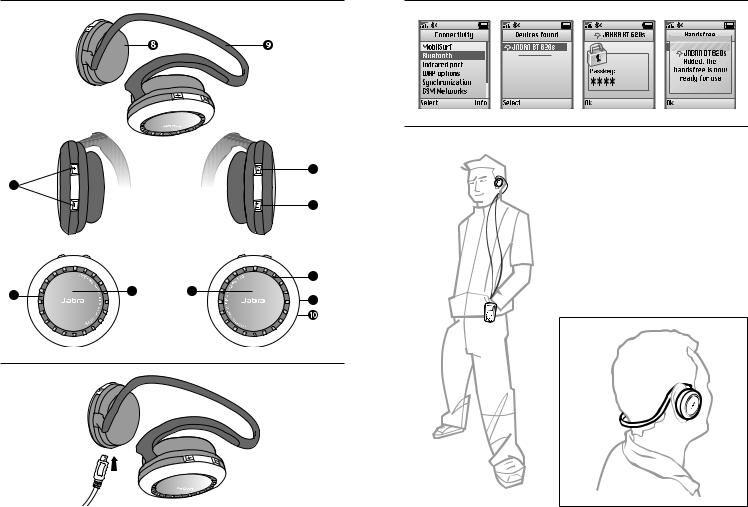
Fig. 1 |
|
Fig. 3 |
English. . . . . . . . . . . . . . . . . . . . . . . . . . . . . . . . . . . . . . . . . . |
. .1 |
|
|
|
||
|
|
|
Français . . . . . . . . . . . . . . . . . . . . . . . . . . . . . . . . . . . . . . . . |
14 |
|
|
|
Español. . . . . . . . . . . . . . . . . . . . . . . . . . . . . . . . . . . . . . . . . |
27 |
|
|
|
Português . . . . . . . . . . . . . . . . . . . . . . . . . . . . . . . . . . . . . |
40 |
|
|
Fig. 4 |
|
|
|
|
5 |
|
|
3 |
|
|
|
|
Left side |
Right side |
6 |
|
|
|
|
|
|
|
|
1 |
1 |
2 |
4 |
|
7 |
|
|
|
Fig. 5
Fig. 2
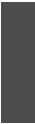
English
Thank you. . . . . . . . . . . . . . . . . . . . . . . . . . . . . . . . . . . . . . . . . . . . . . . . . . . . . . . . . . . . . . . . . . . . 2 GETTING STARTED. . . . . . . . . . . . . . . . . . . . . . . . . . . . . . . . . . . . . . . . . . . . . . . . . . . . . . . . . . . . 4 1. Charging your headset. . . . . . . . . . . . . . . . . . . . . . . . . . . . . . . . . . . . . . . . . . . . . . . . . . . 5 2. Turning the blue lights off and on . . . . . . . . . . . . . . . . . . . . . . . . . . . . . . . . . . . . . . . . 5 3. Turning on your headset . . . . . . . . . . . . . . . . . . . . . . . . . . . . . . . . . . . . . . . . . . . . . . . . . 5 4. Pairing with a phone or other device . . . . . . . . . . . . . . . . . . . . . . . . . . . . . . . . . . . . . 5 5. Connecting with a second device . . . . . . . . . . . . . . . . . . . . . . . . . . . . . . . . . . . . . . . . 6 6. Wearing your Jabra BT620s. . . . . . . . . . . . . . . . . . . . . . . . . . . . . . . . . . . . . . . . . . . . . . . 6 7. How to . . . . . . . . . . . . . . . . . . . . . . . . . . . . . . . . . . . . . . . . . . . . . . . . . . . . . . . . . . . . . . . . . . 6 8. How to play music in stereo . . . . . . . . . . . . . . . . . . . . . . . . . . . . . . . . . . . . . . . . . . . . . . 7 9. Using the Jabra BT620s with your PC . . . . . . . . . . . . . . . . . . . . . . . . . . . . . . . . . . . . . 8 10. Using the headset with the USB cable . . . . . . . . . . . . . . . . . . . . . . . . . . . . . . . . . . . . 8 11. What the lights mean . . . . . . . . . . . . . . . . . . . . . . . . . . . . . . . . . . . . . . . . . . . . . . . . . . . . 8 12. Troubleshooting and FAQ . . . . . . . . . . . . . . . . . . . . . . . . . . . . . . . . . . . . . . . . . . . . . . . . 9 13. Need more help? . . . . . . . . . . . . . . . . . . . . . . . . . . . . . . . . . . . . . . . . . . . . . . . . . . . . . . . . 9 14. Taking care of your headset . . . . . . . . . . . . . . . . . . . . . . . . . . . . . . . . . . . . . . . . . . . . . 10 15. Warranty . . . . . . . . . . . . . . . . . . . . . . . . . . . . . . . . . . . . . . . . . . . . . . . . . . . . . . . . . . . . . . . 10 16. Certification and safety approvals . . . . . . . . . . . . . . . . . . . . . . . . . . . . . . . . . . . . . . . 12 17. Glossary. . . . . . . . . . . . . . . . . . . . . . . . . . . . . . . . . . . . . . . . . . . . . . . . . . . . . . . . . . . . . . . . 13
English
1
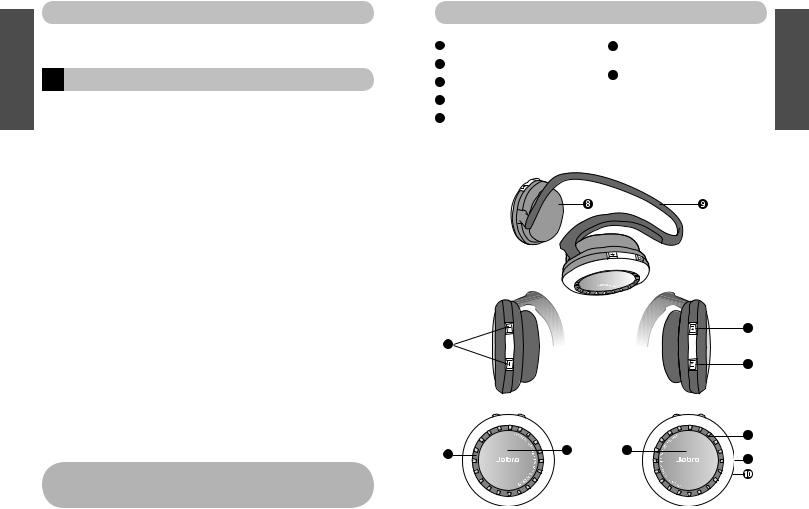
English
 Thank you
Thank you
Thank you for purchasing the Jabra BT620s Bluetooth® Headset.We hope you enjoy it! This instruction manual will get you started, and ready to make the most of your headset.
!Remember, driving comes first, not the call!
Using a mobile phone while driving can distract you and may increase the likelihood of an accident. If driving in bad weather, high traffic density, with children in the car, or under difficult road conditions, pull off the road and park before making or answering calls. Also, try to keep conversations short and do not take notes or read documents.
Use of this headset with both ears covered while driving is not permitted in certain states.
Remember: Always drive safely, avoid distractions and follow local laws.
Avoid using headphones with the volume turned up for an extended period of time. Doing so may damage your hearing. It is advisable to keep the volume at a moderate level at all times.
 About your Jabra BT620s
About your Jabra BT620s
1 Indicator lights
2 Answer/end button (left side)
3 Volume up (+) volume down (-)
4 Play/pause/stop button (right side)
5Next track ( )
)
Can also be used for fast forward
6Previous track ( )
)
Can also be used for rewind
7 Microphone  Ear cushions
Ear cushions  Neckband
Neckband
 Charging socket
Charging socket
English
|
|
5 |
3 |
|
|
Left side |
Right side |
6 |
|
|
|
|
1 |
1 |
2 |
4 |
|
7 |
|
|
|
2 |
3 |
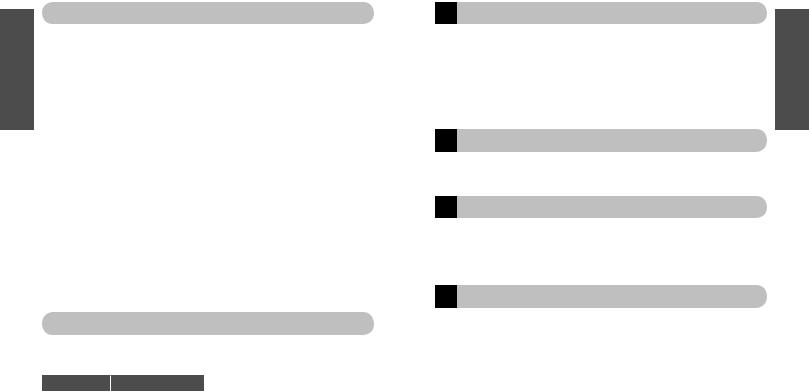
English
 What your new headset can do
What your new headset can do
Your Jabra BT620s lets you connect to one or two devices (see sections 4 and 5) for phone and music features:
Phone features |
Music features |
|||
• |
Answer calls |
• |
Play music |
|
• |
End calls |
• |
Pause music |
|
• |
Reject calls* |
• |
Stop music |
|
• |
Voice dialing* |
• Pause music and answer call* |
||
• |
Last number redialing* |
• |
Fast Forward* |
|
• |
Call waiting* |
• |
Rewind* |
|
• Put call on hold* |
• Jump to next track |
|||
* Phone dependent |
• Jump to previous track |
|||
* Device dependent |
||||
|
|
|||
Specifications:
•Up to 16 hours of talk time or 14 hours of music – standby time up to 240 hours
•Rechargeable battery with charging option from AC power supply, PC via USB cable or car charger (car charger not included)
•Weight 3.53 oz (100 grams)
•Operating range up to 33 feet (10 meters)
•Advanced Audio (A2DP), Remote Control (AVRCP) as well as headset and hands-free Bluetooth profiles
•Bluetooth specification 1.2 (SeeGlossary,page13)
 GETTING STARTED
GETTING STARTED
The Jabra BT620s is easy to operate.The buttons performs different functions depending on how long you press them.
Instruction: |
Duration of press: |
Tap |
Press briefly and let go |
Press |
Approx: 1 second |
Press and hold |
Approx: 5 seconds |
|
|
1Charging your headset
Make sure that your JABRA BT620s is fully charged for two hours before you start using it. Use only the chargers provided in the box – do not use chargers from any other devices as this might damage your Jabra BT620s.
Connect the headset as shown in fig. 2 to the AC power supply to charge from a power socket, or charge directly from your PC with the USB cable provided.When the indicator lights are solid red, your headset is charging.When the lights turn to green, the headset is fully charged.
2Turning the blue lights off and on
You can turn the blue lights on or off on the headset by pressing and holding both the play/pause/stop button and answer/end button simultaneously.When the headset is charged the lights will be on again.
3Turning on your headset
•Press the answer/end button to turn on your headset – when the headset is on the LED indicator light will flash four times.
•Press and hold the answer/end button to turn the device off.The LED indicator light will flash four times.To turn off the headset press and hold the answer/end button till the LED indicator light flashes four times.
4Pairing with a phone or other device
Before you use your Jabra BT620s you must pair it up with a mobile phone or/and another Bluetooth enabled device.
1.Put the headset into pairing mode:
•Make sure headset is turned off.
•Press and hold the answer/end button until the indicator light is solid blue.
2.Set your mobile phone or other device to‘discover’the Jabra BT620s.
Follow your phone's instruction guide.This usually involves going to a "setup," "connect"or "Bluetooth" menu on your phone and selecting the option to discover or add a Bluetooth device. (Seeexamplefromtypicalmobilephoneinfig.3)
3.Your phone will find the Jabra BT620s.
Your phone or other device will ask if you want to pair with it. Accept with“Yes”or “ok”and confirm with the passkey or PIN = 0000 (4 zeros).
Your phone or other device will confirm when pairing is complete. In case of unsuccessful pairing repeat steps 1 to 3.
English
4 |
5 |
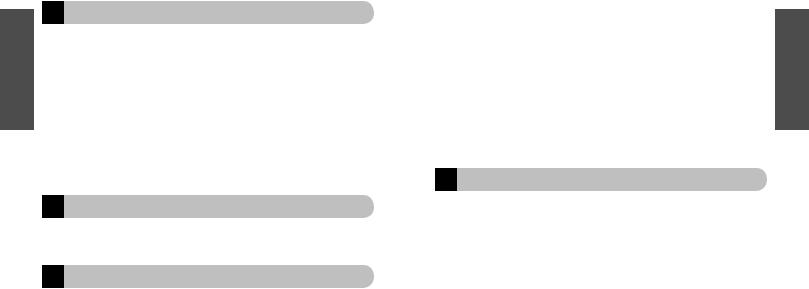
English
5Connecting with a second device
You can connect your BT620s with two devices to enable music playing and phone connectivity at the same time.
Please note that two devices can be connected at the same time only if they are using different profiles.When one profile is being used by one device, it cannot be used by another. After having paired the Jabra BT620s with your mobile phone, the headset needs to be paired with your music player or PC (seeSection9onusingwithaPC).The music player will be paired with the A2DP and the AVRCP profile, so you can use the remote control and the music features (it supports these profiles).The phone will be paired with the headset/hands-free profiles (depending on which profiles the phone supports) so you can use the phone features.To start, put the headset in pairing mode, then follow the user guide for your MP3/music player or Bluetooth stereo adapter for details regarding pairing/connecting a second device.
6Wearing your Jabra BT620s
Your Jabra BT620s is designed to be comfortably worn with the neckband behind your head.The microphone is integrated in the right earpiece. Digital Signal Processing (DSP) enahances clarity of voice pickup.
7How to….
Answer a call
Tap the answer/end button on your headset to answer a call when phone is ringing.
End a call
Tap the answer/end button to end an active call.
Reject a call*
Press the answer/end button when the phone rings to reject an incoming call. Depending on your phone settings, the person who called you will either be forwarded to voice mail or hear the busy signal.
Make a call
When you make a call from your mobile phone, the call will automatically be transferred to your headset when connected (subject to phone settings).
Activate voice dialing*
Tap the answer end button and speak the name. For best results, record the voice-dialing tag when you are wearing the headset. Please consult your phone’s user manual for more information on using this feature.
Redial last number*
Press the answer/end button.
Call waiting and placing a call on hold*
This lets you put a call on hold during conversation to answer an incoming call.
•Press the answer/end button once to put the active call on hold and answer the incoming call.
•Press the answer/end button to switch between the two calls.
•Tap the answer/end button to end the active conversation.
Adjust sound and volume
Press the volume up or down (+ or -) to adjust the volume. (Seefig.1)
*Device dependent
8How to play music in stereo
Your Jabra BT620s realizes its full potential when connected via Bluetooth to a Bluetooth stereo device.The buttons on the right-hand side of your Jabra BT620s are used for playing music in stereo.They work when the device you have connected to supports the Bluetooth remote control (AVRCP) profile. (SeeGlossary,page13)
The prominent center button on the right side of the device is the play button. On the top there are the skip forward and skip back
and skip back buttons.
buttons.
To start play
Tap the play button once.
To pause
Tap the play button – tap again to resume playing.
To stop
Press the Play button.
Answer a call when playing music*
Tap the answer/end button to pause the music and the call will be connected.The music will resume after the call has ended (depending on the device supporting this feature).
Skip one track forward
Tap the skip forward button - Continue tapping to skip several tracks forward.
- Continue tapping to skip several tracks forward.
Skip one track back
Tap the skip back button - Continue tapping to skip several tracks backward.
- Continue tapping to skip several tracks backward.
English
6 |
7 |
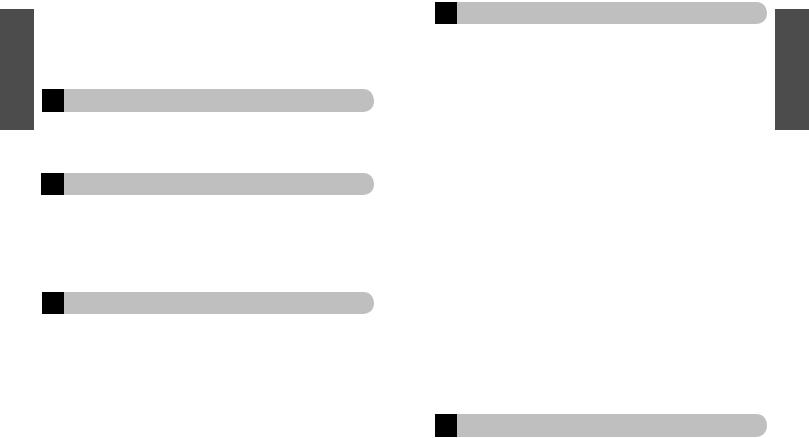
English
Fast forward*
Press and hold the skip forward button.
Fast rewind*
Press and hold the skip back button.
* Device dependent
9Using the Jabra BT620s with your PC
You can connect your Jabra BT620s with your PC for listening to music or usingVoIP communication using a Bluetooth USB stereo adapter, such as the Jabra A320s. For further details on compatibility and how to connect, please visit: www.jabra.com/bt620s.
10 Using the headset with the USB cable
You can listen to stereo music by connecting the USB cable to a PC that plays in stereo. The headset will charge at the same time but at a slower rate than normal.
In order to activate USB stereo:
1.Attach the USB cable to the device and your PC.
2.Wait 10 seconds and than press the answer/end and play/pause buttons simultaneously.
11 What the lights mean
Left side alone has |
Flashing every 3 seconds: Connected in headset/hands-free profile |
flashing blue light |
in standby mode |
|
Flashing every 1 second: Active on a call |
|
|
Left side has |
In pairing mode (Seesection3) |
Solid blue light |
|
|
|
Both sides have flashing |
Flashing every 3 seconds: Connected to advanced audio device in |
blue light: |
standby mode |
|
Flashing every 1 second: playing stereo in advanced audio profile. |
|
|
Flashing Red light |
Running low on battery |
|
|
Solid red light |
Charging |
|
|
Solid green light |
Fully charged |
|
|
12 Troubleshooting and FAQs
I hear crackling noises
Bluetooth is a radio technology, which means it is sensitive to objects between the headset and the connected device. It is designed for the headset and the connected device to be used within 10 meters (33 feet) of each other, with no major objects in the way (walls, etc.).
I cannot hear anything in the headset
Increase the volume in the headset.
Ensure that the headset is paired to a device that is playing.
Make sure your phone is connected to the headset by checking the phone's menu or by tapping the answer/end button.
I have pairing problems
You may have deleted the pairing connection in your mobile phone. Follow the pairing instructions in section 3.
I have problems streaming in stereo from another device (PC, MP3-player etc.)
Make sure the other device supports Bluetooth 1.1 or 1.2 and that the Advanced Audio Distribution Profile (A2DP) is active, or it will not work. Please consult the other device's manual for how to pair to a headset.
I can hear stereo but the music control buttons do not work
The connected device must support the Bluetooth profile for remote control, AVRCP, to make the music control buttons work.Try to re-connect.
I cannot use reject call, call on hold, redial or voice dialing
These features are dependent on the ability of your phone to support a hands-free profile. Please consult your phone's manual for details.
Will it be possible to listen to radio on my phone with the Jabra BT620s?
Being able to listen to radio via Bluetooth depends on your phone. Most of the mobile phones currently on the market require a corded headset that uses the cord as an antenna.
13Need more help?
•Web: www.jabra.com (for the latest support info and online User Manuals)
• E-mail: |
Tech Support: techsupp@jabra.com |
|
|
Information: info@jabra.com |
|
• Phone: |
1 (800) 327-2230 |
(USA) |
|
1 (603) 579-5311 |
(Canada) |
English
8 |
9 |

English
14Taking care of your headset
•Always store the Jabra BT620s in a safe place with the power off.
•Avoid storage at extreme temperatures (above 45°C/113°F, including direct sunlight, or below -10°C/14°F).This can shorten battery life and may affect operation.
High temperatures may also degrade performance. Low temperatures (down to -10C/114F) will shorten battery life and may affect operation but should not permanently damage the Jabra BT620s.
•Do not expose the Jabra BT620s to rain or moisture.
15Warranty
Jabra limited product warranty. Jabra is a wholly owned trademark of GN Mobile (GN Netcom A/S). Jabra warrants to Purchaser that for a period of one
(1) year after the date of purchase (the“Warranty Period”) of any Jabra Product (“Product”) by Purchaser, the Product will substantially conform to Jabra’s published specifications for the Product on the date of Purchaser’s purchase of the Product, subject to the terms herein. Purchaser shall notify Jabra of any nonconformance during the Warranty Period and obtain a written return material authorization (“RMA”) and an RMA number for the nonconforming Product from Jabra and return the nonconforming Product to Jabra, freight prepaid, with a statement describing the nonconformity. Jabra’s exclusive obligation with respect to nonconforming Product shall be, at Jabra’s option
and expense, to repair or replace such Product so that it substantially conforms with its published specifications on the date of Purchaser’s purchase, or, if Jabra, in Jabra’s sole discretion, determines that it is not possible to repair or replace the Product, Jabra may, at Jabra’s option, refund to Purchaser the purchase price paid for the Product.THE FOREGOING IS PURCHASER’S SOLE AND EXCLUSIVE REMEDY FOR BREACH OF WARRANTY BY JABRA WITH RESPECT TO THE PRODUCT. The warranty set forth above shall not apply to any Product which has not been properly used or handled in accordance with the instructions supplied by Jabra, lost or misplaced for any reason, or which has been modified, repaired or altered, except by Jabra or at a Jabra authorized service facility, or which has been subjected to faulty installation, misuse, abuse, or which the Product defect is attributable to any failure or damage which is beyond the reasonable control of Jabra. This warranty is available only to Purchaser, and does not extend to any distributors, retailers, or other resellers of the Product. This warranty applies only to new Jabra products purchased from authorized retail sellers. This warranty does not apply to:“open box purchases”, resales by private parties or any other third party purchases by unauthorized distributors. Transfer of Jabra products through any unauthorized distributor renders our manufacturer’s warranty null and void. BUYER BEWARE: any Jabra product sold
by a private party or unauthorized distributor and not by an authorized Jabra retail seller is sold on an“as is”or“with all faults”basis with respect to Jabra. As such, the entire risk as to the quality and performance of such products will be with the buyer if the unauthorized distributor will not cover the costs of repairing defects. Should such products prove defective following their purchase, the buyer or unauthorized distributor, and not the manufacturer or its authorized retail sellers, assumes the entire cost of all necessary servicing or repair. Therefore, buyers are strongly encouraged to purchase Jabra products only from Jabra authorized retail sellers. THE FOREGOING WARRANTIES ARE
THE SOLE WARRANTIES, EXPRESS OR IMPLIED,GIVEN BY JABRA IN CONNECTION WITH THE PRODUCT, AND JABRA DISCLAIMS ALL OTHER WARRANTIES, INCLUDING WARRANTIES OF MERCHANTABILITY, FITNESS FOR A PARTICULAR PURPOSE AND NONINFRINGEMENT OF THIRD PARTY RIGHTS. JABRA SHALL NOT BE LIABLE FOR ANY SPECIAL, INCIDENTAL OR CONSEQUENTIAL DAMAGES IN CONNECTION WITH THE PRODUCT, EVEN IF JABRA HAS BEEN ADVISED OF THE POSSIBILITY OF SUCH DAMAGES.THE LIABILITY OF JABRA HEREUNDER FOR ALL CLAIMS SHALL NOT EXCEED THE AMOUNT PAID BY PURCHASER TO JABRA FOR THE PRODUCT GIVING RISE TO JABRA’S LIABILITY.
English
10 |
11 |
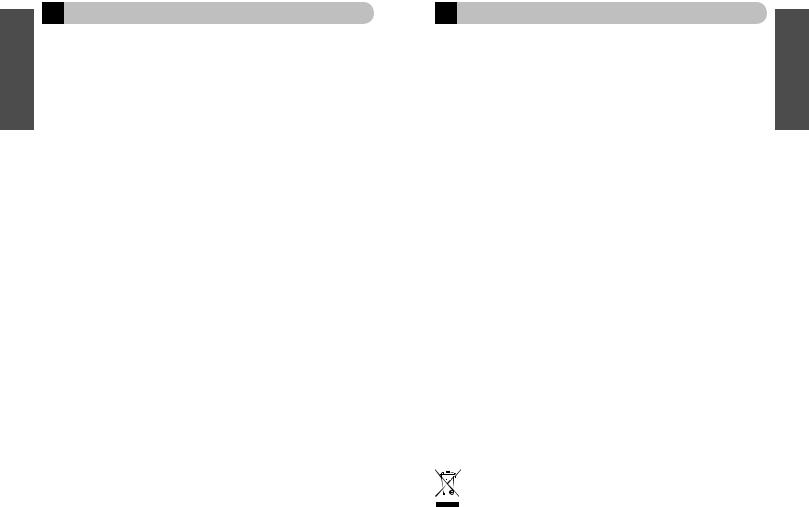
English
16 Certification and safety approvals
FCC
This device complies with part 15 of the FCC Rules. Operation is subject to the following two conditions: (1) This device may not cause harmful interference, and (2) this device must accept any interference received, including interference that may cause undesired operation.
Users are not permitted to make changes or modify the device in any way. Changes or modifications not expressly approved by Jabra will void the user’s authority to operate the equipment.
This equipment has been tested and found to comply with the limits for a Class B digital device, pursuant to part 15 of the FCC Rules. These limits are designed to provide reasonable protection against harmful interference in a residential installation. This equipment generates, uses and can radiate radio frequency energy and, if not installed and used in accordance with the instructions, may cause harmful interference to radio communications. However, there is no guarantee that interference will not occur in a particular installation. If this equipment does cause harmful interference to radio or television reception, which can be determined by turning the equipment off and on, the user is encouraged to try to correct the interference by one or more of the following measures:
•Reorient or relocate the receiving antenna.
•Increase the separation between the equipment and receiver.
•Connect the equipment into an outlet on a circuit different from that to which the receiver is connected.
•Consult the dealer or an experienced radio/TV technician for help.
The user must place the base 8”(20cm) or more from any personnel in order to comply with FCC RF exposure requirements.
Industry Canada
Operation is subject to the following two conditions: (1) This device may not cause interference and (2) This device must accept any interference, including interference that may cause undesired operation of the device.
The term“IC:”before the certification/registration number only signifies that registration was performed based on a Declaration of Conformity indicating that Industry Canada technical specifications were met. It does not imply that Industry Canada approved the equipment.
Bluetooth
The Bluetooth® word mark and logos are owned by the Bluetooth SIG, Inc. and any use of such marks by Jabra is under license. Other trademarks and trade names are those of their respective owners.
17 Glossary
1 |
Bluetooth is a radio technology that connects devices, such as mobile phones and |
English |
|
headsets, without wires or cords over a short distance (approx. 33 feet). Get more |
|
|
|
|
|
information at www.bluetooth.com. |
|
2 |
Bluetooth profiles are the different ways that Bluetooth devices communicate with |
|
|
other devices. Bluetooth phones support either the headset profile, the hands-free |
|
profile or both. In order to support a certain profile, a phone manufacturer must implement certain mandatory features within the phone’s software.
3Pairing creates a unique and encrypted link between two Bluetooth devices and lets them communicate with each other. Bluetooth devices will not work if the devices have not been paired.
4Passkey or PIN is a code that you enter on your mobile phone to pair it with your Jabra BT620s.This makes your phone and the Jabra BT620s recognize each other and automatically work together.
5Standby mode is when the Jabra BT620s is passively waiting for a call.When you ‘end’a call on your mobile phone, the headset goes into standby mode.
6A2DP (Advanced Audio Distribution Profile) is a Bluetooth profile that enables stereo sound. Both the headset and the device it connects to must support A2DP in order to hear A2DP sound in the headset.
7AVRCP (AudioVideo Remote Control Profile) is a Bluetooth profile that enables remote control of the device that the headset is connected to. Both the headset and the device it connects to must support AVRCP in order for AVRCP to work.
Dispose of the product according to local standards and regulations. www.jabra.com/weee
12 |
13 |
