Insignia NS-PDVD10 User Manual
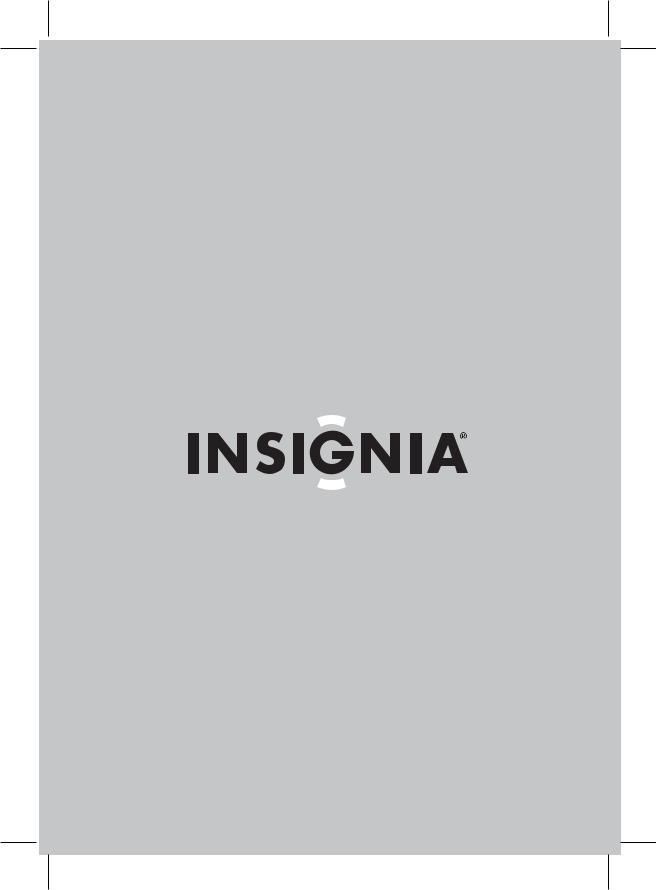
User Guide | Guide de l’utilisateur | Guía del Usuario
10.2" Personal DVD Player Lecteur de DVD individuel de 10,2 po Reproductor de DVD personal de 10.2"
NS-PDVD10
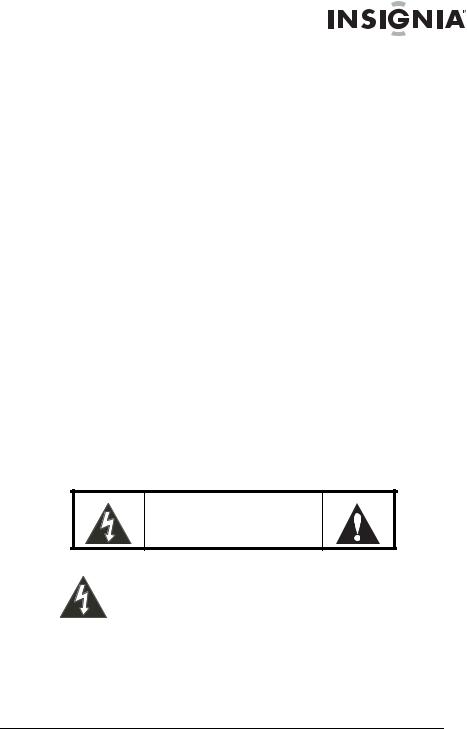
Insignia NS-PDVD10
10.2" Personal DVD Player
Contents
Welcome . . . . . . . . . . . . . . . . . . . . . . . . . . . . . . . . . . . . . . . . . . 1 Safety information . . . . . . . . . . . . . . . . . . . . . . . . . . . . . . . . . . . 1 Features . . . . . . . . . . . . . . . . . . . . . . . . . . . . . . . . . . . . . . . . . . 5 Setting up your player . . . . . . . . . . . . . . . . . . . . . . . . . . . . . . . 11 Using your player . . . . . . . . . . . . . . . . . . . . . . . . . . . . . . . . . . 18 Maintaining . . . . . . . . . . . . . . . . . . . . . . . . . . . . . . . . . . . . . . . 35 Troubleshooting . . . . . . . . . . . . . . . . . . . . . . . . . . . . . . . . . . . 36 Specifications . . . . . . . . . . . . . . . . . . . . . . . . . . . . . . . . . . . . . 37 Legal notices. . . . . . . . . . . . . . . . . . . . . . . . . . . . . . . . . . . . . . 38 1-year limited warranty . . . . . . . . . . . . . . . . . . . . . . . . . . . . . . 39
Français . . . . . . . . . . . . . . . . . . . . . . . . . . . . . . . . 41 Español. . . . . . . . . . . . . . . . . . . . . . . . . . . . . . . . . 83
Welcome
Congratulations on your purchase of a high-quality Insignia product. Your NS-PDVD10 represents the state of the art in personal DVD player design and is designed for reliable and trouble-free performance.
Safety information
CAUTION
RISK OF ELECTRIC SHOCK
DO NOT OPEN
The lightning flash with arrowhead symbol within a triangle is intended to alert you to the presence of uninsulated dangerous voltage within your player's enclosure that may be of sufficient magnitude to constitute risk of electric shock
to persons.
www.insignia-products.com |
1 |
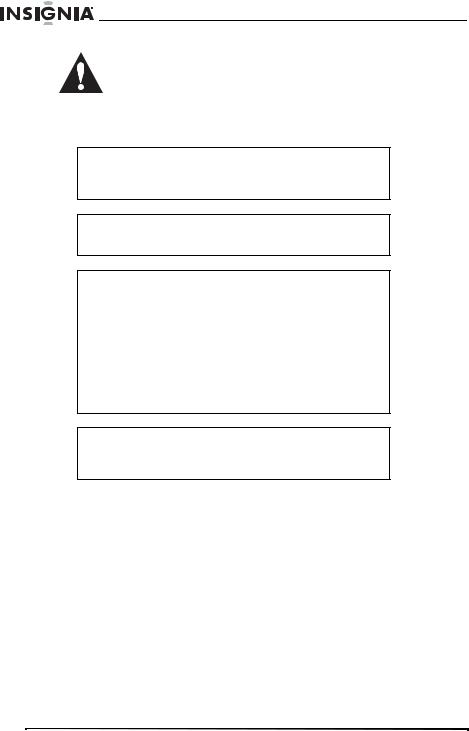
Insignia NS-PDVD10 10.2" Personal DVD Player
The exclamation point within a triangle is intended to alert you to the presence of important operating and maintenance (servicing) instructions in the literature accompanying your player.
Warning
To reduce the risk of fire or electric shock, do not expose this player to rain or moisture. Dangerous high voltage is present inside the enclosure. Do not open the case.
Warning
To prevent electric shock, match the wide blade on the AC plug to the wide slot in the outlet and fully insert the plug.
Warning
Your player employs a laser system. To ensure the proper use of your player, read this manual carefully and keep it for future reference. If your player requires servicing, contact the seller or our service center.
To prevent direct exposure to the laser radiation, do not open the case. Invisible laser radiation is present when the case is opened or the interlocks are defeated. Do not stare into the laser beams.
Use of any controls, adjustments, or procedures other than those specified herein may result in hazardous radiation exposure.
Caution
Any change or modification to your player not expressly approved by the manufacturer or its authorized parties could void your authority to operate your player.
Specific instructions
•Read instructions—Read all the safety and operating instructions before operating your player.
•Retain instructions—Retain the safety and operating instructions for future reference.
•Warnings—Adhere to all warnings on your player and in the operating instructions.
•Follow instructions—Follow all operating and use instructions.
•Cleaning—Unplug this player from the power outlet before cleaning. Do not use liquid cleaners or aerosol cleaners. Use a damp cloth for cleaning.
•Handling—Take care not to drop your player or subject it to strong shocks, which may cause damage or malfunction.
2 |
www.insignia-products.com |
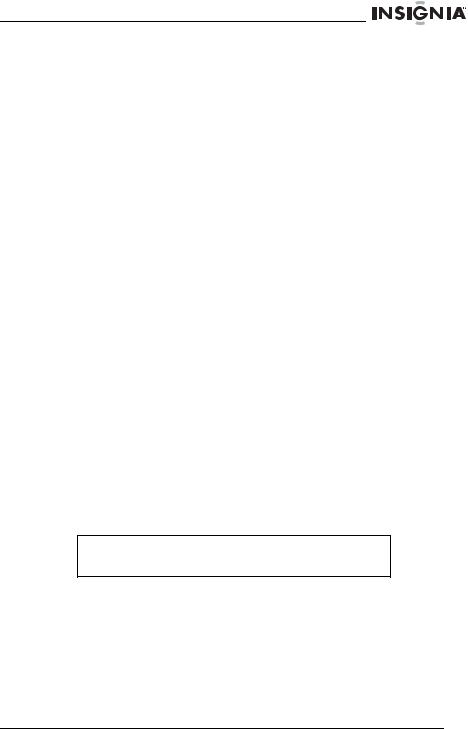
Insignia NS-PDVD10 10.2" Personal DVD Player
•Attachments—Use of attachments not recommended by your player manufacturer may cause hazards.
•Using headphones:
•To avoid hearing damage caused by a sudden increase in volume, keep the volume at the lowest level before playback, then adjust it to a comfortable level.
•Keep the volume at a moderate level to protect your ears.
•To avoid traffic accidents, never wear headphones when driving a car or riding a bicycle.
•Maintenance—If you move your player from a cold place to a warm one or use your player in a humid area, your player may experience condensation. If this occurs, remove the disc and leave your player on for about one hour to let the condensation evaporate.
•Placement
Avoid placing your player in the following places:
•Under direct sunlight or near a source of heat, such as a heater or heater duct.
•In a closed automobile, on a dashboard or a parcel shelf. Excess heat may deform the cabinet or cause malfunction.
•Where it is very dusty or sandy.
•In wet or humid places, such as a bathroom.
•Near sources of strong magnetism, such as a television or a magnet.
•Where there is a lot of movement or vibration, such as on a car dashboard or on an unstable shelf.
•Where it is extremely hot or cold.
•Where your player is exposed to rain or water.
•Power sources—Your player operates on an AC adapter, car adapter, or rechargeable battery.
•Make sure that the input voltage of the AC adapter is compatible with the local voltage. Otherwise, the AC adapter and your player may be damaged.
Warning
To avoid electric shock, do not touch the AC adapter with wet hands.
•When connecting with a car (cigarette lighter) adapter, be sure the input voltage of the adapter is identical with car voltage.
•Unplug the AC adapter from the outlet, or remove the rechargeable batteries, when your player will not be used for an extended period of time.
•Hold the plug while unplugging the AC adapter. Do not pull on the power cord.
www.insignia-products.com |
3 |
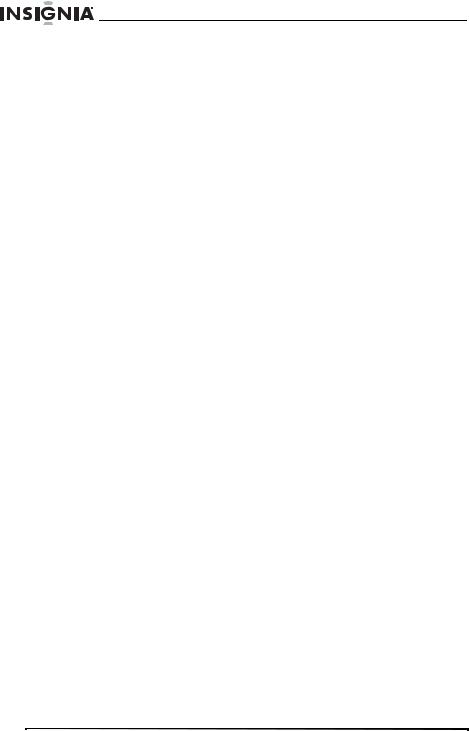
Insignia NS-PDVD10 10.2" Personal DVD Player
•Grounding or polarization—This player may be equipped with a polarized alternating-current line plug (a plug having one blade wider than the other). This plug will only fit into the power outlet one way. This is a safety feature. If you are unable to insert the plug fully into the outlet, try reversing the plug. If the plug still fails to fit, contact your electrician to replace your obsolete outlet. Do not defeat this safety feature of the polarized plug.
•Power cord protection—Power supply cords should be routed so that they are not likely to be walked on or pinched by items placed on or against them. Pay particular attention to cords at plugs, receptacles, and the point where they exit from your player.
•Lightning—For added protection during a lightning storm, or when your player is left unattended and unused for long periods of time, unplug it from the power outlet. This will prevent damage to your player due to lightning and power-line surges.
•Overloading—Do not overload power outlets, extension cords, or integral convenience receptacles as this can result in a risk of fire or electric shock.
•Object and liquid entry—Never push objects of any kind into this player. That could cause a fire or electric shock. Never spill liquid of any kind on your player.
•Servicing—Do not try to service this player yourself. Your player uses a laser that can damage your eyes. Service must be done by qualified service personnel only.
•Damages requiring service—Unplug this player from the power outlet and refer servicing to qualified service personnel under the following conditions:
•When the power supply cord or plug is damaged.
•If liquid has been spilled, or objects have fallen into your player.
•If your player has been exposed to rain or water.
•If your player does not operate normally by following the operating instructions. Adjust only those controls that are covered by the operating instructions. The improper adjustment of other controls may result in damage and will often require extensive work by a qualified technician to restore your player to its normal operation.
•If your player has been dropped or damaged in any way.
•When your player exhibits a distinct change in performance which may indicate a need for service.
4 |
www.insignia-products.com |
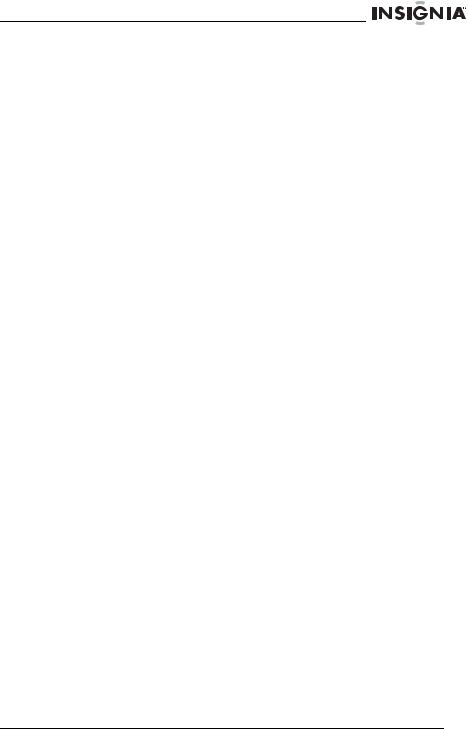
Insignia NS-PDVD10 10.2" Personal DVD Player
•Replacement parts—When replacement parts are required, be sure the service technician uses replacement parts that are specified by the manufacturer or that have the same characteristics as the original part. Unauthorized substitutions may result in fire, electric shock, or other hazards.
•Safety check—Upon completion of any service or repair to this player, ask the service technician to perform safety checks to determine that your player is in proper operating condition.
•Stand—Do not place your player on an unstable cart, stand, tripod, bracket, or table. Your player may fall, causing serious personal injury and serious damage to your player. Use only with a cart, stand, tripod, bracket, or table recommended by the manufacturer, or sold with your player. If you mount your player to the wall, follow the manufacturer’s instructions and use a mounting accessory recommended by the manufacturer. Your player and cart combination should be moved with care. Quick stops, excessive force, and uneven surfaces may cause your player and cart combination to overturn.
•Power lines—An outside antenna system should not be located near overhead power lines or other electric light or power circuits, or where it can fall into such power lines or circuits. When installing an outside antenna system, extreme care should be taken to keep from touching such power lines or circuits, because contact with them can be fatal.
•TFT LCD—During playback, a few bright or dark flecks may appear on the TFT LCD. This is normal in active matrix display technology and is not a malfunction.
Features
Large content display—Includes a 10.2'' TFT wide-screen LCD display for a cinematic video experience.
High resolution panel—Adopts MPEG-2 encoding format and brings the horizontal resolution to over 500 lines.
Compatibility—Plays DVDs and CDs.
Parental lock—Makes it easy to control what discs can be played based on ratings.
Convenient multi-function remote — Provides useful functions, such as fast forward, fast reverse, slow play, and repeat play at the touch of the fingertip.
Zoom function—Enlarge pictures 2×, 3×, or 4×, or shrink to 1/2, 1/3, or 1/4 of the original size.
Time search—Locates a specific section of a disc. This feature is especially good for watching action movies.
www.insignia-products.com |
5 |
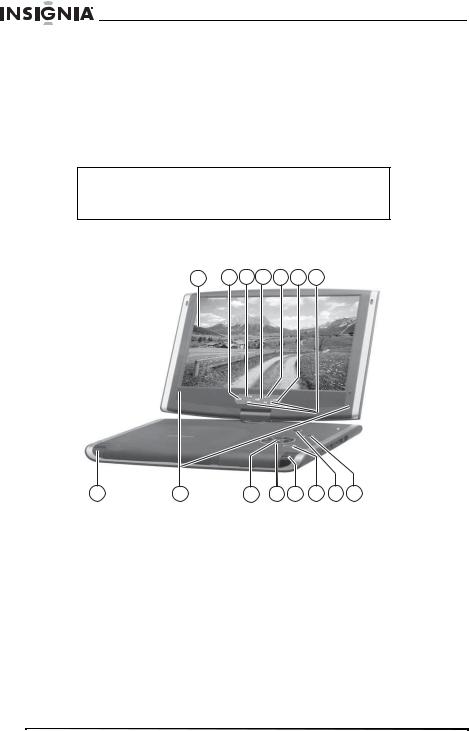
Insignia NS-PDVD10 10.2" Personal DVD Player
Multi-language on-screen display (OSD)—Lets you select English, French, or Spanish for use in OSD menus.
Audio output—Provides analog audio output and coaxial digital audio output connections so you can connect your player to an amplifier for high quality sound.
Portability—Lets you take your player with you using rechargeable batteries and headphone output.
Note
Your player’s DVD region code is 1. You can play any DVD with a region code of 1 or ALL. The DVD region code is listed on the DVD label or packaging.
Front
1 2 3 4 5 6 7
8 |
9 |
10 |
11 12 |
13 |
14 15 |
|
|
|
|
|
|
No. |
Component |
Description |
|
|
|
|
|
|
|||
1 |
TFT LCD |
Displays the DVD image and |
|||
|
|
on-screen display (OSD). |
|||
|
|
|
|||
2 |
STOP button |
Press to stop disc playback. |
|||
|
|
|
|||
3 |
PREV button |
Press to go to the previous DVD |
|||
|
|
chapter or CD track. |
|
||
|
|
|
|||
4 |
PLAY/PAUSE |
Press to start or pause disc |
|||
|
button |
playback. |
|
|
|
|
|
|
|||
5 |
NEXT button |
Press to go to the next DVD |
|||
|
|
chapter or CD track. |
|
||
|
|
|
|
|
|
6 |
www.insignia-products.com |
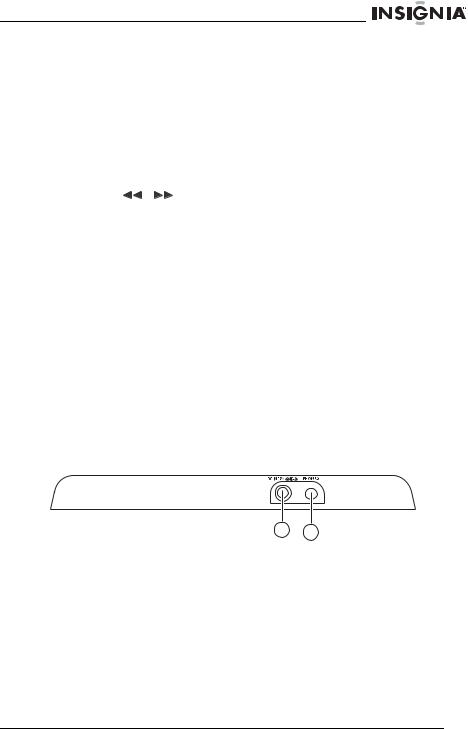
Insignia NS-PDVD10 10.2" Personal DVD Player
No. |
Component |
Description |
|
|
|
6 |
SCREEN button |
Press once to access the |
|
|
brightness controls. |
|
|
Press twice to access the contrast |
|
|
controls. |
|
|
Press three times to access the |
|
|
color level controls. |
|
|
Press four times to access the |
|
|
aspect ratio controls. |
|
|
|
7 |
|
Press to search backward or |
|
|
forward on a disc. |
|
|
|
8 |
OPEN button |
Press to open the disc tray. |
|
|
|
9 |
Speakers |
Provide audio output when the |
|
|
headphones are not plugged in. |
|
|
|
10 |
OK button |
Press to confirm selections in the |
|
|
OSD. |
|
|
|
11 |
Direction |
Press to select options in the OSD. |
|
buttons |
|
|
|
|
12 |
POWER button |
Press to turn your player on and |
|
|
off. |
|
|
|
13 |
MENU button |
Press to open the DVD menu. |
|
|
|
14 |
SOURCE button |
Press to select the video input |
|
|
source. |
|
|
|
15 |
SETUP button |
Press to open the Setup menu. |
|
|
|
Left
|
|
1 |
2 |
|
|
|
|
No. |
Component |
Description |
|
|
|
|
|
1 |
DC IN |
Plug the AC adapter into this jack. |
|
|
|
|
|
2 |
PHONE 3 |
Plug a second set of headphones |
|
|
|
into this jack. |
|
www.insignia-products.com |
7 |
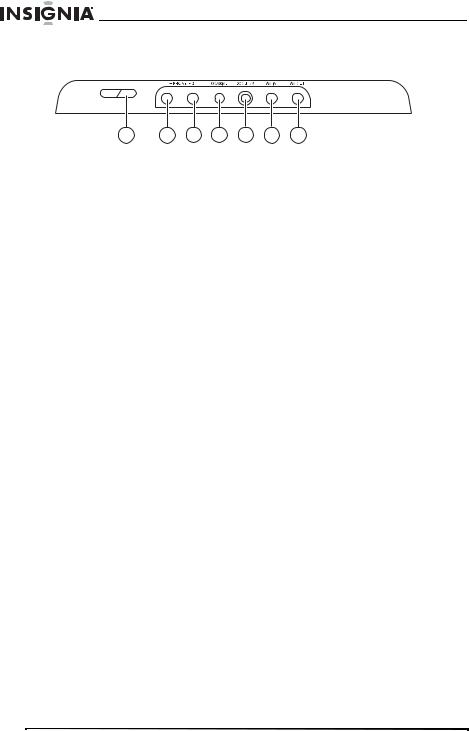
Insignia NS-PDVD10 10.2" Personal DVD Player
Right
|
1 |
2 |
3 |
4 |
5 |
6 |
7 |
|
|
|
|
||||
No. |
Component |
Description |
|
||||
|
|
|
|
||||
1 |
VOLUME |
|
Press + or – to increase or |
||||
|
buttons |
|
|
decrease the volume. |
|||
|
|
|
|
||||
2 |
PHONE 1 |
|
Plug a set of headphones into this |
||||
|
|
|
|
jack. |
|
|
|
|
|
|
|
||||
3 |
PHONE 2 |
|
Plug a set of headphones into this |
||||
|
|
|
|
jack. |
|
|
|
|
|
|
|||||
4 |
COAXIAL OUT |
Plug a digital coaxial cable into this |
|||||
|
|
|
|
jack and into the coaxial IN jack on |
|||
|
|
|
|
an amplifier. |
|
||
|
|
|
|
||||
5 |
DC OUT |
|
Plug a power-connecting cable |
||||
|
|
|
|
into this jack and into the DC IN |
|||
|
|
|
|
jack on the optional TV tuner to |
|||
|
|
|
|
watch playback on a TV. |
|||
|
|
|
|
|
|||
6 |
AV IN |
|
|
Plug the mini connector on the AV |
|||
|
|
|
|
cable into this jack. Plug the other |
|||
|
|
|
|
connectors into the audio/video |
|||
|
|
|
|
jacks on the optional TV tuner. |
|||
|
|
|
|
|
|||
7 |
AV OUT |
|
|
Plug the mini AV connector on the |
|||
|
|
|
|
AV cable into this jack. Plug the |
|||
|
|
|
|
other connectors into an external |
|||
|
|
|
|
audio/video device. |
|||
8 |
www.insignia-products.com |
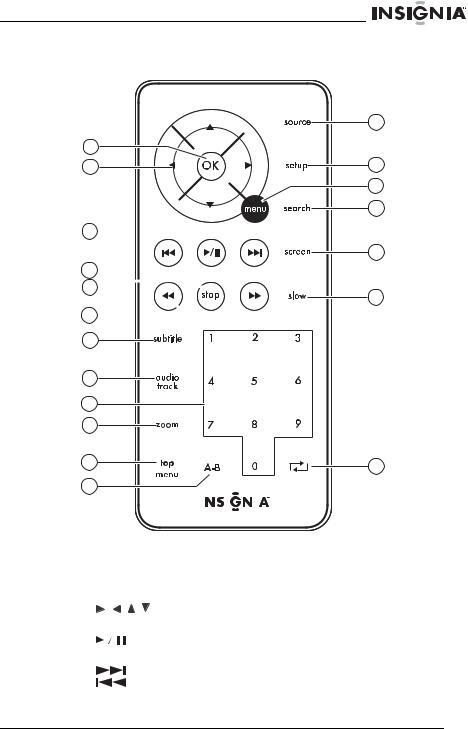
Insignia NS-PDVD10 10.2" Personal DVD Player
Remote control
1
2
3
4
5
6
7
8
9
10
11
12
13
14
15
16
17
18
19
|
|
|
|
|
|
|
|
|
|
|
|
No. |
Button |
Description |
|||
|
|
|
|
|
|
1 |
OK |
Press to confirm selections in the |
|||
|
|
|
|
OSD. |
|
|
|
|
|
|
|
2 |
(Direction |
Press to make selections in the |
|||
|
buttons) |
OSD. |
|||
|
|
|
|
|
|
3 |
(Play/Pause) |
Press to start or pause disc |
|||
|
|
|
|
playback. |
|
|
|
|
|
|
|
4 |
(Next) |
Press to go to the next or previous |
|||
|
(Previous) |
DVD chapter or CD track. |
|||
|
|
|
|
|
|
5 |
STOP |
Press to stop disc playback. |
|||
|
|
|
|
|
|
www.insignia-products.com |
9 |
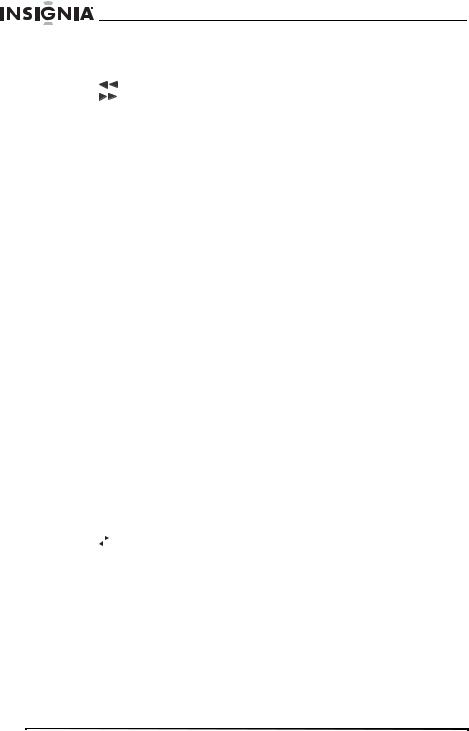
Insignia NS-PDVD10 10.2" Personal DVD Player
No. |
Button |
Description |
||||
|
|
|
|
|
|
|
6 |
|
|
|
|
(Fast-reverse) |
Press to fast-forward or |
|
|
|
|
|
(Fast-forward) |
fast-reverse on a DVD or CD. |
|
|
|
|
|
|
|
7 |
SUBTITLE |
Press to turn DVD subtitles on or |
||||
|
|
|
|
|
|
off. |
|
|
|
|
|
|
|
8 |
AUDIO TRACK |
Press to select the DVD audio |
||||
|
|
|
|
|
|
language if the DVD has multiple |
|
|
|
|
|
|
audio languages. |
|
|
|
|
|
|
|
9 |
Number buttons |
Press to select DVD chapters and |
||||
|
|
|
|
|
|
titles or CD tracks. |
|
|
|
|
|
|
In the OSD, press to enter your |
|
|
|
|
|
|
password. |
|
|
|
|
|
|
|
10 |
ZOOM |
Press to change the image size. |
||||
|
|
|
|
|
|
|
11 |
TOP MENU |
When a DVD menu is open, press |
||||
|
|
|
|
|
|
to return to the title menu. |
|
|
|
|
|
|
|
12 |
A-B |
Press to create a playback loop. |
||||
|
|
|
|
|
|
|
13 |
SOURCE |
Press to select the video input |
||||
|
|
|
|
|
|
source. |
|
|
|
|
|
|
|
14 |
SETUP |
Press to open the SETUP menu. |
||||
|
|
|
|
|
|
|
15 |
MENU |
Press to open the DVD menu. |
||||
|
|
|
|
|
|
|
16 |
SEARCH |
Press to search on a DVD or CD. |
||||
|
|
|
|
|
|
|
17 |
SCREEN |
Press once to access the |
||||
|
|
|
|
|
|
brightness controls. |
|
|
|
|
|
|
Press twice to access the contrast |
|
|
|
|
|
|
controls. |
|
|
|
|
|
|
Press three times to access the |
|
|
|
|
|
|
color level controls. |
|
|
|
|
|
|
Press four times to access the |
|
|
|
|
|
|
aspect ratio controls. |
|
|
|
|
|
|
|
18 |
SLOW |
Press to play a DVD in |
||||
|
|
|
|
|
|
slow-motion. |
|
|
|
|
|
|
|
19 |
|
|
|
|
(Repeat) |
Press to repeat a DVD chapter, |
|
|
|
|
|||
|
|
|
|
|
|
CD track, or an entire disc. |
|
|
|
|
|
|
|
10 |
www.insignia-products.com |
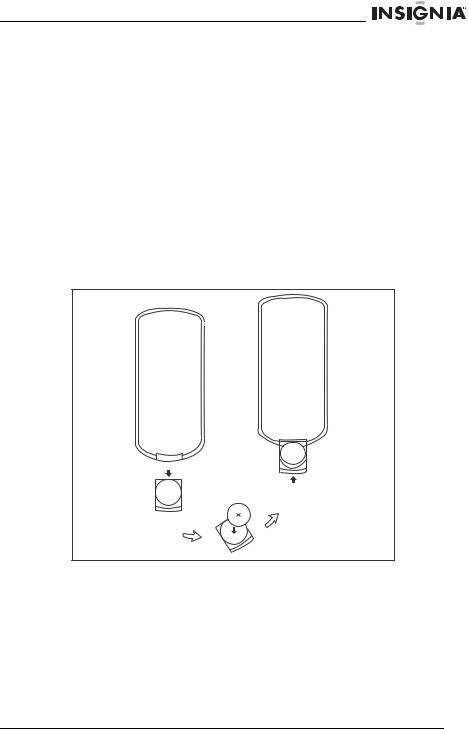
Insignia NS-PDVD10 10.2" Personal DVD Player
Setting up your player
Package contents
Make sure the package contains the following items:
•DVD player
•A/V cable
•Remote control with battery installed
•User guide
•AC power adapter
•Rechargeable battery back
•Car cigarette lighter adapter
Using the remote control
To use the remote control:
1Open the battery compartment of the remote control, insert the battery, then close the compartment.
www.insignia-products.com |
11 |
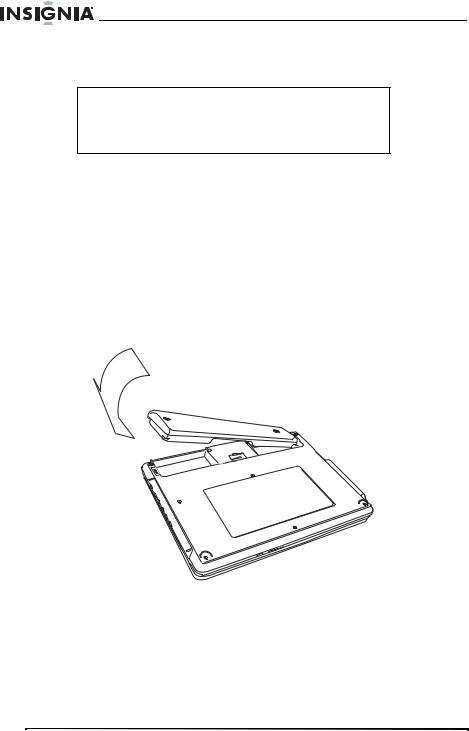
Insignia NS-PDVD10 10.2" Personal DVD Player
2To use the remote control, point it at the remote sensor of the player. (Operate in the range of 16 feet (5 meters) and 60°.)
Tip
Generally, batteries last for about one year. Replace the batteries if the remote control does not work.
Remove the batteries if the remote control will not be used for an extended period of time.
Installing the battery pack
The battery must be charged and correctly installed before using it.
To attach the battery pack:
1Turn the player off.
2Unplug the AC adapter.
3Turn the player upside down.
4Insert the battery pack’s catches into the corresponding holes in the player, then press the battery pack down until it clicks into place.
To charge the battery pack:
1Turn the player off. The battery pack charges only when the power is turned OFF.
2Attach the battery pack to the player.
3Connect the AC adapter to the player.
12 |
www.insignia-products.com |
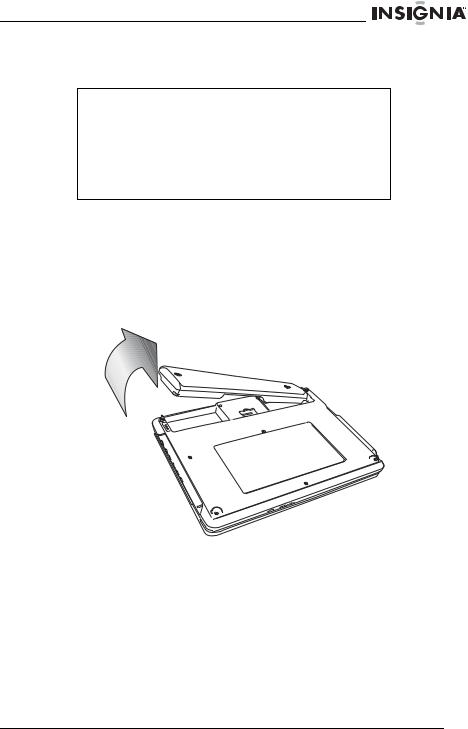
Insignia NS-PDVD10 10.2" Personal DVD Player
When the battery is charging, the CHG indicator turns orange. When the charging is completed, the indicator turns off.
Note
While the charging is in progress, do not disconnect the AC adapter until the CHG indicator turns off. The charging time of a battery pack is approximately 4.5 hours and depends on environmental conditions.
The battery pack may get warm when you are charging it or operating the player. This is not a defect.
The battery indicator appears on the screen when the power in the battery pack is running low.
To detach the battery pack:
1Turn the player off.
2Unplug the AC adapter.
3Turn the player upside down.
4Slide the battery lock switch to the open position, then remove the battery pack.
Playback time
After the battery pack is recharged, its continuous playing time is:
Operating status |
Continuous playing time |
|
|
Play DVD (display on) |
About 2.5 hours |
|
|
Play DVD (display off) |
About 4 hours |
|
|
www.insignia-products.com |
13 |

Insignia NS-PDVD10 10.2" Personal DVD Player
Special considerations
The battery pack should only be used when the ambient temperature is between 41°F (5°C) and 95°F (35°C).
A newly purchased battery pack must be charged before use.
To assure the longest possible service life of the battery pack, charge it at (or below) indoor temperature.
Warning
Never dispose of the battery pack in fire or water. Do not use in high temperature or near heat sources.
Do not let the positive and negative battery terminals come in contact with anything metal.
Do not open the battery pack. Refer servicing to qualified service personnel only.
Connecting the AC adapter
To connect the AC adapter:
1Plug the AC adapter into the DC IN jack on the left side of your player.
Left side of player
2 Plug the AC adapter plug into a 110 V power outlet.
Caution
Always turn off your player before you unplug the AC adapter, or you may damage your player.
14 |
www.insignia-products.com |
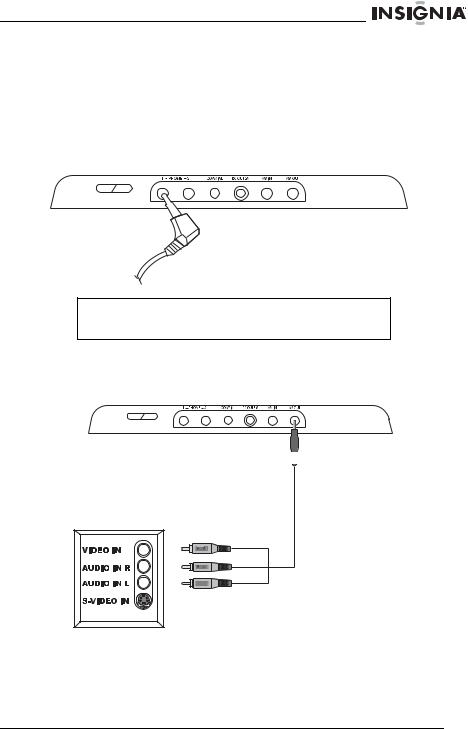
Insignia NS-PDVD10 10.2" Personal DVD Player
Connecting headphones
To connect headphones:
1Turn off your player.
2Plug the headphones into the PHONE 1 jack on the right side of your player.
Right side of player
Caution
Always turn off your player before you connect or disconnect headphones, or you may damage your player.
Connecting a TV
Right side of player
TV |
To connect a TV:
1Plug the mini AV connector into the AV OUT jack on the right side of your player.
2Plug the yellow connector into the VIDEO IN jack on the TV.
www.insignia-products.com |
15 |
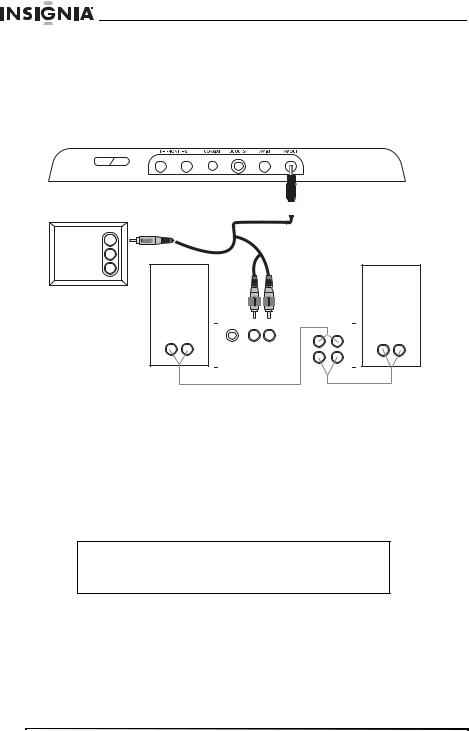
Insignia NS-PDVD10 10.2" Personal DVD Player
3Plug the red connector into the AUDIO IN R jack on the TV.
4Plug the white connector into the AUDIO IN L jack on the TV.
Connecting a TV and amplifier
Right side of player
TV |
|
VIDEO IN |
|
AUDIO IN R |
|
AUDIO IN L |
|
R-Speaker |
L-Speaker |
|
|
|
|
|
|
|
|
|
|
|
|
|
|
|
|
|
|
|
|
OPNCAL |
|
|
|
|
|
|
|
|
|
|
|
|
|
|
|
|
|
|
|
|
|
|
|
|
|
|
|
|
|
|
|
|
|
|
|
R |
L |
|
|
|
|
|
|
||||
|
|
|
|
|
LINE IN |
|
|
R |
L |
|
|
|
|
|
||
|
|
|
|
|
|
|
|
|
|
SPEAKWRS |
|
|
|
|
|
|
|
|
|
|
|
|
|
|
|
|
|
|
|
|
|
|
|
|
|
|
|
|
|
|
|
|
|
|
|
|
|
|
|
|
Amplifier
To connect a TV and amplifier:
1Plug the mini AV connector into the AV OUT jack on the right side of your player.
2Plug the yellow connector into the VIDEO IN jack on the TV.
3Plug the red connector into the AUDIO IN R jack on the amplifier.
4Plug the white connector into the AUDIO IN L jack on the amplifier.
Tip
If your amplifier has a coaxial digital input jack, you can connect your player to your amplifier using the COAXIAL OUT jack on your player.
16 |
www.insignia-products.com |
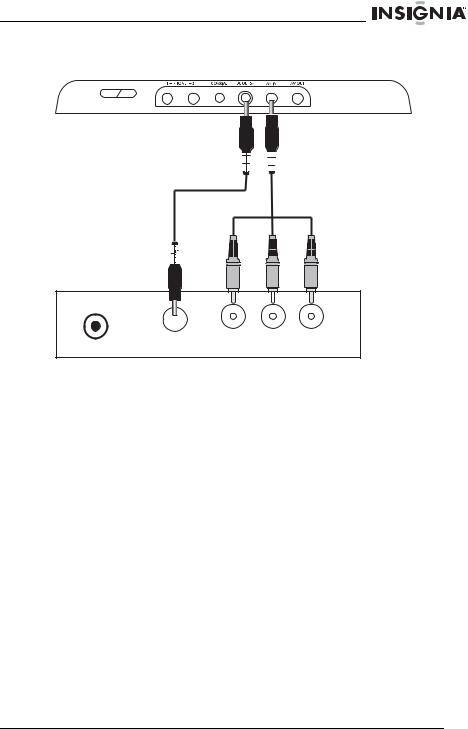
Insignia NS-PDVD10 10.2" Personal DVD Player
Connecting the optional TV tuner
VHF/UHF |
|
|
DC IN |
R - AUDIO - L |
VIDEO |
To connect the optional TV tuner:
1Connect a power connecting cable to the DC OUT jack on your player and the DC IN jack on the TV tuner.
2Plug the mini AV connector into the AV IN jack on the right side of your player.
3Plug the yellow connector into the VIDEO OUT jack on the TV tuner.
4Plug the red connector into the AUDIO OUT R jack on the TV tuner.
5Plug the white connector into the AUDIO OUT L jack on the TV tuner.
6Connect an antenna or cable or satellite receiver to the VHF/UHF jack on the TV tuner.
www.insignia-products.com |
17 |
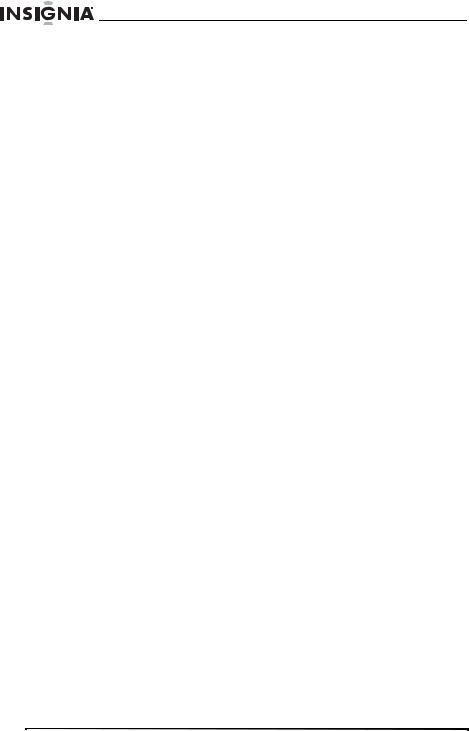
Insignia NS-PDVD10 10.2" Personal DVD Player
Using your player
Playable discs
Type |
Disc logo |
Content |
Size |
Playing time |
|
|
|
|
|
DVD |
|
Audio and video |
12 cm |
About 2 hours (single |
|
|
(motion pictures) |
|
side disc) |
|
|
|
|
About 4 hours |
|
|
|
|
(double-side disc) |
|
|
|
|
|
|
|
|
8 cm |
About 80 minutes |
|
|
|
|
(single side disc) |
|
|
|
|
About 160 minutes |
|
|
|
|
(double-side disc) |
|
|
|
|
|
CD |
|
Audio |
12 cm |
About 74 minutes |
|
|
|
|
|
|
|
|
8 cm |
About 20 minutes |
|
|
|
|
|
Turning your player on and off
To turn your player on and off:
1Open your player.
2Press POWER on your player to turn on your player.
3Press POWER again to turn off your player.
Playing a disc
To play a disc:
1 Turn on your player.
18 |
www.insignia-products.com |

Insignia NS-PDVD10 10.2" Personal DVD Player
2 Press OPEN to open the disc tray.
OPEN
3Place the disc, label side up, into the disc tray.
4Press the disc tray cover down to close the tray.
5Press 


 to start disc playback.
to start disc playback.
Controlling disc playback
To control disc playback:
•To pause playback, press 


 . To resume playback, press
. To resume playback, press



 again.
again.
•To stop playback, press STOP once for a CD or twice for a DVD.
•To fast-reverse or fast-forward, press  or
or  . Each time you press one of these buttons the fast-reverse or fast-forward speed changes from 2× to 4× to 8× to 16× to 32×. Press
. Each time you press one of these buttons the fast-reverse or fast-forward speed changes from 2× to 4× to 8× to 16× to 32×. Press 


 to return to normal playback.
to return to normal playback.
•To play a DVD in slow-motion, press SLOW. Each time you press the button the slow-motion speed changes from 1/2× to 1/4× to 1/8× to 1/16×. Press 


 to return to normal playback.
to return to normal playback.
www.insignia-products.com |
19 |

Insignia NS-PDVD10 10.2" Personal DVD Player
Adjusting the picture
To adjust the picture:
•Press SCREEN on your player or the remote control one or more times.
SCREEN
•Press SCREEN once to access the brightness controls, then press  or
or  to adjust the brightness.
to adjust the brightness.
•Press SCREEN twice to access the contrast controls, then press  or
or  to adjust the contrast.
to adjust the contrast.
•Press SCREEN three times to access the color level controls, then press  or
or  to adjust the color level.
to adjust the color level.
•Press SCREEN four times to access the aspect ratio controls, then press  or
or  to select Normal 4:3 or Wide 16:9.
to select Normal 4:3 or Wide 16:9.
Adjusting the volume
To adjust the volume:
•Press + or – to increase or decrease the volume.
20 |
www.insignia-products.com |
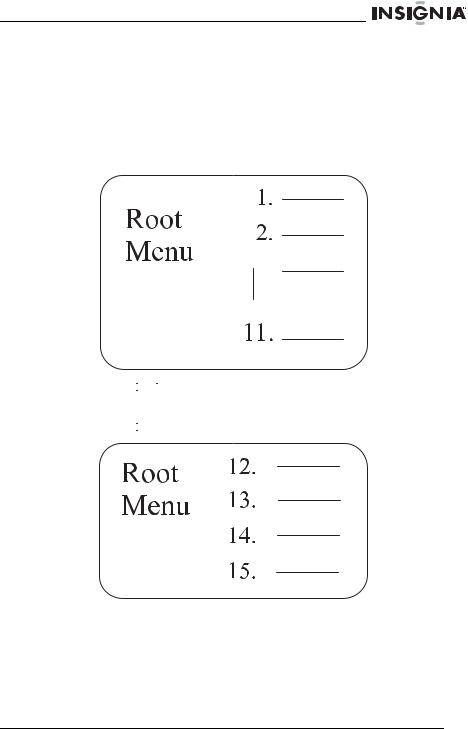
Insignia NS-PDVD10 10.2" Personal DVD Player
Using a DVD menu
Some DVDs have menus that let you select a title or chapter on the DVD.
To select a title or chapter from the DVD menu:
1Put the DVD in the player.
2Press 


 . The root menu opens.
. The root menu opens.
3Press 
 or
or  to skip to the next or previous page.
to skip to the next or previous page.
4Select a title with either the number buttons or direction buttons.
5Press 
 to go to the next menu.
to go to the next menu.
www.insignia-products.com |
21 |
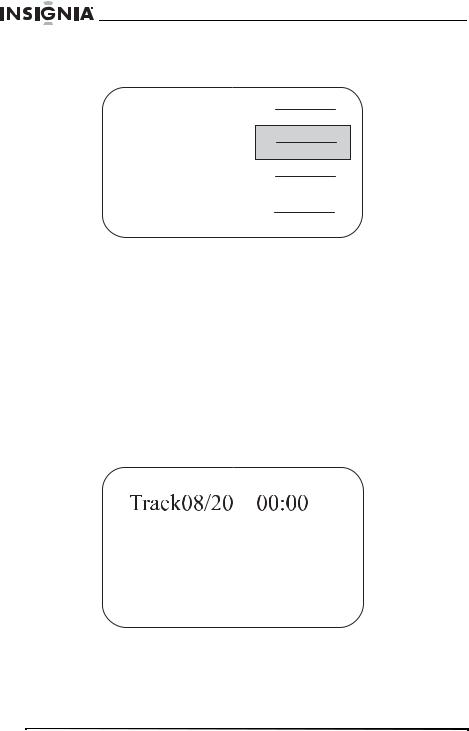
Insignia NS-PDVD10 10.2" Personal DVD Player
6Press the number buttons to directly select a title or chapter, or press  to select the title or chapter (for example, 13).
to select the title or chapter (for example, 13).
Root
Menu
12.
13.
14.
15.
7Press OK to start playing the chapter.
8To return to the title menu, press TOP MENU. Or, to return to the root menu, press MENU.
Selecting a DVD chapter or title or a CD track
To select a DVD chapter or title or CD track:
1Put the disc in the player, the press 

 .
.
2After your player reads the disc, press the number buttons for the title, chapter, or track you want to play.
If the title, chapter, or track has a one-digit number (for example 8), press the number (8), then press OK. The following screen opens.
22 |
www.insignia-products.com |
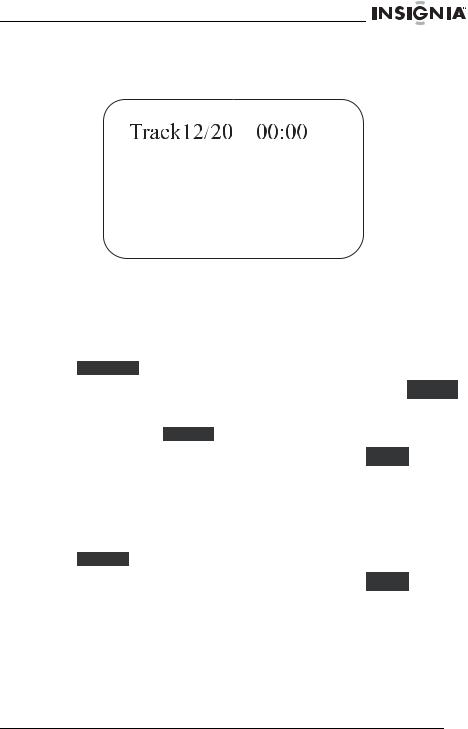
Insignia NS-PDVD10 10.2" Personal DVD Player
If the title, chapter, or track has a two-digit number (for
example 12), press the number buttons (1 then 2), then press OK. The following screen opens.
Playing a disc repeatedly
You can play a DVD title, DVD chapter, CD track, or CD repeatedly.
To repeat a title or chapter on a DVD:
1 To repeat a chapter, press REPEAT until the screen shows




 . Your player repeats the chapter.
. Your player repeats the chapter.
2To repeat a title, press REPEAT until the screen shows 

 . Your player repeats the title.
. Your player repeats the title.
3To repeat both the chapter and title, press REPEAT until the
screen shows |
. Your player repeats the chapter and title. |
4To stop the repeat function, press REPEAT until disappears.
To repeat a track or an entire CD disc.
1To repeat a track, press REPEAT until the screen shows 

 . Your player repeats the current track.
. Your player repeats the current track.
2To repeat an entire disc, press REPEAT until the screen shows
. Your player repeats the entire disc.
3To stop the repeat function, press REPEAT until disappears.
www.insignia-products.com |
23 |
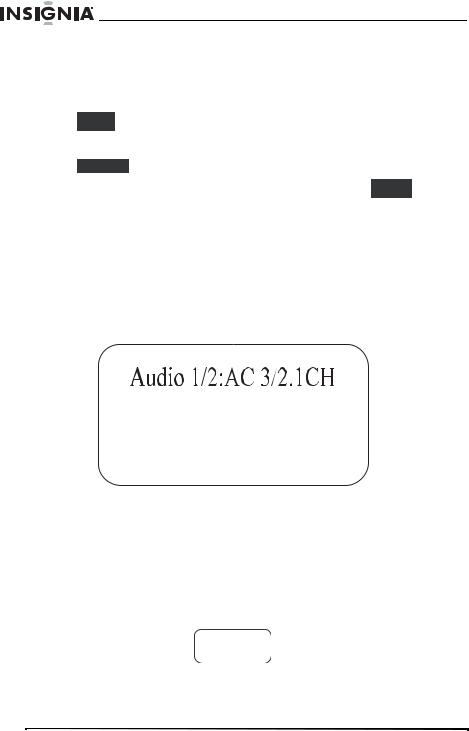
Insignia NS-PDVD10 10.2" Personal DVD Player
Repeating a section of a disc
To repeat a section of a DVD or CD:
1Press A-B where you want to start playback. The screen shows

 .
.
2Play the disc until you reach the point where you want to start repeating from point A, then press A-B again. The screen shows

 . Your player plays the section repeatedly.
. Your player plays the section repeatedly.
3To stop the repeat function, press A-B again until 
 disappears.
disappears.
Selecting the DVD audio mode
If a DVD has more than one language recorded, you can select the audio language you want to hear.
To select the DVD audio mode:
1While the DVD is playing, press AUDIO TRACK. The screen shows:
2Press AUDIO TRACK one or more times to select the language you want.
Selecting DVD subtitles
To select DVD subtitles:
1Press SUBTITLE one or more times to select the subtitle language you want. The screen shows the selected language.
Subtitle 01/03:ENGLISH
24 |
www.insignia-products.com |
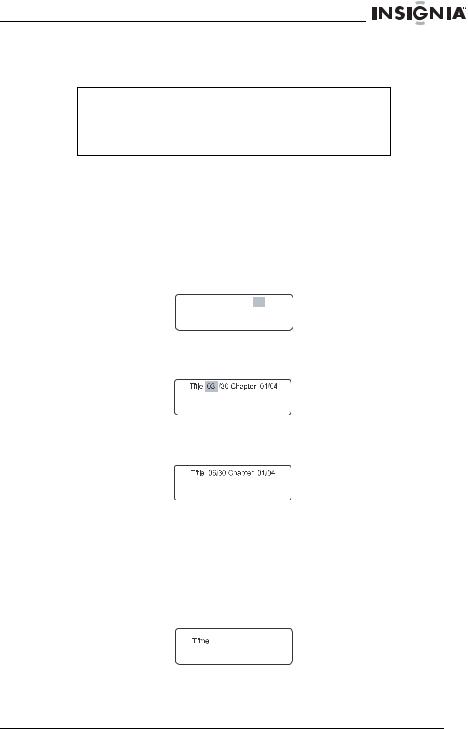
Insignia NS-PDVD10 10.2" Personal DVD Player
2To turn off subtitles, press SUBTITLE until the screen shows
Subtitle Off.
Note
Subtitles cannot be turned off on some discs.
Different languages may be available, depending on the disc.
If subtitles are not available, the screen shows  .
.
Searching on a disc
You can enter a time, title, or chapter number (for a DVD), or a specific track and time (for a CD) to start play from a specific point on a disc. Your player plays from the selected point.
To select a specific starting title and chapter on a DVD: 1 Press SEARCH. The screen shows:
Title 03/30 Chapter 01 /04
2Press the arrow buttons to highlight a title number. The screen shows:
3Press a number button (for example, 6) to select a title number. The screen shows:
4Press the arrow buttons to highlight the chapter number.
5Press a number button to select the chapter number you want.
After the settings are entered, your player starts playing the DVD from the selected title and chapter.
To select a specific starting time on a DVD: 1 Press SEARCH until the screen shows:


 -
-  --
--
2Press the number buttons to enter the hour, minute, and second for the amount of time you want to skip before your player starts playing.
www.insignia-products.com |
25 |
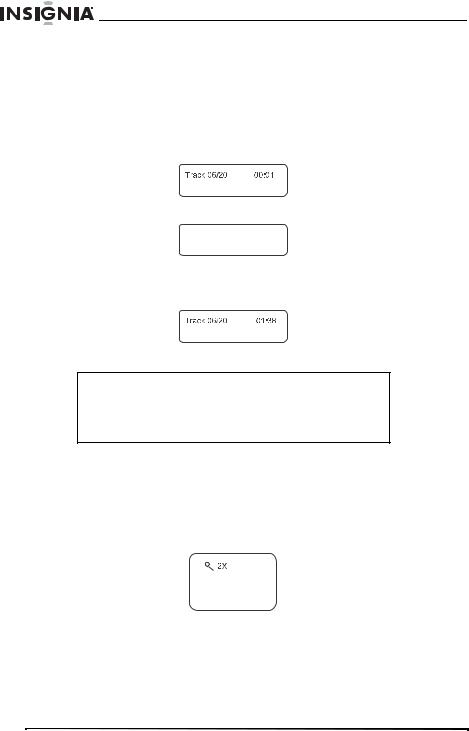
Insignia NS-PDVD10 10.2" Personal DVD Player
After the settings are entered, your player plays the disc from the selected point.
To select a specific starting track and time on a CD:
1Press SEARCH to open the time search screen.
2Press a number button to select the track you want to start playing from (for example, 6). The screen shows:
3Press SEARCH again until the screen shows:
Track Go To -- : --
4Press the number buttons to enter the amount of time in the track that you want to skip before your player starts playing (for example, 0138). The screen shows:
Your player plays the CD from the track and time you entered.
Note
CD discs have three options in the time search function:
You can enter the total time for a disc to play.
You can enter the total time for a track to play.
You can go to a specific track by entering the track number.
Enlarging the picture
You can enlarge (zoom) the picture displayed on the screen.
To enlarge the picture:
1Press ZOOM during playback. The screen shows:
The picture is enlarged to twice its original size.
2Press ZOOM repeatedly to select 2×, 3×, 4×,1/2×,1/3×, or 1/4×.
3Press  ,
,  ,
,  , or
, or  to move the enlarged picture.
to move the enlarged picture.
4To exit zoom mode, press ZOOM until the picture is normal size.
26 |
www.insignia-products.com |
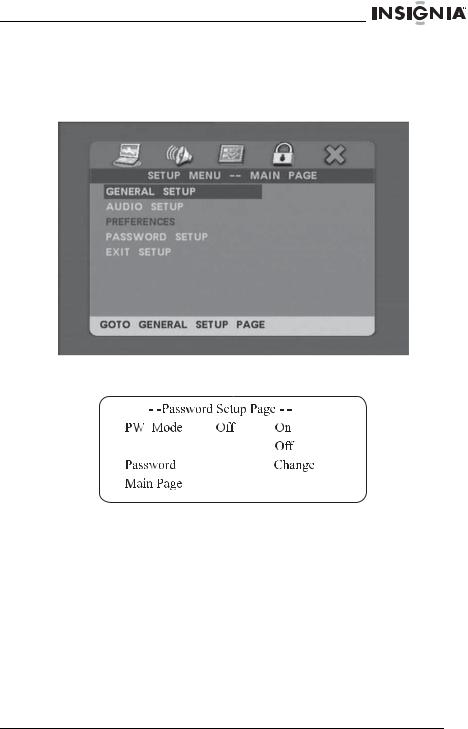
Insignia NS-PDVD10 10.2" Personal DVD Player
Setting parental controls
To turn parental controls on or off:
1 Press SETUP. The SETUP MENU opens.
2Press  to select PASSWORD SETUP, then press OK. The
to select PASSWORD SETUP, then press OK. The
Password Setup Page opens.
3Press  , then press
, then press  to turn the PW Mode Off or On. If
to turn the PW Mode Off or On. If
PW Mode is set to On, you are prompted to enter the password. The default password is 99999.
www.insignia-products.com |
27 |
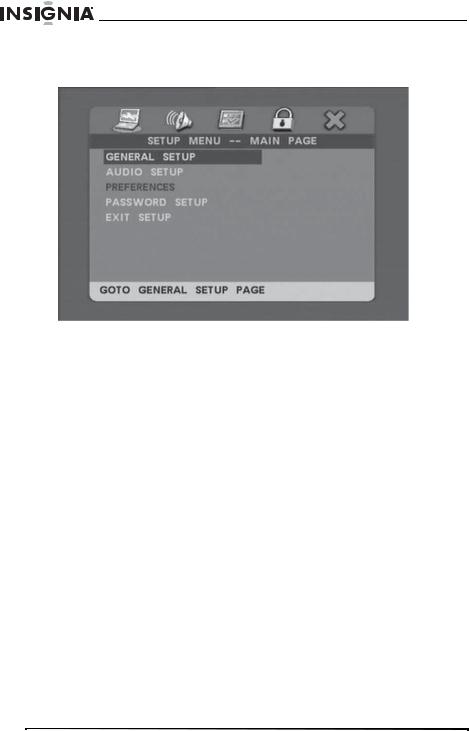
Insignia NS-PDVD10 10.2" Personal DVD Player
To set parental controls:
1 Press SETUP. The SETUP MENU opens.
2Press  or
or  to select PREFERENCES, then press OK. The
to select PREFERENCES, then press OK. The
Preferences Page opens.
3Press  to select Parental. If this section is greyed, parental controls are turned on. You must first set PW Mode to Off in PASSWORD SETUP. The default password is 99999.
to select Parental. If this section is greyed, parental controls are turned on. You must first set PW Mode to Off in PASSWORD SETUP. The default password is 99999.
4Press Press  , then press
, then press  to select the rating you want to block. The rating you select and all higher ratings will be blocked.
to select the rating you want to block. The rating you select and all higher ratings will be blocked.
5Press 


 .
.
Using the SETUP MENU
Your player has a SETUP MENU that lets you select settings for your player. The following is an example of how to use the SETUP MENU to select the Reverb Mode.
28 |
www.insignia-products.com |
