Insignia NS-P502Q-10A, NS-P42Q10A, NS-P501Q-10A User Manual

40" 720p Plasma TV, 50" 720p Plasma TV, 50" 1080p Plasma TV
NS-P42Q-10A, NS-P501Q-10A, NS-P502Q-10A
User Guide
NS-P42Q-P501Q-P502Q-10A_09-0100_MAN_V1_English.book Page -i Friday, March 20, 2009 3:11 PM
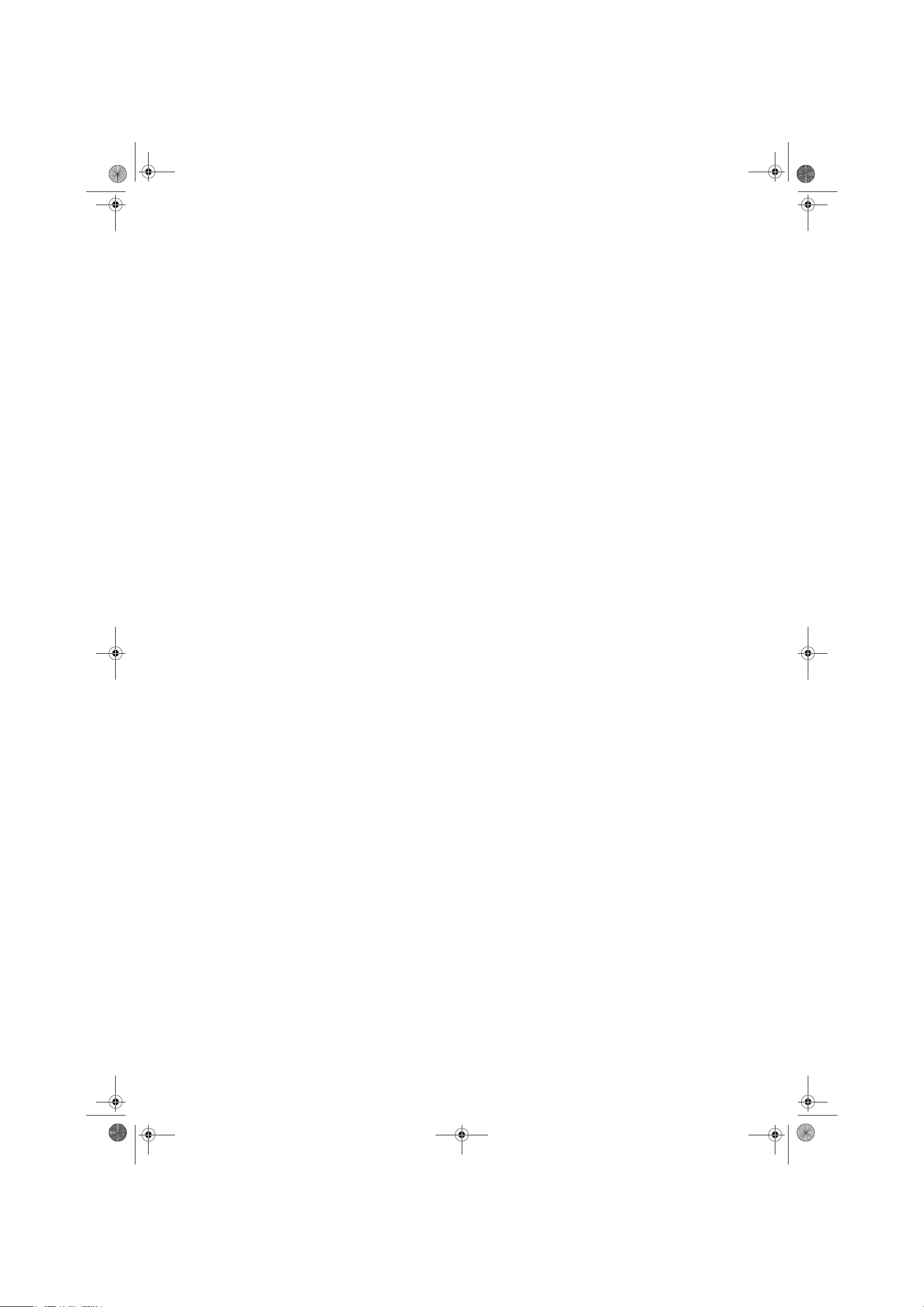
NS-P42Q-P501Q-P502Q-10A_09-0100_MAN_V1_English.book Page 0 Friday, March 20, 2009 3:11 PM
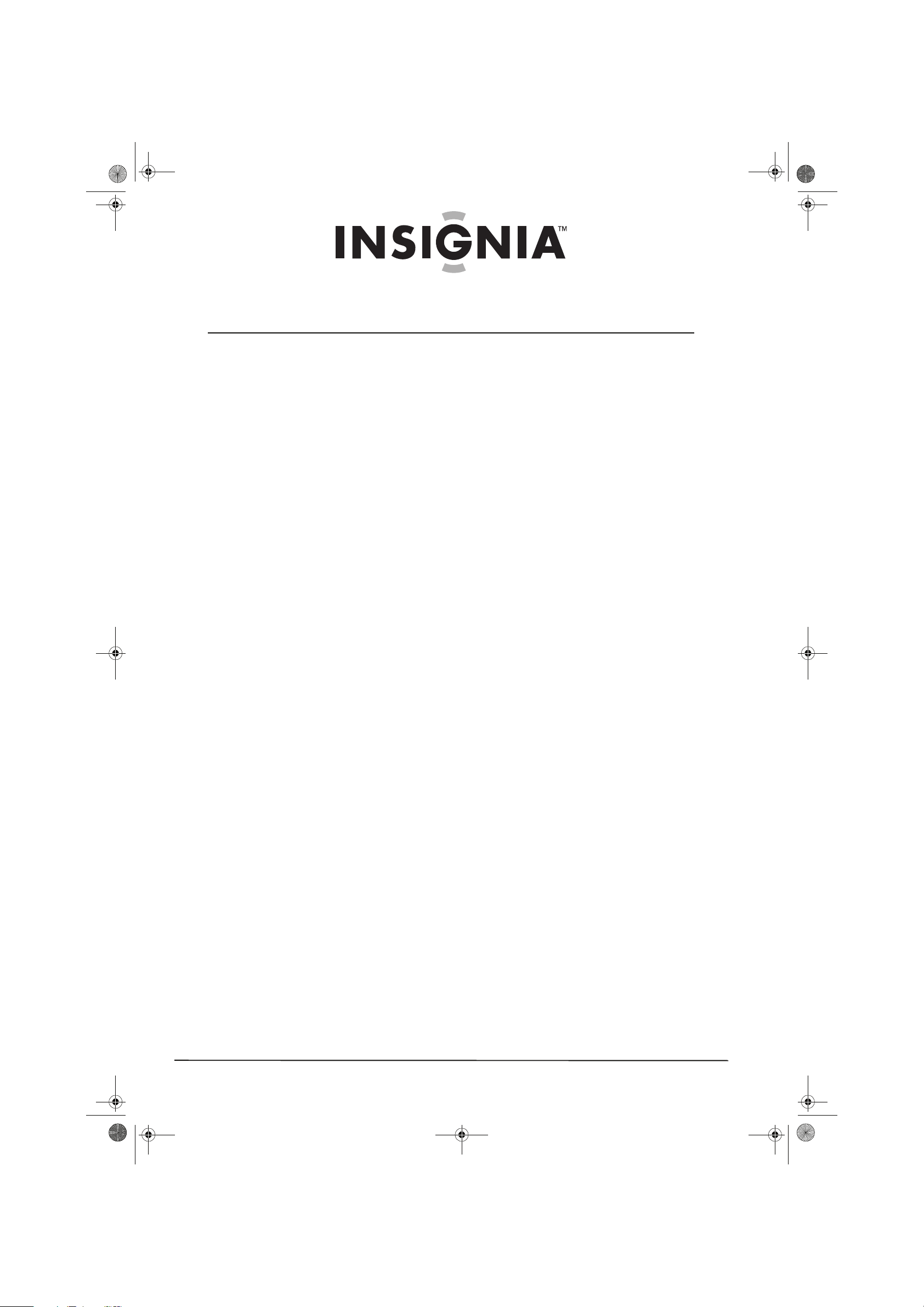
i
www.insigniaproducts.com
Contents
CHILD SAFETY . . . . . . . . . . . . . . . . . . . . . . . . . . . . . . . . . . . . . . . . . . . . . . . . . . .1
Important safety instructions . . . . . . . . . . . . . . . . . . . . . . . . . . . . . . . . . . . . .2
Warnings . . . . . . . . . . . . . . . . . . . . . . . . . . . . . . . . . . . . . . . . . . . . . . . . . . . . . . . . 2
Cautions . . . . . . . . . . . . . . . . . . . . . . . . . . . . . . . . . . . . . . . . . . . . . . . . . . . . . . . . . 3
Introduction . . . . . . . . . . . . . . . . . . . . . . . . . . . . . . . . . . . . . . . . . . . . . . . . . . . . .4
Installing the stand or wall-mount bracket . . . . . . . . . . . . . . . . . . . . . . . .4
Installing the stand . . . . . . . . . . . . . . . . . . . . . . . . . . . . . . . . . . . . . . . . . . . . . . 4
Securing your TV to a wall or cabinet . . . . . . . . . . . . . . . . . . . . . . . . . . . . . 4
Installing a wall-mount bracket . . . . . . . . . . . . . . . . . . . . . . . . . . . . . . . . . . . 5
TV components . . . . . . . . . . . . . . . . . . . . . . . . . . . . . . . . . . . . . . . . . . . . . . . . . .5
Accessories . . . . . . . . . . . . . . . . . . . . . . . . . . . . . . . . . . . . . . . . . . . . . . . . . . . . . . 5
Cleaning cloth . . . . . . . . . . . . . . . . . . . . . . . . . . . . . . . . . . . . . . . . . . . . . . . . . . . 6
Front . . . . . . . . . . . . . . . . . . . . . . . . . . . . . . . . . . . . . . . . . . . . . . . . . . . . . . . . . . . . 6
Back . . . . . . . . . . . . . . . . . . . . . . . . . . . . . . . . . . . . . . . . . . . . . . . . . . . . . . . . . . . . . 7
Remote control . . . . . . . . . . . . . . . . . . . . . . . . . . . . . . . . . . . . . . . . . . . . . . . . . . 7
Using the remote control . . . . . . . . . . . . . . . . . . . . . . . . . . . . . . . . . . . . . . . . .8
Installing remote control batteries . . . . . . . . . . . . . . . . . . . . . . . . . . . . . . . . 8
Aiming the remote control . . . . . . . . . . . . . . . . . . . . . . . . . . . . . . . . . . . . . . . 9
Programming a universal remote control to work with your TV . . . . 9
Making connections . . . . . . . . . . . . . . . . . . . . . . . . . . . . . . . . . . . . . . . . . . . . . .9
Connecting the power . . . . . . . . . . . . . . . . . . . . . . . . . . . . . . . . . . . . . . . . . . . 9
Installing the ferrite core . . . . . . . . . . . . . . . . . . . . . . . . . . . . . . . . . . . . . . . . . 9
Connecting an outdoor antenna . . . . . . . . . . . . . . . . . . . . . . . . . . . . . . . . 10
Connecting cable TV . . . . . . . . . . . . . . . . . . . . . . . . . . . . . . . . . . . . . . . . . . . . 10
Connecting satellite TV via a satellite TV box . . . . . . . . . . . . . . . . . . . . . 11
Connecting a VCR . . . . . . . . . . . . . . . . . . . . . . . . . . . . . . . . . . . . . . . . . . . . . . . 11
Connecting a camcorder or game console . . . . . . . . . . . . . . . . . . . . . . . 12
Connecting an HDMI device . . . . . . . . . . . . . . . . . . . . . . . . . . . . . . . . . . . . . 12
Connecting a DVI device . . . . . . . . . . . . . . . . . . . . . . . . . . . . . . . . . . . . . . . . 12
Connecting a component video device . . . . . . . . . . . . . . . . . . . . . . . . . . 13
Connecting a computer using DVI . . . . . . . . . . . . . . . . . . . . . . . . . . . . . . . 13
Connecting a digital audio amplifier . . . . . . . . . . . . . . . . . . . . . . . . . . . . . 13
Connecting an analog audio amplifier . . . . . . . . . . . . . . . . . . . . . . . . . . . 13
Turning on your TV for the first time . . . . . . . . . . . . . . . . . . . . . . . . . . . . 14
Understanding the basics . . . . . . . . . . . . . . . . . . . . . . . . . . . . . . . . . . . . . . 16
Turning your TV on or off . . . . . . . . . . . . . . . . . . . . . . . . . . . . . . . . . . . . . . . . 16
Selecting the video input source . . . . . . . . . . . . . . . . . . . . . . . . . . . . . . . . 16
On-screen menu overview . . . . . . . . . . . . . . . . . . . . . . . . . . . . . . . . . . . . . . 17
Navigating the menus . . . . . . . . . . . . . . . . . . . . . . . . . . . . . . . . . . . . . . . . . . 17
Selecting a channel . . . . . . . . . . . . . . . . . . . . . . . . . . . . . . . . . . . . . . . . . . . . . 18
Adjusting the volume . . . . . . . . . . . . . . . . . . . . . . . . . . . . . . . . . . . . . . . . . . . 18
Displaying additional information . . . . . . . . . . . . . . . . . . . . . . . . . . . . . . . 18
Adjusting the picture . . . . . . . . . . . . . . . . . . . . . . . . . . . . . . . . . . . . . . . . . . . 18
Adjusting the TV picture . . . . . . . . . . . . . . . . . . . . . . . . . . . . . . . . . . . . . . . . 18
NS-P42Q-P501Q-P502Q-10A_09-0100_MAN_V1_English.book Page i Friday, March 20, 2009 3:11 PM
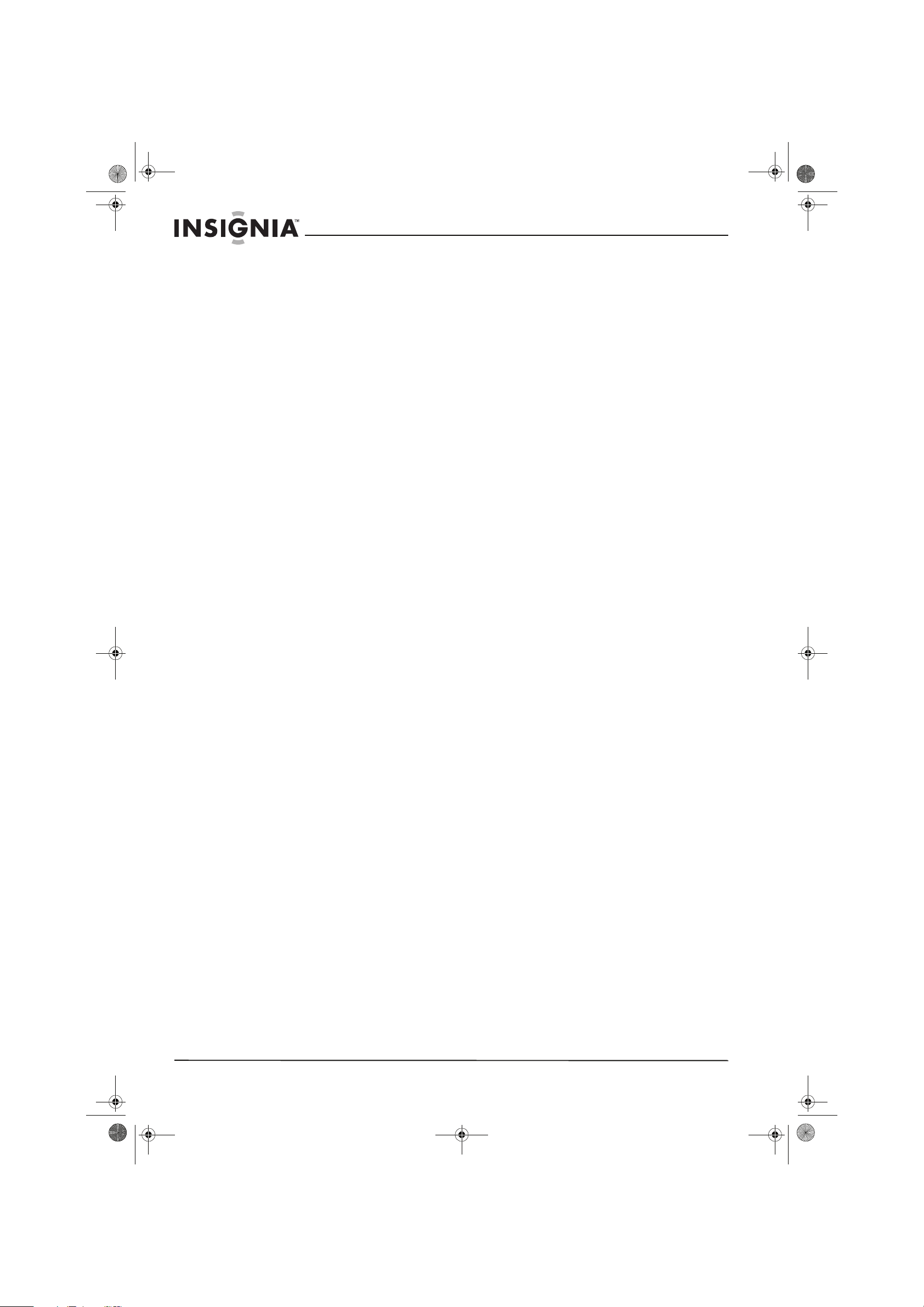
ii
Contents
www.insigniaproducts.com
Adjusting advanced picture settings . . . . . . . . . . . . . . . . . . . . . . . . . . . . 19
Improving the image from a game console . . . . . . . . . . . . . . . . . . . . . . 20
Adjusting the computer image . . . . . . . . . . . . . . . . . . . . . . . . . . . . . . . . . . 21
Using Energy Saving mode . . . . . . . . . . . . . . . . . . . . . . . . . . . . . . . . . . . . . . 21
Adjusting the sound . . . . . . . . . . . . . . . . . . . . . . . . . . . . . . . . . . . . . . . . . . . 22
Adjusting the sound . . . . . . . . . . . . . . . . . . . . . . . . . . . . . . . . . . . . . . . . . . . . 22
Changing channel settings . . . . . . . . . . . . . . . . . . . . . . . . . . . . . . . . . . . . . 23
Automatically searching for channels . . . . . . . . . . . . . . . . . . . . . . . . . . . . 23
Removing scrambled channels from the channel list . . . . . . . . . . . . . 23
Opening the channel list . . . . . . . . . . . . . . . . . . . . . . . . . . . . . . . . . . . . . . . . 24
Fine-tuning an analog channel . . . . . . . . . . . . . . . . . . . . . . . . . . . . . . . . . . 24
Reserving programs . . . . . . . . . . . . . . . . . . . . . . . . . . . . . . . . . . . . . . . . . . . . 25
Changing a reservation . . . . . . . . . . . . . . . . . . . . . . . . . . . . . . . . . . . . . . . . . 25
Hiding channels . . . . . . . . . . . . . . . . . . . . . . . . . . . . . . . . . . . . . . . . . . . . . . . . 26
Setting up a favorite channel list . . . . . . . . . . . . . . . . . . . . . . . . . . . . . . . . 26
Viewing a favorite channel . . . . . . . . . . . . . . . . . . . . . . . . . . . . . . . . . . . . . . 27
Checking the DTV signal strength . . . . . . . . . . . . . . . . . . . . . . . . . . . . . . . 27
Setting parental controls . . . . . . . . . . . . . . . . . . . . . . . . . . . . . . . . . . . . . . . 28
Setting or changing the password . . . . . . . . . . . . . . . . . . . . . . . . . . . . . . . 28
Turning parental controls on or off . . . . . . . . . . . . . . . . . . . . . . . . . . . . . . 28
Temporarily unblocking a channel . . . . . . . . . . . . . . . . . . . . . . . . . . . . . . 29
Setting U.S. TV parental control levels . . . . . . . . . . . . . . . . . . . . . . . . . . . 29
Setting movie levels . . . . . . . . . . . . . . . . . . . . . . . . . . . . . . . . . . . . . . . . . . . . 30
Setting Canadian TV rating levels . . . . . . . . . . . . . . . . . . . . . . . . . . . . . . . . 31
Downloading rating information . . . . . . . . . . . . . . . . . . . . . . . . . . . . . . . . 31
Using closed captioning . . . . . . . . . . . . . . . . . . . . . . . . . . . . . . . . . . . . . . . . 33
Viewing closed captioning . . . . . . . . . . . . . . . . . . . . . . . . . . . . . . . . . . . . . . 33
Selecting the closed captioning mode . . . . . . . . . . . . . . . . . . . . . . . . . . . 33
Customizing DTV closed captioning styles . . . . . . . . . . . . . . . . . . . . . . . 33
Adjusting time settings . . . . . . . . . . . . . . . . . . . . . . . . . . . . . . . . . . . . . . . . . 34
Setting the clock . . . . . . . . . . . . . . . . . . . . . . . . . . . . . . . . . . . . . . . . . . . . . . . . 34
Setting the time zone . . . . . . . . . . . . . . . . . . . . . . . . . . . . . . . . . . . . . . . . . . . 35
Turning Daylight Saving Time on or off . . . . . . . . . . . . . . . . . . . . . . . . . . 36
Setting the sleep timer . . . . . . . . . . . . . . . . . . . . . . . . . . . . . . . . . . . . . . . . . . 36
Setting a wake-up timer . . . . . . . . . . . . . . . . . . . . . . . . . . . . . . . . . . . . . . . . . 36
Adjusting menu settings . . . . . . . . . . . . . . . . . . . . . . . . . . . . . . . . . . . . . . . 37
Selecting the menu language . . . . . . . . . . . . . . . . . . . . . . . . . . . . . . . . . . . 37
Labeling an input source . . . . . . . . . . . . . . . . . . . . . . . . . . . . . . . . . . . . . . . . 38
Resetting the Plug & Play option . . . . . . . . . . . . . . . . . . . . . . . . . . . . . . . . 38
Resetting settings to the defaults . . . . . . . . . . . . . . . . . . . . . . . . . . . . . . . . 38
Upgrading TV software . . . . . . . . . . . . . . . . . . . . . . . . . . . . . . . . . . . . . . . . . 39
Maintaining . . . . . . . . . . . . . . . . . . . . . . . . . . . . . . . . . . . . . . . . . . . . . . . . . . . . 40
Cleaning the TV cabinet . . . . . . . . . . . . . . . . . . . . . . . . . . . . . . . . . . . . . . . . . 40
Cleaning the TV screen . . . . . . . . . . . . . . . . . . . . . . . . . . . . . . . . . . . . . . . . . . 40
Troubleshooting . . . . . . . . . . . . . . . . . . . . . . . . . . . . . . . . . . . . . . . . . . . . . . . 40
Specifications . . . . . . . . . . . . . . . . . . . . . . . . . . . . . . . . . . . . . . . . . . . . . . . . . . 41
Computer display modes . . . . . . . . . . . . . . . . . . . . . . . . . . . . . . . . . . . . . . . 42
Legal notices . . . . . . . . . . . . . . . . . . . . . . . . . . . . . . . . . . . . . . . . . . . . . . . . . . . 44
Two-year limited warranty . . . . . . . . . . . . . . . . . . . . . . . . . . . . . . . . . . . . . . 45
NS-P42Q-P501Q-P502Q-10A_09-0100_MAN_V1_English.book Page ii Friday, March 20, 2009 3:11 PM
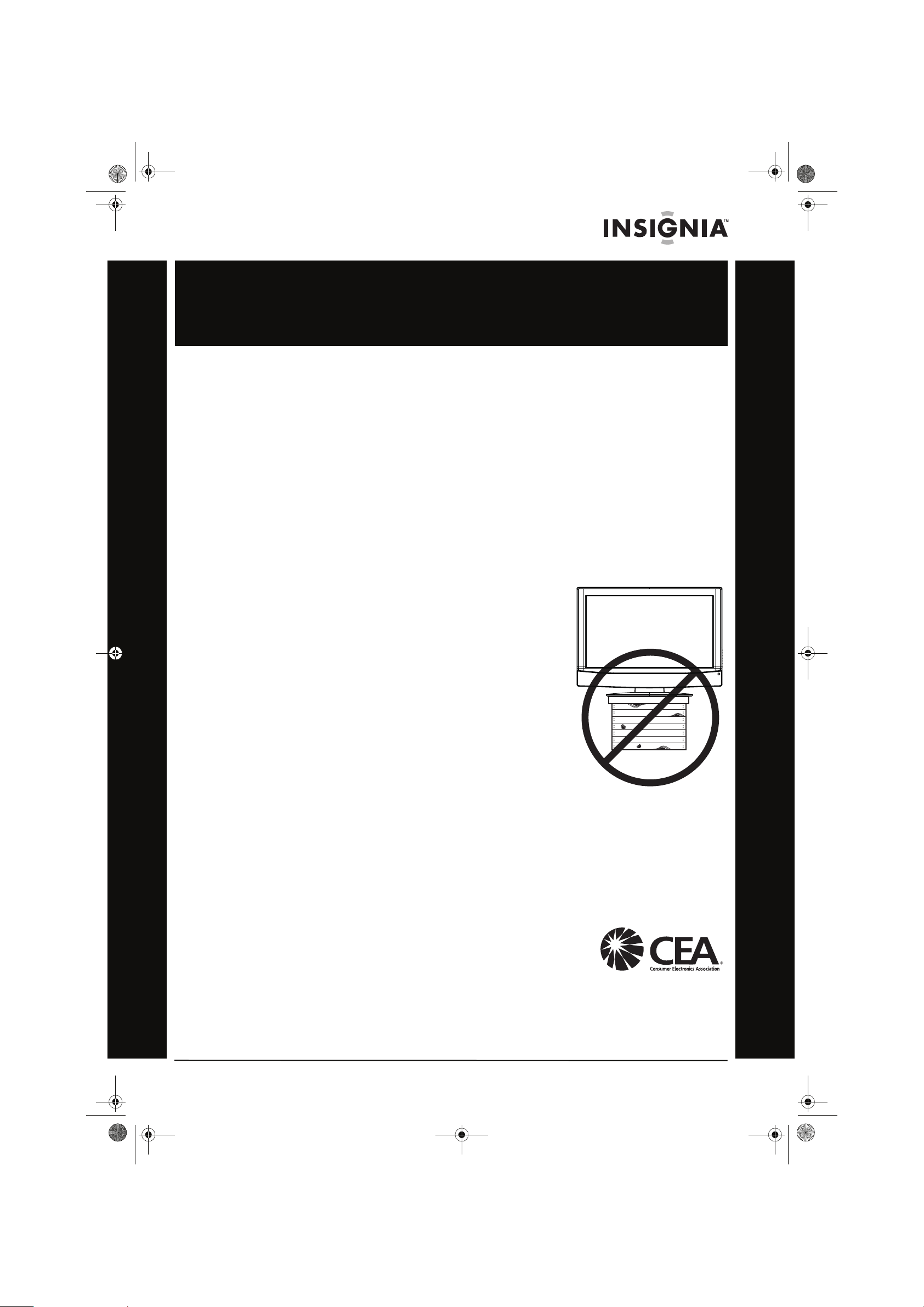
1
www.insigniaproducts.com
As you enjoy your new product, keep these
safety tips in mind
The issue
The home theater entertainment experience is a growing trend, and larger TVs are popular
purchases. However, TVs are not always supported on the proper stands or installed
according to the manufacturer’s recommendations. We and the consumer electronics
industry are committed to making home entertainment enjoyable and safe.
TVs that are inappropriately placed on dressers, bookcases, shelves, desks, speakers, chests, or
carts may fall over and cause injury.
Tune into safety
• One size of TV stand does not fit all. Use only a TV stand
rated for the weight of your TV.
• Carefully read and understand all enclosed instructions
for proper use of this product.
• Don’t let children climb on or play with entertainment
system furniture and TVs.
• Don’t place TVs on furniture that can easily be used as
steps, such as a chest of drawers.
• Remember that children can become excited while
watching a program, especially on a “larger-than-life” TV.
Make sure that you place or install the TV where it cannot
be pushed, pulled over, or knocked down.
• Make sure that you route all cords and cables so that they
cannot be pulled or grabbed by curious children.
Wall mounting
If you decide to wall mount your TV, always remember:
• One size of wall mount does not fit all. Use only a wall mount rated for the weight of
your TV and that has been recommended by this TV manufacturer, listed in this
manual, or otherwise listed by an independent laboratory as suitable for your TV.
• Follow all instructions supplied by the TV and wall mount manufacturers.
• If you have any doubts about your ability to safely wall mount your TV, get help from a
professional installer.
• Make sure that the wall where you are mounting the TV is
appropriate. Some wall mounts are not designed to be
mounted to walls backed with steel studs or cinder blocks. If
you are unsure, ask a professional installer.
• TVs can be heavy. At least two people are required for safe wall mount installation.
f
CHILD SAFETY
It makes a difference how and where you use
your flat panel display
NS-P42Q-P501Q-P502Q-10A_09-0100_MAN_V1_English.book Page 1 Friday, March 20, 2009 3:11 PM
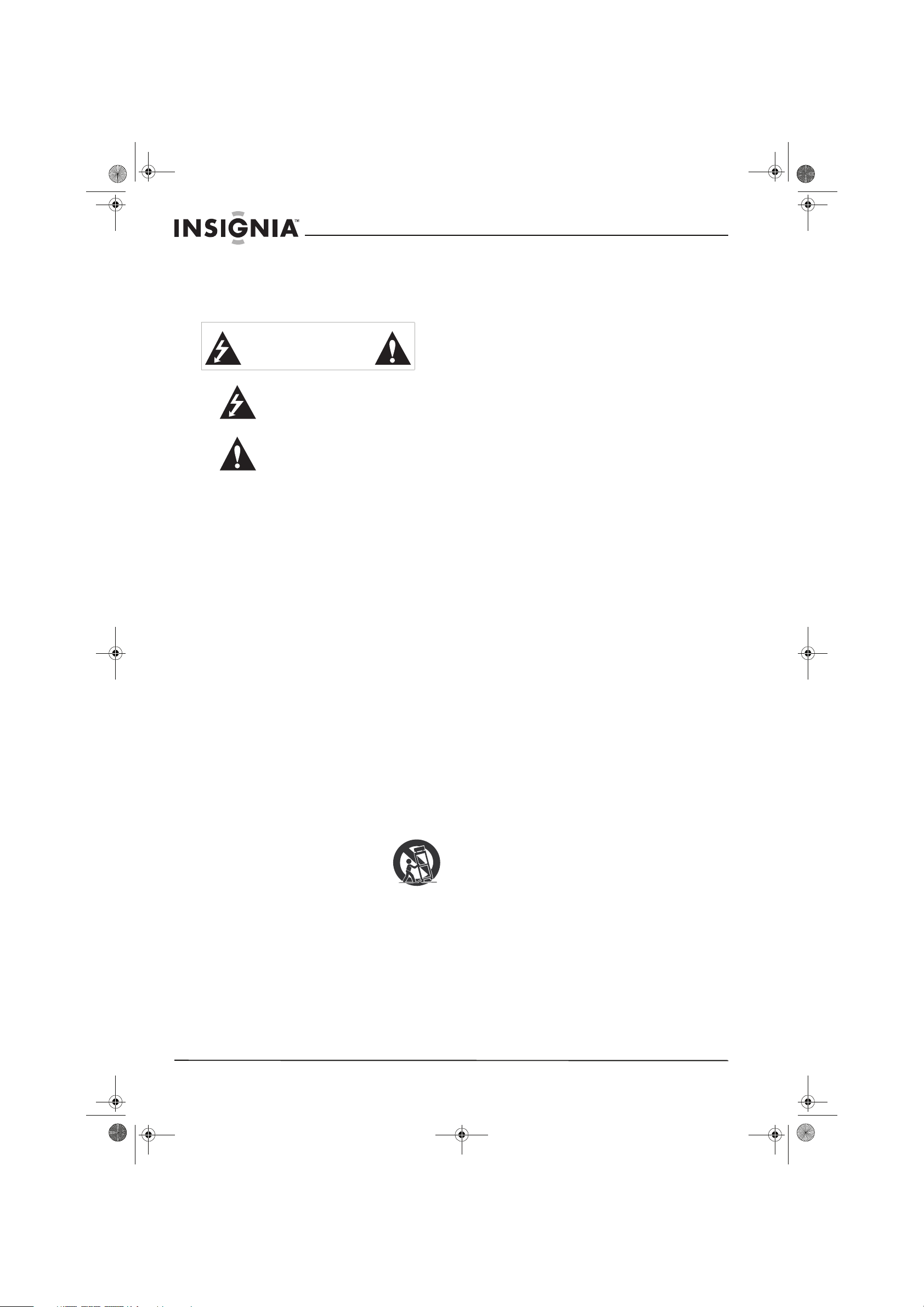
2
www.insigniaproducts.com
Important safety
instructions
1 Read these instructions.
2 Keep these instructions.
3 Heed all warnings.
4 Follow all instructions.
5 Do not use this apparatus near water.
6 Clean only with dry cloth.
7 Do not block any ventilation openings. Install in
accordance with the manufacturer's
instructions.
8 Do not install near any heat sources such as
radiators, heat registers, stoves, or other
apparatus (including amplifiers) that produce
heat.
9 Do not defeat the safety purpose of the
polarized or grounding-type plug. A polarized
plug has two blades with one wider than the
other. A grounding type plug has two blades
and a third grounding prong. The wide blade or
the third prong are provided for your safety. If
the provided plug does not fit into your outlet,
consult an electrician for replacement of the
obsolete outlet.
10 Protect the power cord from being walked on or
pinched particularly at plugs, convenience
receptacles, and the point where they exit from
the apparatus.
11 Only use attachments/accessories specified by
the manufacturer.
12 Use only with a cart, stand, tripod,
bracket, or table specified by the
manufacturer, or sold with the
apparatus. When a cart is used, use
caution when moving the
cart/apparatus combination to avoid injury from
tip-over.
13 Unplug this apparatus during lightning storms
or when unused for long periods of time.
14 Refer all servicing to qualified service personnel.
Servicing is required when the apparatus has
been damaged in any way, such as
power-supply cord or plug is damaged, liquid
has been spilled or objects have fallen into the
apparatus, the apparatus has been exposed to
rain or moisture, does not operate normally, or
has been dropped.
15 The wall plug is the disconnecting device. The
plug must remain readily operable.
16 An apparatus with three-prong, grounding-type
plug is a Class I apparatus. Class I apparatus
which needs to be grounded to prevent
possible electric shock. Make sure that you
connect the Class I apparatus to a
grounding-type, three-prong outlet.
17 Remote control batteries should not be exposed
to excessive heat such as sunshine, fire, or the
like.
18 The apparatus should not be exposed to
dripping or splashing, and no objects filled with
liquids, such as vases, should be placed on the
apparatus.
Warnings
Electric shock hazard
To reduce the risk of fire or electric shock, do not
remove any cover or expose the device to rain or
moisture. No user-serviceable parts are inside. Refer
servicing to qualified service technicians.
Lightning
For added protection for your device receiver
during a lightning storm, or when it is left
unattended and unused for long periods of time,
unplug it from the power outlet and disconnect any
antenna or cable system. This helps prevent
property damage and personal injury from
lightning and power line surges.
Power lines
An outside antenna system should not be located in
the vicinity of overhead power lines or other
electric light or power circuits, or where it can fall
into such power lines or circuits. When installing an
outside antenna system, extreme care should be
taken to keep from touching such power lines or
circuits as contact with them might be fatal.
Handling the LCD panel
• Your TV’s screen is made of glass. Do not drop
your TV or hit, jolt, or press hard against the LCD
panel. If the screen breaks, be careful of broken
glass.
• If the LCD panel is broken, make absolutely sure
that you do not touch the liquid in the panel. This
may cause skin inflammation.
• If the liquid gets in your mouth, immediately
gargle, rinse, and consult with your doctor. Also, if
the liquid gets in your eyes or touches your skin,
consult with your doctor after rinsing for at least
15 minutes or longer in clean water.
Replacement parts
When replacement parts are required, make sure
that the service technician uses replacement parts
specified by the manufacturer that have the same
characteristics as the original part. Unauthorized
substitutions may result in fire, electric shock,
personal injury, or other hazards.
Safety check
After completing any service or repair to this device,
ask the service technician to perform routine safety
checks to determine that your TV is in correct
operating condition.
CAUTION
RISK OF ELECTRIC SHOCK
DO NOT OPEN
This symbol indicates that dangerous
voltage constituting a risk of electric
shock is present within your TV. This
label is located on the back of your TV.
This symbol indicates that there are
important operating and maintenance
instructions in the literature
accompanying your TV.
S3125A
NS-P42Q-P501Q-P502Q-10A_09-0100_MAN_V1_English.book Page 2 Friday, March 20, 2009 3:11 PM
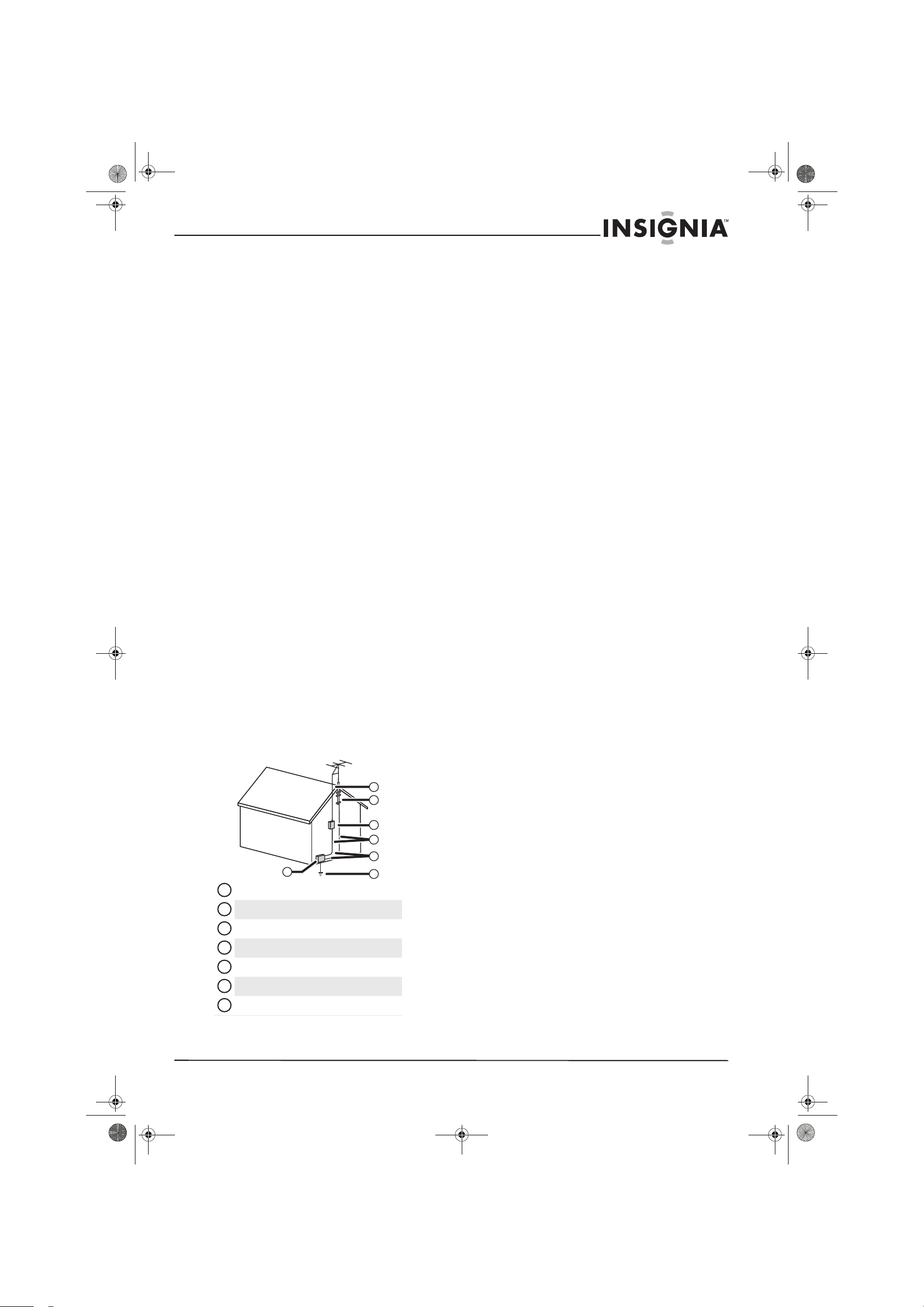
3
www.insigniaproducts.com
Power source
Operate your TV only from the type of power source
indicated on the marking label. If you are not sure
of the type of power supplied to your home, consult
an electrician or your local power company.
Cautions
Damage requiring service
Unplug this TV from the power outlet and refer
servicing to qualified service personnel under the
following conditions:
• When the power supply cord or plug is damaged
or frayed.
• If liquid has been spilled or objects have fallen
into your TV.
• If your TV has been exposed to rain or water.
• If your TV does not operate normally by following
the operating instructions. Adjust only those
controls that are covered by the operating
instructions because incorrect adjustment of
other controls may result in damage and will
often require extensive work by a qualified
technician to restore your TV to its normal
operation.
• If your TV has been dropped or damaged in any
way.
• When your TV exhibits a distinct change in
performance.
Outdoor antenna grounding
If an outside antenna or cable system is connected
to your TV, make sure that the antenna or cable
system is grounded to provide some protection
against voltage surges and built-up static charges.
Article 810 of the National Electrical Code,
ANSI/NFPA No. 70, provides information with
respect to correct grounding of the mast and
supporting structure, grounding of the lead-in wire
to an antenna discharge unit, size of grounding
conductors, location of the antenna-discharge unit,
connection to grounding electrodes, and
requirements for the grounding electrode.
Note to CATV system installer
Article 820 of the National Electrical Code,
ANSI/NFPA No. 40 provides guidance for correct
grounding. Specifically, it states that the cable
ground must be connected to the grounding
system of the building as close to the point of cable
entry as practical.
Condensation
Moisture will form on the TV if the TV is brought
from cool surroundings into a warm room or if the
temperature of the room rises suddenly. When this
happens, the TV's performance may be impaired. To
prevent this, let the TV stand in its new
surroundings for about an hour before switching it
on, or make sure that the room temperature rises
gradually.
Condensation may also form during the summer if
the TV is exposed to the breeze from an air
conditioner. In such cases, change the location of
the TV.
Mobile telephone warning
To avoid interference with your TV picture and
sound, operating problems, or even damage, keep
your cordless and cellular telephones away from
the TV.
End of life directives
Your TV contains tin-lead solder and a fluorescent
lamp containing a small amount of mercury.
Disposal of these materials may be regulated for
environmental reasons. Your TV also contains
material that can be recycled and reused. For
disposal or recycling information, contact your local
authorities or the Electronic Industries Alliance at
www.eia.org to find a recycler in your area.
Non-active pixels
The LCD panel contains almost 3 million thin-film
transistors, which provide exceptionally sharp video
quality. Occasionally, a few non-active pixels may
appear on the screen as a fixed blue, green, or red
point. These non-active pixels do not adversely
affect the performance of your TV, and are not
considered defects.
Altitude
The PDP can only operate normally at heights
under 6,500 feet.
Heat on the top of the plasma TV
The top side of the product may be hot after long
periods of use as heat dissipates from the panel
through the vent hole in the upper part of the
product. This is normal and does not indicate any
defect or operation failure of the product. However,
children should be prevented from touching the
upper part of the product.
Antenna lead-in wire
Grounding clamp
Antenna discharge unit
Grounding conductors
Ground clamps
Power service grounding electrode system
Electric service equipment
2
1
3
4
5
6
7
1
2
3
4
5
6
7
NS-P42Q-P501Q-P502Q-10A_09-0100_MAN_V1_English.book Page 3 Friday, March 20, 2009 3:11 PM
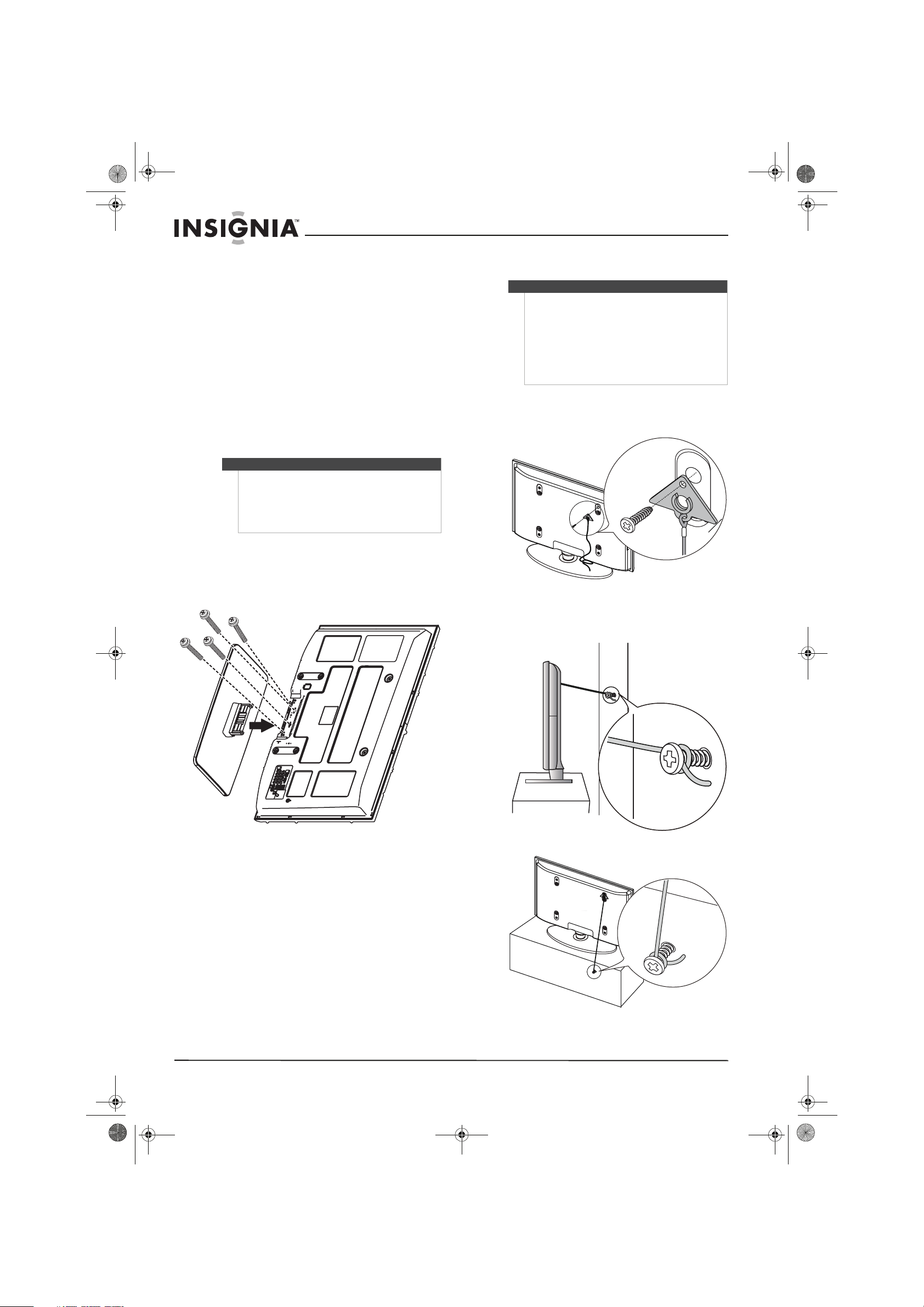
4
www.insigniaproducts.com
Introduction
Congratulations on your purchase of a high-quality
Insignia product. Your NS-P42Q-10A,
NS-P501Q-10A, or NS-P502Q-10A represents the
state of the art in plasma TV design and is designed
for reliable and trouble-free performance.
Installing the stand or
wall-mount bracket
Installing the stand
To install the stand:
1 Carefully place your TV screen face-down on a
cushioned, clean surface to protect the screen
from damages and scratches.
2 Secure the base to the stand with the four
included screws.
Securing your TV to a wall or cabinet
To secure your TV to a wall or cabinet:
1 Attach the anti-fall device to the back of your TV
with the provided M4×16 screw.
2 Mount a screw (not provided) to the wall or
cabinet where your TV will be set. Leave the
screw head protruding 1/4" (6.35 mm).
Warnings
• Your TV screen is heavy. You should use two
people to lift the screen and hold it in place.
• Make sure that you install the base securely
before moving it. The stand could fall and cause
serious injury.
•Always store your TV upright.
Warnings
• Pushing, pulling, or climbing on your TV can
cause it to fall resulting in serious injury or
damage to your TV.
• For added stability, secure your T V to the wall
with the anti-fall device.
• If you do not think you can install the anti-fall
device, contact a professional installer.
• Be sure to use a wall anchor to secure the screw
into dry wall, if necessary.
Wall
Cabinet
NS-P42Q-P501Q-P502Q-10A_09-0100_MAN_V1_English.book Page 4 Friday, March 20, 2009 3:11 PM
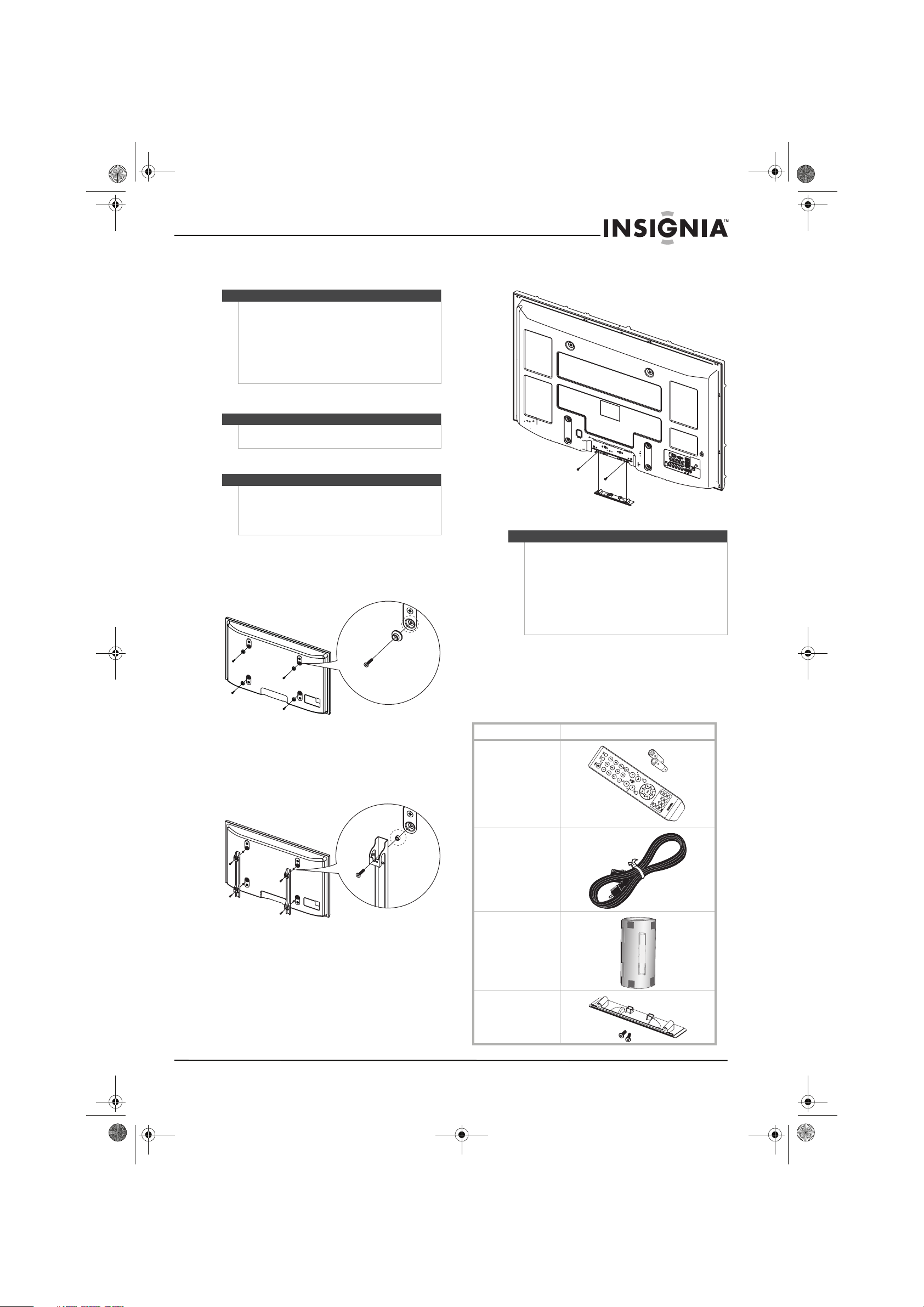
5
www.insigniaproducts.com
3 Tie the anti-fall device cord to the wall or
cabinet screw.
Installing a wall-mount bracket
To install a wall-mount bracket:
1 If the stand is installed, remove the stand.
2 For an Insignia wall-mount kit, attach the
wall-mount bracket to the back of your TV using
four M8 screws (included).
Or,
For a non-Insignia wall-mount kit, attach the
wall-mount bracket to the back of your TV using
four screw-holder rings (included) and four M8
screws (included).
3 Install the base cover using two screws
(included).
TV components
Accessories
Make sure that the following accessories are
provided in the packaging:
Warning
• Install the TV close to the wall so that it does not
fall.
• When attaching the TV to the wall, tie the cord
level with the ground or slanted downwards for
safety purposes.
• Check the anti-fall cord frequently to make sure
that it does not come loose.
• Before moving your TV, untie the anti-fall cord.
Warning
This apparatus is intended to be supported by a UL
Listed wall-mount bracket.
Warning
These servicing instructions are for use by qualified
service personnel only. To reduce the risk of hazards,
do not perform any servicing other than that
contained in the operating instructions unless you
are qualified to do so.
Insignia wall mount
Screw
Non-Insignia wall mount
Screw-holder
ring
Warning
• Do not use screws longer than the standard
dimension, because they may cause damage to
the inside of your TV.
• For wall mounts that do not comply with the
VESA standard screw specifications, the length
of the required screws may differ. Do not use
screws that do not comply with the VESA
standard screw specifications.
• Do not exceed a 15° tilt when mounting your TV.
Accessories
Remote control with two
AAA batteries
Power cord
Ferrite core
Base cover with screws
NS-P42Q-P501Q-P502Q-10A_09-0100_MAN_V1_English.book Page 5 Friday, March 20, 2009 3:11 PM
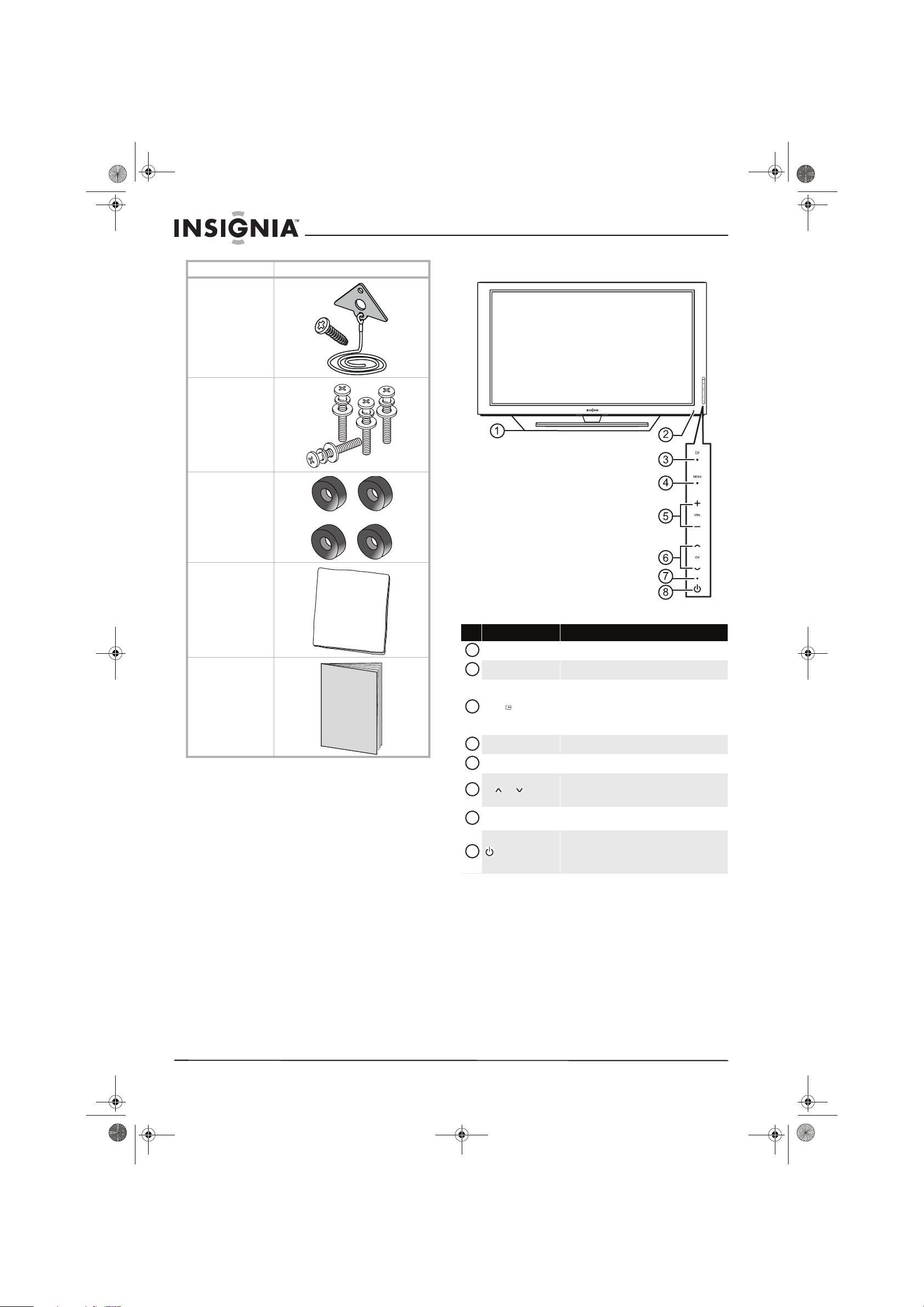
6
www.insigniaproducts.com
Cleaning cloth
The cleaning cloth is for cleaning the TV screen
only. Do not use the cleaning cloth to clean any
other part of your TV.
Front
Anti-fall device with screw
M8 wall-mount screws (4)
Screw-holder rings (4)
Cleaning cloth
User Guide and Quick Setup
Guide
Accessories
# Item Description
Speakers Outputs the sound from your TV.
Remote control sensor Receives signals from the remote control. Do no block.
INPUT button
Press to select the video input source. For more
information, see “Selecting the video input source” on
page 16.
In on-screen menus, this button functions like the
ENTER button on the remote control.
MENU button Press to open the on-screen menu.
VOL+/VOL– buttons Press to increase or decrease the volume.
CH /CH buttons
Press to tune to the next or previous channel in the
channel list. For more information, see “Selecting a
channel” on page 18.
Power indicator
Blinks, then turns off when you turn on your TV. Lights
red when your TV is on.
(power)
Press to turn your TV on or off (standby mode). When
you turn off your TV, power still flows into it. To
disconnect power, turn off the surge protector (if you
are using one) or unplug the power cord.
1
2
3
4
5
6
7
8
NS-P42Q-P501Q-P502Q-10A_09-0100_MAN_V1_English.book Page 6 Friday, March 20, 2009 3:11 PM
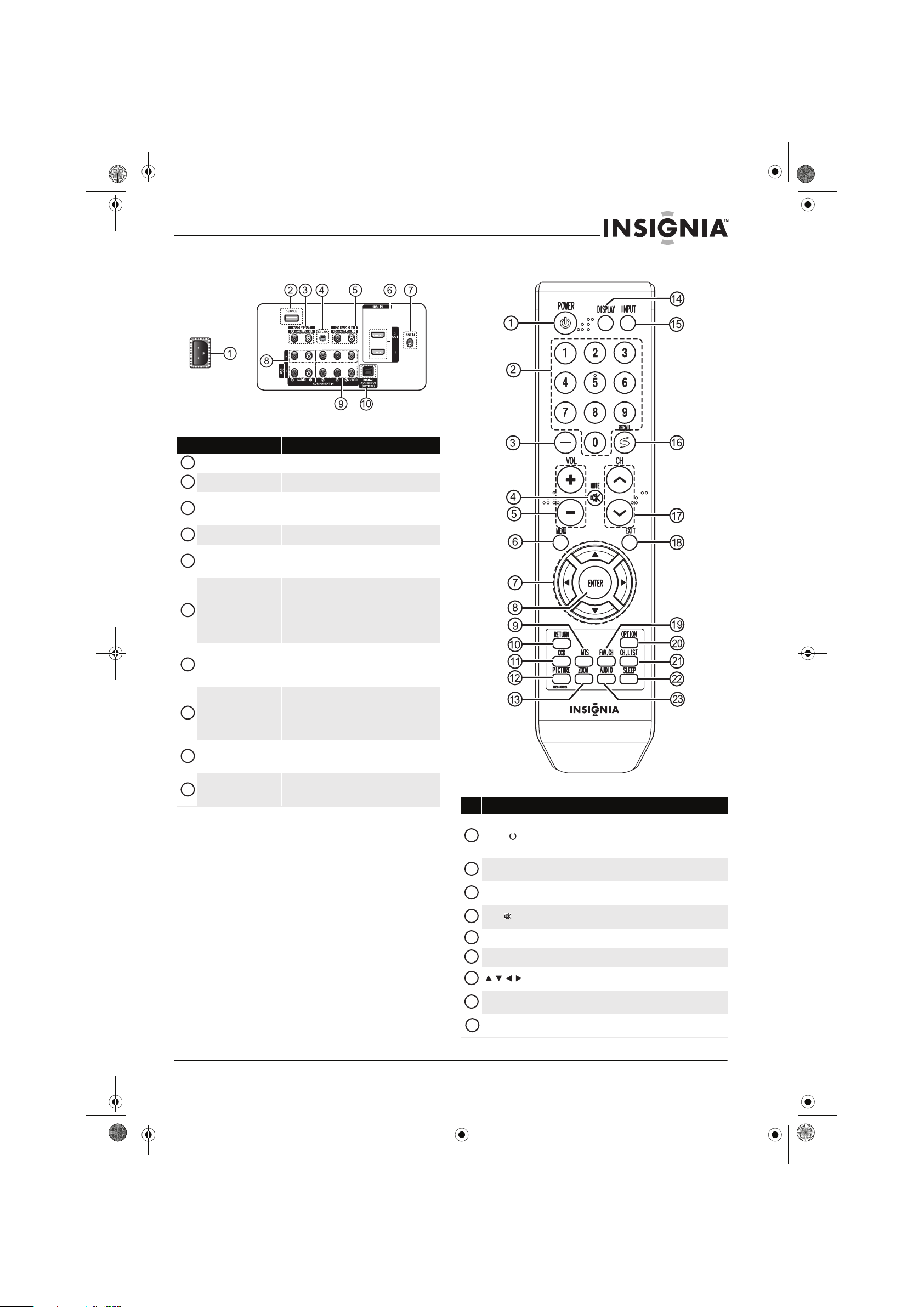
7
www.insigniaproducts.com
Back Remote control
# Jack Description
Power in Connect the power cord to this jack.
SERVICE Used for ser vice only.
AUDIO OUT R-AUDIO-L
Connect an analog audio amplifier to these jacks.
For more information, see “Connecting an analog
audio amplifier” on page 13.
EX-LINK Used for ser vice only.
DVI AUDIO IN R-AUDIO-L
Connect the audio for a DVI device to these jacks.
For more information, see “Connecting a DVI
device” on page 12.
HDMI IN 1/
HDMI IN 2 (DVI)
Connect an HDMI device to either HDMI jack. For
more information, see “Connecting an HDMI
device” on page 12.
Connect a DVI device to the HDMI IN 2 jack. For
more information, see “Connecting a DVI device”
on page 12.
ANT IN
Connect the cable for an outdoor antenna or cable
TV to this jack. For more information, see
“Connecting an outdoor antenna” on page 10 or
“Connecting cable TV” on page 10.
COMPONENT IN 2 PR, PB, Y
and R-AUDIO-L
AV1 IN VIDEO and
R-AUDIO-L
Connect a component video device to these jacks,
or connect an analog video device to the Y/VIDEO
jack and the audio jacks. For more information, see
“Connecting a component video device” on
page 13 or “Connecting a VCR” on page 11.
COMPONENT IN 2 PR, PB, Y
and AUDIO L/R
Connect a component video device to these jacks.
For more information, see “Connecting a
component video device” on page 13.
DIGITAL AUDIO OUT
(OPTICAL)
Connect a digital audio amplifier to this jack. For
more information, see “Connecting a digital audio
amplifier” on page 13.
1
2
3
4
5
6
7
8
9
10
# Button Description
POWER
Press to turn your TV on or off (standby mode). When
you turn off your TV, power still flows into it. To
disconnect power, turn off the surge protector (if you
are using one) or unplug the power cord.
Numbers
Press to change the channel. For more information,
see “Selecting a cha nnel” on page 18.
—
Press to select a sub- channel. For more information,
see “Selecting a cha nnel” on page 18.
MUTE
Press to turn off the sound. Press again to turn the
sound back on.
VOL+/VOL– Press to increase or decrease the volume.
MENU Press to open the on-screen menu.
In the on-screen menu, press to select menu items or
adjust settings.
ENTER
In the on-screen menu, press to confirm selections or
changes.
MTS
Press to select the audio mode. You can select Stereo,
Mono, or SAP (separate audio program).
1
2
3
4
5
6
7
8
9
NS-P42Q-P501Q-P502Q-10A_09-0100_MAN_V1_English.book Page 7 Friday, March 20, 2009 3:11 PM
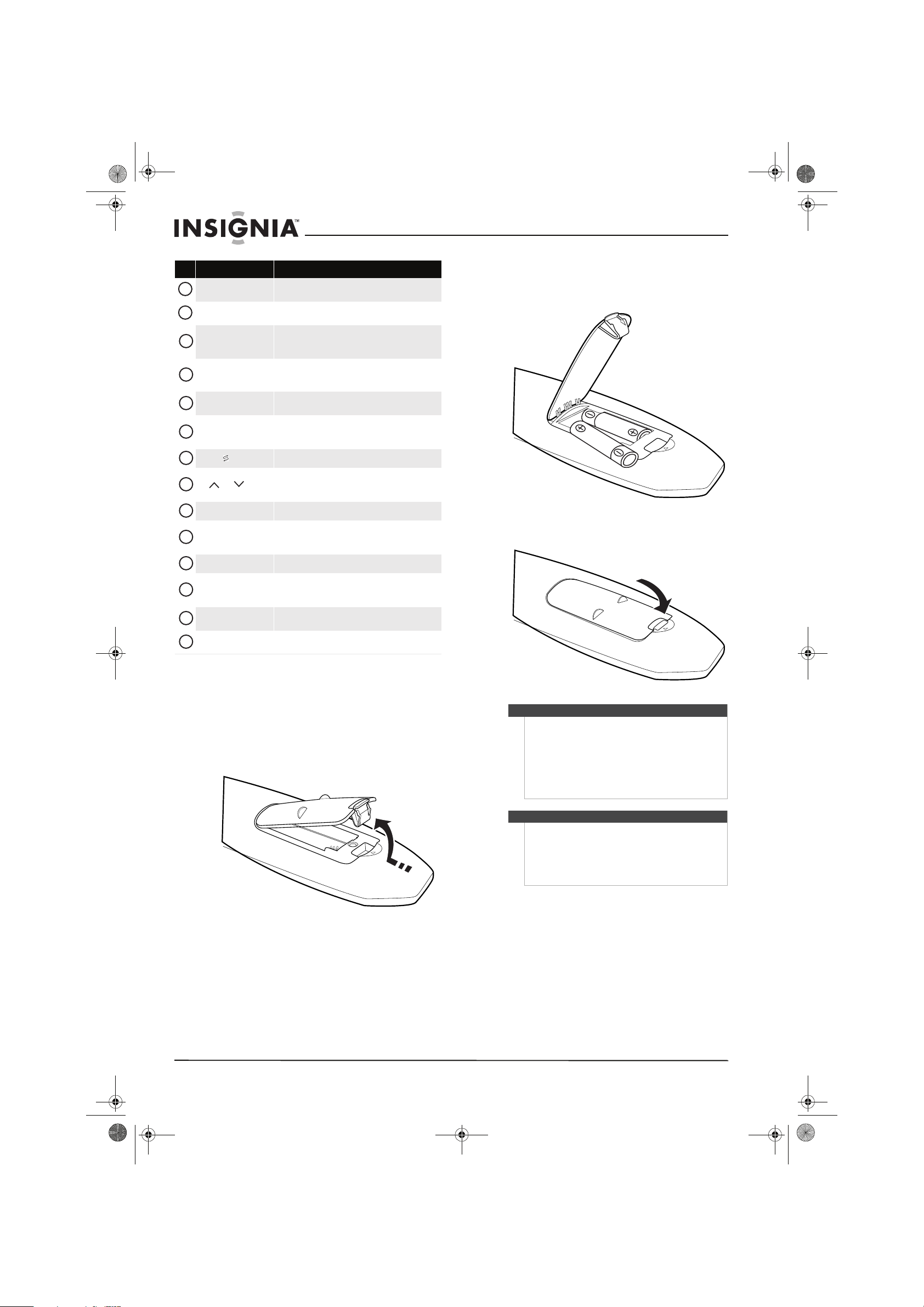
8
www.insigniaproducts.com
Using the remote control
Installing remote control batteries
To install remote control batteries:
1 Press the battery cover latch in, then lift the
cover.
2 Insert two AAA batteries into the battery
compartment. Make sure that you match the +
and – symbols on the batteries with the + and –
symbols in the battery compartment.
3 Press down on the battery cover until it clicks
into place.
RETURN
In the on-screen menu, press to return to the previous
menu.
CCD
Press to turn closed captioning on or off. Not available
in component video or HDMI mode.
PICTURE
Press to select the picture mode. For more
information, see “Adjusting the TV picture” on
page 18.
ZOOM
Press to select the picture size (aspect ratio). For more
information, see “Adjusting the TV picture” on
page 18.
DISPLAY
Press to display information. For more information,
see “Displaying additional information” on page 18.
INPUT
Press to select the video input source. For more
information, see “Selecting the video input source” on
page 16.
RECALL
Press to tune to the previously viewed channel.
CH /CH
Press to tune to the next or previous channel in the
channel list. For more information, see “Selecting a
channel” on page 18.
EXIT Press to close the on-screen menu.
FAV.CH
Press to select a favorite channel. For more
information, see “Viewing a favorite channel” on
page 27.
OPTION Press to display the channel list sub -menu.
CH.LIST
Press to open the channel list. For more information,
see “Automatically searching for channels” on
page 23.
SLEEP
Press to set the sleep timer. For more information, see
“Setting a wake-up timer” on page 36.
AUDIO
Press to select the sound mode. For more information,
see “Adjusting the sound” on page 22.
# Button Description
10
11
12
13
14
15
16
17
18
19
20
21
22
23
Cautions
• Batteries should not be exposed to excessive
heat, such as sunshine, heat registers, or fire.
• Battery chemicals can cause a rash. If the
batteries leak, clean the battery compartment
with a cloth. If chemicals touch your skin, wash
immediately.
• Make sure that batteries are disposed of
correctly. Do not burn or incinerate.
Notes
• Do not mix batteries of different types.
• Do not mix old and new batteries.
• Remove batteries when the charge is depleted.
• If the remote control is not going to be used for
an extended period of time, remove the
batteries.
NS-P42Q-P501Q-P502Q-10A_09-0100_MAN_V1_English.book Page 8 Friday, March 20, 2009 3:11 PM
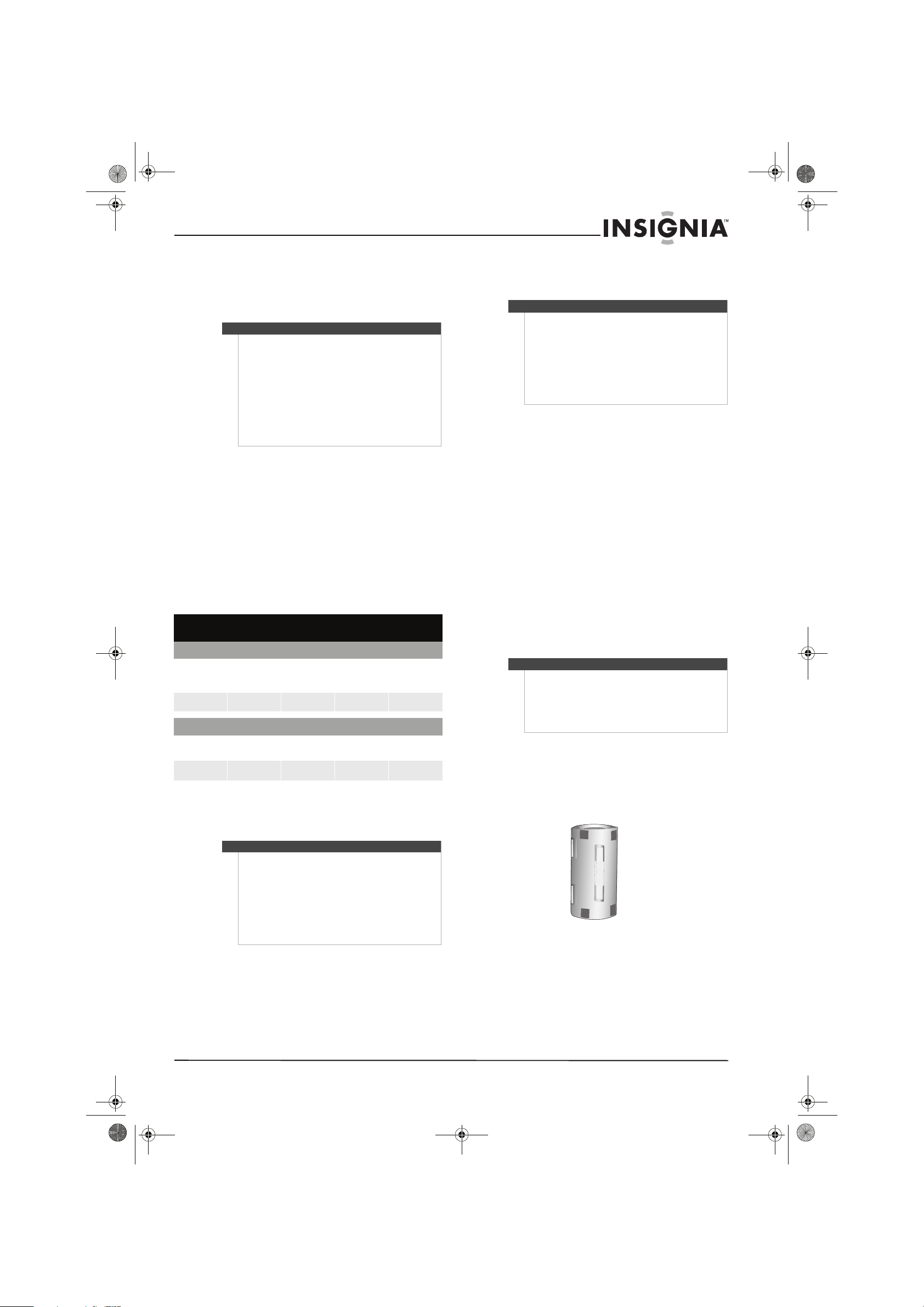
9
www.insigniaproducts.com
Aiming the remote control
To aim the remote control:
• Point the remote control towards the remote
sensor on the front of your TV.
Programming a universal remote control to
work with your TV
You can operate your Insignia TV with a new or
existing universal remote control.
To program a universal remote control:
1 Find the code for your universal remote control
by identifying its model (or your set-top box’s
remote control manufacturer and model) on the
charts below, then making note of the
numbered code below it. You will use the
numbered code to program your remote control
to work with your Insignia TV.
Codes for other remote controls are available
online at:
www.insigniaproducts.com/universalcontrolcodes.aspx
2 Follow your universal remote control’s
instructions to enter the TV code you found in
Step 1.
3 If all else fails, you must use a different universal
remote control that can operate both your
set-top box and your TV. Four such remotes are
listed on the chart, but many other compatible
models are available in the market.
For more help, call technical support for your
universal remote control or set-top box
manufacturer, or call the Insignia Customer Care
Center at 1-877-467-4289.
Making connections
Connecting the power
To connect the power:
• Connect the power cord to the power jack on
the back of your TV, then connect the other
end to a surge protector or power outlet. If
you are using a surge protector, make sure
that it is turned on.
Installing the ferrite core
The ferrite core shields cables from interference.
To install the ferrite core:
• Open the ferrite core, slide the cables into the slot,
then close the core.
Notes
• Do not expose the remote control to shock or
liquids.
• Do not use the remote control in an area with
high humidity.
• Do not place the remote control in direct
sunlight. The remote control may not work if
direct sunlight or bright light shines on the
remote sensor. Either move your TV or change
the angle at which you use the remote control.
• Do not place objects, such as furniture, between
the remote control and the remote sensor.
Insignia TV codes for universal remote controls
(for all Insignia TVs manufactured after Jan. 1, 2007)
Universal remote control manufacturers and models
Philips PHDVD5,
PH5DSS,
PMDVR8, PDVR8
RCA
RCU807
One for All
URC-6690
Sony
RM-VL600
115 135 0464 8043
Set-top box manufacturers and models
Comcast
M1057
Dish Network
VIP508, VIP622
Motorola
DRC800
TIVO
Series 3, HD
DirectTV
RC23
0463 720 0463 0091
10463
Tips
• The brand name is often visible on the front of
the universal remote control, and the model
number is often visible on the back.
• If your universal remote control isn’t listed on
the chart, refer to your universal remote
control’s instructions and try codes for the
brands Orion, Emerson, Memorex, Sansui,
Sylvania, or Zenith. You may need to try several
codes before finding a match.
Tips
• If your universal remote control has a code
search feature, run a code search to identify a
code that matches your T V. See your universal
remote control’s instructions for details.
• If your universal remote control has a “Learn”
feature, you can manually program it using the
Insignia TV remote to “teach” the commands
one at a time. See your universal remote
control’s instructions for details.
Cautions
• Make sure that you use the correct type of
power. See the label on your TV.
• If you do not intend to use your TV for an
extended period of time, turn off the surge
protector (if you are using one) or unplug the
power cord from the power outlet.
NS-P42Q-P501Q-P502Q-10A_09-0100_MAN_V1_English.book Page 9 Friday, March 20, 2009 3:11 PM
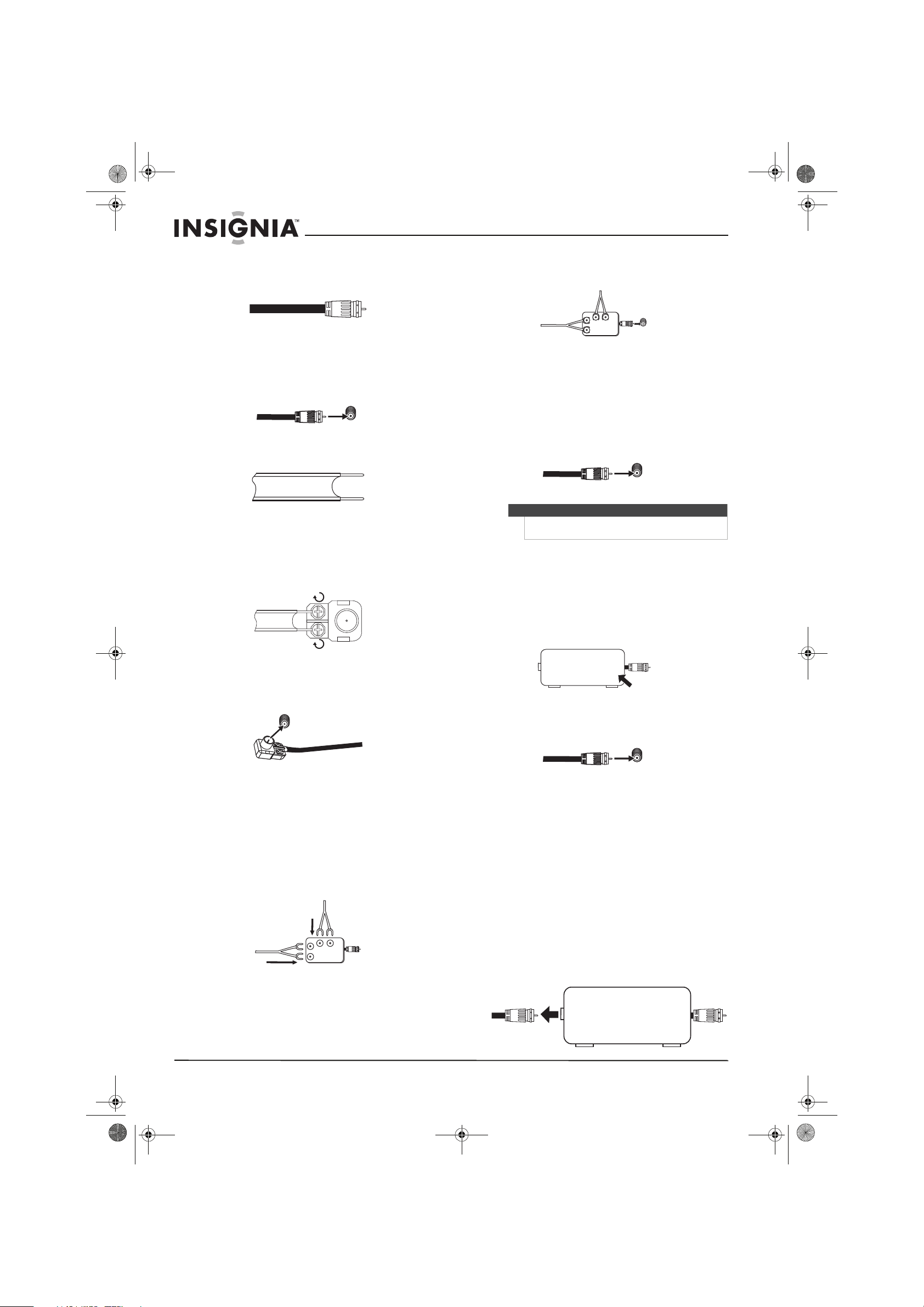
10
www.insigniaproducts.com
Connecting an outdoor antenna
Connecting a coaxial antenna
To connect a coaxial antenna:
1 Turn off your TV and all connected equipment.
2 Connect the antenna cable to the ANT IN jack
on the back of your TV.
Connecting a twin-lead antenna
To connect a twin-lead antenna:
1 Turn off your TV and all connected equipment.
2 Place the wires from the twin leads under the
screws on a 300-75 Ω adapter (not included).
Use a screwdriver to tighten the screws.
3 Connect the adapter to the ANT IN jack on the
back of your TV.
Connecting separate VHF and UHF antennas
If you have separate VHF and UHF antennas, you
need to connect the antennas to a combiner (not
included).
To connect separate VHF and UHF antennas:
1 Turn off your TV and all connected equipment.
2 Connect both antenna leads to a combiner (not
included).
3 Connect the combiner to the ANT IN jack on the
back of your TV.
Connecting cable TV
Without a cable box
To connect cable TV without a cable box:
1 Turn off your TV and all connected equipment.
2 Connect the cable TV cable to the ANT IN jack
on the back of your TV.
With a cable TV box that unscrambles all channels
To connect a cable TV box that unscrambles all
channels:
1 Turn off your TV and all connected equipment.
2 Connect a coaxial cable to the ANT OUT jack on
the cable TV box. This jack may be labeled
ANT OUT, VHF OUT, or OUT.
3 Connect the other end of the cable to the
ANT IN jack on the back of your TV.
4 Connect another coaxial cable between the
ANT OUT jack on the cable TV box and the
cable TV wall jack.
Connecting a cable TV box that unscrambles some
channels
If your cable box unscrambles only some channels
(such as premium channels), you will need a
two-way splitter, an RF (A/B) switch, and four
additional coaxial cables.
To connect a cable TV box that unscrambles
some channels:
1 Turn off your TV and all connected equipment.
2 Disconnect the cable that is connected to the
cable in jack on the cable box. This jack may be
labeled ANT IN, VHF IN, or IN.
ANT IN
ANT IN
UHF
VHF
Note
Because your TV is cable-ready, you do not need a
cable box to view unscrambled cable channels.
ANT IN
UHF
VHF
ANT IN
ANT OUT
ANT IN
ANT IN
Cable in j ack
NS-P42Q-P501Q-P502Q-10A_09-0100_MAN_V1_English.book Page 10 Friday, March 20, 2009 3:11 PM
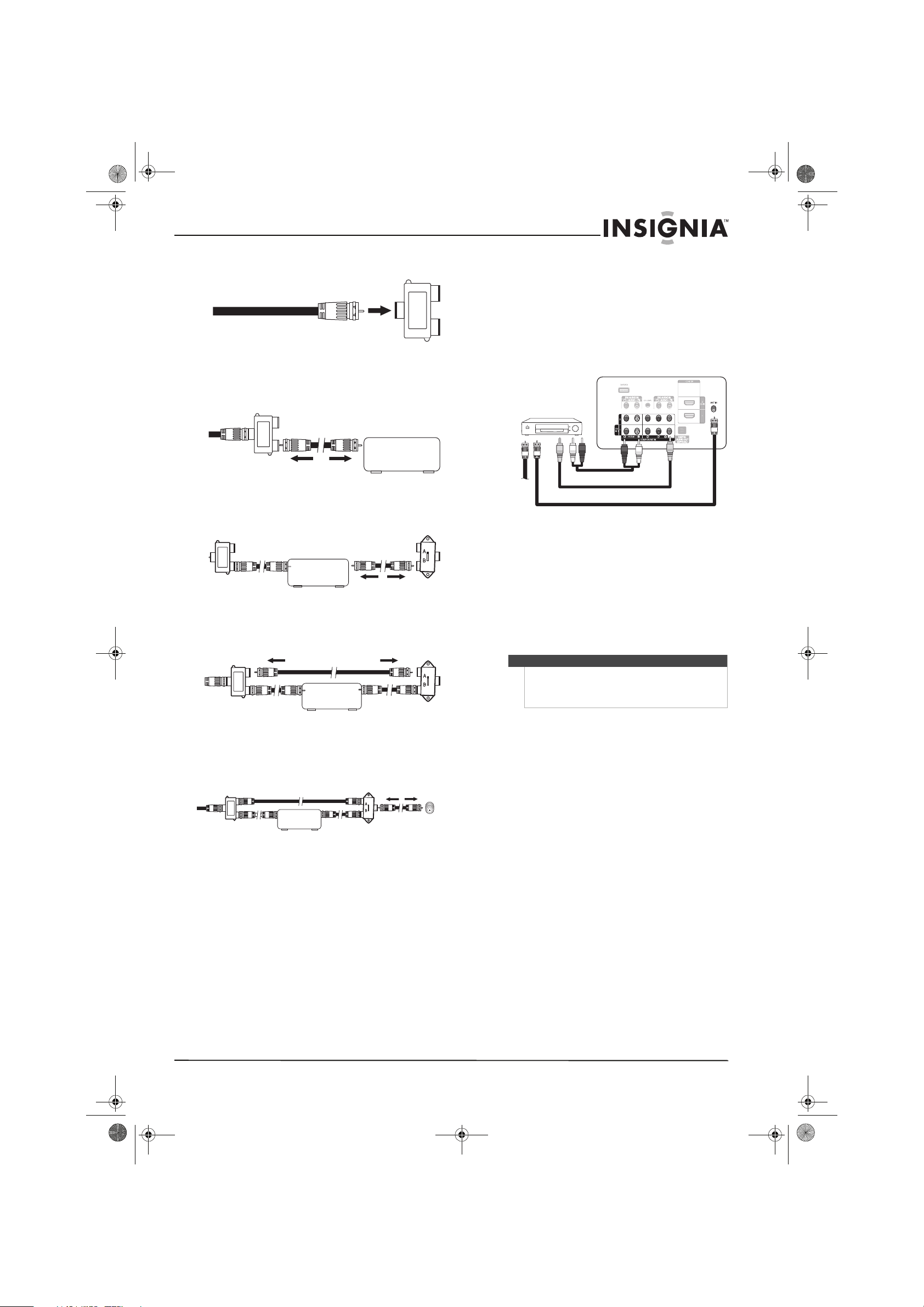
11
www.insigniaproducts.com
3 Connect this cable to a two-way splitter.
4 Connect the first coaxial cable between the
OUTPUT jack on the splitter and the INPUT jack
on the cable TV box.
5 Connect the second coaxial cable between the
ANT OUT jack on the cable box and the B–IN
jack on the RF (A/B) switch.
6 Connect the third coaxial cable to the other
OUT jack on the splitter and to the A–IN jack on
the RF (A/B) switch.
7 Connect the fourth coaxial cable between the
OUT jack on the RF (A/B) switch and the ANT IN
jack on the back of your TV.
8 Set the A/B switch to the A position to view
unscrambled channels, and set the switch to the
B position to view scrambled channels. (When
you set the A/B switch to the B position, you
need to tune your TV to the cable box’s output
channel, which is usually channel 3 or 4.)
Connecting satellite TV via a satellite TV box
You can connect a satellite TV box using an HDMI,
DVI, or component video connection. For more
information, see:
• “Connecting an HDMI device” on page 12
•“Connecting a DVI device” on page12
• “Connecting a component video device” on
page 13
Connecting a VCR
To connect a VCR:
1 Turn off your TV and all connected equipment.
2 If the antenna or cable TV cable is connected to
your TV, disconnect the cable from your TV.
3 Connect the antenna or cable TV cable to the
ANT IN jack on the VCR.
4 Connect a coaxial cable (not included) between
the ANT IN jack on the back of your TV and the
ANT OUT jack on the back of the VCR.
5 Connect a video cable (not included) between
the AV IN 1 (Y/V IDEO) jack on the back of your
TV and the VIDEO OUT jack on the VCR.
6 Connect an audio cable (not included) between
the AV IN 1 R-AUDIO-L jacks on the back of
your TV and the AUDIO OUT jacks on the VCR.
7 Turn on your TV, then turn on the VCR.
Incoming ca ble
Splitter
Splitter OUT
INPUT OUTPUT
Cable box
Cable box
INPUT OUTPUT
RF (A/B)
switch
Splitter
Cable box
RF (A/B)
switch
Splitter
Cable box
Splitter
ANT IN
TV back
Note
If the VCR is a “mono” (non-stereo) VCR, use a
Y connector to connect to the AV IN 1 R-AUDIO-L
jacks of the TV, or connect the audio cable to the
AV IN 1 R jack.
Back of TV
To ANT IN on VCR
From ANT OUT on VCR to ANT IN on back of TV
Video cable
Audio cable
NS-P42Q-P501Q-P502Q-10A_09-0100_MAN_V1_English.book Page 11 Friday, March 20, 2009 3:11 PM
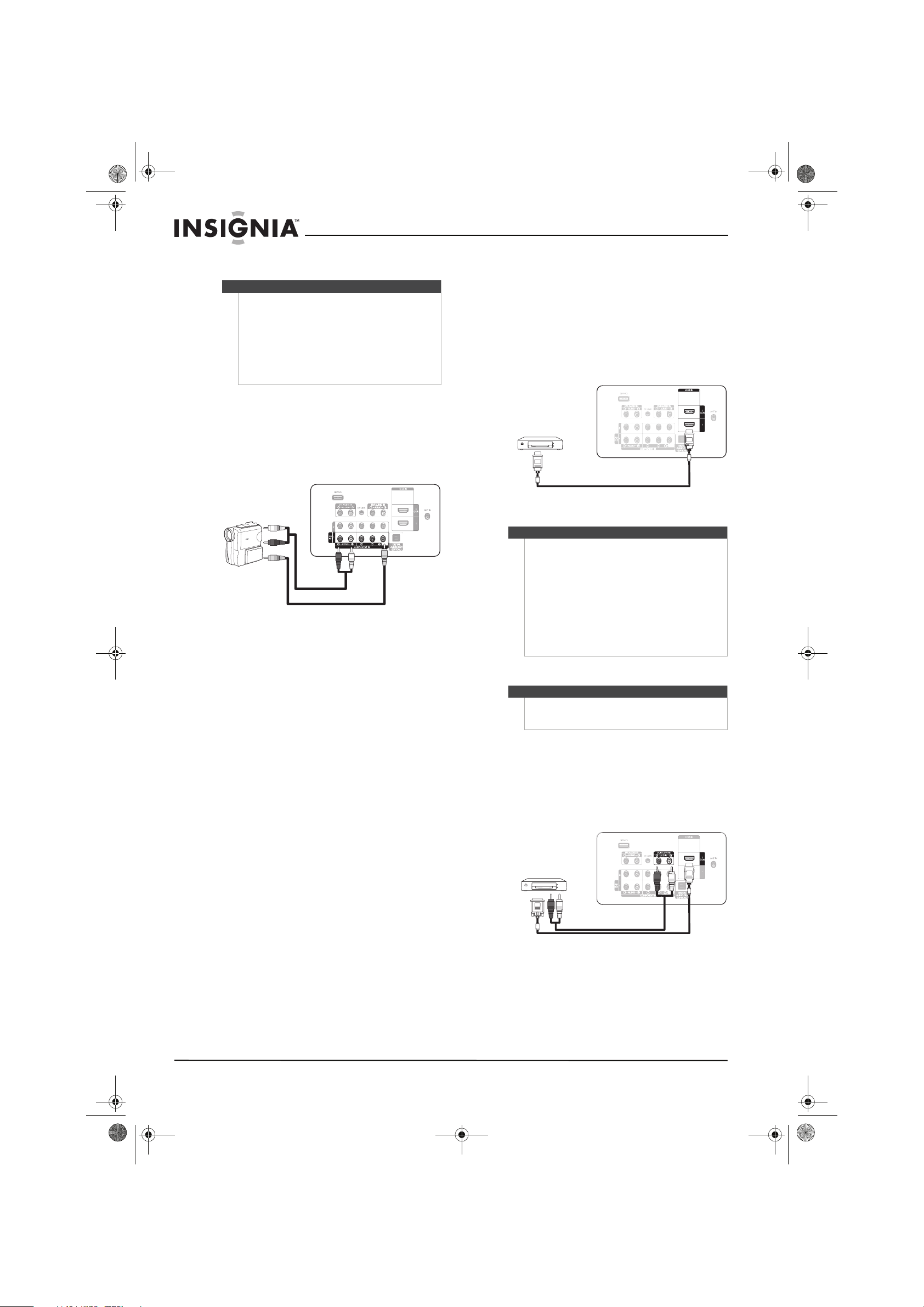
12
www.insigniaproducts.com
Connecting a camcorder or game console
To connect a camcorder or game console:
1 Turn off your TV and all connected equipment.
2 Connect an video cable (not included) between
the AV IN 1 (Y/VIDEO) jack on the back of your
TV and the AV VIDEO O UT jack on the
camcorder.
3 Connect an audio cable (not included) between
the AV IN 1 R-AUDIO-L jacks on the back of
your TV and the AU DIO OUT jacks on the
camcorder or game console.
4 Turn on your TV, then turn on the camcorder or
game console.
Connecting an HDMI device
To connect an HDMI device to the back of
your TV:
1 Turn off your TV and all connected equipment.
2 Connect an HDMI cable (not included) between
the HDMI IN 1 or HDMI IN 2(DVI) jack on the
back of your TV and the HDMI OUT jack on the
HDMI device.
3 Turn on your TV, then turn on the HDMI device.
Connecting a DVI device
To connect a DVI device:
1 Turn off your TV and all connected equipment.
2 Connect an HDMI/DVI cable (not included) or
DVI-HDMI adapter (not included) between the
HDMI IN 2(DVI) jack on the back of your TV and
the DVI OUT jack on the DVI device.
3 Connect an audio cable (not included) between
the DVI IN AUDIO L/R jacks on the back of your
TV and the DVI AUDIO OUT jacks on the DVI
device.
4 Turn on your TV, then turn on the DVI device.
Notes
•The AV IN 1 VIDEO (Y/VIDEO) jack is the same
as the COMPONENT IN 1 (Y/VIDEO) jack, and
the AV IN 1 R-AUDI O-L jacks are the same as
the COMPONENT IN 1 R-AUDIO-L jacks.
• If the camcorder or game console has an HDMI
jack, you can connect it to the HDMI IN 1 or
HDMI IN 2(DVI) jack on the back of your TV. For
more information, see “Connecting an HDMI
device” on page 12.
Back of TV
Video cable
Audio cable
Notes
Your TV may not output sound and may display
pictures may with abnormal color if the HDMI device
supports HDMI versions older than 1.3.
If there is no sound when you connect an older HDMI
device, connect the device to the HDMI 2(DVI) jack,
then connect an audio cable to the DVI AUDIO IN
R-AUDIO-L jacks on the back of your TV.
If this happens, contact the company that provided
the HDMI device to confirm the HDMI version, then
request an upgrade.
HDMI cables that are not 1.3- compliant may cause an
annoying image flicker or no image.
Note
When connecting a DVI device, you must use the
HDMI IN 2(DVI) jack on the back of your TV. You
cannot use the HDMI IN 1 jack.
Back of TV
HDMI cable
Back of TV
HDMI/DVI cable
Audio cable
NS-P42Q-P501Q-P502Q-10A_09-0100_MAN_V1_English.book Page 12 Friday, March 20, 2009 3:11 PM
