Insignia NS-lcd19 User Manual
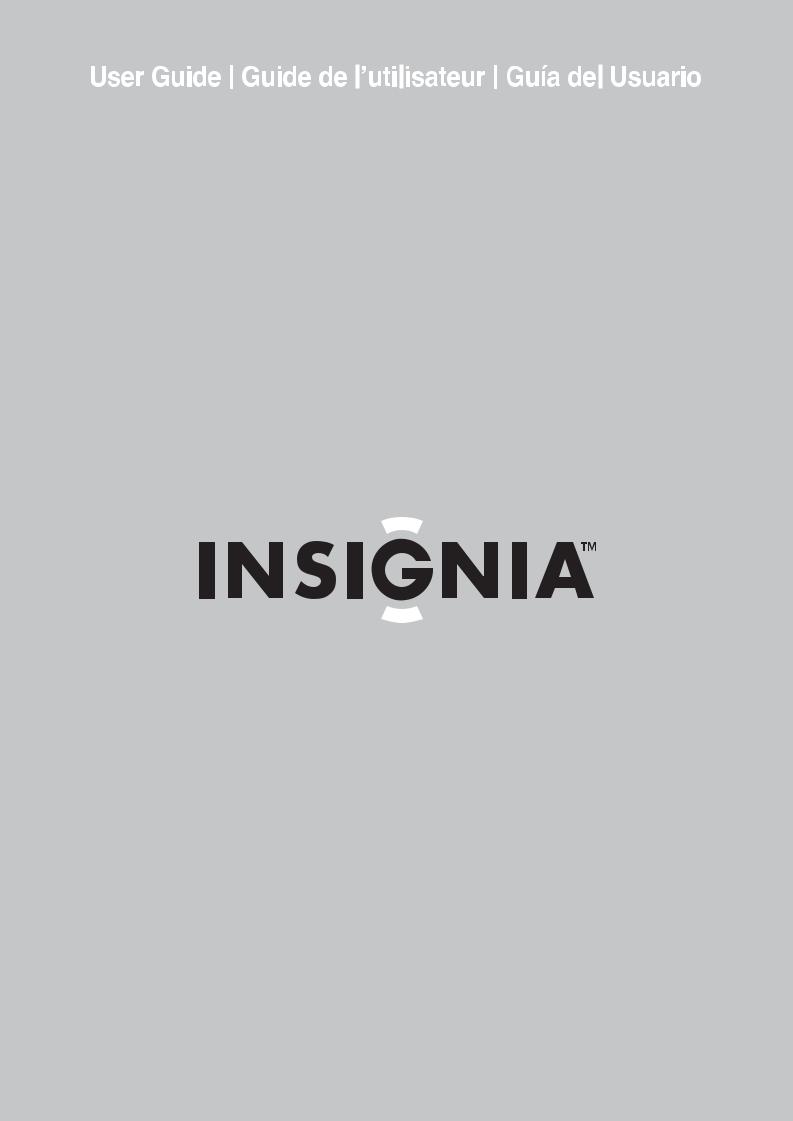
19" LCD TV | Téléviseur ACL de 19 po | Televisor con Pantalla LCD de 19"
NS-LCD19
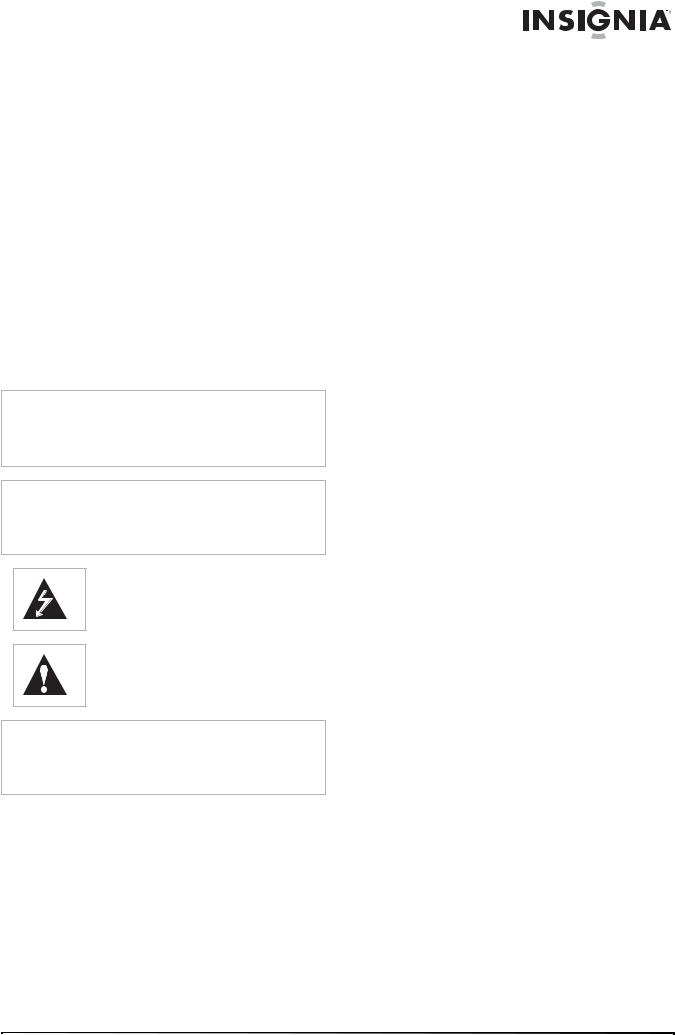
Insignia NS-LCD19
19” LCD TV
Contents
Safety information . . . . . . . . . . . . . . . . . . . . . . . . .3 Features. . . . . . . . . . . . . . . . . . . . . . . . . . . . . . . . .5 Setting up your TV . . . . . . . . . . . . . . . . . . . . . . . . .6 Using your TV . . . . . . . . . . . . . . . . . . . . . . . . . . . .8 Maintaining. . . . . . . . . . . . . . . . . . . . . . . . . . . . . .12 Troubleshooting . . . . . . . . . . . . . . . . . . . . . . . . . .13 Appendix . . . . . . . . . . . . . . . . . . . . . . . . . . . . . . .13 Specifications. . . . . . . . . . . . . . . . . . . . . . . . . . . .13 Legal notices . . . . . . . . . . . . . . . . . . . . . . . . . . . .14 1 Year Limited Warranty. . . . . . . . . . . . . . . . . . . .15
Français. . . . . . . . . . . . . . . . . . . . . . . . 17 Español . . . . . . . . . . . . . . . . . . . . . . . . 33
Safety information
Warning
To reduce the risk of electric shock, do not remove the cover or back. There are no user-serviceable parts inside. Refer servicing to qualified service personnel.
To reduce the risk of fire or electric shock, do not expose your TV to rain or moisture.
Caution
To prevent electric shock, match the wide blade on the power cord plug to the wide slot on an electric outlet. If the plug does not fit, consult a licensed electrician to replace the obsolete outlet. Do not modify the power cord plug, or you will defeat this safety feature.
This symbol indicates that dangerous voltage constituting a risk of electric shock is present within your TV. This label is located on the back of your TV.
This symbol indicates that there are important operating and maintenance instructions in the literature accompanying your TV.
Warning
Your TV contains tin-lead solder and a fluorescent lamp containing a small amount of mercury. Disposal of these materials may be regulated for environmental reasons. For disposal or recycling information, contact your local authorities or the Electronic Industries Alliance at www.eia.org.
Read instructions
Read all of the safety and operating instructions before you use your TV.
Retain instructions
Retain safety and operating instructions for future reference.
Follow warnings and instructions
Follow all warnings on your TV and in the operating instructions. Follow all operating and use instructions.
Water and moisture
Do not use your TV near water. For example, do not use it near a bath tub, wash bowl, kitchen sink, laundry tub, in a wet basement, or near a swimming pool.
Cleaning
Unplug your TV before cleaning. Do not use liquid or aerosol cleaners. Use only a damp cloth to clean the exterior of your TV.
Ventilation
Slots and openings in the cabinet and the back or bottom are provided for ventilation, reliable operation, and protection from overheating. These openings must not be blocked or covered. Do not block the openings by placing your TV on a bed, sofa, rug, or other similar surface. Do not place your TV near or over a radiator or heat register. Do not place your TV in a built-in installation, such as a bookcase or rack, unless you provide correct ventilation or follow the manufacturer’s instructions.
Heat
Make sure that your TV is located away from heat sources such as radiators, heat registers, stoves, or other products (including amplifiers) that produce heat.
Grounding or polarization
Do not defeat the safety purpose of the polarized or grounding-type plug. A polarized plug has two blades with one wider than the other. A grounding type plug has two blades and a grounding prong. The wide blade or grounding prong are provided for your safety. If the plug does not fit, contact an electrician to replace the obsolete outlet.
Power cord protection
Route power cords so that they are not likely to be walked on or pinched by items placed on or against them. Pay particular attention to cords at plugs, convenience receptacles, and the point where they exit from your TV.
Attachments
Use only attachments recommended by Insignia.
Stand
Do not place your TV on an unstable cart, stand, tripod, bracket, or table. Your TV may fall, causing serious personal injury and serious damage to your TV. Use only with a cart, stand, tripod, bracket, or table recommended by the manufacturer, or sold with your TV. If you mount your TV to the wall, follow the manufacturer’s instructions and use a mounting accessory recommended by the manufacturer. Your TV and cart combination should be moved with care. Quick stops, excessive force, and uneven surfaces may cause your TV and cart combination to overturn.
Lightning
For added protection for your TV’s receiver during a lightning storm, or when it is left unattended and unused for long periods of time, unplug it from the power outlet and disconnect the antenna or cable system. This helps prevent damage to your TV from lightning and power line surges.
www.insignia-products.com |
3 |
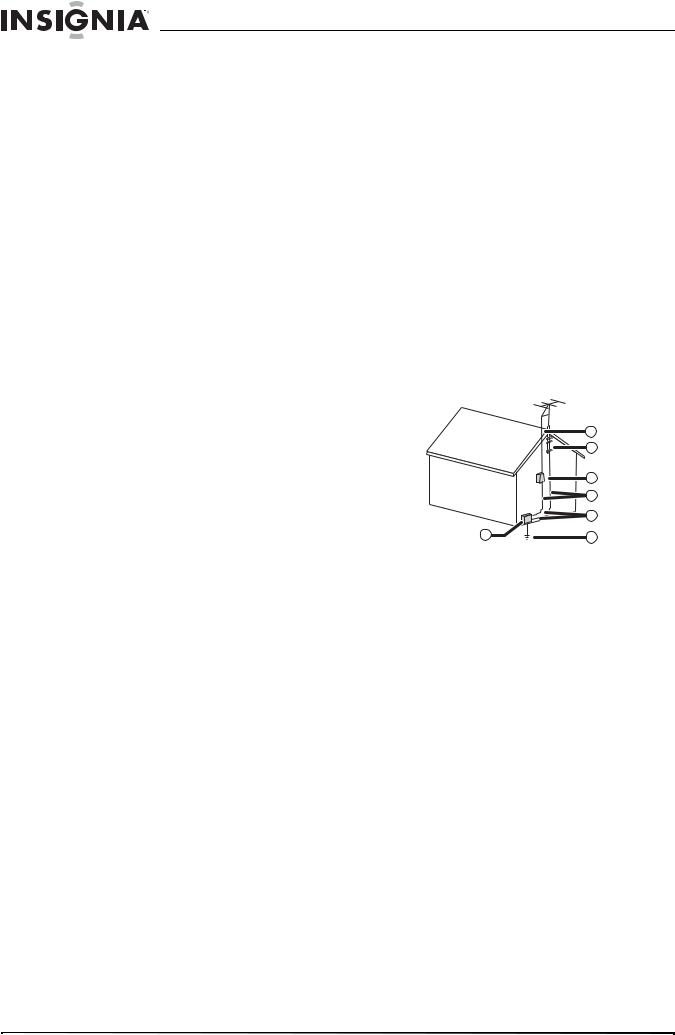
Insignia NS-LCD19 19” LCD TV
Servicing
Do not attempt to service your TV yourself because opening or removing covers may expose you to dangerous voltage or other hazards. Refer all servicing to qualified service personnel.
Replacement parts
When replacement parts are required, make sure that the service technician uses replacement parts specified by the manufacturer that have the same characteristics as the original part. Unauthorized substitutions may result in fire, electric shock, personal injury, or other hazards.
Overloading
Do not overload power outlets and extension cords because this can result in a risk of fire or electric shock.
Object and liquid entry
Never push objects of any kind into your TV through openings because objects may touch dangerous voltage points or short out parts that could result in a fire or electric shock. Never spill liquid of any kind on your TV.
Damage requiring service
Unplug this TV from the power outlet and refer servicing to qualified service personnel under the following conditions:
•When the power supply cord or plug is damaged or frayed.
•If liquid has been spilled or objects have fallen into your TV.
•If your TV has been exposed to rain or water.
Screen protection
Your TV’s screen is made of glass. Do not drop your TV or hit the glass screen. If the screen breaks, be careful of broken glass.
Pixel defect
Your TV’s screen is designed to display finely detailed pictures. Occasionally, a few non-active pixels may appear on the screen as fixed points of blue, green, or red. This is not a defect and does not affect your TV’s performance.
Outdoor antenna grounding
If an outside antenna or cable system is connected to your TV, make sure that the antenna or cable system is grounded to provide some protection against voltage surges and built-up static charges. Article 810 of the National Electrical Code, ANSI/NFPA No. 70, provides information with respect to correct grounding of the mast and supporting structure, grounding of the lead-in wire to an antenna discharge unit, size of grounding conductors, location of the antenna-discharge unit, connection to grounding electrodes, and requirements for the grounding electrode.
|
7 |
|
6 |
|
5 |
|
4 |
|
3 |
1 |
2 |
•If your TV does not operate normally by following the operating instructions. Adjust only those controls that are covered by the operating instructions because incorrect adjustment of other controls may result in damage and will often require extensive work by a qualified technician to restore your TV to its normal operation.
•If your TV has been dropped or damaged in any way.
•When your TV exhibits a distinct change in performance.
Replacement parts
When replacement parts are required, make sure that the service technician uses replacement parts specified by the manufacturer that have the same characteristics as the original part. Unauthorized substitutions may result in fire, electric shock, personal injury, or other hazards.
Safety check
After completing any service or repair to this TV, ask the service technician to perform routine safety checks to determine that your TV is in correct operating condition.
Power source
Operate your TV only from the type of power source indicated on the marking label. If you are not sure of the type of power supplied to your home, consult your TV dealer or local power company.
1 |
Electric service equipment |
|
|
2 |
Power service grounding electrode |
|
system |
|
|
3 |
Ground clamps |
|
|
4 |
Grounding conductors |
|
|
5 |
Antenna discharge unit |
|
|
6 |
Grounding clamp |
|
|
7 |
Antenna lead-in wire |
|
|
Note to CATV system installer
This reminder is provided to call the CATV system installer’s attention to Article 820-40 of the NEC that provides guidelines for correct grounding and in particular, specifies that the cable ground must be connected to the grounding system of the building as close to the point of cable entry as practical.
Mobile telephone warning
To avoid interference with your TV picture and sound, operating problems, or even damage, keep your mobile telephone away from the TV.
4 |
www.insignia-products.com |
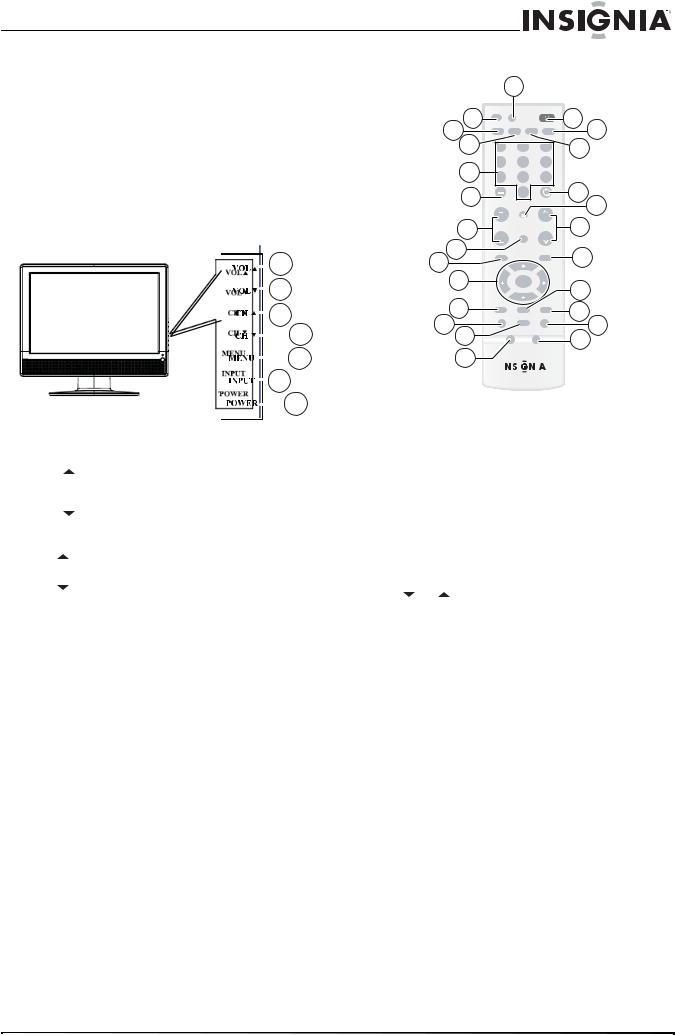
Insignia NS-LCD19 19” LCD TV
End of life directives
Your new TV contains materials which can be recycled and reused. At the end of your TV’s life, specialized companies can dismantle the discarded TV to concentrate the reusable materials and to minimize the amount of materials to be disposed of. Please ensure you dispose of your old TV according to local regulations.
Features
Front
|
|
|
|
|
|
|
|
|
|
|
1 |
|
|
|
|
|
|
|
|
|
|
|
|
|
|
|
|||
|
|
|
|
|
|
|
|
|
|
|
|
|||
|
|
|
|
|
|
|
|
|
2 |
|
|
|||
|
|
|
|
|
|
|
|
|
|
|
||||
|
|
|
|
|
|
|
|
3 |
|
4 |
||||
|
|
|
|
|
|
|
|
|
||||||
|
|
|
|
|
|
|
||||||||
|
|
|
|
|
|
|
|
|
|
|
|
|
|
|
|
|
|
|
|
|
|
|
|
|
|
|
|
|
|
|
|
|
|
|
|
|
|
|
|
|
|
|
5 |
|
|
|
|
|
|
|
|
|
6 |
|
|||||
|
|
|
|
|
|
|
|
7 |
||||||
|
|
|
|
|
|
|
|
|||||||
|
|
|
|
|
|
|
|
|
|
|
|
|||
|
|
|
|
|
|
|
|
|
|
|
|
|||
|
|
|
|
|
|
|
|
|
|
|
|
|
|
|
|
|
|
|
|
|
|
|
|
|
|
|
|
|
|
# |
Button |
Description |
||||||||||||
|
|
|
|
|
|
|
|
|
|
|
|
|
|
|
1 |
VOL |
Press to increase the volume. In Menu |
||||||||||||
|
|
mode, functions as the right arrow to go |
||||||||||||
|
|
to the next menu or increase a setting. |
||||||||||||
|
|
|
|
|
|
|
|
|
|
|
|
|
|
|
2 |
VOL |
Press to decrease the volume. In Menu |
||||||||||||
|
|
mode, functions as the left arrow to go to |
||||||||||||
|
|
a previous menu or decrease a setting. |
||||||||||||
|
|
|
|
|
|
|
|
|
|
|
|
|
|
|
3 |
CH |
Press to go to the next higher channel. In |
||||||||||||
|
|
Menu mode, functions as the up arrow. |
||||||||||||
|
|
|
|
|
|
|
|
|
|
|
|
|
|
|
4 |
CH |
Press to go to the next lower channel. In |
||||||||||||
|
|
Menu mode, functions as the down arrow. |
||||||||||||
5 |
MENU |
Press to show the on-screen menu. |
||||||||||||
|
|
|
|
|
|
|
|
|
|
|
|
|
|
|
6 |
INPUT |
Press to cycle through the available input |
||||||||||||
|
|
sources. In Menu mode, functions as the |
||||||||||||
|
|
ENTER key. |
||||||||||||
|
|
|
|
|
|
|
|
|
|
|
|
|
|
|
7 |
POWER |
Press to turn on your TV or put it into |
||||||||||||
|
|
Standby mode. |
||||||||||||
Remote control
|
|
25 |
|
|
|
24 |
INPUT |
DISPLAY |
|
POWER |
1 |
23 |
VIDEO |
COMP |
PC |
TV |
2 |
22 |
1 |
2 |
|
3 |
3 |
|
|
|
21 |
4 |
5 |
6 |
|
7 |
8 |
9 |
|
|
20 |
|
|
RECALL |
4 |
|
0 |
|
||
|
|
|
5 |
|
|
|
MUTE |
|
|
19 |
VOL |
|
CH |
6 |
VOL |
FAVORITE |
CH |
||
18 |
|
|
||
|
|
|
7 |
|
17 |
MENU |
|
EXIT |
16 |
|
ENTER |
|
|
8 |
|
|
|
|
||
|
|
|
|
|
|
15 |
P-LOCK |
MTS/SAP |
CCD |
9 |
|
ZOOM |
SLEEP |
|
FREEZE |
||
13 |
PICTURE |
AUDIO |
11 |
||
14 |
10 |
||||
12
|
|
|
|
|
|
|
|
|
|
|
|
|
|
# |
Button |
|
Description |
|||
|
|
|
|
|
|
|
1 |
POWER |
Press to turn on your TV or put it into |
||||
|
|
|
Standby mode. |
|||
|
|
|
|
|
|
|
2 |
TV |
|
Press to select ATSC (digital), or NTSC |
|||
|
|
|
(analog) TV source. |
|||
|
|
|
|
|
|
|
3 |
PC |
|
Press to toggle between the VGA and |
|||
|
|
|
HDMI modes. |
|||
|
|
|
|
|
|
|
4 |
RECALL |
Press to watch the previous channel. |
||||
|
|
|
|
|
|
|
5 |
MUTE |
|
Press to mute the sound. Press again to |
|||
|
|
|
restore the sound. |
|||
|
|
|
|
|
|
|
6 |
CH |
or |
Press to change TV channels. |
|||
|
|
|
|
|
|
|
7 |
EXIT |
|
Press to close the on-screen menu. |
|||
|
|
|
|
|
|
|
8 |
MTS/SAP |
Press to select one of the preset audio |
||||
|
|
|
modes. You can select MONO, STEREO, |
|||
|
|
|
or SAP. |
|||
|
|
|
|
|
|
|
9 |
CCD |
|
Press to turn closed captions on and off. |
|||
|
|
|
For more information, see “Viewing |
|||
|
|
|
closed captions” on page 10. |
|||
|
|
|
|
|
|
|
10 |
FREEZE |
Press to freeze the video image. Press |
||||
|
|
|
again to unfreeze the image. Do not |
|||
|
|
|
freeze the video image for long periods |
|||
|
|
|
of time. You may damage the TV screen. |
|||
|
|
|
|
|
|
|
11 |
AUDIO |
|
Press to select the sound mode. |
|||
|
|
|
|
|
|
|
12 |
PICTURE |
Press to select the brightness or |
||||
|
|
|
contrast adjustment. Lets you adjust the |
|||
|
|
|
brightness and contrast without opening |
|||
|
|
|
the on screen menu. |
|||
|
|
|
|
|
|
|
13 |
SLEEP |
|
Press to set the sleep timer. For more |
|||
|
|
|
information, see “Setting the sleep |
|||
|
|
|
timer” on page 9. |
|||
|
|
|
|
|
|
|
14 |
ZOOM |
|
Press to select the display aspect ratio. |
|||
|
|
|
|
|
|
|
15 |
P.LOCK |
Press to activate or deactivate Parental |
||||
|
|
|
Controls. See “Setting parental controls” |
|||
|
|
|
on page 10 for information on setting up |
|||
|
|
|
Parental Controls. |
|||
www.insignia-products.com |
5 |
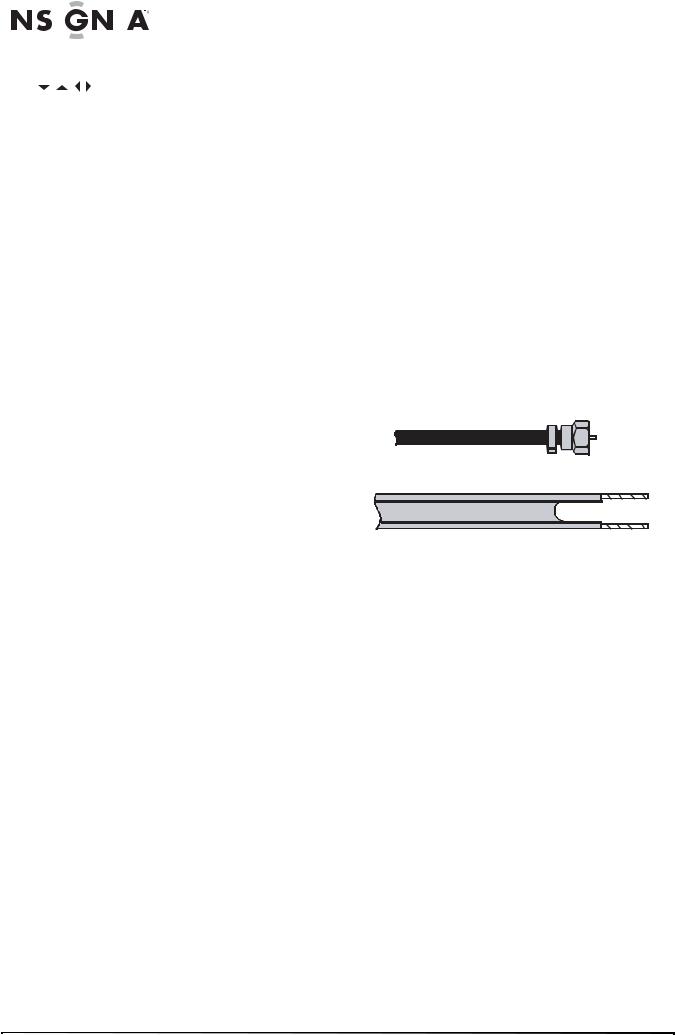
|
|
|
|
|
|
|
|
|
|
Insignia NS-LCD19 19” LCD TV |
|
|
|
|
|
|
|||||
# |
Button |
|
Description |
|
|
|||||
|
|
Notes |
||||||||
|
|
|
|
|
|
|
|
|
|
|
|
|
|
|
|
|
|
|
|
|
• Do not mix batteries of different types. |
16 |
|
|
|
|
|
Press the arrows to move down, up, left, |
||||
|
|
|
|
|
|
• Do not mix old and new batteries. |
||||
|
|
ENTER |
|
or right in the on-screen menu. |
|
|||||
|
|
|
|
• Remove batteries when the charge is depleted. |
||||||
|
|
|
Press the ENTER button to confirm |
|
||||||
|
|
|
|
|
|
|
|
• Battery chemicals can cause a rash. If the |
||
|
|
|
|
|
|
|
changes or to toggle options on and off |
|
batteries leak, clean the battery compartment |
|
|
|
|
|
|
|
|
in the on-screen menu. |
|
with a cloth. If chemicals touch your skin, wash |
|
17 |
MENU |
|
Press to open the on-screen menu. |
|
immediately. |
|||||
|
|
|
|
|
|
|
|
|
|
• If the remote control is not going to be used for |
18 |
FAVORITE |
|
Press to toggle the Favorite/Normal |
|||||||
|
|
an extended period of time, remove the |
||||||||
|
|
|
|
|
|
|
mode. See “Setting up the channel list” |
|
batteries. |
|
|
|
|
|
|
|
|
on page 8 for more information. |
|
|
|
|
|
|
|
|
|
|
Connecting your TV to a power outlet |
|||
19 |
VOL + or – |
|
Press to adjust the volume up or down. |
|||||||
|
|
|
|
|
|
|||||
20 |
– |
|
Use with the 0-9 number buttons and |
To connect your TV to a power outlet: |
||||||
|
|
|
|
|
|
|
ENTER key to select digital channels. |
|||
|
|
|
|
|
|
|
|
• Plug the power cord into a power outlet. |
||
|
|
|
|
|
|
|
|
|
|
|
21 |
[Number buttons] |
|
Press to enter channel numbers. |
|||||||
|
|
|
||||||||
|
|
|
|
|
|
|
In the on-screen menu, press to enter |
|
|
|
|
|
|
|
|
|
|
|
Notes |
||
|
|
|
|
|
|
|
your parental control’s password. |
|
• Make sure that you use the correct type of |
|
|
|
|
|
|
power. See the label on your TV. |
|||||
22 |
COMP |
|
Press to select Component source |
|||||||
|
|
|
|
|
|
|
mode. |
|
• If you do not intend to use your TV for an |
|
|
|
|
|
|
|
|
|
|
|
extended period of time, unplug the power cord |
23 |
VIDEO |
|
Press to toggle between S-Video and |
|||||||
|
|
from the power outlet. |
||||||||
|
|
|
|
|
|
|
Composite source modes. |
|
|
|
|
|
|
|
|
|
|
Connecting an outside antenna |
|||
|
|
|
|
|
|
|
|
|
||
24 |
INPUT |
|
Press to select the video input signal |
|||||||
|
|
|
||||||||
|
|
|
|
|
|
|
source. |
Antenna cables come in two types: 75 ohm and |
||
|
|
|
|
300 ohm. |
||||||
25 |
DISPLAY |
|
Press to display status information. |
|||||||
|
|
|
|
|
|
|
|
|
|
|
Using the remote control |
75 ohm cable |
|
|
|
|
|
|
|
To use the remote control:
•Point the remote control towards the remote
sensor on the front of your TV. |
300 ohm cable |
|
|
|
|
|
|
|
|
|
Notes |
|
|
|
|||
|
|
• Do not expose the remote control to shock or |
|
|
|
||
|
|
liquids. |
|
|
|
||
|
|
• If your antenna cable has a 75 ohm |
|||||
|
|
• Do not use the remote control in an area with |
|||||
|
|
high humidity. |
connector, connect the cable to the coaxial |
||||
|
|
• Do not place the remote control in direct |
jack on the back of your TV. |
||||
|
|
sunlight. |
• If your antenna cable has a 300 ohm |
||||
|
|
• Do not place objects, such as furniture, |
|||||
|
|
connector, connect the cable to a |
|||||
|
|
between the remote control and the remote |
|||||
|
|
sensor. |
300-75 ohm adapter (not included), connect |
||||
|
|
• The remote control may not work if direct |
the adapter to a 75 ohm cable, then connect |
||||
|
|
sunlight or bright light shines on the remote |
the other end of the 75 ohm connector to the |
||||
|
|
sensor. Either move your TV or change the |
coaxial jack on the back of your TV. |
||||
|
|
angle at which you use the remote control. |
Connecting cable TV |
||||
|
|
|
|
||||
Setting up your TV |
|||||||
Your TV has a 75 ohm jack for connecting cable |
|||||||
Installing remote control batteries |
TV. |
||||||
Some cable TV providers scramble the signals |
|||||||
To install the remote control batteries: |
for “premium” (pay) channels. To view these |
||||||
channels, you need a converter/descrambler |
|||||||
1 Remove the battery cover. |
box. |
||||||
|
|
|
|
If you do not have a converter/descrambler box, |
|||
|
|
|
|
you can connect your cable TV directly to your |
|||
|
|
|
|
TV. If you have a converter/descrambler box, you |
|||
|
|
|
|
can connect your cable TV using an RF switch |
|||
|
|
|
|
(not supplied). For more information about |
|||
|
|
|
|
connecting a converter/descramble box, contact |
|||
|
|
|
|
your cable TV provider. |
|||
|
|
|
|
To connect cable TV without a |
|||
|
|
|
|
converter/descrambler box: |
|||
|
|
|
|
1 Connect one end of a 75 ohm cable to the |
|||
|
|
|
|
coaxial jack on the back of your TV. |
|||
2 Insert two AAA batteries into the battery |
2 Connect the other end of the cable to the |
||||||
|
compartment. Make sure that you match the |
cable TV wall outlet. |
|||||
|
+ and – symbols on the batteries with the + |
|
|
|
|||
|
and – symbols in the battery compartment. |
|
|
|
|||
3 |
Replace the cover. |
|
|
|
|||
6 |
|
|
www.insignia-products.com |
||||
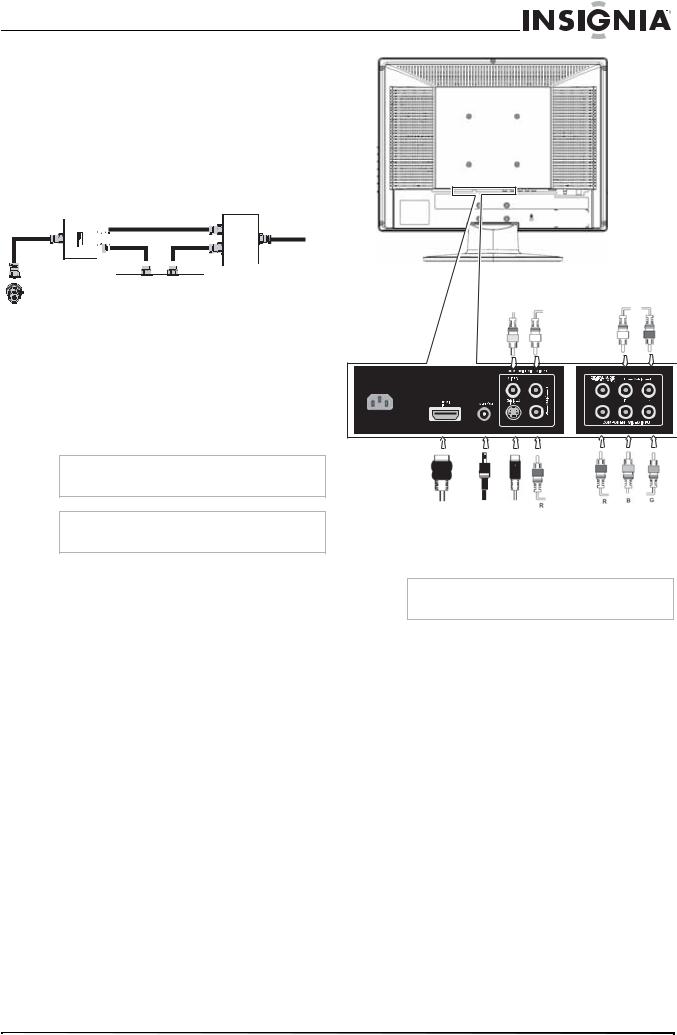
Insignia NS-LCD19 19” LCD TV
To connect cable TV with a converter/descrambler box:
•Use the following illustration to connect a converter/descrambler box. (The RF switch and the signal splitter are not provided.)
Set the RF switch to the A position to watch unscrambled channels using your TV remote control. Set the RF switch to the B position to watch scrambled channels using the converter/descrambler controls.
TV
RF switch |
Two-set signal splitter |
|
A 


B


Out 


 In
In
TV
Y |
W |
W |
R |
|
|
Cable converter/descrambler box
Connecting to an external signal source
You can connect a DVD, VCD, VCR, or STB using a variety of methods, including composite cables, component cables, an S-Video cable, or an HDMI cable. The S-Video cable does not carry sound. If you use an S-Video cable, you need to use audio cables to connect the audio output.
Digital coaxial audio out
POWER |
Warning
Make sure that you turn off and unplug your TV before connecting devices.
Note
For better video, use the S-Video jack if your VCR has an S-Video connection.
To connect an external signal source:
1For composite video—Plug the audio/video cable into the AUDIO L, AUDIO R, and VIDEO in jacks on the back of your TV.
- OR -
For S-Video—Plug in the audio cables as described above, then plug one end of an S-Video cable into the S-Video jack on the back of your TV and the other end into the S-Video jack on external signal source.
- OR -
For component video—Plug the Y, Pb, and Pr video cables and the Audio L and Audio R cables into the component input jacks.
- OR -
For HDMI—Plug one end of an HDMI cable into the back of the TV and the other end into an HD DVD player.
2Turn on your TV.
3Press the INPUT button repeatedly to select the external signal source you want to watch.
4Turn on external signal source.
5Insert a disc or videotape into the external signal source, then press the PLAY button.
Video5 |
Headphone |
Video1 |
Video3 |
|
Component input |
||
HDMI |
|
Composite input |
|
|
|
||
input |
|
rear |
|
Connecting a computer
Warning
Make sure that you turn off and unplug your TV before installing devices.
To connect a computer:
1Plug a VGA cable from your computer into the VGA jack on the back of your TV.
2Plug an audio cable from your computer’s audio out jack into the AUDIO jack on the back of your TV.
3Plug in and turn on your TV.
www.insignia-products.com |
7 |

|
|
|
|
|
|
|
Insignia NS-LCD19 19” LCD TV |
|
4 Press the INPUT button repeatedly to select |
Automatically setting up channels |
|||||
|
|
the VIDEO5 input source, then press PC to |
To automatically set up the channel list: |
||||
|
|
toggle from HDMI to VGA. |
|||||
|
|
|
|
|
|
|
1 Press the MENU button. The Main on-screen |
|
|
|
|
|
|
|
display menu opens with Setup highlighted. |
TV
RS-232 (for service)
|
RS-232 |
AUDIO |
VGA |
Audio cable |
VGA cable |
Using your TV
Turning your TV on and off
ENTER
2Press the  button to enter the sub-menu, then
button to enter the sub-menu, then  or
or  button to highlight Auto Ch Search.
button to highlight Auto Ch Search.
3Press ENTER or  to start the search.
to start the search.
Note
You can press the Exit button to stop the search.
Manually adding or deleting channels from the channel list
To turn your TV on and off:
1Make sure that the power cord is connected to your TV and a power outlet.
2Press the  button to turn on your TV. The power indicator LED turns green.
button to turn on your TV. The power indicator LED turns green.
3Press the  button again to return your TV to standby. The power indicator LED turns orange.
button again to return your TV to standby. The power indicator LED turns orange.
Selecting the TV signal source
To select the TV signal source:
•With the TV on, press the INPUT button on either the TV or the remote to choose from: ANT (antenna)
•Video1 (composite)
•Video2 (S-Video)
•Video3 (component)
•Video4 (VGA - computer)
•Video5 (HDMI)
If you select Video1, press the VIDEO button to choose between composite and S-Video.
Note
HDMI, the HDMI logo and High-Definition Multimedia Interface are trademarks or registered trademarks of HDMI Licensing LLC.
After you create a channel list using the Auto Ch Search option, you can manually add or delete channels from the channel list.
To add or delete channels:
1Press the MENU button. The Main OSD (On-Screen Display) menu opens with Setup highlighted.
2Press the  button to enter the sub-menu, then
button to enter the sub-menu, then  or
or  to highlight Manual Channel Set. The Channel Setup Table opens.
to highlight Manual Channel Set. The Channel Setup Table opens.
3Press the  or
or  button to select a channel, then press then press ENTER to toggle between viewable and not viewable.
button to select a channel, then press then press ENTER to toggle between viewable and not viewable.
4Press MENU or EXIT to close the menu.
Changing channels
To change channels:
•Press the CH – or CH + button on the remote control to go to the next lower or higher channel.
- OR -
Press the number buttons to directly select a channel (for example, if you want channel 83, press 8, then press 3).
- OR -
Setting up the channel list
After you select your TV source, if you selected antenna or cable you need to set up the channel list. When you set up your channel list, your TV searches for all available channels in your area and stores a list of these channels. When you press the CH – or CH + buttons, your TV skips the channels that do not have a signal.
Press the RECALL button to go to the last viewed channel.
Selecting a digital sub-channel
Most digital TV channels have more than one channel. The main channel carries the signal for the main TV program. The sub-channels carry signals for additional or alternate programming, such as a radio or news broadcast.
8 |
www.insignia-products.com |
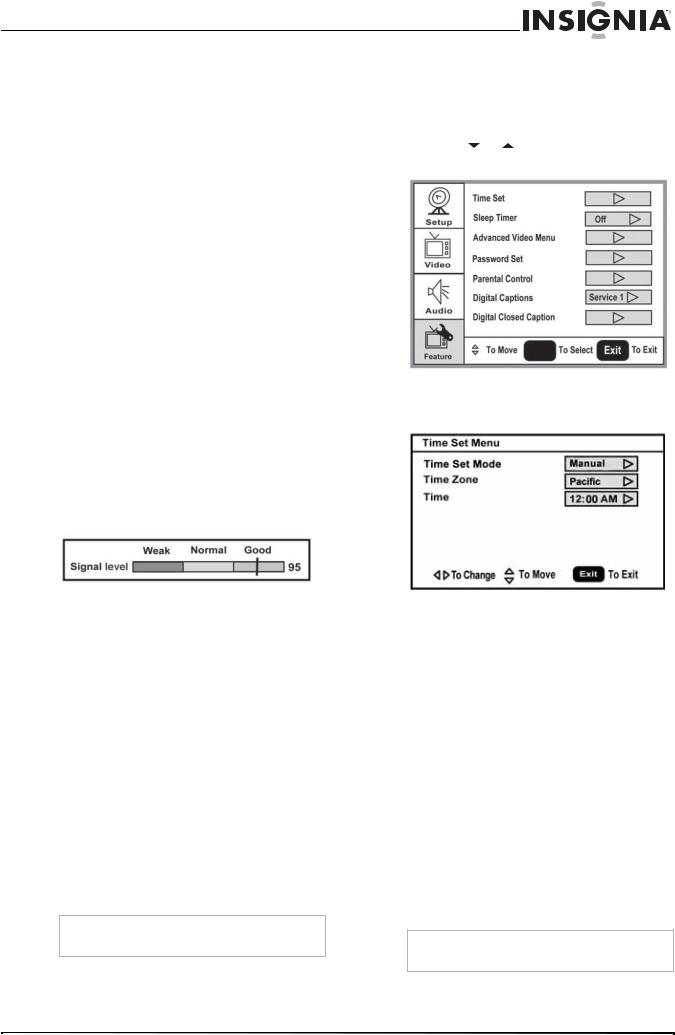
Insignia NS-LCD19 19” LCD TV
For example, if the main channel number is 8, |
Setting the clock |
|
the sub-channel number might be 8-1, 8-2, or |
|
|
8-3. |
To set the clock: |
|
To select a sub-channel: |
1 Press the MENU button. The Main OSD |
|
(On-Screen Display) menu opens with Setup |
||
1 Press the number buttons for the main |
||
highlighted. |
||
channel (for example 8). |
2 Press the or button repeatedly to |
|
2 Press the – button, then press the |
||
highlight Feature. The Feature menu opens. |
||
sub-channel button (for example 1). |
|
Adjusting the volume
To adjust the volume:
•Press the VOL – or VOL + button to decrease or increase the volume.
•Press the MUTE button to turn off the sound. Press the MUTE button again to turn the sound back on.
Displaying status information
To display status information:
•Press the DISPLAY button. Your TV displays status information, such as the channel number or signal source.
Checking the DTV signal strength
To check the DTV signal strength:
1Press the MENU button. The Main OSD (On-Screen Display) menu opens with Setup highlighted.
2Press the  button to enter the sub-menu, then
button to enter the sub-menu, then  or
or  to highlight DTV Signal. The DTV Signal meter opens.
to highlight DTV Signal. The DTV Signal meter opens.
3Press MENU or EXIT to close the menu.
Adding a channel label
To add a label to a channel:
1Press the MENU button. The Main OSD (On-Screen Display) menu opens with Setup highlighted.
2Press the  button to enter the sub-menu, then
button to enter the sub-menu, then  or
or  to highlight Channel Labels. The Channel Label menu opens.
to highlight Channel Labels. The Channel Label menu opens.
3Press the  or
or  button to move the cursor to the channel field or label field, then press the
button to move the cursor to the channel field or label field, then press the  or
or  button to select a channel while the cursor is in the channel field, or press the
button to select a channel while the cursor is in the channel field, or press the  or
or  button to select the character while the cursor is in the label field.
button to select the character while the cursor is in the label field.
4Press the ENTER key to return to the previous menu.
Freezing the picture
You can freeze (still) the screen image.
Caution
To protect your TV, do not freeze the screen image for long periods of time.
To freeze or unfreeze the picture:
•Press the FREEZE button.
ENTER
3Press the  button to enter the sub-menu, then
button to enter the sub-menu, then  or
or  to highlight Time Set. The Time Set menu opens.
to highlight Time Set. The Time Set menu opens.
4Press the  or
or  button move to the different fields, then press
button move to the different fields, then press  or
or  to change the settings.
to change the settings.
5Press MENU or EXIT button to close the menu.
Setting the sleep timer
The sleep timer lets you select the amount of time before your TV turns off automatically.
To set the sleep timer:
1Press the MENU button. The Main OSD (On-Screen Display) menu opens with Setup highlighted.
2Press the  or
or  button repeatedly to highlight Feature. The Feature menu opens.
button repeatedly to highlight Feature. The Feature menu opens.
3Press the  button to enter the sub-menu, then
button to enter the sub-menu, then  or
or  to highlight Sleep Timer.
to highlight Sleep Timer.
4Press  or
or  to select the amount of time (Off, 5 min, 10 min, 15 min, 30 min, 45 min,
to select the amount of time (Off, 5 min, 10 min, 15 min, 30 min, 45 min,
60 min, 90 min, 120 min, 180 min, 240 min). To turn off the timer, select Off.
Note
You can also press the SLEEP button to set the sleep timer.
www.insignia-products.com |
9 |
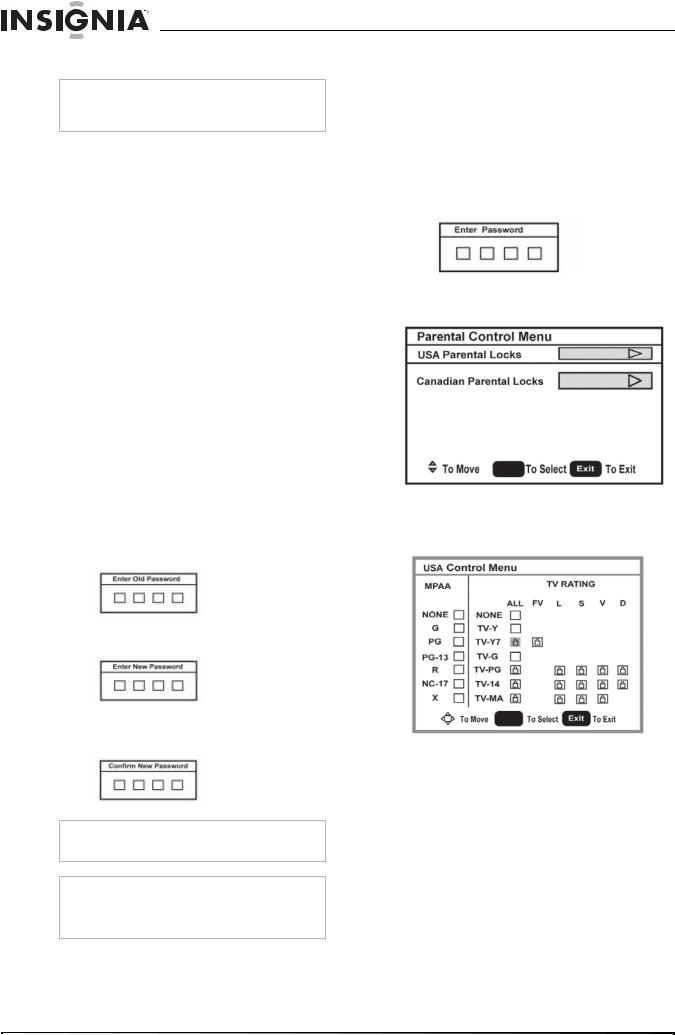
Insignia NS-LCD19 19” LCD TV
Viewing closed captions
Note
To select or customize digital closed captions, use the Digital Captions or Digital Closed Caption sub-menus in the Feature menu.
To view closed captions:
•Press the CCD button repeatedly to select a closed caption option. You can select:
•On
•Off
•On When Mute
Setting parental controls
Your TV has a V-chip that lets you control the type of programs your children can watch. Parental controls include two ratings: MPAA (based on age) and TV Parental Guidelines (based on content and age). A TV program may have an MPAA or TV Parental Guidelines rating, so you should set controls for both ratings.
Before you can select ratings, you need to set up a parental controls password.
To set up a password:
1Press the MENU button. The Main OSD (On-Screen Display) menu opens with Setup highlighted.
2Press the  or
or  button repeatedly to highlight Feature. The Feature menu opens.
button repeatedly to highlight Feature. The Feature menu opens.
3Press the  button to enter the sub-menu, then
button to enter the sub-menu, then  or
or  to highlight Password Set.
to highlight Password Set.
4Press the number buttons to enter the old password. If you have not set a password, enter 0000. Press ENTER to continue.
5Press the number buttons to enter a new password. Press ENTER to continue.
6Press the number buttons to enter the new password again, to confirm. Press ENTER to continue.
Caution
Write down your password and save it for future use.
Note
If you forget your password, enter 3448 for the old password, then enter a new password. This password always remains valid for resetting your password.
Setting the Parental Control level
To set the Parental Control level:
1Press the MENU button. The Main OSD (On-Screen Display) menu opens with Setup highlighted.
2Press the  or
or  button repeatedly to highlight Feature. The Feature menu opens.
button repeatedly to highlight Feature. The Feature menu opens.
3Press the  button to enter the sub-menu, then
button to enter the sub-menu, then  or
or  to highlight Parental Control. The Password screen opens.
to highlight Parental Control. The Password screen opens.
4Press the number buttons to enter the password. Press ENTER to continue. The
Parental Control Menu opens.
ENTER
5Press the  or
or  button to select USA Parental Locks or Canadian Parental Locks, the press ENTER. The Controls Menu that you have selected opens.
button to select USA Parental Locks or Canadian Parental Locks, the press ENTER. The Controls Menu that you have selected opens.
ENTER
6Press  or
or  , or
, or  or
or  to move to a rating, then press ENTER to select the rating.
to move to a rating, then press ENTER to select the rating.
When you block a rating, that rating and all higher ratings are blocked.
7Press MENU or EXIT button to close the menu.
American MPAA ratings
Rating |
Description |
|
|
NONE |
Not rated. |
|
|
G |
General audiences. |
|
|
PG |
Parental guidance suggested. Some |
|
material may not be suitable for |
|
children. |
|
|
PG-13 |
Parental guidance strongly suggested. |
|
Some material may not be suitable for |
|
children under 13 years of age. |
10 |
www.insignia-products.com |
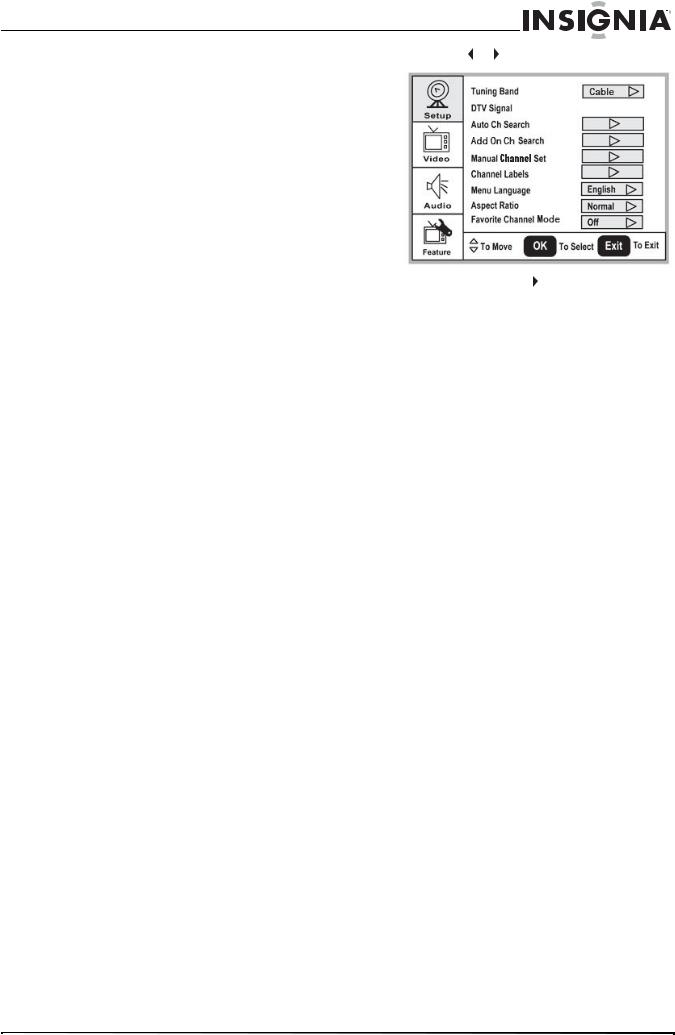
Insignia NS-LCD19 19” LCD TV
Rating |
Description |
3 Press the or buttons to enter a sub-menu. |
|
||
|
|
|
R |
Restricted. Not suitable for children |
|
|
under 17 years of age unless |
|
|
accompanied by a parent or guardian. |
|
|
|
|
NC-17 |
Not suitable for children under 17 |
|
|
years of age. |
|
|
|
|
X |
Adults only. |
|
|
|
|
Canadian MPAA Ratings |
|
|
|
Rating |
Description |
|
|
|
|
|
|
|
|
|
|
|
|
|
|
|
|
C |
Children |
|
|
|
|
|
|
|
|
|
|
|
|
|
ENTER |
|
|
C8+ |
Children 8 years and above |
|
|
|
|||
|
|
|
|
|
||||
|
|
|
|
|
|
|
|
|
|
G |
General audience |
|
4 |
Press the ENTER or button to confirm an |
|||
|
|
|
|
|||||
|
PG |
Parental guidance suggested. |
|
|||||
|
|
|
adjustment or toggle a setting. |
|||||
|
|
|
|
|
||||
|
14+ |
14 years old and above |
|
|
||||
|
|
5 Press MENU or EXIT to close the on-screen |
||||||
|
|
|
|
|||||
|
18+ |
Adult programming |
|
|||||
|
|
|
menu. |
|
|
|
||
|
X |
Adults only. |
|
On-screen menus |
||||
|
TV Parental |
Guidelines ratings |
|
|
|
|
|
|
|
|
|
|
On-screen |
Options |
|||
|
Rating |
Description |
|
menu |
|
|||
|
|
|
|
|
|
|||
|
|
|
|
|
|
|
|
|
|
NONE |
Not rated. |
|
Setup |
|
Tuning Band–Selects the TV antenna source |
||
|
|
|
|
|
|
(Air or Cable). |
||
|
TV-Y |
All children. |
|
|
|
|||
|
|
|
|
DTV Signal–Displays the digital TV signal |
||||
|
|
|
|
|
|
|||
|
TV-Y7 |
Children over seven years of age. |
|
|
|
strength. For more information, see “Checking |
||
|
|
|
|
|
|
the DTV signal strength” on page 9. |
||
|
TV-G |
General audiences. |
|
|
|
|||
|
|
|
|
Auto Ch Search–Automatically sets up a list of |
||||
|
|
|
|
|
|
|||
|
TV-PG |
Parental guidance suggested. |
|
|
|
|||
|
|
|
|
the channels available in your area. For more |
||||
|
TV-14 |
Parents strongly cautioned. |
|
|
|
information, see “Automatically setting up |
||
|
|
|
|
|
|
channels” on page 8. |
||
|
TV-MA |
Mature audiences only. |
|
|
|
|||
|
|
|
|
Add On Ch Search–Lets you add new channels |
||||
|
|
|
|
|
|
|||
|
Some of the age-based TV Parental Guidelines |
|
|
without going through the entire list of |
||||
|
ratings also have content-based ratings. |
|
|
available channels. |
||||
|
|
|
|
|
|
Manual Ch Set–Lets you add or delete |
||
|
|
|
|
|
|
channels from the channel list. For more |
||
|
Rating |
Description |
|
|
|
|||
|
|
|
|
information, see “Manually adding or deleting |
||||
|
|
|
|
|
|
channels from the channel list” on page 8. |
||
|
FV |
Fantasy violence. |
|
|
|
|||
|
|
|
|
Channel Labels–Lets you add a label to a |
||||
|
|
|
|
|
|
|||
|
L |
Adult language. |
|
|
|
channel. For more information, see “Adding a |
||
|
|
|
|
|
|
channel label” on page 9. |
||
|
S |
Sexual situations. |
|
|
|
|||
|
|
|
|
Menu Language–Selects the language for the |
||||
|
|
|
|
|
|
|||
|
V |
Violence. |
|
|
|
|||
|
|
|
|
on-screen menu. You can select English, |
||||
|
D |
Sexually suggestive dialog. |
|
|
|
French, or Spanish. |
||
|
|
|
|
|
|
Aspect Ratio–Selects the screen aspect ratio: |
||
Using the on-screen menu |
|
|
||||||
|
|
Normal, Wide1, Wide2, Zoom, or Cinema. You |
||||||
|
Your TV has an on-screen menu that lets you |
|
|
can also press the ZOOM button to select the |
||||
|
|
|
aspect ratio. |
|||||
|
adjust TV settings, such as video and audio |
|
|
|||||
|
|
|
Favorite Channel mode–Lets you edit your |
|||||
|
settings. |
|
|
|
|
|||
|
|
|
|
|
favorite channel list. Use the FAVORITE button |
|||
|
|
|
|
|
|
|||
|
To use the on-screen menu: |
|
|
on the remote to toggle this mode on or off. |
||||
|
|
|
|
|
|
|||
1Press the MENU button.
2Press the  or
or  button repeatedly to select a menu item.
button repeatedly to select a menu item.
www.insignia-products.com |
11 |
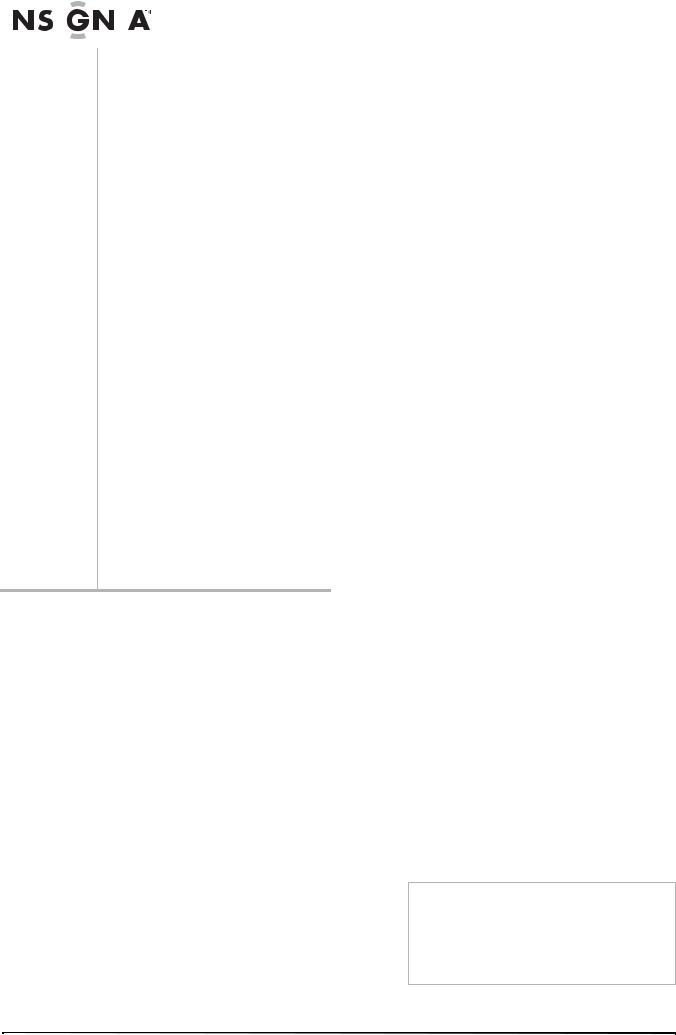
|
|
|
|
|
|
|
|
|
|
|
Insignia NS-LCD19 19” LCD TV |
|
|
|
|
|
|
|
|
|
|||
|
On-screen |
Options |
|
On-screen |
Options |
||||||
|
menu |
|
menu |
||||||||
|
|
|
|
|
|
|
|||||
|
|
|
|
|
|
||||||
|
Video |
Contrast–Increases the picture level to adjust |
|
Feature |
Time Set–Sets the clock. For more |
||||||
|
(Options may vary |
the white areas of the picture. Decreases the |
|
|
information, see “Setting the clock” on page 9. |
||||||
|
in different |
picture level to adjust the black areas of the |
|
|
Sleep Timer–Sets the sleep timer. For more |
||||||
|
modes.) |
picture. (0 ~ 100) |
|
|
information, see “Setting the sleep timer” on |
||||||
|
|
|
|
|
Brightness–Increases the brightness to add |
|
|
page 9. |
|||
|
|
|
|
|
more light to dark areas of the picture. |
|
|
Advanced Video Set– |
|||
|
|
|
|
|
Decreases the brightness to add more dark to |
|
|
• Noise Reduction–Select from Low, |
|||
|
|
|
|
|
light areas of the picture. (0 ~ 100) |
|
|
||||
|
|
|
|
|
|
|
Mid, High, and Off |
||||
|
|
|
|
|
Sharpness–Increases the sharpness for a |
|
|
• Color Temperature–Select from |
|||
|
|
|
|
|
cleaner and clearer image. Decreases the |
|
|
Normal, Warm, and Cool (default) |
|||
|
|
|
|
|
sharpness for a smoother picture. (-50 ~ 50) |
|
|
• 3D Y/C filter–Choose from On (default) |
|||
|
|
|
|
|
Color–Adjusts the overall color of the picture. |
|
|
or Off |
|||
|
|
|
|
|
(0 ~ 100) |
|
|
|
• Setting–Restores the settings to factory |
||
|
|
|
|
|
Tint–Increases the color level to add more |
|
|
default. |
|||
|
|
|
|
|
green to skin tones. Decreases the color level |
|
|
Password Set–Lets you set the password for |
|||
|
|
|
|
|
to add more purple to skin tones. (R50 ~ G50) |
|
|
Parental Control options. The default password |
|||
|
|
|
|
|
Backlight–Adjusts the backlight level (0 ~ 10). |
|
|
is 0000. See “Setting parental controls” on |
|||
|
|
|
|
|
|
|
page 10. |
||||
|
|
|
|
|
Settings–Restores the settings to factory |
|
|
||||
|
|
|
|
|
|
|
Parental Control–Accesses V-chip controls. |
||||
|
|
|
|
|
default. |
|
|
||||
|
|
|
|
|
|
|
For more information, see “Setting parental |
||||
|
|
|
|
|
|
|
|
|
|
|
|
|
Audio |
Audio Language–Selects an alternate language |
|
|
controls” on page 10. |
||||||
|
(Options may vary |
if the program has more than one language |
|
|
Digital Caption–Sets the digital caption type. |
||||||
|
in different |
available. Only available in ATSC TV mode. |
|
|
Choose from Service 1-6, Text 1-4, and CC 1-4. |
||||||
|
modes.) |
Bass–Adjusts the low sounds (bass). |
|
|
Closed Caption Options–Customizes closed |
||||||
|
|
|
|
|
Treble–Adjusts the high sounds (treble). |
|
|
captions for digital broadcasting systems. You |
|||
|
|
|
|
|
Balance–Adjusts the right and left speaker |
|
|
can adjust Size, Font, Text Color, Text Opacity, |
|||
|
|
|
|
|
volumes. |
|
|
Background Color, Background Opacity, Edge |
|||
|
|
|
|
|
Digital Audio Output–Selects the audio mode |
|
|
Effect, and Edge Color. |
|||
|
|
|
|
|
|
|
Component Set–Only available in component |
||||
|
|
|
|
|
for the digital audio coaxial jack. |
|
|
||||
|
|
|
|
|
|
• RAW: AC-3 in - AC-3 out/PCM in - PCM |
|
|
mode. Lets you set Horizontal Position |
||
|
|
|
|
|
|
|
|
(1 ~ 100), Vertical Position (1 ~ 100), and |
|||
|
|
|
|
|
|
|
out. |
|
|
||
|
|
|
|
|
|
|
|
|
Phase (1 ~ 100). The Settings option restores |
||
|
|
|
|
|
|
• PCM: AC-3 in - PCM out/PCM in - PCM |
|
|
|||
|
|
|
|
|
|
|
|
the settings to factory default. |
|||
|
|
|
|
|
|
|
out. |
|
|
||
|
|
|
|
|
|
|
|
|
VGA Set–Only available in VGA mode. Lets you |
||
|
|
|
|
|
TV Speaker–Turns the internal TV speaker On |
|
|
||||
|
|
|
|
|
(default) or Off. Does not affect the digital |
|
|
set Horizontal Position (1 ~ 100), Vertical |
|||
|
|
|
|
|
audio output, the headphone output, and the |
|
|
Position (1 ~ 100), Clock (1 ~ 100), and Phase |
|||
|
|
|
|
|
composite audio output. |
|
|
(1 ~ 100). You can also select Auto Adjust to |
|||
|
|
|
|
|
Settings–Restores the settings to factory |
|
|
automatically adjust the settings. The Settings |
|||
|
|
|
|
|
|
|
option restores the settings to factory default. |
||||
|
|
|
|
|
default. |
|
|
||||
|
|
|
|
|
|
|
|
|
|
|
|
Maintaining
• Do not use your TV in areas that are too hot or too cold, because the cabinet may warp or the screen may malfunction.
• Storage temperatures are 32° to 122°F (0° to 50°C).
• Working temperatures are 41° to 104°F (5° to 40°C).
• Do not place your TV in direct sunlight or near a heat source.
Cleaning your TV
Clean the screen and cabinet with a soft, lint-free cloth. If the screen or cabinet is especially dirty, moisten a soft, lint-free cloth in a weak detergent solution, squeeze the excess moisture from the cloth, then wipe the screen or cabinet with the cloth. Use a clean cloth to dry the screen or cabinet.
Caution
Avoid the following, because it may cause damage to your TV:
• Cleaning your TV with volatile substances, such as insect sprays, solvents, and thinners.
• Leaving items made from rubber or PVC in contact with your TV for long periods.
• Letting liquids drip into the cabinet
12 |
www.insignia-products.com |
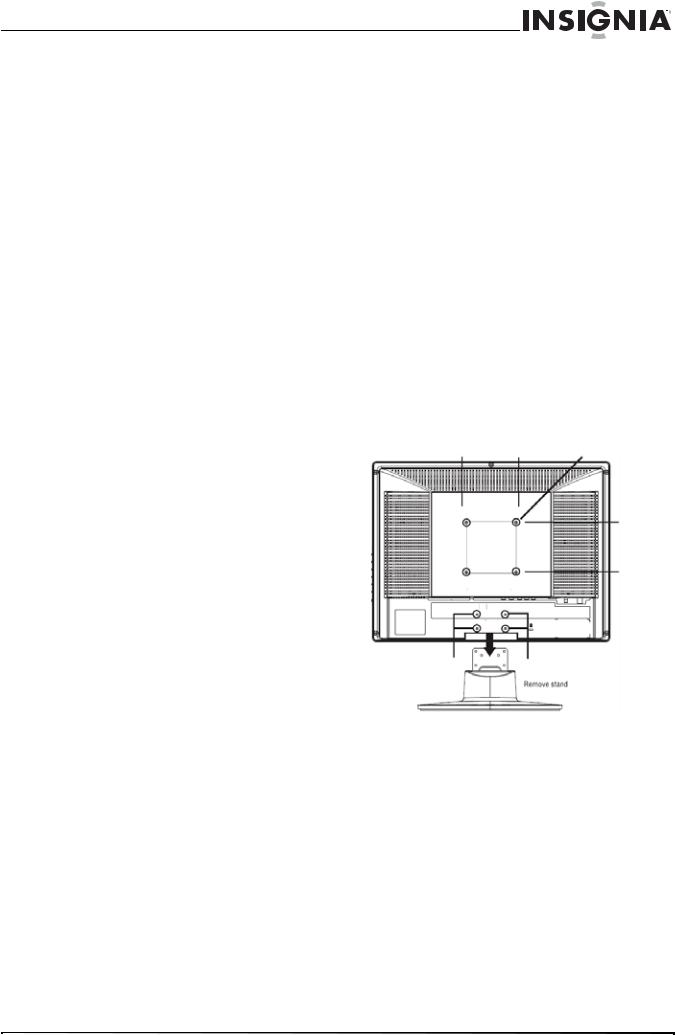
Insignia NS-LCD19 19” LCD TV
Troubleshooting
|
Warning |
|
|
|
Do not try to repair your TV yourself. Refer all |
||
|
service to a qualified service technician. |
||
|
|
|
|
|
|
|
|
Symptom |
Possible solution |
|
|
|
|
|
|
No power |
• Make sure that the power cord |
|
|
|
|
is connected to your TV and a |
|
|
|
power outlet. |
|
|
|
• Unplug the power cord, wait 60 |
|
|
|
seconds, then plug the cord |
|
|
|
back in and turn on your TV. |
|
|
|
|
|
No picture |
• Make sure that the video cables |
|
|
|
|
are connected securely to the |
|
|
|
back of your TV. |
|
|
|
• Adjust the contrast and |
|
|
|
brightness. |
|
|
|
• Make sure that the correct |
|
|
|
video mode is selected. |
|
|
|
• Make sure that the incoming |
|
|
|
signal is compatible. |
|
|
|
• Make sure the antenna is |
|
|
|
connected correctly. |
|
|
|
• Check the closed caption |
|
|
|
settings. Some TEXT modes |
|
|
|
can block the screen. |
|
|
|
|
|
Good picture but no |
• Increase the volume. |
|
|
sound |
• Make sure that the sound is not |
|
|
|
|
muted. |
|
|
|
• Make sure that the correct |
|
|
|
audio mode is selected. |
|
|
|
|
|
Good sound but poor |
• Adjust the contrast, color, and |
|
|
color |
brightness settings. |
|
|
|
|
|
|
Poor picture |
• Make sure that the room is not |
|
|
|
|
too bright. Light reflecting off |
|
|
|
the screen can make the picture |
|
|
|
difficult to see. |
|
|
|
• If an S-VHS camera or a |
|
|
|
camcorder is connected while |
|
|
|
another connected device is |
|
|
|
turned on, the picture may be |
|
|
|
poor. Turn off one or more |
|
|
|
devices. |
|
|
|
|
|
Horizontal dotted line |
• Your TV may be too close to |
|
|
|
|
another electrical device, such |
|
|
|
as a hair dryer or neon light. |
|
|
|
Turn off the device or move |
|
|
|
your TV. |
|
|
|
|
|
“Ghost” or double image |
• This may be caused by |
|
|
|
|
obstructions to the antenna, |
|
|
|
such as high-rise buildings or |
|
|
|
hills. Use of a highly directional |
|
|
|
antenna may improve the |
|
|
|
picture quality. |
|
|
|
|
|
Remote control does not |
• Press the TV button. |
|
|
work |
• Replace the batteries. Make |
|
|
|
|
sure that the + and – symbols |
|
|
|
on the batteries align with the + |
|
|
|
and – symbols in the battery |
|
|
|
compartment. |
|
|
|
• Clean the remote sensor on the |
|
|
|
front of your TV. |
|
|
|
• Bright or fluorescent lighting |
|
|
|
may interfere with the remote |
|
|
|
control signal. Turn off the light |
|
|
|
or move your TV. |
|
|
|
|
|
Snowy picture or noise |
• Make sure that the A/V and |
|
|
|
|
antenna cables are connected |
|
|
|
correctly and securely. |
|
Symptom |
Possible solution |
|
|
VGA picture is not stable |
• Make sure that you have |
or synchronized |
selected the correct VGA mode |
|
on your computer. |
|
|
No output from one of |
• Adjust the balance in the Sound |
the speakers |
menu. |
|
|
Control buttons do not |
• Unplug the power cord, wait a |
work |
few seconds, then plug the cord |
|
back in and turn on your TV. |
|
|
After images appear |
• Do not display a still image, |
|
such as a logo, game, or |
|
computer image, for an |
|
extended period of time. This |
|
can cause a permanent after |
|
image to be burned into the |
|
screen. This type of damage is |
|
not covered by your warranty. |
Appendix
To attach a wall mount bracket to your TV:
1Remove the four M4 screws holding your TV to the stand.
2Secure the wall mount bracket to the back of your TV using four M4 screws, as indicated in the illustration.
100 mm |
M4 screws |
Attach wall |
100 mm |
bracket here |
|
Remove M4 screws |
Remove M4 screws |
|
|
|
|
|
|
|
Remove stand
Specifications
•Design and specifications are subject to change without notice.
Analog standard |
NTSC |
|
|
Digital standard |
ATSC, 8-VSB, Clear-QAM |
|
|
Screen |
19-inch |
|
|
Channel coverage |
VHF: 2-13 |
|
UHF: 14-69 |
|
CATV: Mid band - A-8 ~ A-1, A ~ I |
|
Super band - J ~ W |
|
Hyper band - AA ~ ZZ, AAA, BBB |
|
Ultra band - 65 ~ 94, 100 ~ 135 |
|
|
Power source |
AC 100-240 V 50/60 Hz |
|
|
Power |
<80 W |
consumption |
<1 W in standby mode |
www.insignia-products.com |
13 |
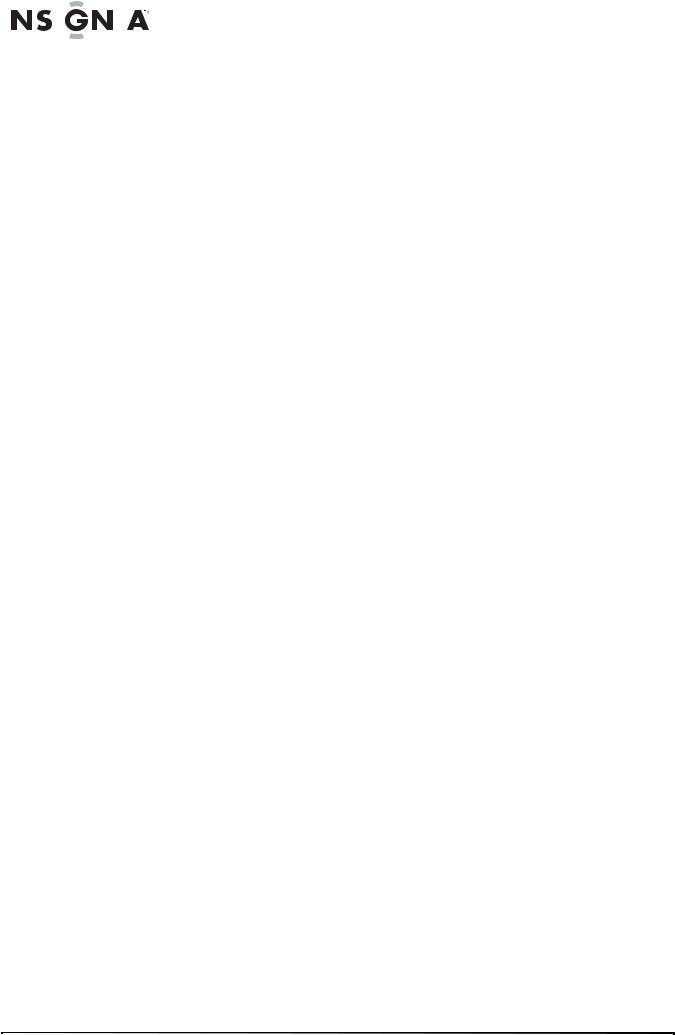
|
|
|
|
|
|
|
|
|
Insignia NS-LCD19 19” LCD TV |
|
|
|
|
|
Canadian notice |
||||
|
|
Audio power |
|
3 W + 3 W internal speaker |
|||||
|
|
|
|
|
|
|
|
|
This Class B digital apparatus meets all requirements |
|
|
S-Video input |
|
Y:1 V(p-p), 75 ohm, negative sync |
|||||
|
|
|
of the Canadian Interference-Causing Equipment |
||||||
|
|
|
|
|
|
C:0.286 V(p-p) (burst signal), 75 ohm |
|||
|
|
|
|
|
|
Regulations. |
|||
|
|
|
|
|
|
|
|
|
|
|
|
Video/audio input |
|
Video:1 V(p-p), 75 ohm, negative sync |
|||||
|
|
|
Avis Canadian |
||||||
|
|
|
|
|
|
Audio:150 mV(rms) |
|||
|
|
|
|
|
|
|
|
|
Cat apparel numerous de la classed B respected |
|
|
Component input |
|
Y:1 V(p-p), 75 ohm, including sync |
|||||
|
|
|
toutes les exigencies du règlement sur le materiel |
||||||
|
|
|
|
|
|
Pr/Cr:±0.35 V(p-p), 75 ohm |
|||
|
|
|
|
|
|
Pb/Cb:±0.35 V(p-p), 75 ohm |
brouilleur du Canada. |
||
|
|
|
|
|
|
Audio:150 mV(rms) |
Copyright |
||
|
|
|
|
|
|
Suggested resolutions:1080i, 720p, |
© 2007 Insignia. Insignia and the Insignia logo are |
||
|
|
|
|
|
|
480p, 480i |
|||
|
|
|
|
|
|
|
|
|
trademarks of Best Buy Enterprise Services, Inc. Other |
|
|
HDMI input |
|
1 HDMI input terminal |
|||||
|
|
|
brands and product names are trademarks or |
||||||
|
|
|
|
|
|
HDCP compliant |
|||
|
|
|
|
|
|
registered trademarks of their respective holders. |
|||
|
|
|
|
|
|
E-EDID compliant |
|||
|
|
|
|
|
|
Suggested scan rates:1080i, 720p, |
Specifications and features are subject to change |
||
|
|
|
|
|
|
480p, 480i |
without notice or obligation. |
||
|
|
|
|
|
|
||||
|
|
VGA input |
|
D-Sub 15-pin terminal |
|
||||
|
|
|
|
|
|
E-EDID compliant |
|
||
|
|
|
|
|
|
Suggested scan rates:640×480 /60 Hz, |
|
||
|
|
|
|
|
|
800×600 /60 Hz, 1024×768 /60 Hz, |
|
||
|
|
|
|
|
|
1440×900 /60 Hz, |
|
||
|
|
|
|
|
|
Audio input: Headphone mini-jack for |
|
||
|
|
|
|
|
|
stereo |
|
||
|
|
|
|
|
|
||||
|
|
Accessories |
|
Power cord |
|
||||
|
|
|
|
|
|
User guide |
|
||
|
|
|
|
|
|
Remote control |
|
||
|
|
|
|
|
|
Batteries (2 AAA) |
|
||
|
|
|
|
|
|
|
|
|
|
Legal notices
FCC Part 15
This equipment has been tested and found to comply with the limit for a Class B digital device, pursuant to Part 15 of the FCC Rules. These limits are designed to provide reasonable protection against harmful interference in a residential installation.
This equipment generates, uses and can radiate radio frequency energy and, if not installed and used in accordance with the instructions, may cause harmful interference to radio communications. However, there is no guarantee that interference will not occur in a particular installation.
If this equipment does not cause harmful interference to radio or television reception which can be determined by turning the equipment off and on, the user is encourage to try to correct the interference by one or more of the following measures.
•Reorient or relocate the receiving antenna.
•Increase the separation between the equipment and receiver.
•Connect the equipment into an outlet on a circuit different from that to which the receiver is connected.
•Consult the dealer or an experienced radio or TV technician for help.
•Only a shielded interface cable should be used.
Modifications
The FCC requires the user to be notified that any changes or modifications made to this device that are not expressly approved by Insignia may void the user’s authority to operate the equipment.
Cables
Connections to this device must be made with shielded cables with metallic RF/EMI connector hoods to maintain compliance with FCC Rules and Regulations.
14 |
www.insignia-products.com |
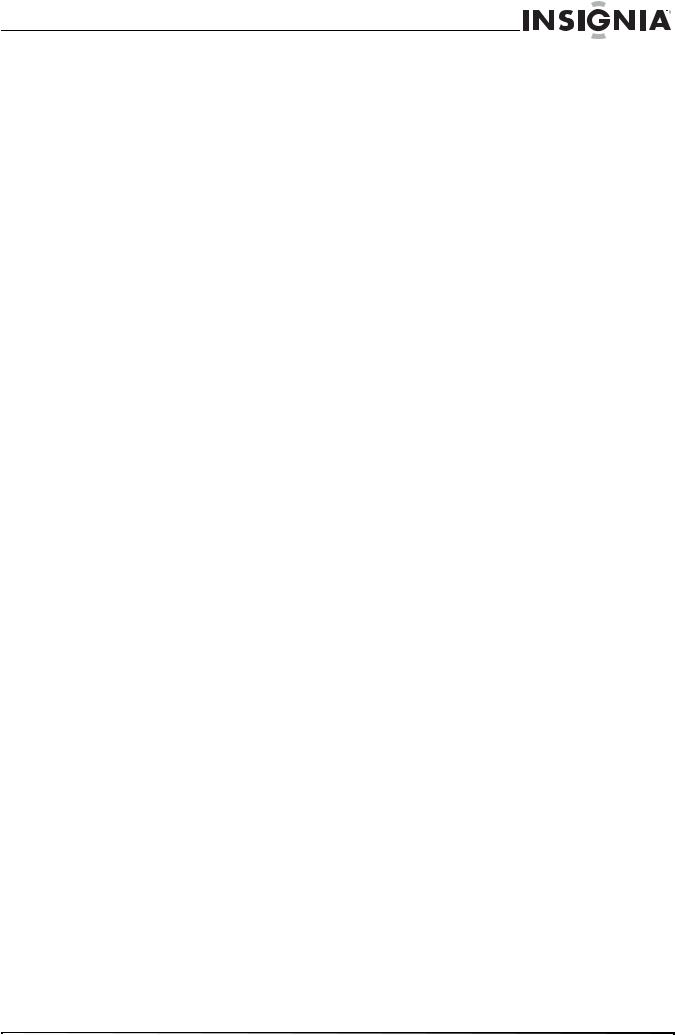
Insignia NS-LCD19 19” LCD TV
1 Year Limited Warranty |
• Products where the factory applied serial number |
||
|
|
has been altered or removed |
|
Insignia Products (“Insignia”) warrants to you, the |
REPAIR REPLACEMENT AS PROVIDED UNDER THIS |
||
original purchaser of this new 19” LCD TV (“Product”), |
|||
WARRANTY IS YOUR EXCLUSIVE REMEDY. |
|||
that the Product shall be free of defects in the original |
|||
INSIGNIA SHALL NOT BE LIABLE FOR ANY |
|||
manufacture of the material or workmanship for a period |
|||
INCIDENTAL OR CONSEQUENTIAL DAMAGES FOR |
|||
of one (1) year from the date of your purchase of the |
|||
THE BREACH OF ANY EXPRESS OR IMPLIED |
|||
Product (“Warranty Period”). This Product must be |
|||
WARRANTY ON THIS PRODUCT, INCLUDING, BUT |
|||
purchased from an authorized dealer of Insignia brand |
|||
NOT LIMITED TO, LOST DATA, LOSS OF USE OF |
|||
products and packaged with this warranty statement. |
|||
YOUR PRODUCT, LOST BUSINESS OR LOST |
|||
This warranty does not cover refurbished Product. If you |
|||
PROFITS. INSIGNIA PRODUCTS MAKES NO OTHER |
|||
notify Insignia during the Warranty Period of a defect |
|||
EXPRESS WARRANTIES WITH RESPECT TO THE |
|||
covered by this warranty that requires service, terms of |
|||
PRODUCT, ALL EXPRESS AND IMPLIED |
|||
this warranty apply. |
|||
WARRANTIES FOR THE PRODUCT, INCLUDING, BUT |
|||
HOW LONG DOES THE COVERAGE LAST? |
|||
NOT LIMITED TO, ANY IMPLIED WARRANTIES OF |
|||
The Warranty Period lasts for 1 year (365 days) from the |
AND CONDITIONS OF MERCHANTABILITY AND |
||
FITNESS FOR A PARTICULAR PURPOSE, ARE |
|||
date you purchased the Product. The purchase date is |
|||
LIMITED IN DURATION TO THE WARRANTY PERIOD |
|||
printed on the receipt you received with the Product. |
|||
SET FORTH ABOVE AND NO WARRANTIES, |
|||
|
|
||
WHAT DOES THIS WARRANTY COVER? |
WHETHER EXPRESS OR IMPLIED, WILL APPLY |
||
During the Warranty Period, if the original manufacture of |
AFTER THE WARRANTY PERIOD. SOME STATES, |
||
PROVINCES AND JURISDICTIONS DO NOT ALLOW |
|||
the material or workmanship of the Product is |
|||
LIMITATIONS ON HOW LONG AN IMPLIED |
|||
determined to be defective by an authorized Insignia |
|||
WARRANTY LASTS, SO THE ABOVE LIMITATION MAY |
|||
repair center or store personnel, Insignia will (at its sole |
|||
NOT APPLY TO YOU. THIS WARRANTY GIVES YOU |
|||
option): (1) repair the Product with new or rebuilt parts; |
|||
SPECIFIC LEGAL RIGHTS, AND YOU MAY ALSO |
|||
or (2) replace the Product at no charge with new or |
|||
HAVE OTHER RIGHTS, WHICH VARY FROM STATE |
|||
rebuilt comparable products or parts. Products and parts |
|||
TO STATE OR PROVINCE TO PROVINCE. |
|||
replaced under this warranty become the property of |
|||
|
|||
Insignia and are not returned to you. If service of |
Contact Insignia: |
||
Products or parts are required after the Warranty Period |
For customer service please call 1-877-467-4289 |
||
expires, you must pay all labor and parts charges. This |
|||
www.insignia-products.com |
|||
warranty lasts as long as you own your Insignia Product |
|||
INSIGNIA™ is a trademark of Best Buy Enterprise |
|||
during the Warranty Period. Warranty coverage |
|||
Services, Inc. |
|||
terminates if you sell or otherwise transfer the Product. |
|||
Distributed by Best Buy Purchasing, LLC. |
|||
|
|
||
HOW TO OBTAIN WARRANTY SERVICE? |
Insignia, 7601 Penn Avenue South, Richfield, Minnesota, |
||
If you purchased the Product at a retail store location, |
U.S.A. |
||
|
|||
take your original receipt and the Product to the store |
|
||
you purchased it from. Make sure that you place the |
|
||
Product in its original packaging or packaging that |
|
||
provides the same amount of protection as the original |
|
||
packaging. If you purchased the Product from an online |
|
||
web site, mail your original receipt and the Product to the |
|
||
address listed on the web site. Make sure that you put |
|
||
the Product in its original packaging or packaging that |
|
||
provides the same amount of protection as the original |
|
||
packaging. |
|
||
To obtain in-home warranty service for a television with a |
|
||
screen 25 inches or larger, call 1-888-BESTBUY. Call |
|
||
agents will diagnose and correct the issue over the |
|
||
phone or will have an Insignia-approved repair person |
|
||
dispatched to your home. |
|
||
WHERE IS THE WARRANTY VALID? |
|
||
This warranty is valid only to the original purchaser of the |
|
||
product in the United States and Canada. |
|
||
WHAT DOES THE WARRANTY NOT COVER? |
|
||
This warranty does not cover: |
|
||
• |
Customer instruction |
|
|
• |
Installation |
|
|
• |
Set up adjustments |
|
|
• |
Cosmetic damage |
|
|
• Damage due to acts of God, such as lightning |
|
||
• |
strikes |
|
|
Accident |
|
||
• |
Misuse |
|
|
• |
Abuse |
|
|
• |
Negligence |
|
|
• |
Commercial use |
|
|
• Modification of any part of the Product, including the antenna
• Plasma display panel damaged by static (non-moving) images applied for lengthy periods (burn-in).
This warranty also does not cover:
•Damage due to incorrect operation or maintenance
•Connection to an incorrect voltage supply
•Attempted repair by anyone other than a facility authorized by Insignia to service the Product
•Products sold as is or with all faults
•Consumables, such as fuses or batteries
www.insignia-products.com |
15 |
