Insignia NS-DV2G, NS-DV4G User Manual
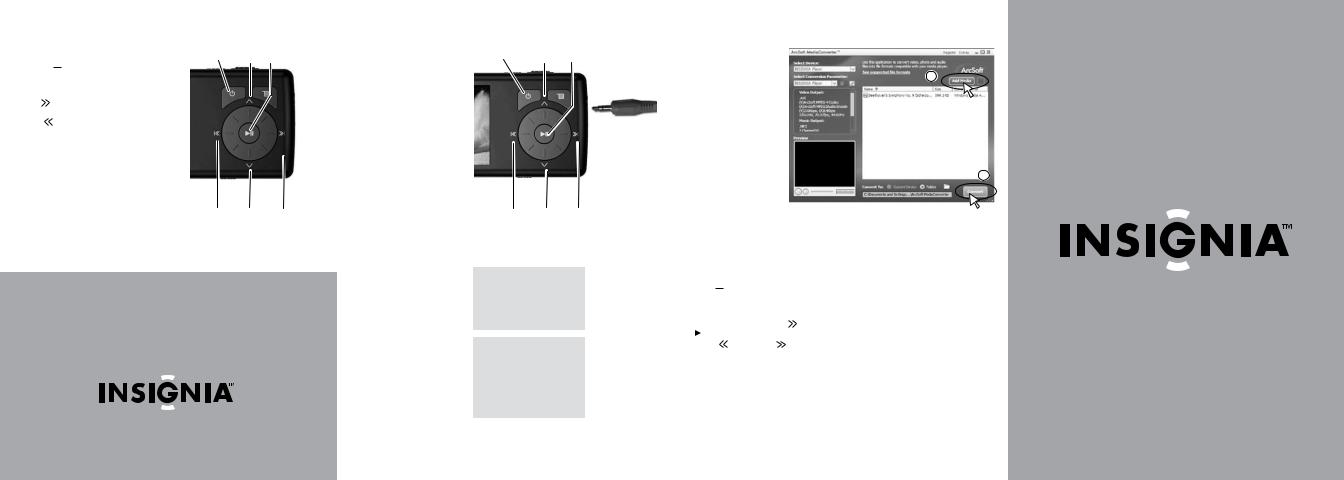
Listening to the radio
1. Plug the earphones into the earphone jack. |
Power |
Up Play/Stop |
(The earphones act as the FM antenna.) |
|
|
2.Press the 
 Menu button.
Menu button.
3.Use the scroll wheel to select FM radio.
4.Press 
 (Next).
(Next).
Press |
|
(Next) to tune |
||
|
||||
to a higher frequency. |
||||
Press |
|
|
|
(Previous) |
|
|
|||
to tune to a lower frequency.
Previous Down Next
6
Support Solutions
User’s Guide on CD
1-800-699-9218 www.Insignia-Products.com www.geeksquad.com | www.bestbuy.com/mp3
©2006 Insignia. Insignia and the Insignia logo are trademarks of Best Buy Enterprise Services, Inc.
Listening to music
1.Disconnect USB cable.
2.Connect headphones to the player.
3.Press and hold the  Power button.
Power button.
4.Press the 
 Menu button.
Menu button.
5.Use the scroll wheel to select Music Library.
6.Press 
 to choose (Next).
to choose (Next).
7.Use the scroll wheel to
select Artist, Album,Track, etc.Then press the (down) arrow key to scroll through the list.
(down) arrow key to scroll through the list.
8.Press
 (Play/Pause) to play the selected item.
(Play/Pause) to play the selected item.
9.A pop-up window allows you to add just this item or all items in the list. In addition, you can add them to the queue of already playing music by adding to “Play now”.Select the option you want and
press Play.
During playback:
•Press
 (Play/Pause) to pause playback. Press again to resume playback.
(Play/Pause) to pause playback. Press again to resume playback.
•Press 
 (Fast Forward) to skip to the next track. Press and hold to fast forward.
(Fast Forward) to skip to the next track. Press and hold to fast forward.
•Press 
 (Rewind) to restart the current track, and press repeatedly to skip to previous tracks. Press and hold to rewind.
(Rewind) to restart the current track, and press repeatedly to skip to previous tracks. Press and hold to rewind.
•Turn wheel clockwise and counterclockwise to change volume.
Power |
Up Play/Stop |
Rewind Down Fast Forward
Note: To conserve battery power, the display dims after several seconds of button inactivity. Press the power button to restore the display.
Note: If you hear a short beep between tracks this is the license expiration
warning tone, indicating you will need to re-synchronize your subscription content as it will expire soon.
Converting and transferring photos and videos
Using ArcSoft
Media Converter
1. |
Open the ArcSoft Media |
2 |
|
Converter software. |
|
2. |
Click Add Media button, |
|
|
then find the file you |
|
|
want to convert and click |
|
|
Open button. |
|
3. |
Select the file and click |
|
|
the Convert button. |
|
|
The file is converted and |
|
|
automatically transferred |
|
|
to your player. |
3 |
Viewing video
Playing videos on your player
1.Press 
 Menu, then use the scroll wheel to select Video and press
Menu, then use the scroll wheel to select Video and press
 (Next).
(Next).
2.Use the scroll wheel buttons to select the
video you want, then press |
|
|
(Next) or |
|||||
|
|
|||||||
|
|
|
(Play/Pause). |
|
|
|
||
|
|
|
|
|
||||
3. Press |
|
(Previous) or |
|
(Next) buttons |
||||
|
|
|||||||
to play the next or previous videos.
Quick Start Guide
Digital Video/ Music Player
NS-DV2G/DV4G
3734114 |
7 |
8 |
