Icom IC-M422 User Manual
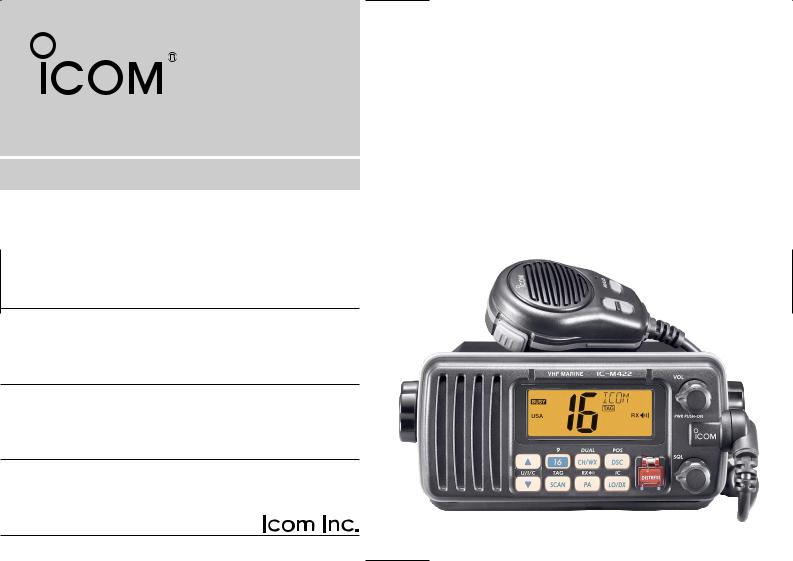
INSTRUCTION MANUAL
VHF MARINE TRANSCEIVER
iM422
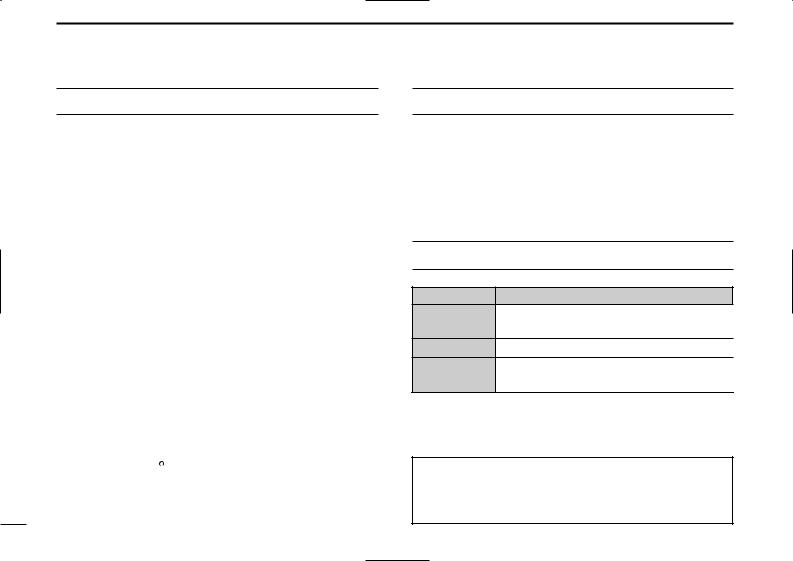
FOREWORD
Thank you for purchasing this Icom product. The IC-M422 VHF MARINE TRANSCEIVERS are designed and built with Icom’s state of the art technology and craftsmanship. With proper care, this product should provide you with years of trouble-free operation.
We want to take a couple of moments of your time to thank you for making the IC-M422 your radio of choice, and hope you agree with Icom’s philosophy of “technology first.” Many hours of research and development went into the design of your IC-M422.
D FEATURES
Simple operation with large keys
Easy to hear speaker
Built-in DSC meets RTCM SC101 requirement
Rugged waterproof construction
Optional COMMANDMIC II™
Icom, Icom Inc. and the 
 logo are registered trademarks of Icom Incorporated (Japan) in the United States, the United Kingdom, Germany, France, Spain, Russia and/or other countries.
logo are registered trademarks of Icom Incorporated (Japan) in the United States, the United Kingdom, Germany, France, Spain, Russia and/or other countries.
COMMANDMIC II is a trademark of Icom Incorporated (Japan) in the United states.
IMPORTANT
READ ALL INSTRUCTIONS carefully and completely before using the transceiver.
SAVE THIS INSTRUCTION MANUAL — This instruction manual contains important operating instructions for the IC-M422.
EXPLICIT DEFINITIONS
WORD |
DEFINITION |
Personal injury, fire hazard or electric shock R WARNING! may occur.
CAUTION Equipment damage may occur.
NOTE
Recommended for optimum use. No risk of personal injury, fire or electric shock.
CLEAN THE TRANSCEIVER AND MICROPHONE THOROUGHLY WITH FRESH WATER after exposure to water including salt water, otherwise, the keys and switches may become inoperable due to salt crystallization.
i
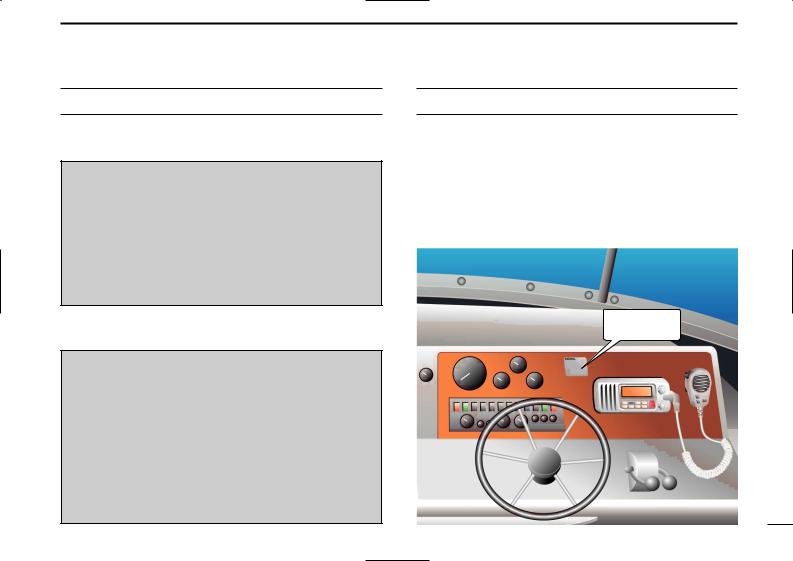
IN CASE OF EMERGENCY
If your vessel requires assistance, contact other vessels and the Coast Guard by sending a Distress call on Channel 16.
USING CHANNEL 16
DISTRESS CALL PROCEDURE
1.“MAYDAY MAYDAY MAYDAY.”
2.“THIS IS ...............” (name of vessel)
3.Your call sign or other indication of the vessel (AND 9- digit DSC ID if you have one).
4.“LOCATED AT ...............” (your position)
5.The nature of the distress and assistance required.
6.Any other information which might facilitate the rescue.
Or, transmit your Distress call using digital selective calling on Channel 70.
USING DIGITAL SELECTIVE CALLING (Ch 70)
DISTRESS CALL PROCEDURE
1.While lifting up the key cover, push and hold [DISTRESS] for 5 sec. until you hear 5 short beeps change to one long beep.
2.Wait for an acknowledgment on Channel 70 from a coast station.
•After the acknowledgement is received, Channel 16 is automatically selected.
3.Push and hold [PTT], then transmit the appropriate information as listed above.
NOTE
A WARNING STICKER is supplied with the transceiver.
To comply with FCC regulations, this sticker must be affixed in such a location as to be readily seen from the operating controls of the radio as in the diagram below. Make sure the chosen location is clean and dry before applying the sticker. (p. 36)
EXAMPLE
WARNING
STICKER
ii
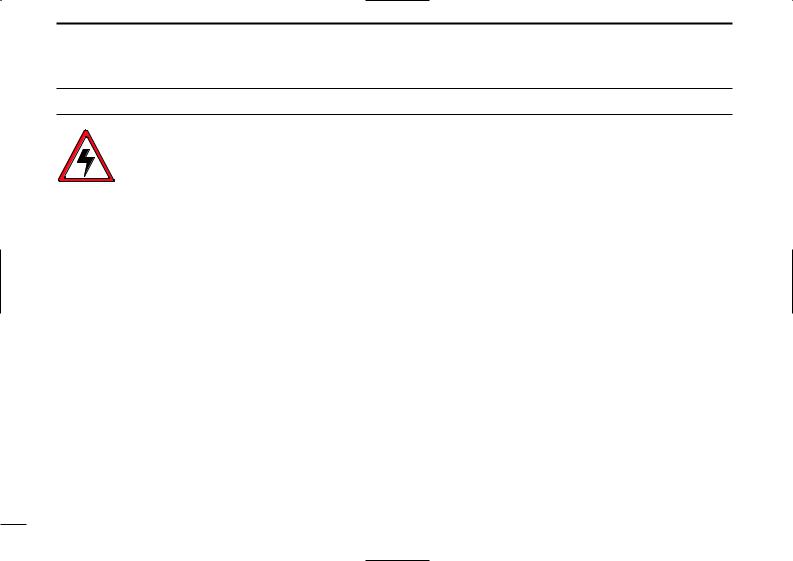
RADIO OPERATOR WARNING
Icom requires the radio operator to meet the FCC Requirements for Radio Frequency Exposure. An omnidirectional antenna with gain not greater than 9 dBi must be mounted a minimum of 5 meters (measured from the lowest point of the antenna) vertically above the main deck and
all possible personnel. This is the minimum safe separation distance estimated to meet all RF exposure compliance requirements. This 5 meter distance is based on the FCC Safe Maximum Permissible Exposure (MPE) distance of 3 meters added to the height of an adult (2 meters) and is appropriate for all vessels.
For watercraft without suitable structures, the antenna must be mounted so as to maintain a minimum of 1 meter vertically between the antenna, (measured from the lowest point of the antenna), to the heads of all persons AND all persons must stay outside of the 3 meter MPE radius.
Do not transmit with radio and antenna when persons are within the MPE radius of the antenna, unless such persons (such as driver or radio operator) are shielded from antenna field by a grounded metallic barrier. The MPE Radius is the minimum distance from the antenna axis that person should maintain in order to avoid RF exposure higher than the allowable MPE level set by FCC.
FAILURE TO OBSERVE THESE LIMITS MAY ALLOW THOSE WITHIN THE MPE RADIUS TO EXPERIENCE RF RADIATION ABSORPTION WHICH EXCEEDS THE FCC MAXIMUM PERMISSIBLE EXPOSURE (MPE) LIMIT.
IT IS THE RESPONSIBILITY OF THE RADIO OPERATOR TO ENSURE THAT THE MAXIMUM PERMISSIBLE EXPOSURE LIMITS ARE OBSERVED AT ALL TIMES DURING RADIO TRANSMISSION. THE RADIO OPERATOR IS TO ENSURE THAT NO BYSTANDERS COME WITHIN THE RADIUS OF THE MAXIMUM PERMISSIBLE EXPOSURE LIMITS.
Determining MPE Radius
THE MAXIMUM PERMISSIBLE EXPOSURE (MPE) RADIUS HAS BEEN ESTIMATED TO BE A RADIUS OF ABOUT 3M PER OET BULLETIN 65 OF THE FCC.
THIS ESTIMATE IS MADE ASSUMING THE MAXIMUM POWER OF THE RADIO AND ANTENNAS WITH A MAXIMUM GAIN OF 9dBi ARE USED FOR A SHIP MOUNTED SYSTEM.
iii
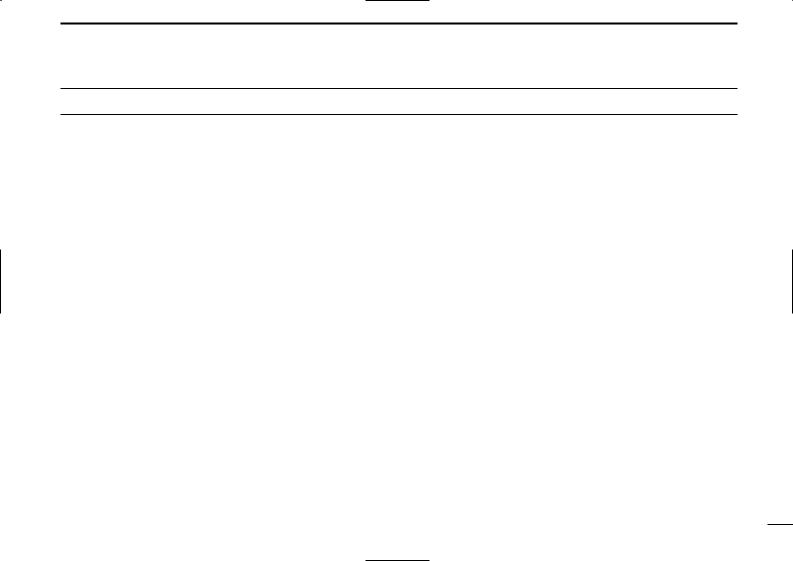
TABLE OF CONTENTS
FOREWORD ……………………………… i IMPORTANT ……………………………… i EXPLICIT DEFINITIONS ………………… i IN CASE OF EMERGENCY …………… ii NOTE ……………………………………… ii RADIO OPERATOR WARNING………… iii TABLE OF CONTENTS ………………… iv PRECAUTIONS ………………………… v
1OPERATING RULES ………………… 1
2PANEL DESCRIPTION …………… 2–4
■Front panel ………………………… 2
■Microphone ………………………… 3
■Function display …………………… 4
3BASIC OPERATION ……………… 5–9
■Channel selection ………………… 5
■ Receiving and transmitting ……… 7
■Call channel programming………… 8
■Channel comments………………… 9
■Microphone Lock function ………… 9
■Display backlight …………………… 9
4SCAN OPERATION …………… 10–11
■Scan types ………………………… 10
■Setting TAG channels …………… 11
■Starting a scan …………………… 11
5DUALWATCH/TRI-WATCH………… 12
■Description ………………………… 12
■Operation ………………………… 12
6 DSC OPERATION ……………… 13–29
■ MMSI code programming ……… 13
■MMSI code check ………………… 13
■DSC Address ID ………………… 14
■Position indication………………… 15
■Distress call ……………………… 16
■Transmitting DSC calls…………… 17
■Receiving DSC calls ……………… 26
7OTHER FUNCTIONS ………… 30–31
■Intercom operation ……………… 30
■Public Address (PA) function …… 31
■ RX Speaker function …………… 31
8SET MODE ……………………… 32–34
■Set mode programming ………… 32
■Set mode items …………………… 32
9CONNECTIONS AND MAINTENANCE ………………… 35–37
■Connections ……………………… 35
■Supplied accessories …………… 36
■Antenna …………………………… 36
■Fuse replacement ………………… 36
■Mounting the transceiver ………… 36
■Optional MB-69 installation ……… 37
10TROUBLESHOOTING……………… 38
11SPECIFICATIONS AND
OPTIONS …………………………… 39
■Specifications …………………… 39
■Options …………………………… 39
12 COMMANDMIC II™ HM-157 … 40–53
■Panel description ………………… 40
■Function display ………………… 42
■Channel selection ………………… 44
■Receiving and transmitting ……… 45
■Call channel programming ……… 46
■Lock functions …………………… 46
■Display backlight ………………… 47
■Monitor function…………………… 47
■Dualwatch/Tri-watch operation … 47
■Setting TAG channels …………… 48
■Starting a scan …………………… 48
■Set mode programming ………… 49
■Intercom operation ……………… 50
■Public Address function ………… 50
■ RX Speaker function …………… 50
■Channel comments ……………… 51
■HM-157 supplied accessories…… 51
■Installation ………………………… 52
13 CHANNEL LIST …………………… 54
14 TEMPLATE ………………………… 55
iv
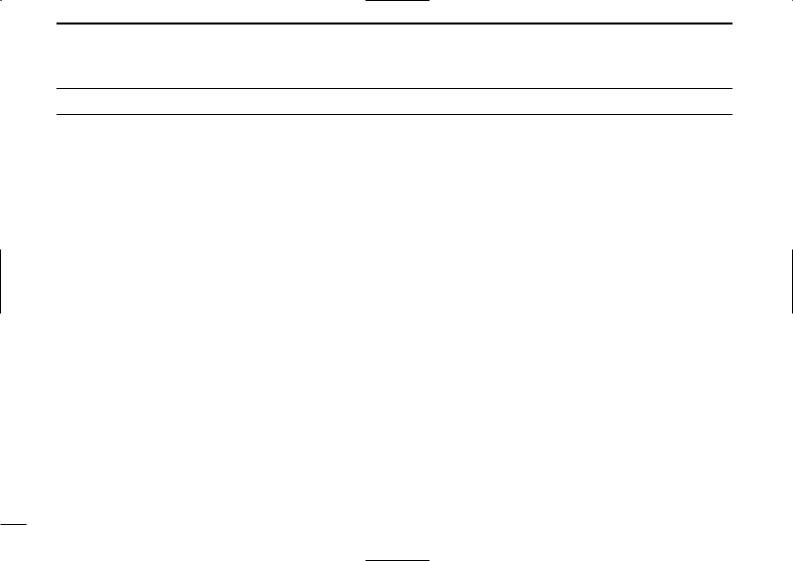
PRECAUTIONS
RWARNING! NEVER connect the transceiver to an AC outlet. This may pose a fire hazard or result in an electric shock.
CAUTION: Changes or modifications to this device, not expressly approved by Icom Inc., could void your authority to operate this device under FCC regulations.
NEVER connect the transceiver to a power source of more than 16 V DC or use reverse polarity. This will ruin the transceiver.
NEVER cut the DC power cable between the DC plug at the back of the transceiver and fuse holder. If an incorrect connection is made after cutting, the transceiver may be damaged.
NEVER place the transceiver where normal operation of the vessel may be hindered or where it could cause bodily injury.
KEEP the transceiver at least 3.3 ft (1 m) away from the ship’s navigation compass.
DO NOT use or place the transceiver in areas with temperatures below –4°F (–20°C) or above +140°F (+60°C) or, in areas subject to direct sunlight, such as the dashboard.
AVOID the use of chemical agents such as benzine or alcohol when cleaning, as they may damage the transceiver surfaces. If the transceiver becomes dusty or dirty, wipe it clean with a soft, dry cloth.
v
BE CAREFUL! The transceiver rear panel will become hot when operating continuously for long periods.
Place the transceiver in a secure place to avoid inadvertent use by children.
BE CAREFUL! The transceiver and optional HM-157 COMMANDMIC II™ employ waterproof construction, which corresponds to IPX waterproof specification, Grade 7 (1 m/30 min.). However, once the transceiver or microphone has been dropped, waterproofing cannot be guaranteed due to the fact that the case may be cracked, or the waterproof seal damaged, etc.
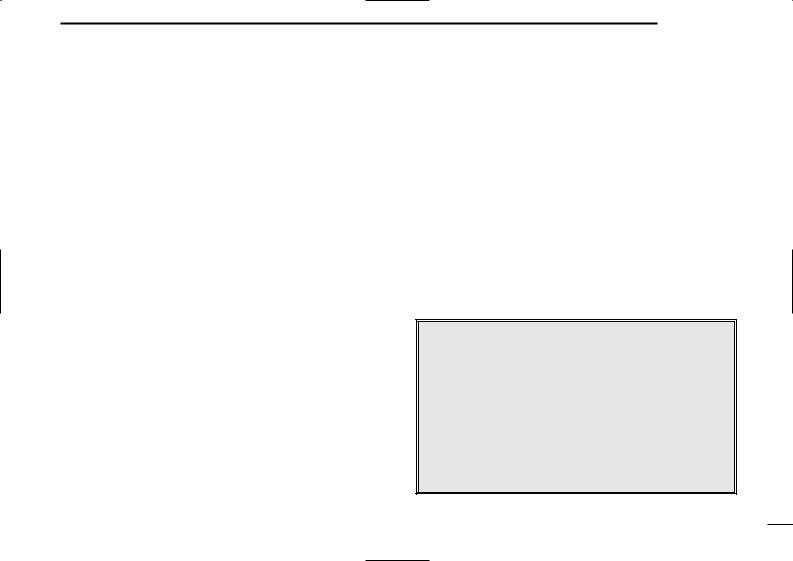
DPRIORITIES
•Read all rules and regulations pertaining to priorities and keep an up-to-date copy handy. Safety and Distress calls take priority over all others.
•You must monitor Channel 16 when you are not operating on another channel.
•False or fraudulent distress signals are prohibited and punishable by law.
DPRIVACY
•Information overheard but not intended for you cannot lawfully be used in any way.
•Indecent or profane language is prohibited.
DRADIO LICENSES
(1) SHIP STATION LICENSE
You must have a current radio station license before using the transceiver. It is unlawful to operate a ship station which is not licensed.
Inquire through your dealer or the appropriate government agency for a Ship-Radiotelephone license application. This government-issued license states the call sign which is your craft’s identification for radio purposes.
OPERATING RULES |
1 |
|
|
|
|
|
|||
|
|
|||
|
|
|||
(2) OPERATOR’S LICENSE |
|
|
|
|
|
|
1 |
||
A Restricted Radiotelephone Operator Permit is the license |
||||
|
||||
most often held by small vessel radio operators when a radio |
||||
is not required for safety purposes. |
|
|
|
|
The Restricted Radiotelephone Operator Permit must be posted or kept with the operator. Only a licensed radio operator may operate a transceiver.
However, non-licensed individuals may talk over a transceiver if a licensed operator starts, supervises, ends the call and makes the necessary log entries.
Keep a copy of the current government rules and regulations handy.
Radio license for boaters (U.S.A. only)
The Telecommunications Act of 1996 permits recreational boaters to have and use a VHF marine radio, EPIRB, and marine radar without having an FCC ship station license. Boaters traveling on international voyages, having an HF single sideband radiotelephone or marine satellite terminal, or required to carry a marine radio under any other regulation must still carry an FCC ship station license. For further information, see the FCC Ship Radio Stations Fact Sheet.
1
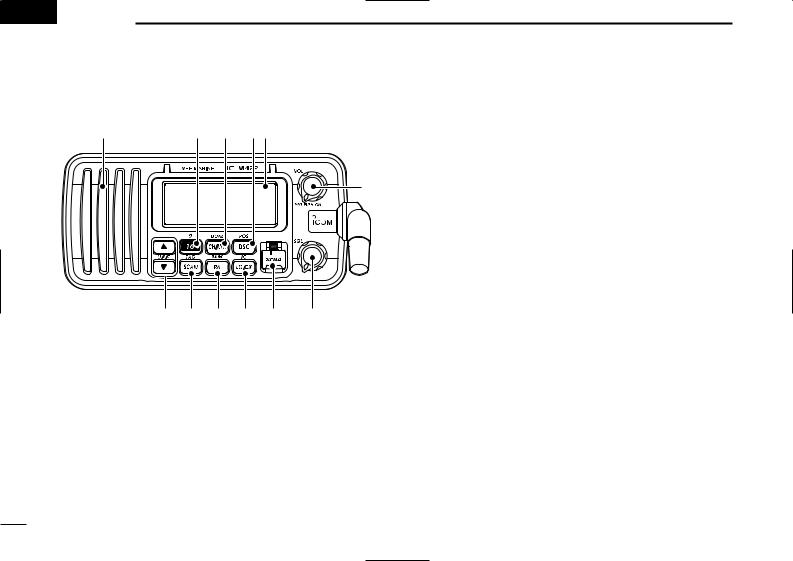
 2 PANEL DESCRIPTION
2 PANEL DESCRIPTION
■ Front panel |
|
|
|
Speaker |
|
|
Function |
q |
w |
e display (p. 4) |
|
|
|
|
r |
!0 o i u y t
q CHANNEL 16/CALL CHANNEL KEY [16•9]
Push to select Channel 16. (p. 5)
Push for 1 sec. to select Call channel. (p. 5)
• “CALL” appears when Call channel is selected.
Push for 3 sec. to enter Call channel programming condition when Call channel is selected. (p. 8)
While pushing [CH/WX•DUAL], push to enter the channel comment programming condition. (p. 9)
Move the cursor backward while in the channel comment programming condition. (p. 9)
While turning power ON, push to enter Set mode. (p. 32)
wCHANNEL/WEATHER CHANNEL KEY [CH/WX•DUAL]
Selects and toggles the regular channel and Weather channel when pushed momentarily. (p. 6)
Push for 1 sec. to start Dualwatch or Tri-watch. (p. 12)
Push to stop Dualwatch or Tri-watch when either is activated. (p. 12)
Advance the cursor while in the channel comment programming condition. (p. 9)
eDSC/POSITION KEY [DSC•POS]
Push to select the DSC menu. (p. 13)
Push for 1 sec. to show the current position from a GPS receiver. (p. 15)
r POWER/VOLUME CONTROL [VOL] (p. 7)
Push for 2 sec. to turn power ON and OFF.
Rotate to adjust the audio level.
t SQUELCH CONTROL [SQL]
Rotate to set the squelch threshold level. (p. 7) y DISTRESS KEY [DISTRESS]
Push for 5 sec. to transmit a Distress call. (p. 16) u ATTENUATOR/INTERCOM KEY [LO/DX•IC]
Push to toggle the Attenuator function ON or OFF. (p. 7)
• “LOC” appears when the Attenuator function is turned ON.
Push for 1 sec. to activate an optional Intercom function. (p. 30)
Push and hold to calls the optional HM-157 COMMAND- MIC II™ while in Intercom mode. (p. 30)
2
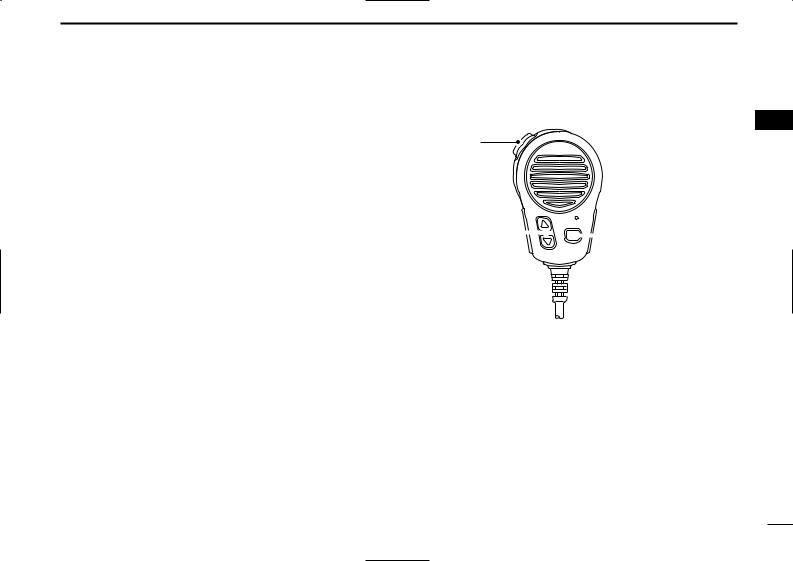
iPUBLIC ADDRESS/RX SPEAKER KEY [PA•RX 
 ]
]
Push to turn the Public Address mode ON or OFF. (p. 31)
Push for 1 sec. to turn the RX Speaker mode ON or OFF. (p. 31)
o SCAN KEY [SCAN•TAG] (p. 11)
Push to start and stop Normal or Priority scan.
Push for 1 sec. to set or clear the displayed channel as a TAG (scanned) channel.
While pushing [HI/LO] on the microphone, push for 3 sec. to clear or set all TAG channels in the selected channel group.
!0CHANNEL UP/DOWN KEYS [Y]/[Z]•[U/I/C]
Push to select the operating channels, Set mode settings, etc. (pgs. 5, 6, 32)
Push and hold [Y] to move upward through the operating channels continuously.
Push and hold [Z] to move downward through the operating channels continuously.
While pushing [SCAN•TAG], push [Y] or [Z] to adjust the brightness of the LCD and key backlight. (p. 9)
Push both keys to select one of three channel groups in sequence. (p. 6)
• U.S.A., International and Canadian channels are available.
Checks TAG channels, changes scanning direction or resumes the scan manually during scan. (p. 11)
Push [Y] or [Z] to adjust the audio level in Public Address mode. (p. 31)
While pushing [PA•RX 
 ], push [Y] or [Z] to adjust the audio level in RX Speaker mode. (p. 31)
], push [Y] or [Z] to adjust the audio level in RX Speaker mode. (p. 31)
PANEL DESCRIPTION 2
■ Microphone
2
q
 Speaker
Speaker
 Microphone w
Microphone w
 e
e
q PTT SWITCH [PTT]
Push and hold to transmit; release to receive. (p. 7)
wCHANNEL UP/DOWN KEYS [Y]/[Z]
Push either key to change the operating memory channel, Set mode settings, etc. (pgs. 5, 6, 32)
Checks TAG channels, changes scanning direction or resumes the scan manually during scan. (p. 11)
e TRANSMIT POWER KEY [HI/LO]
Toggles power high and low when pushed. (p. 7)
• Some channels are set to low power only.
While pushing [HI/LO], turn power ON to toggle the Microphone Lock function ON and OFF. (p. 9)
3
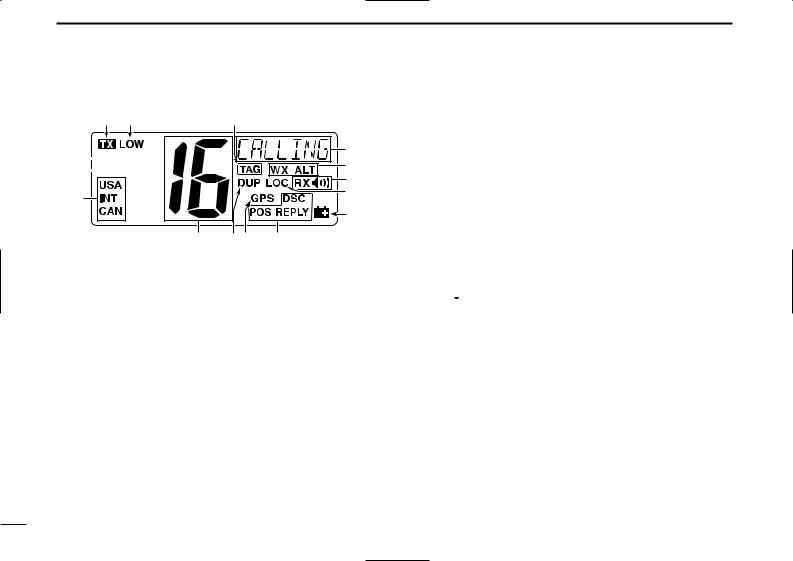
2 PANEL DESCRIPTION
■ Function display
!3 !4
!2

 !1
!1


!0
|
!5 |
|
|
|
q |
|
|
w |
|
|
e |
|
|
r |
|
|
t |
o |
iu |
y |
q CHANNEL COMMENT INDICATOR
Channel comment appears and scrolls if programmed. (p. 9)
“ 
 ” or “
” or “ 

 ” blinks during Dualwatch or Tri-watch, respectively. (p. 12)
” blinks during Dualwatch or Tri-watch, respectively. (p. 12)
“ 




 ” or “
” or “ 


 ” appears during Priority or Normal scan, respectively. (p. 11)
” appears during Priority or Normal scan, respectively. (p. 11)
In Set mode, indicates and scrolls the selected item. (p. 9)
w WEATHER CHANNEL INDICATOR (pgs. 6, 33)
“WX” appears when a weather channel is selected.
“WX ALT” appears when the Weather Alert function is in use; blinks when an alert tone is received.
e RX SPEAKER INDICATOR (p. 31) Appears during the RX Speaker mode.
r LOCAL INDICATOR (p. 7)
Appears when the Attenuator function is turned ON. t LOW BATTERY INDICATOR
Appears when the battery voltage drops to approx. 10 V DC or below.
y DSC INDICATOR
Indicates the DSC status.
•“DSC” appears when a DSC call is received. (pgs. 25, 26)
•“POS REPLY” appears when a Position Request Reply call or Position Report Reply call is received. (pgs. 28, 29)
u GPS INDICATOR
Appears while valid position data is received.
Blinks when invalid position data is received.
Disappears when no GPS receiver is connected.
iDUPLEX INDICATOR (p. 6)
Appears when a duplex channel is selected.
o CHANNEL NUMBER READOUT
Indicates the selected operating channel number.
• “ 
 ” appears when a simplex channel is selected. (p. 6)
” appears when a simplex channel is selected. (p. 6)
In Set mode, indicates the selected condition. (p. 32)
!0CHANNEL GROUP INDICATOR (p. 6)
Indicates whether a U.S.A. “USA,” International “INT” or Canadian “CAN” channel is in use.
!1CALL CHANNEL INDICATOR (p. 5) Appears when the call channel is selected.
!2BUSY INDICATOR (p. 7)
Appears when receiving a signal or when the squelch opens.
!3TRANSMIT INDICATOR (p. 7) Appears while transmitting.
!4LOW POWER INDICATOR (p. 7) Appears when low power is selected.
!5TAG CHANNEL INDICATOR (p. 11) Appears when a TAG channel is selected.
4
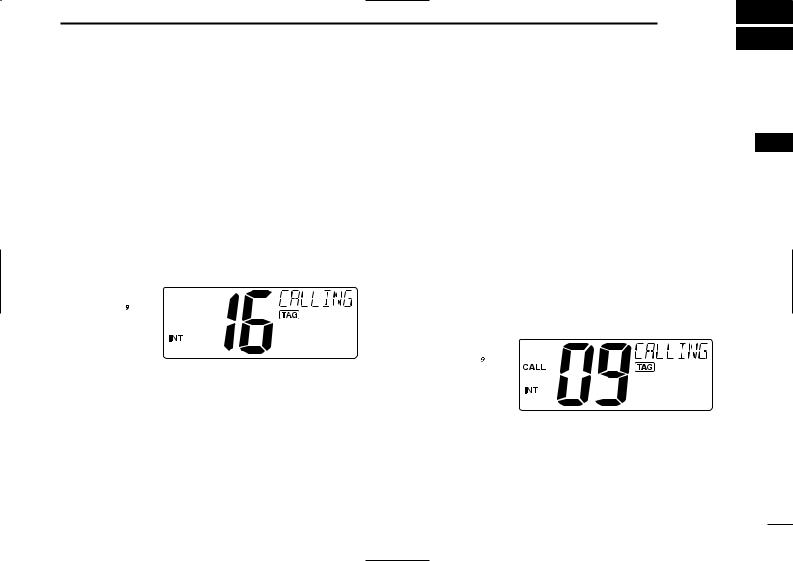
■ Channel selection
ï Channel 16
Channel 16 is the distress and safety channel. It is used for establishing initial contact with another station and for emergency communications. Channel 16 is monitored during both Dualwatch and Tri-watch. While standing by, you must monitor Channel 16.
Push [16•9] momentarily to select Channel 16.
Push [CH/WX•DUAL] to return to the condition before selecting Channel 16, or push [Y] or [Z] to select an operating channel.
Push 
BASIC OPERATION |
3 |
ï Channel 9 (Call channel) |
2 |
|
3 |
||
Each regular channel group has a separate leisure-use call |
channel. The call channel is monitored during Tri-watch. The call channels can be programmed (p. 8) and are used to store your most often used channel in each channel group for quick recall.
Push [16•9] for 1 sec. to select the call channel of the selected channel group.
•“CALL” and call channel number appear.
•Each channel group may have an independent call channel after programming a call channel. (p. 8)
Push [CH/WX•DUAL] to return to the condition before selecting call channel, or push [Y] or [Z] to select an operating channel.
Push 
for 1 sec.
5
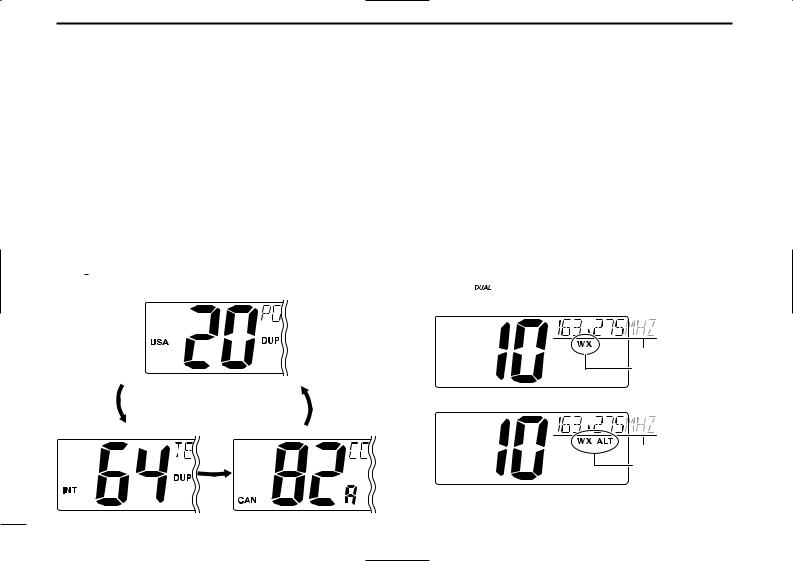
3 BASIC OPERATION
ï U.S.A., international and Canadian channels
The IC-M422 is pre-programmed with 57 U.S.A., 57 international and 61 Canadian channels. These channel groups may be specified for the operating area.
qPush [CH/WX•DUAL] to select a regular channel.
• If a weather channel appears, push [CH/WX•DUAL] again.
wPush both [Y] and [Z] on the transceiver to change the channel group, if necessary.
•U.S.A., International and Canadian channel groups can be selected in sequence.
ePush [Y] or [Z] to select a channel.
•“DUP” appears for duplex channels.
•“ 
 ” appears when a simplex channel is selected.
” appears when a simplex channel is selected.
Push  and
and 
ï Weather channels
The IC-M422 has 10 weather channels. These are used for monitoring broadcasts from NOAA (National Oceanographic and Atmospheric Administration.)
The transceiver can detect a weather alert tone on the selected weather channel while receiving the channel, during standby on a regular channel or while scanning. (p. 33)
qPush [CH/WX•DUAL] once or twice to select a weather channel.
•“WX” appears when a weather channel is selected.
•“WX ALT” appears when the Weather Alert function is in use. (p. 33)
Push  once or twice
once or twice
Scrolls
Appears
When Weather alert is OFF.
Scrolls
Appears
When Weather alert is ON.
w Push [Y] or [Z] to select a channel.
6
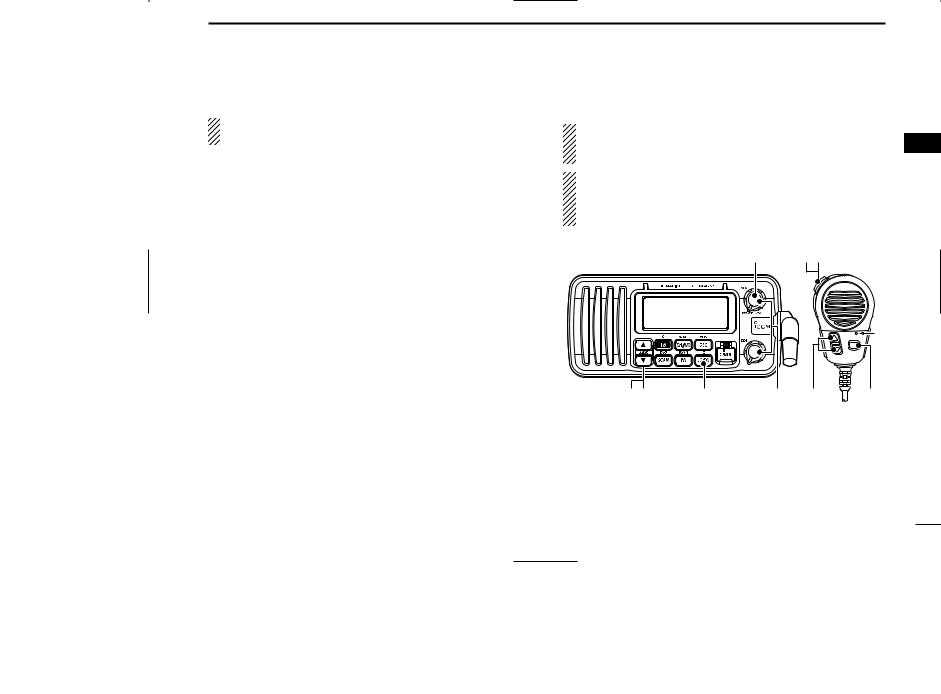
■ Receiving and transmitting
CAUTION: Transmitting without an antenna may damage the transceiver.
q Push [VOL] for 2 sec. to turn power ON.
wSet the audio and squelch levels.
Rotate [SQL] fully counterclockwise in advance.
Rotate [VOL] to adjust the audio output level.
Rotate [SQL] clockwise until the noise disappears.
e To change the channel group, push both [Y] and [Z] on the transceiver. (p. 6)
r Push [Y] or [Z] to select the desired channel. (pgs. 5, 6)
• When receiving a signal, “  ” appears and audio is emitted from the speaker.
” appears and audio is emitted from the speaker.
• Further adjustment of [VOL] may be necessary.
t Push [LO/DX•IC] to turn the receive Attenuator function ON or OFF, if necessary.
• “LOC” appears when the receive Attenuator function is in use. y Push [HI/LO] to select the output power if necessary.
• “LOW” appears when low power is selected.
• Choose low power for short range communications, choose high power for longer distance communications.
• Some channels are for low power only.
u Push and hold [PTT] to transmit, then speak into the microphone (M).
• “  ” appears.
” appears.
• Channel 70 cannot be used for transmission other than DSC. i Release [PTT] to receive.
BASIC OPERATION 3
Simplex channels, 3, 21, 23, 61, 64, 81, 82 and 83 CAN- |
3 |
NOT be lawfully used by the general public in U.S.A. wa- |
|
ters. |
|
IMPORTANT: To maximize the readability of your transmitted signal, pause a few sec. after pushing [PTT], hold the microphone 2 to 4 inches (5 to 10 cm) from your mouth and speak into the microphone (M) at a normal voice level.
q ui
M |
er |
t |
w r |
y |
7
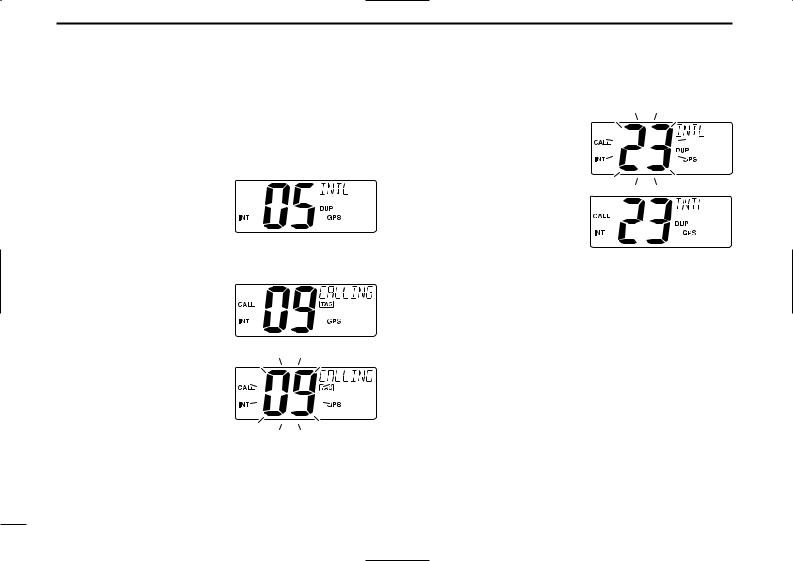
3 BASIC OPERATION
■ Call channel programming
Call channel is used to select Channel 9 (default), however, you can program the call channel with your most often-used channels in each channel group for quick recall.
q Push both [Y] and [Z] on the transceiver one or more times to select the desired channel group (U.S.A., International or Canada) to be programmed.
w Push [16•9] for 1 sec. to select the call channel of the selected channel group.
• “CALL” and call channel number appear.
e Push [16•9] again for 3 sec. (until a long beep changes to 2 short beeps) to enter the call channel programming condition.
•Channel number starts blinking.
rPush [Y] or [Z] to select the desired channel.
tPush [16•9] to program the displayed channel as the call channel.
•Push [CH/WX•DUAL] to cancel.
•The channel number stops blinking.
8
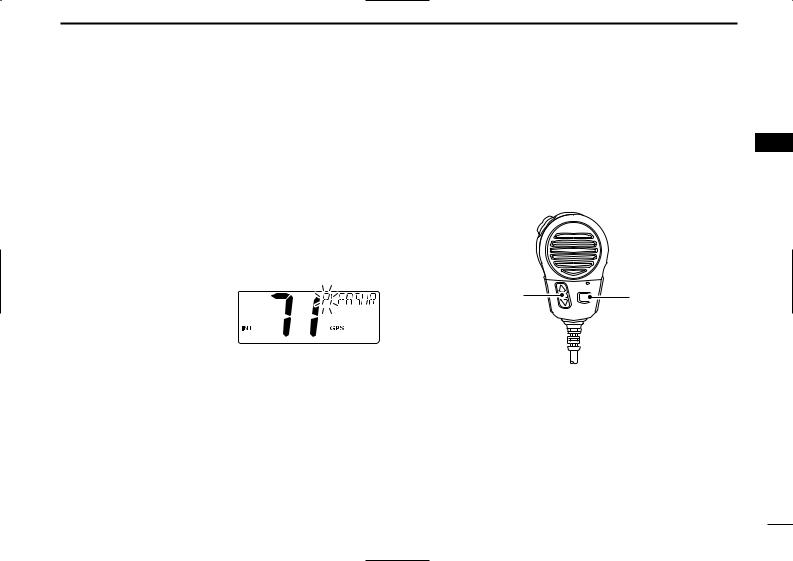
■ Channel comments
Memory channels can be labeled with alphanumeric comments of up to 10 characters each for easy channel recognition.
Comments more than 7 characters long automatically scroll at the channel comment indicator after the channel selection.
Capital letters, small letters (except f, j, k, p, s, v, x, z), 0 to 9, some symbols (= M + – . /) and space can be used.
qSelect the desired channel.
• Cancel Dualwatch, Tri-watch or Scan in advance.
w While pushing [CH/WX• DUAL], push [16•9] to edit the channel comment.
•A cursor and the first character start blinking alternately.
eSelect the desired character by pushing [Y] or [Z].
•Push [CH/WX•DUAL] or [16•9] to move the cursor forward or backward, respectively.
r Repeat step e to input all characters.
tPush [DSC•POS] to input and set the comment.
•Push [LO/DX•IC] to cancel.
•The cursor and the character stop blinking.
yRepeat steps q to t to program other channel comments, if desired.
BASIC OPERATION 3
■ Microphone Lock function
The Microphone Lock function electrically locks [Y]/[Z] and [HI/LO] keys on the supplied microphone. This prevents ac- 3 cidental channel changes and function access.
While pushing [HI/LO] on the microphone, turn power ON to toggle the Lock function ON and OFF.
[Y]/[Z] |
[HI/LO] |
■ Display backlight
The function display and keys can be backlit for better visibility under low light conditions.
Display backlight is also adjustable via the Set mode. (p. 34)
While pushing [SCAN•TAG], push [Y] or [Z] to adjust the brightness of the LCD and key backlight.
•The backlight is adjustable in 7 levels and OFF.
9
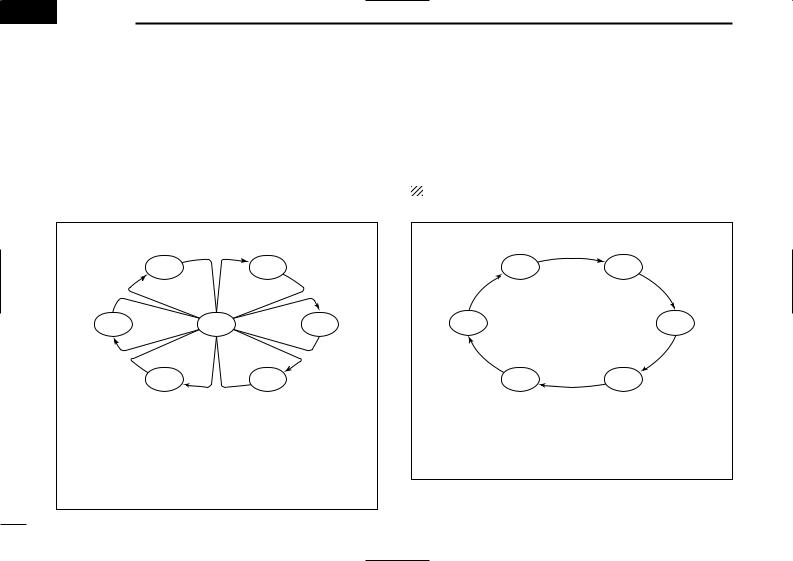
 4 SCAN OPERATION
4 SCAN OPERATION
■ Scan types
Scanning is an efficient way to locate signals quickly over a wide frequency range. The transceiver has Priority scan and Normal scan.
When the Weather Alert function is turned ON, the previously selected (last used) weather channel is also checked while scanning. (p. 33)
PRIORITY SCAN
|
CH 01 |
CH 02 |
CH 06 |
CH 16 |
CH 03 |
|
CH 05 |
CH 04 |
Priority scan searches through all TAG channels in sequence while monitoring Channel 16. When a signal is detected on Channel 16, scan pauses until the signal disappears; when a signal is detected on a channel other than Channel 16, scan becomes Dualwatch until the signal disappears.
Set the TAG channels (scanned channel) before scanning. Clear the TAG channels which inconveniently stop scanning, such as those for digital communication use. (Refer to right page for details.)
Choose Priority or Normal scan in Set mode. (p. 32)
NORMAL SCAN
CH 01 |
CH 02 |
CH 06 |
CH 03 |
CH 05 |
CH 04 |
Normal scan, like Priority scan, searches through all TAG channels in sequence. However, unlike Priority scan, Channel 16 is not checked unless Channel 16 is set as a TAG channel.
10
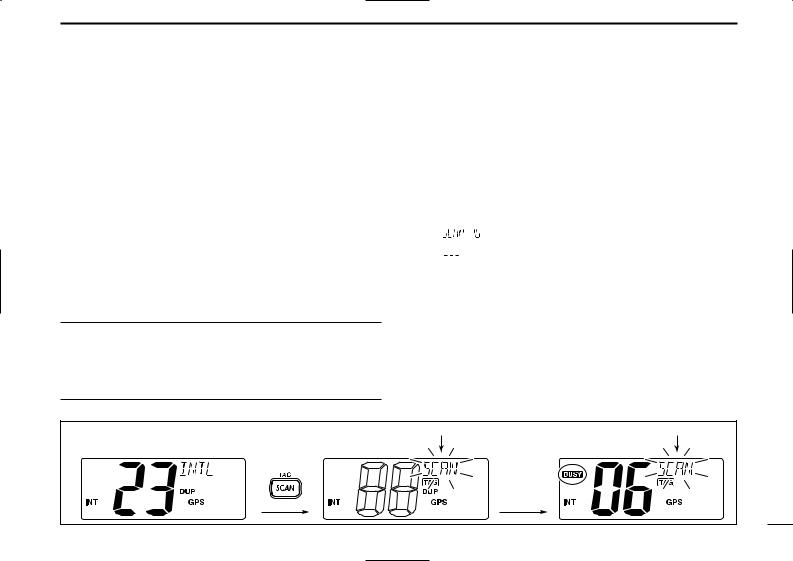
■ Setting TAG channels
For more efficient scanning, add the desired channels as TAG channels or clear the TAG for unwanted channels.
Channels that are not tagged will be skipped during scanning. TAG channels can be assigned to each channel group (USA, INT, CAN) independently.
q Push both [Y] and [Z] to select the desired channel group (USA, INT or CAN.)
w Select the desired channel to be set as a TAG channel.
ePush [SCAN•TAG] for 1 sec. to set the displayed channel
as a TAG channel.
• “  ” appears in the display.
” appears in the display.
rTo cancel the TAG channel setting, repeat step e.
• “  ” disappears.
” disappears.
Clearing (or setting) all tagged channels
While pushing [HI/LO] on the microphone, push [SCAN•TAG] for 3 sec. (until a long beep changes to 2 short beeps) to clear all TAG channels in the channel group.
• Repeat above procedure to set all TAG channels.
SCAN OPERATION 4
■ Starting a scan
Set scan type (Priority or Normal scan) and scan resume timer in advance, using Set mode. (p. 32)
q Push both [Y] and [Z] to select the desired channel group |
4 |
|
(USA, INT, CAN) if desired. |
|
|
w Set TAG channels as described at left. |
|
|
e Make sure the squelch is closed to start a scan. |
|
|
r Push [SCAN•TAG] to start Priority or Normal scan. |
|
|
• “ |
” appears at the channel comment indicator during Pri- |
|
ority scan.
•“ 


 ” appears at the channel comment indicator during Normal scan.
” appears at the channel comment indicator during Normal scan.
•When a signal is detected, scan pauses until the signal disappears or resumes after pausing 5 sec. according to Set mode setting. (Channel 16 is still monitored during Priority scan.)
•Push [Y] or [Z] to check the scanning TAG channels, to change the scanning direction or resume the scan manually.
•A beep tone sounds and “ 
 ” blinks at the channel comment indicator when a signal is received on Channel 16 during Priority scan.
” blinks at the channel comment indicator when a signal is received on Channel 16 during Priority scan.
t To stop the scan, repeat step r.
[Example]: Starting a Normal scan. |
Blinks |
Blinks |
|
|
When a signal is |
|
Scan starts. |
received. |
|
Push |
|
11
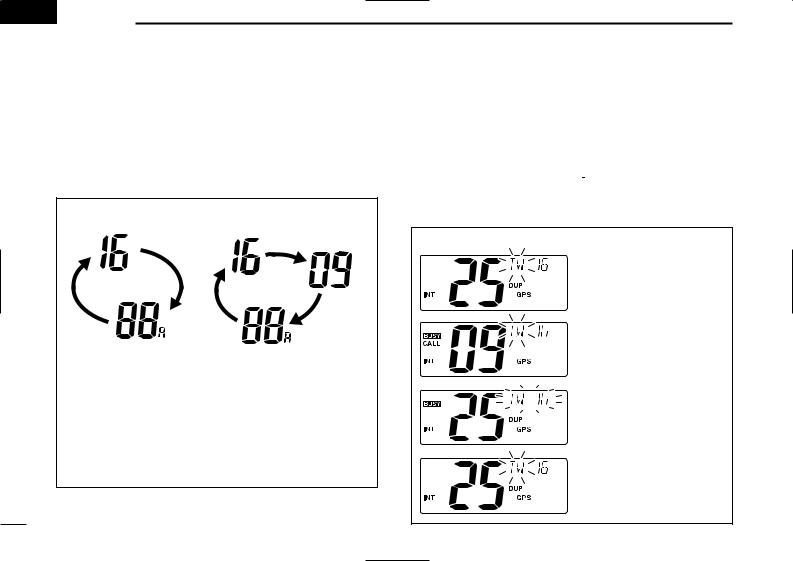
 5 DUALWATCH/TRI-WATCH
5 DUALWATCH/TRI-WATCH
■ Description
Dualwatch monitors Channel 16 while you are receiving another channel; Tri-watch monitors Channel 16 and the call channel while receiving another channel. Dualwatch/Tri-watch is convenient for monitoring Channel 16 when you are operating on another channel.
DUALWATCH/TRI-WATCH SIMULATION
Call channel
Dualwatch |
Tri-watch |
•If a signal is received on Channel 16, Dualwatch/Tri-watch pauses on Channel 16 until the signal disappears.
•If a signal is received on the call channel during Tri-watch, Tri-watch becomes Dualwatch until the signal disappears.
•To transmit on the selected channel during Dualwatch/Triwatch, push and hold [PTT].
■ Operation
q Select Dualwatch or Tri-watch in Set mode. (p. 33)
w Push [Y] or [Z] to select the desired operating channel.
ePush [CH/WX•DUAL] for 1 sec. to start Dualwatch or Triwatch.
•“ 
 ” blinks during Dualwatch; “
” blinks during Dualwatch; “ 

 ” blinks during Tri-watch.
” blinks during Tri-watch.
•A beep tone sounds when a signal is received on Channel 16. r To cancel Dualwatch/Tri-watch, push [CH/WX•DUAL] again.
[Example]: Operating Tri-watch on INT Channel 25
Tri-watch starts.
Signal is received on call channel.
Signal is received on
Channel 16 takes priority.
Tri-watch resumes after the signal disappears.
12
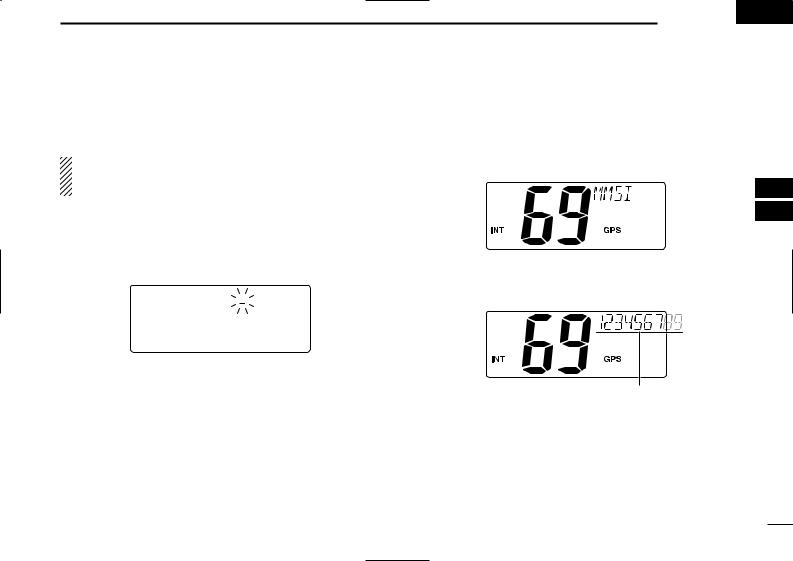
■ MMSI code programming
The 9-digit MMSI (Maritime Mobile Service Identity: DSC self ID) code can be programmed at power ON.
This function is not available when the MMSI code has been programmed by the dealer. This code programming can be performed only twice.
q Turn power OFF.
wWhile pushing [DSC•POS], turn power ON to enter MMSI code programming condition.
eAfter the display appears, release [DSC•POS].
• A cursor starts blinking.
rEnter the specified MMSI code by pushing [Y] or [Z].
•Push [CH/WX•DUAL] or [16•9] to move the cursor forward or backward, respectively.
tInput 9-digit code, then push [DSC•POS] to set the code.
• Returns to the normal operation.
DSC OPERATION 6 
■ MMSI code check
The 9-digit MMSI (DSC self ID) code can be checked.
q Push [DSC•POS] to enter the DSC menu.
w Push [Y] or [Z] to select “ 



 ” and push [DSC•POS].
” and push [DSC•POS].
5
6
eCheck the 9-digit MMSI (DSC self ID) code.
•The MMSI code is displayed and scrolls at the channel comment indicator.
MMSI (DSC self ID) code scrolls
r Push [DSC•POS] to exit the DSC menu.
13
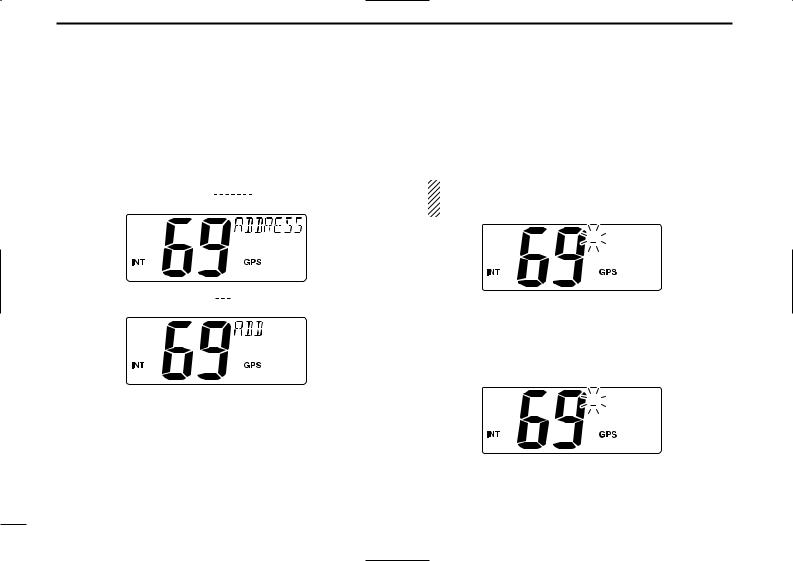
6 DSC OPERATION
■ DSC Address ID
A total of 100 DSC address IDs (9-digit) can be programmed and named with up to 7 characters.
D Programming Address ID
q Push [DSC•POS] to enter the DSC menu.
w Push [Y] or [Z] to select “






 ,” push [DSC•POS].
,” push [DSC•POS].
e Push [Y] or [Z] to select “ 


 ,” push [DSC•POS].
,” push [DSC•POS].
rPush [Y] or [Z] to set the 9-digit Individual/Group ID.
•Push [CH/WX•DUAL] or [16•9] to move the cursor forward or backward, respectively.
•Push [LO/DX•IC] to cancel and exit the condition.
1st digit ‘0’ is fixed for a Group ID. When you input 1st digit ‘0’ and other 8 digits, the ID is automatically registered as a Group ID.
tAfter entering the 9-digit code, push [DSC•POS] to set up to a 7-character ID name using [Y] or [Z].
•Push [CH/WX•DUAL] or [16•9] to move the cursor forward or backward, respectively.
•Push [LO/DX•IC] to cancel and exit the condition.
y Push [DSC•POS] to program and exit the DSC menu.
14
