HP ZR2440W, ZR2040W, ZR2740W, ZR2240W User Manual

HP ZR2040w, ZR2240w, ZR2440w and
ZR2740w LCD Monitors
User Guide
© 2011, 2012 Hewlett-Packard
Development Company, L.P.
Microsoft, Windows, and Windows Vista are either trademarks or registered trademarks of Microsoft Corporation in the United States and/or other countries.
The only warranties for HP products and services are set forth in the express warranty statements accompanying such products and services. Nothing herein should be construed as constituting an additional warranty. HP shall not be liable for technical or editorial errors or omissions contained herein.
This document contains proprietary information that is protected by copyright. No part of this document may be photocopied, reproduced, or translated to another language without the prior written consent of Hewlett-Packard Company.
First Edition (September 2011)
Second Edition (April 2012)
Document Part Number: 647215-002
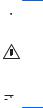
About This Guide
This guide provides information on setting up the monitor and technical specifications.
 WARNING! Text set off in this manner indicates that failure to follow directions could result in bodily harm or loss of life.
WARNING! Text set off in this manner indicates that failure to follow directions could result in bodily harm or loss of life.
CAUTION: Text set off in this manner indicates that failure to follow directions could result in damage to equipment or loss of information.
 NOTE: Text set off in this manner provides important supplemental information.
NOTE: Text set off in this manner provides important supplemental information.
iii
iv About This Guide

Table of contents
1 Product Features ............................................................................................................................................ |
1 |
ZR2040w Model ................................................................................................................................... |
1 |
ZR2240w Model ................................................................................................................................... |
2 |
ZR2440w Model ................................................................................................................................... |
2 |
ZR2740w Model ................................................................................................................................... |
4 |
2 Setting Up the Monitor ................................................................................................................................... |
5 |
Installing the Pedestal .......................................................................................................................... |
5 |
Rear Components ................................................................................................................................ |
6 |
ZR2040w Model ................................................................................................................... |
6 |
ZR2240w Model ................................................................................................................... |
7 |
ZR2440w Model ................................................................................................................... |
8 |
ZR2740w Model ................................................................................................................. |
10 |
Routing and Connecting the Cables ................................................................................................... |
11 |
ZR2040w Model ................................................................................................................. |
11 |
ZR2240w, ZR2440w, and ZR2740w Models ..................................................................... |
13 |
Mounting the Monitor to User-Supplied Support Hardware ................................................................ |
14 |
Mounting the ZR2040w Panel ........................................................................................... |
15 |
Mounting a Quick-Release Panel ...................................................................................... |
16 |
Locating the Information Card (Select Models) .................................................................................. |
18 |
Installing a Cable Lock ....................................................................................................................... |
19 |
Turning on the Monitor ....................................................................................................................... |
19 |
Adjusting the Monitor .......................................................................................................................... |
20 |
Portrait Orientation ............................................................................................................. |
22 |
3 Operating the Monitor .................................................................................................................................. |
23 |
Overview of Operation ........................................................................................................................ |
23 |
ZR2040w and ZR2240w Model ......................................................................................... |
23 |
ZR2440w Model ................................................................................................................. |
25 |
ZR2740w Model ................................................................................................................. |
26 |
Using the On-Screen Display Menu (Select Models) ........................................................ |
27 |
4 Locating Additional Information .................................................................................................................. |
28 |
Appendix A Technical Specifications ............................................................................................................ |
29 |
ZR2040w Model ................................................................................................................................. |
29 |
v
ZR2240w Model ................................................................................................................................. |
30 |
ZR2440w Model ................................................................................................................................. |
31 |
ZR2740w Model ................................................................................................................................. |
32 |
Preset Display Resolutions ................................................................................................................ |
33 |
ZR2040w Model Preset Modes ......................................................................................... |
33 |
ZR2240w Model Preset Modes ......................................................................................... |
33 |
ZR2440w Model Preset Modes ......................................................................................... |
34 |
ZR2740w Model Preset Modes ......................................................................................... |
36 |
Energy Saver Feature ........................................................................................................................ |
36 |
vi

1 Product Features
The LCD (liquid crystal display) monitors have an active matrix of thin-film transistors (TFT). All models have the following features:
●Mercury-free LED backlight
●Wide viewing angle to allow viewing from a sitting or standing position, or moving side-to-side
●Removable pedestal and VESA-standard mounting holes for flexible mounting solutions
●Support for the optional HP speaker bar (purchased separately)
●Plug and play capability when supported by the operating system
●Security slot provision on rear of monitor for optional cable lock
●Cable management feature for placement of cables and cords
●HDCP (High-Bandwidth Digital Content Protection) copy protection on all digital inputs
●Software and documentation CD that includes monitor drivers, utilities, and product documentation
●Energy saver feature to meet requirements for reduced power consumption
●Intelligent Management AssetControl
●Compliant with the European Union RoHS Directive
ZR2040w Model
Features of the ZR2040w model include:
●50.8 cm (20-inch) diagonal viewable area display with 1600 × 900 resolution, plus full-screen support for lower resolutions
●Video signal input to support VGA analog with VGA signal cable provided
●Video signal input to support DVI digital with DVI-D signal cable provided
●Video signal input to support DisplayPort digital with DisplayPort signal cable provided
●Landscape and portrait orientations
●Tilt adjustment
●On-Screen Display (OSD) adjustments in several languages for ease of setup and screen optimization
●HP Display Assistant utility software for adjusting monitor settings and enabling the theft deterrence feature
●Auto-adjustment Pattern Utility
●Privacy filter slots to insert filters (purchased separately) to block side screen viewing
●Energy Star Qualified and meets TCO Requirements
ZR2040w Model |
1 |
ZR2240w Model
Features of the ZR2240w model include:
●54.72 cm (21.5-inch) diagonal viewable area display with 1920 × 1080 resolution, plus fullscreen support for lower resolutions
●Video signal input to support VGA analog with VGA signal cable provided
●Video signal input to support DVI digital with DVI-D signal cable provided
●Video signal input to support HDMI digital
●Dynamic Contrast Ratio: 2,000,000:1
●Video signal input to support DisplayPort digital with DisplayPort signal cable provided
●USB 2.0 hub with one upstream (connects to the computer) and four downstream (connect to USB devices) ports
●USB cable included to connect to the monitor's USB hub and to a USB connector on a computer
●8-way comfort adjust including Height, Tilt, Pivot and Swivel adjustments
●HP Quick Release 2 is now a flush mount solution that lets you quickly install the panel with a simple click and remove it with the convenient sliding tab release
●Easy access pull-out information card with the information needed for a support call
●On-Screen Display (OSD) adjustments in several languages for ease of setup and screen optimization
●HP Display Assistant utility software for adjusting monitor settings and enabling the theft deterrence feature
●Auto-adjustment Pattern Utility
●Privacy filter slots to insert filters (purchased separately) to block side screen viewing
●Energy Star Qualified and meets TCO Requirements
ZR2440w Model
Features of the ZR2440w model include:
●61.13 cm (24-inch) diagonal viewable area display with 1920 × 1200 resolution, plus full-screen support for lower resolutions
●Video signal input to support DisplayPort digital with DisplayPort signal cable provided
●Video signal input to support HDMI digital
●Video signal input to support DVI digital with DVI-D signal cable provided
●Dynamic Contrast Ratio: 2,000,000:1
●USB 2.0 hub with one upstream (connects to the computer) and four downstream (connect to USB devices) ports
●USB cable included to connect to the monitor's USB hub and to a USB connector on a computer
●SPDIF Digital Audio Output signal
●Analog audio output signal to support 2.0 Sound
2 Chapter 1 Product Features
●8-way comfort adjust including Height, Tilt, Pivot and Swivel adjustments
●HP Quick Release 2 is now a flush mount solution that lets you quickly install the panel with a simple click and remove it with the convenient sliding tab release
●Easy access pull-out information card with the information needed for a support call
●On-Screen Display (OSD) adjustments in several languages for ease of setup and screen optimization
●HP Display Assistant utility software for adjusting monitor settings and enabling the theft deterrence feature
●Privacy filter slots to insert filters (purchased separately) to block side screen viewing
●Energy Star Qualified and meets TCO Requirements
ZR2440w Model |
3 |
ZR2740w Model
Features of the ZR2740w model include:
●68.74 cm (27-inch) diagonal viewable area display with 2560 x 1440 resolution
●Video signal input to support DVI digital with DVI-Dual Link signal cable provided
●Video signal input to support DisplayPort digital with DisplayPort signal cable provided
●USB 2.0 hub with one upstream (connects to the computer) and four downstream (connect to USB devices) ports
●USB cable included to connect to the monitor's USB hub and to a USB connector on a computer
●8-way comfort adjust including Height, Tilt, Pivot and Swivel adjustments
●HP Quick Release 2 is now a flush mount solution that lets you quickly install the panel with a simple click and remove it with the convenient sliding tab release
●Easy access pull-out information card with the information needed for a support call
4 Chapter 1 Product Features
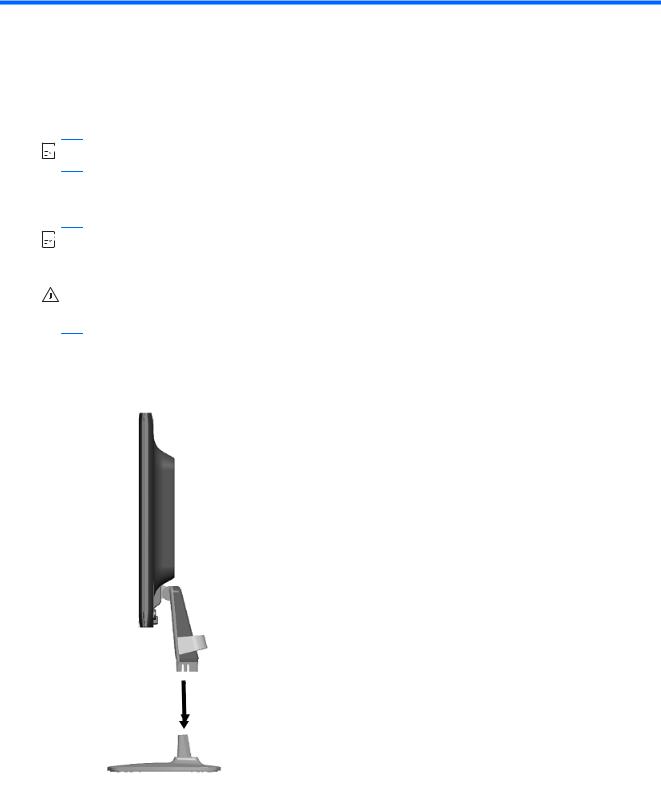
2 Setting Up the Monitor
To set up the monitor, ensure that the power is turned off to the monitor, computer system, and other attached devices, then follow the instructions below.


 NOTE: Be sure the master power switch, located on the rear panel of the monitor, is in the off position. The master power switch turns off all power to the monitor.
NOTE: Be sure the master power switch, located on the rear panel of the monitor, is in the off position. The master power switch turns off all power to the monitor.
Installing the Pedestal


 NOTE: Do not install the pedestal if the monitor will be used on a wall, swing arm, or other mounting fixture; instead see Mounting the Monitor to User-Supplied Support Hardware on page 14 in this chapter.
NOTE: Do not install the pedestal if the monitor will be used on a wall, swing arm, or other mounting fixture; instead see Mounting the Monitor to User-Supplied Support Hardware on page 14 in this chapter.
CAUTION: Whenever you handle the monitor, take care not to touch the surface of the LCD panel. Pressure on the panel may cause non-uniformity of color or disorientation of the liquid crystals. If this occurs the screen will not recover to its normal condition.
To assemble the ZR2040w, slide the pedestal upright into its base, as shown on the following page.
Figure 2-1 Assembling the ZR2040w pedestal
|
Installing the Pedestal |
5 |
|
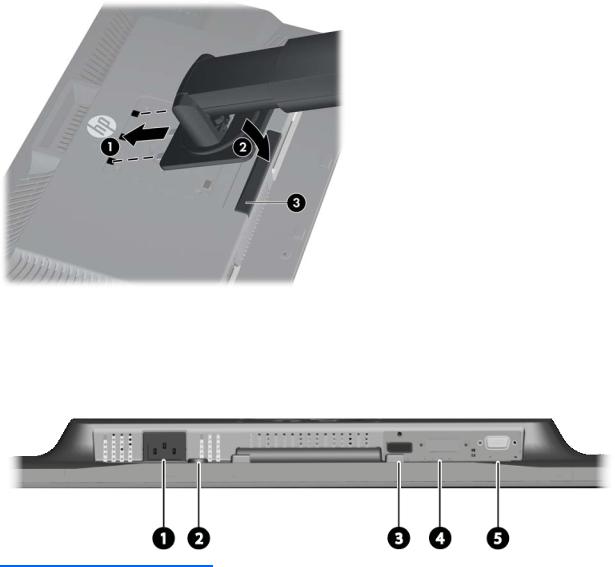
Models ZR2240w, ZR2440w, and ZR2740w use the HP Quick Release 2 mechanism for easy moving of the monitor. To mount the panel onto the pedestal:
1.Slide the mounting plate on the pedestal under the upper lip of the recess in the back of the panel.
2.Lower the pedestal into the recess until it snaps into place.
3.The HP Quick Release 2 latch pops up when the monitor is locked in place.
Figure 2-2 Mounting the Panel onto the HP Quick Release 2
Rear Components
ZR2040w Model
Figure 2-3 ZR2040w Rear Components
Component |
Function |
|
|
|
|
1 |
AC Power Connector |
Connects the AC power cord to the monitor. |
|
|
|
2 |
Cable Lock Provision |
Provides slot for use with cable security locks. |
|
|
|
3 |
DisplayPort Connector |
Connects the DisplayPort cable to the monitor. |
|
|
|
4 |
DVI-D Connector |
Connects the DVI-D cable to the monitor. |
|
|
|
5 |
VGA Connector |
Connects the VGA cable to the monitor. |
|
|
|
6 Chapter 2 Setting Up the Monitor
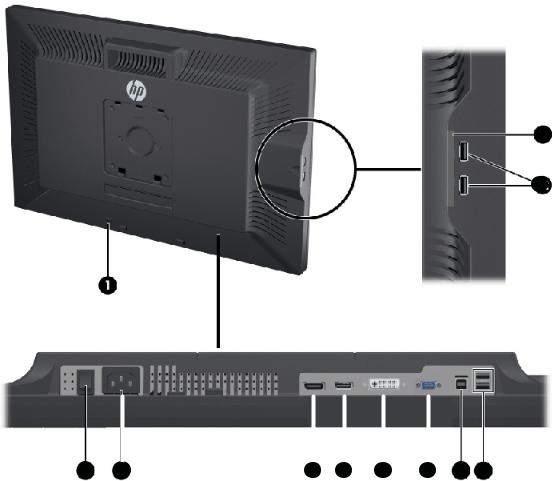
ZR2240w Model
Figure 2-4 ZR2240w Rear Components
10
11
|
|
|
|
|
|
|
|
|
|
|
|
|
|
|
|
2 |
2 |
2 |
2 |
2 |
|
|
|||||
|
2 |
31 |
4 |
5 |
6 |
7 |
8 |
9 |
|||||
Component |
|
|
Function |
|
|
|
|
|
|
|
|
||
|
|
|
|
|
|||||||||
1 |
Cable Lock Provision |
Provides slot for use with cable security locks. |
|
|
|||||||||
|
|
|
|
|
|
|
|
|
|||||
2 |
Master Power Switch |
Turns off all power to the monitor. |
|
|
|
|
|
|
|||||
|
|
|
|
NOTE: Putting the switch in the Off position will yield the |
|||||||||
|
|
|
|
lowest power state for the monitor when not in use. |
|
||||||||
|
|
|
|
|
|||||||||
3 |
AC Power Connector |
Connects the AC power cord to the monitor. |
|
|
|||||||||
|
|
|
|
|
|||||||||
4 |
DisplayPort Connector |
Connects the DisplayPort cable to the monitor. |
|
|
|||||||||
|
|
|
|
|
|
|
|||||||
5 |
HDMI Connector |
Connects an HDMI cable to the monitor. |
|
|
|
|
|||||||
|
|
|
|
|
|
|
|||||||
6 |
DVI-D Connector |
Connects the DVI-D cable to the monitor. |
|
|
|
|
|||||||
|
|
|
|
|
|
|
|||||||
7 |
VGA Connector |
Connects the VGA cable to the monitor |
|
|
|
|
|||||||
|
|
|
|||||||||||
8 |
USB Upstream Connector |
Connects the monitor USB hub cable to a host USB port/ |
|||||||||||
|
|
|
|
hub. |
|
|
|
|
|
|
|
|
|
|
|
|
|
|
|||||||||
9 |
USB Downstream Connectors |
Connects optional USB devices to the monitor. |
|
|
|||||||||
|
|
|
|
|
|
|
|
|
|
|
|
|
|
Rear Components |
7 |
