HP XG825AA-ABA User Manual

HP LD4201, LD4210 and LD4710
Digital Signage Displays
User Guide
© 2010, 2011 Hewlett-Packard Development Company, L.P. The information contained herein is subject to change without notice.
The only warranties for HP products and services are set forth in the express warranty statements accompanying such products and services. Nothing herein should be construed as constituting an additional warranty. HP shall not be liable for technical or editorial errors or omissions contained herein.
This document contains proprietary information that is protected by copyright. No part of this document may be photocopied, reproduced, or translated to another language without the prior written consent of Hewlett-Packard Company.
Microsoft®, Windows®, and Windows Vista™ are either trademarks or registered trademarks of Microsoft Corporation in the United States and/or other countries.
Second Edition (February 2011)
Document Part Number: 626995-002
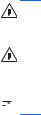
About this guide
This guide provides information on setting up the display, installing drivers, using the On-Screen Display menu, troubleshooting, and technical specifications.
WARNING! Text set off in this manner indicates that failure to follow directions could result in bodily harm or loss of life.
CAUTION: Text set off in this manner indicates that failure to follow directions could result in damage to equipment or loss of information.
 NOTE: Text set off in this manner provides important supplemental information.
NOTE: Text set off in this manner provides important supplemental information.
ENWW |
iii |
iv |
About this guide |
ENWW |

Table of contents
1 |
Product features ............................................................................................................... |
1 |
|
HP Digital Signage models ........................................................................................................ |
1 |
|
Accessories ............................................................................................................................. |
1 |
|
Optional accessories ................................................................................................................ |
2 |
2 |
Safety and maintenance guidelines .................................................................................. |
3 |
|
Important safety information ...................................................................................................... |
3 |
|
Maintenance guidelines ............................................................................................................ |
4 |
|
Cleaning the display ................................................................................................. |
5 |
|
Shipping the display .................................................................................................. |
5 |
3 |
Setting up the display ....................................................................................................... |
6 |
|
Installing the stand (sold separately) ........................................................................................... |
6 |
|
Connecting the speakers (sold separately) ................................................................................... |
9 |
|
Rotating to the portrait position ................................................................................................ |
11 |
|
Using the remote control ......................................................................................................... |
12 |
|
Inserting the batteries ............................................................................................... |
12 |
|
Identifying remote control buttons .............................................................................. |
13 |
|
Identifying display components ................................................................................................ |
15 |
|
Display components ................................................................................................ |
15 |
|
Display control panel ............................................................................................... |
16 |
|
Display ports .......................................................................................................... |
17 |
|
VESA mounting support and security slot ................................................................................... |
17 |
|
Connecting to external devices ................................................................................................ |
19 |
|
Connecting RGB ..................................................................................................... |
22 |
|
Connecting DisplayPort (480p/576p/720p/1080i/1080p) ....................................... |
23 |
|
Connecting HDMI (480p/576p/720p/1080i/1080p) ............................................... |
23 |
|
Connecting LAN (HP LD4210 and HP LD4710 only) ................................................... |
25 |
|
Connecting daisy chain displays .............................................................................................. |
26 |
4 |
Operating the display ..................................................................................................... |
28 |
|
Software and utilities .............................................................................................................. |
28 |
|
The information file .................................................................................................. |
28 |
|
The image color matching file ................................................................................... |
28 |
|
Installing the .INF and .ICM files .............................................................................................. |
29 |
|
Installing from the CD .............................................................................................. |
29 |
ENWW |
v |
|
Downloading from the Web ..................................................................................... |
29 |
Using the auto-adjustment function (RGB INPUT source only) ........................................................ |
30 |
Using the On-Screen Display menu ........................................................................................... |
30 |
Using the remote control to adjust the OSD ................................................................ |
31 |
OSD menu selections ............................................................................................... |
32 |
Selecting an Aspect Ratio ......................................................................................... |
37 |
Adjusting the timer function ...................................................................................... |
37 |
Clock ...................................................................................................... |
38 |
On Time and Off Time .............................................................................. |
38 |
Sleep Timer ............................................................................................. |
38 |
Auto Off ................................................................................................. |
39 |
Power On Delay ...................................................................................... |
39 |
Using Key Lock ....................................................................................................... |
39 |
Using ISM Method .................................................................................................. |
40 |
Using Tile Mode ..................................................................................................... |
40 |
5 Using the HP Media Sign Player ...................................................................................... |
42 |
Using Photo List ...................................................................................................................... |
42 |
Using Music List ..................................................................................................................... |
43 |
Using Movie List ..................................................................................................................... |
44 |
Appendix A Troubleshooting ............................................................................................. |
46 |
Solving common problems ...................................................................................................... |
46 |
Using the Web ...................................................................................................................... |
48 |
Preparing to call technical support ........................................................................................... |
48 |
Appendix B Technical specifications ................................................................................... |
49 |
HP Digital Signage Display ..................................................................................................... |
49 |
HP LD4201 and HP LD4210 dimensions (with optional stand and speakers) ................................. |
51 |
HP LD4710 dimensions (with optional stand and speakers) ......................................................... |
53 |
Recognizing preset display resolutions ...................................................................................... |
54 |
Preset display modes ............................................................................................... |
54 |
DTV mode .............................................................................................................. |
54 |
Power indicator ...................................................................................................... |
55 |
Appendix C Command reference ....................................................................................... |
56 |
Connecting the cable .............................................................................................................. |
56 |
RS-232-C configurations .......................................................................................... |
56 |
Communication parameter ....................................................................................... |
57 |
Command reference list .......................................................................................................... |
57 |
vi |
ENWW |
Transmission/Receiving Protocol .............................................................................................. |
59 |
|
01. |
Power (Command: a) ......................................................................................... |
59 |
02. |
Input Select (Command: b) (Main Picture Input) ..................................................... |
61 |
03. |
Aspect Ratio (Command: c) (Main picture format) ................................................. |
62 |
04. |
Screen Mute (Command: d) ................................................................................ |
62 |
05. |
Volume Mute (Command: e) ............................................................................... |
63 |
06. |
Volume Control (Command: f) ............................................................................ |
63 |
07. |
Contrast (Command: g) ...................................................................................... |
64 |
08. |
Brightness (Command: h) ................................................................................... |
65 |
09. |
Color (Command: i) (Video Timing only) .............................................................. |
65 |
10. |
Tint (Command: j) (Video Timing only) ................................................................. |
66 |
11. |
Sharpness (Command: k) (Video Timing only) ....................................................... |
67 |
12. |
OSD Select (Command: l) .................................................................................. |
68 |
13. |
Remote Lock/Key Lock (Command: m) ................................................................. |
68 |
14. |
Balance (Command: t) ....................................................................................... |
69 |
15. |
Color Temperature (Command: u) ....................................................................... |
70 |
16. |
Abnormal state (Command: z) ............................................................................ |
70 |
17. |
ISM Method (Command: j p) .............................................................................. |
71 |
18. |
Auto Configure (Command: j u) .......................................................................... |
71 |
19. |
Key (Command: m c) ......................................................................................... |
72 |
20. |
Tile Mode (Command: d d) ................................................................................ |
72 |
21. |
Tile H Position (Command: d e) ........................................................................... |
72 |
22. |
Tile V Position (Command: d f) ............................................................................ |
73 |
23. |
Tile H Size (Command: d g) ............................................................................... |
73 |
24. |
Tile V Size (Command: d h) ................................................................................ |
74 |
25. |
Tile ID Set (Command: d i) ................................................................................. |
75 |
26. |
Natural Mode (In Tile Mode) (Command: d j) ....................................................... |
75 |
27. |
Picture Mode (Command: d x) ............................................................................ |
76 |
28. |
Sound Mode (Command: d y ) ........................................................................... |
76 |
29. |
Fan Fault check (Command: d w ) ....................................................................... |
77 |
30. |
Elapsed time return (Command: d l) ..................................................................... |
77 |
31. |
Temperature value (Command: d n) ..................................................................... |
78 |
32. |
Lamp fault Check (Command: d p) ...................................................................... |
78 |
33. |
Auto volume (Command: d u) ............................................................................. |
79 |
34. |
Speaker (Command: d v) ................................................................................... |
79 |
35. |
Time (Command: f a) ......................................................................................... |
80 |
36. |
On Timer (On/Off Timer) Time (Command: f d) .................................................... |
80 |
37. |
Off Timer (On/Off Timer) Time (Command: f e) .................................................... |
82 |
38. |
Scheduling Input select (Command: f u) (Main Picture Input) ................................... |
83 |
39. |
Sleep Time (Command: f f) ................................................................................. |
84 |
40. |
Auto Off (Command: f g) ................................................................................... |
84 |
ENWW |
vii |
41. |
Power On Delay (Command: f h) ........................................................................ |
85 |
42. |
Language (Command: f i) ................................................................................... |
85 |
43. |
DPM Select (Command: f j) ................................................................................ |
86 |
44. |
Reset (Command: f k) ........................................................................................ |
86 |
45. |
Energy saving (Command: f I) ............................................................................. |
87 |
46. |
Power Indicator (Command: f o) ......................................................................... |
87 |
47. |
Serial no. Check (Command: f y) ........................................................................ |
88 |
48. |
S/W Version (Command: f z) ............................................................................. |
88 |
49. |
Input Select (Command: x b) ............................................................................... |
88 |
IR codes ................................................................................................................................ |
|
89 |
Remote Control IR Code ........................................................................................... |
89 |
|
|
Output waveform ..................................................................................... |
89 |
|
Configuration of frame .............................................................................. |
89 |
|
Lead code ............................................................................................... |
90 |
|
Repeat code ............................................................................................ |
90 |
|
Bit description .......................................................................................... |
90 |
|
Frame interval: Tf ..................................................................................... |
90 |
IR Codes Table ....................................................................................................... |
90 |
|
Appendix D Agency regulatory notices .............................................................................. |
93 |
|
Federal Communications Commission notice ............................................................................. |
93 |
|
Modifications ......................................................................................................... |
93 |
|
Cables ................................................................................................................... |
93 |
|
Declaration of Conformity for products marked with the FCC logo (United States only) ................... |
93 |
|
Canadian notice .................................................................................................................... |
94 |
|
Avis Canadien |
....................................................................................................................... |
94 |
European Union regulatory notice ............................................................................................ |
94 |
|
German ergonomics notice ..................................................................................................... |
95 |
|
Japanese notice ..................................................................................................................... |
95 |
|
Korean notice ........................................................................................................................ |
|
95 |
Power cord set requirements .................................................................................................... |
95 |
|
Japanese power cord requirements ........................................................................... |
96 |
|
Product environmental notices .................................................................................................. |
96 |
|
Materials disposal ................................................................................................... |
96 |
|
Disposal of waste equipment by users in private households in the European Union ........ |
96 |
|
Chemical substances ............................................................................................... |
96 |
|
HP recycling program .............................................................................................. |
96 |
|
Restriction of Hazardous Substances (RoHS) ............................................................... |
96 |
|
Turkey EEE regulation .............................................................................................. |
97 |
|
viii |
ENWW |

1 Product features
HP Digital Signage models
The HP LCD digital signage displays have a wide-aspect active matrix thin-film transistor (TFT) panel. The displays features include the following:
●HP LD4201 model, 106.7 cm (42-inch diagonal) widescreen viewable area display with 1920 x 1080 native resolution
●HP LD4210 model, 106.7 cm (42-inch diagonal) widescreen viewable area display with 1920 x 1080 native resolution
●HP LD4710 model, 119.28 cm (47-inch diagonal) widescreen viewable area display with 1920 x 1080 native resolution
●Landscape and portrait wall mounting positions
●Video inputs support DisplayPort In/Out, HDMI In, RGB In/Out, and RS-232-C In/Out signal inputs
●Audio input jack and external speaker ports
●LAN port (HP LD4210 and HP LD4710 only) for remote display control and controlling the HP Media Sign Player
●HP Media Sign Player—Play image, video, and music files from a USB storage device; define play list, timing options, and scheduling
●USB port for the HP Media Sign Player
●On-Screen Display (OSD) menu in several languages for ease of setup and screen optimization
●Screen adjustment buttons (Power On/Off, AUTO/SET, OSD Controls, MENU, and INPUT) on the back of the display
●User controls to adjust Picture, Tile Mode, Timer, Energy Saving, Aspect Ratio, Audio, and additional setup options
●Plug and play capability if supported by the system
●Security cable provision on rear panel to lock down the display and help prevent theft
●Support VESA compliant mounting interface with 600 x 400 mm (23.62 x 15.75 in) hole pattern for the HP LD4201 and HP LD4210 models and 800 x 400 mm (31.50 x 15.75 in) hole pattern for the HP LD4710 model
Accessories
●Software and documentation CD
●Remote control
ENWW |
HP Digital Signage models |
1 |
●Power cord
●DisplayPort cable
●HDMI cable
●RGB (VGA) cable
Optional accessories
Optional accessories (purchased separately) might vary depending on the model.
●Stand kit
●Speakers kit
●Wall mount kit
2 |
Chapter 1 Product features |
ENWW |
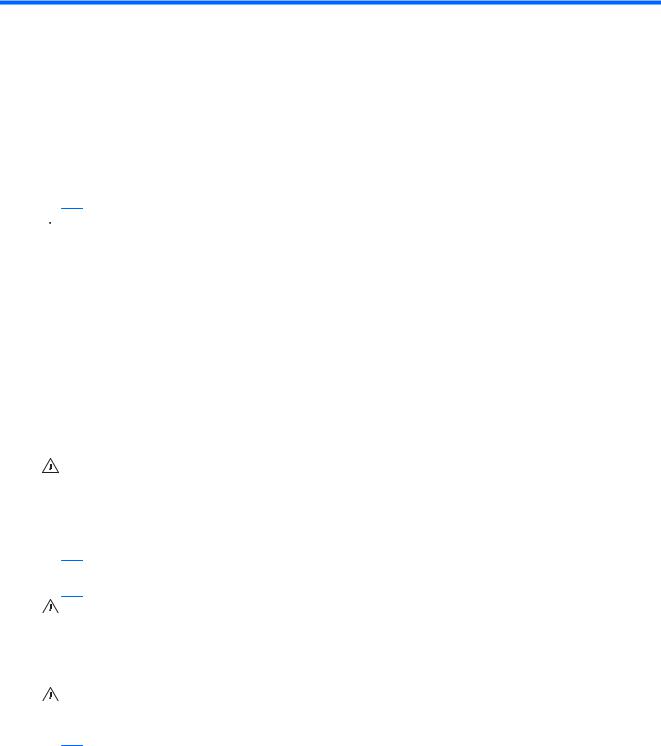
2 Safety and maintenance guidelines
Important safety information
A power cord is included with the display. If another cord is used, use only a power source and connection appropriate for this display. For information on the correct power cord set to use with the display, refer to the Power cord set requirements on page 95.
 WARNING! To reduce the risk of electric shock or damage to the equipment:
WARNING! To reduce the risk of electric shock or damage to the equipment:
•Do not disable the power cord grounding feature. The grounding plug is an important safety feature.
•Plug the power cord in a grounded (earthed) outlet that is easily accessible at all times.
•Disconnect power from the product by unplugging the power cord from the electrical outlet.
For your safety, do not place anything on power cords or cables. Arrange them so that no one can accidentally step on or trip over them. Do not pull on a cord or cable. When unplugging from the electrical outlet, grasp the cord by the plug.
To reduce the risk of serious injury, read the Safety and Comfort Guide. It describes proper workstation, setup, posture, and health and work habits for computer users, and provides important electrical and mechanical safety information. This guide is located on the Web at www.hp.com/ergo and/or on the documentation CD, if one is included with the display.
CAUTION: For the protection of the display, as well as the media player/computer, connect all power cords for the media player/computer and its peripheral devices (such as a display, printer, scanner) to some form of surge protection device such as a power strip or Uninterruptible Power Supply (UPS). Not all power strips provide surge protection; the power strips must be specifically labeled as having this ability. Use a power strip whose manufacturer offers a Damage Replacement Policy so you can replace the equipment, if surge protection fails.
Use the appropriate and correctly sized furniture designed to properly support your display.
WARNING! Displays that are inappropriately situated on dressers, bookcases, shelves, desks, speakers, chests, or carts can fall over and cause personal injury.
Care should be taken to route all cords and cables connected to the display so that they cannot be pulled, grabbed, or tripped over.
CAUTION: Do not place the device in a location where water may drip and/or splash on the device.
Do not place an object that contains water, such as a flower vase, on the device.
ENWW |
Important safety information |
3 |

Maintenance guidelines
To enhance the performance and extend the life of the display:
●Do not open the display cabinet or attempt to service this product yourself. Adjust only those controls that are covered in the operating instructions. If the display is not operating properly or has been dropped or damaged, contact an authorized HP dealer, reseller, or service provider.
●Use only a power source and connection appropriate for this display, as indicated on the label/ back plate of the display.
●Be sure the total ampere rating of the products connected to the outlet does not exceed the current rating of the electrical outlet, and the total ampere rating of the products connected to the cord does not exceed the rating of the cord. Look on the power label to determine the ampere rating (AMPS or A) for each device.
●Install the display near an outlet that you can easily reach. Disconnect the display by grasping the plug firmly and pulling it from the outlet. Never disconnect the display by pulling the cord.
●Turn the display off when not in use. You can substantially increase the life expectancy of the display by using a screen saver program and turning off the display when not in use.
CAUTION: Burn-in or image sticking might occur on displays which display the same static image on the screen for prolonged periods of time. To avoid burn-in or image sticking and to prolong the life of the display, you should activate one of the four ISM selections in the OSD, activate a screen-saver application, periodically cycle between static information and moving images, or turn off the display when it is not in use for prolonged periods of time.
●Slots and openings in the cabinet are provided for ventilation. These openings must not be blocked or covered. Never push objects of any kind into cabinet slots or other openings.
●Do not drop the display or place it on an unstable surface.
●Do not allow anything to rest on the power cord. Do not walk on the cord.
●Keep the display in a well-ventilated area, away from excessive light, heat or moisture.
●When removing the display base, you must lay the display face down on a soft area to prevent it from getting scratched, defaced, or broken.
4 |
Chapter 2 Safety and maintenance guidelines |
ENWW |
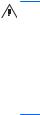
Cleaning the display
1.Turn off the display and unplug the power cord from the back of the unit.
2.Dust the display by wiping the screen and the cabinet with a soft, clean antistatic cloth.
3.For more difficult cleaning situations, use a 50/50 mix of water and Isopropyl alcohol.
CAUTION: Spray the cleaner onto a cloth and use the damp cloth to gently wipe the screen surface. Never spray the cleaner directly on the screen surface. It might seep behind the bezel and damage the electronics.
CAUTION: To clean the display screen or cabinet, do not use cleaners that contain any petroleumbased materials such as benzene or thinner or any volatile substance. These chemicals might damage the display.
Shipping the display
Keep the original packing box in a storage area. You might need it later if you move or ship the display.
ENWW |
Maintenance guidelines |
5 |

3 Setting up the display
To set up the display, ensure that the power is turned off to the display, media player/computer system, and other attached devices, and then follow the instructions below.
Installing the stand (sold separately)
1.Take the parts for the stand out of the box.
●HP LD4201 and LD4210—Four screws M4 x 32 mm (1.26 in) and stand Figure 3-1 HP LD4201 and LD4210—Stand accessory contents
●HP LD4710—Four screws M4 x 10 mm (0.39 in) and stand Figure 3-2 HP LD4710—Stand accessory contents
6 |
Chapter 3 Setting up the display |
ENWW |

2.Place a soft cloth on the table and place the display with the screen facing downward. Connect the stand as shown in the following figure.
Figure 3-3 HP LD4201 and LD4210—Sliding the stand onto the display
Figure 3-4 HP LD4710—Sliding the stand onto the display
ENWW |
|
|
|
Installing the stand (sold separately) |
7 |
|
|
|
|||
|
|
|
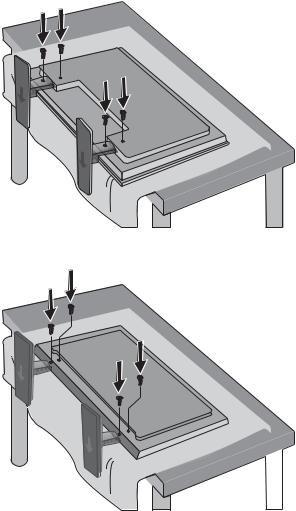
3.Use the screws to secure the stand on the rear side of the product as shown in the figure. Figure 3-5 HP LD4201 and LD4210—Securing the stand to the display
Figure 3-6 HP LD4710—Securing the stand to the display
8 |
Chapter 3 Setting up the display |
|
ENWW |
|
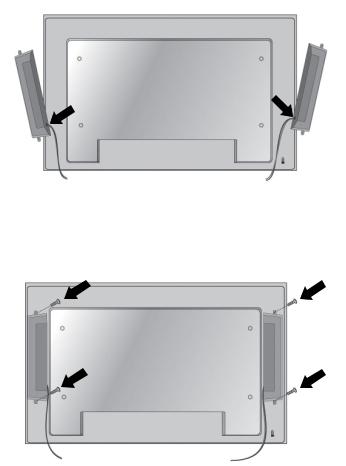
Connecting the speakers (sold separately)
1.Mount the speakers onto the display. Figure 3-7 Mounting the speakers
2.Use the four Taptite D3 x 12 mm (0.47 in) screws to secure the speakers to the display. Figure 3-8 Securing the speakers to the display
ENWW |
Connecting the speakers (sold separately) |
9 |

3.After installing the speakers, use the cable holders and cable ties (available on select models) to secure the speaker cables.
Figure 3-9 Using the cable holders (feature available on select models)
Figure 3-10 Using the cable ties (feature available on select models)
10 Chapter 3 Setting up the display |
ENWW |

4.After installing the speakers, connect to the SPEAKER input terminal by connecting the proper color match for the left and right speakers.
Figure 3-11 Connecting to the input terminal
Rotating to the portrait position
When installing the display in the portrait position, rotate it clockwise based on its front. The display can be rotated in only one direction.
 NOTE: The display cannot be rotated if it is installed on the stand.
NOTE: The display cannot be rotated if it is installed on the stand.
Figure 3-12 Installing portrait


 NOTE: The LED indicator light orientation is on the bottom-right corner in the landscape position and on the bottom-left corner when rotated to the portrait position.
NOTE: The LED indicator light orientation is on the bottom-right corner in the landscape position and on the bottom-left corner when rotated to the portrait position.
ENWW |
Rotating to the portrait position 11 |
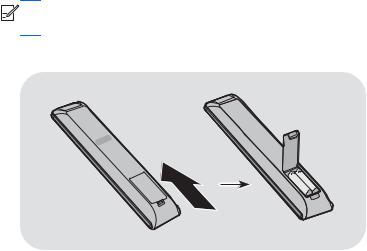
Using the remote control
Inserting the batteries
1.Slide off the battery cover.
2.Insert the batteries with correct polarity (+/-).
3.Close the battery cover.


 NOTE: To prevent environmental pollution, dispose of used batteries in accordance with your local recycling guidelines.
NOTE: To prevent environmental pollution, dispose of used batteries in accordance with your local recycling guidelines.
Figure 3-13 Inserting batteries
12 Chapter 3 Setting up the display |
ENWW |
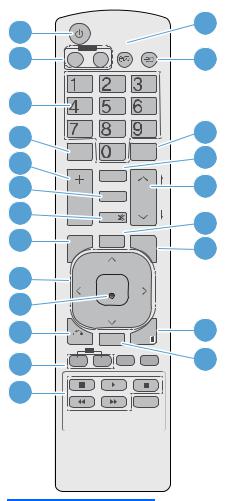
Identifying remote control buttons
Figure 3-14 Remote control buttons
1 |
|
|
|
|
14 |
MONITOR ENERGY INPUT |
|
|
|||
2 |
|
15 |
|||
ON |
OFF |
|
|
||
|
|
|
|
||
|
|
SAVING |
|
|
|
3 |
|
|
|
|
|
4 |
|
|
|
|
16 |
5 |
|
MARK |
|
|
17 |
6 |
|
ARC |
|
|
18 |
|
PSM |
BRIGHT |
P |
||
|
A |
||||
|
|
|
NESS |
G |
|
7 |
|
|
|
E |
|
|
MUTE |
|
|
19 |
|
8 |
|
|
|
|
|
MENU |
AUTO |
USB |
|
20 |
|
|
|
||||
|
|
|
|
|
|
9 |
|
OK |
|
|
|
10 |
|
|
|
|
|
11 |
BACK |
TILE |
EXIT |
|
21 |
12 |
ID |
|
|
|
22 |
ON |
OFF |
|
|
||
|
|
|
|
||
13 |
|
|
|
|
|
Component |
Function |
|
|
|
|
1 |
Power on/off |
Turns the display on from standby or off to standby |
|
|
|
2 |
MONITOR ON or |
Turns the display on and off |
|
OFF |
|
|
|
|
3 |
Number |
Types numbers |
|
|
|
4 |
|
Not supported |
|
|
|
5 |
Volume up (+) or |
Adjusts the volume |
|
down (-) |
|
|
|
|
6 |
PSM |
Selects the Picture Status Mode |
|
|
|
7 |
MUTE |
Turns the sound on or off |
|
|
|
8 |
MENU |
Selects a menu or clears all on-screen displays and returns to display viewing from any menu |
|
|
|
9 |
Up/down/left/right |
Allows navigation of the On-Screen Display menus and adjustment of the system settings |
|
arrows |
|
|
|
|
ENWW |
Using the remote control 13 |

Component |
Function |
|
|
|
|
10 |
OK |
Accepts a selection or displays the current mode |
|
|
|
11 |
BACK |
Navigates one step back in an interactive application |
|
|
|
12 |
ID ON or OFF |
Enables the display lock |
|
|
|
13 |
USB menu control |
Use with the HP Media Sign Player option lists in the USB menu |
|
buttons |
|
|
|
|
14 |
ENERGY SAVING |
Adjusts the Energy Saving mode |
|
|
|
15 |
INPUT |
Opens the Input Source menu options (RGB, HDMI/DVI, and DisplayPort) |
|
|
|
16 |
|
Not supported |
|
|
|
17 |
ARC |
Selects the Aspect Ratio converter mode |
|
|
|
18 |
BRIGHTNESS |
Adjusts the resolution and brightness by pressing the Up and Down buttons on the remote |
|
|
control |
|
|
In USB mode, the OSD menu uses the Page function of the BRIGHTNESS button to move to the |
|
|
next file list. |
|
|
|
19 |
AUTO |
Automatically adjusts picture position and minimizes image instability (RGB input only) |
|
|
|
20 |
USB |
Selects USB menu to control HP Media Sign Player |
|
|
|
21 |
EXIT |
Clears all on-screen displays and returns to display viewing from any menu |
|
|
|
22 |
TILE |
Selects the TILE Mode |
|
|
|
14 Chapter 3 Setting up the display |
ENWW |
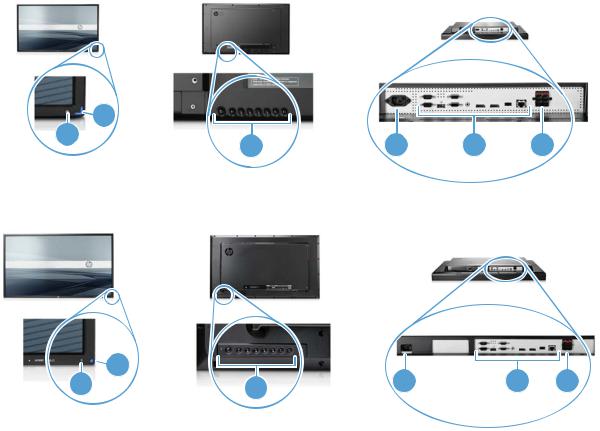
Identifying display components
The components of the display and their functions are identified in the following sections.
Display components
Figure 3-15 HP LD4201 and HP LD4210—Display components
1 |
2 |
|
|
|
|
3 |
4 |
5 |
6 |
||
|
Figure 3-16 HP LD4710—Display components
|
2 |
|
4 |
5 |
6 |
|
1 |
3 |
|||
|
|
|
|
|
|
Component |
Function |
|
|
|
|
|
|
|
|
|
|
1 |
IR receiver |
Receives signals from the remote control |
|
|
|
|
|
|
|||
2 |
LED indicator light |
Light is blue when display is on, amber when display is in power saving mode |
|||
|
|
|
|
|
|
3 |
Display control buttons |
Power and OSD control buttons |
|
|
|
|
|
|
|
|
|
4 |
Power cord receptacle |
Power cord receptacle to connect the display to an electrical outlet |
|
|
|
|
|
|
|||
5 |
Display signal ports |
RGB IN/OUT, HDMI/DVI, RS-232-C IN/OUT, Audio IN, DisplayPort IN/OUT, |
|||
|
|
USB, LAN (HP LD4210 and HP LD4710 only) |
|
|
|
|
|
|
|
|
|
6 |
External speaker connections |
Connections for external speakers |
|
|
|
|
|
|
|
|
|
ENWW |
Identifying display components 15 |

Display control panel
Figure 3-17 HP LD4201 and HP LD4210—Display control panel
1 2 3 4 5 6 7 8
Figure 3-18 HP LD4710—Display control panel
1 |
2 |
3 |
4 |
5 |
6 |
7 |
8 |
|
|
|
|
|
|
|
|||
Component |
|
|
|
|
Function |
|||
|
|
|
|
|
||||
1 |
Power ON/OFF |
|
|
Press to turn the power ON. Press again to turn it OFF. |
||||
|
|
|
|
|
|
|||
2 |
AUTO/SET |
|
|
|
When the OSD window is closed, the auto-adjustment feature to optimize the |
|||
|
|
|
|
|
|
|
screen image is activated. |
|
|
|
|
|
|
|
|
When the OSD window is open, press to select a menu item or save changes. |
|
|
|
|
|
|||||
3 |
OSD select/adjust button |
|
Selects an OSD menu icon or adjusts the settings in the OSD screen. |
|||||
|
UP |
|
|
|
|
|
UP arrow ▲ adjusts up |
|
|
|
|
|
|||||
4 |
OSD select/adjust button |
|
Selects an OSD menu icon or adjusts the settings in the OSD screen. |
|||||
|
DOWN |
|
|
|
|
DOWN arrow ▼ adjusts down |
||
|
|
|
|
|||||
5 |
OSD select/adjust button |
|
Selects an OSD menu icon or adjusts the settings in the OSD screen. |
|||||
|
LEFT |
|
|
|
|
LEFT arrow ◄ adjusts left |
||
|
|
|
|
|||||
6 |
OSD select/adjust button |
|
Selects an OSD menu icon or adjusts the settings in the OSD screen. |
|||||
|
RIGHT |
|
|
|
|
RIGHT arrow ► adjusts right |
||
|
|
|
|
|
|
|
||
7 |
MENU |
|
|
|
|
Opens or closes the OSD (On-Screen Display) menu screen. |
||
|
|
|
|
|
|
|
||
8 |
INPUT |
|
|
|
|
Toggles between video inputs: |
||
|
|
|
|
|
|
|
● |
DisplayPort—Digital signal |
|
|
|
|
|
|
|
● |
HDMI/DVI—Digital signal |
|
|
|
|
|
|
|
● RGB—15-pin D-Sub analog signal (VGA) |
|
|
|
|
|
|
|
|
|
|
16 Chapter 3 Setting up the display |
ENWW |

Display ports
Figure 3-19 Display ports
Component |
Function |
|
|
|
|
1 |
Power cord receptacle |
Power cord receptacle to connect the display to an electrical outlet. |
|
|
|
2 |
RS-232-C (Control) serial |
RS-232-C (Control) serial ports connect to RS-232 devices. |
|
ports |
|
|
|
|
3 |
HDMI/DVI, RGB IN, and |
HDMI supports High Definition (HD) input and HDCP (High-bandwidth Digital |
|
RGB OUT |
Content Protection). Some devices require HDCP in order to display HD signals. DVI |
|
|
input is supported with an HDMI to DVI signal cable (not included). RGB IN |
|
|
supports analog VGA connections from PCs. RGB OUT supports cloning |
|
|
connections with VGA cables from display to display. |
|
|
|
4 |
AUDIO (RGB/DVI) |
AUDIO (RGB/DVI) connects the audio cable to the Line Out on the media player/ |
|
|
computer sound card. |
|
|
NOTE: Before connecting to the AUDIO (RGB/DVI) port on the display, verify |
|
|
what type of Audio Out connection is available on the media player/computer |
|
|
sound card. The Line Out on a media player/computer is used to connect to |
|
|
speakers, including a built-in amplifier (AMP). For additional instructions, refer to the |
|
|
sound card manual. |
|
|
If the Audio Out on the media player/computer sound card has only Speaker Out, |
|
|
reduce the media player/computer volume before connecting to the AUDIO (RGB/ |
|
|
DVI) port on the display. |
|
|
If the Audio Out on the media player/computer sound card supports both Speaker |
|
|
Out and Line Out, choose Line Out. |
|
|
|
5 |
DP IN and DP OUT |
DP IN supports digital input with DisplayPort cables from a media player/computer. |
|
(DisplayPort) |
DP OUT supports cloning of connections with DisplayPort cables from display to |
|
|
display. |
|
|
|
6 |
USB |
USB connects a USB storage device to the HP Media Sign Player. |
|
|
|
7 |
LAN |
LAN connects the display directly to a media player/computer or to a network |
|
(HP LD4210 and HP LD4710 |
directly or indirectly by a router, hub, or switch using the LAN cable. |
|
|
|
|
models only) |
|
|
|
|
8 |
SPEAKER |
SPEAKER connects the external speakers to the display. |
|
|
|
VESA mounting support and security slot
VESA FDMI (Video Electronics Standards Association Flat Display Mounting Interface) wall mounting—This product supports a VESA FDMI-compliant mounting device. The mounting devices can be purchased separately from HP.
ENWW |
VESA mounting support and security slot 17 |
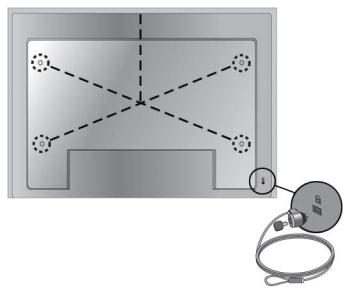
Security cable provision—To help prevent theft, a security cable provision is available on the rear of the display. The cable and lock required to connect to the display are available separately and can be purchased from HP.
Figure 3-20 VESA mounting holes
18 Chapter 3 Setting up the display |
ENWW |
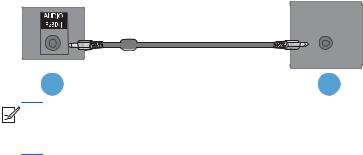
Connecting to external devices
1.Be sure that the display, media player/computer, and all attached devices are turned off.
2.Connect the signal input cable.
For additional information, refer to one of the following signal input cable sections:
●Connecting RGB on page 22
●Connecting DisplayPort (480p/576p/720p/1080i/1080p) on page 23
●Connecting HDMI (480p/576p/720p/1080i/1080p) on page 23
●Connecting LAN (HP LD4210 and HP LD4710 only) on page 25
3.Connect the audio cable (sold separately) to the Audio (RGB/DVI) (1) connector on the rear of the display and the other end to the Line Out port (2) on the media player/computer if the video signal connection is from either a RGB (VGA) or DVI connector on the media player/computer.
Figure 3-21 Connecting the audio cable
1 |
2 |


 NOTE: The ferrite core can be used to reduce electromagnetic waves when connecting an audio cable. Fit the ferrite core to the audio cable. The ferrite core needs to be separated from the mold by 5 cm (2 in).
NOTE: The ferrite core can be used to reduce electromagnetic waves when connecting an audio cable. Fit the ferrite core to the audio cable. The ferrite core needs to be separated from the mold by 5 cm (2 in).
ENWW |
Connecting to external devices 19 |

4.Connect the AC power cord to the AC-IN connector on the rear of the display and the other end to an electrical outlet. Before connecting the power cord, please read the power-cord safety precautions in the Important safety information on page 3.
Figure 3-22 HP LD4201 and HP LD4210—Connecting the power cord
Figure 3-23 HP LD4710—Connecting the power cord
20 Chapter 3 Setting up the display |
ENWW |

5.Turn on power to the display by pressing the power button (1). Figure 3-24 HP LD4201 and HP LD4210—Power button
1
Figure 3-25 HP LD4710—Power button
1
6.Turn on the media player/computer.
7.Select an input signal:
Press the INPUT button on the remote control to open the Input List, select the appropriate input signal, and then press the OK button to save your change.
Or, press the INPUT button on the back of the display, select the appropriate input signal, and then press the AUTO/SET button to save your change.
●When connecting with a D-Sub (VGA) signal input cable, select RGB from the Input List.
●When connecting with an HDMI signal input cable or when connecting a DVI signal input cable with the HDMI to DVI cable, select HDMI/DVI from the Input List.
●When connecting with a DisplayPort signal input cable, select DP from the Input List.


 NOTE: If connecting more than one input source, connect the signal cables [HDMI/DVI, RGB (VGA), and DisplayPort] to each media player/computer. Press the INPUT button on the remote control to select the input to view.
NOTE: If connecting more than one input source, connect the signal cables [HDMI/DVI, RGB (VGA), and DisplayPort] to each media player/computer. Press the INPUT button on the remote control to select the input to view.
ENWW |
Connecting to external devices 21 |
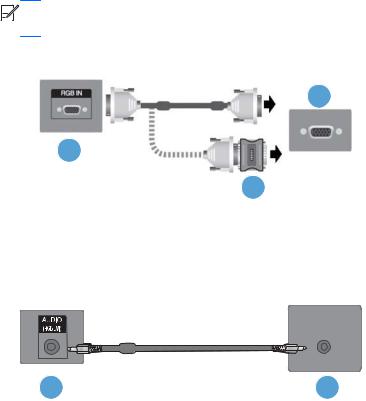
Connecting RGB
1.For analog operation, connect the D-Sub signal cable to the RGB IN (1) connector on the rear of the display and the other end to the connector (2) on the media player/computer.


 NOTE: If connecting to a Mac media player/computer, use the standard Mac adapter (3)–not included.
NOTE: If connecting to a Mac media player/computer, use the standard Mac adapter (3)–not included.
Figure 3-26 Connecting the D-Sub signal cable
2
1
3
2.Connect the audio cable (sold separately) to the Audio (RGB/DVI) (1) connector on the rear of the display and the other end to the Line Out port (2) on the media player/computer if the video signal connection is from either a RGB (VGA) or DVI connector on the media player/computer.
Figure 3-27 Connecting the audio cable
1 |
2 |
3.Select an input signal:
Press the INPUT button on the remote control, select the RGB input signal, and then press the OK button to save.
Or, press the INPUT button on the back of the display, select the RGB input signal, and then press the AUTO/SET button to save.
22 Chapter 3 Setting up the display |
ENWW |
