HP vs19, vs17, f1705, f1905, vs15 User Manual
User’s Guide
HP vs15 LCD Monitor
HP vs17 LCD Monitor
HP vs19 LCD Monitor
HP f1705 LCD Monitor
HP f1905 LCD Monitor
The only warranties for HP products and services are set forth in the express warranty statements accompanying such products and services. Nothing herein should be construed as constituting an additional warranty. HP shall not be liable for technical or editorial errors or omissions contained herein.
HP assumes no responsibility for the use or reliability of its software on equipment that is not furnished by HP.
This document contains proprietary information that is protected by copyright. No part of this document may be photocopied, reproduced, or translated to another language without the prior written consent of HP.
Hewlett-Packard Company
P.O. Box 4010
Cupertino, CA 95015-4010
USA
Copyright © 2004–2005 Hewlett-Packard Development Company, L.P.
Microsoft and Windows are U.S. registered trademarks of Microsoft Corporation. Adobe and Acrobat are trademarks of Adobe Systems Incorporated.
Energy Star and the Energy Star logo are U.S. registered marks of the United States Environmental Protection Agency.
Bluetooth is a trademark owned by its proprietor and used by Hewlett-Packard Company under license.
HP supports lawful use of technology and does not endorse or encourage the use of its products for purposes other than those permitted by copyright law.
The information in this document is subject to change without notice.
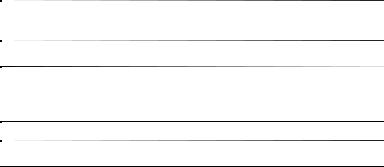
ÅWARNING: Text set off in this manner indicates that failure to follow directions could result in bodily harm or loss of life.
ÄCAUTION: Text set off in this manner indicates that failure to follow directions could result in damage to equipment or loss of information.
Text set off in this manner indicates additional information.

Contents
1 Product Features
HP LCD Monitor . . . . . . . . . . . . . . . . . . . . . . . . . 1–1
2 Safety and Maintenance Guidelines
Important Safety Information . . . . . . . . . . . . . . . . 2–1
Safety Precautions . . . . . . . . . . . . . . . . . . . . . 2–2
Maintenance Guidelines . . . . . . . . . . . . . . . . . . . 2–3
Cleaning the Monitor . . . . . . . . . . . . . . . . . . . . . 2–4
Shipping the Monitor . . . . . . . . . . . . . . . . . . . . . 2–5
Removing the vs Monitor Base . . . . . . . . . . . . 2–5
Preparing the f Monitor for Shipping . . . . . . . . 2–6
3 Setting Up the Monitor
Before You Begin . . . . . . . . . . . . . . . . . . . . . . . . 3–1 Installing the Monitor . . . . . . . . . . . . . . . . . . . . . 3–2 Placing the vs Monitor on a Desktop . . . . . . . . 3–2 Wall-Mounting the vs Monitor. . . . . . . . . . . . . 3–4 Placing the f Monitor on a Desktop . . . . . . . . . 3–7 Wall-Mounting the f Monitor. . . . . . . . . . . . . 3–10
Assembling the f Monitor Satellite
Speakers . . . . . . . . . . . . . . . . . . . . . . . . . . 3–13 Connecting the Monitor. . . . . . . . . . . . . . . . . . . 3–14 Connecting the Monitor Video Input Cable. . . 3–14 Connecting the Audio Cable . . . . . . . . . . . . 3–17 Connecting the Power Cable . . . . . . . . . . . . 3–19
User’s Guide |
v |
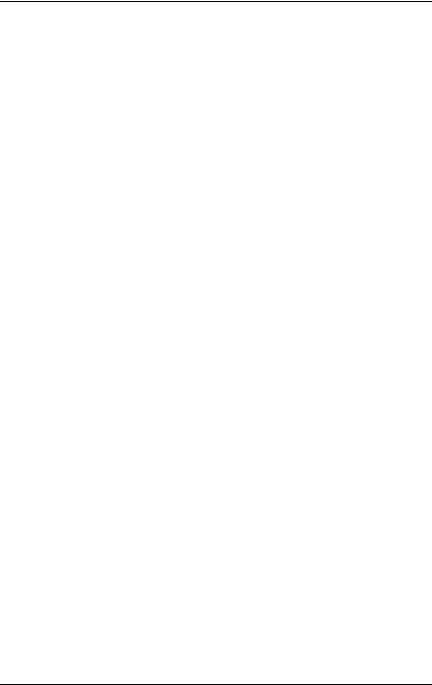
Contents
4 Operating the Monitor
CD Software and Utilities . . . . . . . . . . . . . . . . . . 4–1
The Information File . . . . . . . . . . . . . . . . . . . . 4–1
The Image Color Matching File . . . . . . . . . . . . 4–2
Installing INF and ICM Files . . . . . . . . . . . . . . 4–2
Installing from the CD . . . . . . . . . . . . . . . . 4–2
Downloading from the
World Wide Web . . . . . . . . . . . . . . . . . . 4–3
Using the Auto-Adjustment Function . . . . . . . . . 4–3
Front Panel Components . . . . . . . . . . . . . . . . . . . 4–5
Using the Onscreen Display. . . . . . . . . . . . . . . . . 4–8
Adjusting Monitor Settings . . . . . . . . . . . . . . . 4–9
Main Menu . . . . . . . . . . . . . . . . . . . . . . . 4–9
Advanced Menu OSD . . . . . . . . . . . . . . 4–10
Selecting the Video Input Connectors . . . . . . . . . 4–13
Identifying Monitor Conditions . . . . . . . . . . . . . . 4–14
Adjusting Screen Quality . . . . . . . . . . . . . . . . . . 4–15
Optimizing Analog Video . . . . . . . . . . . . . . 4–15
Entering User Modes . . . . . . . . . . . . . . . . . . 4–16
Power-Saver Feature . . . . . . . . . . . . . . . . . . . . . 4–17
A Troubleshooting
Solving Common Problems . . . . . . . . . . . . . . . . . A–1 Using the World Wide Web . . . . . . . . . . . . . . . . A–3 Preparing to Call Technical Support . . . . . . . . . . . A–3 Locating the Rating Label . . . . . . . . . . . . . . . . A–3
vi |
User’s Guide |
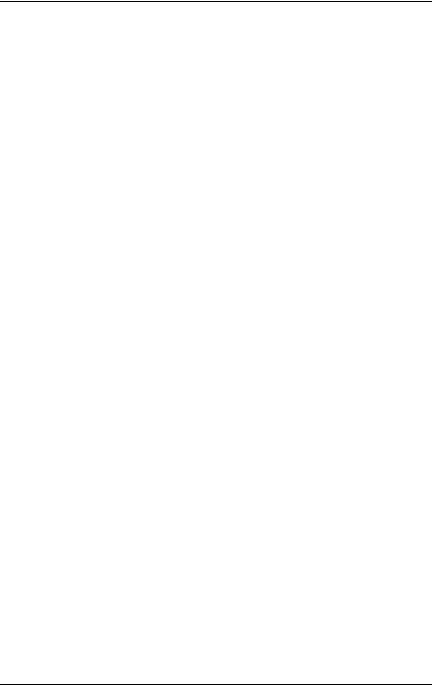
Contents
B Technical Specifications
HP vs LCD Monitors . . . . . . . . . . . . . . . . . . . . . . B–1 HP f LCD Monitors . . . . . . . . . . . . . . . . . . . . . . . B–4 Pre-set Video Modes . . . . . . . . . . . . . . . . . . . . . . B–6 LCD Monitor Quality and Pixel Policy . . . . . . . . . . B–8 Power Cord Set Requirements . . . . . . . . . . . . . . . B–9
C Agency Regulatory Notices
Federal Communications Commission Notice. . . . . C–1 Modifications . . . . . . . . . . . . . . . . . . . . . . . . C–2 Cables. . . . . . . . . . . . . . . . . . . . . . . . . . . . . C–2
Declaration of Conformity
for Products Marked with FCC Logo,
United States Only . . . . . . . . . . . . . . . . . . . . . . . C–2 Materials Disposal . . . . . . . . . . . . . . . . . . . . . . . C–3 Canadian Notice . . . . . . . . . . . . . . . . . . . . . . . . C–3 Avis Canadien . . . . . . . . . . . . . . . . . . . . . . . . . . C–3 European Union Regulatory Notice. . . . . . . . . . . . C–4 Disposal of Waste Equipment by Users in
Private Households in the European Union. . . . . . . C–5 Japanese Notice . . . . . . . . . . . . . . . . . . . . . . . . C–5 Japanese Power Cord Notice. . . . . . . . . . . . . . . . C–6 Korean Notice . . . . . . . . . . . . . . . . . . . . . . . . . . C–6 EPA Energy Star Compliance . . . . . . . . . . . . . . . . C–6 HP Recycling Program. . . . . . . . . . . . . . . . . . . . . C–7
User’s Guide |
vii |
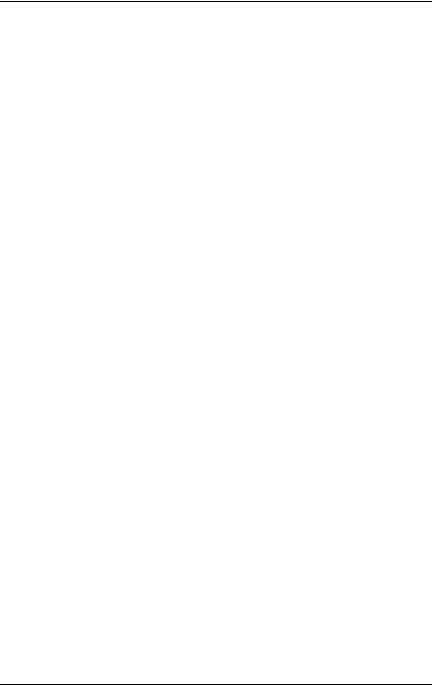
Contents
viii |
User’s Guide |
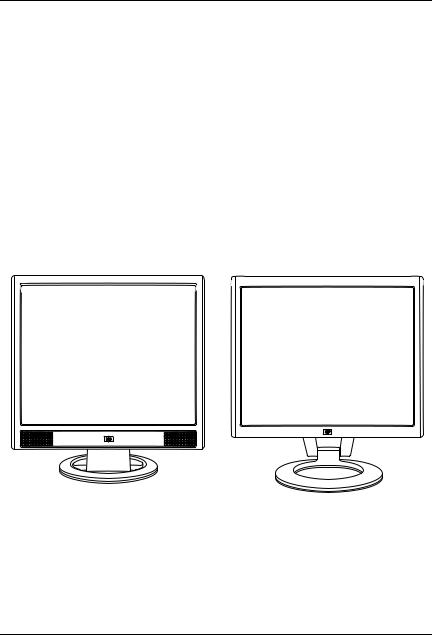
1
Product Features
HP LCD Monitor
The HP LCD (liquid crystal display) Monitor has an active matrix, thin-film transistor (TFT) screen. This guide discusses five models:
HP vs15 LCD Monitor, a 15-inch (38.1 cm) display
HP vs17 LCD Monitor, a 17-inch (43.2 cm) display
HP vs19 LCD Monitor, a 19-inch (48.3 cm) display
HP f1705 LCD Monitor, a 17-inch (43.2 cm) display
HP f1905 LCD Monitor, a 19-inch (48.3 cm) display
The vs monitor with internal speakers and the f monitor (f monitor satellite speakers not shown)
User’s Guide |
1–1 |
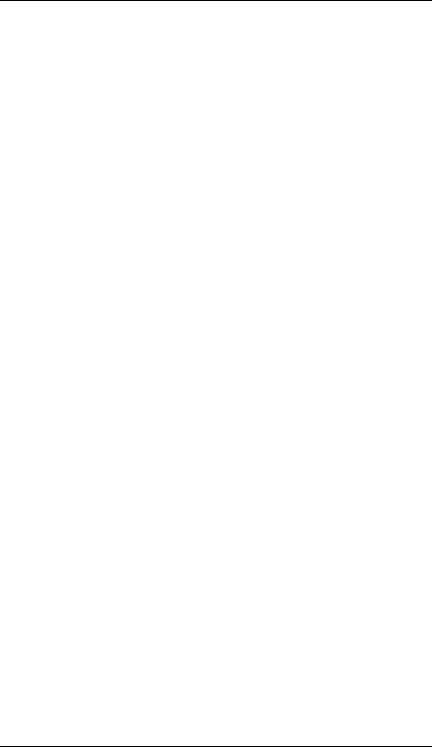
Product Features
The flat-panel monitor features:
■Large diagonal viewable area display
■1280 × 1024 factory-set resolution, plus full-screen support for lower resolutions (HP vs15 LCD Monitor: 1024 x 768)
■Video inputs supported:
VGA analog signal
DVI-D (select f monitor models only) digital signal
■VGA cable
■Fast response time providing better experience for gaming and graphics
■Easy to view from a sitting or standing position, or while moving from one side of the monitor to the other
■Tilt adjustment capabilities (f monitor also has height adjustment)
■Removable pedestal and Video Electronics Standards Association (VESA) standard mounting holes for flexible mounting solutions, including wall-mounting
■Security lock slot for a Kensington lock security cable (security cable sold separately)
■Plug and Play capability, if supported by your computer system
■On-screen display (OSD) adjustments for ease of setup and screen optimization (choose English, Simplified Chinese, French, German, Italian, Spanish, or Dutch)
■Audio connections supported:
vs monitors: Integrated stereo speakers with a computer line out connector and a headphones connector on the monitor
f monitors: Satellite stereo speakers with connectors for computer line out, an HP subwoofer, and headphones
■Integrated power supply
■Energy Saver to reduce power consumption
1–2 |
User’s Guide |
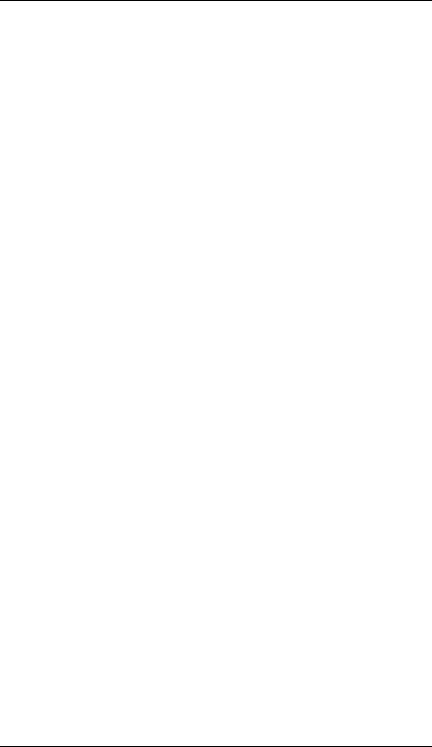
Product Features
Compliance with the following regulated specifications:
EPA Energy Star
European Union CE Directives
Swedish MPR II 1990
TCO Environmental Requirements
CD with:
Information (INF) file
Image Color Matching (ICM) file
Auto-adjustment pattern software
Safety information
TCO Environmental Requirements
The User’s Guide
Adobe® Acrobat® Reader
User’s Guide |
1–3 |
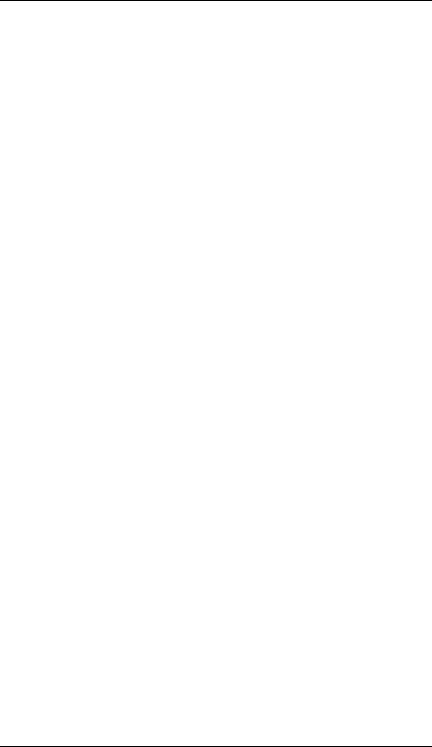
Product Features
1–4 |
User’s Guide |
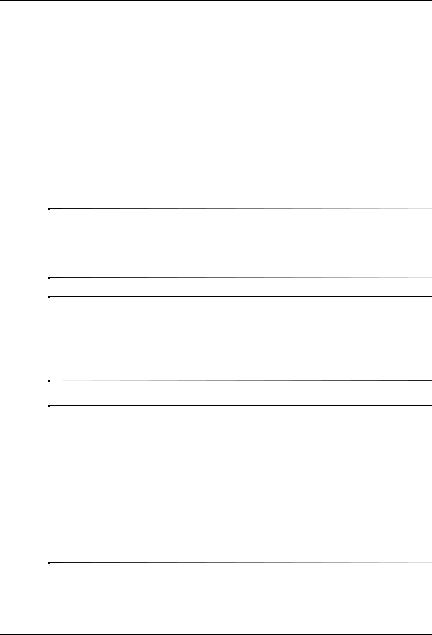
2
Safety and Maintenance
Guidelines
Important Safety Information
The power cord is designed for use with your monitor. To use a different cord, use only a power source and connection compatible with this monitor.
ÅWARNING: To reduce the risk of electric shock or damage to your equipment, do not disable the power cord grounding feature. The grounding plug is an important safety feature. Connect the equipment to a grounded (earthed) power outlet.
ÅWARNING: For your safety, be sure that the grounded power outlet you plug the power cord into is easily accessible to the operator and located as close to the equipment as possible. To disconnect power from the equipment, unplug the power cord from the power outlet by grasping the plug firmly. Never pull on the cord.
ÄCAUTION: To protect your monitor, as well as your computer, connect all power cords for your computer and its peripheral devices (such as a monitor, printer, or scanner) to a surge protection device such as a power strip with surge protection or uninterruptible power supply (UPS).
Not all power strips provide surge protection; the power strips must be specifically labeled as having this ability. Use a power strip whose manufacturer offers a damage replacement policy so you can replace your equipment if surge protection fails.
User’s Guide |
2–1 |
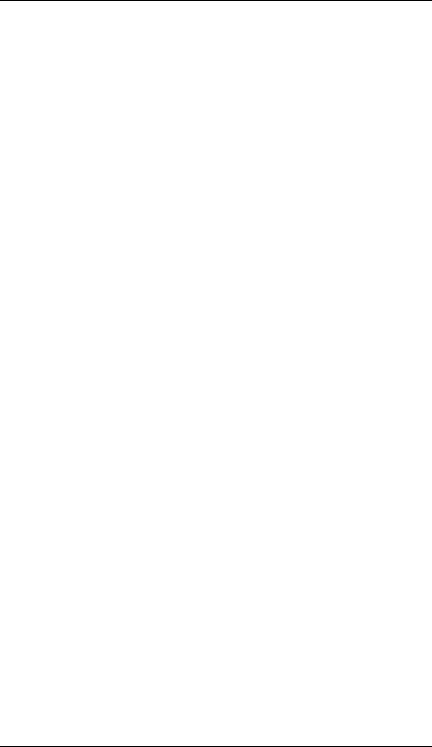
Safety and Maintenance Guidelines
Safety Precautions
■Use only a power source and connection compatible with this monitor, as indicated on the label/back plate of the monitor.
■Be sure the total ampere rating of the products connected to the outlet does not exceed the current rating of the electrical outlet, and the total ampere rating of the products connected to the cord does not exceed the rating of the cord. Look on the power label to determine the ampere rating (Amps or A) for each device.
■Install your monitor near an outlet that you can easily reach. Disconnect the monitor by grasping the plug firmly and pulling it from the outlet. Never disconnect the monitor by pulling
the cord.
■Do not allow anything to rest on the power cord. Do not walk on the cord.
2–2 |
User’s Guide |
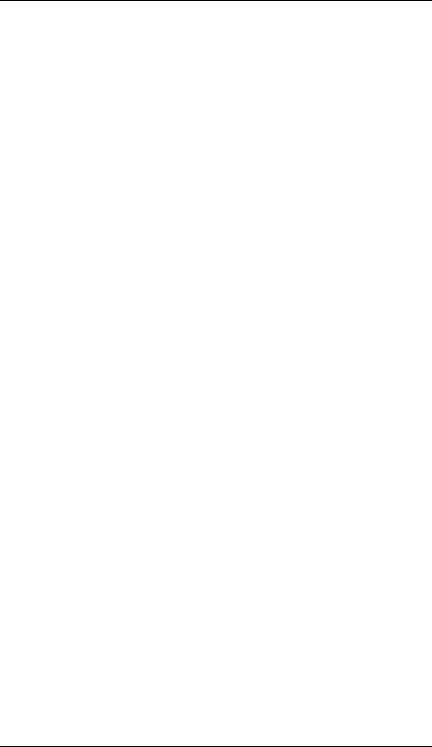
Safety and Maintenance Guidelines
Maintenance Guidelines
To enhance the performance and extend the life of your monitor:
■Do not open your monitor cabinet or attempt to service this product yourself. If your monitor is not operating properly or has been dropped or damaged, contact your HP authorized dealer, reseller, or service provider.
■Adjust only those controls that are described in the operating instructions.
■Turn your monitor off when not in use. You can substantially increase the life expectancy of your monitor by using a screen saver program and turning off the monitor when not in use.
■Keep your monitor in a well-ventilated area, away from excessive light, heat, or moisture.
■Slots and openings in the cabinet are provided for ventilation. These openings must not be blocked or covered. Never push objects of any kind into cabinet slots or other openings.
■Unplug your monitor from the wall outlet before cleaning. Do not use liquid cleaners or aerosol cleaners.
■Do not drop your monitor or place it on an unstable surface.
■When removing the monitor base or stand, you must lay the monitor face down on a soft area to prevent it from getting scratched, defaced, or broken.
User’s Guide |
2–3 |
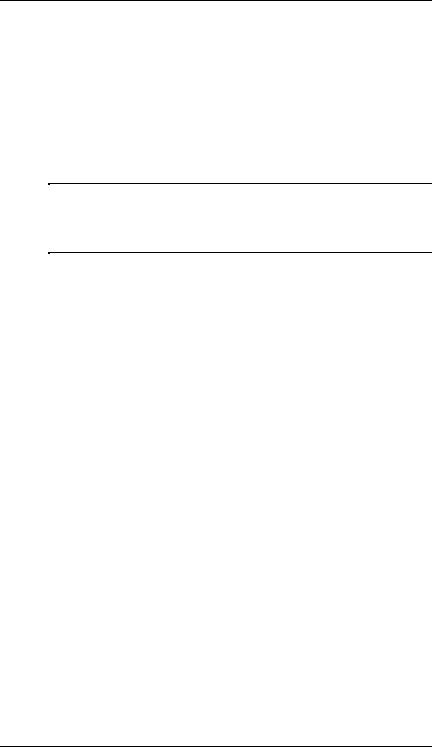
Safety and Maintenance Guidelines
Cleaning the Monitor
The monitor is a high-quality optical device that requires special care when cleaning. To clean the monitor, follow these steps:
1.Turn off the computer and the monitor.
2.Unplug your monitor from the wall outlet before cleaning.
ÄCAUTION: Do not use benzene, thinner, ammonia, or any volatile substances to clean the monitor screen or cabinet. These chemicals may damage the monitor. Do not use liquid cleaners or aerosol cleaners. Never use water to clean an LCD screen.
3.Wipe the screen with a dry, soft, clean cloth.
If the screen requires additional cleaning, use an antistatic screen cleaner.
4.Dust the monitor housing. Use a damp cloth to clean the cabinet.
If the cabinet requires additional cleaning, use a clean cloth dampened with isopropyl alcohol.
5.Plug in the monitor.
6.Turn on the monitor and the computer.
2–4 |
User’s Guide |
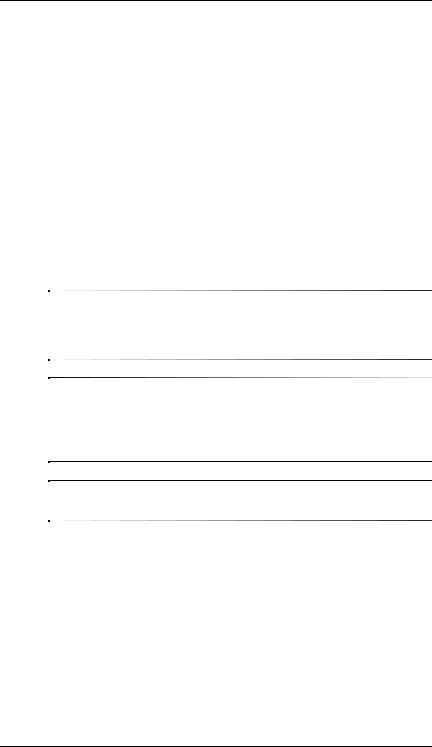
Safety and Maintenance Guidelines
Shipping the Monitor
Keep the original packing box in a storage area. You may need it later if you move or ship your monitor.
■When you ship the vs monitor, remove the base from the pedestal.
■When you ship the f monitor, prepare it for shipping by folding it into position.
Removing the vs Monitor Base
Read the following warning and caution statements before beginning the procedure.
ÅWARNING: Do not remove the base from the pedestal while
the monitor is standing in the upright position. Attempting to remove the base from the pedestal while the monitor is upright may injure the user.
ÅWARNING: Before disassembling the monitor, turn off the monitor power, and disconnect all power, video, and audio cables.
To disconnect power from the equipment, unplug the power cord from the power outlet by grasping the plug firmly. Never pull on the cord.
ÄCAUTION: The screen is fragile. Placing the monitor screen down on a flat, soft area prevents scratches, defacing, or breakage.
To remove the vs monitor base from the pedestal:
1.Disconnect the power, video, and audio cables from the monitor.
2.Set the monitor screen down on a flat, soft, protected surface so that the base is just over the edge of the surface.
User’s Guide |
2–5 |
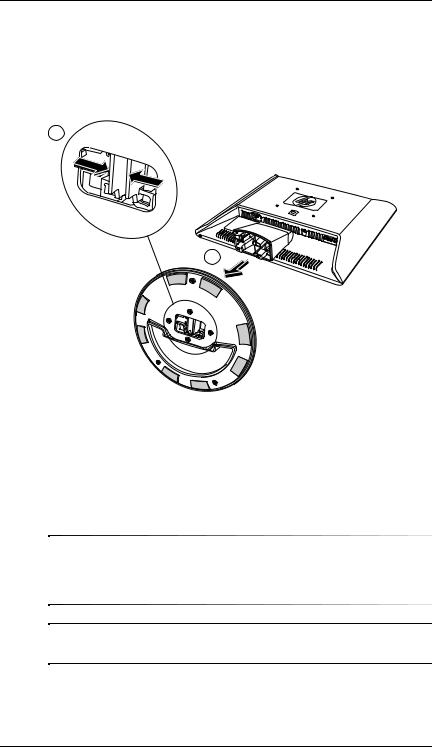
Safety and Maintenance Guidelines
3.Holding the panel in place, pinch inside the base 1, as shown in the following illustration, and then pull the base off the pedestal 2.
1
2 
Removing the base from the vs monitor pedestal
4. Pack the base with the monitor panel.
Preparing the f Monitor for Shipping
Read the following warning and caution statements before beginning the procedure.
ÅWARNING: Before folding the monitor, turn off the monitor power, and disconnect all power, video, and audio cables. To disconnect power from the equipment, unplug the power cord from the power outlet by grasping the plug firmly. Never pull on the cord.
ÄCAUTION:damage. Do not touch the LCD screen; doing so can cause
2–6 |
User’s Guide |
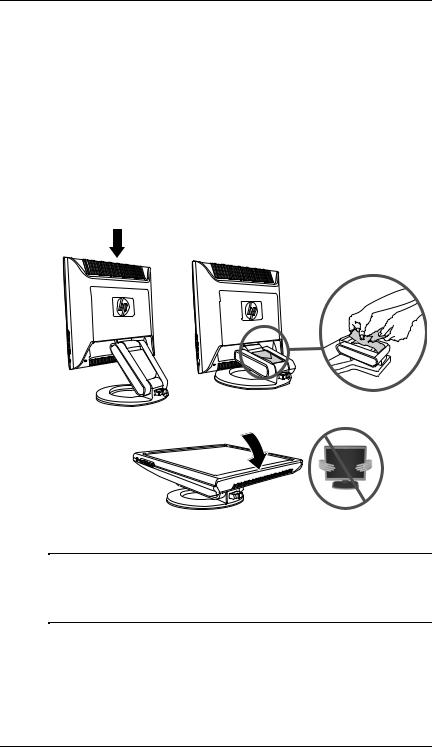
Safety and Maintenance Guidelines
To prepare the f monitor for shipping:
1.Disconnect the power, video, and audio cables from the monitor.
2.Push the panel straight down to flatten the hinge 1, as shown in the following illustration. Place the strap that came with the monitor around the base by threading it through the hinge 2. Rotate the front of the panel down to a horizontal position 3. Avoid applying pressure to the LCD screen, doing so can cause damage.
1 |
2 |
3
Folding the f monitor for shipping
ÅWARNING: Do not lay the LCD panel of the monitor on a flat surface while trying to attach the strap to the monitor base. The hinge of the base can spring suddenly and this could cause damage or injury.
User’s Guide |
2–7 |
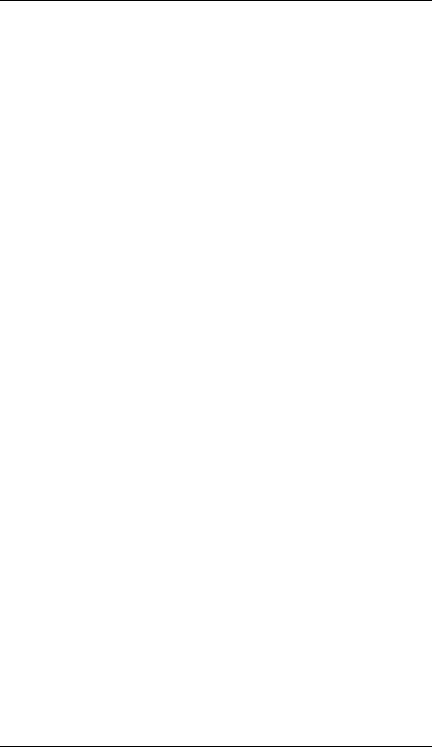
Safety and Maintenance Guidelines
2–8 |
User’s Guide |
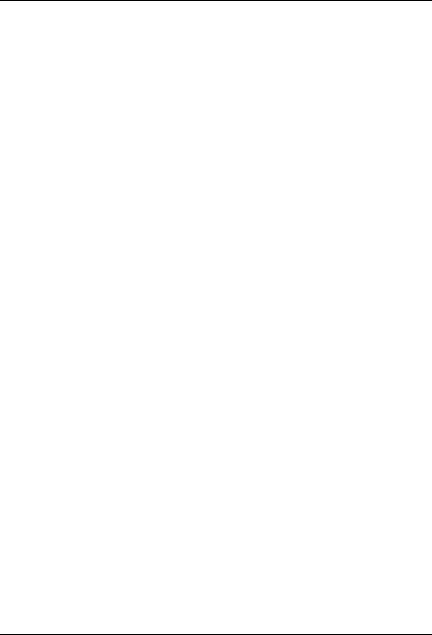
3
Setting Up the Monitor
Before You Begin
1.Unpack the monitor. Make sure all contents are included. Store the boxes.
2.Turn off the computer, and other attached devices.
3.Determine the video cable or cables that you will connect from the computer video card outputs to the VGA and DVI-D (select f monitors only) inputs on the monitor. The vs monitor supports only VGA. For the f monitor, you can connect one or both cables.
VGA cable:
Standard VGA 15-pin cable.
DVI-D cable:
For digital operation, use a DVI-D-to-DVI-D video cable (sold separately). The DVI-D connector on the f monitor is for digital-to-digital connection only. Your computer must have a DVI-compatible graphics card installed for use with this cable.
4.Determine whether the monitor will be desktop-mounted or wall-mounted.
See “Installing the Monitor.”
5.Prepare a flat area to use when assembling the monitor. You may need a flat, soft, protected area for placing the monitor screen-down while preparing it for wall-mounting.
6.You need a Phillips-head screwdriver for preparing the monitor for wall-mounting. You may need a straight-slot screwdriver to secure some cables.
User’s Guide |
3–1 |
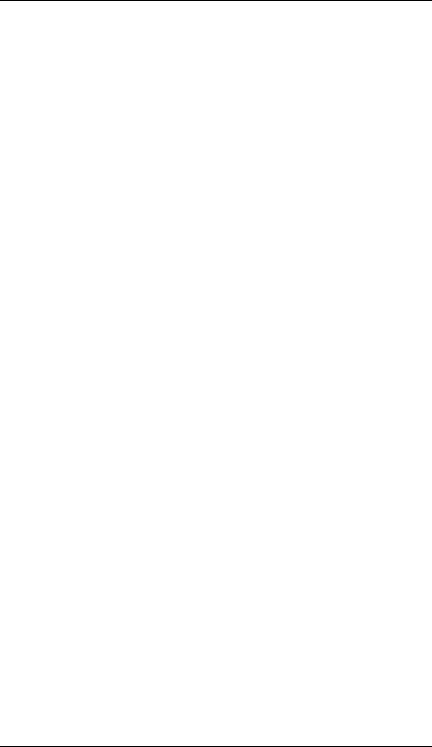
Setting Up the Monitor
Installing the Monitor
You can install the monitor on a desktop or wall mount. Place the monitor in a convenient, well-ventilated location near your computer.
If the monitor will be installed on a:
■Desktop or table, see “Placing the Monitor on a Desktop” for your monitor type.
■Wall, swing arm, or other mounting fixture, see “Wall-Mounting the Monitor” for your monitor type.
Instructions are specific for each type of monitor; refer to the section for your type of monitor.
Connect the monitor after you have installed it. See “Connecting the Monitor.”
Placing the vs Monitor on a Desktop
Before you place the vs monitor on a desktop or table, you must attach the monitor base.
To place the vs monitor on a desktop or table:
1.Set the monitor base on a flat surface with the closed portion toward you.
3–2 |
User’s Guide |
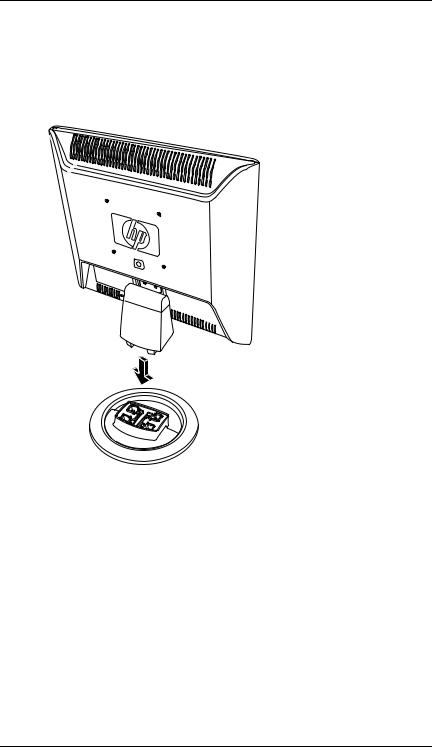
Setting Up the Monitor
2.Pick up the panel with the back toward you and lower the pedestal onto the base, as shown in the following illustration, until the base locks.
Inserting the vs monitor onto the base
3. Stand the monitor in the upright position on a desktop or table.
User’s Guide |
3–3 |
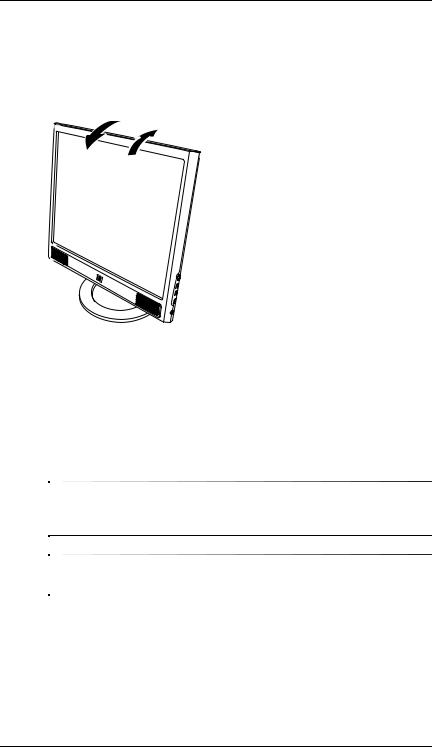
Setting Up the Monitor
4.Tilt the monitor for proper viewing. Do not tilt the monitor beyond its easily adjustable position.
–5º
 30º
30º
Adjusting the vs monitor tilt
Wall-Mounting the vs Monitor
Before you mount the monitor on a wall, a swing arm, or other mounting fixture, you must remove the monitor base and the pedestal. You will need a Phillips-head screwdriver. Read the following warning and caution statements before beginning the procedure.
ÅWARNING: Ensure that the monitor is lying flat, with the screen down. Attempting to remove the base or pedestal from the monitor while it is upright may result in injury to the user.
ÄCAUTION: Before disassembling the monitor, turn off the monitor power, and disconnect all power, video, and audio cables.
To install the vs monitor on a wall, a swing arm, or other mounting fixture:
1.Remove the vs monitor base. Refer to “Removing the vs Monitor Base” in the previous chapter. Keep the monitor panel screen down on the flat, soft area.
3–4 |
User’s Guide |
