HP 5000i, DAT8i, DAT40i, DAT24i User Manual
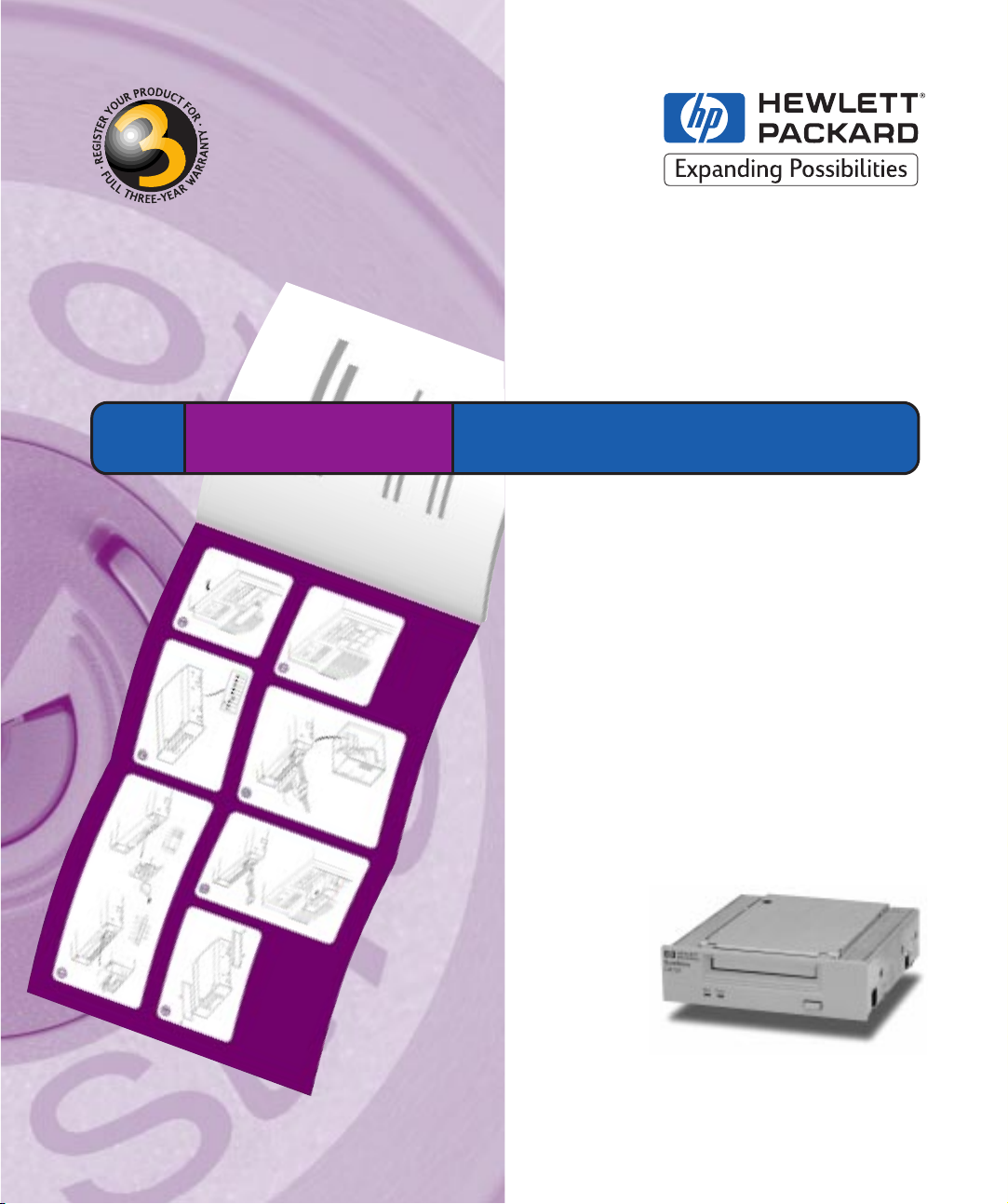
HP SureStore DAT Internal Tape Drive
Installation
Guide
Tape 5000i, DAT8i
DAT24i, DAT40i
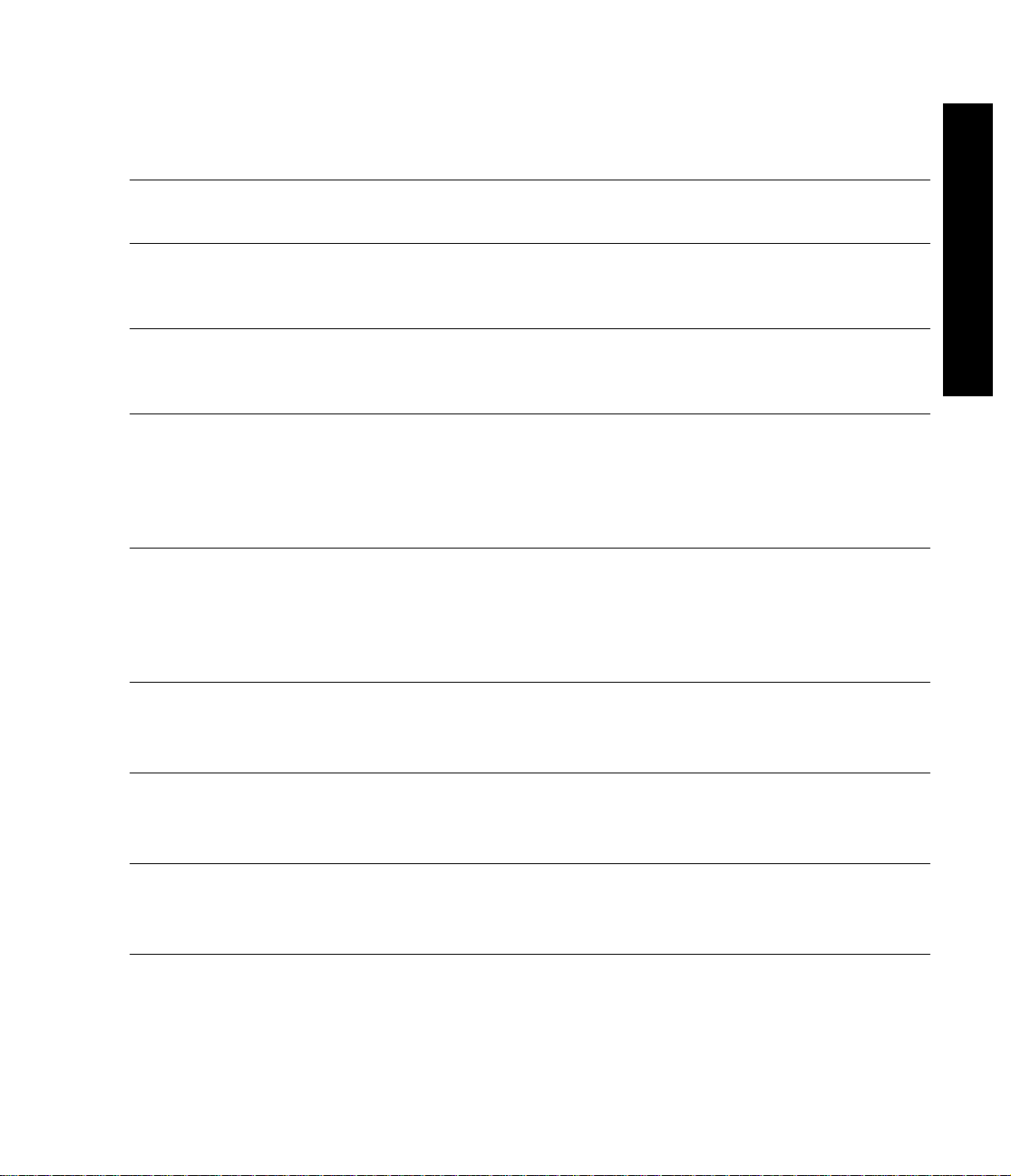
Installation Overview (Internal Drives)
Internal Drives—Installation Overview
HP SureStore DAT
Refer to:
Before you start:
Check the packing list inside this guide. Check system prerequisites.
Step 1: Check the Drive’s SCSI ID
Check the tape drive’s SCSI ID. If necessary change it from the default
of 3 by setting jumpers on the back of the drive.
Step 2: Set the Configuration Switches (UNIX Systems Only)
Check the UNIX configuration switches on the bottom of the drive.
Change the switch settings, if necessary.
Step 3: Prepare the Mounting Bay
Switch off the computer and remove its outer casing. Remove the cover
plate from an empty, 5¼-inch, half-height bays. (Keep the screws.) If
your computer has 3½ inch bays, fit the supplied 5¼ to 3½ conversion
kit to the drive.
Step 4: Attach Mounting Rails
Attach any mounting hardware (rails or tray) necessary for your
computer. In the box you will find mounting rails for use with
HP Kayak/Vectra/Brio/NetServer E-series, a tray for use with HP
NetServer L-series and mounting rails for non-HP systems.
Step 5: Install the Drive
page 1-2
page 1-6
Overview
page 1-10
page 1-11
page 1-14
page 1-16
Fit the power cable extension and slide the tape drive into the bay. To
aid fitting cables, do not secure the drive with screws yet.
Step 6: Attach Power and SCSI Cables
Attach a spare power cable from the computer’s internal power supply.
Attach the drive to a spare connector on the SCSI ribbon cable.
Step 7: Secure the Drive
Secure the drive in place with the provided screws. Replace the
computer’s cover and reconnect cables.
On Completion
Power on the system and check the tape drive is operational. Insert the
HP SureStore Tape CD-ROM. It contains drivers, backup software and
many useful utilities. Register your tape drive.
page 1-17
page 1-19
page 1-20
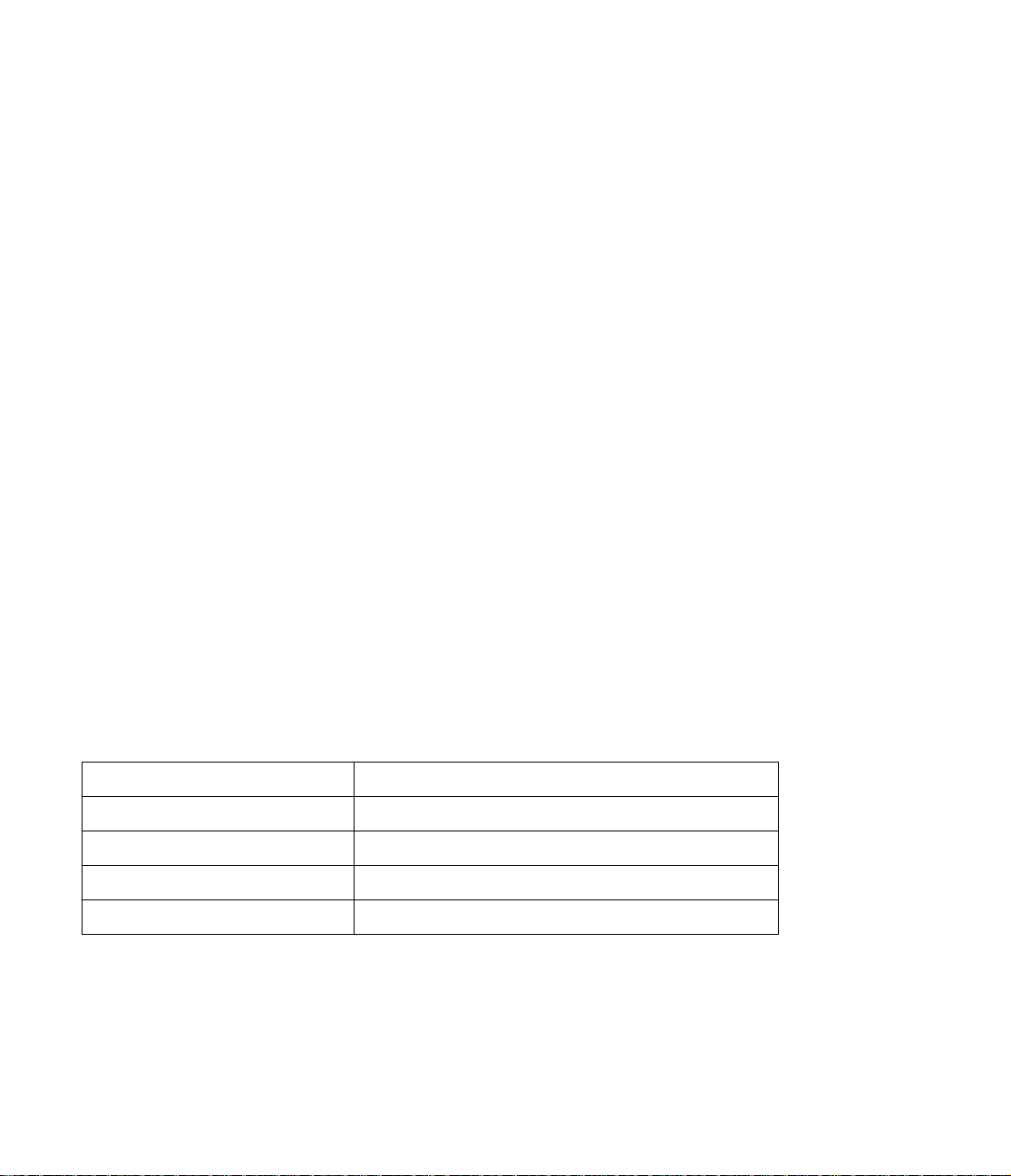
Copyright © 1998-1999 by Hewlett-Packard
Limited.
The information contained in this document is
subject to change without notice.
This document contains proprietary information
which is protected by copyright. All rights are
reserved. No part of this document may be
photocopied, reproduced or translated to another
language without the prior written consent of
Hewlett-Packard Limited.
Hewlett-Packard shall not be liable for errors
contained herein or for incidental or consequential
damages (including lost profits) in connection with
the furnishing, performance , or use of this material
whether based on warranty , contract, or other legal
theory .
November 1999
Part Number: C1555-90909
Printed in the UK.
Windows is a U.S. regis tered trademark of
Microsoft Corp.
UNIX is a registered trademark of X/Open
Company in the U.S. and other countries.
Product Details
Write your tape drive details here so you can find them easily if you need them. You will find the model
number and serial number on the bottom of the drive.
Model (type of drive):
Model (number):
Serial (number):
Date purchased/installed:
SCSI ID:
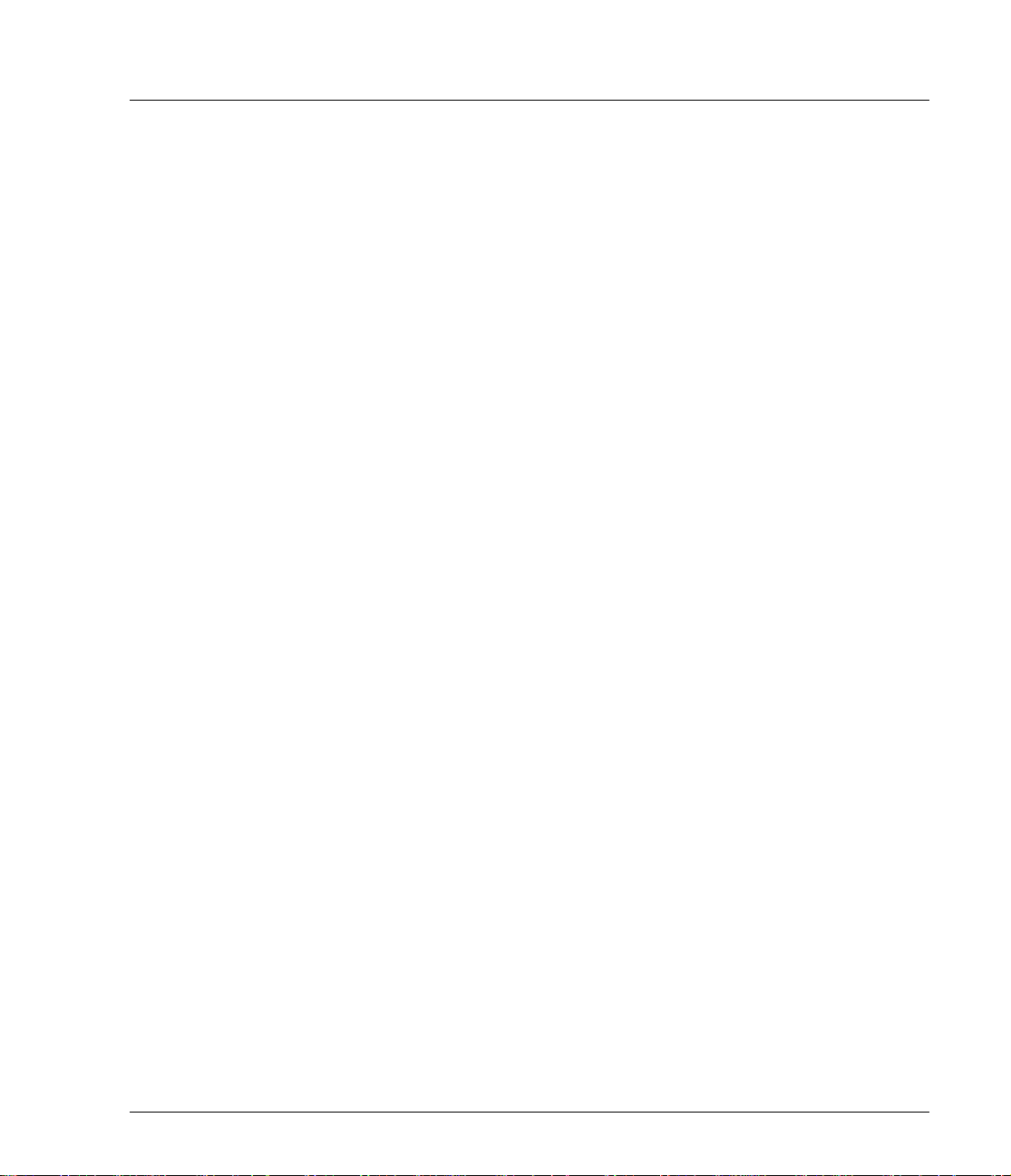
Contents
Internal Drives—Installation Overview inside front cover
1 Installing an “i” Model Drive (internal)
Before You Start: Check the Contents of the Box 1-2
Before You Start: Check System Prerequisites 1-3
SCSI Host Adapter 1-3
SCSI Ribbon Cable 1-3
Half-Height Bay 1-4
Mounting Rails 1-4
Backup Software 1-5
Step 1: Check the Drive’s SCSI ID 1-6
Installing and Using HP TapeAssure 1-8
Step 2: Set the Configuration Switches
(UNIX Systems Only) 1-10
Step 3: Prepare the Mounting Bay 1-11
Using the Conversion Kit 1-12
Step 4: Attach Mounting Rails 1-14
Step 5: Install the Drive 1-16
Step 6: Attach Power and SCSI Cables 1-17
Step 7: Secure the Drive 1-19
On Completion 1-20
Use Correct Media 1-20
Check Drive Operation 1-21
Insert the HP SureStore Tape CD-ROM 1-22
Register Your Tape Drive 1-25
Limited Warranty Statement for USA, Canada, Australia and New
Zealand 1-25
2 Installation Troubleshooting
Save Yourself a Call 2-2
Problems with Your Computer 2-2
Problems with Your Internal Tape Drive 2-3
Other Sources of Information 2-4
HP Tape Tools 2-4
HP SureStore Tape CD-ROM 2-4
HP Web Site 2-4
iii
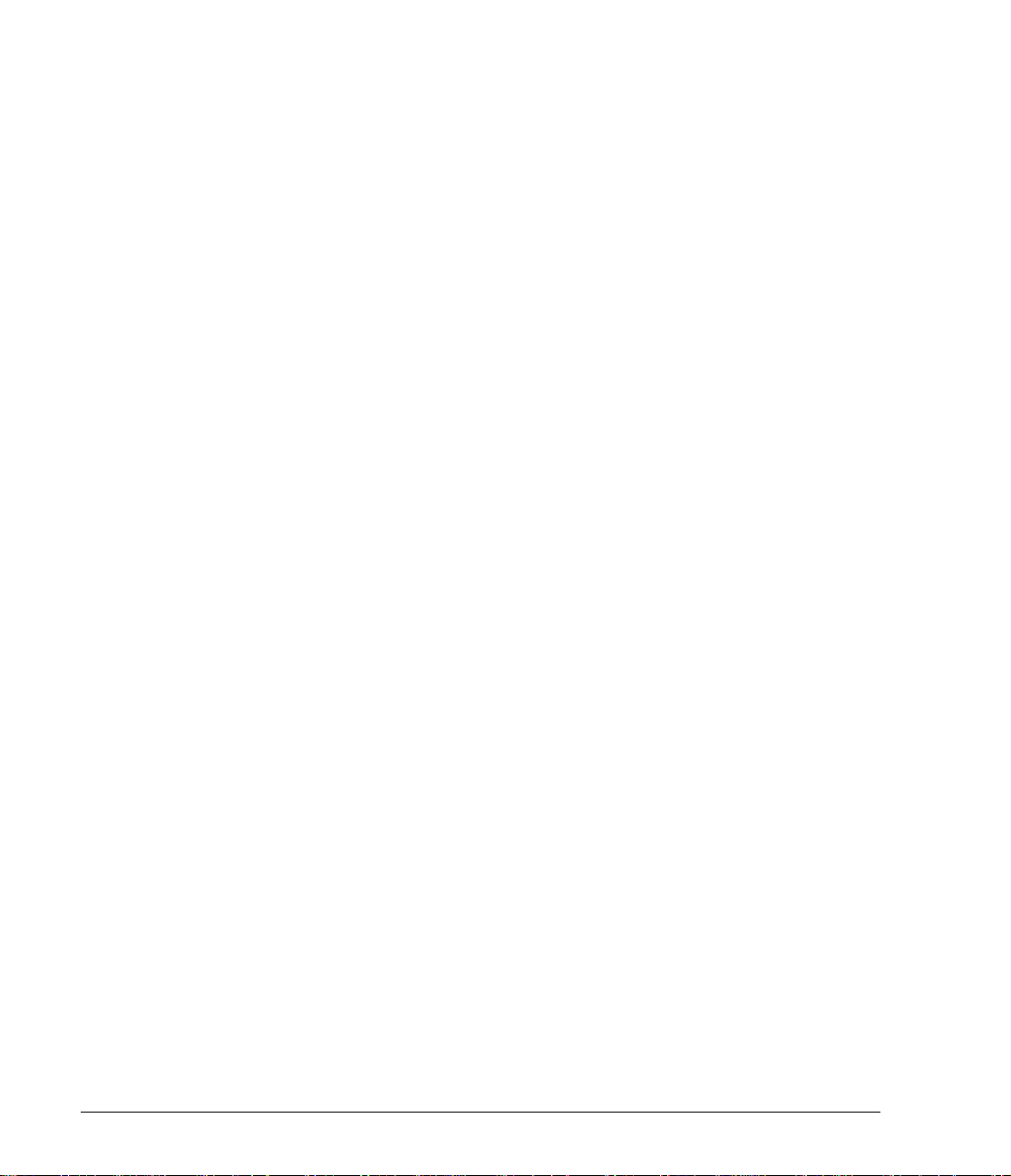
Index
Regulatory Information
iv
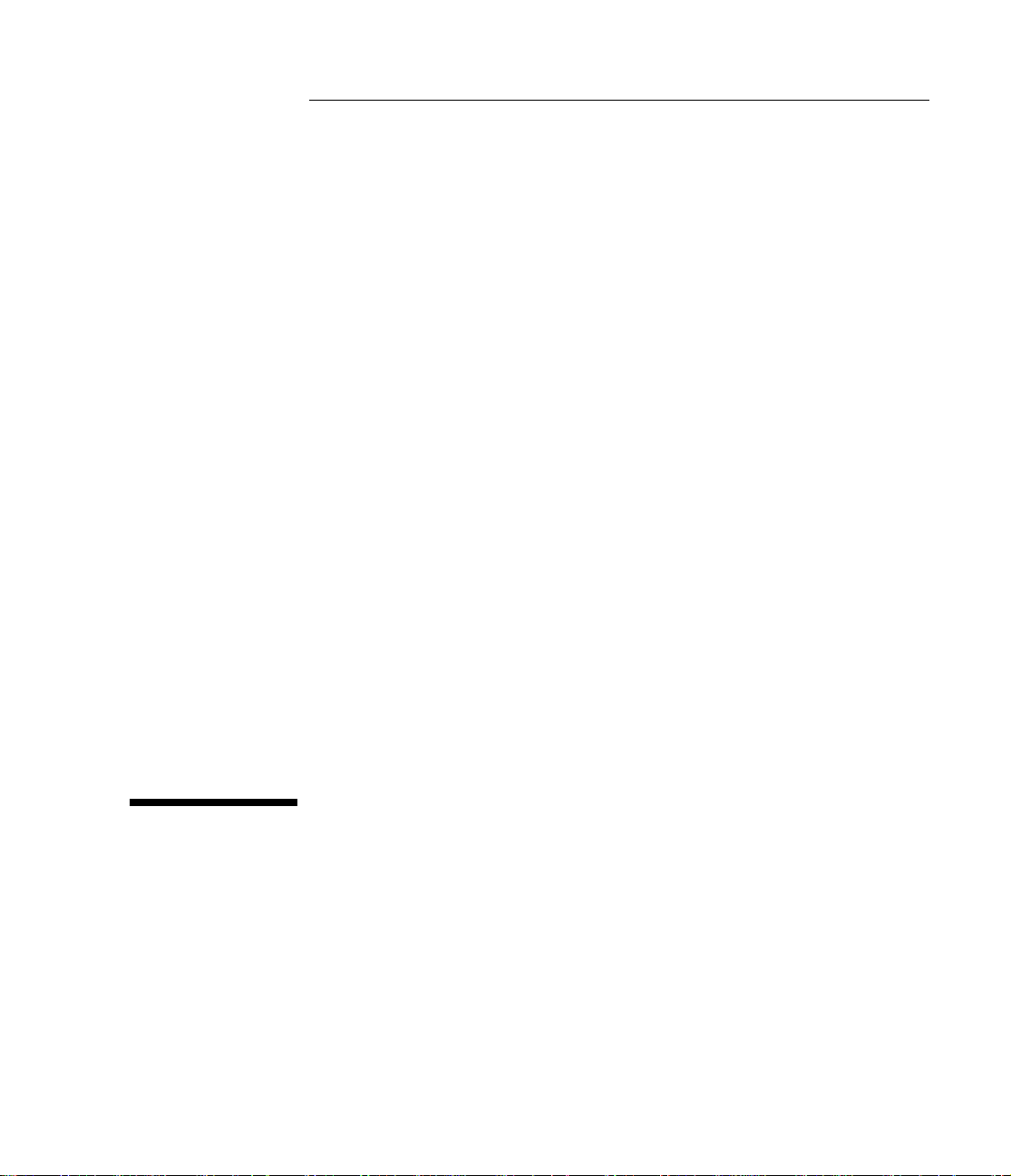
1
Installing an “i” Model Drive (internal)
HP SureStore models covered:
• Tape 5000i
•DAT8i
• DAT24i
• DAT40i
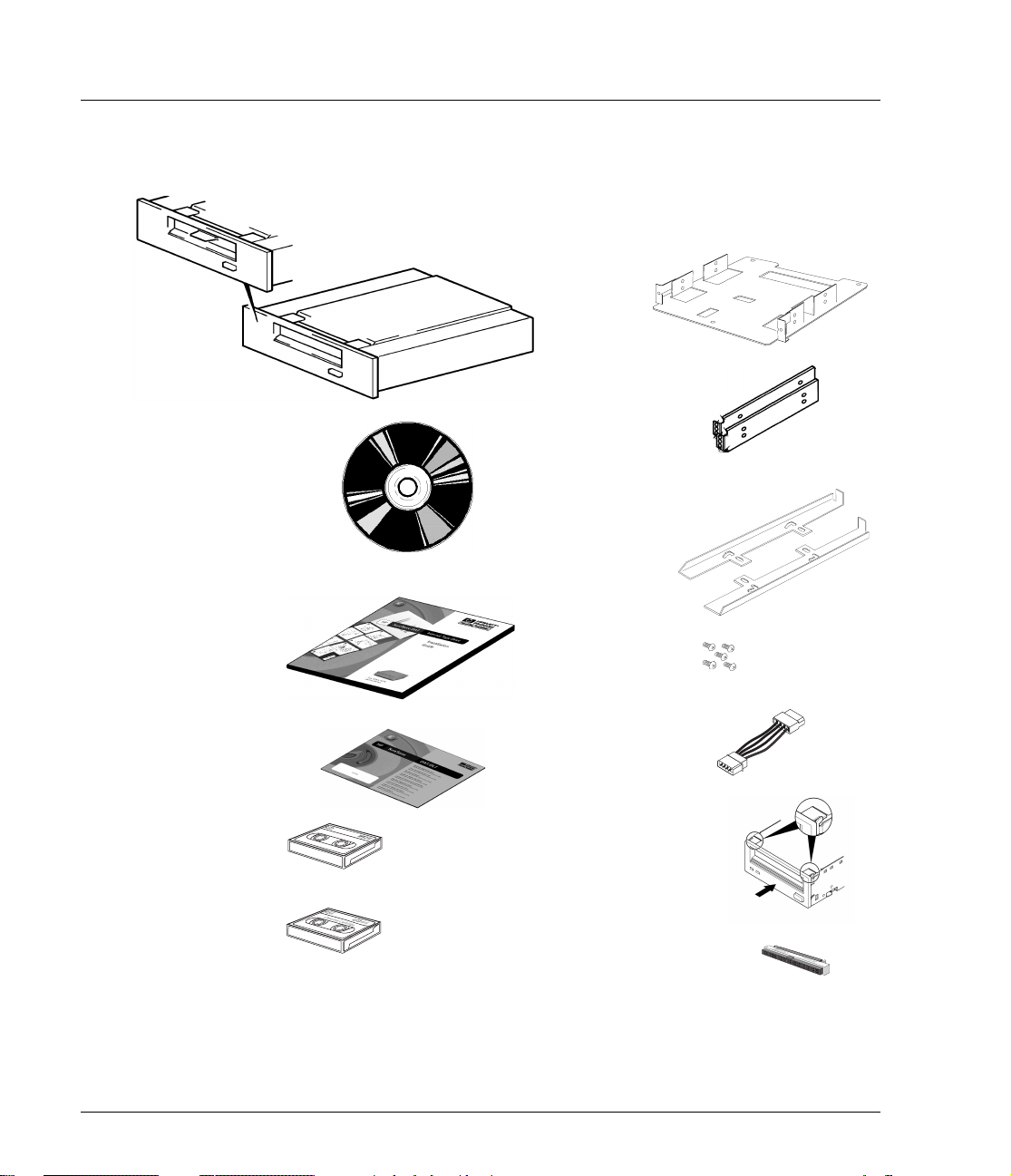
HP SureStore DAT
Installation Guide
Before You Start: Check the Contents of the Box
The following equipment is supplied with your HP SureStore DAT drive.
❑ HP NetServer
L- s e r i e s
tray
❑ HP SureStore
DAT drive
❑ HP Vectra/
❑
HP SureStore Tape
CD-ROM containing:
• HP TapeAssure software
• TapeAlert utility
• Drivers
• Backup software
• HP Tape Tools
• Electronic
• Media and accessories
information
❑
Installation Guide
(Please discard
unneeded
languages
in recycling bin.)
User’s Guide
❑ Warranty Registration
Card and label
Kayak/Brio/
NetServer
E-series rails
❑ Compaq rails
(with DAT8i,
DAT24i and
DAT40i
models only)
❑ Set of four
screws (+ one
spare)
❑ Power
extension
cable
❑ DDS-format
data cartridge
❑ Cleaning cartridge
1-2
❑ 5¼ to 3½-inch
conversion kit
❑ 50-to-68-pin
adapter
with DAT40 drives)
(not for use
If anything is damaged or missing, contact the delivery company or your
supplier. Spare jumpers for the drives’ SCSI ID switch may also be
supplied.
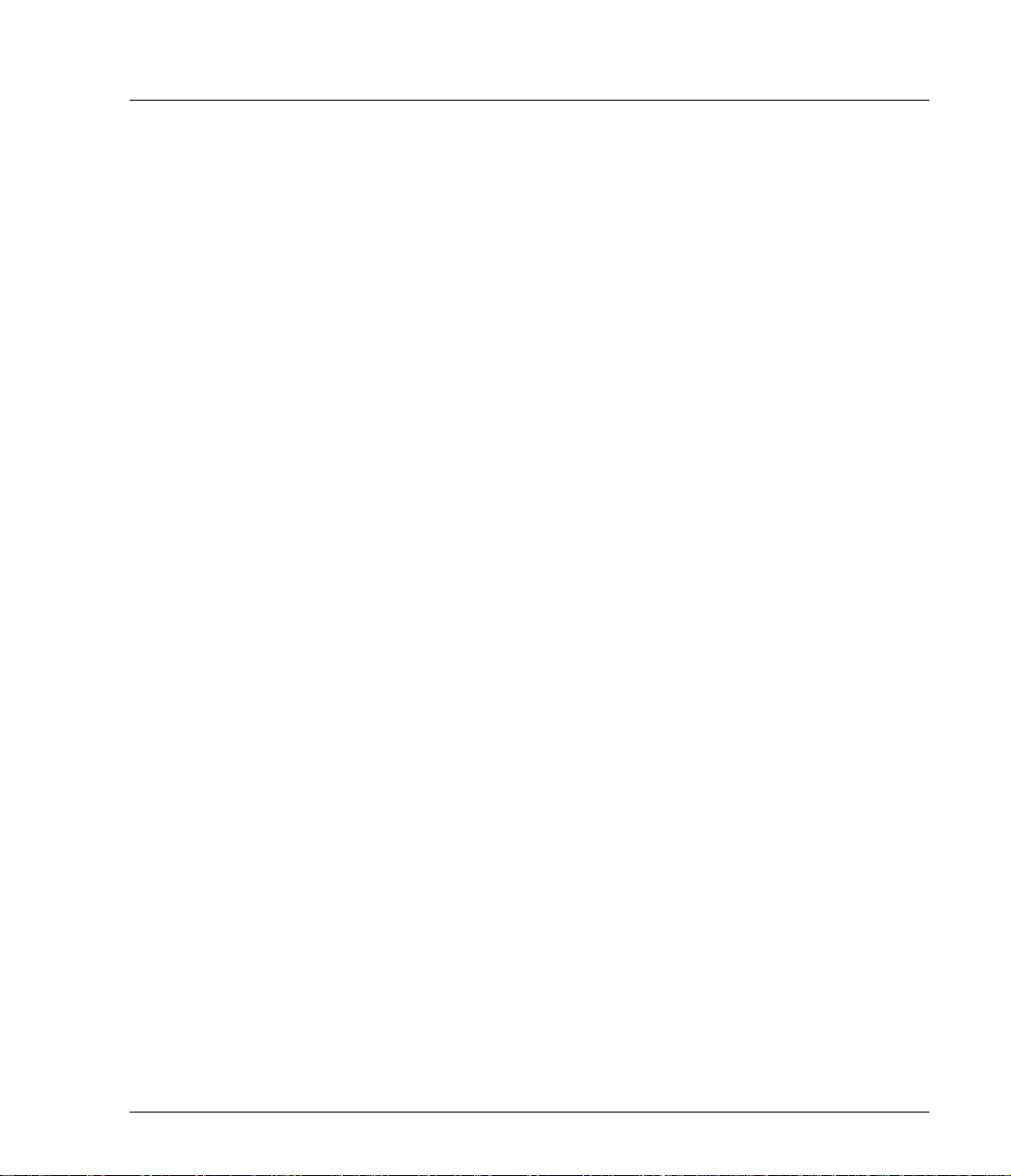
HP SureStore DAT
Installation Guide
Before You Start: Check System Prerequisites
To install and use your new tape drive, you will need the following:
• SCSI host adapter
• SCSI ribbon cable
• Available 5¼-inch (or 3½-inch), half-height bay
• Mounting hardware, if required
• Backup software that supports the tape drive
SCSI Host Adapter
You need a properly installed and configured SCSI host adapter or a builtin SCSI controller on your computer’s motherboard (SCSI-2 or SCSI-3
compliant). Consult your supplier for details.
If you are installing on a Windows® 95, Windows 98, Windows NT or Novell
NetWare system, you can use HP TapeAssure to check your computer’s
SCSI configuration, as directed on page 1-6.
HP SureStore DAT Drives and SCSI
All HP SureStore DAT drives, apart from the HP SureStore DAT40 are fast
narrow SCSI devices and should be connected to a single-ended (SE) host
bus adapter.
The HP SureStore DAT40 drive is an ultra wide SCSI device. For optimum
performance it should be connected to a low voltage differential (LVD) SCSI
host adapter. HP SureStore DAT40 drives may also be connected to SE
(single-ended) SCSI host adapters, but cable length will be restricted to the
SE rather than the LVD specification.
If you would like more information on SCSI specifications and configuring
your SCSI bus, read the “SCSI Background” topic in the “Before You Start”
section of the electronic User’s Guide on the HP SureStore Tape CD-ROM.
SCSI Ribbon Cable
You need a SCSI ribbon cable with the correct termination.
Tape 5000, DA T8 and DA T24 drives have a 50-pin narrow SCSI connector .
If your computer uses wide SCSI, use the supplied 50-to-68-pin adapter to
connect the drive (50 pins) into the wide SCSI bus (68 pins).
1-3
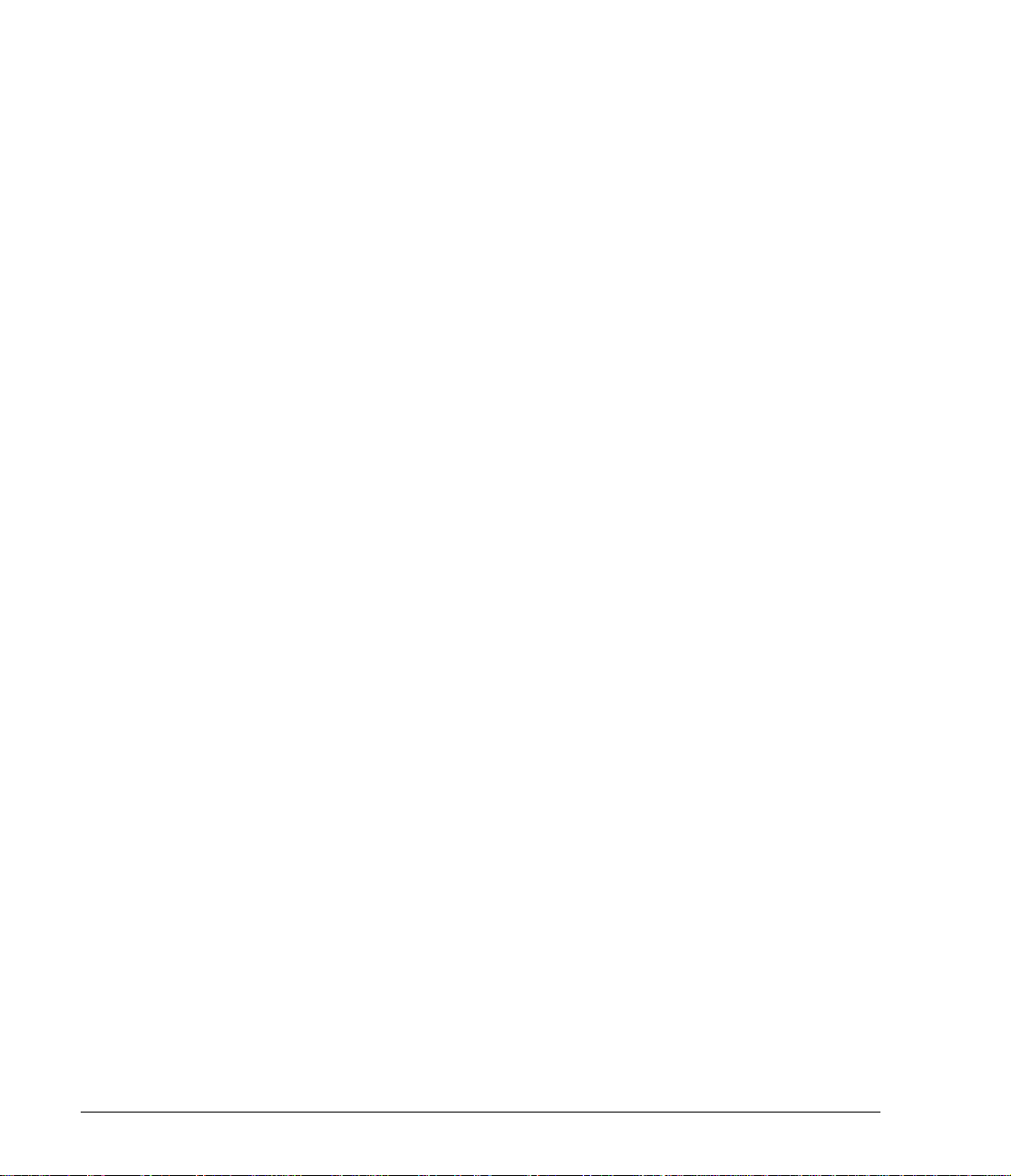
HP SureStore DAT
Installation Guide
Half-Height Bay
Mounting Rails
The DAT 40 driv e has a 68-pin wide, high-density SCSI connector. If your
computer uses narrow SCSI, use a 68-to-50-pin adapter to connect the
DAT40 drive (68 pins) into the narrow SCSI bus (50 pins). This adapter
must be purchased separately (part number C7423A). See the electronic
DAT Media and Orderable Accessories Guide on the HP SureStore Tape
CD-ROM for ordering information.
Y ou need a 5¼-inch, half-height bay in which to install the tape drive. If you
have 3½-inch bays, use the supplied 5¼ to 3½-inch conversion kit.
For many servers, no tray or rails are required. Devices simply slide into
the computer’s chassis and are fixed with screws.
Some servers requir e special mo unting tray or rails to fix the d rive into the
empty bay. The drive comes with mounting hardware for HP NetServer Lseries, E-series, Kayak, Brio and V ectra computers and, fo r DA T8i, DAT24i
and DAT40i drives only, Compaq servers. (Not all HP NetServer E-series
and Compaq servers require rails.)
Rails for Dell servers may be ordered separately. Different models of server
require different rail kits.
• Order HP accessory C5731A for Dell 2100/2200 servers
• Order HP accessory C5732A for Dell 2300/4100/6100 servers
• Order Dell accessory 86194 for Dell 4300/6300 servers
Other computers use non-standard mounting rails and do not include
spares. If this is the case with your system, you will have to order these
accessories from the computer manufacturer before you can install the tape
drive.
1-4
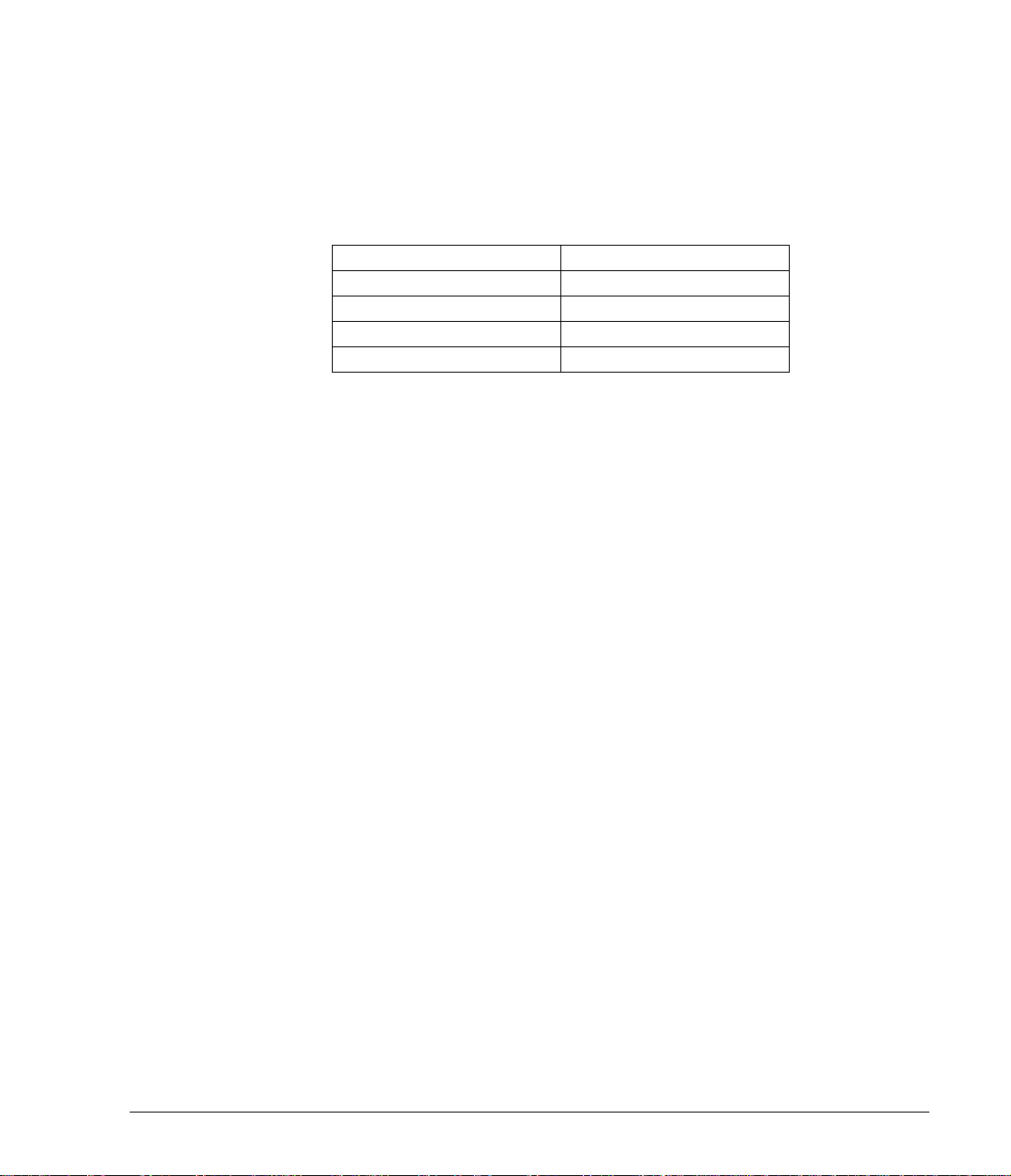
Backup Software
You need backup software that supports the drive.
Applications usually recognize tape drives by their manufacturers’ internal
identifiers rather than their model numbers, so check the table below for
the appropriate reference for your model.
Drive Model Internal Identifier
HP SureStore Tape 5000 HP 35480A
HP SureStore DAT8 HP C1533A
HP SureStore DAT24 HP C1537A
HP SureStore DAT40 HP C5683A
The HP SureStore Tape CD-ROM contains backup software, as well as
drivers, useful utilities and information about using your tape drive. See
page 1-22 for more information about using the HP SureStore Tape
CD-ROM.
HP SureStore DAT
Installation Guide
1-5
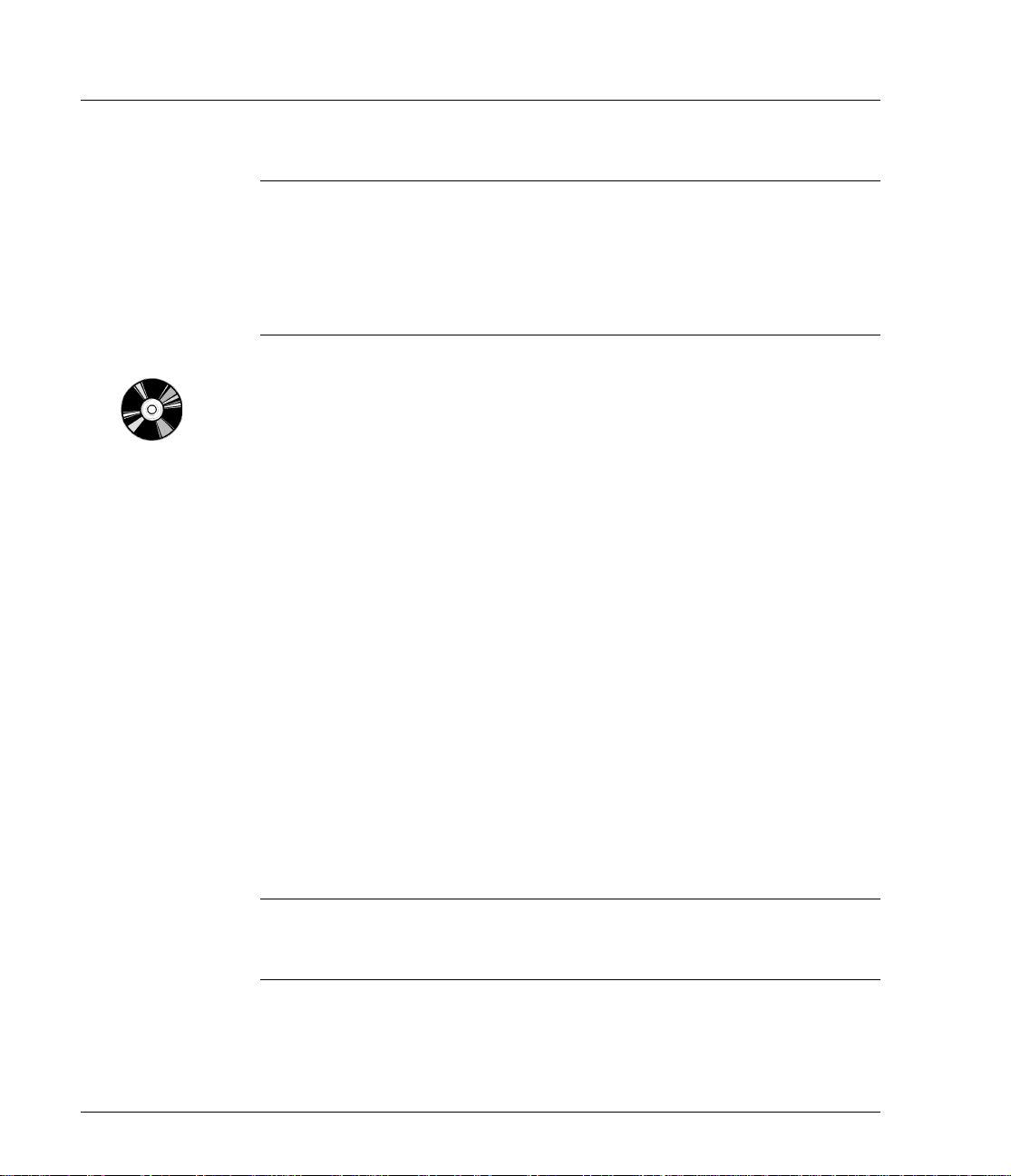
HP SureStore DAT
Installation Guide
Step 1: Check the Drive’s SCSI ID
Note Your HP SureStore DAT drive is shipped with a default SCSI ID of 3, but
it can be assigned any unused ID between 0 and 6. Do not use SCSI ID 7,
which is reserved for the SCSI controller, or SCSI ID 0, which is typically
assigned to the boot disk.
HP SureStore DAT40 drives can be assigned any unused ID between 0
and 15. Do not use SCSI ID 7 or SCSI ID 0.
1 Determine whether you need to change the SCSI ID from the de fault of 3.
If you are installing on a Windows 95/98, Windows NT or NetWare system,
install HP TapeAssure from the Software page on the HP SureStore Tape
CD-ROM and run it to check your computer’s current SCSI configuration.
See “Installing and Using HP TapeAssure” on page 1-8 for more
information about installing and running HP TapeAssure.
If you are installing on a UNIX® system, check the electronic User’s Guide
on the HP SureStore Tape CD-ROM, for instructions on how to determine
the SCSI IDs of existing devices. See page 1-22 for instructions on using the
HP SureStore Tape CD-ROM.
1-6
2 Change the tape drive’s SCSI ID, if necessary.
The SCSI ID is set using jumpers on a set of pins at the rear of the drive.
Use your fingers to move the jumpers to the pattern corresponding to the
ID you want. Do not remove the TERM PWR jumper. It should always be
set.
Spare jumpers will either be on switch itself (but only attached to a single
pin) or in the accessories box.
• For HP SureStore Tape 5000i, HP SureStore DAT 8i and DAT24i
models, see figure 1.1.
• For HP SureStore DAT40i models, see figure 1.2.
Caution Static electricity can damage electronic components. To equalize the
electromagnetic charges, touch a bare metal part of the computer (such as
the back plate) before you remove the tape drive from its bag.
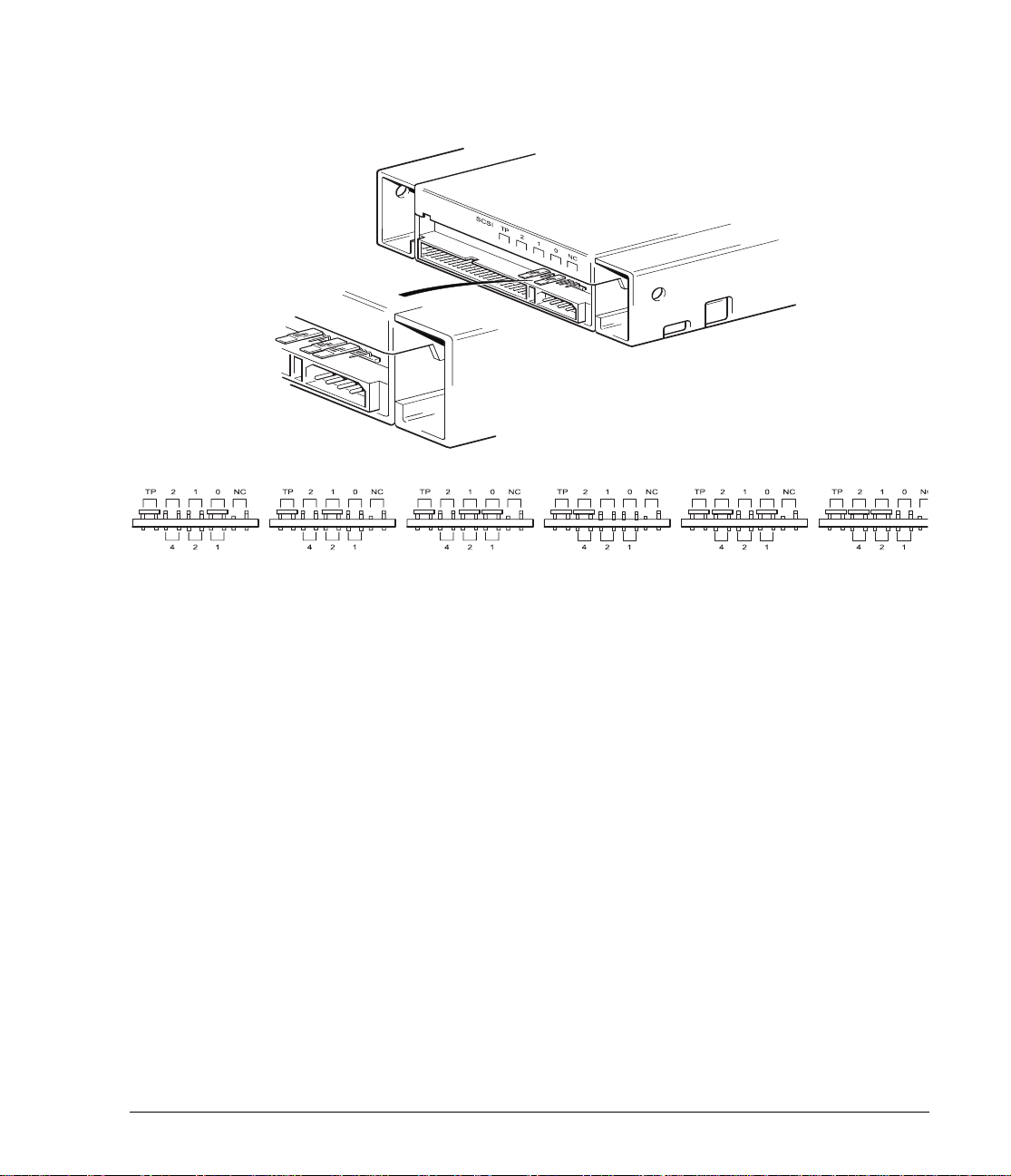
HP SureStore DAT
Installation Guide
Figure 1.1 SCSI ID settings on back of HP SureStore Tape 5000i, DAT8i and DAT24i
SCSI ID
1
(Default)
423
5
6
1-7
