HP RM-100, DT-20, DT-10, RM-200, RM-20 User Manual
...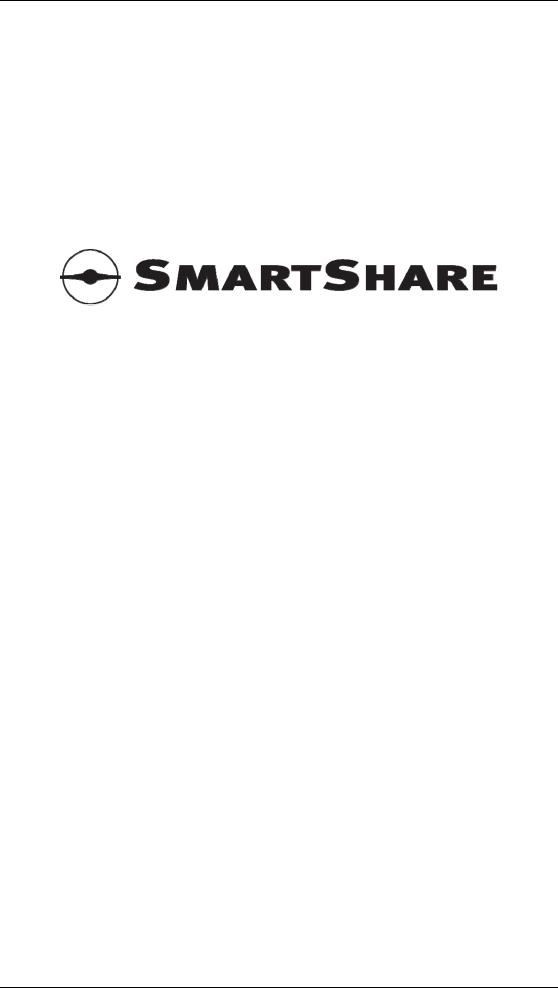
SmartShare® User Manual
User Manual
RM-20, RM-50, RM-100, RM-200, RM-500,
RM-1000
DT-5, DT-10, DT-20, DT-50
Firmware: 1.11
Copyright © SmartShare Systems, April 2008. All rights reserved.
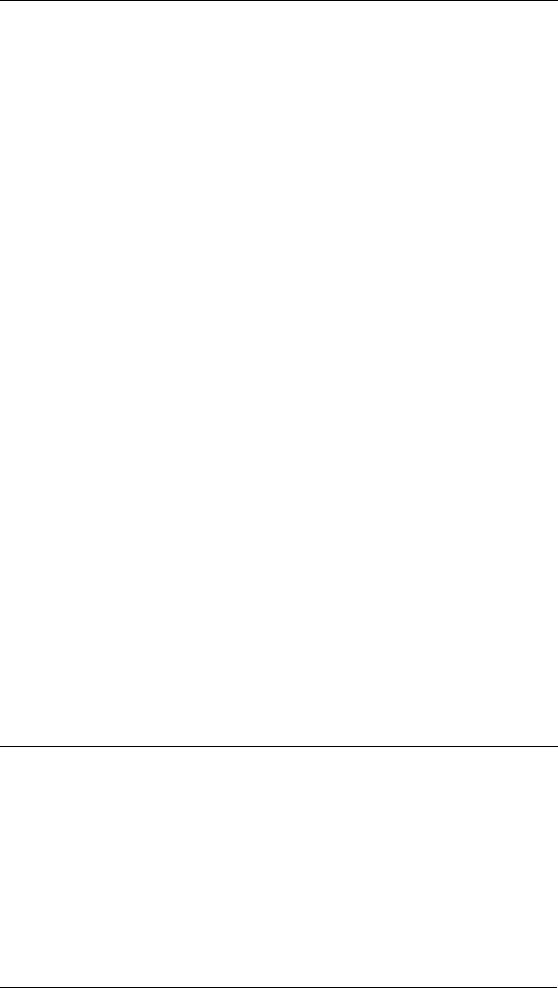
SmartShare® User Manual
Introduction
The SmartShare® is an integrated bandwidth manager and NAT router with builtin DHCP server and optional anti terror logger. The SmartShare can supplement an existing Internet router or replace a traditional NAT router.
Key Features
Bandwidth Manager with User Load Balancing and Dynamic QOS. The patent pending SmartShare bandwidth management technology automatically monitors and manages the Internet connection, so every active user on the local network gets a fair amount of the shared Internet bandwidth, and ensures that the Internet connection always is available for all users on the local network. It also optimizes the use of bandwidth, so the Internet connection can be fully utilized, regardless of the number of active users – if only one user is active, that one user gets all the bandwidth. The Dynamic Quality of Service (Dynamic QOS) technology ensures that IP telephony and online gaming is not affected by other applications.
NAT Router with Individual IP Routing, SPI Firewall and Port Forwarding. The network address translation (NAT) technology makes it possible for multiple PCs to share a single Internet IP address, by translating the individual IP addresses of each PC on the local network to the shared IP address and keeping track of each translation, thereby maintaining the connection from each PC on the local network to the Internet. Combined with individual IP routing, dedicated PCs on the local network can use public IP addresses, thus bypassing the NAT. The stateful packet inspection (SPI) firewall ensures that no PC outside the local network can establish a connection to any PC on the local network, and thus protects the PCs on the local network from intruders coming from the Internet. With port forwarding, specific servers on the local network can be accessed from the Internet, so e.g. a public web server can be set up on the local network.
DHCP Server. The DHCP server technology automatically assigns the required network information to the PCs on the local network. This means that the users do not have to worry about configuring their PCs with the correct IP address, netmask, gateway and DNS servers.
Anti Terror Logger (firmware option). The anti terror logger (ATL) technology collects and records information about Internet traffic flows of individual users as required by EU and Danish legislation.
Developed in Denmark.
Made in Taiwan.
SmartShare Systems
Marielundvej 46 B
DK-2730 Herlev
Denmark
www.smartsharesystems.com
Patents pending. SmartShare® and Network Overclocking® are registered trademarks.
– 1 –
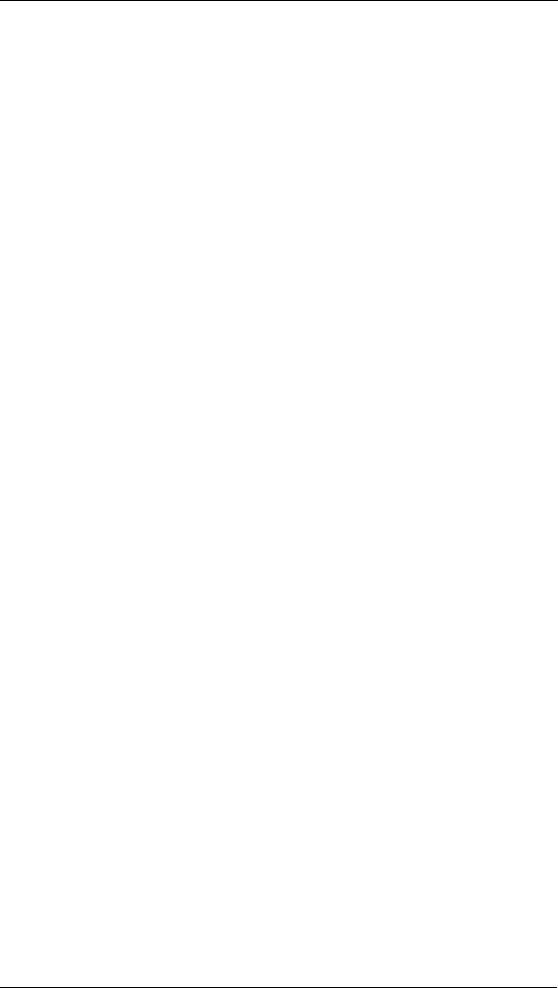
SmartShare® User Manual |
|
Table of Contents |
|
Introduction.................................................................................................................... |
1 |
Key Features .............................................................................................................. |
1 |
Table of Contents........................................................................................................... |
2 |
Installation Guide........................................................................................................... |
4 |
1. Connect to the local network equipment ............................................................... |
4 |
2. Start the setup menu............................................................................................... |
4 |
3. Configure the Internet connection ......................................................................... |
4 |
4. Connect to the Internet equipment......................................................................... |
4 |
5. Test the configured Internet connection speed ...................................................... |
4 |
The SmartShare Bandwidth Management System ........................................................ |
5 |
User Load Balancing.................................................................................................. |
5 |
User Identification ................................................................................................. |
5 |
Overflow Users ...................................................................................................... |
5 |
Download and Upload Limiters................................................................................. |
5 |
Dynamic Quality of Service....................................................................................... |
6 |
Flow Management ..................................................................................................... |
6 |
LowLatency Network Overclocking®........................................................................ |
6 |
Status menu.................................................................................................................... |
7 |
System........................................................................................................................ |
7 |
WAN .......................................................................................................................... |
7 |
Bandwidth Usage ....................................................................................................... |
7 |
Bandwidth Manager................................................................................................... |
7 |
Anti Terror Logger..................................................................................................... |
8 |
Internet/WAN (Wide Area Network) configuration menu............................................ |
9 |
Internet Service Provider connection type................................................................. |
9 |
WAN with Static IP ............................................................................................... |
9 |
WAN with DHCP .................................................................................................. |
9 |
WAN with PPPoE.................................................................................................. |
9 |
Connection Speed ...................................................................................................... |
9 |
External Servers (optional) ...................................................................................... |
10 |
NTP Server........................................................................................................... |
10 |
LAN (Local Area Network) configuration menu ........................................................ |
10 |
Network Setup ......................................................................................................... |
10 |
IP Address Range..................................................................................................... |
10 |
Local DNS Servers (optional).................................................................................. |
10 |
Local NTP Server (optional).................................................................................... |
10 |
Built-in DHCP Server .............................................................................................. |
10 |
NAPT (Network Address and Port Translation) configuration menu ......................... |
11 |
Port Forwarding to Local Servers ............................................................................ |
11 |
All Ports Forwarding to Local Servers .................................................................... |
11 |
ATL (Anti Terror Logger) configuration menu........................................................... |
11 |
Log File Storage....................................................................................................... |
11 |
Local Network SNMP Agents ................................................................................. |
11 |
Advanced configuration menu..................................................................................... |
12 |
Remote Management ............................................................................................... |
12 |
Router Mode ............................................................................................................ |
12 |
Network Features ..................................................................................................... |
12 |
VoIP Extra Priority .............................................................................................. |
12 |
LowLatency Network Overclocking.................................................................... |
12 |
– 2 – |
|
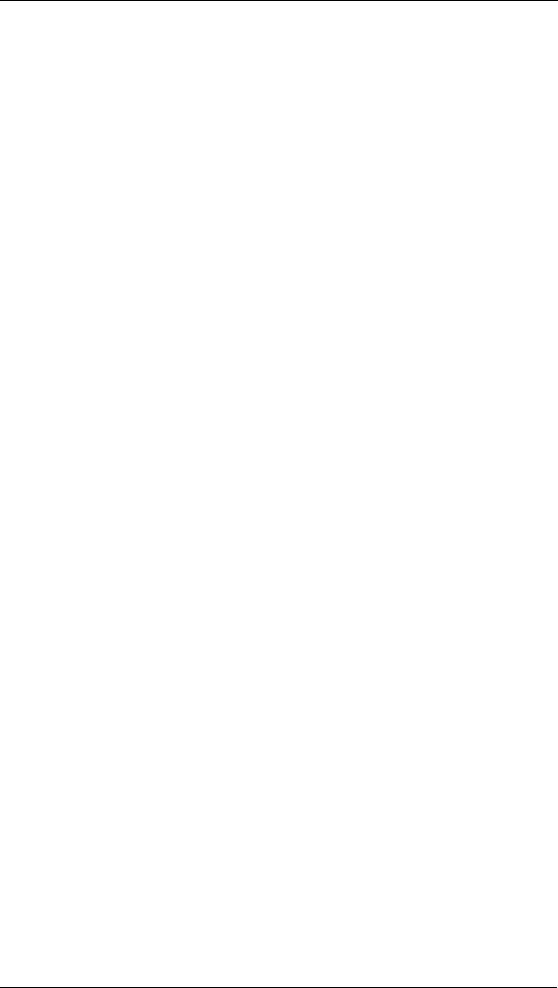
SmartShare® User Manual
DHCP Proxy ............................................................................................................ |
12 |
Built-in DHCP Server Options ................................................................................ |
12 |
Outgoing SMTP Connections .................................................................................. |
13 |
Allow All ............................................................................................................. |
13 |
Allow to External Server only ............................................................................. |
13 |
Redirect all to External Server............................................................................. |
13 |
Allow from Local Mail Servers only ................................................................... |
13 |
System Information.................................................................................................. |
13 |
Bandwidth User Groups........................................................................................... |
14 |
Additional LAN Subnets.......................................................................................... |
14 |
User Groups Denied Access to WAN...................................................................... |
14 |
System menu................................................................................................................ |
15 |
Download Firmware ................................................................................................ |
15 |
Install License Key .................................................................................................. |
15 |
Trial Mode ............................................................................................................... |
15 |
Restore Factory Defaults.......................................................................................... |
15 |
Reboot System ......................................................................................................... |
15 |
Managers configuration menu ..................................................................................... |
16 |
Logout menu ................................................................................................................ |
16 |
Using the Serial Port .................................................................................................... |
16 |
Security Considerations ............................................................................................... |
17 |
Physical Access........................................................................................................ |
17 |
Password Protection................................................................................................. |
17 |
Firewall .................................................................................................................... |
17 |
Protecting Local Users from Each Other ................................................................. |
17 |
Troubleshooting and FAQ ........................................................................................... |
17 |
Power Consumption..................................................................................................... |
18 |
LED Indicators............................................................................................................. |
19 |
Glossary ....................................................................................................................... |
19 |
– 3 –
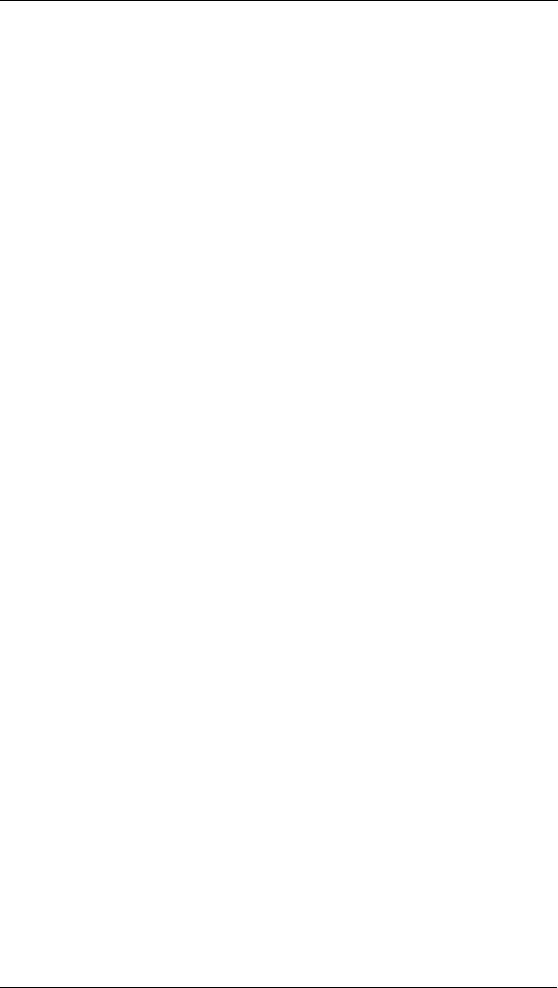
SmartShare® User Manual
Installation Guide
1. Connect to the local network equipment
Connect the LAN port on the SmartShare to any Ethernet port on the local network switch, using a straight Ethernet patch cable.
2. Start the setup menu
Use a web browser on a PC connected to the local network to start the setup menu in the SmartShare.
The setup menu address is: http://192.168.2.1/
The factory default administrator user name is: admin and password: admin
3. Configure the Internet connection
Go to the WAN page and configure the Internet connection and enter the download and upload speeds in Kbit/s.
The information that must be entered on the WAN page must be obtained from the Internet service provider (ISP). The ISP usually supplies this information in a letter accompanying the confirmation of the Internet subscription.
Please note that the connection speed advertised by most Internet service providers are the gross speeds, while the settings in the SmartShare must be entered as the net speeds, which means that the settings may need some adjustment to compensate for the difference.
Entering the speeds as 80% of the ISP’s advertised speeds is a good rule of thumb.
Go to the Save page to save and activate the new settings.
4. Connect to the Internet equipment
Connect the WAN port on the SmartShare to the Ethernet LAN port on the Internet modem, using a straight Ethernet patch cable.
5. Test the configured Internet connection speed
Test that the download speed settings are correct by downloading from a very fast server on the Internet from two PCs simultaneously. Go to the Status page and check that the Download Limiter status changes from READY to ACTIVE while the download connection is saturated. If it does not change, try decreasing the download speed entered on the WAN page by 10-30%. Keep testing and decreasing the values until satisfied.
Test that the upload speed settings are correct by uploading to a very fast server on the Internet from two PCs simultaneously, while monitoring the Upload Limiter status.
– 4 –
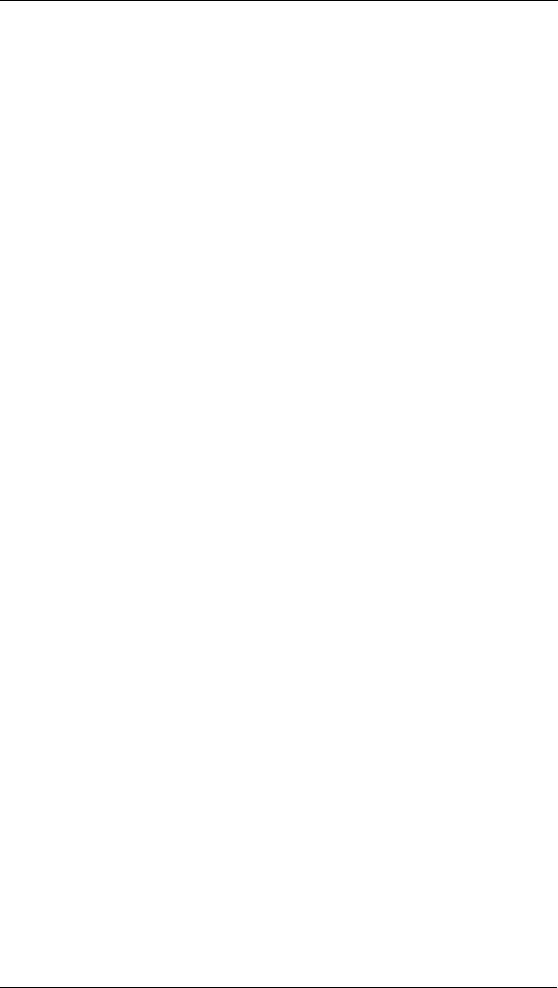
SmartShare® User Manual
The SmartShare Bandwidth Management System
This section describes the SmartShare bandwidth management system in details, and is written for network experts only.
User Load Balancing
Conventional routers simply forward all packets to/from users in the same order the packets arrive at the router, so the users with a lot of packets get a larger share of the available bandwidth than the users with fewer packets.
The SmartShare User Load Balancer intelligently forwards packets to/from individual users in turn, so every user gets a reasonable share of the available bandwidth.
User Identification
The SmartShare identifies individual users by their IP address presented to the LAN interface on the SmartShare. This also means that if a group of users in an apartment shares the apartment’s network connection through another NAT router in the apartment, they will be treated as one single user, because that NAT router only presents one IP address to the SmartShare.
The IP address range controlled by the SmartShare is visible on the LAN configuration menu. Each IP address in this range is considered an individual user.
Advanced administrators can use the Bandwidth User Groups to specify which IP address ranges are controlled by the SmartShare. When specifying an address range, you have the option of choosing to identify all IP addresses from a /24 subnet as one user.
Overflow Users
All IP addresses outside the controlled address range are considered overflow users, and will be crammed together and treated as a single virtual user by the SmartShare. This means that the overflow users can access the Internet, but the entire group of overflow users will only get the bandwidth of one single user.
There is no bandwidth distribution within the group of overflow users. A single heavy user in the group of overflow users can consume all the bandwidth assigned to the group of overflow users, and thus block the connection for the other overflow users.
Download and Upload Limiters
The SmartShare monitors the download and upload bandwidth, and while there is bandwidth enough, all users can use all the bandwidth they like.
When the download bandwidth becomes overloaded, the SmartShare starts restricting the heavy users by activating the Download Limiter.
When the upload bandwidth becomes overloaded, the SmartShare starts restricting the heavy users by activating the Upload Limiter.
The SmartShare Download and Upload Limiters are designed to ensure that no single user is limited more than appropriate.
Advanced administrators can use the Bandwidth User Groups to specify maximum download and upload bandwidth per user in each group of users.
– 5 –
