HP PRO X476, CN461AB1H, X576 User Manual

OFFICEJET PRO X476 AND X576
MFP SERIES
User Guide

HP Officejet Pro X476 and X576 MFP
Series
User Guide
Copyright and License
© 2012 Copyright Hewlett-Packard
Development Company, L.P.
Reproduction, adaptation, or translation without prior written permission is prohibited, except as allowed under the copyright laws.
The information contained herein is subject to change without notice.
The only warranties for HP products and services are set forth in the express warranty statements accompanying such products and services. Nothing herein should be construed as constituting an additional warranty. HP shall not be liable for technical or editorial errors or omissions contained herein.
Edition 2, 6/2012
Trademark Credits
Adobe®, Acrobat®, and PostScript® are trademarks of Adobe Systems Incorporated.
Intel® Core™ is a trademark of Intel Corporation in the U.S. and other countries.
Java™ is a US trademark of Sun Microsystems, Inc.
Microsoft®, Windows®, Windows® XP, and Windows Vista® are U.S. registered trademarks of Microsoft Corporation.
UNIX® is a registered trademark of The Open Group.
ENERGY STAR and the ENERGY STAR mark are registered U.S. marks.
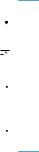
Conventions used in this guide
 TIP: Tips provide helpful hints or shortcuts.
TIP: Tips provide helpful hints or shortcuts.
 NOTE: Notes provide important information to explain a concept or to complete a task.
NOTE: Notes provide important information to explain a concept or to complete a task.
 CAUTION: Cautions indicate procedures that you should follow to avoid losing data or damaging the product.
CAUTION: Cautions indicate procedures that you should follow to avoid losing data or damaging the product.
 WARNING! Warnings alert you to specific procedures that you should follow to avoid personal injury, catastrophic loss of data, or extensive damage to the product.
WARNING! Warnings alert you to specific procedures that you should follow to avoid personal injury, catastrophic loss of data, or extensive damage to the product.
ENWW |
iii |
iv |
Conventions used in this guide |
ENWW |

Table of contents
1 Product basics ................................................................................................................................................ |
1 |
Product overview .................................................................................................................................. |
2 |
HP Officejet Pro X476 MFP Series models ......................................................................... |
2 |
HP Officejet Pro X576 MFP Series models ......................................................................... |
3 |
Environmental features ........................................................................................................................ |
3 |
Accessibility features ............................................................................................................................ |
4 |
Product views ....................................................................................................................................... |
5 |
Front view ............................................................................................................................ |
5 |
Back view ............................................................................................................................. |
6 |
Interface ports ...................................................................................................................... |
7 |
Serial number and model number location .......................................................................... |
8 |
Control panel layout ............................................................................................................. |
9 |
2 Control panel menus .................................................................................................................................... |
13 |
Copy menu ......................................................................................................................................... |
13 |
Fax menus .......................................................................................................................................... |
15 |
Scan menus ....................................................................................................................................... |
16 |
Apps ................................................................................................................................................... |
17 |
Plug and Print ..................................................................................................................................... |
17 |
Setup Menu ........................................................................................................................................ |
17 |
Fax Setup menu ................................................................................................................ |
18 |
Network Setup menu ......................................................................................................... |
21 |
HP Digital Solutions Setup menu ....................................................................................... |
23 |
Device Setup menu ........................................................................................................... |
23 |
Tools menu ........................................................................................................................ |
27 |
Print Reports menu ............................................................................................................ |
28 |
3 Connect the product ..................................................................................................................................... |
29 |
Connect the product using a USB cable ............................................................................................ |
29 |
CD installation .................................................................................................................... |
29 |
Connect the product to a network ...................................................................................................... |
30 |
Supported network protocols ............................................................................................. |
30 |
Install the product on a wired network ............................................................................... |
30 |
Configure IP network settings ............................................................................................ |
31 |
HP ePrint ........................................................................................................................... |
33 |
Install the product on a wireless network (wireless models only) ....................................................... |
34 |
ENWW |
v |
Connect the product to a wireless network using the Wireless Setup Wizard ................... |
34 |
Connect the product to a wireless network using WPS ..................................................... |
34 |
Install the software for a wireless product currently on the network .................................. |
35 |
Manually connect the product to a wireless network ......................................................... |
35 |
4 Use the product with Windows .................................................................................................................... |
37 |
Supported operating systems and printer drivers for Windows .......................................................... |
37 |
Select the correct printer driver for Windows ..................................................................................... |
37 |
HP Universal Print Driver (UPD) ........................................................................................ |
39 |
Change print job settings for Windows ............................................................................................... |
39 |
Priority for print settings ..................................................................................................... |
39 |
Change the settings for all print jobs until the software program is closed ........................ |
40 |
Change the default settings for all print jobs ...................................................................... |
40 |
Change the product configuration settings ........................................................................ |
40 |
Remove the printer driver from Windows ........................................................................................... |
41 |
Supported utilities for Windows .......................................................................................................... |
41 |
Other Windows components and utilities ........................................................................... |
41 |
5 Use the product with Mac ............................................................................................................................ |
43 |
Supported operating systems and printer drivers for Mac .................................................................. |
43 |
Software for Mac computers .............................................................................................................. |
43 |
HP Utility for Mac ............................................................................................................... |
43 |
Priority for print settings for Mac ......................................................................................................... |
45 |
Change printer-driver settings for Mac ............................................................................................... |
45 |
Change the settings for all print jobs until the software program is closed ........................ |
45 |
Change the default settings for all print jobs ...................................................................... |
45 |
Change the product configuration settings ........................................................................ |
45 |
Remove the printer driver from Mac operating systems ..................................................................... |
46 |
Supported utilities for Mac .................................................................................................................. |
46 |
HP Embedded Web Server ............................................................................................... |
46 |
Fax with Mac ...................................................................................................................................... |
46 |
Scan with Mac .................................................................................................................................... |
47 |
Use the HP Scan software to scan images to a Mac computer. ........................................ |
47 |
Scan using Apple Preview and Image Capture applications (Mac OS X v10.6 and |
|
later) ................................................................................................................................... |
47 |
Solve problems with Mac ................................................................................................................... |
48 |
6 Paper and print media .................................................................................................................................. |
49 |
Understand paper use ........................................................................................................................ |
49 |
Change the printer driver to match the paper type and size in Windows ........................................... |
50 |
vi |
ENWW |
|
Supported paper sizes ....................................................................................................................... |
50 |
|
Supported paper types and tray capacity ........................................................................................... |
53 |
|
Load paper trays ................................................................................................................................ |
55 |
|
Load Tray 1 (multi-purpose tray on left side of the product) .............................................. |
55 |
|
Load Tray 2 or optional Tray 3 ........................................................................................... |
56 |
|
Load the document feeder ................................................................................................. |
57 |
|
Configure trays ................................................................................................................................... |
58 |
7 |
Ink cartridges ................................................................................................................................................ |
61 |
|
Ink cartridge information ..................................................................................................................... |
61 |
|
Supplies views .................................................................................................................................... |
62 |
|
Ink cartridge view ............................................................................................................... |
62 |
|
Manage ink cartridges ........................................................................................................................ |
62 |
|
Change settings for ink cartridges ..................................................................................... |
62 |
|
Store and recycle supplies ................................................................................................. |
63 |
|
HP anticounterfeit website ................................................................................................. |
63 |
|
Replacement instructions ................................................................................................................... |
64 |
|
Replace the ink cartridges ................................................................................................. |
64 |
|
Solve issues with supplies .................................................................................................................. |
66 |
|
Check the ink cartridges .................................................................................................... |
66 |
|
Interpret control panel messages for supplies ................................................................... |
69 |
8 |
Print ................................................................................................................................................................ |
73 |
|
Print tasks (Windows) ......................................................................................................................... |
73 |
|
Open the printer driver with Windows ................................................................................ |
73 |
|
Get help for any printing option with Windows ................................................................... |
74 |
|
Change the number of print copies with Windows ............................................................. |
75 |
|
Save custom print settings for reuse with Windows .......................................................... |
75 |
|
Improve print quality with Windows ................................................................................... |
78 |
|
Print on both sides (duplex) with Windows ........................................................................ |
79 |
|
Print multiple pages per sheet with Windows .................................................................... |
81 |
|
Select page orientation with Windows ............................................................................... |
82 |
|
Set Advanced color options with Windows ........................................................................ |
83 |
|
Print tasks (Mac) ................................................................................................................................ |
83 |
|
Create and use printing presets with Mac ......................................................................... |
83 |
|
Print a cover page with Mac .............................................................................................. |
84 |
|
Print multiple pages on one sheet of paper with Mac ........................................................ |
84 |
|
Print on both sides of the page (duplex printing) with Mac ................................................ |
85 |
|
Set the color options with Mac ........................................................................................... |
85 |
|
Additional print tasks (Windows) ........................................................................................................ |
86 |
|
Cancel a print job with Windows ........................................................................................ |
86 |
ENWW |
vii |
Print colored text as black (grayscale) with Windows ........................................................ |
86 |
Print on special paper or labels with Windows .................................................................. |
86 |
Print the first or last page on different paper with Windows ............................................... |
88 |
Scale a document to fit page size with Windows ............................................................... |
91 |
Add a watermark to a document with Windows ................................................................. |
92 |
Create a booklet with Windows ......................................................................................... |
93 |
Additional print tasks (Mac OS X) ...................................................................................................... |
94 |
Cancel a print job with Mac ................................................................................................ |
94 |
Change the paper size and type with Mac ......................................................................... |
95 |
Resize documents or print on a custom paper size with Mac ............................................ |
95 |
Use watermarks with Mac .................................................................................................. |
95 |
Use HP ePrint ..................................................................................................................................... |
95 |
Use the HP ePrint Mobile Driver ........................................................................................................ |
96 |
AirPrint ................................................................................................................................................ |
97 |
Connect the printer with HP Wireless Direct ...................................................................................... |
98 |
Connect and print from a WiFi capable mobile device ...................................................... |
98 |
Connect and print from a WiFi capable computer over a wireless router and Wireless |
|
Direct ................................................................................................................................. |
99 |
Connect and print from a WiFi capable computer over Wireless Direct only ..................... |
99 |
Change from printing over USB to a Wireless Direct connection ...................................... |
99 |
Plug and Print USB Drive printing .................................................................................................... |
100 |
9 Color ............................................................................................................................................................. |
103 |
Adjust color ....................................................................................................................................... |
103 |
Change the color theme for a print job ............................................................................ |
103 |
Change the color options ................................................................................................. |
104 |
Use the HP EasyColor option ........................................................................................................... |
105 |
Match colors to your computer screen ............................................................................................. |
106 |
Print fadeand water-resistant prints ............................................................................................... |
107 |
10 Copy ........................................................................................................................................................... |
109 |
Use copy functions ........................................................................................................................... |
110 |
Copy ................................................................................................................................ |
110 |
Multiple copies ................................................................................................................. |
110 |
Copy a multiple-page original .......................................................................................... |
111 |
Copy identification cards .................................................................................................. |
112 |
Cancel a copy job ............................................................................................................ |
113 |
Reduce or enlarge a copy ................................................................................................ |
113 |
Collate a copy job ............................................................................................................ |
114 |
Copy settings .................................................................................................................................... |
114 |
Check the scanner glass for dirt and smudges ................................................................ |
114 |
viii |
ENWW |
Adjust the lightness or darkness for copies ..................................................................... |
115 |
Define custom copy settings ............................................................................................ |
116 |
Set the paper size and type for copying on special paper ............................................... |
116 |
Copy photos ..................................................................................................................................... |
117 |
Copy mixed size originals ................................................................................................................. |
117 |
Copy on both sides ........................................................................................................................... |
118 |
Copy on both sides automatically .................................................................................... |
118 |
11 Scan ........................................................................................................................................................... |
121 |
Use scan functions ........................................................................................................................... |
122 |
Scan methods .................................................................................................................. |
122 |
Cancel a scan .................................................................................................................. |
124 |
Scan settings .................................................................................................................................... |
124 |
Scanner resolution and color ........................................................................................... |
124 |
Scan quality ..................................................................................................................... |
126 |
Scan a photo to USB ........................................................................................................................ |
127 |
12 Fax .............................................................................................................................................................. |
129 |
Set up fax ......................................................................................................................................... |
129 |
Install and connect the hardware ..................................................................................... |
129 |
Configure fax settings ...................................................................................................... |
129 |
Use the phone book ......................................................................................................................... |
130 |
Use speed dials ............................................................................................................... |
131 |
Manage group-dial entries ............................................................................................... |
132 |
Set fax settings ................................................................................................................................. |
132 |
Send-fax settings ............................................................................................................. |
132 |
Receive-fax settings ........................................................................................................ |
135 |
Set fax polling .................................................................................................................. |
138 |
Use fax ............................................................................................................................................. |
139 |
Fax software .................................................................................................................... |
139 |
Cancel a fax ..................................................................................................................... |
139 |
Use fax on a DSL, PBX, or ISDN system ........................................................................ |
139 |
Use fax on a VoIP service ............................................................................................... |
140 |
Fax memory ..................................................................................................................... |
141 |
Delete faxes from memory ............................................................................................... |
141 |
Send a fax ........................................................................................................................ |
141 |
Receive a fax ................................................................................................................... |
149 |
Solve fax problems ........................................................................................................................... |
150 |
Fax troubleshooting checklist .......................................................................................... |
150 |
Fax error messages ......................................................................................................... |
152 |
ENWW |
ix |
Fax logs and reports ........................................................................................................ |
157 |
Change error correction and fax speed ........................................................................... |
158 |
Solve problems sending faxes ......................................................................................... |
158 |
Solve problems receiving faxes ....................................................................................... |
165 |
Solve general fax problems ............................................................................................. |
169 |
Regulatory information and warranties ............................................................................................. |
170 |
13 Manage and maintain ............................................................................................................................... |
171 |
Print information pages .................................................................................................................... |
171 |
Use the HP Embedded Web Server ................................................................................................. |
172 |
About cookies .................................................................................................................. |
173 |
Open the HP Embedded Web Server .............................................................................. |
173 |
Features ........................................................................................................................... |
173 |
Use HP Web Jetadmin software ...................................................................................................... |
176 |
Product security features .................................................................................................................. |
177 |
Security statements ......................................................................................................... |
177 |
Assign an administrator password in the HP Embedded Web Server ............................. |
177 |
Control Panel Lock .......................................................................................................... |
177 |
Disable unused protocols and services ........................................................................... |
177 |
Administrator Settings ...................................................................................................... |
178 |
Color Access Control ....................................................................................................... |
178 |
Protected Protocols – HTTPS .......................................................................................... |
179 |
Firewall ............................................................................................................................ |
179 |
Scan-to and Fax-to Folder Authentication ....................................................................... |
179 |
Syslog .............................................................................................................................. |
179 |
Certificates ....................................................................................................................... |
179 |
Signed Firmware .............................................................................................................. |
179 |
Wireless Authentication ................................................................................................... |
179 |
Economy settings ............................................................................................................................. |
180 |
Print with General Office mode ........................................................................................ |
180 |
Power handling ................................................................................................................ |
180 |
Clean the product ............................................................................................................................. |
181 |
Clean the printhead ......................................................................................................... |
181 |
Clean the scanner glass strip and platen ......................................................................... |
181 |
Clean the document feeder pickup rollers and separation pad ....................................... |
182 |
Clean the touch screen .................................................................................................... |
183 |
Product updates ............................................................................................................................... |
183 |
14 Solve problems ......................................................................................................................................... |
185 |
Customer support ............................................................................................................................. |
185 |
Problem-solving checklist ................................................................................................................. |
185 |
x |
ENWW |
Step 1: Check that the product power is on ..................................................................... |
186 |
Step 2: Check the control panel for error messages ....................................................... |
186 |
Step 3: Test print functionality ......................................................................................... |
186 |
Step 4: Test copy functionality ......................................................................................... |
186 |
Step 5: Test the fax sending functionality ........................................................................ |
187 |
Step 6: Test the fax receiving functionality ...................................................................... |
187 |
Step 7: Try sending a print job from a computer .............................................................. |
187 |
Step 8: Test the Plug and Print USB Drive printing functionality ..................................... |
187 |
Factors that affect product performance .......................................................................... |
187 |
Restore the factory-set defaults ....................................................................................................... |
188 |
Paper feeds incorrectly or becomes jammed ................................................................................... |
189 |
The product does not pick up paper ................................................................................ |
189 |
The product picks up multiple sheets of paper ................................................................ |
189 |
Prevent paper jams .......................................................................................................... |
189 |
Clear jams ........................................................................................................................................ |
190 |
Jam locations ................................................................................................................... |
190 |
Clear jams from the document feeder ............................................................................. |
191 |
Clear jams in Tray 1(Multi-purpose tray) ......................................................................... |
192 |
Clear jams in Tray 2 ......................................................................................................... |
196 |
Clear jams in optional Tray 3 ........................................................................................... |
197 |
Clear jams in the left door ................................................................................................ |
198 |
Clear jams in the output bin ............................................................................................. |
200 |
Clear jams in the duplexer ............................................................................................... |
201 |
Improve print quality ......................................................................................................................... |
203 |
Use the correct paper type setting in the printer driver .................................................... |
204 |
Adjust color ...................................................................................................................... |
204 |
Use paper that meets HP specifications .......................................................................... |
208 |
Check the ink cartridges .................................................................................................. |
208 |
Clean ink smears ............................................................................................................. |
210 |
Clean the printhead ......................................................................................................... |
211 |
Use the printer driver that best meets your printing needs .............................................. |
211 |
Improve print quality for copies ........................................................................................ |
212 |
The product does not print or it prints slowly .................................................................................... |
213 |
The product does not print ............................................................................................... |
213 |
The product prints slowly ................................................................................................. |
214 |
Solve Plug and Print USB Drive printing problems .......................................................................... |
214 |
The USB Print menu does not open when you insert the USB accessory ...................... |
215 |
The file does not print from the USB storage device ....................................................... |
215 |
The file that you want to print is not listed in the USB Print menu ................................... |
215 |
Solve product connectivity problems ................................................................................................ |
216 |
Solve USB direct-connect problems ................................................................................ |
216 |
ENWW |
xi |
Solve network problems .................................................................................................. |
216 |
Solve wireless network problems ..................................................................................................... |
218 |
Wireless connectivity checklist ........................................................................................ |
218 |
The control panel displays the message: The wireless feature on this product has |
|
been turned off ................................................................................................................. |
219 |
The product does not print after the wireless configuration completes ............................ |
219 |
The product does not print, and the computer has a third-party firewall installed ........... |
219 |
The wireless connection does not work after moving the wireless router or product ...... |
220 |
Cannot connect more computers to the wireless product ................................................ |
220 |
The wireless product loses communication when connected to a VPN .......................... |
221 |
The network does not appear in the wireless networks list ............................................. |
221 |
The wireless network is not functioning ........................................................................... |
221 |
Solve product software problems with Windows .............................................................................. |
221 |
Solve product software problems with Mac ...................................................................................... |
222 |
The printer driver is not listed in the Print & Scan list ...................................................... |
223 |
The product name does not appear in the product list in the Print & Scan list ................ |
223 |
The printer driver does not automatically set up the selected product in the Print & |
|
Scan list ........................................................................................................................... |
223 |
A print job was not sent to the product that you wanted .................................................. |
223 |
When connected with a USB cable, the product does not appear in the Print & Scan |
|
list after the driver is selected. ......................................................................................... |
223 |
You are using a generic printer driver when using a USB connection ............................. |
224 |
Appendix A Supplies and accessories ........................................................................................................ |
225 |
Order parts, accessories, and supplies ............................................................................................ |
225 |
Part numbers .................................................................................................................................... |
225 |
Appendix B Service and support ................................................................................................................. |
227 |
Hewlett-Packard limited warranty statement .................................................................................... |
227 |
End User License Agreement .......................................................................................................... |
228 |
OpenSSL .......................................................................................................................................... |
230 |
Customer support ............................................................................................................................. |
231 |
Appendix C Product specifications ............................................................................................................. |
233 |
Physical specifications ..................................................................................................................... |
234 |
Power consumption, electrical specifications, and acoustic emissions ............................................ |
234 |
Acoustic emissions ........................................................................................................................... |
234 |
Environmental specifications ............................................................................................................ |
234 |
Appendix D Environmental product stewardship program ....................................................................... |
237 |
Protecting the environment .............................................................................................................. |
237 |
xii |
ENWW |
Ozone production ............................................................................................................................. |
237 |
Power consumption .......................................................................................................................... |
238 |
Paper use ......................................................................................................................................... |
238 |
Plastics ............................................................................................................................................. |
238 |
HP Officejet print supplies ................................................................................................................ |
238 |
Return and recycling instructions ..................................................................................................... |
239 |
United States and Puerto Rico ........................................................................................ |
239 |
Non-U.S. returns .............................................................................................................. |
240 |
Battery disposal ............................................................................................................... |
240 |
Printer recycling ............................................................................................................... |
240 |
Paper ................................................................................................................................................ |
240 |
Material restrictions .......................................................................................................................... |
240 |
Disposal of waste equipment by users ............................................................................................. |
241 |
Electronic Hardware Recycling ........................................................................................................ |
241 |
Chemical substances ....................................................................................................................... |
241 |
Material Safety Data Sheet (MSDS) ................................................................................................. |
242 |
For more information ........................................................................................................................ |
243 |
Substances Table (China) ................................................................................................................ |
243 |
Restriction on Hazardous Substances statement (Turkey) .............................................................. |
243 |
Restriction on Hazardous Substances statement (Ukraine) ............................................................. |
244 |
Restriction on Hazardous Substances statement (Vietnam) ............................................................ |
244 |
Appendix E Regulatory information ............................................................................................................. |
245 |
Regulatory Notices ........................................................................................................................... |
245 |
Regulatory model identification number .......................................................................... |
245 |
FCC Statement ................................................................................................................ |
245 |
VCCI statement (Japan) ................................................................................................................... |
246 |
Power cord instructions .................................................................................................................... |
246 |
Power cord statement (Japan) ......................................................................................................... |
246 |
EMC statement (Korea) .................................................................................................................... |
246 |
GS statement (Germany) ................................................................................................................. |
247 |
European Union Regulatory Notice .................................................................................................. |
247 |
Additional statements for telecom (fax) products ............................................................................. |
248 |
EU Statement for Telecom Operation .............................................................................. |
248 |
New Zealand Telecom Statements .................................................................................. |
248 |
Additional FCC statement for telecom products (US) ...................................................... |
249 |
Telephone Consumer Protection Act (US) ...................................................................... |
250 |
Industry Canada CS-03 requirements ............................................................................. |
250 |
Note à l’attention des utilisateurs du réseau téléphonique Canadien/notice to users of |
|
the Canadian telephone network ..................................................................................... |
251 |
Australia Wired Fax Statement ........................................................................................ |
251 |
ENWW |
xiii |
Notice to users of the German telephone network .......................................................... |
251 |
Vietnam Telecom wired marking for ICTQC Type approved products ............................ |
251 |
Additional statements for wireless products ..................................................................................... |
251 |
FCC compliance statement—United States .................................................................... |
251 |
Notice to users in the US and Canada ............................................................................ |
252 |
Australia statement .......................................................................................................... |
252 |
Brazil ANATEL statement ................................................................................................ |
252 |
Canadian statements ....................................................................................................... |
252 |
Japan statement .............................................................................................................. |
253 |
Korean statement ............................................................................................................ |
253 |
Taiwan statement ............................................................................................................ |
253 |
Mexico statement ............................................................................................................. |
253 |
Anonymous usage information storage ............................................................................................ |
253 |
Appendix F How do I? ................................................................................................................................... |
255 |
Index ................................................................................................................................................................. |
257 |
xiv |
ENWW |

1 Product basics
●Product overview
●Environmental features
●Accessibility features
●Product views
ENWW |
1 |
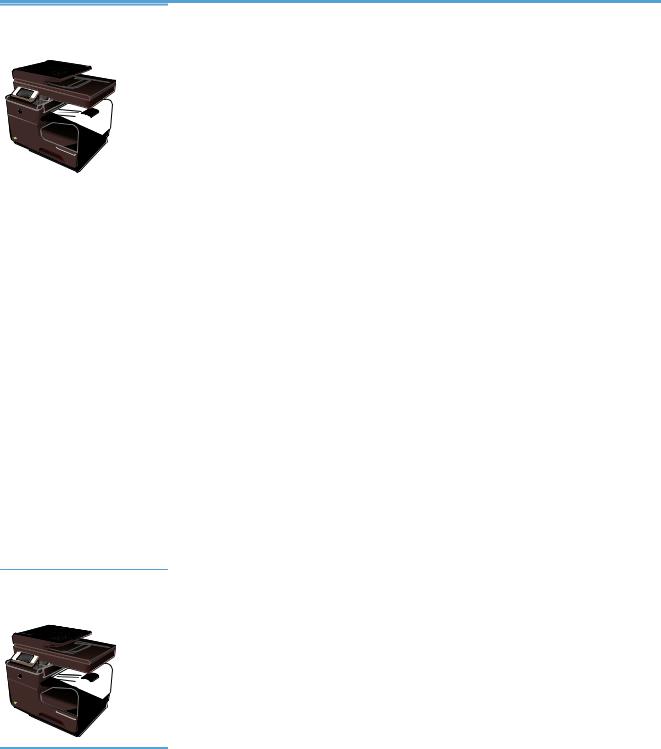
Product overview
HP Officejet Pro X476 MFP Series models
Officejet Pro X476dn models |
Paper handling: |
CN460A |
● Tray 1 (50-sheet capacity for 75 GSM or |
|
20 lb. Bond paper) |
|
● Tray 2 (500-sheet capacity for 75 GSM or |
|
20 lb. Bond paper) |
|
● Optional Tray 3 (500sheet capacity for |
|
75 GSM or 20 lb. Bond paper) |
|
● ADF Feeder Tray (50sheet capacity for |
|
75 GSM or 20 lb. Bond paper) |
●Standard output bin (250sheet capacity for 75 GSM or 20 lb. Bond paper)
●Automatic duplex printing
Supported operating systems:
●Windows XP, 32-bit (Service Pack 2 or Higher)
●Windows Vista, 32-bit and 64-bit
●Windows 7, 32-bit and 64-bit
●Windows 8, 32–bit and 64–bit
●Windows 8 Pro, 32-bit & 64-bit
●Mac OS X v10.6 and later
NOTE: For additional information on Operating System support, see Supported operating systems and printer drivers for Windows.
Connectivity:
●Hi-Speed USB 2.0
●10/100 Ethernet (wired) LAN connection
Print:
●Plug and Print USB Drive printing (no computer required)
Copy:
●Copies at up to 20 ppm in black and 15 ppm in color
●50-page document feeder that supports page sizes from 127 to 356 mm (5 to 14 in) in length and from 127 to 216 mm (5 to 8.5 in) in width
●Flatbed scanner supports page sizes up to 297 mm (11.7 in) in length and up to 215 mm (8.5 in) in width
●Automatic duplex copying
Scan:
●Automatic duplex scanning
●Scan to Memory Device (no computer required)
Fax:
●V.34 with an RJ-11 fax port
Officejet Pro X476dw models |
Has the same features as the Officejet Pro X476dn Series, but includes the following: |
|
CN461A |
● |
802.11 B/G/N Single Band wireless adapter |
|
● |
HP Wireless Direct printing |
2 |
Chapter 1 Product basics |
ENWW |
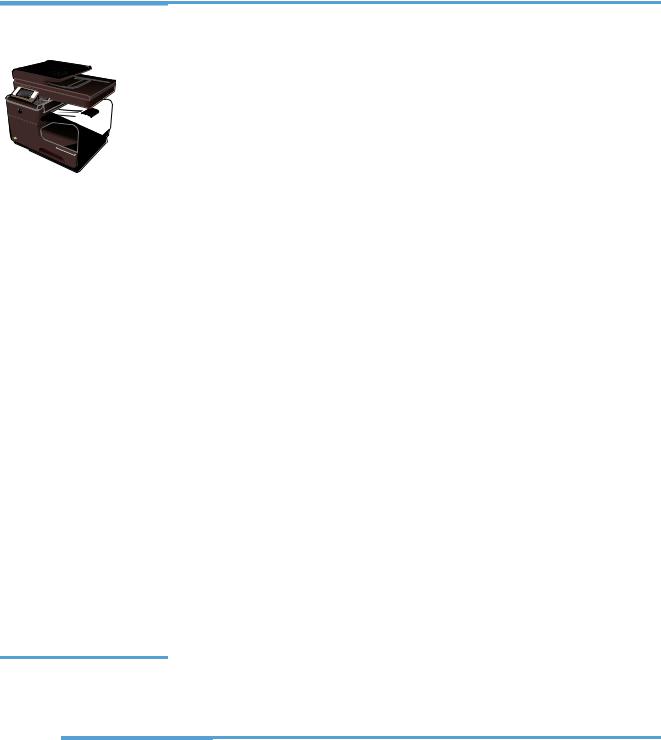
HP Officejet Pro X576 MFP Series models
Officejet Pro X576dw models |
Paper handling: |
CN462A |
● Tray 1 (50-sheet capacity for 75 GSM or |
|
20 lb. Bond paper) |
|
● Tray 2 (500-sheet capacity for 75 GSM or |
|
20 lb. Bond paper) |
|
● Optional Tray 3 (500sheet capacity for |
|
75 GSM or 20 lb. Bond paper) |
|
● ADF Feeder Tray (50sheet capacity for |
|
75 GSM or 20 lb. Bond paper) |
●Standard output bin (250sheet capacity for 75 GSM or 20 lb. Bond paper)
●Automatic duplex printing
Supported operating systems:
●Windows XP, 32-bit (Service Pack 2 or Higher)
●Windows Vista, 32-bit and 64-bit
●Windows 7, 32-bit and 64-bit
●Windows 8, 32–bit and 64–bit
●Windows 8 Pro, 32-bit & 64-bit
●Mac OS X v10.6 and later
NOTE: For additional information on Operating System support, see Supported operating systems and printer drivers for Windows.
Connectivity:
●Hi-Speed USB 2.0
●802.11 B/G/N Single Band wireless adapter
●10/100 Ethernet (wired) LAN connection
●HP ePrint
●HP Wireless Direct printing
Print:
●Plug and Print USB Drive printing (no computer required
Copy:
●Copies at up to 20 ppm in black and 15 ppm in color
●50-page document feeder that supports page sizes from 127 to 356 mm (5 to 14 in) in length and from 127 to 216 mm (5 to 8.5 in) in width
●Flatbed scanner supports page sizes up to 297 mm (11.7 in) in length and up to 215 mm (8.5 in) in width
●Automatic duplex copying
Scan:
●Automatic duplex scanning
●Scan to Memory Device (no computer required)
Fax:
●V.34 with an RJ-11 fax port
Environmental features
Duplex printing |
Automatic duplex printing is available with the Officejet Pro X476 and Officejet Pro X576. |
|
Duplex printing saves the environment and saves you money. |
|
|
Print multiple pages per |
Save paper by printing two or more pages of a document side-by-side on one sheet of paper. |
sheet |
Access this feature through the printer driver. |
|
|
ENWW |
Environmental features |
3 |
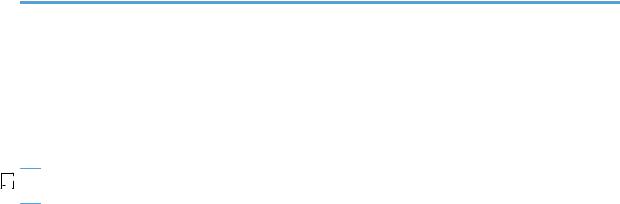
Copies multiple pages per |
Save paper by copying two pages of an original document side-by-side on one sheet of |
sheet |
paper. |
|
|
Recycling |
Reduce waste by using recycled paper. |
|
Recycle ink cartridges by using the HP Planet Partners return process. |
|
|
Energy savings |
Sleep modes and timer options enable this product to quickly go into reduced power states |
|
when not printing, thus saving energy. |
|
|

 NOTE: Additional energy savings may be realized by turning off the printer if it will not be used for more than four hours.
NOTE: Additional energy savings may be realized by turning off the printer if it will not be used for more than four hours.
Accessibility features
The product includes several features that aid users with limited vision, hearing, dexterity or strength.
●Online user guide that is compatible with text screen-readers.
●Ink cartridges can be installed and removed using one hand.
●All doors and covers can be opened using one hand.
4 |
Chapter 1 Product basics |
ENWW |
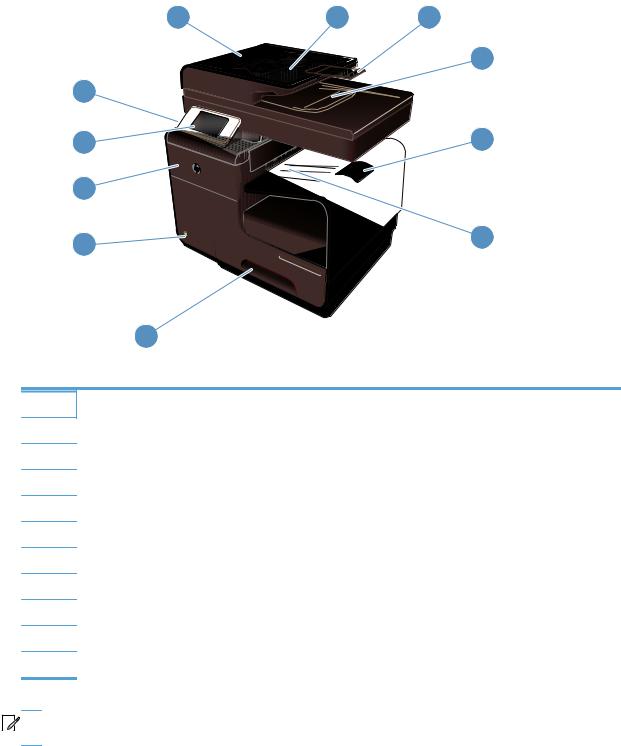
Product views
Front view
|
1 |
2 |
3 |
|
|
|
4 |
|
11 |
|
|
|
10 |
|
5 |
|
9 |
|
|
|
8 |
|
6 |
|
|
|
|
|
7 |
|
|
1 |
Document feeder cover, provides access for clearing jams |
|
|
2 |
Document feeder input tray |
|
|
3 |
Document feeder input tray extension |
|
|
4 |
Document feeder output bin |
|
|
5 |
Output bin extension |
|
|
6 |
Output bin |
|
|
7 |
Tray 2 - Main paper tray |
|
|
8 |
On/Off button |
|
|
9 |
Ink cartridge door |
|
|
10 |
Color touch screen control panel |
|
|
11 |
USB 2.0 port |
|
|

 IMPORTANT: Caution should be taken when moving the printer since tilting at an angle of > 15 degrees could result in ink leakage, especially soon after startup.
IMPORTANT: Caution should be taken when moving the printer since tilting at an angle of > 15 degrees could result in ink leakage, especially soon after startup.
ENWW |
Product views |
5 |
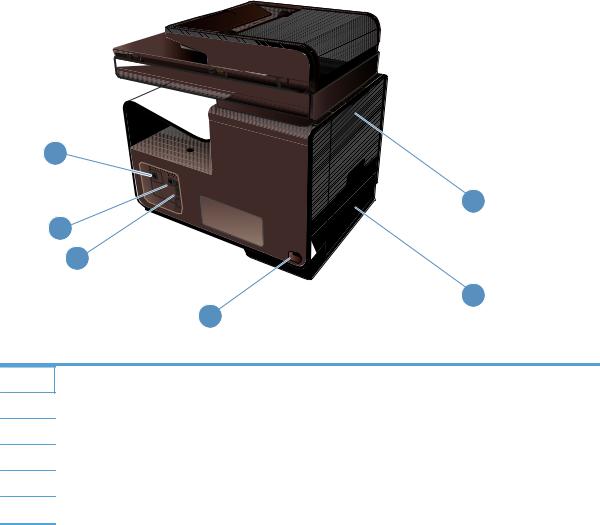
Back view
6
1
5
4
2
3
1Left door (access for clearing jams)
2Tray 1 (Multi-purpose tray)
3Power connection
4Hi-Speed USB 2.0 ports
5Ethernet port
6Fax line port
6 |
Chapter 1 Product basics |
ENWW |
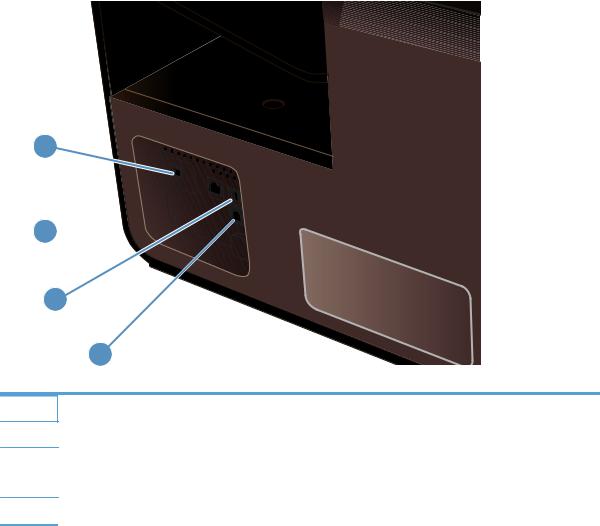
Interface ports
1
2 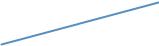
3
4
1Fax line port
2Ethernet port
3USB Host port accepts USB storage devices for Scan-to-USB and Plug and Print.
NOTE: A USB Host port is also located on the front of the product behind the control panel.
4USB Device port accepts a USB cable from a PC (alternative to Network and Wireless connections).
ENWW |
Product views |
7 |

Serial number and model number location
Open the ink cartridge door to view the serial number and product model number label.
|
|
|
|
|
|
|
|
|
|
|
|
|
|
|
|
|
|
|
|
|
|
|
|
|
|
|
|
|
|
|
|
|
|
|
|
|
|
|
|
|
|
|
|
|
|
|
|
|
|
|
|
|
|
|
|
|
|
|
|
|
|
|
|
|
|
|
|
|
|
|
|
|
|
|
|
|
|
|
|
|
|
|
|
|
|
|
|
|
|
|
|
|
|
|
|
|
|
|
|
|
|
|
|
|
|
|
|
|
|
|
|
|
|
|
|
|
|
|
|
|
|
|
|
|
|
|
|
|
|
|
|
|
|
|
8 |
Chapter 1 Product basics |
ENWW |
||||||||||||||||||||||||
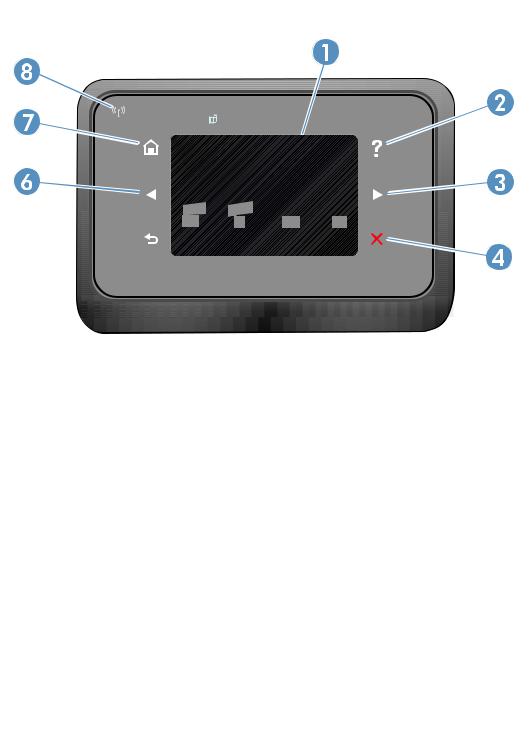
Control panel layout
Jan 00 00 00:00a
|
|
|
|
|
1 |
|
|
|
Display and touch screen area |
|
|
|
|
|
2 |
|
|
|
Help button: provides access to the product help system |
|
|
|
|
|
3 |
|
|
|
Right arrow button: moves the cursor to the right or moves the display image to the next screen |
|
|
|
|
NOTE: This button illuminates only when the current screen can use this feature. |
|
|
|
|
|
4 |
|
|
|
Cancel button: cancels the current job or exits the current screen. |
|
|
|
|
NOTE: This button illuminates only when the current screen can use this feature. |
|
|
|
|
|
5 |
|
|
|
Back button: returns to the previous screen |
|
|
|
|
NOTE: This button illuminates only when the current screen can use this feature. |
|
|
|
|
|
6 |
|
|
|
Left arrow button: moves the cursor to the left |
|
|
|
|
NOTE: This button illuminates only when the current screen can use this feature. |
|
|
|
|
|
7 |
|
|
|
Home button: provides quick access to the Home screen. This button only illuminates only when the current |
|
|
|
|
screen can use this feature. |
|
|
|
|
|
8 |
|
|
|
Wireless light: indicates the wireless network is enabled. The light blinks while the product is establishing a |
|
||||
|
|
|
|
connection to the wireless network. When connected, the light stops blinking and stays lit. |
|
|
|
|
|
ENWW |
Product views |
9 |
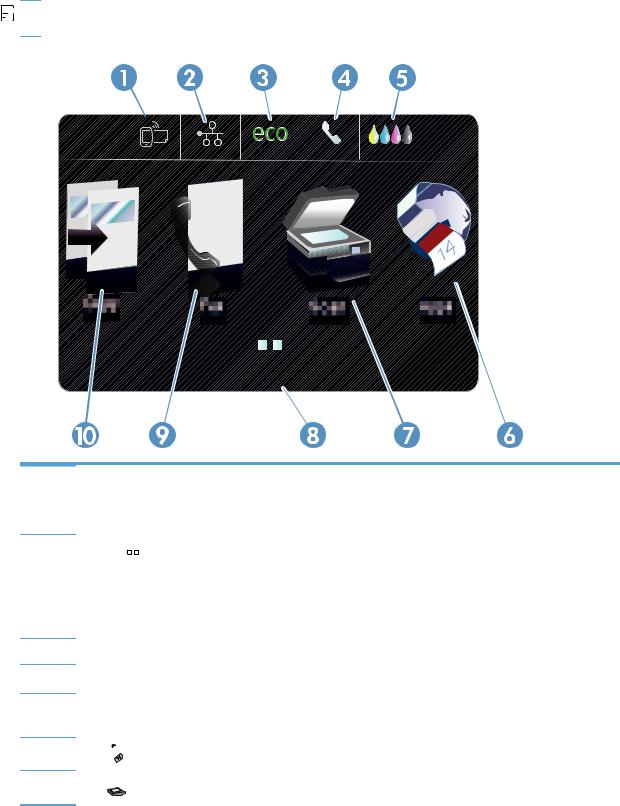
Buttons on the Home screen
The Home screen provides access to the product features, and it indicates the product status.

 NOTE: Depending on the product configuration, the features on the Home screen can vary. The layout might also be reversed for some languages.
NOTE: Depending on the product configuration, the features on the Home screen can vary. The layout might also be reversed for some languages.
Jan 00 00 00:00a
00 00:00a
1Web Services  button: provides quick access to HP Web Services features, including HP ePrint.
button: provides quick access to HP Web Services features, including HP ePrint.
HP ePrint is a tool that prints documents by using any e-mail enabled device to send them to the product’s e-mail address.
2Network 
 button: provides access to network settings and information. From the network settings screen, you can print the Network Summary page, set up a wireless network connection, and access advanced network settings.
button: provides access to network settings and information. From the network settings screen, you can print the Network Summary page, set up a wireless network connection, and access advanced network settings.
NOTE: The wireless network feature is only available on select models.
NOTE: When you are connected to a wireless network, this icon changes to a set of signal strength bars.
3Eco Settings 
 button: provides a list of options to help reduce energy and paper consumption.
button: provides a list of options to help reduce energy and paper consumption.
4Fax Status  button: provides a list of available fax reports and settings.
button: provides a list of available fax reports and settings.
5Supplies 


 button: provides information about supplies status. From the supplies summary screen, you can print the Supplies Status page.
button: provides information about supplies status. From the supplies summary screen, you can print the Supplies Status page.
6Apps  button: provides access to the Apps menu to print directly from select Web applications.
button: provides access to the Apps menu to print directly from select Web applications.
7Scan  button: provides access to the scan feature.
button: provides access to the scan feature.
10 |
Chapter 1 Product basics |
ENWW |
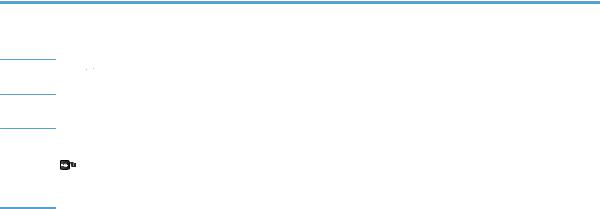
8Status display. When the product is idle, this area of the control panel displays the time and date and allows for access to the time and date settings by touching this area. When the product is processing a job, job status information replaces the time and date display.
9Fax  button: provides access to the fax feature.
button: provides access to the fax feature.
10Copy 
 button: provides access to the copy feature.
button: provides access to the copy feature.
From the Home screen you can touch the right arrow button of the Control Panel to access the USB Doc Print
 and Setup
and Setup  button. The USB Doc Print button provides access to the Plug and Print USB Drive printing and scanning feature (no computer is required), and the Setup button provides access to the product settings.
button. The USB Doc Print button provides access to the Plug and Print USB Drive printing and scanning feature (no computer is required), and the Setup button provides access to the product settings.
ENWW |
Product views |
11 |

Control panel help system
The product has a built-in Help system that explains how to use each screen. To open the Help system, press the Help  button in the upper-right corner of the control panel.
button in the upper-right corner of the control panel.
For some screens, the Help opens to a global menu where you can search for specific topics. You can browse through the menu structure by touching the buttons in the menu.
Some Help screens include animations that guide you through procedures, such as clearing paper jams.
For screens that contain settings for individual tasks, the Help opens to a topic that explains the options for that task.
12 |
Chapter 1 Product basics |
ENWW |
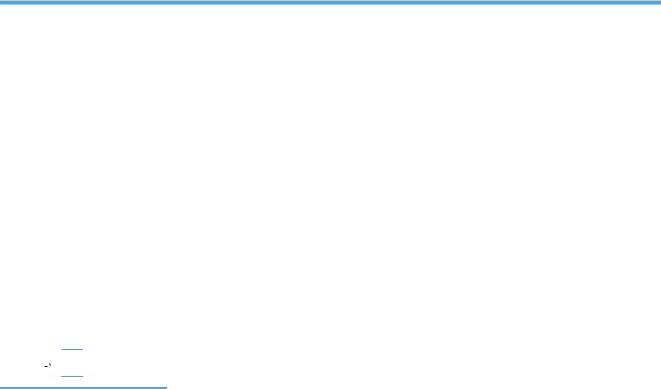
2Control panel menus
●Copy menu
●Fax menus
●Scan menus
●Apps
●Plug and Print
●Setup Menu
Copy menu
To access these features, touch the Copy 
 button, from the Control Panel.
button, from the Control Panel.
 NOTE: Settings that you change with this menu expire 2 minutes after the last copy completes.
NOTE: Settings that you change with this menu expire 2 minutes after the last copy completes.
Menu item |
Sub-menu item |
Sub-menu item |
Description |
|
|
|
|
Number of Copies |
(1–99) |
|
Specifies the number of copies |
|
|
|
|
Two-Sided |
1-Sided to 1-Sided Copy* |
|
Specifies the duplex setting for |
|
1-Sided to 2-Sided Copy |
|
copies. |
|
|
|
|
|
2-Sided to 1-Sided Copy |
|
|
|
2-Sided to 2-Sided Copy |
|
|
|
|
|
|
Lighter/Darker |
|
|
Specifies how light or dark you |
|
|
|
would like to make the copy. |
|
|
|
|
Start |
Black |
|
Specifies to make a black and |
|
Color |
|
white or color copy. |
|
|
|
|
|
|
|
|
Preview |
|
|
Provides an on-screen preview |
|
|
|
of what is being copied. |
|
|
|
|
ENWW |
Copy menu |
13 |
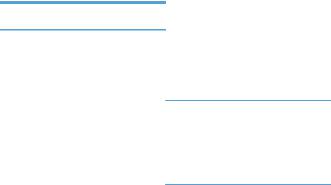
Menu item |
Sub-menu item |
Sub-menu item |
Description |
Settings |
HP Copy Fix |
On |
|
|
Off* |
Enhances printouts by removing dark edges and fixing page skew problems for black and white copies.
ID Copy |
On |
|
Off* |
Copies both sides of identification cards, or other small-size documents, onto the same side of one sheet of paper.
|
Resize |
Actual* |
Resizes the copy. |
|
|
Full Page=91% |
|
|
|
Fit to Page |
|
|
|
Legal to Letter=72% |
|
|
|
A4 to Letter=91% |
|
|
|
Custom Size |
|
|
|
2 on 1 |
|
|
|
|
|
|
Quality |
Presentation |
Sets the copy quality. |
|
|
Professional* |
|
|
|
General Office |
|
|
|
|
|
|
Collate |
On |
Specifies whether to collate |
|
|
Off* |
copy jobs |
|
|
|
|
|
|
|
|
|
Margin Shift |
On |
Shifts the left margin for binding. |
|
|
Off* |
|
|
|
|
|
|
Crop |
|
Allows you to copy a specific |
|
|
|
portion of the page. |
|
|
|
|
|
Copy Preview |
|
Provides an on-screen preview |
|
|
|
of what is being copied. |
|
|
|
|
|
Tray Selection |
Tray 1 |
Specifies which tray, and the |
|
|
Tray 2* |
paper size and type, to use for |
|
|
copies. |
|
|
|
|
|
|
|
Tray 3 |
|
|
|
|
|
|
Enhancements |
Text |
Enhances specific aspects of |
|
|
Photo |
your copy |
|
|
|
|
|
|
Mixed* |
|
|
|
None |
|
|
|
|
|
|
Set as New Defaults |
|
Saves any changes you have |
|
|
|
made to this menu as the new |
|
|
|
defaults |
|
|
|
|
14 |
Chapter 2 Control panel menus |
ENWW |
