HP LE1901WM, LE2201W User Manual 2

HP LE1901w/LE1901wm and LE2201w LCD
Monitors
User Guide
© 2009 Hewlett-Packard Development
Company, L.P.
Microsoft, Windows, and Windows Vista are either trademarks or registered trademarks of Microsoft Corporation in the United States and/or other countries.
All other product names mentioned herein may be trademarks of their respective companies.
Hewlett-Packard Company shall not be liable for technical or editorial errors or omissions contained herein or for incidental or consequential damages in connection with the furnishing, performance, or use of this material. The information in this document is provided “as is” without warranty of any kind, including, but not limited to, the implied warranties of merchantability and fitness for a particular purpose, and is subject to change without notice. The warranties for Hewlett-Packard products are set forth in the express limited warranty statements accompanying such products. Nothing herein should be construed as constituting an additional warranty.
This document contains proprietary information that is protected by copyright. No part of this document may be photocopied, reproduced, or translated to another language without the prior written consent of Hewlett-Packard Company.
First Edition (May 2009)
Document Part Number: 532421-001

About This Guide
This guide provides information on setting up the monitor, installing drivers, using the on-screen display menu, troubleshooting and technical specifications.
WARNING! Text set off in this manner indicates that failure to follow directions could result in bodily harm or loss of life.
 CAUTION: Text set off in this manner indicates that failure to follow directions could result in damage to equipment or loss of information.
CAUTION: Text set off in this manner indicates that failure to follow directions could result in damage to equipment or loss of information.
 NOTE: Text set off in this manner provides important supplemental information.
NOTE: Text set off in this manner provides important supplemental information.
ENWW |
iii |
iv About This Guide |
ENWW |

Table of contents
1 Product Features |
|
HP LCD Monitors ................................................................................................................................. |
1 |
2 Safety and Maintenance Guidelines |
|
Important Safety Information ................................................................................................................ |
3 |
Maintenance Guidelines ....................................................................................................................... |
4 |
Cleaning the Monitor ............................................................................................................ |
4 |
Shipping the Monitor ............................................................................................................ |
4 |
3 Setting Up the Monitor |
|
Attaching the Monitor Base .................................................................................................................. |
5 |
Rear Components ................................................................................................................................ |
6 |
Connecting the Cables ......................................................................................................................... |
7 |
Adjusting the Monitor ............................................................................................................................ |
7 |
Turning on the Monitor ......................................................................................................................... |
8 |
Mounting the Monitor Panel ................................................................................................................. |
8 |
Locating the Rating Labels ................................................................................................................. |
10 |
4 Operating the Monitor |
|
Software and Utilities .......................................................................................................................... |
11 |
The Information File ........................................................................................................... |
11 |
The Image Color Matching File .......................................................................................... |
11 |
Installing the .INF and .ICM Files ....................................................................................................... |
12 |
Installing from the CD ........................................................................................................ |
12 |
Downloading from the Worldwide Web .............................................................................. |
12 |
Using the Auto-Adjustment Function .................................................................................................. |
12 |
Front Panel Controls .......................................................................................................................... |
14 |
Adjusting the Monitor Settings ............................................................................................................ |
15 |
Using the On-Screen Display Menu .................................................................................. |
15 |
OSD Menu Selections ....................................................................................... |
16 |
Optimizing Digital Conversion ........................................................................... |
20 |
Using the HP Display Assistant Utility ............................................................................... |
20 |
Identifying Monitor Conditions ............................................................................................................ |
21 |
Sleep Timer Mode .............................................................................................................................. |
21 |
HP Display LiteSaver ......................................................................................................................... |
23 |
Installing the HP Display LiteSaver Software .................................................................... |
23 |
sRGB Support .................................................................................................................................... |
24 |
Changing the Color Temperature ...................................................................................... |
24 |
ENWW |
v |
Installing the sRGB ICM File for Microsoft Windows 2000 and Windows XP .................... |
24 |
Installing the sRGB ICM File for Microsoft Windows Vista ................................................ |
24 |
Appendix A Troubleshooting |
|
Solving Common Problems ................................................................................................................ |
26 |
Online Technical Support ................................................................................................................... |
28 |
Preparing to Call Technical Support ................................................................................................... |
28 |
Appendix B Technical Specifications |
|
LE1901w Model .................................................................................................................................. |
29 |
LE1901wm Model ............................................................................................................................... |
30 |
LE2201w Model .................................................................................................................................. |
31 |
Recognizing Preset Display Resolutions ............................................................................................ |
32 |
LE1901w/LE1901wm Models ............................................................................................ |
32 |
LE2201w Model ................................................................................................................. |
32 |
Entering User Modes .......................................................................................................................... |
33 |
Energy Saver Feature ........................................................................................................................ |
33 |
Appendix C Agency Regulatory Notices |
|
Federal Communications Commission Notice ................................................................................... |
34 |
Modifications ...................................................................................................................... |
34 |
Cables ................................................................................................................................ |
34 |
Declaration of Conformity for Products Marked with the FCC Logo (United States Only) ................. |
34 |
Canadian Notice ................................................................................................................................. |
35 |
Avis Canadien .................................................................................................................................... |
35 |
European Union Regulatory Notice .................................................................................................... |
35 |
German Ergonomics Notice ............................................................................................................... |
36 |
Japanese Notice ................................................................................................................................. |
36 |
Korean Notice ..................................................................................................................................... |
36 |
Power Cord Set Requirements ........................................................................................................... |
36 |
Japanese Power Cord Requirements ................................................................................ |
36 |
Product Environmental Notices .......................................................................................................... |
37 |
Energy Star Compliance .................................................................................................... |
37 |
Materials Disposal ............................................................................................................. |
37 |
Disposal of Waste Equipment by Users in Private Household in the European |
|
Union ................................................................................................................................. |
37 |
Chemical Substances ........................................................................................................ |
37 |
Restriction of Hazardous Substances (RoHS) ................................................................... |
38 |
Appendix D LCD Monitor Quality and Pixel Policy |
|
vi |
ENWW |

1 Product Features
HP LCD Monitors
The LCD (liquid crystal display) monitors have an active matrix, thin-film transistor (TFT) panel. The monitor models and features include:
●LE1901w/LE1901wm models, 48.3 cm (19-inch) diagonal viewable area display with 1440 × 900 resolution, plus full-screen support for lower resolutions; includes custom scaling for maximum image size while preserving original aspect ratio
●LE2201w model, 55.88 cm (22-inch) diagonal viewable area display with 1680 x 1050 resolution, plus full-screen support for lower resolutions; includes custom scaling for maximum image size while preserving original aspect ratio
●Wide viewing angle to allow viewing from a sitting or standing position, or moving side-to-side
●Tilt capability
●Removable base for flexible monitor panel mounting solutions
●Video signal input to support VGA analog with VGA signal cable provided
●Video signal input to support DVI digital with DVI-D signal cable provided (select models)
●Plug and play capability if supported by the system
●Privacy filter slots to insert filters (purchased separately) to block side screen viewing (select models)
●Security slot provision on rear of monitor for optional cable lock
●Internal speakers (select models)
●Audio input signal cable (select models)
●On-Screen Display (OSD) adjustments in several languages for easy setup and screen optimization
●HP Display Assistant for adjusting monitor settings
●Software and documentation CD that includes monitor drivers and product documentation
●Energy saver feature to meet requirements for reduced power consumption
ENWW |
HP LCD Monitors 1 |
●Intelligent Management AssetControl
●Compliant with the following regulated specifications:
◦European Union CE Directives
◦Swedish TCO Requirements
◦Energy Star
2 Chapter 1 Product Features |
ENWW |
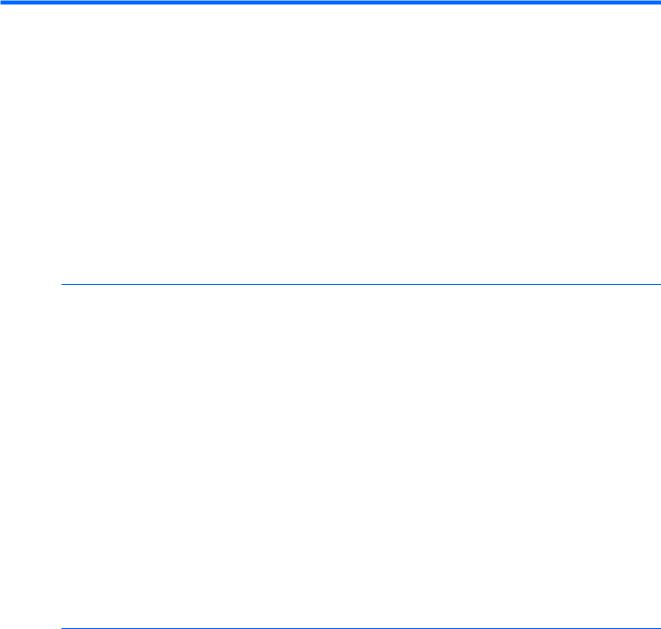
2 Safety and Maintenance Guidelines
Important Safety Information
A power cord is included with the monitor. If another cord is used, use only a power source and connection appropriate for this monitor. For information on the correct power cord set to use with the monitor, refer to the Power Cord Set Requirements on page 36 in Appendix C.
 WARNING! To reduce the risk of electric shock or damage to the equipment:
WARNING! To reduce the risk of electric shock or damage to the equipment:
•Do not disable the power cord grounding feature. The grounding plug is an important safety feature.
•Plug the power cord in a grounded (earthed) outlet that is easily accessible at all times.
•Disconnect power from the product by unplugging the power cord from the electrical outlet.
For your safety, do not place anything on power cords or cables. Arrange them so that no one may accidentally step on or trip over them. Do not pull on a cord or cable. When unplugging from the electrical outlet, grasp the cord by the plug.
To reduce the risk of serious injury, read the Safety and Comfort Guide. It describes proper workstation, setup, posture, and health and work habits for computer users, and provides important electrical and mechanical safety information. This guide is located on the Web at http://www.hp.com/ergo and/or on the documentation CD, if one is included with the monitor.
 CAUTION: For the protection of the monitor, as well as the computer, connect all power cords for the computer and its peripheral devices (such as a monitor, printer, scanner) to some form of surge protection device such as a power strip or Uninterruptible Power Supply (UPS). Not all power strips provide surge protection; the power strips must be specifically labeled as having this ability. Use a power strip whose manufacturer offers a Damage Replacement Policy so you can replace the equipment, if surge protection fails.
CAUTION: For the protection of the monitor, as well as the computer, connect all power cords for the computer and its peripheral devices (such as a monitor, printer, scanner) to some form of surge protection device such as a power strip or Uninterruptible Power Supply (UPS). Not all power strips provide surge protection; the power strips must be specifically labeled as having this ability. Use a power strip whose manufacturer offers a Damage Replacement Policy so you can replace the equipment, if surge protection fails.
ENWW |
Important Safety Information 3 |
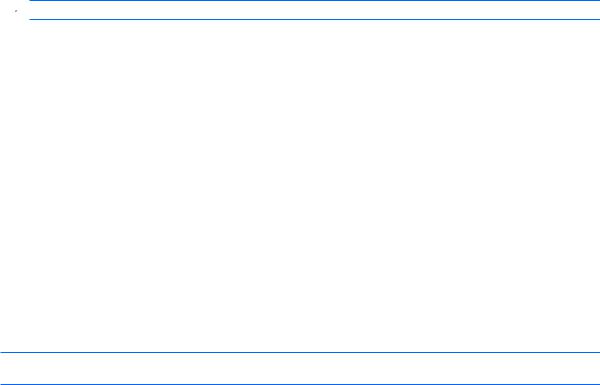
Maintenance Guidelines
To enhance the performance and extend the life of the monitor:
●Do not open the monitor cabinet or attempt to service this product yourself. Adjust only those controls that are covered in the operating instructions. If the monitor is not operating properly or has been dropped or damaged, contact an authorized HP dealer, reseller, or service provider.
●Use only a power source and connection appropriate for this monitor, as indicated on the label/ back plate of the monitor.
●Be sure the total ampere rating of the products connected to the outlet does not exceed the current rating of the electrical outlet, and the total ampere rating of the products connected to the cord does not exceed the rating of the cord. Look on the power label to determine the ampere rating (AMPS or A) for each device.
●Install the monitor near an outlet that you can easily reach. Disconnect the monitor by grasping the plug firmly and pulling it from the outlet. Never disconnect the monitor by pulling the cord.
●Turn the monitor off when not in use. You can substantially increase the life expectancy of the monitor by using a screen saver program and turning off the monitor when not in use.
 NOTE: Monitors with a “burned-in image” are not covered under the HP warranty.
NOTE: Monitors with a “burned-in image” are not covered under the HP warranty.
●Slots and openings in the cabinet are provided for ventilation. These openings must not be blocked or covered. Never push objects of any kind into cabinet slots or other openings.
●Do not drop the monitor or place it on an unstable surface.
●Do not allow anything to rest on the power cord. Do not walk on the cord.
●Keep the monitor in a well-ventilated area, away from excessive light, heat or moisture.
●When removing the monitor base, you must lay the monitor face down on a soft area to prevent it from getting scratched, defaced, or broken.
Cleaning the Monitor
1.Turn off the monitor and the computer.
2.Unplug the monitor from the wall outlet.
3.Clean the monitor plastics with a clean cloth dampened with water.
4.Clean the monitor screen with an antistatic screen cleaner.
 CAUTION: Do not use benzene, thinner, ammonia, or any other volatile substances to clean the monitor or the screen. These chemicals may damage the cabinet finish as well as the screen.
CAUTION: Do not use benzene, thinner, ammonia, or any other volatile substances to clean the monitor or the screen. These chemicals may damage the cabinet finish as well as the screen.
Shipping the Monitor
Keep the original packing box in a storage area. You may need it later if you move or ship the monitor.
4 |
Chapter 2 Safety and Maintenance Guidelines |
ENWW |
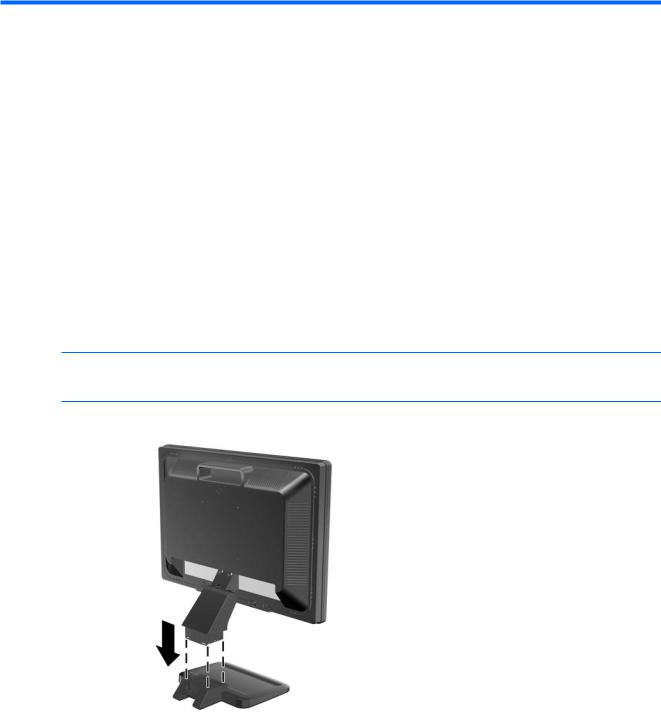
3 Setting Up the Monitor
To set up the monitor, ensure that the power is turned off to the monitor, computer system, and other attached devices, then follow the instructions below.
Attaching the Monitor Base
1.Set the base on a flat surface such as a table top.
2.Using both hands, position the pedestal over the base and press down firmly to lock it in place. Be sure the base is securely locked in place and adjust the tilt angle to the desired position.
 CAUTION: Do not touch the surface of the LCD panel. Pressure on the panel may cause nonuniformity of color or disorientation of the liquid crystals. If this occurs the screen will not recover to its normal condition.
CAUTION: Do not touch the surface of the LCD panel. Pressure on the panel may cause nonuniformity of color or disorientation of the liquid crystals. If this occurs the screen will not recover to its normal condition.
Figure 3-1 Attaching the Base to the Monitor
ENWW |
Attaching the Monitor Base 5 |

Rear Components
Figure 3-2 Rear Components
Component |
Function |
|
|
|
|
1 |
AC Power Connector |
Connects the AC power cord to the monitor. |
|
|
|
2 |
Audio In (select models) |
Connects the audio cable to the monitor's internal speakers |
|
|
(select models) |
|
|
|
3 |
DVI (select models) |
Connects the DVI-D cable to the monitor. |
|
|
|
4 |
VGA |
Connects the VGA cable to the monitor. |
|
|
|
6 Chapter 3 Setting Up the Monitor |
ENWW |
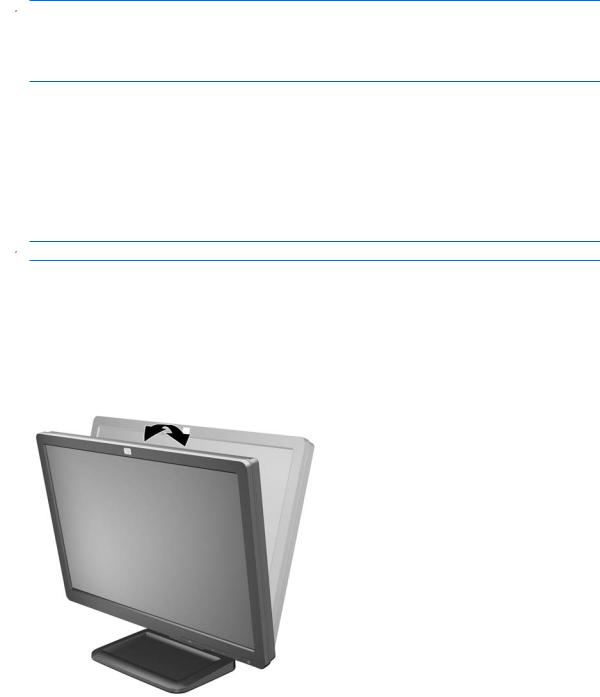
Connecting the Cables
1.Place the monitor in a convenient, well-ventilated location near the computer.
2.Connect a VGA signal cable or DVI-D signal cable.
 NOTE: For models with both VGA and DVI-D connectors, the monitor is capable of supporting either analog or digital input. The video mode is determined by the video cable used. The monitor will automatically determine which inputs have valid video signals. The inputs can be selected by pressing the + (Plus) button on the front panel or through the On-Screen Display (OSD) feature by pressing the Menu button.
NOTE: For models with both VGA and DVI-D connectors, the monitor is capable of supporting either analog or digital input. The video mode is determined by the video cable used. The monitor will automatically determine which inputs have valid video signals. The inputs can be selected by pressing the + (Plus) button on the front panel or through the On-Screen Display (OSD) feature by pressing the Menu button.
●For analog operation, use the VGA signal cable provided. Connect the VGA signal cable to the VGA connector on the rear of the monitor and the other end to the VGA connector on the computer.
●For digital operation, use the DVI-D signal cable (not provided) (select models). Connect the DVI-D signal cable to the DVI connector on the rear of the monitor and the other end to the DVI connector on the computer.
3.Connect the built-in monitor speakers (on select models) to the computer using the audio cable.
 NOTE: An optional speaker bar that mounts on to the monitor is available from HP.
NOTE: An optional speaker bar that mounts on to the monitor is available from HP.
4.Connect one end of the power cable to the AC power connector on the back of the monitor, and the other end to an electrical wall outlet.
Adjusting the Monitor
Tilt the monitor's panel forward or backward to set it to a comfortable eye level.
Figure 3-3 Tilting the Monitor
ENWW |
Connecting the Cables 7 |
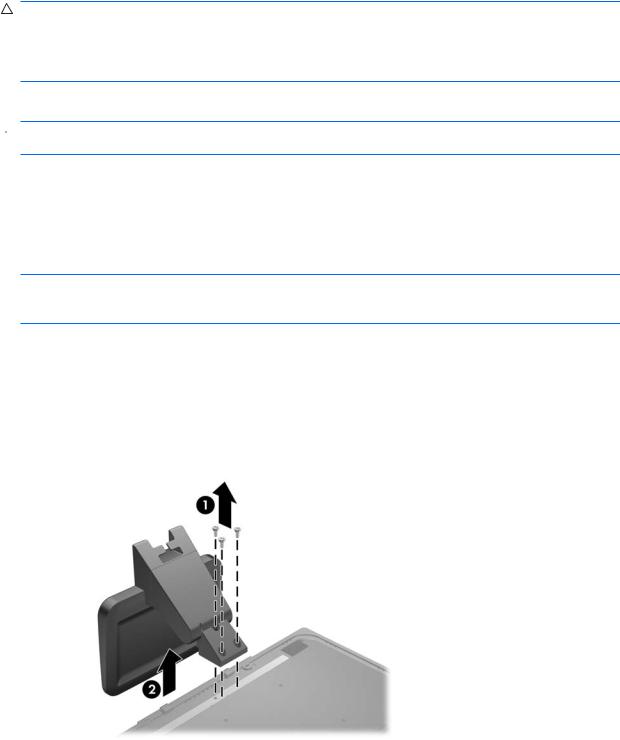
Turning on the Monitor
1.Press the power button on the computer to turn it on.
2.Press the power button on the front of the monitor to turn it on.
CAUTION: Burn-in image damage may occur on monitors that display the same static image on screen for a prolonged period of time.* To avoid burn-in image damage on the monitor screen, you should always activate a screen saver application or turn off the monitor when it is not in use for a prolonged period of time. Image retention is a condition that may occur on all LCD screens. Monitors with a “burned-in image” are not covered under the HP warranty.
* A prolonged period of time is 12 consecutive hours of non-use.
 NOTE: If pressing the power button has no effect, the Power Button Lockout feature may be enabled. To disable this feature, press and hold the monitor power button for 10 seconds.
NOTE: If pressing the power button has no effect, the Power Button Lockout feature may be enabled. To disable this feature, press and hold the monitor power button for 10 seconds.
Mounting the Monitor Panel
You can remove the monitor panel from the pedestal base to install the panel on a wall, a swing arm, or other mounting fixture. Four threaded mounting holes are provided on the monitor back panel to be used for mounting purposes.
 CAUTION: Before beginning to disassemble the monitor, be sure the monitor is turned off and the power and signal cables are both disconnected. If the monitor has a connected audio cable, disconnect it.
CAUTION: Before beginning to disassemble the monitor, be sure the monitor is turned off and the power and signal cables are both disconnected. If the monitor has a connected audio cable, disconnect it.
1.Disconnect and remove the signal and power cables from the back of the monitor.
2.Lay the monitor face down on a flat surface.
3.Remove the three screws on the back of the monitor that connect the monitor panel to the pedestal base (1) and slide the pedestal base from the monitor panel (2).
Figure 3-4 Removing the Pedestal Base
8 Chapter 3 Setting Up the Monitor |
ENWW |
