HP J9079A User Manual
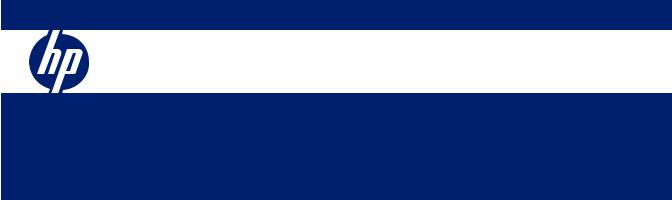
HP ProCurve 1700 Switches
Management and Configuration Guide
July 2009
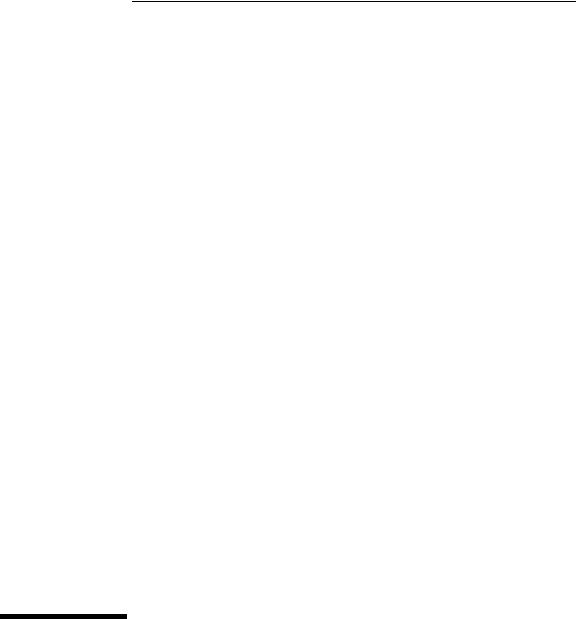
HP ProCurve 1700 Switches
Management and Configuration Guide
© Copyright 2007, 2009 Hewlett-Packard Development Company, L.P.
The information contained herein is subject to change without notice. The only warranties for HP products and services are set forth in the express warranty statements accompanying such products and services. Nothing herein should be construed as constituting an additional warranty. HP shall not be liable for technical or editorial errors or omissions contained herein.
Windows NT®, Windows®, and MS Windows® are US registered trademarks of Microsoft Corporation.
Publication Number
5991-6222 July 2009
Applicable Products
ProCurve Switch 1700-8 (J9079A)
ProCurve Switch 1700-24 (J9080A)
Disclaimer
HEWLETT-PACKARD COMPANY MAKES NO WARRANTY OF ANY KIND WITH REGARD TO THIS MATERIAL, INCLUDING, BUT NOT LIMITED TO, THE IMPLIED WARRANTIES OF MERCHANTABILITY AND FITNESS FOR A PARTICULAR PURPOSE. Hewlett-Packard shall not be liable for errors contained herein or for incidental or consequential damages in connection with the furnishing, performance, or use of this material.
The only warranties for HP products and services are set forth in the express warranty statements accompanying such products and services. Nothing herein should be construed as constituting an additional warranty. HP shall not be liable for technical or editorial errors or omissions contained herein.
Hewlett-Packard assumes no responsibility for the use or reliability of its software on equipment that is not furnished by Hewlett-Packard.
Warranty
See the Customer Support/Warranty booklet included with the product. A copy of the specific warranty terms applicable to your Hewlett Packard products and replacement parts can be obtained from your HP Sales and Service Office or authorized dealer.
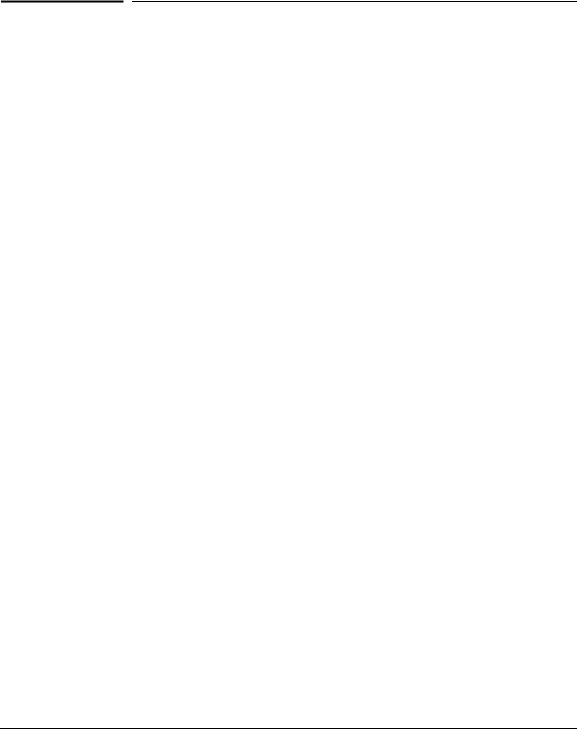
Contents
1 Getting Started
Introduction . . . . . . . . . . . . . . . . . . . . . . . . . . . . . . . . . . . . . . . . . . . . . . . . . . 1-1
Related Publications . . . . . . . . . . . . . . . . . . . . . . . . . . . . . . . . . . . . . . . . . . 1-1
Getting Documentation From the Web . . . . . . . . . . . . . . . . . . . . . . . . . . 1-2
Sources for More Information . . . . . . . . . . . . . . . . . . . . . . . . . . . . . . . . . 1-3 To Set Up and Install the Switch in Your Network . . . . . . . . . . . . . . . . 1-3
2 Using the ProCurve Web Browser Interface
Overview . . . . . . . . . . . . . . . . . . . . . . . . . . . . . . . . . . . . . . . . . . . . . . . . . . . . . 2-1
Navigating the Web Browser Interface . . . . . . . . . . . . . . . . . . . . . . . . . 2-1
Home Page . . . . . . . . . . . . . . . . . . . . . . . . . . . . . . . . . . . . . . . . . . . . . . . . . 2-1
Configuration Options . . . . . . . . . . . . . . . . . . . . . . . . . . . . . . . . . . . . . . . 2-2
Panel Display . . . . . . . . . . . . . . . . . . . . . . . . . . . . . . . . . . . . . . . . . . . . . . . 2-3
Main Menu . . . . . . . . . . . . . . . . . . . . . . . . . . . . . . . . . . . . . . . . . . . . . . . . . 2-3
Web Configuration . . . . . . . . . . . . . . . . . . . . . . . . . . . . . . . . . . . . . . . . . . . . 2-5
Displaying System Information . . . . . . . . . . . . . . . . . . . . . . . . . . . . . . . . 2-5
Displaying the System Name . . . . . . . . . . . . . . . . . . . . . . . . . . . . . . . . . . 2-8
Setting the Switch’s IP Address . . . . . . . . . . . . . . . . . . . . . . . . . . . . . . . . 2-8
Configuring the Logon Password . . . . . . . . . . . . . . . . . . . . . . . . . . . . . 2-10
Rate Limits . . . . . . . . . . . . . . . . . . . . . . . . . . . . . . . . . . . . . . . . . . . . . . . . 2-11
Port Configuration . . . . . . . . . . . . . . . . . . . . . . . . . . . . . . . . . . . . . . . . . 2-12
Port Mirroring . . . . . . . . . . . . . . . . . . . . . . . . . . . . . . . . . . . . . . . . . . . . . 2-13
Showing Port Statistics . . . . . . . . . . . . . . . . . . . . . . . . . . . . . . . . . . . . . . 2-15
Trunk Membership . . . . . . . . . . . . . . . . . . . . . . . . . . . . . . . . . . . . . . . . . 2-16
Aggregation Mode . . . . . . . . . . . . . . . . . . . . . . . . . . . . . . . . . . . . . . 2-17
Defining the Members of a Trunk . . . . . . . . . . . . . . . . . . . . . . . . . 2-18
Deleting the Members of a Trunk . . . . . . . . . . . . . . . . . . . . . . . . . 2-18
Trunk Configuration . . . . . . . . . . . . . . . . . . . . . . . . . . . . . . . . . . . . . . . . 2-19
Modifying Trunk Settings . . . . . . . . . . . . . . . . . . . . . . . . . . . . . . . . 2-19
iii

LACP Settings . . . . . . . . . . . . . . . . . . . . . . . . . . . . . . . . . . . . . . . . . . . . . 2-20
Enabling LACP . . . . . . . . . . . . . . . . . . . . . . . . . . . . . . . . . . . . . . . . . 2-21
Disabling LACP . . . . . . . . . . . . . . . . . . . . . . . . . . . . . . . . . . . . . . . . . 2-21
LACP Status . . . . . . . . . . . . . . . . . . . . . . . . . . . . . . . . . . . . . . . . . . . . . . . 2-23
VLAN Setup . . . . . . . . . . . . . . . . . . . . . . . . . . . . . . . . . . . . . . . . . . . . . . . 2-25
Introduction to VLANs . . . . . . . . . . . . . . . . . . . . . . . . . . . . . . . . . . 2-25
Creating a VLAN . . . . . . . . . . . . . . . . . . . . . . . . . . . . . . . . . . . . . . . . 2-25
Modifying a VLAN . . . . . . . . . . . . . . . . . . . . . . . . . . . . . . . . . . . . . . 2-26
Deleting a VLAN . . . . . . . . . . . . . . . . . . . . . . . . . . . . . . . . . . . . . . . . 2-26
VLAN Port Config . . . . . . . . . . . . . . . . . . . . . . . . . . . . . . . . . . . . . . . . . . 2-27
LLDP Configuration . . . . . . . . . . . . . . . . . . . . . . . . . . . . . . . . . . . . . . . . 2-30
LLDP Neighbor Table . . . . . . . . . . . . . . . . . . . . . . . . . . . . . . . . . . . . . . . 2-32
SNMP Configuration . . . . . . . . . . . . . . . . . . . . . . . . . . . . . . . . . . . . . . . . 2-33
Ping Test . . . . . . . . . . . . . . . . . . . . . . . . . . . . . . . . . . . . . . . . . . . . . . . . . . 2-33
Restore to Factory Defaults . . . . . . . . . . . . . . . . . . . . . . . . . . . . . . . . . . 2-35
Reboot Switch . . . . . . . . . . . . . . . . . . . . . . . . . . . . . . . . . . . . . . . . . . . . . 2-36
Upload/Download Configuration . . . . . . . . . . . . . . . . . . . . . . . . . . . . . 2-36
Download Text Readable Configuration/Status File . . . . . . . . . . . . . 2-37
Update Software . . . . . . . . . . . . . . . . . . . . . . . . . . . . . . . . . . . . . . . . . . . 2-38
Support . . . . . . . . . . . . . . . . . . . . . . . . . . . . . . . . . . . . . . . . . . . . . . . . . . . 2-39
3 Troubleshooting
Basic Troubleshooting Tips . . . . . . . . . . . . . . . . . . . . . . . . . . . . . . . . . . . . 3-1
Forgotten the IP Address or Password . . . . . . . . . . . . . . . . . . . . . . . . . 3-2
Testing the Switch by Resetting It . . . . . . . . . . . . . . . . . . . . . . . . . . . . . 3-2
ProCurve Networking Customer Support Services . . . . . . . . . . . . . . 3-2
Before Calling Support . . . . . . . . . . . . . . . . . . . . . . . . . . . . . . . . . . . . . . . 3-3
Index
iv
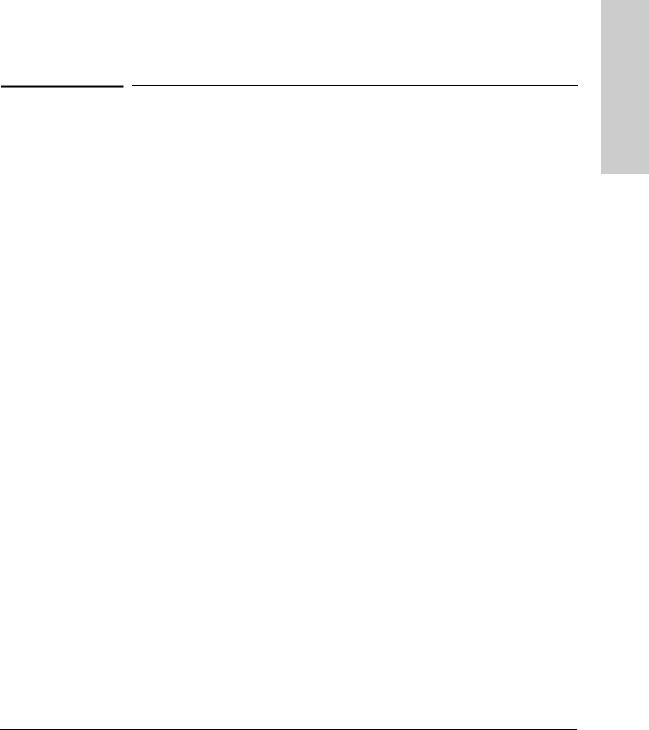
1
Getting Started
Introduction
This Management and Configuration Guide is intended to support the following switches:
■ProCurve Switch 1700-8
■ProCurve Switch 1700-24
This guide describes how to use the Web browser interface to configure, manage, and monitor switch operation. A troubleshooting chapter is also included.
Related Publications
Installation and Getting Started Guide. Use the Installation and Getting Started Guide shipped with your switch to prepare for and perform the physical installation. This guide also steps you through connecting the switch to your network and assigning IP addressing, as well as describing the LED indications for correct operation and trouble analysis.
You can download a copy of this guide from the ProCurve Networking Web site, http://www.hp.com/go/procurve. (See “Getting Documentation From the Web” on page 1-2.)
Release Notes. Release notes are posted on the ProCurve Networking Web site and provide information on new software updates:
■New features and how to configure and use them
■Software management, including downloading software to the switch
■Software fixes addressed in current and previous releases
To view and download a copy of the latest release notes for your switch, see “Getting Documentation From the Web” on page 1-2.
Started Getting
1-1
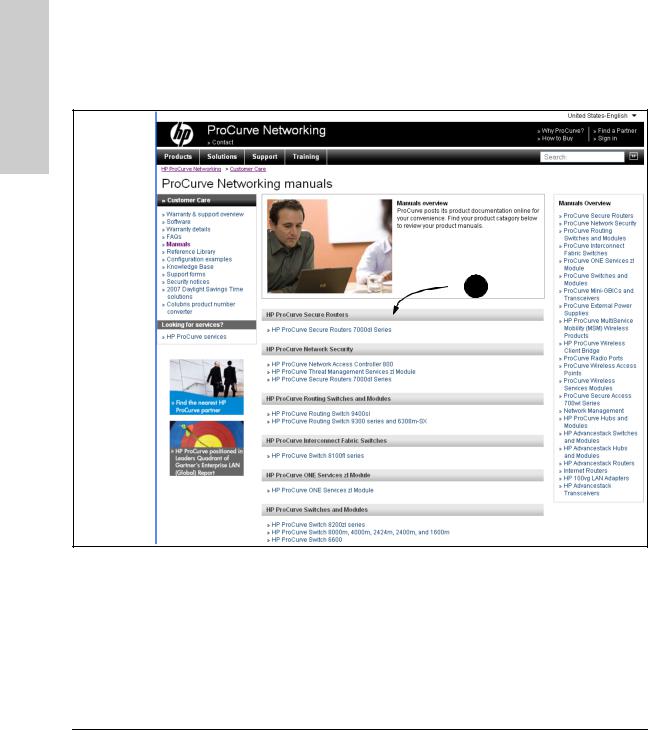
Getting Started
Getting Started
Getting Documentation From the Web
Getting Documentation From the Web
1.Go to the ProCurve Networking Web site at http://www.hp.com/go/procurve/manuals
2.Click on the product for which you want to view or download a manual.
 2
2
1-2
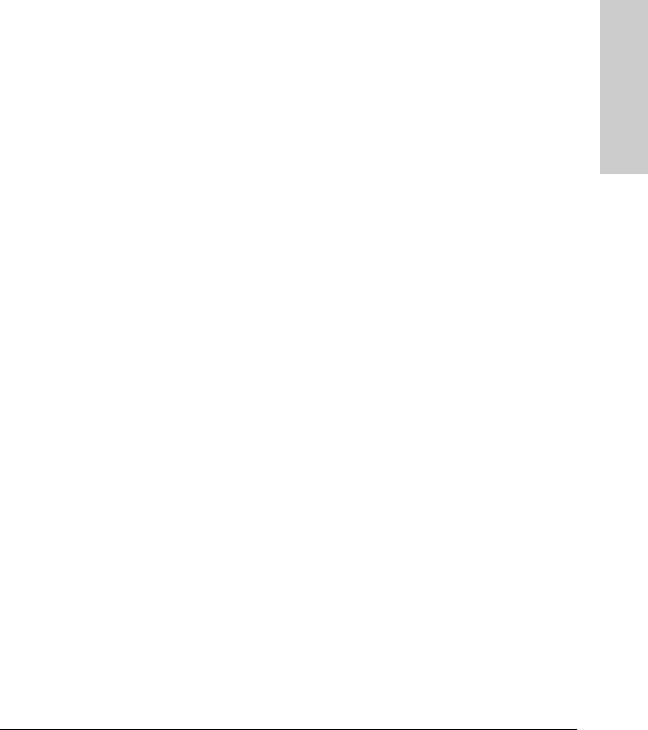
Getting Started
Sources for More Information
Sources for More Information
To Set Up and Install the Switch in Your Network
Use the Installation and Getting Started Guide shipped with your switch for the following:
■Instructions for physically installing the switch in your network.
■Quickly assigning an IP address, subnet mask, and gateway, set a Manager password, and (optionally) configure other basic features.
■Interpreting LED behavior.
■Notes, cautions, and warnings related to installing and using the switch.
For the latest version of the Installation and Getting Started Guide and other documentation for your switch, visit the ProCurve Networking Web site. (Refer to “Getting Documentation From the Web” on page 1-2.)
Started Getting
1-3
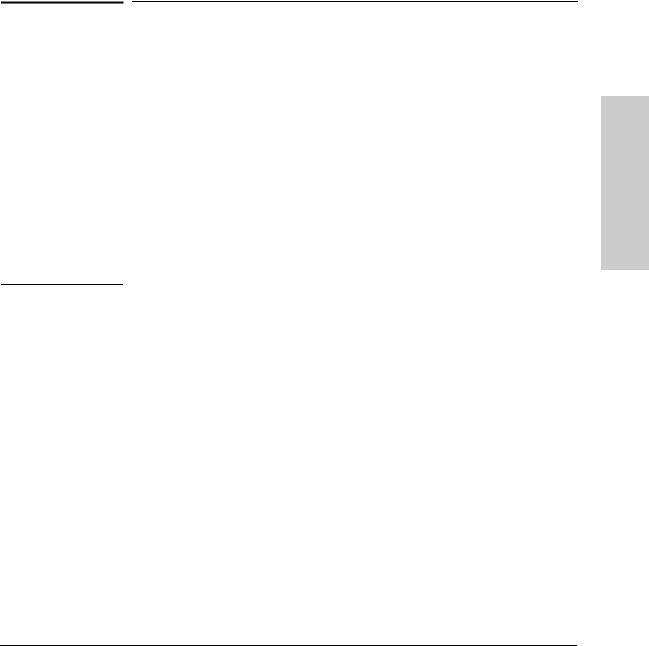
2
Using the ProCurve Web Browser Interface
Overview
This switch provides an embedded HTTP Web agent. Using a Web browser you can configure the switch and view statistics to monitor network activity. The Web agent can be accessed by any computer on the network using a standard Web browser (Internet Explorer 5.5 or above).
Prior to accessing the switch from a Web browser, be sure you have first performed the following tasks:
1.Configure the switch with a valid IP address, subnet mask, and default gateway. (Defaults: IP address 192.168.2.10; Subnet mask 255.255.255.0; Gateway 0.0.0.0)
2.Set a new password using the Web interface (the default is no password). Access to the Web interface is controlled by the password.
N o t e |
If you cannot remember the switch’s IP address, you can restore the original |
|
settings by following the procedure described in the “Troubleshooting” |
|
section. |
|
|
|
|
N o t e |
If the Web Browser Interface is inactive for more than 300 seconds, the Web |
|
Browser logs out the administrator and returns to the Login page. |
|
Navigating the Web Browser Interface |
|
|
|
Home Page |
|
When your Web browser connects with the switch’s Web agent, the home page |
|
is displayed as shown below. The home page displays the Main Menu on the |
|
left side of the screen, System Information on the right side, and Device Image |
|
on the top bar. The Main Menu links are used to navigate to other menus, and |
|
display configuration parameters and statistics. |
Web ProCurve the Using
Interface Browser
2-1

Using the ProCurve Web Browser Interface
Navigating the Web Browser Interface
Device Image
Main Menu
Menu
Information Screen
Browser Interface
Using the ProCurve Web
N o t e |
The examples in this chapter are based on the 24-port switch. Other than the |
|
number of fixed ports, there are no major differences between the 8-port and |
|
24-port switch. |
|
|
Configuration Options
Configurable parameters have a dialog box or a drop-down list. Once a configuration change has been made on a page, be sure to click on the Apply button to confirm the new setting. The following table summarizes the Web page configuration buttons.
Button |
Action |
|
|
Apply |
Sets specified values to the system. |
|
|
Cancel |
Discards all changes and restores current values. |
|
|
Help |
Links directly to Web help |
|
|
2-2
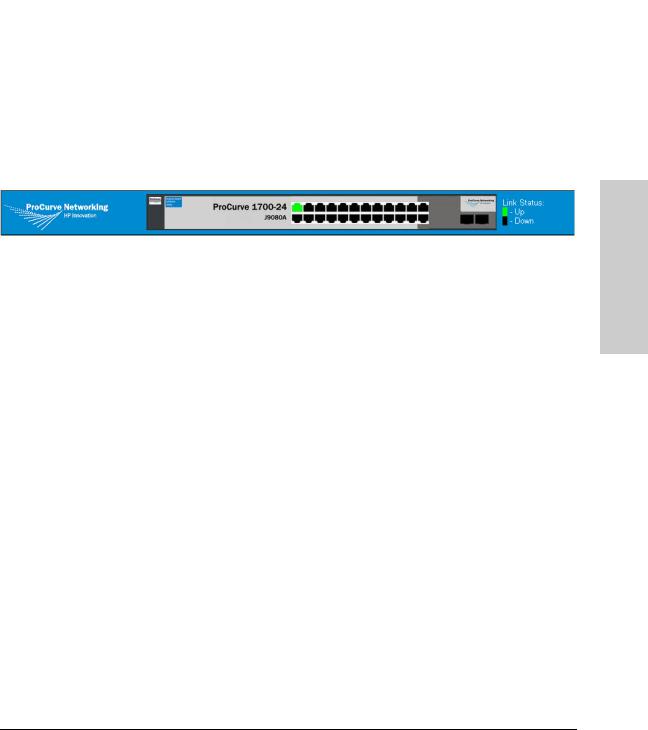
|
Using the ProCurve Web Browser Interface |
|
Navigating the Web Browser Interface |
|
|
N o t e |
To ensure proper screen refresh, be sure that Internet Explorer is configured |
|
as follows: Under the menu “Tools / Internet Options / General / Temporary |
|
Internet Files / Settings,” the setting for item “Check for newer versions of |
|
stored pages” should be “Every visit to the page.” |
|
Panel Display |
|
|
|
The Web agent displays an image of the switch’s ports. The port will turn green |
|
when the corresponding front-panel port is in connection with another device. |
|
To show the port number, place mouse pointer onto the intended port. |
Main Menu
Using the onboard Web agent, you can define system parameters, manage and control the switch, and all its ports, or monitor network conditions. The following table briefly describes the selections available from the Webbrowser interface.
Menu |
Description |
Page |
|
|
|
SYSTEM |
|
2-5 |
|
|
|
Information |
Provides basic system description, including system |
2-5 |
|
name, IP address, port, trunk, LACP, and VLAN |
|
|
information. |
|
|
|
|
Name |
Sets the name of the switch. |
2-8 |
|
|
|
IP Address |
Sets the IP address, subnet mask, and gateway IP |
2-8 |
|
address. |
|
|
|
|
Password |
Changes the password. |
2-10 |
|
|
|
Rate Limits |
Sets the storm control parameters. |
2-11 |
|
|
|
PORTS |
|
2-12 |
|
|
|
Configuration |
Configure the speed and duplex mode of ports. |
2-12 |
|
|
|
Port Mirroring |
Sets up the port mirroring features of the switch to |
2-13 |
|
enable traffic monitoring. |
|
|
|
|
Statistics |
Shows statistics for each port on the switch. |
2-15 |
|
|
|
Web ProCurve the Using
Interface Browser
2-3
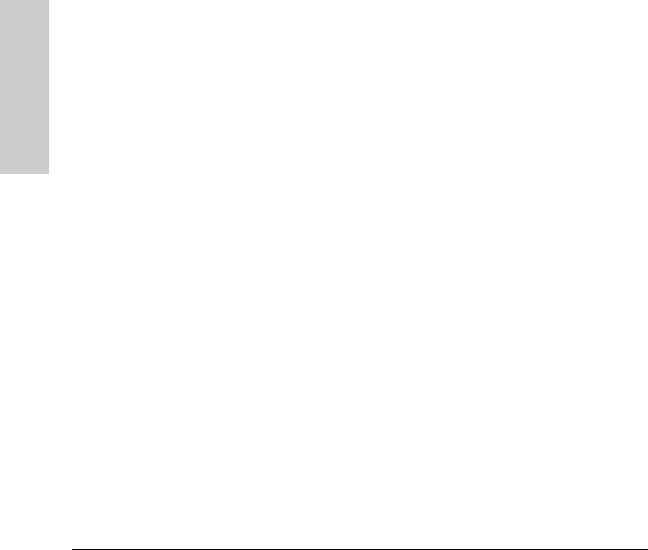
Browser Interface
Using the ProCurve Web
Using the ProCurve Web Browser Interface
Navigating the Web Browser Interface
|
|
Menu |
Description |
Page |
|
|
|
|
|
|
|
TRUNKS |
|
2-16 |
|
|
|
|
|
|
|
Membership |
Selects ports to group into static trunks. |
2-16 |
|
|
|
|
|
|
|
Configuration |
Configures static trunk connection settings. |
2-19 |
|
|
|
|
|
|
|
LACP Setup |
Configures Link Aggregation Control Protocol (LACP) on |
2-20 |
|
|
|
the switch. |
|
|
|
|
|
|
|
|
LACP Status |
Displays aggregation information and LACP port status. |
2-23 |
|
|
|
|
|
|
|
VLANS |
|
2-25 |
|
|
|
|
|
|
|
VLAN Setup |
Create up to 64 VLANs. |
2-25 |
|
|
|
|
|
|
|
VLAN Port Config |
Configures VLAN behavior for individual ports and |
2-27 |
|
|
|
trunks. |
|
|
|
|
|
|
|
|
LLDP |
|
2-30 |
|
|
|
|
|
|
|
Configuration |
Configures Transmitted TLVs settings and LLDP state. |
2-30 |
|
|
|
|
|
|
|
Neighbor |
Monitors LLDP neighbor information. |
2-32 |
|
|
|
|
|
|
|
SNMP |
|
2-33 |
|
|
|
|
|
|
|
Configuration |
Configures the Simple Network Management Protocol. |
2-33 |
|
|
|
|
|
|
|
DIAGNOSTICS |
|
2-33 |
|
|
|
|
|
|
|
Ping Test |
Sends a ping to other devices from the switch. |
2-33 |
|
|
|
|
|
|
|
Factory Defaults |
Force the switch to perform a power reset and restore |
2-35 |
|
|
|
the original factory settings. |
|
|
|
|
|
|
|
|
Reboot Switch |
Reboots the switch. |
2-36 |
|
|
|
|
|
|
|
SUPPORT |
|
2-36 |
|
|
|
|
|
|
|
Configuration File |
Upload or download the switch configuration file. |
2-36 |
|
|
|
|
|
|
|
Update Software |
Updates the switch system software using a file |
2-38 |
|
|
|
provided by ProCurve Networking. |
|
|
|
|
|
|
|
|
ProCurve Web Site |
Link to ProCurve Networking Web site. |
2-39 |
|
|
|
|
|
|
|
LOGOUT |
Quits to the Login page. |
|
|
|
|
|
|
|
|
|
|
|
N o t e |
|
The ProCurve Switch 1700 supports pass through (flooding) of spanning tree |
||
|
|
BPDUs so that upstream devices on the network which support Spanning Tree |
||
|
|
Protocol can detect loops that exist on the ProCurve Switch 1700 interface. |
||
|
|
|
|
|
2-4
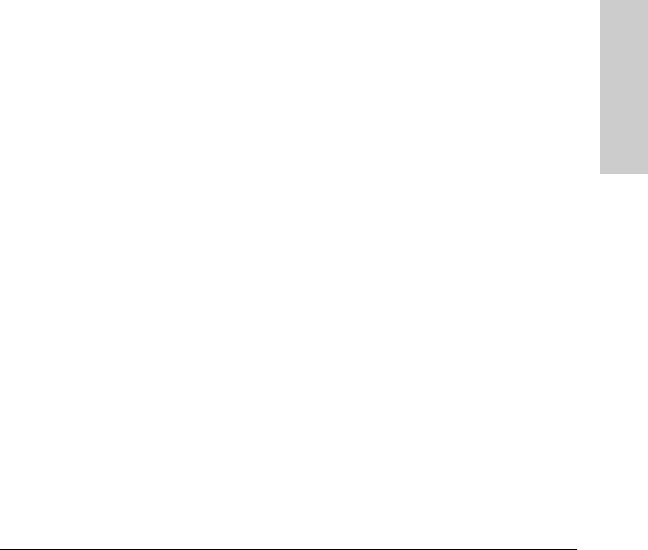
Using the ProCurve Web Browser Interface
Web Configuration
Web Configuration
Displaying System Information
You can display a complete summary of identity, IP Address, port, Trunk/LACP, and VLAN information for the switch.
Field Attributes
System Identity
•System Name – Name assigned to the switch system.
•System Location – Description of the switch location.
•System Contact – Contact information assigned to the switch.
•Number of Ports – Number of built-in ports.
•Hardware Version – Hardware version of the main board.
•Software Version – Version number of the code.
•Serial Number – The serial number of the switch.
Address Information
•Management VLAN – ID of a configured VLAN. By default, all ports on the switch are members of VLAN 1. However, the management station can be attached to a port belonging to any VLAN, as long as that VLAN has been assigned an IP address.
•IP Address – Address of the VLAN to which the management station is attached. (Note that the management station must always be in the Management VLAN.)
•Subnet Mask – This mask identifies the host address bits used for routing to specific subnets. (Default: 255.255.255.0)
•Gateway IP Address – IP address of the gateway router between the switch and management stations that exist on other network segments. (Default: 0.0.0.0)
•MAC Address – The physical layer address of the switch.
Port Information
•Port – Indicates the port number.
•Type – Indicates the port type (10/100-T, 10/100/1000-T, or M).
•Link Status – Indicates if the link is Up or Down.
Web ProCurve the Using
Interface Browser
2-5
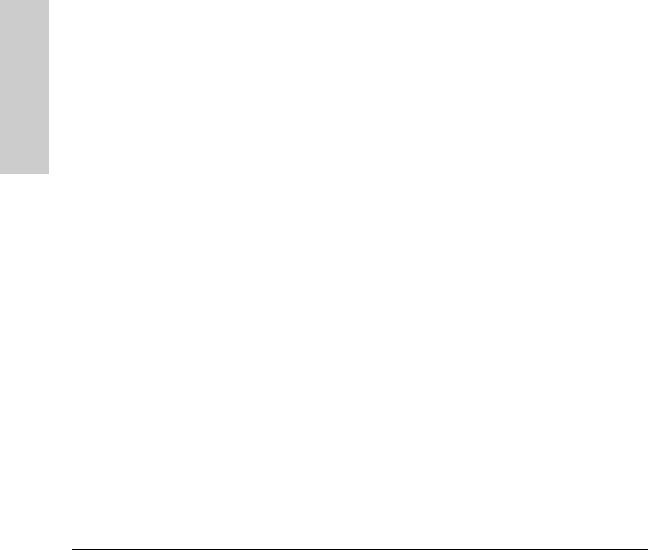
Browser Interface
Using the ProCurve Web
Using the ProCurve Web Browser Interface
Web Configuration
•Speed/Duplex Status – Shows the current speed and duplex mode.
–10HDX
–10FDX
–100HDX
–100FDX
–1000FDX
•Flow Control Status – Indicates whether flow control is enabled or disabled.
•Auto-negotiation – Shows if auto-negotiation is enabled or disabled.
•Frame Type – Either “Tagged” or “All”. “Tagged” means that the port will only receive VLAN-tagged frames. When set to “All,” the port will also receive untagged frames.
•PVID – The VLAN ID assigned to untagged frames received on the interface. Outgoing frames are tagged unless the frame’s VLAN ID is the same as the PVID. When the PVID is set to “None,” all outgoing frames are tagged. (Default: 1)
Trunk/LACP Information
•Trunk/LACP – The trunk label. “T1” through “T12” on the 24-port switch and “T1” through “T4” on the 8-port switch are used as trunk labels.
•Type – Displays the trunk type as “Static” or “Dynamic.”
•Trunk/LACP Status – Indicates the speed and duplex setting of the trunk.
–10HDX
–10FDX
–100HDX
–100FDX
–1000FDX
•Ports – The ports that are members of the trunk.
VLAN Information
•VLAN ID – A number in the range 1 - 4094 which identifies the VLAN.
•VLAN Member – A list of the ports that are members of the VLAN. By default, all ports are members of VLAN 1.
2-6

Using the ProCurve Web Browser Interface
Web Configuration
Web - Click System, Information.
Web ProCurve the Using
Interface Browser
2-7
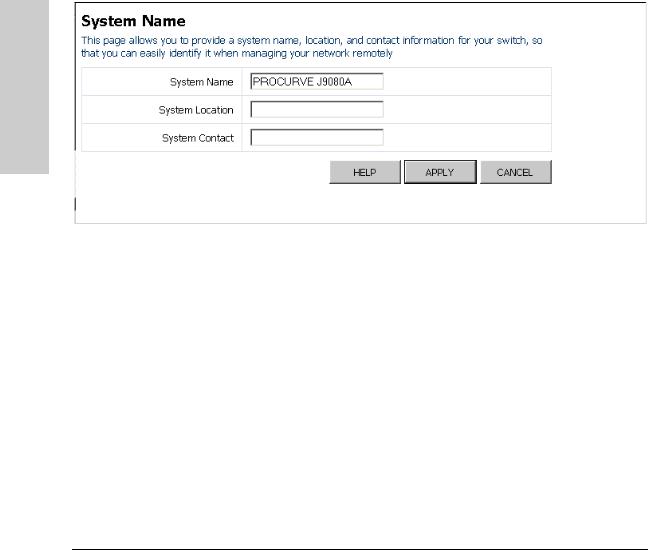
Using the ProCurve Web Browser Interface
Web Configuration
Displaying the System Name
You can identify the system by displaying the device name, location, and contact information.
Field Attributes
•System Name – A name assigned to the switch system.
•System Location – Description of the switch location.
•System Contact – The contact name for the switch.
Web – Click System, Name.
Browser Interface
Using the ProCurve Web
Setting the Switch’s IP Address
This section describes how to configure an IP interface for management access over the network. The IP address for this switch is 192.168.2.10 by default. To manually configure an address, make sure the DHCP Enabled box is unchecked, then change the switch’s default settings (IP address 192.168.2.10 and netmask 255.255.255.0) to values that are compatible with your network. You may also need to establish a default gateway between the switch and management stations that exist on another network segment.
Field Attributes
•DHCP Enabled – Enable or disable DHCP. If enabled, the IP address will be acquired from a DHCP server. If disabled, the IP address must be manually set by the user. (Default: Disabled)
•Switch IP Address – Address of the IP interface that is allowed management access. Valid IP addresses consist of four numbers, 0 to 255, separated by periods. (Default: 192.168.2.10)
2-8
