HP EOS30DBODY, EOS 30D, EOS30DKIT User Manual

E
INSTRUCTION MANUAL
E
INSTRUCTION
MANUAL
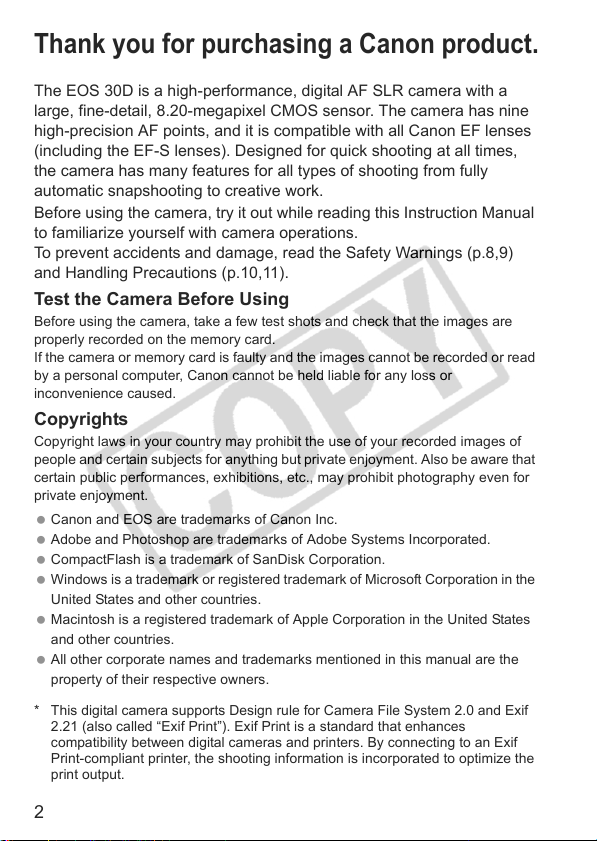
2
Thank you for purchasing a Canon product.
The EOS 30D is a high-performance, digital AF SLR camera with a
large, fine-detail, 8.20-megapixel CMOS sensor. The camera has nine
high-precision AF points, and it is compatible with all Canon EF lenses
(including the EF-S lenses). Designed for quick shooting at all times,
the camera has many features for all types of shooting from fully
automatic snapshooting to creative work.
Before using the camera, try it out while reading this Instruction Manual
to familiarize yourself with camera operations.
To prevent accidents and damage, read the Safety Warnings (p.8,9)
and Handling Precautions (p.10,11).
Test the Camera Before Using
Before using the camera, take a few test shots and check that the images are
properly recorded on the memory card.
If the camera or memory card is faulty and the images cannot be recorded or read
by a personal computer, Canon cannot be held liable for any loss or
inconvenience caused.
Copyrights
Copyright laws in your country may prohibit the use of your recorded images of
people and certain subjects for anything but private enjoyment. Also be aware that
certain public performances, exhibitions, etc., may prohibit photography even for
private enjoyment.
Canon and EOS are trademarks of Canon Inc.
Adobe and Photoshop are trademarks of Adobe Systems Incorporated.
CompactFlash is a trademark of SanDisk Corporation.
Windows is a trademark or registered trademark of Microsoft Corporation in the
United States and other countries.
Macintosh is a registered trademark of Apple Corporation in the United States
and other countries.
All other corporate names and trademarks mentioned in this manual are the
property of their respective owners.
* This digital camera supports Design rule for Camera File System 2.0 and Exif
2.21 (also called “Exif Print”). Exif Print is a standard that enhances
compatibility between digital cameras and printers. By connecting to an Exif
Print-compliant printer, the shooting information is incorporated to optimize the
print output.
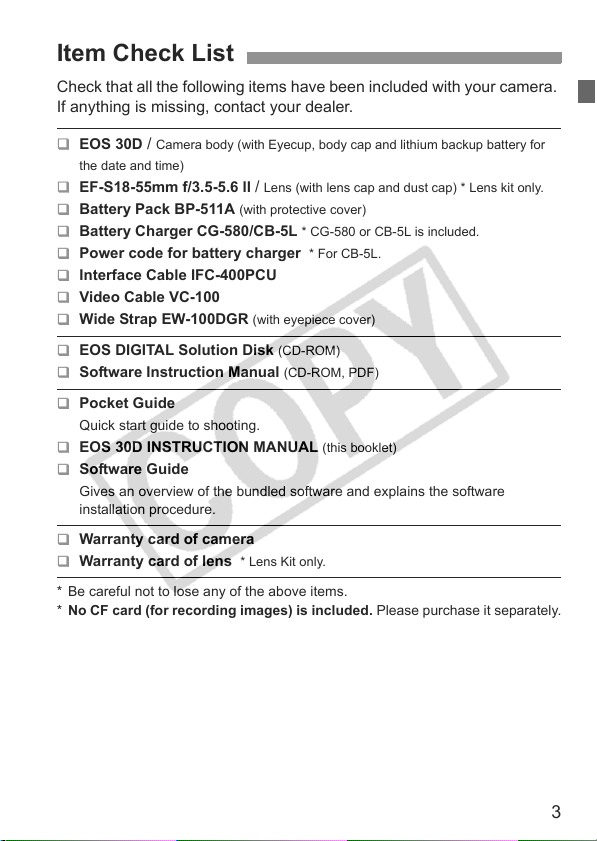
3
Check that all the following items have been included with your camera.
If anything is missing, contact your dealer.
* Be careful not to lose any of the above items.
* No CF card (for recording images) is included. Please purchase it separately.
Item Check List
EOS 30D / Camera body (with Eyecup, body cap and lithium backup battery for
the date and time)
EF-S18-55mm f/3.5-5.6 ll / Lens (with lens cap and dust cap) * Lens kit only.
Battery Pack BP-511A (with protective cover)
Battery Charger CG-580/CB-5L * CG-580 or CB-5L is included.
Power code for battery charger * For CB-5L.
Interface Cable IFC-400PCU
Video Cable VC-100
Wide Strap EW-100DGR (with eyepiece cover)
EOS DIGITAL Solution Disk (CD-ROM)
Software Instruction Manual (CD-ROM, PDF)
Pocket Guide
Quick start guide to shooting.
EOS 30D INSTRUCTION MANUAL (this booklet)
Software Guide
Gives an overview of the bundled software and explains the software
installation procedure.
Warranty card of camera
Warranty card of lens * Lens Kit only.
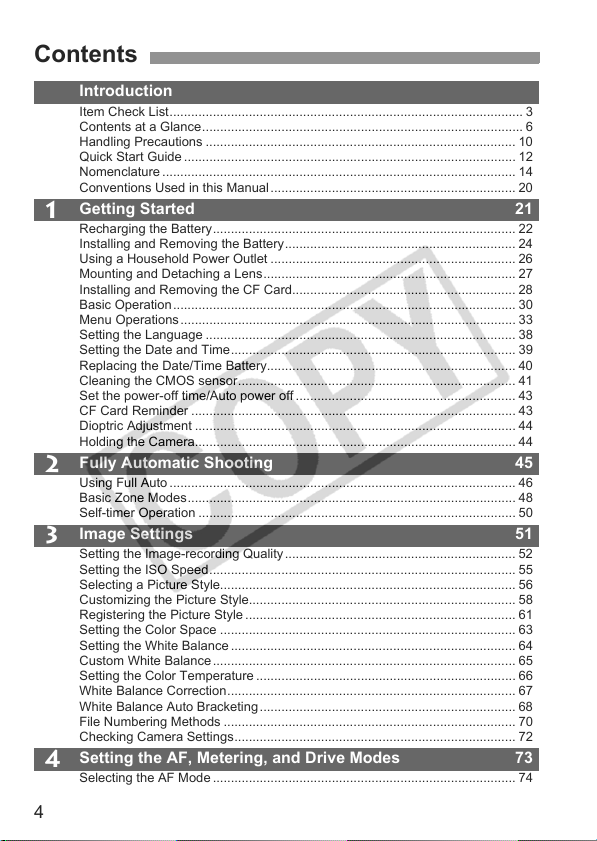
4
1
2
3
4
Introduction
Item Check List.................................................................................................. 3
Contents at a Glance......................................................................................... 6
Handling Precautions ...................................................................................... 10
Quick Start Guide ............................................................................................ 12
Nomenclature .................................................................................................. 14
Conventions Used in this Manual .................................................................... 20
Getting Started 21
Recharging the Battery.................................................................................... 22
Installing and Removing the Battery................................................................ 24
Using a Household Power Outlet .................................................................... 26
Mounting and Detaching a Lens...................................................................... 27
Installing and Removing the CF Card.............................................................. 28
Basic Operation............................................................................................... 30
Menu Operations ............................................................................................. 33
Setting the Language ...................................................................................... 38
Setting the Date and Time............................................................................... 39
Replacing the Date/Time Battery..................................................................... 40
Cleaning the CMOS sensor............................................................................. 41
Set the power-off time/Auto power off ............................................................. 43
CF Card Reminder .......................................................................................... 43
Dioptric Adjustment ......................................................................................... 44
Holding the Camera......................................................................................... 44
Fully Automatic Shooting 45
Using Full Auto ................................................................................................ 46
Basic Zone Modes........................................................................................... 48
Self-timer Operation ........................................................................................ 50
Image Settings 51
Setting the Image-recording Quality ................................................................ 52
Setting the ISO Speed..................................................................................... 55
Selecting a Picture Style.................................................................................. 56
Customizing the Picture Style.......................................................................... 58
Registering the Picture Style ........................................................................... 61
Setting the Color Space .................................................................................. 63
Setting the White Balance ............................................................................... 64
Custom White Balance .................................................................................... 65
Setting the Color Temperature ........................................................................ 66
White Balance Correction................................................................................ 67
White Balance Auto Bracketing ....................................................................... 68
File Numbering Methods ................................................................................. 70
Checking Camera Settings.............................................................................. 72
Setting the AF, Metering, and Drive Modes 73
Selecting the AF Mode .................................................................................... 74
Contents
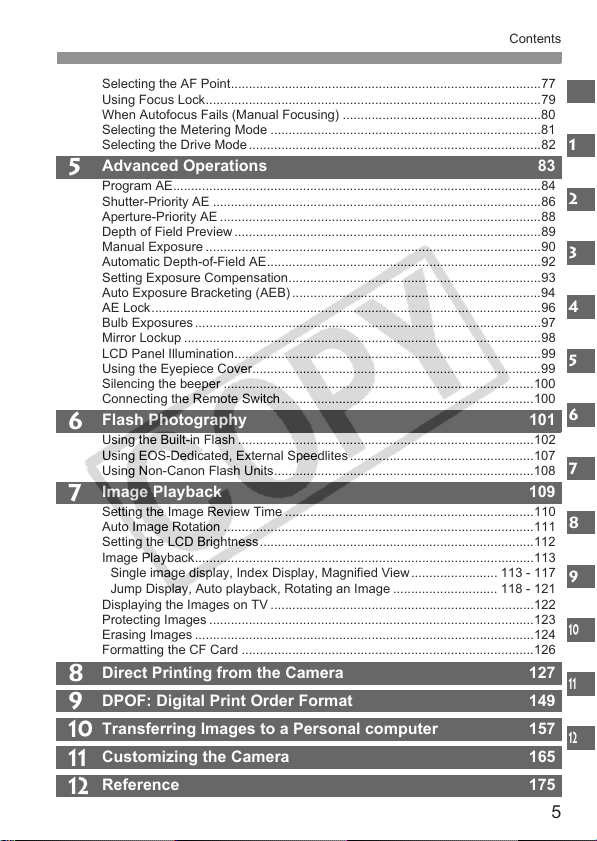
5
Contents
11
12
8
9
10
5
6
7
Selecting the AF Point......................................................................................77
Using Focus Lock.............................................................................................79
When Autofocus Fails (Manual Focusing) .......................................................80
Selecting the Metering Mode ...........................................................................81
Selecting the Drive Mode .................................................................................82
Advanced Operations 83
Program AE......................................................................................................84
Shutter-Priority AE ...........................................................................................86
Aperture-Priority AE .........................................................................................88
Depth of Field Preview .....................................................................................89
Manual Exposure .............................................................................................90
Automatic Depth-of-Field AE............................................................................92
Setting Exposure Compensation......................................................................93
Auto Exposure Bracketing (AEB) .....................................................................94
AE Lock............................................................................................................96
Bulb Exposures ................................................................................................97
Mirror Lockup ...................................................................................................98
LCD Panel Illumination.....................................................................................99
Using the Eyepiece Cover................................................................................99
Silencing the beeper ......................................................................................100
Connecting the Remote Switch......................................................................100
Flash Photography 101
Using the Built-in Flash ..................................................................................102
Using EOS-Dedicated, External Speedlites ...................................................107
Using Non-Canon Flash Units........................................................................108
Image Playback 109
Setting the Image Review Time .....................................................................110
Auto Image Rotation ......................................................................................111
Setting the LCD Brightness............................................................................112
Image Playback..............................................................................................113
Single image display, Index Display, Magnified View ........................ 113 - 117
Jump Display, Auto playback, Rotating an Image ............................. 118 - 121
Displaying the Images on TV .........................................................................122
Protecting Images ..........................................................................................123
Erasing Images ..............................................................................................124
Formatting the CF Card .................................................................................126
Direct Printing from the Camera 127
DPOF: Digital Print Order Format 149
Transferring Images to a Personal computer 157
Customizing the Camera 165
Reference 175
1
2
3
4
5
6
7
8
9
12
10
11
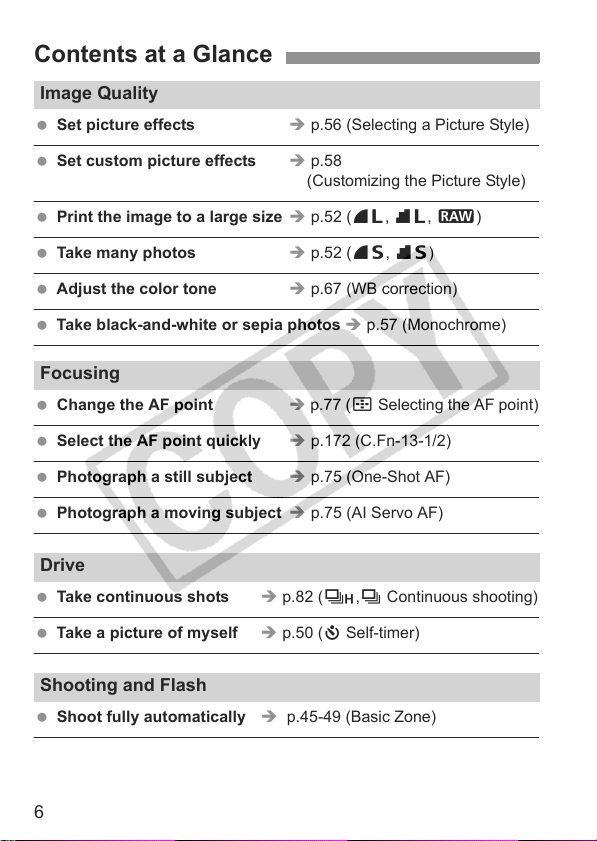
6
Contents at a Glance
Image Quality
Set picture effects Î p.56 (Selecting a Picture Style)
Set custom picture effects Î p.58
(Customizing the Picture Style)
Print the image to a large size Î p.52 (73, 83, 1)
Take many photos Î p.52 (76, 86)
Adjust the color tone Î p.67 (WB correction)
Take black-and-white or sepia photos Î p.57 (Monochrome)
Focusing
Change the AF point Î p.77 (S Selecting the AF point)
Select the AF point quickly Î p.172 (C.Fn-13-1/2)
Photograph a still subject Î p.75 (One-Shot AF)
Photograph a moving subject Î p.75 (AI Servo AF)
Drive
Take continuous shots Î p.82 (o,i Continuous shooting)
Take a picture of myself Î p.50 (j Self-timer)
Shooting and Flash
Shoot fully automatically Î p.45-49 (Basic Zone)
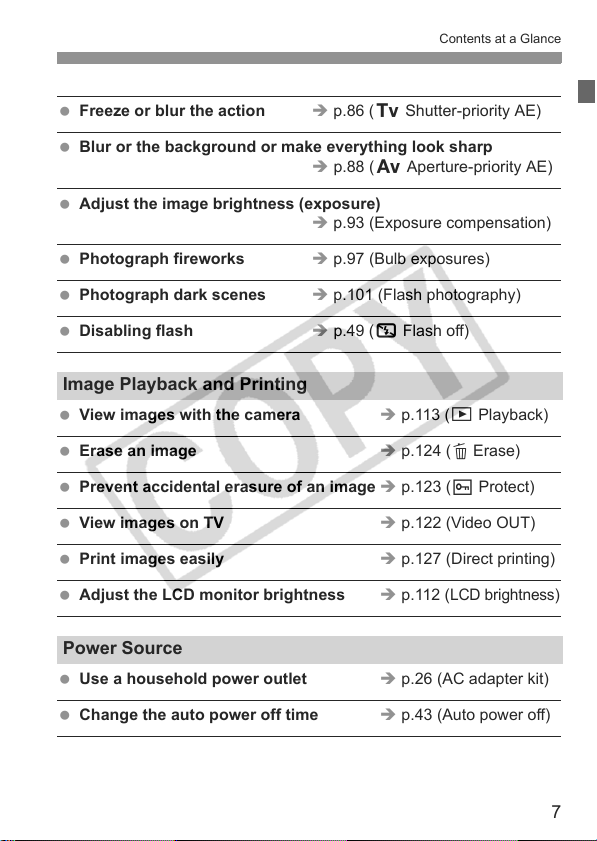
7
Contents at a Glance
Freeze or blur the action Î p.86 (s Shutter-priority AE)
Blur or the background or make everything look sharp
Î p.88 (f Aperture-priority AE)
Adjust the image brightness (exposure)
Î p.93 (Exposure compensation)
Photograph fireworks Î p.97 (Bulb exposures)
Photograph dark scenes Î p.101 (Flash photography)
Disabling flash Î p.49 (7 Flash off)
Image Playback and Printing
View images with the camera Î p.113 (x Playback)
Erase an image Î p.124 (L Erase)
Prevent accidental erasure of an image Î p.123 (K Protect)
View images on TV Î p.122 (Video OUT)
Print images easily Î p.127 (Direct printing)
Adjust the LCD monitor brightness Î p.112 (
LCD brightness
)
Power Source
Use a household power outlet Î p.26 (AC adapter kit)
Change the auto power off time Î p.43 (Auto power off)
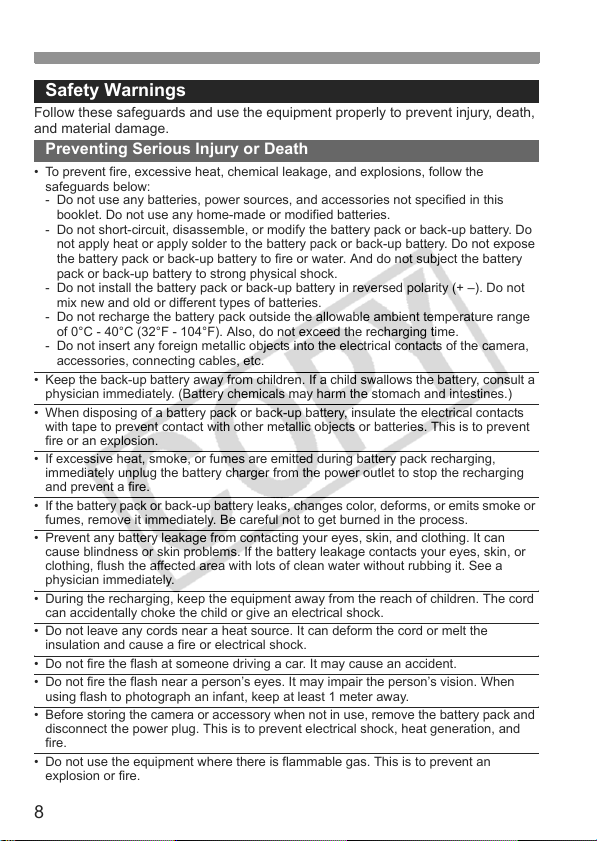
8
Safety Warnings
Follow these safeguards and use the equipment properly to prevent injury, death,
and material damage.
Preventing Serious Injury or Death
• To prevent fire, excessive heat, chemical leakage, and explosions, follow the
safeguards below:
- Do not use any batteries, power sources, and accessories not specified in this
booklet. Do not use any home-made or modified batteries.
- Do not short-circuit, disassemble, or modify the battery pack or back-up battery. Do
not apply heat or apply solder to the battery pack or back-up battery. Do not expose
the battery pack or back-up battery to fire or water. And do not subject the battery
pack or back-up battery to strong physical shock.
- Do not install the battery pack or back-up battery in reversed polarity (+ –). Do not
mix new and old or different types of batteries.
- Do not recharge the battery pack outside the allowable ambient temperature range
of 0°C - 40°C (32°F - 104°F). Also, do not exceed the recharging time.
- Do not insert any foreign metallic objects into the electrical contacts of the camera,
accessories, connecting cables, etc.
• Keep the back-up battery away from children. If a child swallows the battery, consult a
physician immediately. (Battery chemicals may harm the stomach and intestines.)
• When disposing of a battery pack or back-up battery, insulate the electrical contacts
with tape to prevent contact with other metallic objects or batteries. This is to prevent
fire or an explosion.
• If excessive heat, smoke, or fumes are emitted during battery pack recharging,
immediately unplug the battery charger from the power outlet to stop the recharging
and prevent a fire.
• If the battery pack or back-up battery leaks, changes color, deforms, or emits smoke or
fumes, remove it immediately. Be careful not to get burned in the process.
• Prevent any battery leakage from contacting your eyes, skin, and clothing. It can
cause blindness or skin problems. If the battery leakage contacts your eyes, skin, or
clothing, flush the affected area with lots of clean water without rubbing it. See a
physician immediately.
• During the recharging, keep the equipment away from the reach of children. The cord
can accidentally choke the child or give an electrical shock.
• Do not leave any cords near a heat source. It can deform the cord or melt the
insulation and cause a fire or electrical shock.
• Do not fire the flash at someone driving a car. It may cause an accident.
• Do not fire the flash near a person’s eyes. It may impair the person’s vision. When
using flash to photograph an infant, keep at least 1 meter away.
• Before storing the camera or accessory when not in use, remove the battery pack and
disconnect the power plug. This is to prevent electrical shock, heat generation, and
fire.
• Do not use the equipment where there is flammable gas. This is to prevent an
explosion or fire.
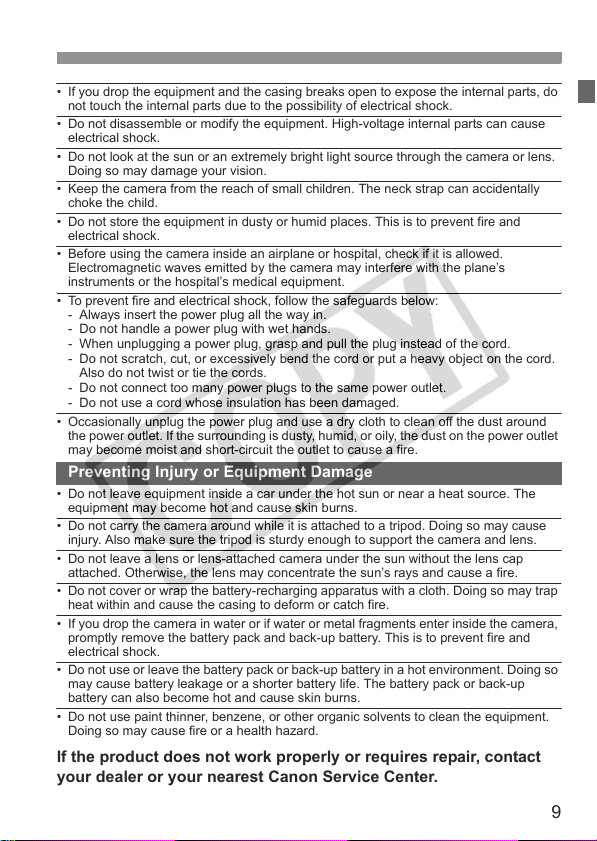
9
• If you drop the equipment and the casing breaks open to expose the internal parts, do
not touch the internal parts due to the possibility of electrical shock.
• Do not disassemble or modify the equipment. High-voltage internal parts can cause
electrical shock.
• Do not look at the sun or an extremely bright light source through the camera or lens.
Doing so may damage your vision.
• Keep the camera from the reach of small children. The neck strap can accidentally
choke the child.
• Do not store the equipment in dusty or humid places. This is to prevent fire and
electrical shock.
• Before using the camera inside an airplane or hospital, check if it is allowed.
Electromagnetic waves emitted by the camera may interfere with the plane’s
instruments or the hospital’s medical equipment.
• To prevent fire and electrical shock, follow the safeguards below:
- Always insert the power plug all the way in.
- Do not handle a power plug with wet hands.
- When unplugging a power plug, grasp and pull the plug instead of the cord.
- Do not scratch, cut, or excessively bend the cord or put a heavy object on the cord.
Also do not twist or tie the cords.
- Do not connect too many power plugs to the same power outlet.
- Do not use a cord whose insulation has been damaged.
• Occasionally unplug the power plug and use a dry cloth to clean off the dust around
the power outlet. If the surrounding is dusty, humid, or oily, the dust on the power outlet
may become moist and short-circuit the outlet to cause a fire.
Preventing Injury or Equipment Damage
• Do not leave equipment inside a car under the hot sun or near a heat source. The
equipment may become hot and cause skin burns.
• Do not carry the camera around while it is attached to a tripod. Doing so may cause
injury. Also make sure the tripod is sturdy enough to support the camera and lens.
• Do not leave a lens or lens-attached camera under the sun without the lens cap
attached. Otherwise, the lens may concentrate the sun’s rays and cause a fire.
• Do not cover or wrap the battery-recharging apparatus with a cloth. Doing so may trap
heat within and cause the casing to deform or catch fire.
• If you drop the camera in water or if water or metal fragments enter inside the camera,
promptly remove the battery pack and back-up battery. This is to prevent fire and
electrical shock.
• Do not use or leave the battery pack or back-up battery in a hot environment. Doing so
may cause battery leakage or a shorter battery life. The battery pack or back-up
battery can also become hot and cause skin burns.
• Do not use paint thinner, benzene, or other organic solvents to clean the equipment.
Doing so may cause fire or a health hazard.
If the product does not work properly or requires repair, contact
your dealer or your nearest Canon Service Center.
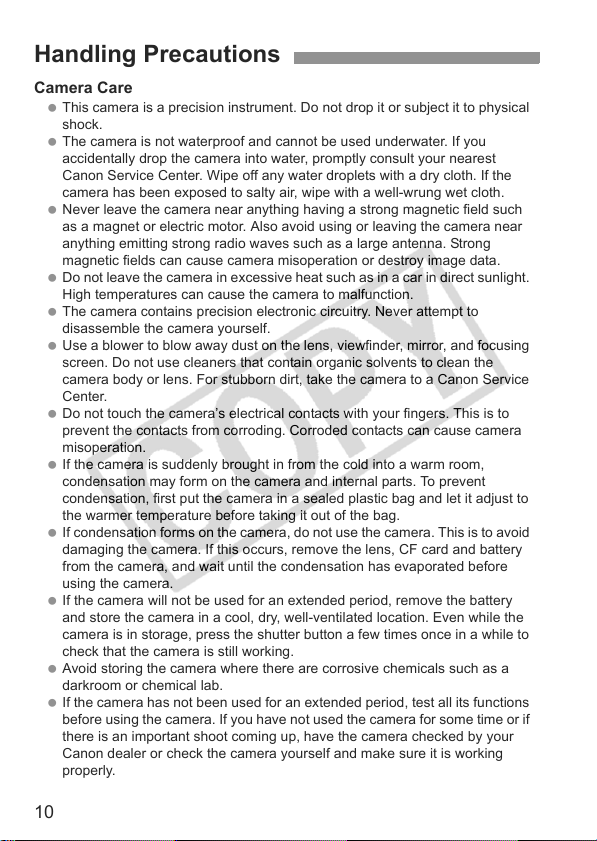
10
Camera Care
This camera is a precision instrument. Do not drop it or subject it to physical
shock.
The camera is not waterproof and cannot be used underwater. If you
accidentally drop the camera into water, promptly consult your nearest
Canon Service Center. Wipe off any water droplets with a dry cloth. If the
camera has been exposed to salty air, wipe with a well-wrung wet cloth.
Never leave the camera near anything having a strong magnetic field such
as a magnet or electric motor. Also avoid using or leaving the camera near
anything emitting strong radio waves such as a large antenna. Strong
magnetic fields can cause camera misoperation or destroy image data.
Do not leave the camera in excessive heat such as in a car in direct sunlight.
High temperatures can cause the camera to malfunction.
The camera contains precision electronic circuitry. Never attempt to
disassemble the camera yourself.
Use a blower to blow away dust on the lens, viewfinder, mirror, and focusing
screen. Do not use cleaners that contain organic solvents to clean the
camera body or lens. For stubborn dirt, take the camera to a Canon Service
Center.
Do not touch the camera’s electrical contacts with your fingers. This is to
prevent the contacts from corroding. Corroded contacts can cause camera
misoperation.
If the camera is suddenly brought in from the cold into a warm room,
condensation may form on the camera and internal parts. To prevent
condensation, first put the camera in a sealed plastic bag and let it adjust to
the warmer temperature before taking it out of the bag.
If condensation forms on the camera, do not use the camera. This is to avoid
damaging the camera. If this occurs, remove the lens, CF card and battery
from the camera, and wait until the condensation has evaporated before
using the camera.
If the camera will not be used for an extended period, remove the battery
and store the camera in a cool, dry, well-ventilated location. Even while the
camera is in storage, press the shutter button a few times once in a while to
check that the camera is still working.
Avoid storing the camera where there are corrosive chemicals such as a
darkroom or chemical lab.
If the camera has not been used for an extended period, test all its functions
before using the camera. If you have not used the camera for some time or if
there is an important shoot coming up, have the camera checked by your
Canon dealer or check the camera yourself and make sure it is working
properly.
Handling Precautions
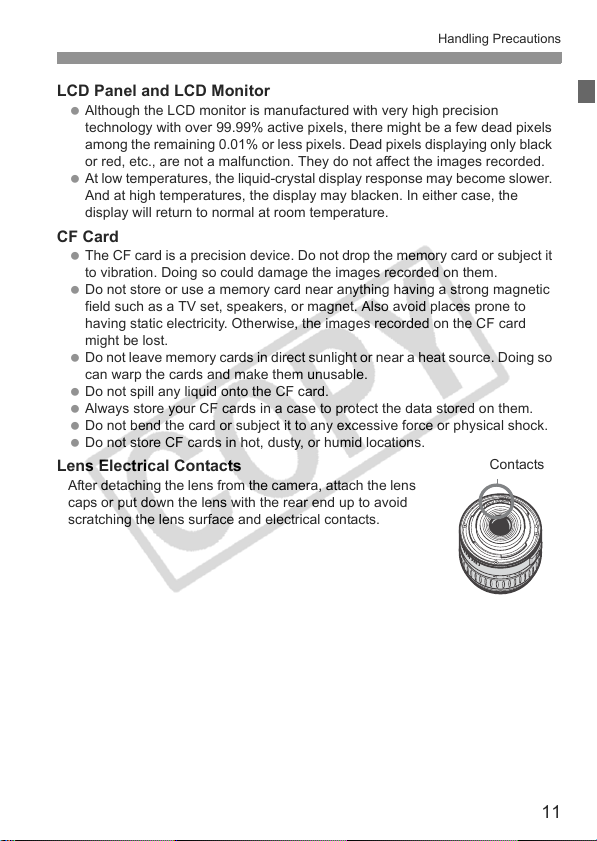
11
Handling Precautions
LCD Panel and LCD Monitor
Although the LCD monitor is manufactured with very high precision
technology with over 99.99% active pixels, there might be a few dead pixels
among the remaining 0.01% or less pixels. Dead pixels displaying only black
or red, etc., are not a malfunction. They do not affect the images recorded.
At low temperatures, the liquid-crystal display response may become slower.
And at high temperatures, the display may blacken. In either case, the
display will return to normal at room temperature.
CF Card
The CF card is a precision device. Do not drop the memory card or subject it
to vibration. Doing so could damage the images recorded on them.
Do not store or use a memory card near anything having a strong magnetic
field such as a TV set, speakers, or magnet. Also avoid places prone to
having static electricity. Otherwise, the images recorded on the CF card
might be lost.
Do not leave memory cards in direct sunlight or near a heat source. Doing so
can warp the cards and make them unusable.
Do not spill any liquid onto the CF card.
Always store your CF cards in a case to protect the data stored on them.
Do not bend the card or subject it to any excessive force or physical shock.
Do not store CF cards in hot, dusty, or humid locations.
Lens Electrical Contacts
After detaching the lens from the camera, attach the lens
caps or put down the lens with the rear end up to avoid
scratching the lens surface and electrical contacts.
Contacts
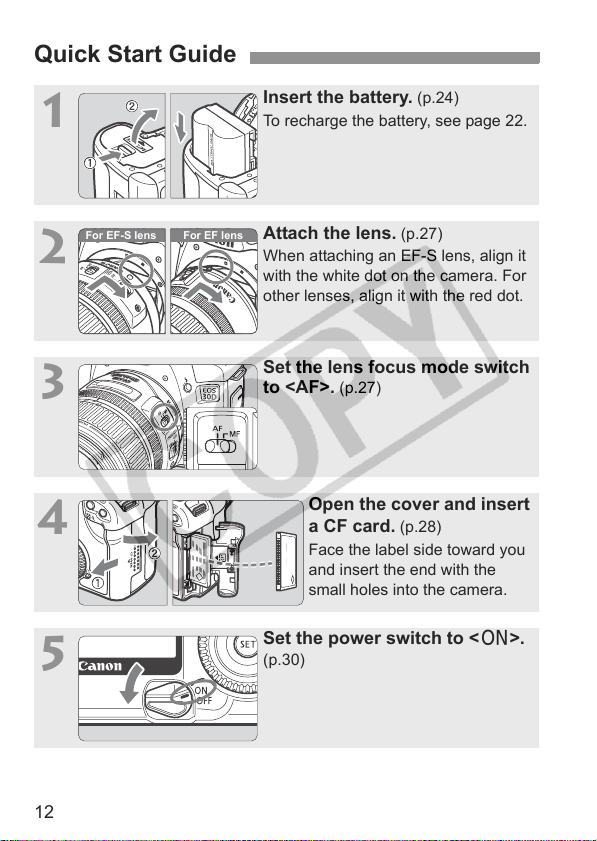
12
Quick Start Guide
1
Insert the battery. (p.24)
To recharge the battery, see page 22.
2
Attach the lens. (p.27)
When attaching an EF-S lens, align it
with the white dot on the camera. For
other lenses, align it with the red dot.
3
Set the lens focus mode switch
to <AF>.
(p.27)
4
Open the cover and insert
a CF card.
(p.28)
Face the label side toward you
and insert the end with the
small holes into the camera.
5
Set the power switch to <1>.
(p.30)
For EF lens
For EF-S lens
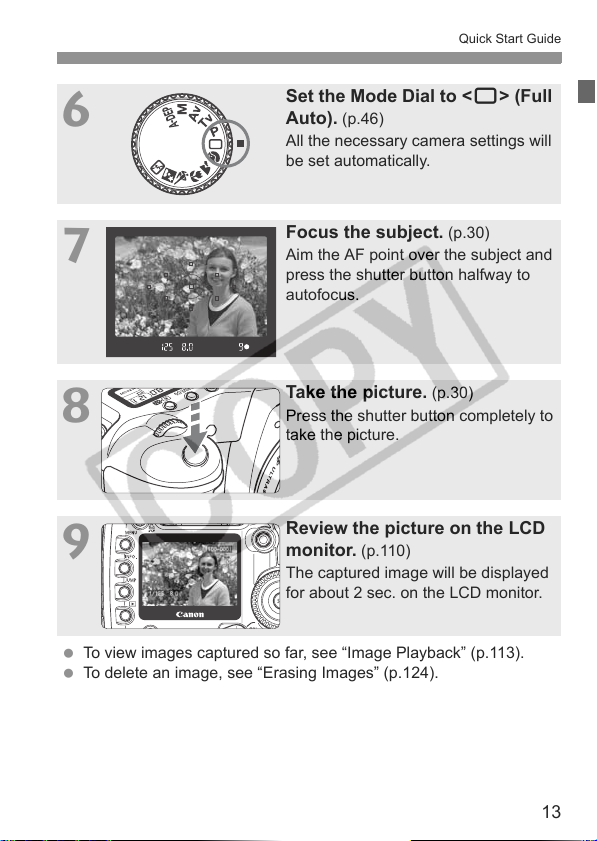
13
Quick Start Guide
6
Set the Mode Dial to <1> (Full
Auto). (p.46)
All the necessary camera settings will
be set automatically.
7
Focus the subject. (p.30)
Aim the AF point over the subject and
press the shutter button halfway to
autofocus.
8
Take the picture. (p.30)
Press the shutter button completely to
take the picture.
9
Review the picture on the LCD
monitor. (p.110)
The captured image will be displayed
for about 2 sec. on the LCD monitor.
To view images captured so far, see “Image Playback” (p.113).
To delete an image, see “Erasing Images” (p.124).
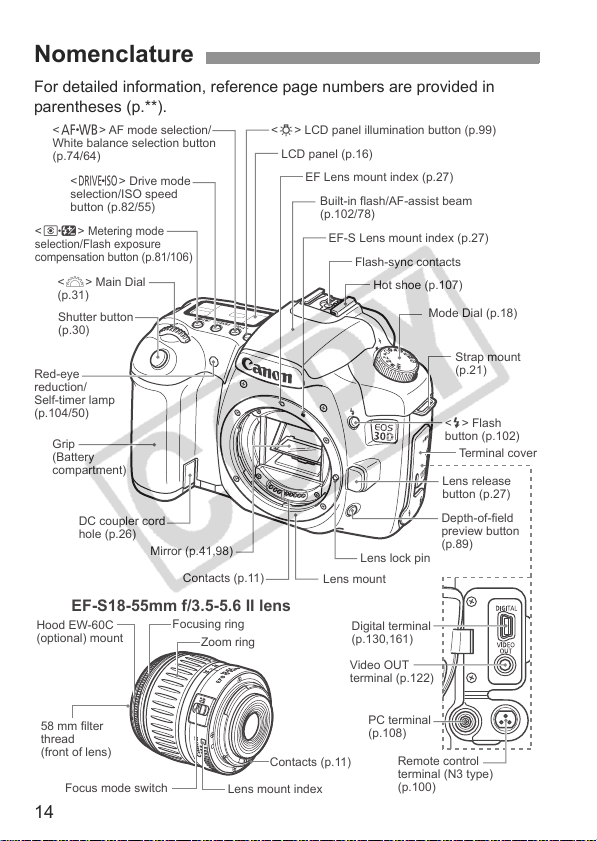
14
For detailed information, reference page numbers are provided in
parentheses (p.**).
Nomenclature
Digital terminal
(p.130,161)
Video OUT
terminal (p.122)
Remote control
terminal (N3 type)
(p.100)
PC terminal
(p.108)
LCD panel (p.16)
Hot shoe (p.107)
EF Lens mount index (p.27)
Built-in flash/AF-assist beam
(p.102/78)
EF-S Lens mount index (p.27)
Grip
(Battery
compartment)
DC coupler cord
hole (p.26)
Flash-sync contacts
Shutter button
(p.30)
Mode Dial (p.18)
Lens lock pin
Lens mount
Contacts (p.11)
Depth-of-field
preview button
(p.89)
Red-eye
reduction/
Self-timer lamp
(p.104/50)
Strap mount
(p.21)
Lens release
button (p.27)
Terminal cove
r
Mirror (p.41,98)
<U> LCD panel illumination button (p.99)
<D> Flash
button (p.102)
<E> AF mode selection/
White balance selection button
(p.74/64)
<R> Drive mode
selection/ISO speed
button (p.82/55)
<Q>
Metering mode
selection/Flash exposure
compensation button (p.81/106)
<6> Main Dial
(p.31)
Focus mode switch
Lens mount index
Contacts (p.11)
Hood EW-60C
(optional) mount
58 mm filter
thread
(front of lens)
Focusing ring
Zoom ring
EF-S18-55mm f/3.5-5.6 II lens
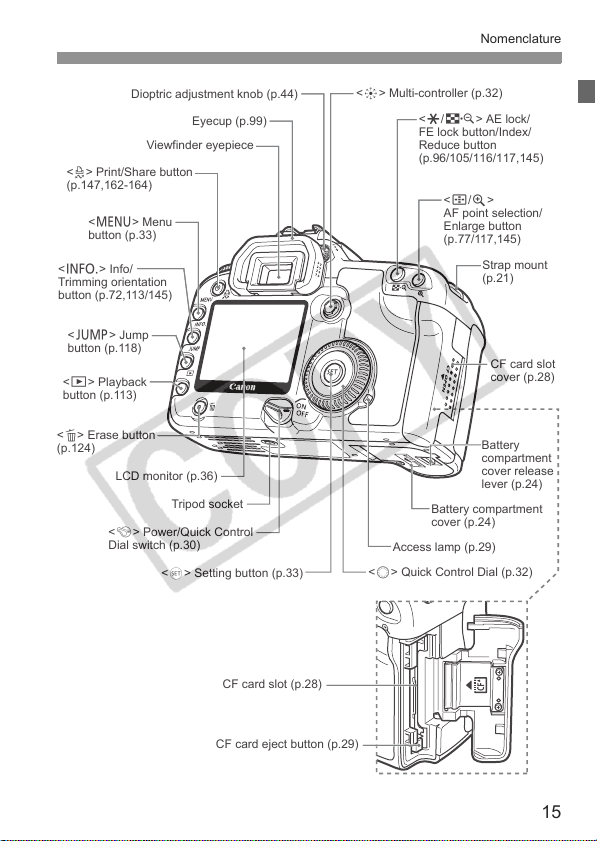
15
Nomenclature
Tripod socket
Battery compartment
cover (p.24)
Battery
compartment
cover release
lever (p.24)
<9> Multi-controller (p.32)
Viewfinder eyepiece
Eyecup (p.99)
Dioptric adjustment knob (p.44)
Strap mount
(p.21)
Access lamp (p.29)
CF card slot
cover (p.28)
CF card slot (p.28)
CF card eject button (p.29)
LCD monitor (p.36)
<S/u>
AF point selection/
Enlarge button
(p.77/117,145)
<A/I> AE lock/
FE lock button/Index/
Reduce button
(p.96/105/116/117,145)
<M> Menu
button (p.33)
<l> Print/Share button
(p.147,162-164)
<B> Info/
Trimming orientation
button (p.72,113/145)
<C> Jump
button (p.118)
<x> Playback
button (p.113)
<L> Erase button
(p.124)
<5> Quick Control Dial (p.32)
<0> Setting button (p.33)
<4> Power/Quick Control
Dial switch (p.30)
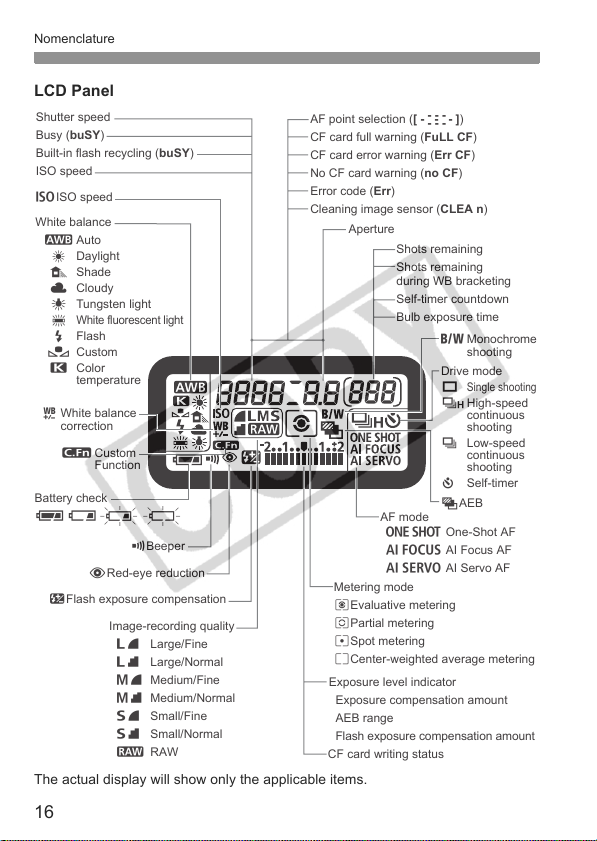
Nomenclature
16
LCD Panel
The actual display will show only the applicable items.
Aperture
AF point selection ([ - - - ])
CF card full warning (FuLL CF)
CF card error warning (Err CF)
No CF card warning (no CF)
Error code (Err)
Cleaning image sensor (CLEA n)
Shutter speed
Busy (buSY)
Built-in flash recycling (buSY)
ISO speed
gISO speed
Shots remaining
Shots remaining
during WB bracketing
Self-timer countdown
Bulb exposure time
K Custom
Function
AF mode
X One-Shot AF
9 AI Focus AF
Z AI Servo AF
MBeeper
LRed-eye reduction
Metering mode
qEvaluative metering
wPartial metering
rSpot metering
eCenter-weighted average metering
Drive mode
u
Single shooting
o High-speed
continuous
shooting
i Low-speed
continuous
shooting
j Self-timer
Exposure level indicator
Exposure compensation amount
AEB range
Flash exposure compensation amount
Image-recording quality
37 Large/Fine
38 Large/Normal
47 Medium/Fine
48 Medium/Normal
67 Small/Fine
68 Small/Normal
1 RAW
hAEB
yFlash exposure compensation
Battery check
zx
bn
White balance
Q Auto
W Daylight
E Shade
R Cloudy
Y Tungsten light
U
White fluorescent light
I Flash
O Custom
P Color
temperature
0 Monochrome
shooting
2 White balance
correction
CF card writing status
-
-
-
-
-
-
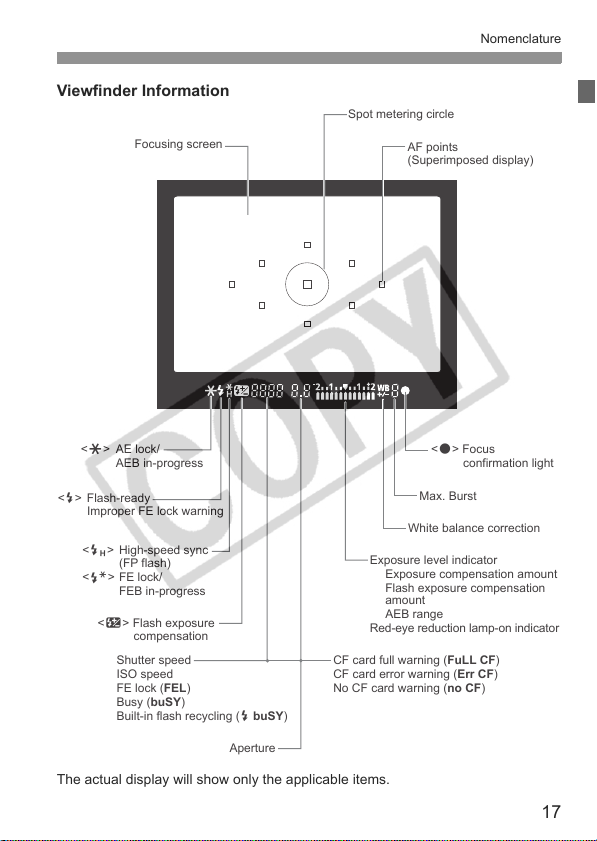
17
Nomenclature
Viewfinder Information
The actual display will show only the applicable items.
Spot metering circle
AF points
(Superimposed display)
<A> AE lock/
AEB in-progress
<D> Flash-ready
Improper FE lock warning
<e> High-speed sync
(FP flash)
<d> FE lock/
FEB in-progress
Exposure level indicator
Exposure compensation amount
Flash exposure compensation
amount
AEB range
Red-eye reduction lamp-on indicato
r
<o> Focus
confirmation light
White balance correction
Focusing screen
Shutter speed
ISO speed
FE lock (FEL)
Busy (buSY)
Built-in flash recycling (D buSY)
Aperture
<y> Flash exposure
compensation
Max. Burst
CF card full warning (FuLL CF)
CF card error warning (Err CF)
No CF card warning (no CF)
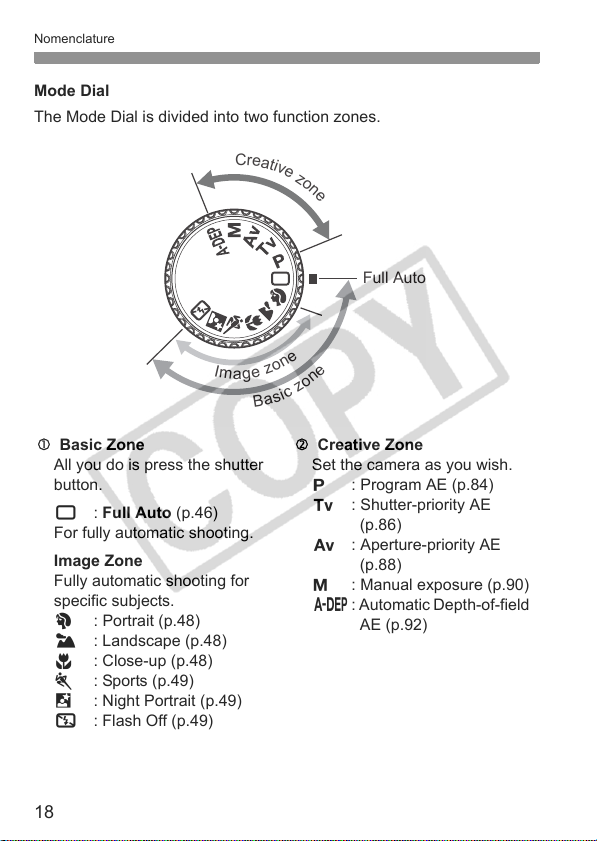
Nomenclature
18
Mode Dial
The Mode Dial is divided into two function zones.
B
a
s
i
c
z
o
n
e
I
m
a
g
e
z
o
n
e
C
r
e
a
t
i
v
e
z
o
n
e
Full Auto
c Basic Zone
All you do is press the shutter
button.
1 : Full Auto (p.46)
For fully automatic shooting.
Image Zone
Fully automatic shooting for
specific subjects.
2 : Portrait (p.48)
3 : Landscape (p.48)
4 : Close-up (p.48)
5 : Sports (p.49)
6 : Night Portrait (p.49)
7 : Flash Off (p.49)
d Creative Zone
Set the camera as you wish.
d : Program AE (p.84)
s : Shutter-priority AE
(p.86)
f : Aperture-priority AE
(p.88)
a : Manual exposure (p.90)
8: Automatic Depth-of-field
AE (p.92)
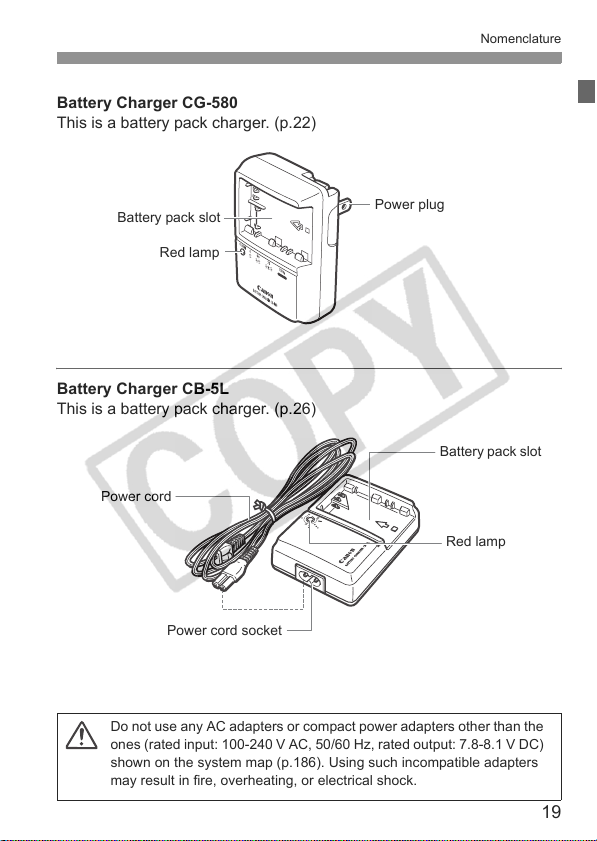
19
Nomenclature
Battery Charger CG-580
This is a battery pack charger. (p.22)
Battery Charger CB-5L
This is a battery pack charger. (p.26)
Battery pack slot
Red lamp
Power plug
Power cord
Power cord socket
Battery pack slot
Red lamp
Do not use any AC adapters or compact power adapters other than the
ones (rated input: 100-240 V AC, 50/60 Hz, rated output: 7.8-8.1 V DC)
shown on the system map (p.186). Using such incompatible adapters
may result in fire, overheating, or electrical shock.
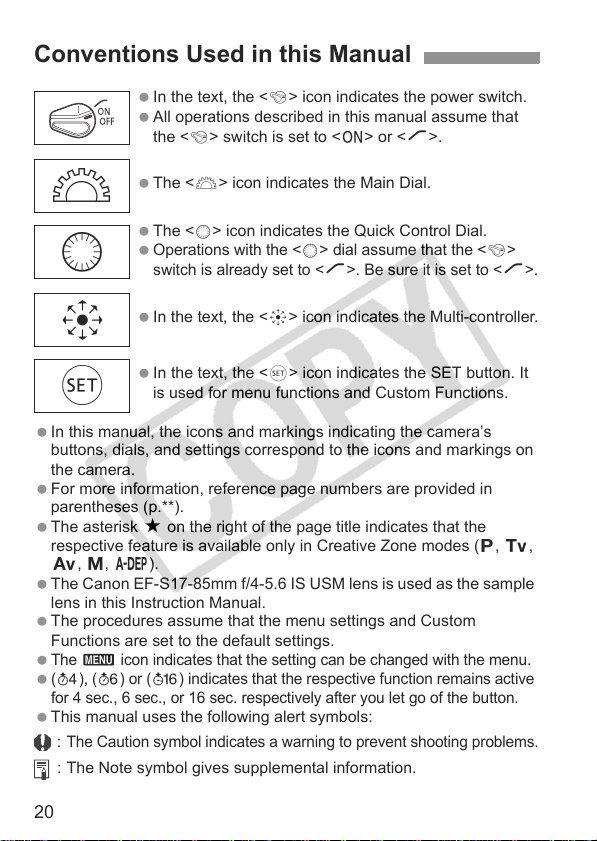
20
In this manual, the icons and markings indicating the camera’s
buttons, dials, and settings correspond to the icons and markings on
the camera.
For more information, reference page numbers are provided in
parentheses (p.**).
The asterisk M on the right of the page title indicates that the
respective feature is available only in Creative Zone modes (
d, s,
f, a, 8).
The Canon EF-S17-85mm f/4-5.6 IS USM lens is used as the sample
lens in this Instruction Manual.
The procedures assume that the menu settings and Custom
Functions are set to the default settings.
The
3
icon indicates that the setting can be changed with the menu.
(
0
), (
9
) or (
8
) indicates that the respective function remains active
for 4 sec., 6 sec., or 16 sec. respectively after you let go of the button.
This manual uses the following alert symbols:
:
The Caution symbol indicates a warning to prevent shooting problems.
: The Note symbol gives supplemental information.
Conventions Used in this Manual
In the text, the <4> icon indicates the power switch.
All operations described in this manual assume that
the <
4> switch is set to <1> or <J>.
The <
6> icon indicates the Main Dial.
The <
5> icon indicates the Quick Control Dial.
Operations with the <
5
> dial assume that the <
4
>
switch is already set to <
J
>. Be sure it is set to <
J
>.
In the text, the <9> icon indicates the Multi-controller.
In the text, the <0> icon indicates the SET button. It
is used for menu functions and Custom Functions.
6
5
9
0
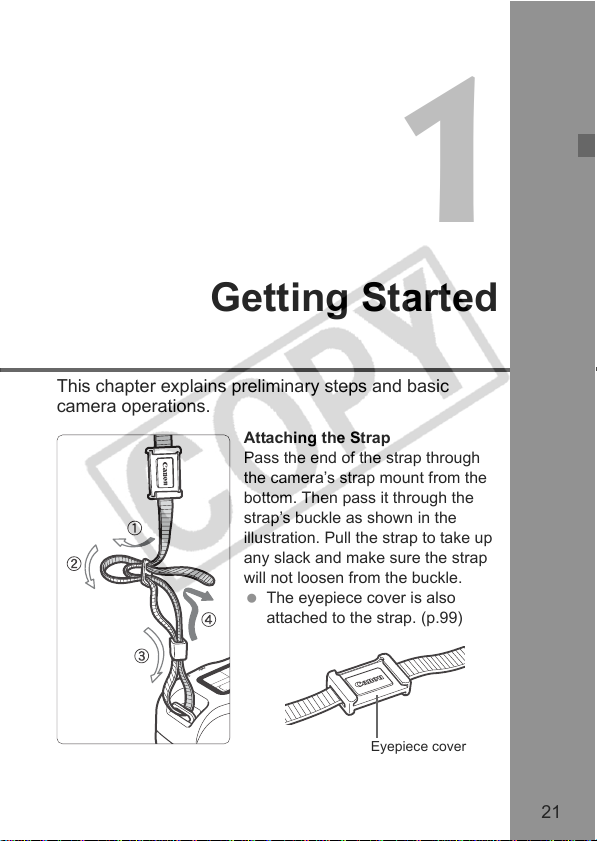
21
1
Getting Started
This chapter explains preliminary steps and basic
camera operations.
Attaching the Strap
Pass the end of the strap through
the camera’s strap mount from the
bottom. Then pass it through the
strap’s buckle as shown in the
illustration. Pull the strap to take up
any slack and make sure the strap
will not loosen from the buckle.
The eyepiece cover is also
attached to the strap. (p.99)
Eyepiece cover
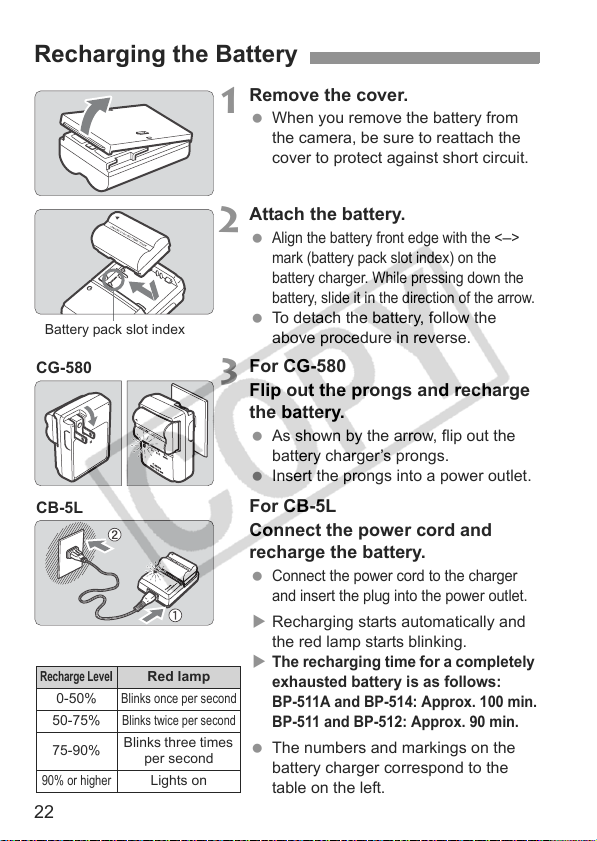
22
1
Remove the cover.
When you remove the battery from
the camera, be sure to reattach the
cover to protect against short circuit.
2
Attach the battery.
Align the battery front edge with the <
–
>
mark (battery pack slot index) on the
battery charger. While pressing down the
battery, slide it in the direction of the arrow.
To detach the battery, follow the
above procedure in reverse.
3
For CG-580
Flip out the prongs and recharge
the battery.
As shown by the arrow, flip out the
battery charger’s prongs.
Insert the prongs into a power outlet.
For CB-5L
Connect the power cord and
recharge the battery.
Connect the power cord to the charger
and insert the plug into the power outlet.
X Recharging starts automatically and
the red lamp starts blinking.
X
The recharging time for a completely
exhausted battery is as follows:
BP-511A and BP-514: Approx. 100 min.
BP-511 and BP-512: Approx. 90 min.
The numbers and markings on the
battery charger correspond to the
table on the left.
Recharging the Battery
Battery pack slot index
CG-580
CB-5L
Recharge Leve
l
Red lamp
0-50%
Blinks once per second
50-75%
Blinks twice per second
75-90%
Blinks three times
per second
90% or higher
Lights on
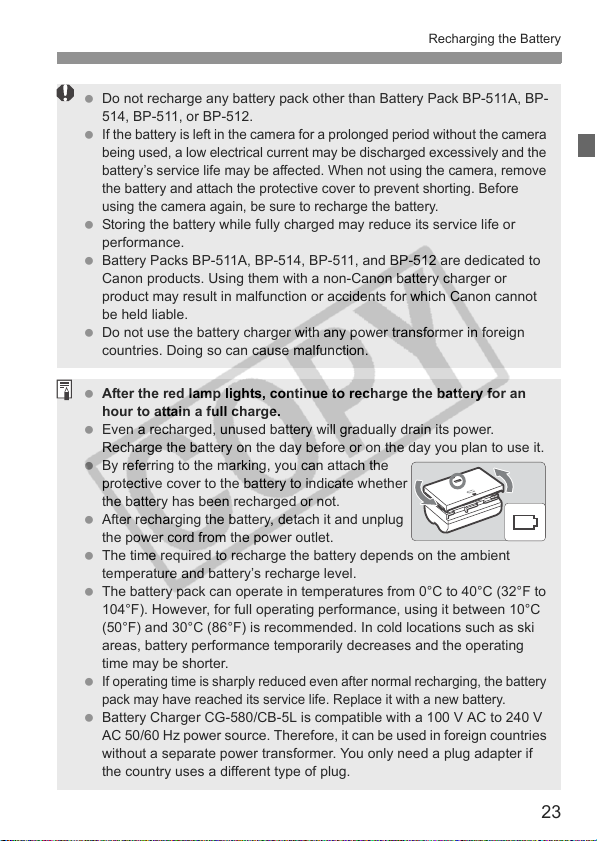
23
Recharging the Battery
Do not recharge any battery pack other than Battery Pack BP-511A, BP-
514, BP-511, or BP-512.
If the battery is left in the camera for a prolonged period without the camera
being used, a low electrical current may be discharged excessively and the
battery’s service life may be affected. When not using the camera, remove
the battery and attach the protective cover to prevent shorting. Before
using the camera again, be sure to recharge the battery.
Storing the battery while fully charged may reduce its service life or
performance.
Battery Packs BP-511A, BP-514, BP-511, and BP-512 are dedicated to
Canon products. Using them with a non-Canon battery charger or
product may result in malfunction or accidents for which Canon cannot
be held liable.
Do not use the battery charger with any power transformer in foreign
countries. Doing so can cause malfunction.
After the red lamp lights, continue to recharge the battery for an
hour to attain a full charge.
Even a recharged, unused battery will gradually drain its power.
Recharge the battery on the day before or on the day you plan to use it.
By referring to the marking, you can attach the
protective cover to the battery to indicate whether
the battery has been recharged or not.
After recharging the battery, detach it and unplug
the power cord from the power outlet.
The time required to recharge the battery depends on the ambient
temperature and battery’s recharge level.
The battery pack can operate in temperatures from 0°C to 40°C (32°F to
104°F). However, for full operating performance, using it between 10°C
(50°F) and 30°C (86°F) is recommended. In cold locations such as ski
areas, battery performance temporarily decreases and the operating
time may be shorter.
If operating time is sharply reduced even after normal recharging, the battery
pack may have reached its service life. Replace it with a new battery.
Battery Charger CG-580/CB-5L is compatible with a 100 V AC to 240 V
AC 50/60 Hz power source. Therefore, it can be used in foreign countries
without a separate power transformer. You only need a plug adapter if
the country uses a different type of plug.
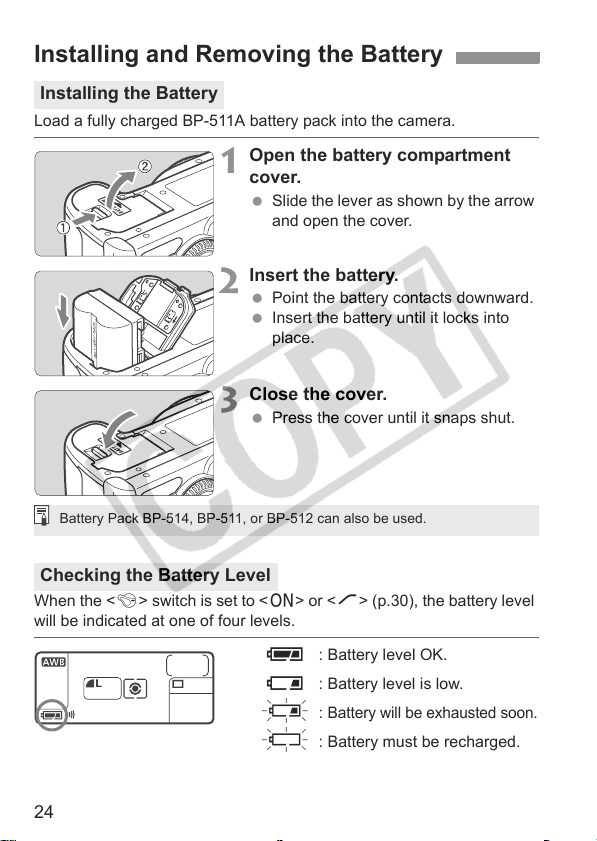
24
Load a fully charged BP-511A battery pack into the camera.
1
Open the battery compartment
cover.
Slide the lever as shown by the arrow
and open the cover.
2
Insert the battery.
Point the battery contacts downward.
Insert the battery until it locks into
place.
3
Close the cover.
Press the cover until it snaps shut.
When the <4> switch is set to <1> or <J> (p.30), the battery level
will be indicated at one of four levels.
z : Battery level OK.
x : Battery level is low.
b :
Battery will be exhausted soon.
n : Battery must be recharged.
Installing and Removing the Battery
Installing the Battery
Checking the Battery Level
Battery Pack BP-514, BP-511, or BP-512 can also be used.
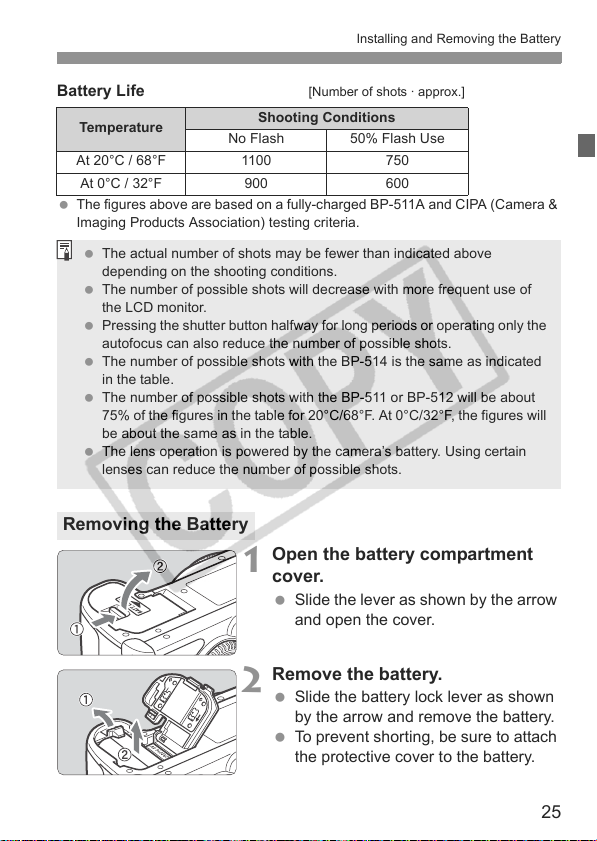
25
Installing and Removing the Battery
Battery Life [Number of shots · approx.]
The figures above are based on a fully-charged BP-511A and CIPA (Camera &
Imaging Products Association) testing criteria.
1
Open the battery compartment
cover.
Slide the lever as shown by the arrow
and open the cover.
2
Remove the battery.
Slide the battery lock lever as shown
by the arrow and remove the battery.
To prevent shorting, be sure to attach
the protective cover to the battery.
Temperature
Shooting Conditions
No Flash 50% Flash Use
At 20°C / 68°F 1100 750
At 0°C / 32°F 900 600
Removing the Battery
The actual number of shots may be fewer than indicated above
depending on the shooting conditions.
The number of possible shots will decrease with more frequent use of
the LCD monitor.
Pressing the shutter button halfway for long periods or operating only the
autofocus can also reduce the number of possible shots.
The number of possible shots with the BP-514 is the same as indicated
in the table.
The number of possible shots with the BP-511 or BP-512 will be about
75% of the figures in the table for 20°C/68°F. At 0°C/32°F, the figures will
be about the same as in the table.
The lens operation is powered by the camera’s battery. Using certain
lenses can reduce the number of possible shots.
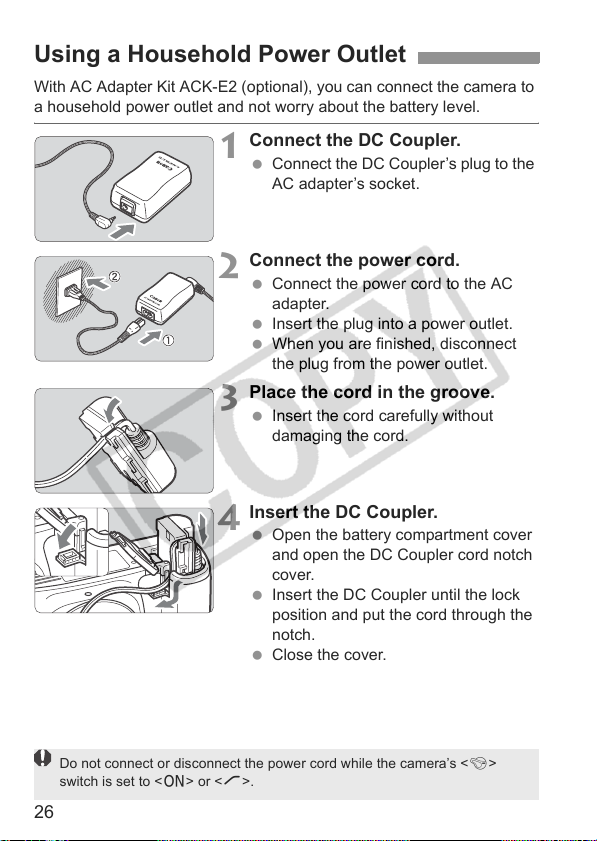
26
With AC Adapter Kit ACK-E2 (optional), you can connect the camera to
a household power outlet and not worry about the battery level.
1
Connect the DC Coupler.
Connect the DC Coupler’s plug to the
AC adapter’s socket.
2
Connect the power cord.
Connect the power cord to the AC
adapter.
Insert the plug into a power outlet.
When you are finished, disconnect
the plug from the power outlet.
3
Place the cord in the groove.
Insert the cord carefully without
damaging the cord.
4
Insert the DC Coupler.
Open the battery compartment cover
and open the DC Coupler cord notch
cover.
Insert the DC Coupler until the lock
position and put the cord through the
notch.
Close the cover.
Using a Household Power Outlet
Do not connect or disconnect the power cord while the camera’s <4>
switch is set to <1> or <J>.
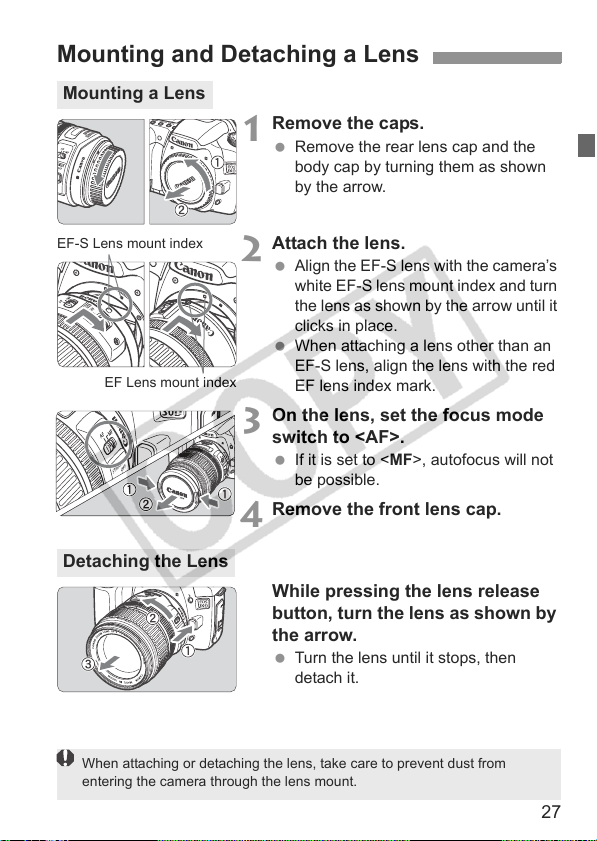
27
1
Remove the caps.
Remove the rear lens cap and the
body cap by turning them as shown
by the arrow.
2
Attach the lens.
Align the EF-S lens with the camera’s
white EF-S lens mount index and turn
the lens as shown by the arrow until it
clicks in place.
When attaching a lens other than an
EF-S lens, align the lens with the red
EF lens index mark.
3
On the lens, set the focus mode
switch to <AF>.
If it is set to <MF>, autofocus will not
be possible.
4
Remove the front lens cap.
While pressing the lens release
button, turn the lens as shown by
the arrow.
Turn the lens until it stops, then
detach it.
Mounting and Detaching a Lens
Mounting a Lens
EF-S Lens mount index
EF Lens mount index
Detaching the Lens
When attaching or detaching the lens, take care to prevent dust from
entering the camera through the lens mount.
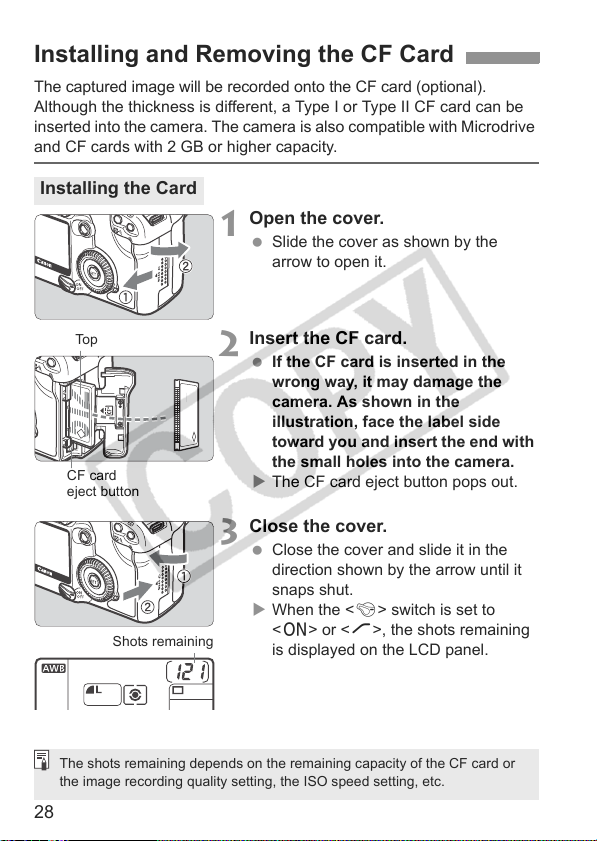
28
The captured image will be recorded onto the CF card (optional).
Although the thickness is different, a Type I or Type II CF card can be
inserted into the camera. The camera is also compatible with Microdrive
and CF cards with 2 GB or higher capacity.
1
Open the cover.
Slide the cover as shown by the
arrow to open it.
2
Insert the CF card.
If the CF card is inserted in the
wrong way, it may damage the
camera. As shown in the
illustration, face the label side
toward you and insert the end with
the small holes into the camera.
X The CF card eject button pops out.
3
Close the cover.
Close the cover and slide it in the
direction shown by the arrow until it
snaps shut.
X When the <4> switch is set to
<1> or <J>, the shots remaining
is displayed on the LCD panel.
Installing and Removing the CF Card
Installing the Card
To p
CF card
eject button
Shots remaining
The shots remaining depends on the remaining capacity of the CF card or
the image recording quality setting, the ISO speed setting, etc.
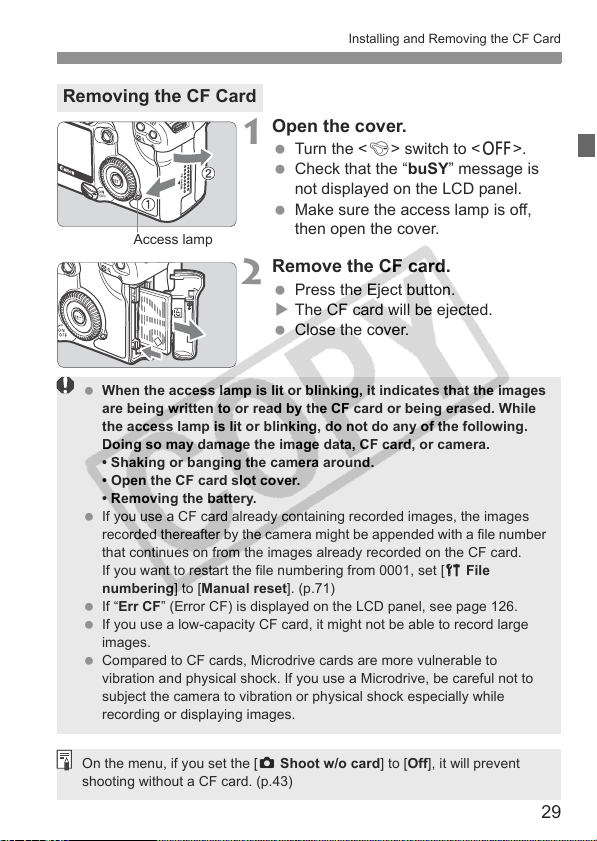
29
Installing and Removing the CF Card
1
Open the cover.
Turn the <4> switch to <2>.
Check that the “buSY” message is
not displayed on the LCD panel.
Make sure the access lamp is off,
then open the cover.
2
Remove the CF card.
Press the Eject button.
X The CF card will be ejected.
Close the cover.
Removing the CF Card
Access lamp
When the access lamp is lit or blinking, it indicates that the images
are being written to or read by the CF card or being erased. While
the access lamp is lit or blinking, do not do any of the following.
Doing so may damage the image data, CF card, or camera.
• Shaking or banging the camera around.
• Open the CF card slot cover.
• Removing the battery.
If you use a CF card already containing recorded images, the images
recorded thereafter by the camera might be appended with a file number
that continues on from the images already recorded on the CF card.
If you want to restart the file numbering from 0001, set [c File
numbering] to [Manual reset]. (p.71)
If “Err CF” (Error CF) is displayed on the LCD panel, see page 126.
If you use a low-capacity CF card, it might not be able to record large
images.
Compared to CF cards, Microdrive cards are more vulnerable to
vibration and physical shock. If you use a Microdrive, be careful not to
subject the camera to vibration or physical shock especially while
recording or displaying images.
On the menu, if you set the [z Shoot w/o card] to [Off], it will prevent
shooting without a CF card. (p.43)
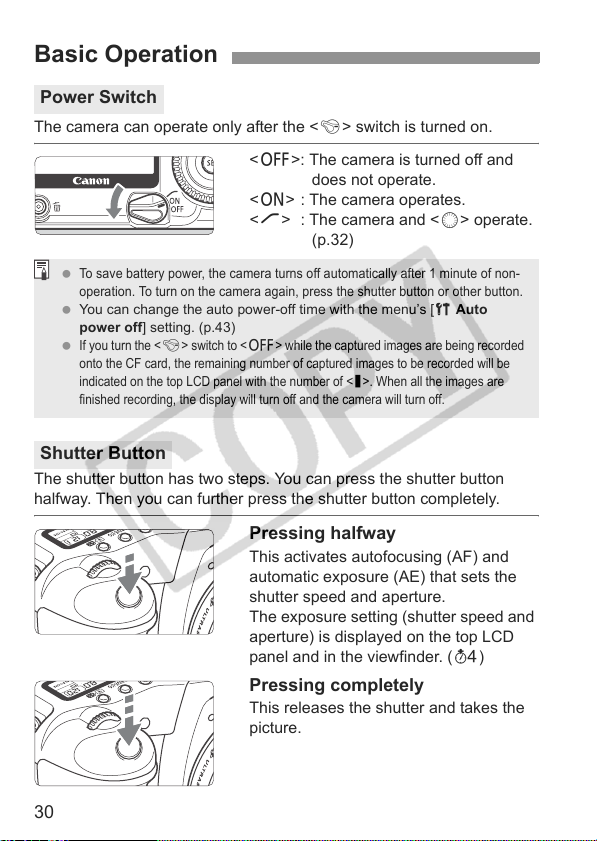
30
The camera can operate only after the <4> switch is turned on.
<2>: The camera is turned off and
does not operate.
<1> : The camera operates.
<J> : The camera and <5> operate.
(p.32)
The shutter button has two steps. You can press the shutter button
halfway. Then you can further press the shutter button completely.
Pressing halfway
This activates autofocusing (AF) and
automatic exposure (AE) that sets the
shutter speed and aperture.
The exposure setting (shutter speed and
aperture) is displayed on the top LCD
panel and in the viewfinder. (0)
Pressing completely
This releases the shutter and takes the
picture.
Basic Operation
Power Switch
Shutter Button
To save battery power, the camera turns off automatically after 1 minute of non-
operation. To turn on the camera again, press the shutter button or other button.
You can change the auto power-off time with the menu’s [c Auto
power off] setting. (p.43)
If you turn the <
4
> switch to <
2
> while the captured images are being recorded
onto the CF card, the remaining number of captured images to be recorded will be
indicated on the top LCD panel with the number of <
N
>. When all the images are
finished recording, the display will turn off and the camera will turn off.
