HP 8560p, 6560b User Manual

HP EliteBook 8560p Notebook PC
HP ProBook 6560b Notebook PC
Maintenance and Service Guide
© Copyright 2011 Hewlett-Packard
Development Company, L.P.
Bluetooth is a trademark owned by its proprietor and used by Hewlett-Packard Company under license. Intel and Core are trademarks or registered trademarks of Intel Corporation in the United States and other countries. Microsoft, Windows, and Windows Vista are either trademarks or registered trademarks of Microsoft Corporation in the United States and/or other countries. SD Logo is a trademark of its proprietor.
The information contained herein is subject to change without notice. The only warranties for HP products and services are set forth in the express warranty statements accompanying such products and services. Nothing herein should be construed as constituting an additional warranty. HP shall not be liable for technical or editorial errors or omissions contained herein.
Fifth Edition: October 2011
First Edition: March 2011
Document Part Number: 644148-005
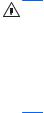
Safety warning notice
WARNING! To reduce the possibility of heat-related injuries or of overheating the computer, do not place the computer directly on your lap or obstruct the computer air vents. Use the computer only on a hard, flat surface. Do not allow another hard surface, such as an adjoining optional printer, or a soft surface, such as pillows or rugs or clothing, to block airflow. Also, do not allow the AC adapter to contact the skin or a soft surface, such as pillows or rugs or clothing, during operation. The computer and the AC adapter comply with the user-accessible surface temperature limits defined by the International Standard for Safety of Information Technology Equipment (IEC 60950).
iii
iv Safety warning notice

Table of contents
1 Product description ........................................................................................................................................ |
1 |
|
2 |
External component identification ................................................................................................................ |
9 |
|
Display .................................................................................................................................................. |
9 |
|
Top ..................................................................................................................................................... |
11 |
|
TouchPad .......................................................................................................................... |
11 |
|
Lights ................................................................................................................................. |
12 |
|
Buttons and fingerprint reader ........................................................................................... |
14 |
|
Keys ................................................................................................................................... |
16 |
|
Front ................................................................................................................................................... |
18 |
|
Left ..................................................................................................................................................... |
19 |
|
Rear .................................................................................................................................................... |
21 |
|
Right ................................................................................................................................................... |
22 |
|
Bottom ................................................................................................................................................ |
23 |
3 |
Illustrated parts catalog ............................................................................................................................... |
25 |
|
Service tag ......................................................................................................................................... |
25 |
|
Computer major components ............................................................................................................. |
26 |
|
Display components ........................................................................................................................... |
34 |
|
Plastics Kit .......................................................................................................................................... |
36 |
|
Cable Kit ............................................................................................................................................. |
37 |
|
Mass storage devices ......................................................................................................................... |
38 |
|
Miscellaneous parts ............................................................................................................................ |
39 |
|
Sequential part number listing ............................................................................................................ |
40 |
4 Removal and replacement procedures ....................................................................................................... |
51 |
|
|
Preliminary replacement requirements ............................................................................................... |
51 |
|
Tools required .................................................................................................................... |
51 |
|
Service considerations ....................................................................................................... |
51 |
|
Plastic parts ....................................................................................................... |
51 |
|
Cables and connectors ..................................................................................... |
52 |
v
Drive handling ................................................................................................... |
52 |
Grounding guidelines ......................................................................................................... |
53 |
Electrostatic discharge damage ........................................................................ |
53 |
Packaging and transporting guidelines ............................................. |
54 |
Workstation guidelines ..................................................................... |
54 |
Equipment guidelines ....................................................................... |
55 |
Component replacement procedures ................................................................................................. |
56 |
Service tag ......................................................................................................................... |
56 |
Computer feet .................................................................................................................... |
57 |
Battery ............................................................................................................................... |
58 |
Display assembly (panel, bezel, webcam, microphone) .................................................... |
59 |
SIM .................................................................................................................................... |
63 |
Bottom door ....................................................................................................................... |
64 |
Optical drive ....................................................................................................................... |
65 |
Upgrade bay ...................................................................................................................... |
67 |
Hard drive .......................................................................................................................... |
69 |
RTC battery ....................................................................................................................... |
71 |
Memory modules ............................................................................................................... |
72 |
WWAN module .................................................................................................................. |
74 |
WLAN module .................................................................................................................... |
76 |
Bluetooth module ............................................................................................................... |
81 |
Modem module .................................................................................................................. |
83 |
Fan ..................................................................................................................................... |
85 |
Heat sink ............................................................................................................................ |
86 |
Processor ........................................................................................................................... |
90 |
Keyboard ........................................................................................................................... |
92 |
Bottom cover ...................................................................................................................... |
94 |
Speaker assembly ............................................................................................................. |
99 |
RJ-11 jack cable .............................................................................................................. |
101 |
Function board ................................................................................................................. |
103 |
USB board ....................................................................................................................... |
105 |
System board ................................................................................................................... |
106 |
Display assembly and components (whole hinge-up, cable, antennas, hinges, |
|
enclosure) ........................................................................................................................ |
111 |
5 Computer Setup (BIOS) and System Diagnostics ................................................................................... |
120 |
Using Computer Setup ..................................................................................................................... |
120 |
Starting Computer Setup ................................................................................................. |
120 |
Navigating and selecting in Computer Setup ................................................................... |
120 |
Restoring factory settings in Computer Setup ................................................................. |
121 |
Updating the BIOS ........................................................................................................... |
122 |
vi
Determining the BIOS version ......................................................................... |
122 |
Downloading a BIOS update ........................................................................... |
122 |
Using System Diagnostics ................................................................................................................ |
123 |
6 Specifications .............................................................................................................................................. |
124 |
Computer specifications ................................................................................................................... |
124 |
39.6-cm (15.6-in), HD display specifications .................................................................................... |
125 |
39.6-cm (15.6-in), HD+ display specifications .................................................................................. |
126 |
Hard drive specifications .................................................................................................................. |
127 |
Blu-ray BD-R/RE + DVDSM DL Drive .............................................................................................. |
128 |
DVD±RW and CD-RW SuperMulti DL Combo Drive specifications ................................................. |
129 |
Blu-ray Disc ROM with SuperMulti DVD±R/RW DL Drive ................................................................ |
130 |
DVD-ROM Drive specifications ........................................................................................................ |
131 |
Specification information in Device Manager ................................................................................... |
132 |
7 Backup and recovery .................................................................................................................................. |
133 |
Windows 7 ........................................................................................................................................ |
133 |
Backing up your information ............................................................................................ |
133 |
Performing a system recovery ......................................................................................... |
134 |
Using the Windows recovery tools .................................................................. |
135 |
Using f11 recovery tools .................................................................................. |
135 |
Using a Windows 7 operating system DVD (purchased separately) ............... |
136 |
Windows Vista .................................................................................................................................. |
137 |
Backing up your information ............................................................................................ |
137 |
Performing a recovery ..................................................................................................... |
138 |
Using the Windows recovery tools .................................................................. |
138 |
Using f11 recovery tools .................................................................................. |
139 |
Using a Windows Vista operating system DVD (purchased separately) ......... |
139 |
8 Power cord set requirements .................................................................................................................... |
141 |
Requirements for all countries and regions ...................................................................................... |
141 |
Requirements for specific countries and regions ............................................................................. |
142 |
9 Recycling ..................................................................................................................................................... |
143 |
Battery .............................................................................................................................................. |
143 |
Display .............................................................................................................................................. |
143 |
Index ................................................................................................................................................................. |
149 |
vii
viii
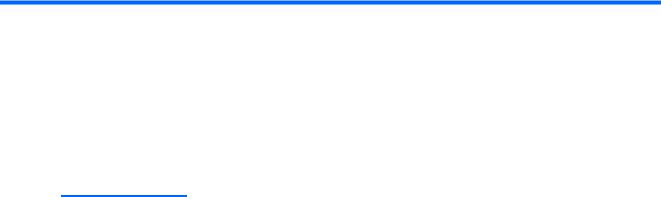
1 Product description
Category |
Description |
HP ProBook 6560b |
HP EliteBook |
|
|
Notebook PC |
8560p |
|
|
|
Notebook PC |
|
|
|
|
Product Name |
HP ProBook 6560p Notebook PC |
√ |
|
|
|
|
|
|
HP EliteBook 8560p Notebook PC |
|
√ |
|
|
|
|
Processors |
Intel® Core™ i7 processor, Dual Core |
|
|
|
|
|
|
|
2620M, 2.70-GHz (Turbo up to 3.40) processor 4-MB L3 |
√ |
|
|
cache, 4 threads |
|
|
|
|
|
|
|
Intel® Core i5 processors, Dual Core |
|
|
|
(not available with iAMT, Intel QM67 chipset) |
|
|
|
|
|
|
|
2540M, 2.60-GHz (Turbo up to 3.30) processor 3-MB L3 |
√ |
|
|
cache, 4 threads |
|
|
|
|
|
|
|
2520M, 2.50-GHz (Turbo up to 3.20) processor 3-MB L3 |
√ |
√ |
|
cache, 4 threads |
|
|
|
|
|
|
|
2410M, 2.30-GHz (Turbo up to 2.90) processor 3-MB L3 |
√ |
√ |
|
cache, 4 threads |
|
|
|
|
|
|
|
Intel Core i3 processors, Dual Core |
|
|
|
(not available with iAMT, Intel QM67 chipset) |
|
|
|
|
|
|
|
2310M, 2.10-GHz processor 3-MB L3 cache |
√ |
√ |
|
|
|
|
|
Intel Celeron processor, Dual Core |
|
|
|
|
|
|
|
B810, 1.60-GHz processor 2-MB L3 cache, 2 threads |
√ |
|
|
|
|
|
Chipset |
Mobile Intel HM65 chipset |
√ |
|
|
(Non-vPro configurations) |
|
|
|
|
|
|
|
Mobile Intel QM67 chipset |
√ |
|
|
(vPro configurations) |
|
|
|
|
|
|
Graphics |
Intel HD Graphics 3000 (UMA) |
√ |
√ |
|
|
|
|
|
AMD Radeon™ HD 6470M (discrete) |
√ |
√ |
|
|
|
|
|
Supports dual-display ports through the dock |
√ |
√ |
|
|
|
|
Panel |
All display assemblies include 2 wireless local area |
√ |
√ |
|
network (WLAN) antennas |
|
|
|
|
|
|
1

Category |
Description |
HP ProBook 6560b |
HP EliteBook |
|
|
|
|
Notebook PC |
8560p |
|
|
|
|
Notebook PC |
|
|
|
|
|
|
39.6-cm (15.6-in) HD, anti-glare, LED SVA (1366x768) |
√ |
√ |
|
|
|
|
|
|
|
39.6-cm (15.6-in) HD+, anti-glare, LED SVA (1600x900) |
√ |
√ |
|
|
|
|
|
|
|
39.6-cm (15.6-in) HD, anti-glare, LED SVA (1366x768) |
√ |
|
|
|
with WWAN |
|
|
|
|
|
|
|
|
|
39.6-cm (15.6-in) HD+, anti-glare, LED SVA (1600x900) |
√ |
|
|
|
with WWAN |
|
|
|
|
|
|
|
|
|
39.6-cm (15.6-in) HD, anti-glare, LED SVA (1366x768) |
√ |
√ |
|
|
with camera |
|
|
|
|
|
|
|
|
|
39.6-cm (15.6-in) HD+, anti-glare, LED SVA (1600x900) |
√ |
√ |
|
|
with camera |
|
|
|
|
|
|
|
|
|
39.6-cm (15.6-in) HD, anti-glare, LED SVA (1366x768) |
√ |
|
|
|
with camera and WWAN |
|
|
|
|
|
|
|
|
|
39.6-cm (15.6-in) HD+, anti-glare, LED WVA (1600x900) |
√ |
|
|
|
with camera and WWAN |
|
|
|
|
|
|
|
|
|
Support privacy filter |
√ |
|
|
|
|
|
|
|
Memory |
Two customer-accessible/upgradeable memory module |
√ |
√ |
|
|
slots supporting up to 16 GB of RAM |
|
|
|
|
|
|
|
|
|
Supports dual-channel memory |
√ |
√ |
|
|
|
|
|
|
|
PC3-10600, 1333-MHz, DDR3 |
√ |
√ |
|
|
|
|
|
|
|
Supports the following configurations: |
√ |
√ |
|
|
● 16384 (8192 × 2) |
|
|
|
|
● 8192 (8192 × 1) |
|
|
|
|
● 8192 (4096 × 2) |
|
|
|
|
● 6144 (4096 + 2048) |
|
|
|
|
● 4096 (2048 × 2) |
|
|
|
|
● 4096 (4096 × 1) |
|
|
|
|
● 3072 (2048 + 1024) |
|
|
|
|
● 2048 (2048 × 1) |
|
|
|
|
|
|
|
|
Hard drives |
Supports 9.5-mm or 7-mm, 6.35-cm (2.50-in) SATA hard |
√ |
√ |
|
|
drives |
|
|
|
|
|
|
|
|
|
Customer-accessible |
√ |
√ |
|
|
|
|
|
|
|
Supports the following drives: |
√ |
√ |
|
|
● |
750-GB, 7200-rpm |
|
|
|
● |
500-GB, 7200-rpm |
|
|
|
● |
320-GB, 7200-rpm |
|
|
|
● |
250-GB, 7200-rpm |
|
|
|
|
|
|
|
2 Chapter 1 Product description

Category |
Description |
HP ProBook 6560b |
HP EliteBook |
|
|
|
|
Notebook PC |
8560p |
|
|
|
|
Notebook PC |
|
|
|
|
|
|
Supports the following solid-state drives: |
√ |
√ |
|
|
● |
160-GB |
|
|
|
● |
128-GB |
|
|
|
|
|
|
|
Upgrade bay |
Fixed |
√ |
√ |
|
|
|
|
|
|
|
Customer-accessible |
√ |
√ |
|
|
|
|
|
|
|
Serial ATA |
√ |
√ |
|
|
|
|
|
|
|
12.7-mm tray load |
√ |
√ |
|
|
|
|
|
|
|
Supports “No Drive” option |
√ |
√ |
|
|
|
|
|
|
|
Supports the following 12.7-mm SATA optical drives: |
√ |
√ |
|
|
● |
DVD-ROM |
|
|
|
● DVD+/-RW SuperMulti DL |
|
|
|
|
● Blu-ray ROM DVD+/-RW SuperMulti DL |
|
|
|
|
Supports the following 9.5-mm SATA hard drive: |
|
|
|
|
● |
500-GB, 7200-rpm |
|
|
|
|
|
|
|
|
Supports the following 12.7-mm SATA optical drive: |
|
√ |
|
|
● Blu-ray R/RE DVD +/-RW SuperMulti DL Drive |
|
|
|
|
|
|
|
|
Microphone |
Integrated dual-array microphone (webcam models only) |
√ |
√ |
|
|
|
|
|
|
|
Integrated mono (non-webcam models) |
√ |
|
|
|
|
|
|
|
Audio |
HP SRS Premium Sound |
√ |
√ |
|
|
|
|
|
|
|
HP Premier Sound |
√ |
|
|
|
|
|
|
|
|
Stereo speakers (2) |
√ |
√ |
|
|
|
|
|
|
Webcam |
Integrated webcam (720p HD) |
√ |
√ |
|
|
|
|
|
|
Modem |
56K V.92 MDC data/fax modem |
√ |
√ |
|
|
|
|
|
|
|
Modem cable not included |
√ |
√ |
|
|
|
|
|
|
|
Supports “No Modem” option |
√ |
√ |
|
|
|
|
|
|
Ethernet |
Intel 82579LM GbE LAN 10/100/1000 network interface |
√ |
√ |
|
|
card (NIC) with iAMT (vPro models) |
|
|
|
|
|
|
|
|
|
Intel 82579V GbE LAN 10/100/1000 network interface |
√ |
|
|
|
card (non-vPro models) |
|
|
|
|
|
|
|
|
|
S3/S4/S5 wake on LAN |
√ |
√ |
|
|
|
|
|
|
|
NIC power down technology |
√ |
√ |
|
|
|
|
|
|
|
Ethernet cable not included |
√ |
√ |
|
|
|
|
|
|
Wireless |
Integrated WLAN options by way of wireless module: |
|
|
|
|
|
|
|
|
|
Two WLAN antennas built into display assembly |
√ |
|
|
|
|
|
|
|
3
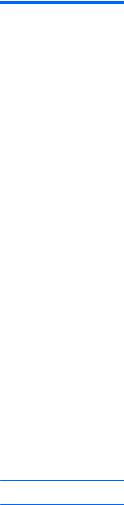
Category |
Description |
HP ProBook 6560b |
HP EliteBook |
|
|
Notebook PC |
8560p |
|
|
|
Notebook PC |
|
|
|
|
|
Three WLAN antennas built into display assembly |
|
√ |
|
|
|
|
|
Supports “no WLAN” option |
√ |
√ |
|
|
|
|
|
Supports the following WLAN formats: |
√ |
√ |
|
● Broadcom 802.11 b/g/n, 1×1 |
|
|
|
● Broadcom 802.11 a/b/g/n, 2×2 |
|
|
|
● Intel Centrino Advanced N 6205, 2×2 a/b/g/n |
|
|
|
|
|
|
|
● Intel Centrino Wireless-N 1000, 1×2 b/g/n |
√ |
|
|
|
|
|
|
● Atheros 802.11 a/b/g/n 3×3 |
|
√ |
|
|
|
|
|
● Intel Centrino Ultimate-N 6300, 3×3 a/b/g/n |
|
√ |
|
|
|
|
|
Integrated WWAN options by way of wireless module: |
|
|
|
|
|
|
|
Two WWAN antennas built into display assembly (world- |
√ |
√ |
|
wide 5 band, in WWAN panels only) |
|
|
|
|
|
|
|
Subscriber identity module (SIM) security (customer- |
√ |
√ |
|
accessible in battery bay) |
|
|
|
|
|
|
|
Supports “no WWAN” option |
√ |
√ |
|
|
|
|
|
Supports the following WWAN modules: |
√ |
√ |
|
● Qualcomm Gobi 3000 HSPA/CDMA with GPS |
|
|
|
● Ericsson 5521 HSPA+ |
|
|
Integrated personal area network (PAN) options by way of Bluetooth® module:
|
Supports “no PAN” option |
√ |
√ |
|
|
|
|
|
Integrated Bluetooth 2.1 |
√ |
√ |
|
|
|
|
External media card |
One ExpressCard/54 slot |
√ |
√ |
|
|
|
|
|
Integrated Media Card Reader with SD, MMC support |
√ |
√ |
|
|
|
|
Ports |
Audio-in (stereo microphone) |
√ |
√ |
|
|
|
|
|
Audio-out (stereo headphone) |
√ |
√ |
|
|
|
|
|
DisplayPort 1.1a |
√ |
√ |
|
|
|
|
|
DisplayPort 1.2 |
√ |
√ |
|
|
|
|
|
RJ-11 (modem) |
√ |
√ |
|
|
|
|
|
RJ-45 (Ethernet, includes link and activity lights) |
√ |
√ |
|
|
|
|
|
USB 3.0 |
|
√ |
|
|
|
|
|
USB 2.0 (3) |
√ |
|
|
|
|
|
|
USB 2.0 charging port |
|
√ |
|
|
|
|
|
eSATA/USB 2.0 combo port |
√ |
√ |
|
|
|
|
4 Chapter 1 Product description

Category |
Description |
HP ProBook 6560b |
HP EliteBook |
|
|
|
|
Notebook PC |
8560p |
|
|
|
|
Notebook PC |
|
|
|
|
|
|
VGA (Dsub 15-pin) supporting 1920 × 1200 external |
√ |
√ |
|
|
resolution at 75-GHz (hot plug with auto-detect) |
|
|
|
|
|
|
|
|
|
1394a |
√ |
√ |
|
|
|
|
|
|
|
Serial port |
√ |
√ |
|
|
|
|
|
|
|
3-pin AC power |
√ |
√ |
|
|
|
|
|
|
|
Secondary battery connector |
√ |
√ |
|
|
|
|
|
|
|
Docking connector |
√ |
√ |
|
|
|
|
|
|
Docking |
HP Docking Station |
√ |
√ |
|
|
|
|
|
|
|
HP Advanced Docking Station |
√ |
√ |
|
|
|
|
|
|
Keyboard/pointing |
Keyboard with numeric keypad |
√ |
√ |
|
devices |
|
|
|
|
|
|
|
|
|
|
Dual point |
√ |
√ |
|
|
|
|
|
|
|
Spill-resistant design |
√ |
√ |
|
|
|
|
|
|
|
Full chiclet keyboard |
√ |
√ |
|
|
|
|
|
|
|
Touchpad includes: on/off button, supports 2-way scroll |
√ |
√ |
|
|
with legend, taps enabled by default, 2-finger scrolling |
|
|
|
|
and zoom enabled by default |
|
|
|
|
|
|
|
|
Power requirements |
Smart AC adapter with localized cable plug support (3- |
√ |
√ |
|
|
wire plug with ground pin, supports 3-pin DC connector): |
|
|
|
|
● |
90-W |
|
|
|
● |
65-W |
|
|
|
|
|
|
|
|
9-cell, 3.0-Ah (100-Wh) Li-ion battery |
√ |
√ |
|
|
|
|
|
|
|
6-cell, 2.8-Ah (62-Wh) Li-ion battery |
√ |
√ |
|
|
|
|
|
|
|
6-cell, 2.55-Ah (55-Wh) Li-ion battery |
√ |
|
|
|
|
|
|
|
|
3-cell, 2.8-Ah (31-Wh) Li-ion battery |
√ |
√ |
|
|
|
|
|
|
|
Supports 9-cell, 73-Wh HP Ultra-Capacity Extended Life |
√ |
√ |
|
|
Battery |
|
|
|
|
|
|
|
|
|
Supports 9-cell, 100-Wh HP Extended Life Battery |
√ |
√ |
|
|
|
|
|
|
|
Supports 6-cell, 51-Wh HP Long Life Li-ion battery |
√ |
√ |
|
|
|
|
|
|
|
HP Fast Charge Technology |
√ |
√ |
|
|
|
|
|
|
Security |
Integrated fingerprint reader |
√ |
√ |
|
|
|
|
|
|
|
Integrated smart card reader |
√ |
√ |
|
|
|
|
|
|
|
Security cable slot |
√ |
√ |
|
|
|
|
|
|
|
Trusted platform module (TPM) V.1.2 |
√ |
√ |
|
|
|
|
|
|
|
Full volume encryption |
√ |
√ |
|
|
|
|
|
|
|
Preboot authentication (password, smart card) |
√ |
√ |
|
|
|
|
|
|
5

Category |
Description |
HP ProBook 6560b |
HP EliteBook |
|
|
Notebook PC |
8560p |
|
|
|
Notebook PC |
|
|
|
|
Operating system |
Preinstalled: |
|
|
|
|
|
|
|
Windows 7 Professional 32 with Microsoft® Basics |
√ |
√ |
|
|
|
|
|
Windows 7 Professional 64 with Microsoft Basics |
√ |
√ |
|
|
|
|
|
Windows 7 Home Premium 64 with Microsoft Basics |
√ |
√ |
|
|
|
|
|
Windows 7 Home Premium 32 with Microsoft Basics |
√ |
√ |
|
|
|
|
|
Windows Vista Home Basic 32 with Microsoft Basics |
√ |
√ |
|
|
|
|
|
Novell™: SuSE Linux™ – SLED 11 |
√ |
|
|
|
|
|
|
FreeDOS |
√ |
√ |
|
|
|
|
|
Preinstalled with Microsoft Office: |
|
|
|
|
|
|
|
Windows 7 Professional 32 with Microsoft Office 2010 |
√ |
√ |
|
Starter |
|
|
|
|
|
|
|
Windows 7 Professional 32 with Microsoft Office 2010 |
√ |
√ |
|
Personal |
|
|
|
|
|
|
|
Windows 7 Professional 32 with Microsoft Office 2010 |
√ |
√ |
|
Home & Business |
|
|
|
|
|
|
|
Windows 7 Professional 32 with Microsoft Office 2010 |
√ |
√ |
|
Professional |
|
|
|
|
|
|
|
Windows 7 Professional 64 with Microsoft Office 2010 |
√ |
√ |
|
Starter |
|
|
|
|
|
|
|
Windows 7 Professional 64 with Microsoft Office 2010 |
√ |
√ |
|
Personal |
|
|
|
|
|
|
|
Windows 7 Professional 64 with Microsoft Office 2010 |
√ |
√ |
|
Home & Business |
|
|
|
|
|
|
|
Windows 7 Professional 64 with Microsoft Office 2010 |
√ |
√ |
|
Professional |
|
|
|
|
|
|
|
Windows 7 Home Premium 32 with Microsoft Office |
√ |
√ |
|
2010 Starter |
|
|
|
|
|
|
|
Windows 7 Home Premium 32 with Microsoft Office |
√ |
√ |
|
2010 Personal |
|
|
|
|
|
|
|
Windows 7 Home Premium 32 with Microsoft Office |
√ |
√ |
|
2010 Home & Business |
|
|
|
|
|
|
|
Windows 7 Home Premium 32 with Microsoft Office |
√ |
√ |
|
2010 Professional |
|
|
|
|
|
|
|
Windows 7 Home Premium 64 with Microsoft Office |
√ |
√ |
|
2010 Starter |
|
|
|
|
|
|
|
Windows 7 Premium 64 with Microsoft Office 2010 |
√ |
√ |
|
Professional |
|
|
|
|
|
|
|
Windows 7 Starter with Microsoft Office 2010 Starter |
√ |
√ |
|
|
|
|
|
Windows 7 Home Basic 32 with Microsoft Office 2010 |
√ |
√ |
|
Starter |
|
|
|
|
|
|
6 Chapter 1 Product description

Category |
Description |
HP ProBook 6560b |
HP EliteBook |
|
|
Notebook PC |
8560p |
|
|
|
Notebook PC |
|
|
|
|
|
Windows Vista Basic 32 with Microsoft Office 2010 |
√ |
√ |
|
Starter |
|
|
|
|
|
|
|
Windows Vista Basic 32 with Microsoft Office 2010 |
√ |
√ |
|
Personal |
|
|
|
|
|
|
|
Windows Vista Basic 32 with Microsoft Office 2010 |
√ |
√ |
|
Home & Business |
|
|
|
|
|
|
|
Windows Vista Basic 32 with Microsoft Office 2010 |
√ |
√ |
|
Professional |
|
|
|
|
|
|
|
Restore Media: |
|
|
|
|
|
|
|
Windows 7 Professional 64 |
√ |
√ |
|
|
|
|
|
Windows 7 Professional 32 |
√ |
√ |
|
|
|
|
|
Windows 7 Home Basic 32 |
√ |
√ |
|
|
|
|
|
Windows 7 Home Premium 64 |
√ |
√ |
|
|
|
|
|
Windows 7 Home Premium 32 |
√ |
√ |
|
|
|
|
|
Windows 7 Starter 32 |
√ |
|
|
|
|
|
|
DRDVD Windows 7 |
√ |
√ |
|
|
|
|
|
DRDVD Windows 7 with WinDVD |
√ |
√ |
|
|
|
|
|
Web-only support: |
|
|
|
|
|
|
|
Windows XP Professional 64 |
|
√ |
|
|
|
|
|
Windows XP Professional 32 |
√ |
|
|
|
|
|
|
Windows Vista Enterprise 32/64 |
√ |
√ |
|
|
|
|
|
Windows Vista Business 32/64 |
√ |
√ |
|
|
|
|
|
Windows 7 Enterprise 32/64 |
√ |
√ |
|
|
|
|
|
Windows 7 Ultimate 32/64 |
√ |
√ |
|
|
|
|
|
Certified: |
|
|
|
|
|
|
|
Microsoft WHQL |
√ |
√ |
|
|
|
|
|
Novell: SuSE Linux |
√ |
√ |
|
|
|
|
Serviceability |
End-user replaceable parts: |
|
|
|
|
|
|
|
AC adapter |
√ |
√ |
|
|
|
|
|
Battery (system) |
√ |
√ |
|
|
|
|
|
Hard drive |
√ |
√ |
|
|
|
|
|
Memory module |
√ |
√ |
|
|
|
|
|
Optical drive |
√ |
√ |
|
|
|
|
|
Mini-PCI components (WLAN, WWAN, SIM) |
√ |
√ |
|
|
|
|
|
Modem |
√ |
√ |
|
|
|
|
7

Category |
Description |
HP ProBook 6560b |
HP EliteBook |
|
|
Notebook PC |
8560p |
|
|
|
Notebook PC |
|
|
|
|
|
Keyboard |
√ |
√ |
|
|
|
|
|
Bluetooth module |
√ |
√ |
|
|
|
|
8 Chapter 1 Product description
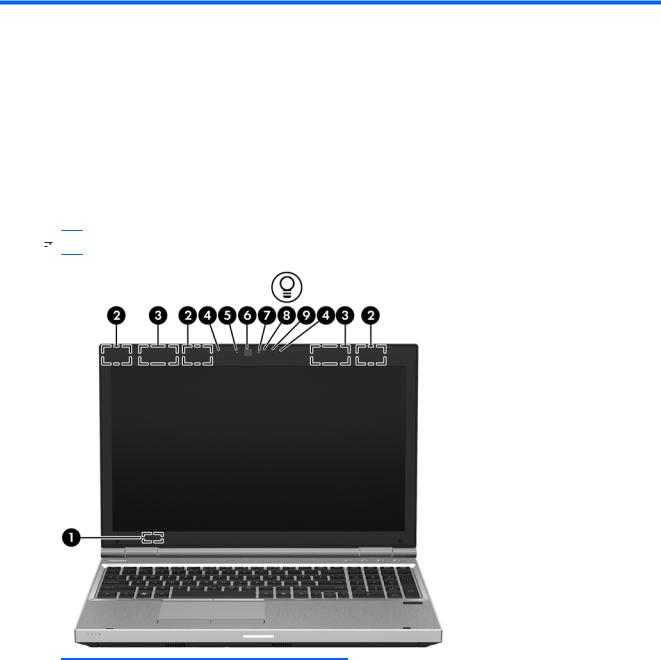
2 External component identification
Display
 NOTE: Refer to the illustration that most closely matches your computer.
NOTE: Refer to the illustration that most closely matches your computer.
Component |
Description |
|
|
|
|
(1) |
Internal display switch |
Turns off the display or initiates Sleep if the display is closed |
|
|
while the power is on. |
|
|
NOTE: The display switch is not visible from the outside of the |
|
|
computer. |
|
|
|
(2) |
WLAN antennas (3)* — 8560p models |
Send and receive wireless signals to communicate with wireless |
|
WLAN antennas (2)* — 6560b models |
local area networks (WLAN). |
|
|
|
|
|
|
(3) |
WWAN antennas (2)* (select models only) |
Send and receive wireless signals to communicate with wireless |
|
|
wide-area networks (WWAN). |
|
|
|
(4) |
Internal microphones (2) (select models only) |
Record sound. |
|
|
|
Display 9
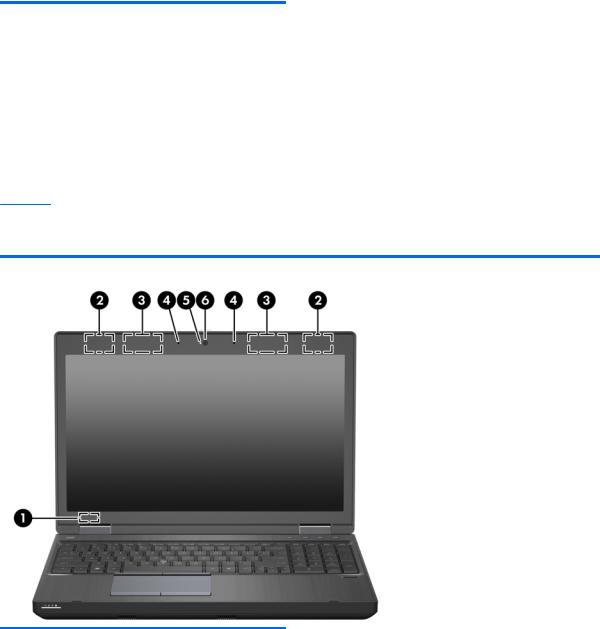
Component |
Description |
|
|
|
|
(5) |
Webcam light (select models only) |
On: The webcam is in use. |
|
|
|
(6) |
Webcam (select models only) |
Records video and captures still photographs. |
|
|
To use the webcam, select Start > All Programs > HP > |
|
|
HP Webcam. |
|
|
|
(7) |
Ambient light sensor |
When activated, the sensor automatically adjusts the display |
|
|
brightness based on the lighting conditions in your environment. |
|
|
|
(8) |
Keyboard light |
On: When the keyboard light is activated. |
|
|
|
(9) |
Keyboard light button |
Used to activate the keyboard light. |
*The antennas are not visible from the outside of the computer. For optimal transmission, keep the areas immediately around the antennas free from obstructions. To see wireless regulatory notices, refer to the section of the Regulatory, Safety and Environmental Notices that applies to your country or region. These notices are located in Help and Support.
Component |
Description |
|
|
|
|
(1) |
Internal display switch |
Turns off the display or initiates Sleep if the display is closed |
|
|
while the power is on. |
|
|
NOTE: The display switch is not visible from the outside of the |
|
|
computer. |
|
|
|
(2) |
WLAN antennas (2)* |
Send and receive wireless signals to communicate with wireless |
|
|
local area networks (WLAN). |
|
|
|
(3) |
WWAN antennas (2)* (select models only) |
Send and receive wireless signals to communicate with wireless |
|
|
wide-area networks (WWAN). |
|
|
|
(4) |
Internal microphone(s) (1 or 2 depending on |
Record sound. |
|
model) |
|
|
|
|
(5) |
Webcam light (select models only) |
On: The webcam is in use. |
|
|
|
10 Chapter 2 External component identification
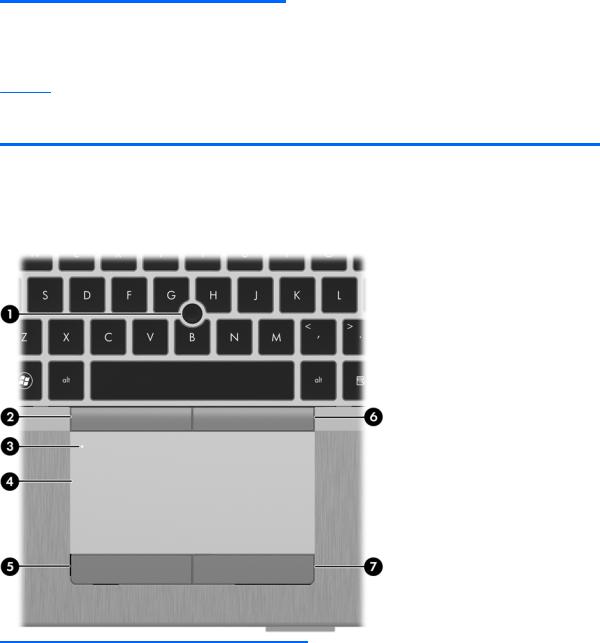
Component |
Description |
|
|
|
|
(6) |
Webcam (select models only) |
Records video and captures still photographs. |
|
|
To use the webcam, select Start > All Programs > HP > |
|
|
HP Webcam. |
*The antennas are not visible from the outside of the computer. For optimal transmission, keep the areas immediately around the antennas free from obstructions. To see wireless regulatory notices, refer to the section of the Regulatory, Safety and Environmental Notices that applies to your country or region. These notices are located in Help and Support.
Top
TouchPad
Component |
|
Description |
|
|
|
(1) |
Pointing stick (select models only) |
Moves the pointer and selects or activates items on the |
|
|
screen. |
|
|
|
(2) |
Left pointing stick button (select models |
Can be used with the pointing stick and functions like the |
|
only) |
left button on an external mouse. |
|
|
|
(3) |
TouchPad on/off button |
Turns the TouchPad on and off. |
|
|
|
(4) |
TouchPad |
Moves the pointer and selects or activates items on the |
|
|
screen. |
|
|
NOTE: Vertical scrolling is supported on the right edge of |
|
|
the TouchPad. |
|
|
|
(5) |
Left TouchPad button |
Functions like the left button on an external mouse. |
|
|
|
Top 11
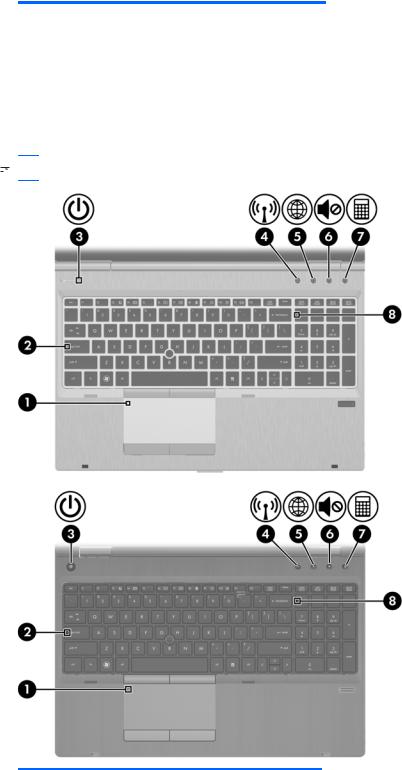
Component |
|
Description |
|
|
|
(6) |
Right pointing stick button (select models |
Can be used with the pointing stick and functions like the |
|
only) |
right button on an external mouse. |
|
|
|
(7) |
Right TouchPad button |
Functions like the right button on an external mouse. |
|
|
|
Lights
 NOTE: Refer to the illustration that most closely matches your computer.
NOTE: Refer to the illustration that most closely matches your computer.
Component |
|
Description |
|
|
|
|
|
(1) |
TouchPad on/off light |
● |
Amber: The TouchPad is off. |
|
|
● |
Off: The TouchPad is on. |
|
|
|
|
(2) |
Caps lock light |
On: Caps lock is on. |
|
|
|
|
|
12 Chapter 2 External component identification
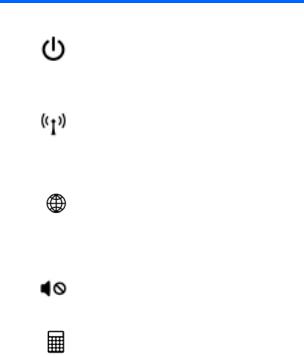
Component |
|
Description |
|
|
|
(3) |
Power light |
● On: The computer is on. |
|
|
● Blinking: The computer is in the Sleep state. |
|
|
● Off: The computer is off or in Hibernation. |
|
|
|
(4) |
Wireless light |
● White: An integrated wireless device, such as a |
|
|
wireless local area network (WLAN) device and/or a |
|
|
Bluetooth® device, is on. |
|
|
● Amber: All wireless devices are off. |
|
|
|
(5) |
QuickWeb light |
● On: The computer is on. |
|
|
● Off: The computer is off or in Hibernation. |
|
|
NOTE: For more information, refer to “HP QuickWeb” in |
|
|
this guide and to the HP Quickweb software Help |
|
|
|
(6) |
Mute light |
● Amber: Computer sound is off. |
|
|
● Off: Computer sound is on. |
|
|
|
(7) |
Calculator light |
● On: The Windows® calculator function is on. |
|
|
● Blinking: The Windows calculator has been activated. |
|
|
|
(8) |
Num lock light |
On: Num lock is on. |
|
|
|
Top 13

Buttons and fingerprint reader
 NOTE: Refer to the illustration that most closely matches your computer.
NOTE: Refer to the illustration that most closely matches your computer.
Component |
|
Description |
|
|
|
(1) |
TouchPad on/off button |
Turns the TouchPad on and off. |
|
|
|
14 Chapter 2 External component identification
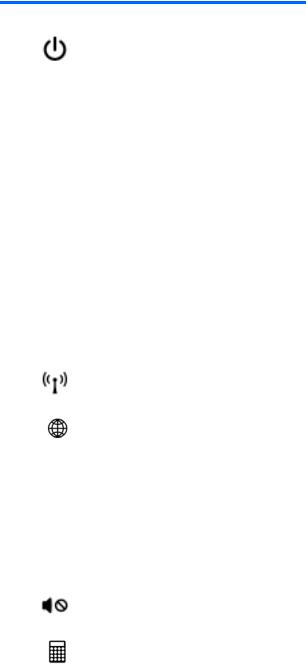
Component |
|
Description |
|
|
|
(2) |
Power button |
● When the computer is off, press the button to turn on |
|
|
the computer. |
|
|
● When the computer is on, press the button briefly to |
|
|
initiate Sleep. |
|
|
● When the computer is in the Sleep state, press the |
|
|
button briefly to exit Sleep. |
|
|
● When the computer is in Hibernation, press the button |
|
|
briefly to exit Hibernation. |
|
|
If the computer has stopped responding and Windows® |
|
|
shutdown procedures are ineffective, press and hold the |
|
|
power button for at least 5 seconds to turn off the computer. |
|
|
To learn more about your power settings: |
|
|
● Windows 7—Select Start > Control Panel > System |
|
|
and Security > Power Options. |
|
|
● Windows Vista—Select Start > Control Panel > |
|
|
System and Maintenance > Power Options |
|
|
● Or refer to the HP Notebook Reference Guide. |
|
|
|
(3) |
Wireless button |
Turns the wireless feature on or off but does not establish a |
|
|
wireless connection. |
|
|
|
(4) |
QuickWeb button |
● When the computer is off or in Hibernation, press the |
|
|
button to open HP QuickWeb. |
|
|
● When the computer is in Microsoft Windows, press the |
|
|
button to open the default Web browser. |
|
|
● When the computer is in HP QuickWeb, press the |
|
|
button to open the default Web browser. |
|
|
NOTE: For more information, refer to “HP QuickWeb” in |
|
|
this guide and to the HP QuickWeb software Help. If your |
|
|
computer does not have HP QuickWeb software, the button |
|
|
does not perform any action or function. |
|
|
|
(5) |
Volume mute button |
Mutes and restores speaker sound. |
|
|
|
(6) |
Calculator button (select models only) |
Opens the Windows calculator function. |
|
|
|
(7) |
Fingerprint reader (select models only) |
Allows a fingerprint logon to Windows, instead of a |
|
|
password logon. |
|
|
|
Top 15
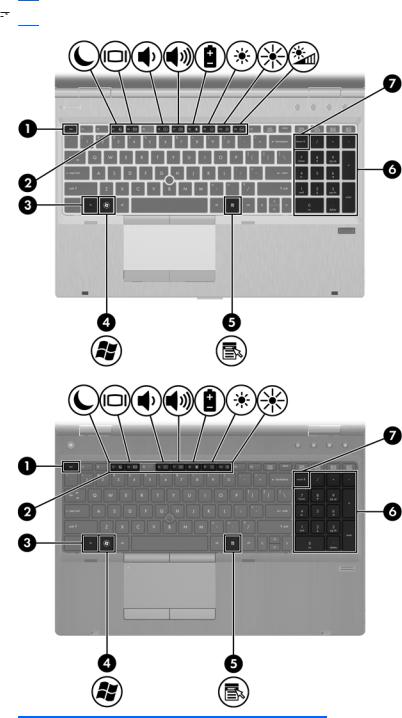
Keys
 NOTE: Refer to the illustration that most closely matches your computer.
NOTE: Refer to the illustration that most closely matches your computer.
Component |
|
Description |
|
|
|
(1) |
esc key |
Displays system information when pressed in combination |
|
|
with the fn key. |
|
|
|
(2) |
Function keys |
Execute frequently used system functions when pressed in |
|
|
combination with the fn key. |
|
|
|
16 Chapter 2 External component identification

Component |
|
Description |
|
|
|
(3) |
fn key |
Executes frequently used system functions when pressed |
|
|
in combination with a function key, the num lk key, or the |
|
|
esc key. |
|
|
|
(4) |
Start key |
Displays the Start menu. |
|
|
|
(5) |
Menu key |
Displays the active program’s shortcut menu (same as |
|
|
right-click menu). |
|
|
|
(6) |
Integrated numeric keypad |
When the keypad has been enabled, the keys can be used |
|
|
like an external numeric keypad. |
|
|
|
(7) |
num lk key |
Enables/disables the embedded numeric keypad when |
|
|
pressed in combination with the fn key. |
|
|
|
Top 17
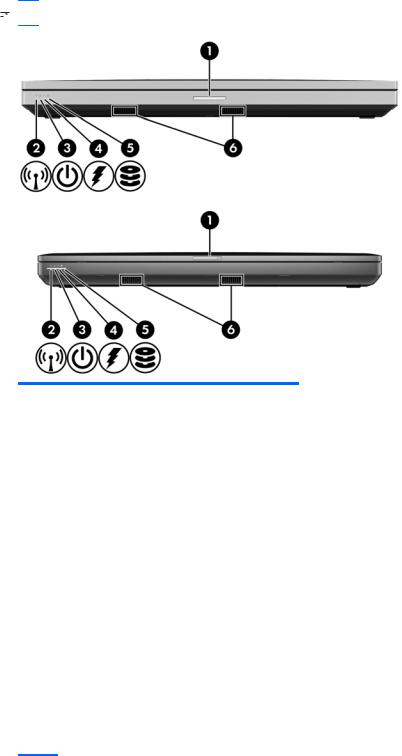
Front
 NOTE: Refer to the illustration that most closely matches your computer.
NOTE: Refer to the illustration that most closely matches your computer.
Component |
Description |
|
|
|
|
(1) |
Display release latch |
Opens the computer. |
|
|
|
(2) |
Wireless light |
● White: An integrated wireless device, such as a wireless |
|
|
local area network (WLAN) device and/or a Bluetooth® |
|
|
device, is on. |
|
|
● Amber: All wireless devices are off. |
|
|
|
(3) |
Power light |
● On: The computer is on. |
|
|
● Blinking: The computer is in the Sleep state. |
|
|
● Off: The computer is off or in Hibernation. |
|
|
|
(4) |
Battery light |
● Amber: The computer is connected to external power and |
|
|
the battery is charged from 0 – 90%. |
● White: The computer is connected to external power and the battery is charged from 90 – 99%.
● Blinking amber: A battery that is the only available power source has reached a low battery level. When the battery reaches a critical battery level, the battery light begins blinking rapidly.
● Off: The battery is fully charged.
18 Chapter 2 External component identification
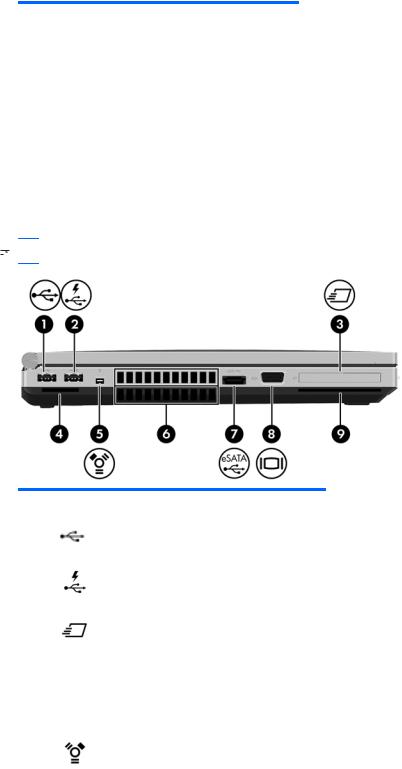
Component |
Description |
|
|
|
|
(5) |
Hard drive light |
● Blinking turquoise: The hard drive or optical drive is being |
|
|
accessed. |
|
|
● Amber: HP 3D DriveGuard has temporarily parked the hard |
|
|
drive. |
|
|
|
(6) |
Speakers (2) |
Produce SRS Premium sound (select models only). |
|
|
NOTE: To use the SRS Premium sound software, select Start |
|
|
> All Programs > SRS Premium Sound. |
|
|
|
Left
 NOTE: Refer to the illustration that most closely matches your computer.
NOTE: Refer to the illustration that most closely matches your computer.
Component |
|
Description |
|
|
|
(1) |
USB port |
Connects an optional USB device. |
|
|
|
(2) |
USB powered/charging port |
Connects an optional USB device. |
|
|
|
(3) |
ExpressCard slot (select models only) |
Supports optional ExpressCards. |
|
|
|
(4) |
Media Card Reader |
Supports the following digital card formats: |
|
|
● Secure Digital (SD) Card |
|
|
● MultiMediaCard (MMC) |
|
|
|
(5) |
1394 port |
Connects an optional IEEE 1394 or 1394a device, such as |
|
|
a camcorder. |
|
|
|
(6) |
Vents (2) |
Enable airflow to cool internal components. |
|
|
NOTE: The computer fan starts up automatically to cool |
|
|
internal components and prevent overheating. It is normal |
|
|
for the internal fan to cycle on and off during routine |
|
|
operation. |
|
|
|
Left 19
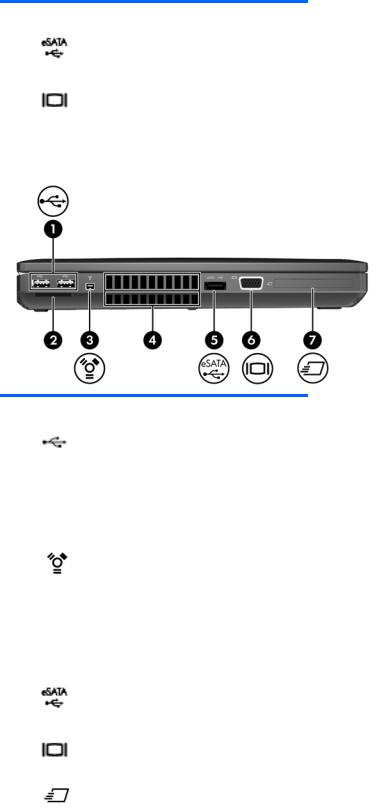
Component |
|
Description |
|
|
|
(7) |
eSATA/USB port |
Connects a high-performance eSATA component, such as |
|
|
an eSATA external hard drive, or connects an optional USB |
|
|
device. |
|
|
|
(8) |
External monitor port |
Connects an external VGA monitor or projector. |
|
|
|
(9) |
Smart Card reader slot (select models only) |
Supports optional Smart Cards. |
|
|
|
Component |
|
Description |
|
|
|
(1) |
USB ports (2) |
Connects an optional USB device. |
|
|
|
(2) |
Media Card Reader |
Supports the following digital card formats: |
|
|
● Secure Digital (SD) Card |
|
|
● MultiMediaCard (MMC) |
|
|
|
(3) |
1394 port |
Connects an optional IEEE 1394 or 1394a device, such as |
|
|
a camcorder. |
|
|
|
(4) |
Vents (2) |
Enable airflow to cool internal components. |
|
|
NOTE: The computer fan starts up automatically to cool |
|
|
internal components and prevent overheating. It is normal |
|
|
for the internal fan to cycle on and off during routine |
|
|
operation. |
|
|
|
(5) |
eSATA/USB port |
Connects a high-performance eSATA component, such as |
|
|
an eSATA external hard drive, or connects an optional USB |
|
|
device. |
|
|
|
(6) |
External monitor port |
Connects an external VGA monitor or projector. |
|
|
|
(7) |
ExpressCard slot or Smart Card reader slot |
Supports optional ExpressCards or Smart Cards. |
|
(depending on configuration) |
|
|
|
|
20 Chapter 2 External component identification
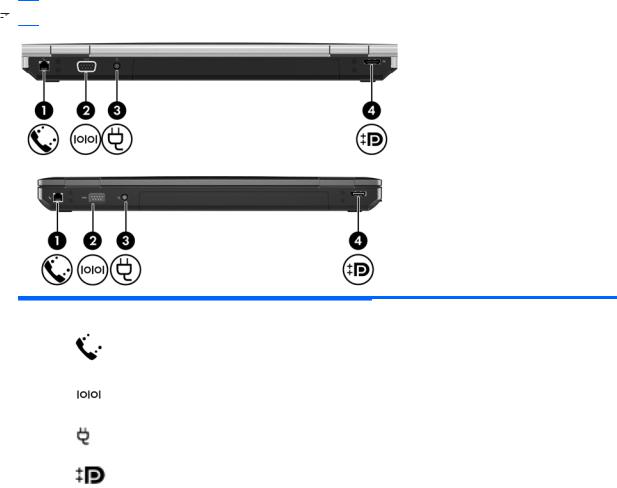
Rear
 NOTE: Refer to the illustration that most closely matches your computer.
NOTE: Refer to the illustration that most closely matches your computer.
Component |
|
Description |
|
|
|
(1) |
RJ-11 (modem) jack |
Connects a modem cable. |
|
|
|
(2) |
Serial port |
Connects an optional device such as a serial |
|
|
modem, mouse, or printer. |
|
|
|
(3) |
Power connector |
Connects an AC adapter. |
|
|
|
(4) |
DisplayPort |
Connects an optional digital display device, such |
|
|
as a high-performance monitor or projector. |
|
|
|
Rear 21
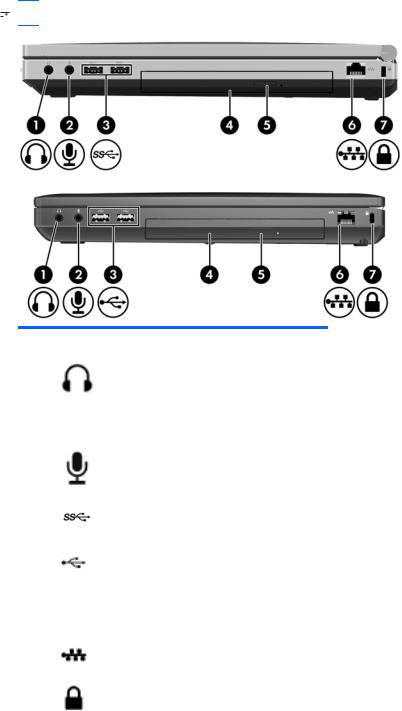
Right
 NOTE: Refer to the illustration that most closely matches your computer.
NOTE: Refer to the illustration that most closely matches your computer.
Component |
|
Description |
|
|
|
(1) |
Audio-out (headphone) jack |
Produces sound when connected to optional powered |
|
|
stereo speakers, headphones, ear buds, a headset, or |
|
|
television audio. |
|
|
NOTE: When a device is connected to the headphone |
|
|
jack, the computer speakers are disabled. |
|
|
|
(2) |
Audio-in (microphone) jack |
Connects an optional computer headset microphone, |
|
|
stereo array microphone, or monaural microphone. |
|
|
|
(3) |
SuperSpeed USB ports (2) |
Connect optional USB devices. |
|
|
|
|
USB ports (2) |
Connect optional USB devices. |
|
|
|
(4) |
Optical drive |
Reads and writes (select models only) to an optical disc. |
|
|
|
(5) |
Optical drive eject button |
Ejects the optical drive. |
|
|
|
(6) |
RJ-45 (network) jack |
Connects a network cable. |
|
|
|
(7) |
Security cable slot |
Attaches an optional security cable to the computer. |
|
|
NOTE: The security cable is designed to act as a |
|
|
deterrent, but it may not prevent the computer from being |
|
|
mishandled or stolen. |
|
|
|
22 Chapter 2 External component identification
