HP elitebook 8530p, elitebook 8530w Service Manual

HP EliteBook 8530p Notebook PC
HP EliteBook 8530w Mobile Workstation
Maintenance and Service Guide
© Copyright 2008, 2009 Hewlett-Packard
Development Company, L.P.
Bluetooth is a trademark owned by its proprietor and used by Hewlett-Packard Company under license. Intel and Core are trademarks or registered trademarks of Intel Corporation in the United States and other countries. Microsoft, Windows, and Windows Vista are either trademarks or registered trademarks of Microsoft Corporation in the United States and/or other countries. SD Logo is a trademark of its proprietor.
The information contained herein is subject to change without notice. The only warranties for HP products and services are set forth in the express warranty statements accompanying such products and services. Nothing herein should be construed as constituting an additional warranty. HP shall not be liable for technical or editorial errors or omissions contained herein.
Second Edition: May 2009
First Edition: September 2008
Document Part Number: 469429-002

MSG revision history
Revision |
Publication date |
Description |
|
|
|
A |
September 2009 |
Corrected system board spare part |
|
|
description error. |
|
|
Updated spare parts throughout MSG. |
|
|
|
|
|
|
|
|
|
|
|
|
|
|
|
iii
iv MSG revision history
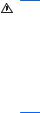
Safety warning notice
WARNING! To reduce the possibility of heat-related injuries or of overheating the computer, do not place the computer directly on your lap or obstruct the computer air vents. Use the computer only on a hard, flat surface. Do not allow another hard surface, such as an adjoining optional printer, or a soft surface, such as pillows or rugs or clothing, to block airflow. Also, do not allow the AC adapter to contact the skin or a soft surface, such as pillows or rugs or clothing, during operation. The computer and the AC adapter comply with the user-accessible surface temperature limits defined by the International Standard for Safety of Information Technology Equipment (IEC 60950).
v
vi Safety warning notice

Table of contents
1 |
Product description |
|
2 |
External component identification |
|
|
Display components ............................................................................................................................. |
9 |
|
Top components ................................................................................................................................. |
10 |
|
Pointing devices ................................................................................................................. |
10 |
|
Buttons, switches, and fingerprint reader .......................................................................... |
11 |
|
Keys ................................................................................................................................... |
12 |
|
Lights ................................................................................................................................. |
13 |
|
Front components .............................................................................................................................. |
15 |
|
Left-side components ......................................................................................................................... |
16 |
|
Rear components ............................................................................................................................... |
17 |
|
Right-side components ....................................................................................................................... |
17 |
|
Bottom components ........................................................................................................................... |
18 |
3 |
Illustrated parts catalog |
|
|
Service tag ......................................................................................................................................... |
19 |
|
Computer major components ............................................................................................................. |
20 |
|
Plastics Kit .......................................................................................................................................... |
26 |
|
Cable Kit ............................................................................................................................................. |
27 |
|
Mass storage devices ......................................................................................................................... |
28 |
|
Miscellaneous parts ............................................................................................................................ |
29 |
|
Sequential part number listing ............................................................................................................ |
30 |
4 Removal and replacement procedures |
|
|
|
Preliminary replacement requirements ............................................................................................... |
37 |
|
Tools required .................................................................................................................... |
37 |
|
Service considerations ....................................................................................................... |
37 |
|
Plastic parts ....................................................................................................... |
37 |
|
Cables and connectors ..................................................................................... |
38 |
|
Drive handling ................................................................................................... |
38 |
|
Grounding guidelines ......................................................................................................... |
39 |
|
Electrostatic discharge damage ........................................................................ |
39 |
vii
Packaging and transporting guidelines |
............................................. 40 |
Workstation guidelines ..................................................................... |
40 |
Equipment guidelines ....................................................................... |
41 |
Component replacement procedures ................................................................................................. |
42 |
Service tag ......................................................................................................................... |
42 |
Computer feet .................................................................................................................... |
43 |
Battery ............................................................................................................................... |
44 |
SIM .................................................................................................................................... |
45 |
Optical drive ....................................................................................................................... |
46 |
Display inverter .................................................................................................................. |
48 |
Hard drive .......................................................................................................................... |
50 |
Bluetooth module ............................................................................................................... |
53 |
RTC battery ....................................................................................................................... |
54 |
Memory modules ............................................................................................................... |
56 |
WWAN module .................................................................................................................. |
58 |
Keyboard ........................................................................................................................... |
60 |
Modem module .................................................................................................................. |
63 |
WLAN module .................................................................................................................... |
64 |
Switch cover ...................................................................................................................... |
65 |
Display assembly ............................................................................................................... |
68 |
Top cover ........................................................................................................................... |
74 |
TouchPad .......................................................................................................................... |
77 |
Fan ..................................................................................................................................... |
79 |
Heat sink ............................................................................................................................ |
81 |
Processor ........................................................................................................................... |
84 |
Graphics card .................................................................................................................... |
85 |
Speaker assembly ............................................................................................................. |
87 |
System board ..................................................................................................................... |
88 |
RJ-11 connector cable ....................................................................................................... |
91 |
ExpressCard assembly ...................................................................................................... |
92 |
USB/audio board ............................................................................................................... |
94 |
5 Computer Setup |
|
Starting Computer Setup .................................................................................................................... |
96 |
Using Computer Setup ....................................................................................................................... |
97 |
Navigating and selecting in Computer Setup ..................................................................... |
97 |
Restoring factory settings in Computer Setup ................................................................... |
97 |
Computer Setup menus ..................................................................................................................... |
98 |
File menu ........................................................................................................................... |
98 |
Security menu .................................................................................................................... |
98 |
Diagnostics menu ............................................................................................................ |
100 |
System Configuration menu ............................................................................................ |
101 |
viii
6 |
Specifications |
|
|
Computer specifications ................................................................................................................... |
104 |
|
15.4-in, WUXGA display specifications ............................................................................................ |
105 |
|
15.4-in, WSXGA+ display specifications .......................................................................................... |
106 |
|
15.4-in, WXGA display specifications ............................................................................................... |
107 |
|
Hard drive specifications .................................................................................................................. |
108 |
|
DVD±RW and CD-RW SuperMulti DL Combo Drive specifications ................................................. |
109 |
|
Blu-ray Disc ROM Drive with SuperMulti DVD±R/RW Double Layer ............................................... |
110 |
|
DVD-ROM Drive specifications ........................................................................................................ |
111 |
|
System DMA specifications .............................................................................................................. |
112 |
|
System interrupt specifications ......................................................................................................... |
113 |
|
System I/O address specifications ................................................................................................... |
114 |
|
System memory map specifications ................................................................................................. |
116 |
7 |
Screw listing |
|
|
Phillips PM2.0×5.0 captive screw ..................................................................................................... |
118 |
|
Phillips PM2.5×11.0 captive screw ................................................................................................... |
119 |
|
Phillips PM3.0×5.0 screw ................................................................................................................. |
120 |
|
Torx T8M2.5×8.0 screw ................................................................................................................... |
121 |
|
Phillips PM2.5×9.0 captive screw ..................................................................................................... |
124 |
|
Black Torx 8M2.0×7.0 captive screw ............................................................................................... |
125 |
|
Silver Torx 8M2.5×12.0 captive screw ............................................................................................. |
126 |
|
Phillips PM2.5×5.0 screw ................................................................................................................. |
127 |
|
Phillips PM2.5×3.0 screw ................................................................................................................. |
129 |
|
Phillips PM2.0×3.0 broadhead screw ............................................................................................... |
130 |
|
Black Phillips PM2.0×3.0 screw ....................................................................................................... |
131 |
|
Black Phillips PM2.5×7.0 screw ....................................................................................................... |
132 |
|
Black Phillips PM2.0×4.0 barrel screw ............................................................................................. |
133 |
|
Silver HM2.5×6.0 hex screw locks ................................................................................................... |
134 |
|
Black Phillips PM2.0×5.0 screw ....................................................................................................... |
135 |
8 Backup and recovery |
|
|
|
Backup and recovery in Windows Vista ........................................................................................... |
136 |
|
Overview .......................................................................................................................... |
136 |
|
Backing up your information ............................................................................................ |
136 |
|
Performing a recovery ..................................................................................................... |
137 |
|
Using the Windows recovery tools .................................................................. |
138 |
|
Using f11 ......................................................................................................... |
138 |
|
Using a Windows Vista operating system DVD (purchased separately) ........ |
139 |
|
Backup and Recovery in Windows XP ............................................................................................. |
139 |
|
Backing up your information ............................................................................................ |
139 |
|
When to back up ............................................................................................. |
140 |
|
Backup suggestions ........................................................................................ |
140 |
ix
Backing up individual files or folders ............................................................... |
140 |
Backing up all files and folders ........................................................................ |
141 |
Creating recovery points ................................................................................. |
141 |
Scheduling backups ........................................................................................ |
142 |
Performing a recovery ..................................................................................................... |
142 |
Initiating a recovery in Windows ...................................................................... |
142 |
9 Connector pin assignments |
|
Audio-out (headphone) ..................................................................................................................... |
143 |
Audio-in (microphone) ...................................................................................................................... |
143 |
External monitor ............................................................................................................................... |
144 |
RJ-11 (modem) ................................................................................................................................ |
145 |
RJ-45 (network) ................................................................................................................................ |
145 |
Universal Serial Bus ......................................................................................................................... |
146 |
10 Power cord set requirements |
|
Requirements for all countries and regions ...................................................................................... |
147 |
Requirements for specific countries and regions ............................................................................. |
148 |
11 Recycling |
|
Battery .............................................................................................................................................. |
149 |
Display .............................................................................................................................................. |
149 |
Index ................................................................................................................................................................. |
155 |
x
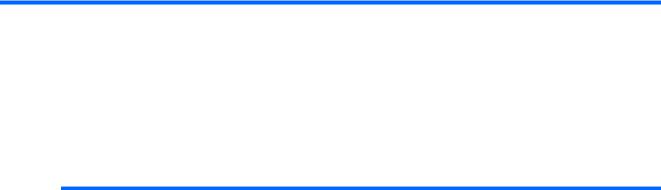
1 Product description
Category |
Description |
HP EliteBook |
HP EliteBook |
|
|
8530p |
8530w Mobile |
|
|
Notebook PC |
Workstation |
|
|
|
|
Product Name |
HP EliteBook 8530p Notebook PC |
√ |
|
|
|
|
|
|
HP EliteBook 8530w Mobile Workstation |
|
√ |
|
|
|
|
Processors |
Intel® Core™2 Extreme processors |
|
|
|
|
|
|
|
QX9300, Quad Core 2.53-GHz processor 12- |
|
√ |
|
MB L2 cache, 1066-MHz front side bus (FSB) |
|
|
|
|
|
|
|
X9100, Dual-Core 3.06-GHz processor 6-MB L2 |
|
√ |
|
cache, 1066-MHz FSB |
|
|
|
|
|
|
|
Intel Core2 Quad processors |
|
|
|
|
|
|
|
Q9100, 2.26-GHz processor 6-MB L2 cache, |
|
√ |
|
1066-MHz FSB |
|
|
|
|
|
|
|
Q9000, 2.00-GHz processor 6-MB L2 cache, |
|
√ |
|
1066-MHz FSB |
|
|
|
|
|
|
|
Intel Core2 Duo processors |
|
|
|
|
|
|
|
T9900, 3.06-GHz processor 6-MB L2 cache, |
√ |
√ |
|
1066-MHz FSB |
|
|
|
|
|
|
|
T9800, 2.93-GHz processor 6-MB L2 cache, |
√ |
√ |
|
1066-MHz FSB |
|
|
|
|
|
|
|
T9600, 2.8-GHz processor 6-MB L2 cache, |
√ |
√ |
|
1066-MHz FSB |
|
|
|
|
|
|
|
T9550, 2.66-GHz processor 6-MB L2 cache, |
√ |
√ |
|
1066-MHz FSB |
|
|
|
|
|
|
|
T9400, 2.53-GHz processor 6-MB L2 cache, |
√ |
√ |
|
1066-MHz FSB |
|
|
|
|
|
|
|
P9500, 2.53-GHz processor 3-MB L2 cache, |
√ |
√ |
|
1066-MHz FSB |
|
|
|
|
|
|
|
P8800, 2.66-GHz processor 3-MB L2 cache, |
√ |
√ |
|
1066-MHz FSB |
|
|
|
|
|
|
|
P8700, 2.53-GHz processor 3-MB L2 cache, |
√ |
√ |
|
1066-MHz FSB |
|
|
|
|
|
|
|
P8600, 2.4-GHz processor 3-MB L2 cache, |
√ |
√ |
|
1066-MHz FSB |
|
|
|
|
|
|
1

Category |
Description |
HP EliteBook |
HP EliteBook |
|
|
8530p |
8530w Mobile |
|
|
Notebook PC |
Workstation |
|
|
|
|
|
P8400, 2.26-GHz processor 3-MB L2 cache, |
√ |
√ |
|
1066-MHz FSB |
|
|
|
|
|
|
Chipset |
Intel PM45 Express Chipset with iAMT 4.0 |
√ |
√ |
|
support |
|
|
|
|
|
|
|
Southbridge Intel ICH9M-enhanced |
√ |
√ |
|
|
|
|
Graphics |
ATI M86M ATI Mobility Radeon HD 3650 |
√ |
√ |
|
graphics card with 256 MB of graphics |
|
|
|
subsystem memory (supports Hypermemory) |
|
|
|
|
|
|
|
ATI M86M ATI Mobility FireGL V5700 graphics |
|
√ |
|
card with 256 MB of graphics subsystem |
|
|
|
memory (supports Hypermemory) |
|
|
|
|
|
|
|
nVidia NB9P-GLM2 graphics card with 512 MB |
|
√ |
|
of graphics subsystem memory (supports |
|
|
|
Quadro FX 770M) |
|
|
|
|
|
|
|
HDMI 1.3 compliance |
√ |
√ |
|
|
|
|
|
OpenGL driver support |
|
√ |
|
|
|
|
Panel |
All display assemblies include 3 wireless local |
√ |
√ |
|
area network (WLAN) antennas |
|
|
|
|
|
|
|
15.4-in WUXGA AntiGlare with webcam |
√ |
√ |
|
|
|
|
|
15.4-in WSXGA+ AntiGlare with webcam |
√ |
√ |
|
|
|
|
|
15.4-in WXGA AntiGlare with webcam |
√ |
√ |
|
|
|
|
|
15.4-in WUXGA AntiGlare with 2 wireless wide |
√ |
√ |
|
area network (WWAN) antennas |
|
|
|
|
|
|
|
15.4-in WSXGA+ AntiGlare with 2 WWAN |
√ |
√ |
|
antennas |
|
|
|
|
|
|
|
15.4-in WXGA AntiGlare with 2 WWAN |
√ |
√ |
|
antennas |
|
|
|
|
|
|
|
15.4-in WUXGA AntiGlare |
√ |
√ |
|
|
|
|
|
15.4-in WSXGA+ AntiGlare |
√ |
√ |
|
|
|
|
|
15.4-in WXGA AntiGlare |
√ |
√ |
|
|
|
|
|
15.4-in WUXGA AntiGlare for computers with |
|
√ |
|
Extreme and Quad CPUs |
|
|
|
|
|
|
|
15.4-in WSXGA+ AntiGlare for computers with |
|
√ |
|
Extreme and Quad CPUs |
|
|
|
|
|
|
|
15.4-in WXGA AntiGlare for computers with |
|
√ |
|
Extreme and Quad CPUs |
|
|
|
|
|
|
|
15.4-in WUXGA AntiGlare with webcam for |
|
√ |
|
computers with Extreme and Quad CPUs |
|
|
|
|
|
|
|
15.4-in WXGA AntiGlare with webcam for |
|
√ |
|
computers with Extreme and Quad CPUs |
|
|
|
|
|
|
2 Chapter 1 Product description

Category |
Description |
HP EliteBook |
HP EliteBook |
|
|
|
|
8530p |
8530w Mobile |
|
|
|
Notebook PC |
Workstation |
|
|
|
|
|
|
15.4-in WXGA AntiGlare with webcam for |
|
√ |
|
|
computers with Extreme and Quad CPUs |
|
|
|
|
|
|
|
|
|
Support privacy filter |
√ |
√ |
|
|
|
|
|
|
Memory |
Two customer-accessible/upgradable memory |
√ |
√ |
|
|
module slots |
|
|
|
|
|
|
|
|
|
Supports dual-channel memory |
√ |
√ |
|
|
|
|
|
|
|
Supports up to 8 GB of system RAM |
√ |
√ |
|
|
|
|
|
|
|
PC2-6400, 800-MHz, DDR2 |
√ |
√ |
|
|
|
|
|
|
|
Supports the following configurations: |
√ |
√ |
|
|
● 8192 (4096 × 2, dual-channel) (select |
|
|
|
|
|
models) |
|
|
|
● 6144 (4906 + 2048) |
|
|
|
|
● 5120 (4096 + 1024) |
|
|
|
|
● 4096 (2048 × 2, dual-channel) |
|
|
|
|
● |
4096 (4096 x1) |
|
|
|
● 3072 (2048 + 1024) |
|
|
|
|
● 2048 (1024 × 2, dual-channel) |
|
|
|
|
● 2048 (2048 × 1) |
|
|
|
|
● 1024 (1024 × 1) |
|
|
|
|
|
|
|
|
Hard drives |
Supports 9.5-mm, 6.35-cm (2.50-in) hard drives |
√ |
√ |
|
|
|
|
|
|
|
Customer-accessible |
√ |
√ |
|
|
|
|
|
|
|
Serial ATA |
√ |
√ |
|
|
|
|
|
|
|
Supports the following drives: |
√ |
√ |
|
|
● |
500-GB, 7200and 5400-rpm |
|
|
|
● |
320-GB, 7200-rpm |
|
|
|
● |
250-GB, 7200and 5400-rpm |
|
|
|
● |
160-GB, 7200and 5400-rpm |
|
|
|
● |
120-GB, 5400-rpm |
|
|
|
|
|
|
|
|
Supports the following solid-state drives: |
√ |
√ |
|
|
● |
128-GB |
|
|
|
● |
80-GB |
|
|
|
|
|
|
|
|
HP 3D DriveGuard |
√ |
√ |
|
|
|
|
|
|
|
RAID 0/1 Support |
√ |
√ |
|
|
|
|
|
|
Upgrade bay |
Fixed (removal of 1 screw required) |
√ |
√ |
|
|
|
|
|
|
3

Category |
Description |
HP EliteBook |
HP EliteBook |
|
|
|
|
8530p |
8530w Mobile |
|
|
|
Notebook PC |
Workstation |
|
|
|
|
|
|
Customer-accessible |
√ |
√ |
|
|
|
|
|
|
|
Serial ATA |
√ |
√ |
|
|
|
|
|
|
|
12.7-mm tray load |
√ |
√ |
|
|
|
|
|
|
|
Supports the following drives: |
√ |
√ |
|
|
● DVD±RW and CD-RW Super Multi DL |
|
|
|
|
|
Combo Drive with LightScribe |
|
|
|
● Blu-ray Disc ROM with SuperMulti DVD+/- |
|
|
|
|
|
R/RW DL Drive |
|
|
|
● DVD-ROM Drive |
|
|
|
|
|
|
|
|
Diskette drive |
Supports external USB diskette drive only |
√ |
√ |
|
|
|
|
|
|
|
Supports boot from external USB diskette drive |
√ |
√ |
|
|
|
|
|
|
Microphone |
Integrated dual-array microphone |
√ |
√ |
|
|
|
|
|
|
Audio |
HD audio - ADI 1984A |
√ |
√ |
|
|
|
|
|
|
Webcam |
Integrated 2.1-megpixel webcam with business |
√ |
√ |
|
|
card reader support |
|
|
|
|
|
|
|
|
Modem |
56K V.92 1.5-in data/fax modem with digital line |
√ |
√ |
|
|
guard |
|
|
|
|
|
|
|
|
|
HD audio interface |
√ |
√ |
|
|
|
|
|
|
Ethernet |
Intel 10/100/1000 network interface card (NIC) |
√ |
√ |
|
|
with iAMT |
|
|
|
|
|
|
|
|
|
S4/S5 wake on LAN: DC - no |
√ |
√ |
|
|
|
|
|
|
|
S4/S5 wake on LAN: AC - yes |
√ |
√ |
|
|
|
|
|
|
|
NIC power down technology |
√ |
√ |
|
|
|
|
||
Wireless |
Integrated WLAN options by way of wireless module: |
|
||
|
|
|
|
|
|
Three WLAN antennas built into display |
√ |
√ |
|
|
assembly |
|
|
|
|
|
|
|
|
|
Support for no WLAN option |
√ |
√ |
|
|
|
|
|
|
|
Support for the following WLAN formats: |
√ |
√ |
|
|
● |
Intel 802.11a/b/g/n |
|
|
|
● |
Intel 802.11a/b/g |
|
|
|
● Intel 802.11a/b/g/n with iAMT 4.0 support |
|
|
|
|
● Intel 802.11a/b/g with iAMT support |
|
|
|
|
|
|
||
|
Integrated WWAN options by way of wireless module: |
|
||
|
|
|
|
|
|
Two WWAN 5-band antennas built into display |
√ |
√ |
|
|
assembly |
|
|
|
|
|
|
|
|
4 Chapter 1 Product description

Category |
Description |
HP EliteBook |
HP EliteBook |
|
|
8530p |
8530w Mobile |
|
|
Notebook PC |
Workstation |
|
|
|
|
|
Subscriber identity module (SIM) security |
√ |
√ |
|
(customer-accessible in battery bay) |
|
|
|
|
|
|
|
Support for the following WWAN formats: |
√ |
√ |
|
● Evolution-data optimized (EVDO) |
|
|
|
● High-speed downlink packet access |
|
|
|
(HSDPA) |
|
|
|
|
||
|
Integrated personal area network (PAN) options by way of Bluetooth® module: |
||
|
|
|
|
|
Support for no PAN option |
√ |
√ |
|
|
|
|
|
Broadcom Bluetooth |
√ |
√ |
|
|
|
|
External media card |
One ExpressCard/54 slot |
√ |
√ |
|
|
|
|
|
Integrated Media Card Reader with SD, MMC, |
√ |
√ |
|
MS, MSpro, xD, Memory Stick Duo support |
|
|
|
|
|
|
Ports |
Audio-in (stereo microphone) |
√ |
√ |
|
|
|
|
|
Audio-out (stereo headphone) |
√ |
√ |
|
|
|
|
|
HDMI |
√ |
√ |
|
|
|
|
|
RJ-11 (modem) |
√ |
√ |
|
|
|
|
|
RJ-45 (Ethernet, includes link and activity lights) |
√ |
√ |
|
|
|
|
|
USB 2.0 (4) |
√ |
√ |
|
|
|
|
|
eSATA/USB 2.0 combo (1) |
√ |
√ |
|
|
|
|
|
VGA (Dsub 15-pin) supporting 1600 × 1200 |
√ |
√ |
|
external resolution at 75-GHz (hot plug with |
|
|
|
auto-detect) |
|
|
|
|
|
|
|
1394a |
√ |
√ |
|
|
|
|
|
3-pin AC power |
√ |
√ |
|
|
|
|
Docking |
|
|
|
|
|
|
|
|
HP Docking Station |
√ |
√ |
|
|
|
|
|
HP Advanced Docking Station |
√ |
√ |
|
|
|
|
Keyboard/pointing devices |
12.3-in keyboard with durable key cap coating |
√ |
√ |
|
|
|
|
|
Dual point (pointing stick and TouchPad) with 3 |
√ |
√ |
|
pointing stick buttons and 3 TouchPad buttons |
|
|
|
and vertical scrolling (taps enabled as default) |
|
|
|
|
|
|
|
Windows Vista® Hardware Start Button |
√ |
√ |
|
|
|
|
5

Category |
Description |
HP EliteBook |
HP EliteBook |
|
|
|
|
8530p |
8530w Mobile |
|
|
|
Notebook PC |
Workstation |
|
|
|
|
|
Power requirements |
AC adapter with localized cable plug support (3- |
√ |
√ |
|
|
wire plug with ground pin, supports 3-pin DC |
|
|
|
|
connector): |
|
|
|
|
● |
180-W |
|
|
|
● |
150-W |
|
|
|
● |
120-W |
|
|
|
|
|
|
|
|
8-cell, 2.55-Ah (73-Wh) Li-ion battery |
√ |
√ |
|
|
|
|
|
|
|
Support for 8-cell Extended Life Battery |
√ |
√ |
|
|
|
|
|
|
|
Support for 12-cell Ultra Capacity Battery |
√ |
√ |
|
|
|
|
|
|
Security |
Integrated fingerprint reader |
√ |
√ |
|
|
|
|
|
|
|
Integrated smart card reader |
√ |
√ |
|
|
|
|
|
|
|
Security cable slot |
√ |
√ |
|
|
|
|
|
|
|
Trusted platform module (TPM) V.1.2 |
√ |
√ |
|
|
|
|
|
|
|
Full volume encryption |
√ |
√ |
|
|
|
|
|
|
|
Preboot authentication (password, smart card, |
√ |
√ |
|
|
biometric) |
|
|
|
|
|
|
|
|
Operating system |
Preinstalled: |
|
|
|
|
|
|
|
|
|
Windows 7 Professional 32 |
√ |
√ |
|
|
|
|
|
|
|
Windows Vista Business 64 (select regions) |
|
√ |
|
|
|
|
|
|
|
Windows Vista Business 64 with WWAN (select |
|
√ |
|
|
regions) |
|
|
|
|
|
|
|
|
|
Windows Vista Business 32 (select regions) |
√ |
√ |
|
|
|
|
|
|
|
Windows Vista Business 32 with WWAN (select |
√ |
√ |
|
|
regions) |
|
|
|
|
|
|
|
|
|
Windows Vista Home Basic 32 (select regions) |
√ |
√ |
|
|
|
|
|
|
|
Windows Vista Home Basic 32 with WWAN |
√ |
√ |
|
|
(select regions) |
|
|
|
|
|
|
|
|
|
Windows Vista Business with XP Professional |
√ |
√ |
|
|
image (select regions) |
|
|
|
|
|
|
|
|
|
Windows Vista Business with XP Professional |
√ |
√ |
|
|
image with WWAN (select regions) |
|
|
|
|
|
|
|
|
|
FreeDOS |
√ |
√ |
|
|
|
|
|
|
|
FreeDOS with WWAN |
√ |
√ |
|
|
|
|
|
|
|
Preinstalled with Microsoft® Office: |
|
|
|
|
|
|
|
|
|
Windows 7 Professional 32 with Microsoft® |
√ |
√ |
|
|
Office 2007 Personal with Powerpoint |
|
|
|
|
|
|
|
|
6 Chapter 1 Product description

Category |
Description |
HP EliteBook |
HP EliteBook |
|
|
8530p |
8530w Mobile |
|
|
Notebook PC |
Workstation |
|
|
|
|
|
Windows 7 Professional 32 with Microsoft Office |
√ |
√ |
|
2007 Personal |
|
|
|
|
|
|
|
Windows 7 Professional 32 with Microsoft Office |
√ |
√ |
|
2007 Professional |
|
|
|
|
|
|
|
Windows 7 Professional 32 with Microsoft Office |
√ |
√ |
|
2007 Ready |
|
|
|
|
|
|
|
Windows Vista Ultimate 32 with Office 2007 |
√ |
√ |
|
Ready (select regions) |
|
|
|
|
|
|
|
Windows Vista Ultimate 32 with Office 2007 |
√ |
√ |
|
Ready with WWAN (select regions) |
|
|
|
|
|
|
|
Windows Vista Business 64 with Office 2007 |
|
√ |
|
Ready |
|
|
|
|
|
|
|
Windows Vista Business 64 with Office 2007 |
|
√ |
|
Ready with WWAN |
|
|
|
|
|
|
|
Windows Vista Business 32 with Office 2007 |
√ |
√ |
|
Ready |
|
|
|
|
|
|
|
Windows Vista Business 32 with Office 2007 |
√ |
√ |
|
Ready with WWAN |
|
|
|
|
|
|
|
Windows Vista Home Basic 32 with Office 2007 |
√ |
√ |
|
Ready |
|
|
|
|
|
|
|
Windows Vista Home Basic 32 with Office 2007 |
√ |
√ |
|
Ready with WWAN |
|
|
|
|
|
|
|
Windows Vista Business with XP Professional |
√ |
√ |
|
with Office 2007 Ready |
|
|
|
|
|
|
|
Windows Vista Business with XP Professional |
√ |
√ |
|
with Office 2007 Ready with WWAN |
|
|
|
|
|
|
|
Windows Vista Business 32 with Office 2007 |
√ |
|
|
Professional (Japan only) |
|
|
|
|
|
|
|
Windows Vista Business 32 with Office 2007 |
√ |
|
|
Professional with WWAN (Japan only) |
|
|
|
|
|
|
|
Windows Vista Business 32 with Office 2007 |
√ |
|
|
Personal (Japan only) |
|
|
|
|
|
|
|
Windows Vista Business 32 with Office 2007 |
√ |
|
|
Personal with WWAN (Japan only) |
|
|
|
|
|
|
|
Windows Vista Business 32 with Office 2007 |
√ |
|
|
Personal with PowerPoint (Japan only) |
|
|
|
|
|
|
|
Windows Vista Business 32 with Office 2007 |
√ |
|
|
Personal with PowerPoint with WWAN (Japan |
|
|
|
only) |
|
|
|
|
|
|
|
Windows Vista Business with XP Professional |
√ |
√ |
|
with Office 2007 Professional (Japan only) |
|
|
|
|
|
|
|
Windows Vista Business with XP Professional |
√ |
√ |
|
with Office 2007 Professional with WWAN |
|
|
|
(Japan only) |
|
|
|
|
|
|
7

Category |
Description |
HP EliteBook |
HP EliteBook |
|
|
8530p |
8530w Mobile |
|
|
Notebook PC |
Workstation |
|
|
|
|
|
Windows Vista Business with XP Professional |
√ |
√ |
|
with Office 2007 Personal (Japan only) |
|
|
|
|
|
|
|
Windows Vista Business with XP Professional |
√ |
√ |
|
with Office 2007 Personal with WWAN (Japan |
|
|
|
only) |
|
|
|
|
|
|
|
Windows Vista Business with XP Professional |
√ |
√ |
|
with Office 2007 Personal with PowerPoint |
|
|
|
(Japan only) |
|
|
|
|
|
|
|
Windows Vista Business with XP Professional |
√ |
√ |
|
with Office 2007 Personal with PowerPoint with |
|
|
|
WWAN (Japan only) |
|
|
|
|
|
|
|
Restore Media: |
|
|
|
|
|
|
|
Windows 7 Professional 32 |
√ |
√ |
|
|
|
|
|
Windows Vista Ultimate 32 |
√ |
√ |
|
|
|
|
|
Windows Vista Business 32/64 |
√ |
√ |
|
|
|
|
|
Windows Vista Home Basic 32 |
√ |
√ |
|
|
|
|
|
Windows XP Professional |
√ |
√ |
|
|
|
|
|
DRDVD Windows 7 |
√ |
√ |
|
|
|
|
|
DRDVD Windows XP Professional |
√ |
√ |
|
|
|
|
|
DRDVD Windows Vista |
√ |
√ |
|
|
|
|
|
Office Ready restore DVD |
√ |
√ |
|
|
|
|
|
Supported: |
|
|
|
|
|
|
|
Windows XP 64 (Service Pack 2) |
|
√ |
|
|
|
|
|
Certified: |
|
|
|
|
|
|
|
Novell: SuSE Linux Enterprise Desktop |
√ |
√ |
|
|
|
|
Serviceability |
End-user replaceable parts: |
|
|
|
|
|
|
|
AC adapter |
√ |
√ |
|
|
|
|
|
Battery (system) |
√ |
√ |
|
|
|
|
|
Hard drive |
√ |
√ |
|
|
|
|
|
Keyboard |
√ |
√ |
|
|
|
|
|
Memory module |
√ |
√ |
|
|
|
|
|
Optical drive |
√ |
√ |
|
|
|
|
|
WLAN module |
√ |
√ |
|
|
|
|
8 Chapter 1 Product description
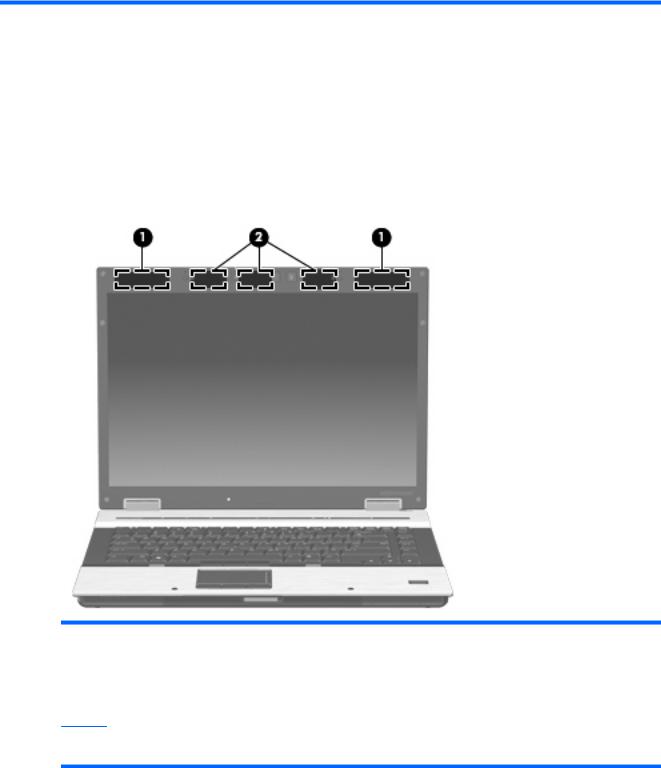
2 External component identification
Display components
Item |
Component |
Function |
|
|
|
(1) |
WWAN antennas (2) (select models only)* |
Send and receive wireless signals to communicate with |
|
|
WWANs. |
|
|
|
(2) |
WLAN antennas (3) (select models only)* |
Send and receive wireless signals to communicate with |
|
|
WLANs. |
*The antennas are not visible from the outside of the computer. For optimal transmission, keep the areas immediately around the antennas free from obstructions.
To see wireless regulatory notices, refer to the section of the Regulatory, Safety and Environmental Notices that applies to your country or region. These notices are located in Help and Support.
Display components |
9 |
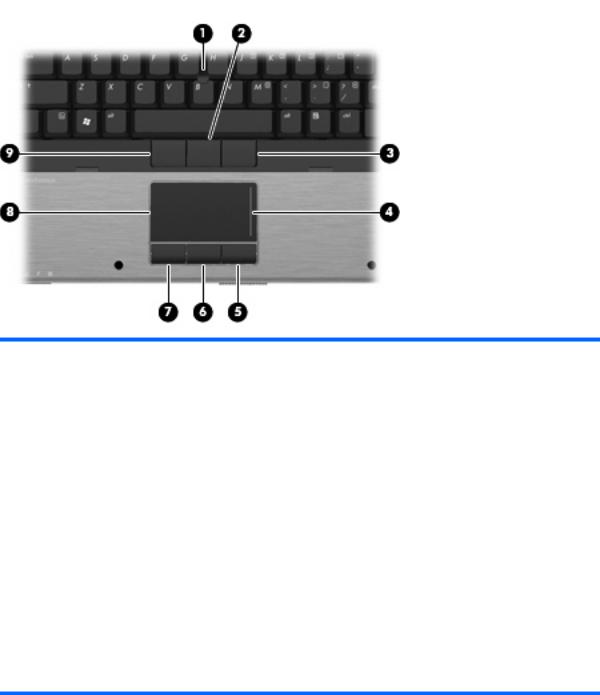
Top components
Pointing devices
Item |
Component |
Function |
|
|
|
(1) |
Pointing stick |
Moves the pointer and selects or activates items on the |
|
|
screen. |
|
|
|
(2) |
Center pointing stick button |
Functions like the center button on an external mouse. |
|
|
|
(3) |
Right pointing stick button |
Functions like the right button on an external mouse. |
|
|
|
(4) |
TouchPad scroll zone |
Scrolls up or down. |
|
|
|
(5) |
Right TouchPad button |
Functions like the right button on an external mouse. |
|
|
|
(6) |
Center TouchPad button |
Functions like the center button on an external mouse. |
|
|
|
(7) |
Left TouchPad button |
Functions like the left button on an external mouse. |
|
|
|
(8) |
TouchPad |
Moves the pointer and selects or activates items on the |
|
|
screen. |
|
|
|
(9) |
Left pointing stick button |
Functions like the left button on an external mouse. |
|
|
|
NOTE: |
This table describes factory settings. View or change pointing device preferences as follows: |
|
●In Windows Vista, select Start > Control Panel > Hardware and Sound > Mouse.
●In Windows XP, select Start > Control Panel > Printers and Other Hardware > Mouse.
10 Chapter 2 External component identification

Buttons, switches, and fingerprint reader
Item |
Component |
Function |
|
|
|
(1) |
Power button |
● When the computer is off, press the button to turn on |
|
|
the computer. |
|
|
● When the computer is on, press the button to shut |
|
|
down the computer. |
|
|
● When the computer is in the Sleep state (Windows |
|
|
Vista) or in Standby (Windows XP), press the button |
|
|
briefly to exit the Sleep state or Standby. |
|
|
● When the computer is in Hibernation, press the button |
|
|
briefly to exit Hibernation. |
|
|
If the computer has stopped responding and Windows® |
|
|
shutdown procedures are ineffective, press and hold the |
|
|
power button for at least 5 seconds to turn off the computer. |
|
|
To learn more about power settings, follow these steps: |
|
|
● In Windows Vista, select Start > Control Panel > |
|
|
System and Maintenance > Power Options. |
|
|
● In Windows XP, select Start > Control Panel > |
|
|
System and Maintenance > Power Options. |
|
|
|
(2) |
Info button |
Launches Info Center, which enables you to open various |
|
|
software solutions. |
|
|
|
Top components 11
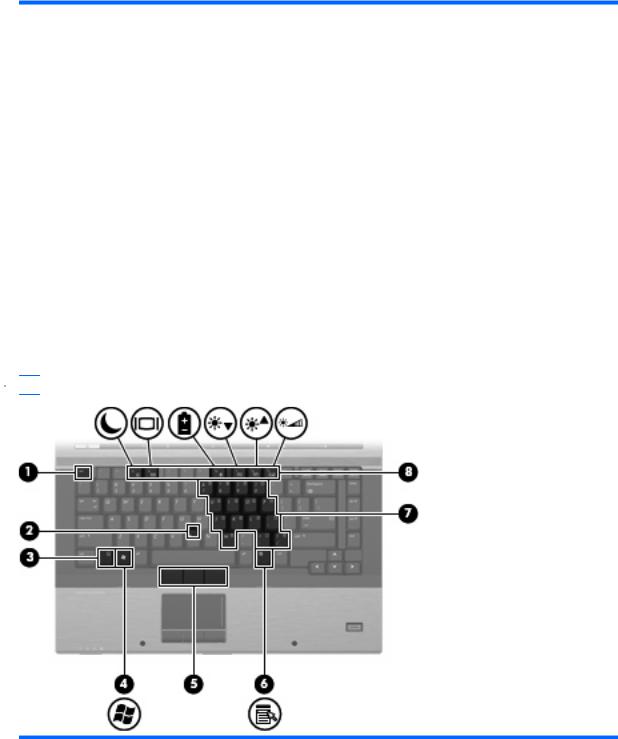
Item |
Component |
Function |
|
|
|
(3) |
Wireless button |
Turns the wireless feature on or off, but does not establish |
|
|
a wireless connection. |
|
|
NOTE: A wireless network must be set up in order to |
|
|
establish a wireless connection. |
|
|
|
(4) |
Internal display switch |
Turns off the display if the display is closed while the power |
|
|
is on. |
|
|
|
(5) |
Presentation button |
Starts the presentation feature. |
|
|
|
(6) |
Volume mute button |
Mutes and restores speaker sound. |
|
|
|
(7) |
Volume scroll zone |
Adjusts speaker volume. Slide your finger to the left to |
|
|
decrease volume and to the right to increase volume. You |
|
|
can also press the left side of the volume scroll zone to |
|
|
decrease volume, or press the right side of the volume |
|
|
scroll zone to increase volume. |
|
|
|
(8) |
HP Fingerprint Sensor (finger print reader) |
Allows a fingerprint logon to Windows, instead of a |
|
|
password logon. |
|
|
|
Keys
 NOTE: Your computer may look slightly different from the illustration in this section.
NOTE: Your computer may look slightly different from the illustration in this section.
Item |
Component |
Function |
|
|
|
(1) |
esc key |
Displays system information when pressed in combination |
|
|
with the fn key. |
|
|
|
(2) |
Pointing stick |
Moves the pointer and selects or activates items on the |
|
|
screen. |
|
|
|
(3) |
fn key |
Executes frequently used system functions when pressed |
|
|
in combination with a function key or the esc key. |
|
|
|
12 Chapter 2 External component identification
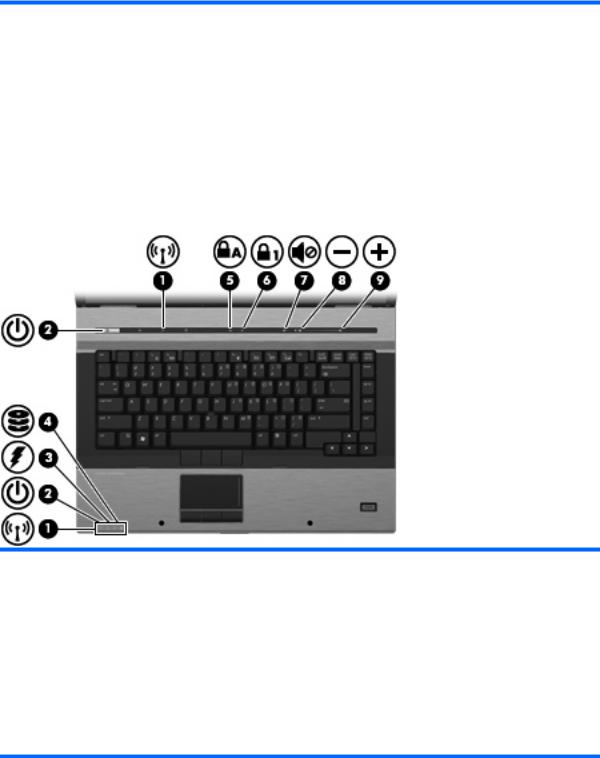
Item |
Component |
Function |
|
|
|
(4) |
Windows logo key |
Displays the Windows Start menu. |
|
|
|
(5) |
Pointing stick buttons |
Function like the buttons on an external mouse |
|
|
|
(6) |
Windows applications key |
Displays a shortcut menu for items beneath the pointer. |
|
|
|
(7) |
Embedded numeric keypad keys |
Can be used like the keys on an external numeric keypad. |
|
|
|
(8) |
Function keys |
Execute frequently used system functions when pressed |
|
|
in combination with the fn key. |
|
|
|
Lights
Item |
Component |
Function |
|
|
|
(1) |
Wireless lights (2)† |
● Turquoise: An integrated wireless device, such as a |
|
|
wireless local area network (WLAN) device, the HP |
|
|
Mobile Broadband Module, and/or a Bluetooth device, |
|
|
is on. |
|
|
● Amber: All wireless devices are off. |
|
|
|
(2) |
Power lights (2)* |
● On: The computer is on. |
|
|
● Blinking: The computer is in the Sleep state (Windows |
|
|
Vista) or in Standby (Windows XP). |
● Off: The computer is off or in Hibernation.
Top components 13
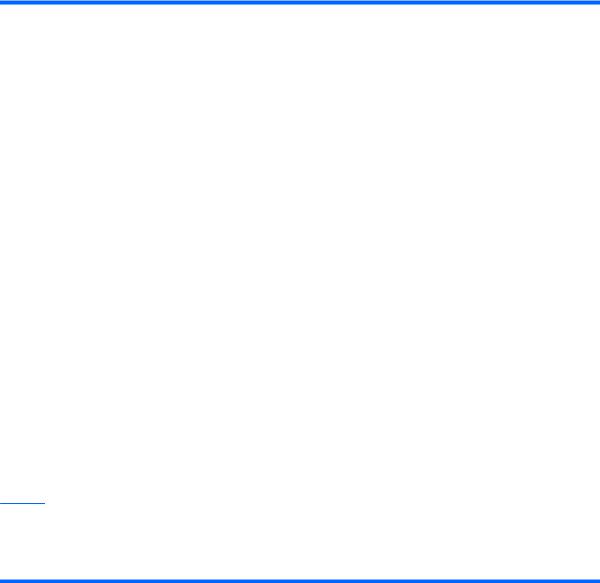
Item |
Component |
Function |
|
|
|
(3) |
Battery light |
● Amber: A battery is charging. |
|
|
● Blinking turquoise: A battery is close to full charge |
|
|
capacity. |
|
|
● Blinking amber: A battery that is the only available |
|
|
power source has reached a low battery level. When |
|
|
the battery reaches a critical battery level, the battery |
|
|
light begins blinking rapidly. |
|
|
● Off: If the computer is plugged into an external power |
|
|
source, the light turns off when all batteries in the |
|
|
computer are fully charged. If the computer is not |
|
|
plugged into an external power source, the light stays |
|
|
off until the battery reaches a low battery level. |
|
|
|
(4) |
Drive light |
● Blinking turquoise: The hard drive or optical drive is |
|
|
being accessed. |
|
|
● Amber: HP 3D DriveGuard has temporarily parked the |
|
|
internal hard drive. |
|
|
|
(5) |
Caps lock light |
On: Caps lock is on. |
|
|
|
(6) |
Num lock light |
On: Num lock is on or the embedded numeric keypad is |
|
|
enabled. |
|
|
|
(7) |
Volume mute light |
● Turquoise: Computer sound is on. |
|
|
● Amber: Computer sound is off. |
|
|
|
(8) |
Volume down light |
Blinking: The volume scroll zone is being used to decrease |
|
|
speaker volume. |
|
|
|
(9) |
Volume up light |
Blinking: The volume scroll zone is being used to increase |
|
|
speaker volume. |
*The 2 power lights display the same information. The light on the power button is visible only when the computer is open. The power light on the front of the computer is visible whether the computer is open or closed.
†The 2 wireless lights display the same information. The light on the wireless button is visible only when the computer is open. The wireless light on the front of the computer is visible whether the computer is open or closed.
14 Chapter 2 External component identification

Front components
Item |
Component |
Function |
|
|
|
|
|
(1) |
Wireless light |
● |
Turquoise: An integrated wireless device, such as a |
|
|
|
WLAN device, the HP Mobile Broadband Module, |
|
|
|
and/or a Bluetooth device, is turned on. |
|
|
● |
Amber: All wireless devices are turned off. |
|
|
|
|
(2) |
Power light |
● |
On: The computer is on. |
|
|
● |
Blinking: The computer is in the Sleep state (Windows |
|
|
|
Vista) or in Standby (Windows XP). |
|
|
● |
Off: The computer is off or in Hibernation. |
|
|
|
|
(3) |
Battery light |
● |
Amber: A battery is charging. |
|
|
● |
Blinking turquoise: A battery is close to full charge |
|
|
|
capacity. |
|
|
● |
Blinking amber: A battery that is the only available |
|
|
|
power source has reached a low battery level. When |
|
|
|
the battery reaches a critical battery level, the battery |
|
|
|
light begins blinking rapidly. |
|
|
● |
Off: If the computer is plugged into an external power |
|
|
|
source, the light turns off when all batteries in the |
|
|
|
computer are fully charged. If the computer is not |
|
|
|
plugged into an external power source, the light stays |
|
|
|
off until the battery reaches a low battery level. |
|
|
|
|
(4) |
Drive light |
● |
Blinking turquoise: The hard drive or optical drive is |
|
|
|
being accessed. |
|
|
● |
Amber (select models only): HP 3D DriveGuard has |
|
|
|
temporarily parked the hard drive. |
|
|
|
|
(5) |
Speakers |
Produce sound. |
|
|
|
|
|
(6) |
Display release latch |
Opens the computer. |
|
|
|
|
|
Front components 15

Left-side components
Item |
Component |
Function |
|
|
|
(1) |
USB ports (2) |
Connect optional USB devices. |
|
|
|
(2) |
RJ-45 (network) jack |
Connects a network cable. |
|
|
NOTE: The RJ-45 (network) jack provides Gigabit |
|
|
Ethernet functionality. |
|
|
|
(3) |
Vent |
Enables airflow to cool internal components. |
|
|
NOTE: The computer fan starts up automatically to cool |
|
|
internal components and prevent overheating. It is normal |
|
|
for the internal fan to cycle on and off during routine |
|
|
operation. |
|
|
|
(4) |
HDMI port |
Connects an optional video or audio device, such as a high- |
|
|
definition television, or any compatible digital or audio |
|
|
component. |
|
|
|
(5) |
eSATA port |
Connects an eSATA device. |
|
|
|
(6) |
1394 port (select models only) |
Connects an optional IEEE 1394 or 1394a device, such as |
|
|
a camcorder. |
|
|
|
(7) |
Media Card Reader |
Supports the following optional digital card formats: |
|
|
Memory Stick (MS), Memory Stick Duo (MS Duo), Memory |
|
|
Stick Pro (MSpro), MultiMedia Card (MMC), Secure Digital |
|
|
(SD) Memory Card, and xD-Picture Card. |
|
|
|
(8) |
Smart card reader |
Supports optional smart cards. |
|
|
|
(9) |
ExpressCard slot |
Supports optional ExpressCards. |
|
|
|
16 Chapter 2 External component identification
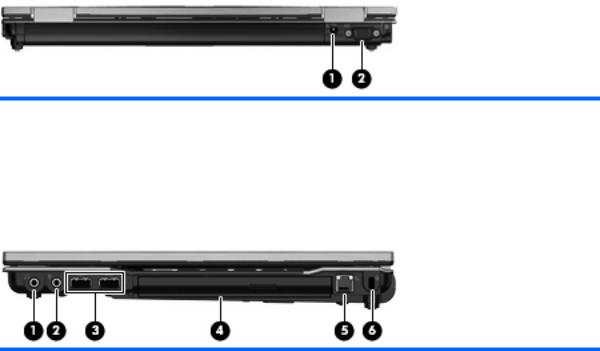
Rear components
Item |
Component |
Function |
|
|
|
(1) |
Power connector |
Connects an AC adapter. |
|
|
|
(2) |
External monitor port |
Connects an external VGA monitor or projector. |
|
|
|
Right-side components
Item |
Component |
Function |
|
|
|
(1) |
Audio-out (headphone) jack |
Produces sound when connected to optional powered |
|
|
stereo speakers, headphones, ear buds, a headset, or |
|
|
television audio. |
|
|
|
(2) |
Audio-in (microphone) jack |
Connects an optional computer headset microphone, |
|
|
stereo array microphone, or monaural microphone. |
|
|
|
(3) |
USB ports (2) (select models only) |
Connect optional USB devices. |
|
|
|
(4) |
Optical drive |
Reads optical discs and, on select models, also writes to |
|
|
optical discs. |
|
|
|
(5) |
RJ-11 (modem) jack |
Connects a modem cable. |
|
|
|
(6) |
Security cable slot |
Attaches an optional security cable to the computer. |
|
|
NOTE: The security cable is designed to act as a |
|
|
deterrent, but it may not prevent the computer from being |
|
|
mishandled or stolen. |
|
|
|
Rear components 17
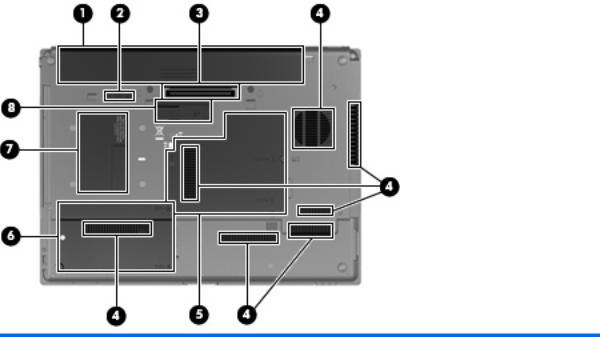
Bottom components
Item |
Component |
Function |
|
|
|
(1) |
Battery bay |
Holds the battery and a wireless subscriber identity module |
|
|
(SIM). The SIM slot is located inside the battery bay. |
|
|
NOTE: The battery must be installed for the SIM to |
|
|
operate. |
|
|
|
(2) |
Battery release latch |
Release the battery from the battery bay. |
|
|
|
(3) |
Docking connector |
Connects an optional docking device. |
|
|
|
(4) |
Vents (7) |
Enables airflow to cool internal components. |
|
|
NOTE: The computer fan starts up automatically to cool |
|
|
internal components and prevent overheating. It is normal |
|
|
for the internal fan to cycle on and off during routine |
|
|
operation. |
|
|
|
(5) |
Memory module compartment |
Contains a memory module slot and an HP Broadband |
|
|
Module. |
|
|
CAUTION: To prevent an unresponsive system, replace |
|
|
the wireless module only with a wireless module |
|
|
authorized for use in the computer by the governmental |
|
|
agency that regulates wireless devices in your country or |
|
|
region. If you replace the module and then receive a |
|
|
warning message, remove the module to restore computer |
|
|
functionality, and then contact technical support through |
|
|
Help and Support. |
|
|
|
(6) |
Hard drive bay |
Holds the hard drive. |
|
|
|
(7) |
Business card holder |
Holds an optional business card. |
|
|
|
(8) |
Accessory battery connector |
Connects an optional accessory battery. |
|
|
|
18 Chapter 2 External component identification
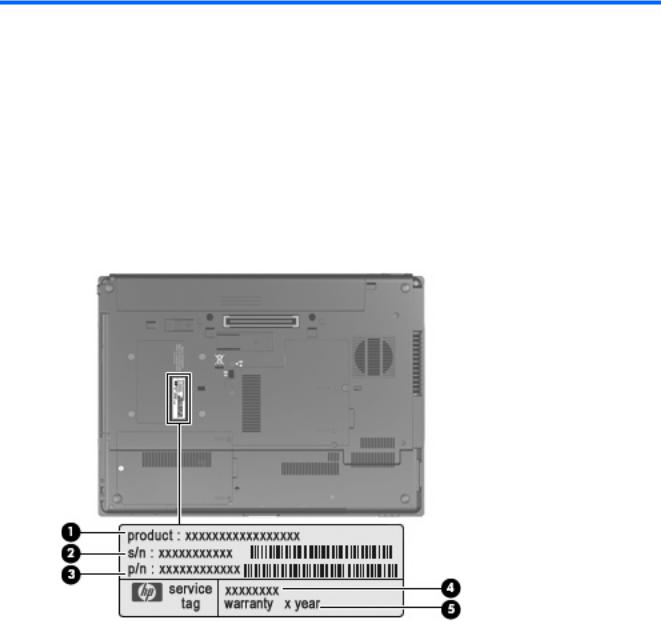
3 Illustrated parts catalog
Service tag
When ordering parts or requesting information, provide the computer serial number and model description provided on the service tag.
●Product name (1). This is the product name affixed to the front of the computer.
●Serial number (s/n) (2). This is an alphanumeric identifier that is unique to each product.
●Part number/Product number (p/n) (3). This number provides specific information about the product's hardware components. The part number helps a service technician to determine what components and parts are needed.
●Model description (4). This is the alphanumeric identifier used to locate documents, drivers, and support for the computer.
●Warranty Period (5). This number describes the duration (in years) of the warranty period for the computer.
Service tag 19
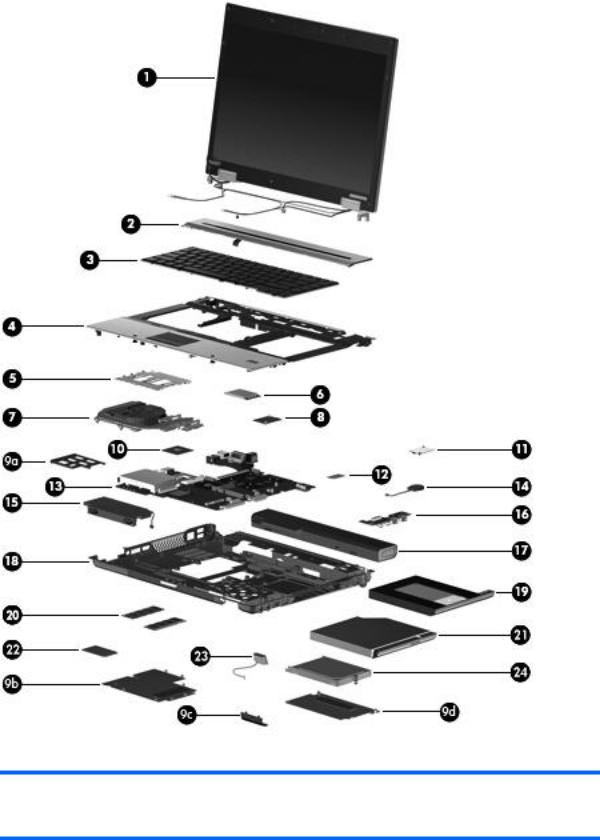
Computer major components
Item |
Description |
Spare part number |
|
|
|
(1)Display assembly for use with computer models equipped with WLAN and WWAN capability (includes 3 WLAN antenna transceivers and cables and 2 WWAN antenna transceivers and cables)
20 Chapter 3 Illustrated parts catalog
