HP elitebook 6930p Service Manual

HP EliteBook 6930p Notebook PC
Maintenance and Service Guide
© Copyright 2009 Hewlett-Packard
Development Company, L.P.
Bluetooth is a trademark owned by its proprietor and used by Hewlett-Packard Company under license. Intel and Core are trademarks of Intel Corporation in the United States and other countries. Java is a US trademark of Sun Microsystems, Inc. Microsoft, Windows, and Windows Vista are U.S. registered trademarks of Microsoft Corporation in the United States. SD Logo is a trademark of its proprietor.
The information contained herein is subject to change without notice. The only warranties for HP products and services are set forth in the express warranty statements accompanying such products and services. Nothing herein should be construed as constituting an additional warranty. HP shall not be liable for technical or editorial errors or omissions contained herein.
First Edition: August 2008
Second Edition: January 2009
Document Part Number: 462940-002

MSG revision history
Revision |
Publication date |
Description |
|
|
|
A |
November 2009 |
The part number has been updated to 593138-001 for the 90-W HP Smart AC |
|
|
adapter for use in all countries and regions except India. The information was |
|
|
updated in the following locations: Miscellaneous parts on page 29 and Sequential |
|
|
part number listing on page 30. |
|
|
|
iii
iv MSG revision history
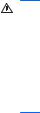
Safety warning notice
WARNING! To reduce the possibility of heat-related injuries or of overheating the computer, do not place the computer directly on your lap or obstruct the computer air vents. Use the computer only on a hard, flat surface. Do not allow another hard surface, such as an adjoining optional printer, or a soft surface, such as pillows or rugs or clothing, to block airflow. Also, do not allow the AC adapter to contact the skin or a soft surface, such as pillows or rugs or clothing, during operation. The computer and the AC adapter comply with the user-accessible surface temperature limits defined by the International Standard for Safety of Information Technology Equipment (IEC 60950).
v
vi Safety warning notice

Table of contents
1 |
Product description |
|
2 |
External component identification |
|
|
Top components ................................................................................................................................... |
8 |
|
Display ................................................................................................................................. |
8 |
|
Antennae ............................................................................................................................. |
9 |
|
Button, switches, and fingerprint reader ............................................................................ |
10 |
|
Keys ................................................................................................................................... |
11 |
|
Lights ................................................................................................................................. |
12 |
|
Pointing devices ................................................................................................................. |
13 |
|
Front components .............................................................................................................................. |
14 |
|
Rear components ............................................................................................................................... |
15 |
|
Right-side components ....................................................................................................................... |
15 |
|
Left-side components ......................................................................................................................... |
16 |
|
Bottom components ........................................................................................................................... |
17 |
3 |
Illustrated parts catalog |
|
|
Serial number location ........................................................................................................................ |
18 |
|
Computer major components ............................................................................................................. |
19 |
|
Plastics Kit .......................................................................................................................................... |
26 |
|
Cable Kit ............................................................................................................................................. |
27 |
|
Mass storage devices ......................................................................................................................... |
28 |
|
Miscellaneous parts ............................................................................................................................ |
29 |
|
Sequential part number listing ............................................................................................................ |
30 |
4 Removal and replacement procedures |
|
|
|
Preliminary replacement requirements ............................................................................................... |
36 |
|
Tools required .................................................................................................................... |
36 |
|
Service considerations ....................................................................................................... |
36 |
|
Plastic parts ....................................................................................................... |
36 |
|
Cables and connectors ..................................................................................... |
37 |
|
Drive handling ................................................................................................... |
37 |
|
Grounding guidelines ......................................................................................................... |
38 |
vii
Electrostatic discharge damage ........................................................................ |
38 |
Packaging and transporting guidelines ............................................. |
39 |
Workstation guidelines ..................................................................... |
39 |
Equipment guidelines ....................................................................... |
40 |
Unknown user password ................................................................................................... |
41 |
Component replacement procedures ................................................................................................. |
42 |
Service tag ......................................................................................................................... |
42 |
Computer feet .................................................................................................................... |
43 |
Battery ............................................................................................................................... |
44 |
SIM .................................................................................................................................... |
45 |
Display inverter .................................................................................................................. |
46 |
Bluetooth module ............................................................................................................... |
48 |
Hard drive .......................................................................................................................... |
50 |
Optical drive ....................................................................................................................... |
52 |
Upgrade bay device ........................................................................................................... |
53 |
Expansion memory module ............................................................................................... |
55 |
WWAN module .................................................................................................................. |
56 |
Keyboard ........................................................................................................................... |
58 |
Primary memory module .................................................................................................... |
60 |
Modem module .................................................................................................................. |
62 |
WLAN module .................................................................................................................... |
63 |
RTC battery ....................................................................................................................... |
66 |
Switch cover ...................................................................................................................... |
67 |
Power button board ........................................................................................................... |
69 |
Fan ..................................................................................................................................... |
70 |
Heat sink ............................................................................................................................ |
71 |
Processor ........................................................................................................................... |
76 |
Display assembly ............................................................................................................... |
78 |
Top cover ........................................................................................................................... |
83 |
TouchPad .......................................................................................................................... |
85 |
Fingerprint reader board .................................................................................................... |
87 |
Bluetooth module cable ..................................................................................................... |
88 |
Speaker ............................................................................................................................. |
89 |
Audio/ExpressCard assembly ............................................................................................ |
90 |
Modem module cable ........................................................................................................ |
91 |
System board ..................................................................................................................... |
93 |
5 Computer Setup |
|
Starting Computer Setup .................................................................................................................... |
96 |
Using Computer Setup ....................................................................................................................... |
96 |
Navigating and selecting in Computer Setup ..................................................................... |
96 |
Restoring factory settings in Computer Setup ................................................................... |
97 |
Computer Setup menus ..................................................................................................................... |
98 |
viii
|
File menu ........................................................................................................................... |
98 |
|
Security menu .................................................................................................................... |
98 |
|
Diagnostics menu .............................................................................................................. |
99 |
|
System Configuration menu ............................................................................................ |
100 |
6 |
Specifications |
|
|
Computer specifications ................................................................................................................... |
102 |
|
14.1-inch, WXGA display specifications ........................................................................................... |
103 |
|
Hard drive specifications .................................................................................................................. |
104 |
|
DVD±RW and CD-RW Double-Layer Combo Drive specifications .................................................. |
105 |
|
DVD/CD-RW Combo Drive specifications ........................................................................................ |
106 |
|
DVD-ROM Drive ............................................................................................................................... |
107 |
|
System DMA specifications .............................................................................................................. |
108 |
|
System interrupt specifications ......................................................................................................... |
109 |
|
System I/O address specifications ................................................................................................... |
110 |
|
System memory map specifications ................................................................................................. |
112 |
7 |
Screw listing |
|
|
Phillips PM2.0×5.0 captive screw ..................................................................................................... |
114 |
|
Phillips PM2.5×11.0 captive screw ................................................................................................... |
115 |
|
Phillips PM3.0×4.0 screw ................................................................................................................. |
116 |
|
Phillips 2.5×9.0 captive screw .......................................................................................................... |
117 |
|
Phillips PM2.0×3.0 screw ................................................................................................................. |
118 |
|
Phillips PM2.5×4.0 screw ................................................................................................................. |
119 |
|
Phillips PM2.5×4.0 screw ................................................................................................................. |
120 |
|
Phillips PM2.0×3.0 broad-head screw .............................................................................................. |
122 |
|
Torx8 T8M2.5×7.0 screw ................................................................................................................. |
124 |
|
Phillips PM2.5×7.0 screw ................................................................................................................. |
126 |
|
Phillips PM2.5×11.0 captive screw ................................................................................................... |
128 |
|
Phillips PM2.0×5.0 screw ................................................................................................................. |
129 |
8 Backup and recovery in Windows Vista |
|
|
|
Overview .......................................................................................................................................... |
130 |
|
Creating recovery discs .................................................................................................................... |
131 |
|
Backing up your information ............................................................................................................. |
132 |
|
Backup tips ...................................................................................................................... |
132 |
|
Backing up individual files or folders ................................................................................ |
133 |
|
Scheduling an automatic backup ..................................................................................... |
133 |
|
Creating system restore points ........................................................................................ |
134 |
|
Performing a recovery ...................................................................................................................... |
135 |
|
Recovering individual files ............................................................................................... |
135 |
|
Restoring the computer to a previous state ..................................................................... |
136 |
|
Recovering information using f8 recovery tools ............................................................... |
136 |
ix
Recovering information using Windows Recovery Environment (WinRE) ...... |
137 |
Recovering information using Recovery Manager .......................................... |
138 |
Recovering the entire hard drive using f11 ...................................................................... |
138 |
Recovering information using a Windows Vista operating system DVD (purchased |
|
separately) ....................................................................................................................... |
139 |
9 Backup and recovery in Windows XP |
|
Backing up your information ............................................................................................................. |
140 |
When to back up .............................................................................................................. |
140 |
Backup suggestions ......................................................................................................... |
141 |
Backing up individual files or folders ................................................................................ |
141 |
Backing up all files and folders ........................................................................................ |
142 |
Creating recovery points .................................................................................................. |
142 |
Scheduling backups ......................................................................................................... |
143 |
Performing a recovery ...................................................................................................................... |
143 |
Initiating a recovery in Windows ...................................................................................... |
143 |
10 Connector pin assignments |
|
1394 ................................................................................................................................................. |
144 |
Audio-in (microphone) ...................................................................................................................... |
145 |
Audio-out (headphone) ..................................................................................................................... |
145 |
External monitor ............................................................................................................................... |
146 |
RJ-11 (modem) ................................................................................................................................ |
147 |
RJ-45 (network) ................................................................................................................................ |
147 |
Universal Serial Bus ......................................................................................................................... |
148 |
11 Power cord set requirements |
|
Requirements for all countries and regions ...................................................................................... |
149 |
Requirements for specific countries and regions ............................................................................. |
150 |
12 Recycling |
|
Battery .............................................................................................................................................. |
151 |
Display .............................................................................................................................................. |
151 |
Index ................................................................................................................................................................. |
157 |
x
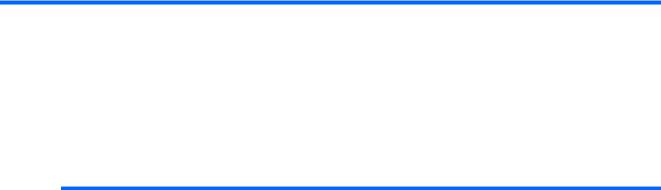
1 Product description
Category |
Description |
Computer models |
Computer models equipped |
|
|
equipped with discrete |
with Unified Memory |
|
|
graphics subsystem |
Architecture (UMA) |
|
|
memory |
graphics subsystem |
|
|
|
memory |
|
|
|
|
Product Name |
HP EliteBook 6930p Notebook PC |
√ |
√ |
|
|
|
|
Processors |
Intel® Core™ 2 Duo processors |
|
|
|
|
|
|
|
● T9600 2.80-GHz processor, 6-MB |
√ |
√ |
|
L2 cache, 1066-MHz front side |
|
|
|
bus (FSB) |
|
|
|
|
|
|
|
● T9400 2.53-GHz processor, 6-MB |
√ |
√ |
|
L2 cache, 1066-MHz FSB |
|
|
|
|
|
|
|
● P8600 2.40-GHz processor, 3-MB |
√ |
√ |
|
L2 cache, 1066-MHz FSB |
|
|
|
|
|
|
|
● P8400 2.26-GHz processor, 3-MB |
√ |
√ |
|
L2 cache, 1066-MHz FSB |
|
|
|
|
|
|
Chipset |
Northbridge: Intel GM45 with up to 1067 |
√ |
|
|
FSB with iAMT support |
|
|
|
|
|
|
|
Northbridge: Intel PM45 with up to 1067 |
|
√ |
|
FSB with iAMT support |
|
|
|
|
|
|
|
Southbridge: Intel ICH9M enhanced |
√ |
√ |
|
|
|
|
Graphics |
ATI M82-SCE Mobility Radeon HD 3450 |
√ |
|
|
discrete graphics subsystem memory |
|
|
|
with 128 MB GDDR3 (operating at 700 |
|
|
|
MHz) or 256 MB GDDR3 (operating at |
|
|
|
700 MHz) |
|
|
|
|
|
|
|
Mobile Intel GMA X4500 HD Universal |
|
√ |
|
Memory Architecture (UMA) graphics |
|
|
|
subsystem integrated with shared video |
|
|
|
memory (dynamically allocated), up |
|
|
|
to 384 MB |
|
|
|
|
|
|
Panels |
All display assemblies include 3 wireless |
√ |
√ |
|
local area network (WLAN) antennae |
|
|
|
|
|
|
|
Supports HP Panel Protection System |
√ |
√ |
|
|
|
|
|
Supports HP privacy filter |
√ |
√ |
|
|
|
|
|
Supports the following display assemblies: |
|
|
|
|
|
|
|
● 14.1-inch WXGA LED |
√ |
√ |
|
|
|
|
1

Category |
Description |
Computer models |
Computer models equipped |
|
|
|
|
equipped with discrete |
with Unified Memory |
|
|
|
graphics subsystem |
Architecture (UMA) |
|
|
|
memory |
graphics subsystem |
|
|
|
|
memory |
|
|
|
|
|
|
● |
14.1-inch WXGA+ |
√ |
√ |
|
|
|
|
|
|
● |
14.1-inch WXGA |
√ |
√ |
|
|
|
|
|
Memory |
2 customer-accessible/upgradable |
√ |
√ |
|
|
memory module slots |
|
|
|
|
|
|
|
|
|
Supports dual-channel memory |
√ |
√ |
|
|
|
|
|
|
|
Supports up to 8 GB of system RAM |
√ |
√ |
|
|
|
|
|
|
|
PC2-6400, 800-MHz, DDR2 |
√ |
√ |
|
|
|
|
|
|
|
Supports the following configurations in |
√ |
√ |
|
|
all countries and regions except Brazil: |
|
|
|
|
● 8192-MB total system memory |
|
|
|
|
|
(4096 × 2, dual-channel) |
|
|
|
● 4096-MB total system memory |
|
|
|
|
|
(2048 × 2, dual-channel) |
|
|
|
● 4096-MB total system memory |
|
|
|
|
|
(4096 × 1) |
|
|
|
● 3072-MB total system memory |
|
|
|
|
|
(2048 + 1024, dual-channel) |
|
|
|
● 2048-MB total system memory |
|
|
|
|
|
(1024 × 2) |
|
|
|
● 2048-MB total system memory |
|
|
|
|
|
(2048 × 1) |
|
|
|
● 1024-MB total system memory |
|
|
|
|
|
(512 × 2, dual-channel) |
|
|
|
● 1024-MB total system memory |
|
|
|
|
|
(1024 × 1) |
|
|
|
|
|
|
|
|
Supports the following configurations |
√ |
√ |
|
|
only in Brazil: |
|
|
|
|
● 4096-MB total system memory |
|
|
|
|
|
(2048 × 2, dual-channel) |
|
|
|
● 2048-MB total system memory |
|
|
|
|
|
(1024 × 2, dual-channel) |
|
|
|
● 2048-MB total system memory |
|
|
|
|
|
(2048 × 1) |
|
|
|
● 1024-MB total system memory |
|
|
|
|
|
(512 × 2, dual-channel) |
|
|
|
● 1024-MB total system memory |
|
|
|
|
|
(1024 × 1) |
|
|
|
|
|
|
|
Hard drives |
Supports 9.5-mm (2.5-inch) hard drives |
√ |
√ |
|
|
|
|
|
|
|
Customer-accessible |
√ |
√ |
|
|
|
|
|
|
2 Chapter 1 Product description

Category |
Description |
Computer models |
Computer models equipped |
|
|
|
|
equipped with discrete |
with Unified Memory |
|
|
|
graphics subsystem |
Architecture (UMA) |
|
|
|
memory |
graphics subsystem |
|
|
|
|
memory |
|
|
|
|
|
|
Serial ATA |
√ |
√ |
|
|
|
|
|
|
|
Supports Disk Sanitizer |
√ |
√ |
|
|
|
|
|
|
|
Supports full disk encryption |
√ |
√ |
|
|
|
|
|
|
|
Supports HP 3D DriveGuard |
√ |
√ |
|
|
|
|
|
|
|
Supports RAID 0 (striping) and |
√ |
√ |
|
|
RAID 1 (mirror) |
|
|
|
|
|
|
|
|
|
Supports the following drives: |
√ |
√ |
|
|
● 250-GB, 5400-rpm hard drive |
|
|
|
|
● 160-GB, 7200-rpm hard drive |
|
|
|
|
● 160-GB, 5400-rpm hard drive |
|
|
|
|
● 120-GB, 7200-rpm hard drive |
|
|
|
|
● 120-GB, 5400-rpm hard drive |
|
|
|
|
● 80-GB solid-state drive |
|
|
|
|
|
|
|
|
Upgrade bay |
Fixed (removal of 1 screw required) |
√ |
√ |
|
|
|
|
|
|
|
Customer-accessible |
√ |
√ |
|
|
|
|
|
|
|
Serial ATA |
√ |
√ |
|
|
|
|
|
|
|
12.7-mm tray load |
√ |
√ |
|
|
|
|
|
|
|
Supports weight saver option |
√ |
√ |
|
|
|
|
|
|
|
Supports the following optical drives: |
√ |
√ |
|
|
● DVD±RW and CD-RW SuperMulti |
|
|
|
|
|
Double-Layer Combo Drive |
|
|
|
|
with LightScribe |
|
|
|
● DVD±RW and CD-RW SuperMulti |
|
|
|
|
|
Double-Layer Combo Drive |
|
|
|
● DVD/CD-RW Combo Drive |
|
|
|
|
● DVD-ROM Drive |
|
|
|
|
|
|
|
|
|
Supports the following hard drives |
√ |
√ |
|
|
(requires the upgrade bay cradle): |
|
|
|
|
● |
250-GB, 5400-rpm |
|
|
|
● |
160-GB, 7200-rpm |
|
|
|
|
|
|
|
Audio/video |
HD audio |
√ |
√ |
|
|
|
|
|
|
|
Integrated dual array microphones (2) |
√ |
√ |
|
|
|
|
|
|
|
Stereo speakers (2) |
√ |
√ |
|
|
|
|
|
|
|
Integrated 2-megapixel webcamera |
√ |
√ |
|
|
|
|
|
|
3
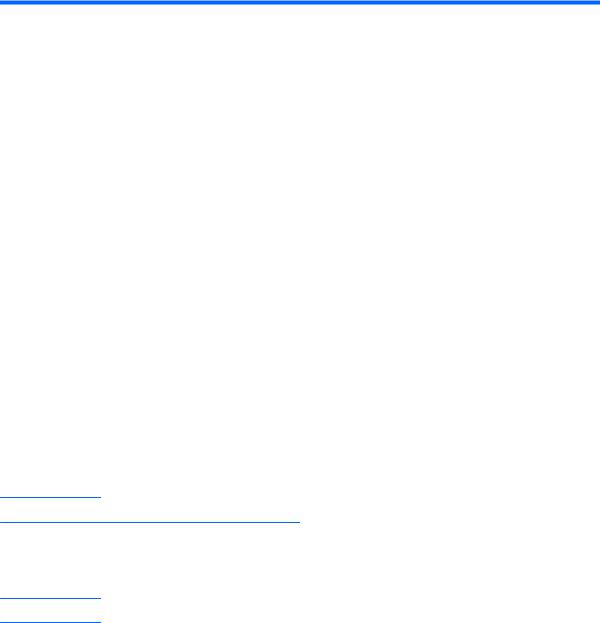
Category |
Description |
Computer models |
Computer models equipped |
|
|
|
|
equipped with discrete |
with Unified Memory |
|
|
|
graphics subsystem |
Architecture (UMA) |
|
|
|
memory |
graphics subsystem |
|
|
|
|
memory |
|
|
|
|
|
Modem |
56K V.92 1.5-inch data/fax modem |
√ |
√ |
|
|
|
|
|
|
|
Support for no-modem option |
√ |
√ |
|
|
|
|
|
|
Ethernet |
Intel 82567LM 10/100/1000 Ethernet, |
√ |
√ |
|
|
with iAMT Intel 82567LM Gigabit |
|
|
|
|
network connection |
|
|
|
|
|
|
|
|
|
S4/S5 wake on LAN: DC - no |
√ |
√ |
|
|
|
|
|
|
|
S4/S5 wake on LAN: AC - yes |
√ |
√ |
|
|
|
|
||
Wireless |
Integrated WLAN options by way of wireless module: |
|
||
|
|
|
|
|
|
3 WLAN antennae built into |
√ |
√ |
|
|
display assembly |
|
|
|
|
|
|
|
|
|
Support for no-WLAN option |
√ |
√ |
|
|
|
|
|
|
|
Support for the following WLAN formats: |
√ |
√ |
|
|
● |
Broadcom 4322 802.11a/b/g/n |
|
|
|
● |
Broadcom 4311AG 802.11a/b/g |
|
|
|
● |
Broadcom BCM4312 802.11b/g |
|
|
● Intel Wi-Fi Link 5300 802.11a/b/g/n
● Intel Wi-Fi Link 5100 802.11a/b/g/n
● Intel Wi-Fi Link 5100 802.11b/g
Integrated WWAN options by way of wireless module:
2 WWAN antennae built into |
√ |
√ |
display assembly |
|
|
|
|
|
Subscriber identity module |
√ |
√ |
(SIM) security |
|
|
Integrated personal area network (PAN) options by way of Bluetooth® module:
|
Support for no-WPAN option |
√ |
√ |
|
|
|
|
|
Broadcom Bluetooth 2.0+EDR |
√ |
√ |
|
|
|
|
External media |
One ExpressCard/54 slot |
√ |
√ |
cards |
|
|
|
|
|
|
|
|
SD card reader supporting Secure |
√ |
√ |
|
Digital (SD) Memory Card and |
|
|
|
MultiMediaCard (MMC) |
|
|
|
|
|
|
Ports |
Audio-in (mono microphone) |
√ |
√ |
|
|
|
|
|
Audio-out (stereo headphone) |
√ |
√ |
|
|
|
|
|
Docking |
√ |
√ |
|
|
|
|
|
Battery (system) |
√ |
√ |
|
|
|
|
4 Chapter 1 Product description

Category |
Description |
Computer models |
Computer models equipped |
|
|
equipped with discrete |
with Unified Memory |
|
|
graphics subsystem |
Architecture (UMA) |
|
|
memory |
graphics subsystem |
|
|
|
memory |
|
|
|
|
|
Battery (travel) |
√ |
√ |
|
|
|
|
|
RJ-11 (modem) |
√ |
√ |
|
|
|
|
|
RJ-45 (Ethernet, includes link and |
√ |
√ |
|
activity lights) |
|
|
|
|
|
|
|
USB (3) |
√ |
√ |
|
|
|
|
|
VGA (Dsub 15-pin) supporting 1600 × |
√ |
√ |
|
1200 external resolution at 75-GHz (hot |
|
|
|
plug/unplug with auto-detect) |
|
|
|
|
|
|
|
1394a |
√ |
√ |
|
|
|
|
|
3-pin HP Smart AC Adapter |
√ |
√ |
|
|
|
|
Keyboard/ |
11.97-inch keyboard with embedded |
√ |
√ |
pointing devices |
numeric keypad |
|
|
|
|
|
|
|
Spill-resistant keyboard |
√ |
√ |
|
|
|
|
|
Dura-Keys |
√ |
√ |
|
|
|
|
|
Vertical scrolling, taps enabled as |
√ |
√ |
|
default |
|
|
|
|
|
|
|
Dualpoint (pointing stick and TouchPad) |
√ |
√ |
|
with 2 pointing stick buttons and 2 |
|
|
|
TouchPad buttons |
|
|
|
|
|
|
Power |
90-W HP Smart AC Adapter with |
√ |
√ |
requirements |
localized cable plug support (2-wire plug |
|
|
|
with ground pin, supports 2- |
|
|
|
pin DC connector) |
|
|
|
|
|
|
|
6-cell, 55-Wh Li-ion battery |
√ |
√ |
|
|
|
|
|
4-cell, 37-Wh Li-ion battery |
√ |
√ |
|
|
|
|
|
Support for 12-cell Ultra |
√ |
√ |
|
Capacity Battery |
|
|
|
|
|
|
|
Support for 8-cell Li-ion Extended |
√ |
√ |
|
Life Battery |
|
|
|
|
|
|
|
HP Fast Charge Technology |
√ |
√ |
|
|
|
|
Security |
Supports Kensington security sock |
√ |
√ |
|
|
|
|
|
Infineon Trusted Platform Module |
√ |
√ |
|
(TPM) v. 1.2 |
|
|
|
|
|
|
|
TPM Enhanced Drive Lock |
√ |
√ |
|
|
|
|
|
Fingerprint reader |
√ |
√ |
|
|
|
|
|
Integrated smart card reader |
√ |
√ |
|
|
|
|
Operating |
Preinstalled: |
|
|
system |
|
|
|
|
|
|
|
5

Category |
Description |
Computer models |
Computer models equipped |
|
|
equipped with discrete |
with Unified Memory |
|
|
graphics subsystem |
Architecture (UMA) |
|
|
memory |
graphics subsystem |
|
|
|
memory |
|
|
|
|
|
Windows® Vista® Basic 32 with and |
√ |
√ |
|
without Office Ready |
|
|
|
|
|
|
|
Windows Vista Business 32 with and |
√ |
√ |
|
without Office Ready |
|
|
|
|
|
|
|
Windows Vista Ultimate with Office |
√ |
√ |
|
Ready (in Canada and |
|
|
|
the United States) |
|
|
|
|
|
|
|
Windows Vista Business with |
√ |
√ |
|
Windows® XP Pro with and without |
|
|
|
Office Ready |
|
|
|
|
|
|
|
Windows Vista Basic 32 with Office |
√ |
√ |
|
Personal and Powerpoint (Japan) |
|
|
|
|
|
|
|
Windows Vista Basic 32 with Office Pro |
√ |
√ |
|
2007 (Japan) |
|
|
|
|
|
|
|
Windows Vista Business 32 with Office |
√ |
√ |
|
Personal and Powerpoint (Japan) |
|
|
|
|
|
|
|
Windows Vista Business 32 with Office |
√ |
√ |
|
Pro 2007 (Japan) |
|
|
|
|
|
|
|
Windows Vista Business 32 with Office |
√ |
√ |
|
Personal (Japan) |
|
|
|
|
|
|
|
Windows Vista Business with Windows |
√ |
√ |
|
XP Pro and Office Personal with |
|
|
|
Powerpoint (Japan) |
|
|
|
|
|
|
|
Windows Vista Business with Windows |
√ |
√ |
|
XP Pro and Office Pro 2007 (Japan) |
|
|
|
|
|
|
|
Windows Vista Business with Windows |
√ |
√ |
|
XP Pro with Office Personal (Japan) |
|
|
|
|
|
|
|
FreeDOS |
√ |
√ |
|
|
|
|
|
Restore media: |
|
|
|
|
|
|
|
DRDVD Windows Vista |
√ |
√ |
|
|
|
|
|
DRDVD Windows XP |
√ |
√ |
|
|
|
|
|
Windows Vista Basic 32 |
√ |
√ |
|
|
|
|
|
Windows Vista Business 32 |
√ |
√ |
|
|
|
|
|
Windows Vista Business 64 |
√ |
√ |
|
|
|
|
|
Windows Vista Ultimate |
√ |
√ |
|
|
|
|
|
Windows XP Pro |
√ |
√ |
|
|
|
|
|
Certified: |
|
|
|
|
|
|
|
Microsoft® WHQL |
√ |
√ |
|
|
|
|
|
Novell |
√ |
√ |
|
|
|
|
6 Chapter 1 Product description

Category |
Description |
Computer models |
Computer models equipped |
|
|
equipped with discrete |
with Unified Memory |
|
|
graphics subsystem |
Architecture (UMA) |
|
|
memory |
graphics subsystem |
|
|
|
memory |
|
|
|
|
|
SuSE Linux |
√ |
√ |
|
|
|
|
|
Web support: |
|
|
|
|
|
|
|
Windows Vista Enterprise 32 |
√ |
√ |
|
|
|
|
|
Windows Vista Enterprise 64 |
√ |
√ |
|
|
|
|
|
Windows XP Pro |
√ |
√ |
|
|
|
|
Serviceability |
Customer service replaceable (CSR) parts: |
|
|
|
|
|
|
|
AC adapter |
√ |
√ |
|
|
|
|
|
Battery (system) |
√ |
√ |
|
|
|
|
|
Expansion memory module |
√ |
√ |
|
|
|
|
|
Hard drive |
√ |
√ |
|
|
|
|
|
Keyboard |
√ |
√ |
|
|
|
|
|
Optical drive |
√ |
√ |
|
|
|
|
|
Primary memory module |
√ |
√ |
|
|
|
|
|
SIM |
√ |
√ |
|
|
|
|
|
WLAN module |
√ |
√ |
|
|
|
|
|
WWAN module |
√ |
√ |
|
|
|
|
7
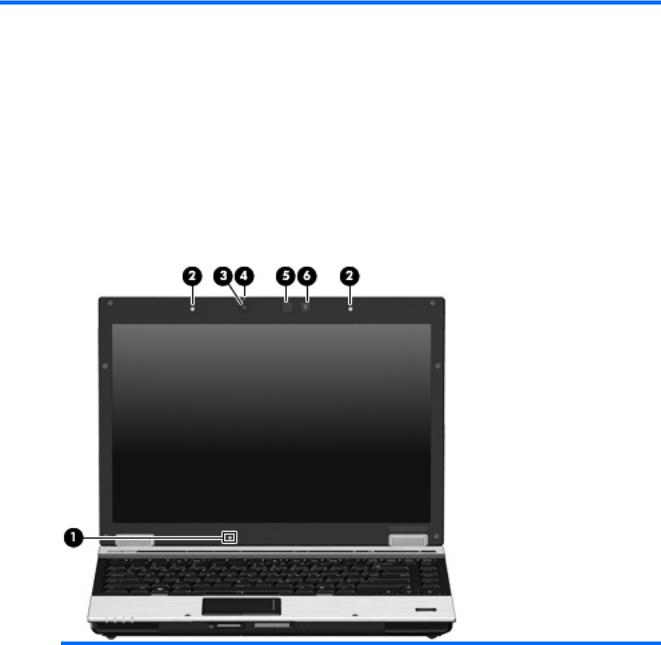
2 External component identification
Top components
Display
Item |
Component |
Function |
|
|
|
(1) |
Ambient light sensor |
Automatically adjusts the display brightness based on the |
|
|
lighting conditions in your environment. |
|
|
|
(2) |
Internal microphones (2) |
Record sound. |
|
|
|
(3) |
HP Webcam |
Records video and captures still video. |
|
|
|
(4) |
HP Webcam light |
On: The integrated camera is in use. |
|
|
|
(5) |
Keyboard light |
Illuminates the keyboard in low-light conditions when the |
|
|
keyboard light button is pressed. |
|
|
|
(6) |
Keyboard light button |
Opens and turns on the keyboard light. |
|
|
|
8 Chapter 2 External component identification
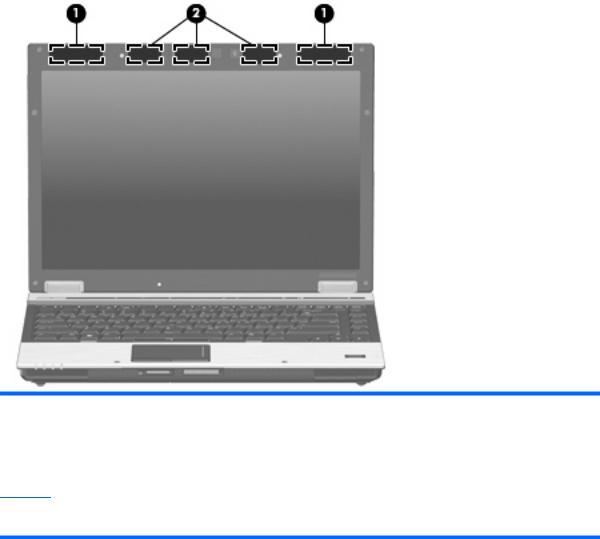
Antennae
Item |
Component |
Description |
|
|
|
(1) |
WWAN antennae (2)* |
Send and receive wireless signals to communicate with |
|
|
wireless wide-area networks (WWAN). |
|
|
|
(2) |
WLAN antennae (3)* |
Send and receive wireless signals to communicate with |
|
|
wireless local area networks (WLAN). |
*The antennae are not visible from the outside of the computer. For optimal transmission, keep the areas immediately around the antennae free from obstructions.
Top components |
9 |
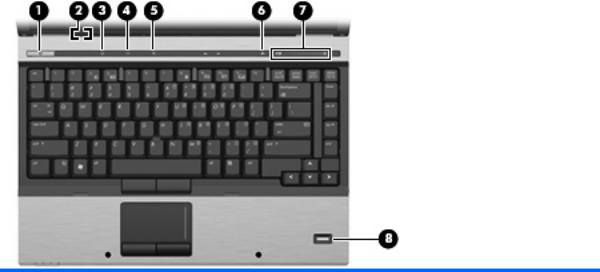
Button, switches, and fingerprint reader
Item |
Component |
Function |
|
|
|
(1) |
Power button |
● When the computer is off, press the button to turn on the |
|
|
computer. |
|
|
● When the computer is on, press the button to shut down |
|
|
the computer. |
|
|
● When the computer is in the Sleep state, press the button |
|
|
briefly to exit Sleep. |
|
|
● When the computer is in Hibernation, press the button |
|
|
briefly to exit Hibernation. |
|
|
If the computer has stopped responding and Windows® |
|
|
shutdown procedures are ineffective, press and hold the power |
|
|
button for at least 5 seconds to turn off the computer. |
|
|
To learn more about your power settings, select Start > |
|
|
Control Panel > System and Maintenance > |
|
|
Power Options. |
|
|
|
(2) |
Internal display switch |
Turns off the display if the display is closed while the power |
|
|
is on. |
|
|
|
(3) |
Info button |
Launches Info center, which enables you to open various |
|
|
software solutions. |
|
|
|
(4) |
Wireless button |
Turns the wireless feature on or off but does not establish a |
|
|
wireless connection. |
|
|
NOTE: A wireless network must be set up in order to |
|
|
establish a wireless connection. |
|
|
|
(5) |
Presentation button |
Starts the presentation feature. |
|
|
|
(6) |
Volume mute button |
Mutes and restores speaker sound. |
|
|
|
10 Chapter 2 External component identification
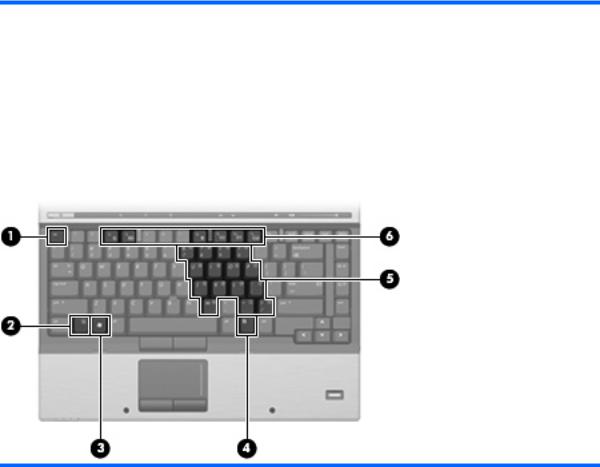
Item |
Component |
Function |
|
|
|
(7) |
Volume scroll zone |
Adjusts speaker volume. Slide your finger to the left to |
|
|
decrease volume and to the right to increase volume. You can |
|
|
also press the left side of the volume slider to decrease volume, |
|
|
or press the right side of the volume slider to increase volume. |
|
|
|
(8) |
Fingerprint reader (select models only) |
Allows a fingerprint logon to Windows, instead of a |
|
|
password logon. |
|
|
|
Keys
Item |
Component |
Function |
|
|
|
(1) |
esc key |
Displays system information when pressed in combination with |
|
|
the fn key. |
|
|
|
(2) |
fn key |
Executes frequently used system functions when pressed in |
|
|
combination with a function key or the esc key. |
|
|
|
(3) |
Windows logo key |
Displays the Windows Start menu. |
|
|
|
(4) |
Windows applications key |
Displays a shortcut menu for items beneath the pointer. |
|
|
|
(5) |
Embedded numeric keypad keys |
Can be used like the keys on an external numeric keypad. |
|
|
|
(6) |
Function keys |
Execute frequently used system functions when pressed in |
|
|
combination with the fn key. |
|
|
|
Top components 11

Lights
Item |
Component |
Function |
|
|
|
|
|
(1) |
Wireless lights (2)* |
● |
On: An integrated wireless device, such as a wireless |
|
|
|
local area network (WLAN) device, the HP Broadband |
|
|
|
Wireless Module, and/or a Bluetooth® device, is on. |
|
|
● |
Amber: All wireless devices are off. |
|
|
|
|
(2) |
Power lights (2)† |
● |
On: The computer is on. |
|
|
● |
Blinking: The computer is in the Sleep state. |
|
|
● |
Blinking rapidly: An AC adapter with a higher power rating |
|
|
|
should be connected. |
|
|
● |
Off: The computer is off or in Hibernation. |
|
|
|
|
(3) |
Battery light |
● |
Amber: A battery is charging. |
|
|
● |
Green: A battery is close to full charge capacity. |
|
|
● |
Blinking amber: A battery that is the only available power |
|
|
|
source has reached a low battery level. When the battery |
|
|
|
reaches a critical battery level, the battery light begins |
|
|
|
blinking rapidly. |
|
|
● |
Off: If the computer is plugged into an external power |
|
|
|
source, the light turns off when all batteries in the |
|
|
|
computer are fully charged. If the computer is not plugged |
|
|
|
into an external power source, the light stays off until the |
|
|
|
battery reaches a low battery level. |
|
|
|
|
(4) |
Drive light |
● |
Blinking green: The hard drive or optical drive is |
|
|
|
being accessed. |
|
|
● |
Amber: HP 3D DriveGuard has temporarily parked the |
|
|
|
internal hard drive, and if present, the hard drive in the |
|
|
|
upgrade bay. |
|
|
|
|
(5) |
Caps lock light |
On: Caps lock is on. |
|
|
|
|
|
12 Chapter 2 External component identification
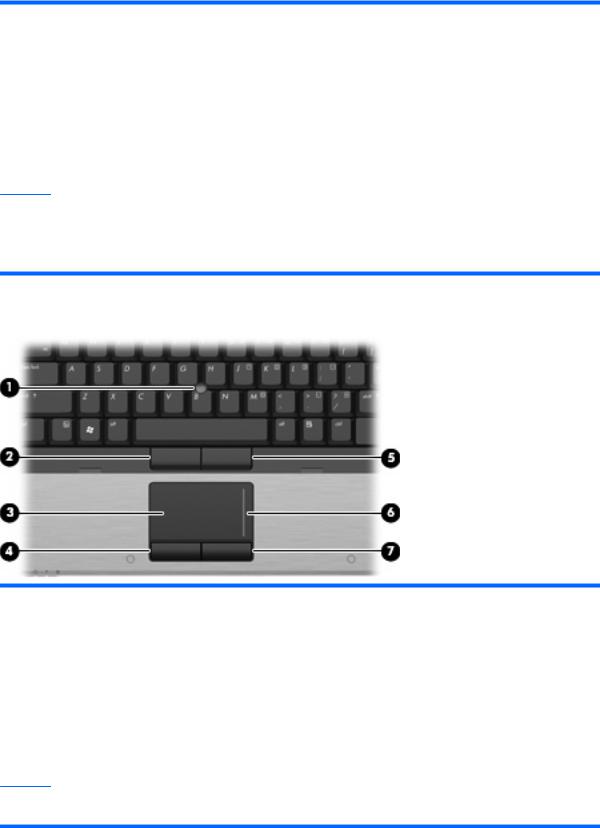
Item |
Component |
Function |
|
|
|
(6) |
Num lock light |
On: Num lock is on or the embedded numeric keypad |
|
|
is enabled. |
|
|
|
(7) |
Volume mute light |
● On: Computer sound is on. |
|
|
● Amber: Computer sound is off. |
|
|
|
(8) |
Volume down light |
Blinking: The volume scroll zone is being used to decrease |
|
|
speaker volume. |
|
|
|
(9) |
Volume up light |
Blinking: The volume scroll zone is being used to increase |
|
|
speaker volume. |
*The 2 wireless lights display the same information. The light on the wireless button is visible only when the computer is open. The wireless light on the front of the computer is visible whether the computer is open or closed.
†The 2 power lights display the same information. The light on the power button is visible only when the computer is open. The power light on the front of the computer is visible whether the computer is open or closed.
Pointing devices
Item |
Component |
Function |
|
|
|
(1) |
Pointing stick |
Moves the pointer and selects or activates items on the screen. |
|
|
|
(2) |
Left pointing stick button* |
Functions like the left button on an external mouse. |
|
|
|
(3) |
TouchPad* |
Moves the pointer and selects or activates items on the screen. |
|
|
|
(4) |
Left TouchPad button* |
Functions like the left button on an external mouse. |
|
|
|
(5) |
Right pointing stick button* |
Functions like the right button on an external mouse. |
|
|
|
(6) |
TouchPad scroll zone |
Scrolls up or down. |
|
|
|
(7) |
Right TouchPad button* |
Functions like the right button on an external mouse. |
*This table describes factory settings. To view or change pointing device preferences, select Start > Control Panel > Hardware and Sound > Mouse.
Top components 13

Front components
Item |
Component |
Function |
|
|
|
|
|
(1) |
Wireless light |
On: An integrated wireless device, such as a wireless local area |
|
|
|
network (WLAN) device, the HP Broadband Wireless Module, |
|
|
|
and/ or a Bluetooth device, is on. Amber: All wireless devices |
|
|
|
are off. |
|
|
|
|
|
(2) |
Power light |
● |
On: The computer is on. |
|
|
● |
Blinking: The computer is in the Sleep state. |
|
|
● |
Blinking rapidly: An AC adapter with a higher power rating |
|
|
|
should be connected. |
|
|
● |
Off: The computer is off or in Hibernation. |
|
|
|
|
(3) |
Battery light |
● |
Amber: A battery is charging. |
|
|
● |
Green: A battery is close to full charge capacity. |
|
|
● |
Blinking amber: A battery that is the only available power |
|
|
|
source has reached a low battery level. When the battery |
|
|
|
reaches a critical battery level, the battery light begins |
|
|
|
blinking rapidly. |
|
|
● |
Off: If the computer is plugged into an external power |
|
|
|
source, the light turns off when all batteries in the |
|
|
|
computer are fully charged. If the computer is not plugged |
|
|
|
into an external power source, the light stays off until the |
|
|
|
battery reaches a low battery level. |
|
|
|
|
(4) |
Drive light |
Blinking green: The hard drive or optical drive is being |
|
|
|
accessed. Amber: HP 3D DriveGuard has temporarily parked |
|
|
|
the hard drive. |
|
|
|
|
|
(5) |
SD card reader |
Supports the Secure Digital (SD) Memory Card and |
|
|
|
MultiMediaCard (MMC) optional digital card formats. |
|
|
|
|
|
(6) |
Speakers (2) |
Produce sound. |
|
|
|
|
|
(7) |
Display release button |
Opens the computer. |
|
|
|
|
|
(8) |
Bluetooth compartment |
Contains a Bluetooth device. |
|
|
|
|
|
14 Chapter 2 External component identification
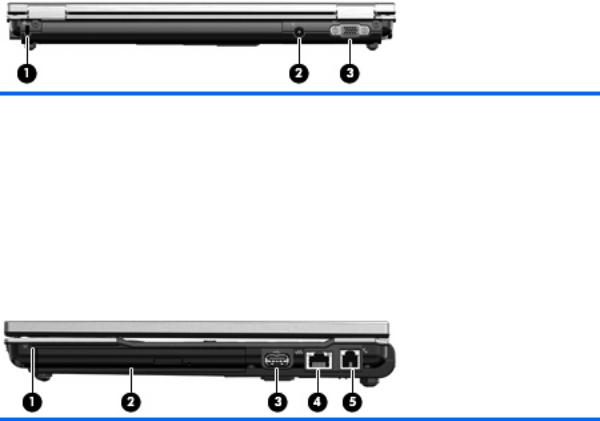
Rear components
Item |
Component |
Description |
|
|
|
(1) |
Security cable slot |
Attaches an optional security cable to the computer. |
|
|
NOTE: The security cable is designed to act as a deterrent, |
|
|
but it may not prevent the computer from being mishandled |
|
|
or stolen. |
|
|
|
(2) |
Power connector |
Connects an AC adapter. |
|
|
|
(3) |
External monitor port |
Connects an external VGA monitor or projector. |
|
|
|
Right-side components
Item |
Component |
Function |
|
|
|
|
|
(1) |
Smart card reader |
Supports optional smart cards and Java™ cards. |
|
|
|
|
|
(2) |
Upgrade bay |
Supports an optical drive or hard drive. |
|
|
|
|
|
(3) |
USB port |
Connects an optional USB device. |
|
|
|
|
|
(4) |
RJ-45 |
(network) jack |
Connects a network cable. |
|
|
|
|
(5) |
RJ-11 |
(modem) jack |
Connects a modem cable. |
|
|
|
|
Rear components 15

Left-side components
Item |
Component |
Function |
|
|
|
(1) |
Vent |
Enables airflow to cool internal components. |
|
|
NOTE: The computer fan starts up automatically to cool |
|
|
internal components and prevent overheating. It is normal for |
|
|
the internal fan to cycle on and off during routine operation. |
|
|
|
(2) |
USB ports (2) |
Connect optional USB devices. |
|
|
|
(3) |
1394 port |
Connects an optional IEEE 1394 or 1394a device, such as |
|
|
a camcorder. |
|
|
|
(4) |
Audio-in (microphone) jack |
Connects an optional computer headset microphone, stereo |
|
|
array microphone, or monaural microphone. |
|
|
|
(5) |
Audio-out (headphone) jack |
Produces sound when connected to optional powered stereo |
|
|
speakers, headphones, ear buds, a headset, or television |
|
|
audio. |
|
|
|
(6) |
ExpressCard slot |
Supports optional ExpressCards. |
|
|
|
16 Chapter 2 External component identification
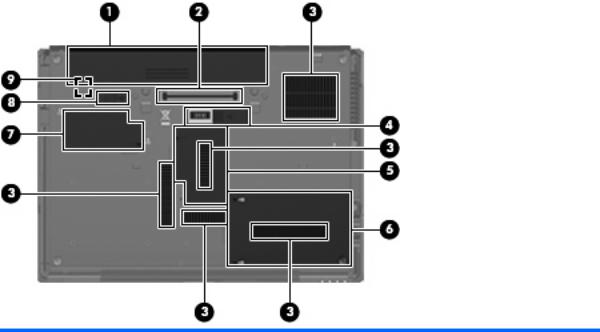
Bottom components
Item |
Component |
Function |
|
|
|
(1) |
Battery bay |
Holds the battery. |
|
|
|
(2) |
Docking connector |
Connects an optional docking device. |
|
|
|
(3) |
Vents (5) |
Enable airflow to cool internal components. |
|
|
CAUTION: To prevent overheating, do not obstruct vents. |
|
|
Use the computer only on a hard, flat surface. Do not allow |
|
|
another hard surface, such as an adjoining optional printer, or |
|
|
a soft surface, such as pillows or thick rugs or clothing, to |
|
|
block airflow. |
|
|
NOTE: The computer fan starts up automatically to cool |
|
|
internal components and prevent overheating. It is normal for |
|
|
the internal fan to cycle on and off during routine operation. |
|
|
|
(4) |
Accessory battery connector |
Connects an optional accessory battery. |
|
|
|
(5) |
Memory module compartment |
Contains the expansion memory module slot. |
|
|
|
(6) |
Hard drive bay |
Holds the hard drive. |
|
|
|
(7) |
WWAN module compartment |
Contains a WWAN module (select models only). |
|
|
CAUTION: To prevent an unresponsive system and the |
|
|
display of a warning message, replace the device with only a |
|
|
WLAN module authorized for use in the computer by the |
|
|
governmental agency that regulates wireless devices in your |
|
|
country. If you replace the device and then receive a warning |
|
|
message, remove the device to restore computer functionality, |
|
|
and then contact technical support through Help and Support. |
|
|
|
(8) |
Battery release latch |
Releases the battery from the battery bay. |
|
|
|
(9) |
SIM slot (select models only) |
Contains a wireless subscriber identity module (SIM). The SIM |
|
|
slot is located inside the battery bay. |
|
|
|
Bottom components 17
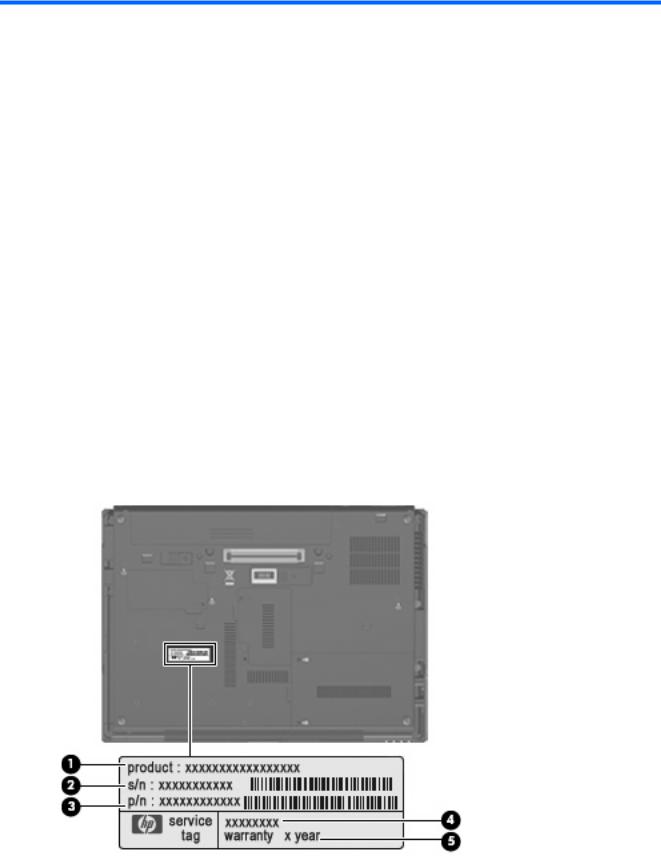
3 Illustrated parts catalog
Serial number location
The service tag, affixed to the bottom of the computer, provides information that may be needed when troubleshooting system problems. The service tag provides the following information:
(1)Product name: This is the product name affixed to the front of the computer.
(2)Serial number (s/n): This is an alphanumeric identifier that is unique to each product.
(3)Part number/Product number (p/n): This number provides specific information about the product's hardware components. The part number helps a service technician to determine what components and parts are needed.
(4)Model description: This is the number used to locate documents, drivers, and support for the computer.
(5)Warranty period: Describes the duration of the warranty period for the computer.
When ordering parts or requesting information, provide the computer serial number and model description provided on the service tag.
18 Chapter 3 Illustrated parts catalog
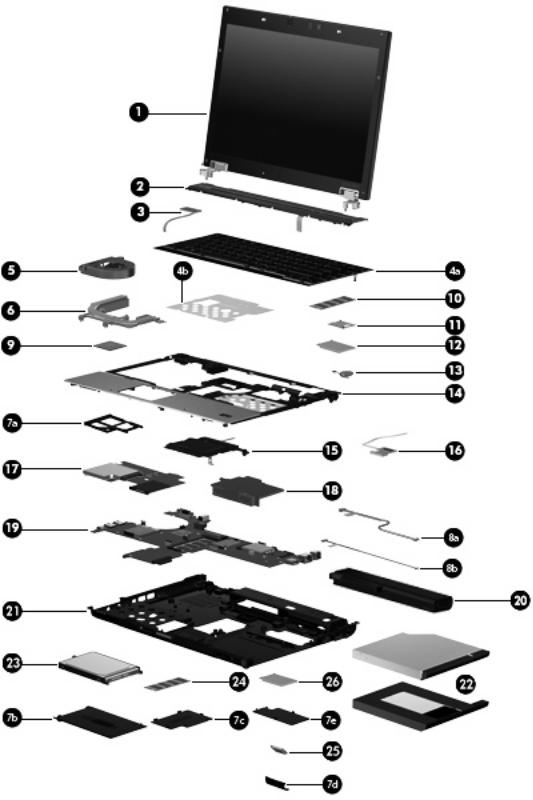
Computer major components
Computer major components 19

Item |
Description |
Spare part number |
|
|
|
(1)14.1-inch, AntiGlare display assemblies (include three WLAN antenna cables, two WWAN antenna cables, and two microphones):
|
WXGA LED display assembly with webcam (includes webcam cable) |
487433-001 |
|
|
|
|
WXGA LED display assembly without webcam |
483202-001 |
|
|
|
|
WXGA+ display assembly with webcam (includes webcam cable) |
487435-001 |
|
|
|
|
WXGA+ display assembly without webcam |
483201-001 |
|
|
|
|
WXGA display assembly with webcam (includes webcam cable) |
487434-001 |
|
|
|
|
WXGA display assembly without webcam |
483200-001 |
|
|
|
|
Display assembly internal components: |
|
|
|
|
|
Display bezels |
|
|
|
|
|
For use only with computer models equipped with a webcam |
488189-001 |
|
|
|
|
For use only with computer models not equipped with a webcam |
488190-001 |
|
|
|
|
Webcam |
486302-001 |
|
|
|
|
Display inverter |
487431-001 |
|
|
|
|
Display Hinge Kit (includes left and right hinges) |
482967-001 |
|
|
|
|
Display Cable Kit (includes display panel cable) |
482966-001 |
|
|
|
|
Logo Kit |
500325-001 |
|
|
|
|
Wireless Antenna Kit (includes 3 WLAN antenna transceivers and cables and 2 |
482969-001 |
|
WWAN antenna transceivers and cables) |
|
|
|
|
(2) |
Switch cover (includes capacitative board and cable) |
486307-001 |
|
|
|
(3) |
Power button board (includes cable) |
482964-001 |
|
|
|
(4a) |
Keyboards (include keyboard cable, keyboard shield, pointing stick, and pointing stick cable) |
|
|
|
|
|
For use in Belgium |
483010-A41 |
|
|
|
|
For use in Brazil |
483010-201 |
|
|
|
|
For use in the Czech Republic |
483010-221 |
|
|
|
|
For use in Denmark |
483010-081 |
|
|
|
|
For use in France |
483010-051 |
|
|
|
|
For use in French Canada |
483010-121 |
|
|
|
|
For use in Germany |
483010-041 |
|
|
|
|
For use in Greece |
483010-DJ1 |
|
|
|
|
For use in Hungary |
483010-211 |
|
|
|
|
For use in Iceland |
483010-DD1 |
|
|
|
|
For use in Israel |
483010-BB1 |
|
|
|
|
For use in Italy |
483010-061 |
|
|
|
|
For use in Japan |
483010-291 |
|
|
|
20 Chapter 3 Illustrated parts catalog
