HP D2847A, D2847W User Manual
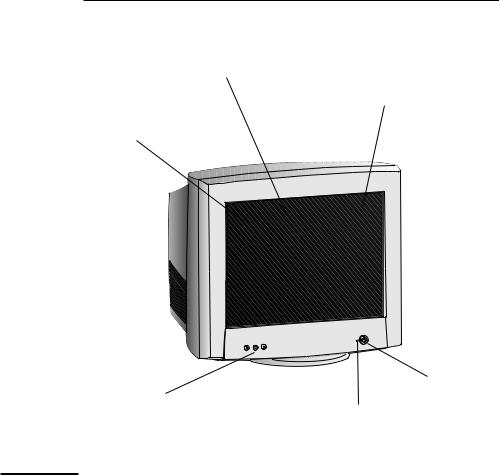
1
0.25 mm dot pitch for excellent graphics
FD Trinitron®, anti-glare, antistatic, multilayer screen coating
Full scan screen that gives an edge to edge image
|
On/Off switch |
Image adjustment controls to |
|
operate on-screen display menus |
Status indicator |
HP D2847A, HP D2847W
21-inch Color Monitors
19.8-inch Viewable Image
User’s Guide
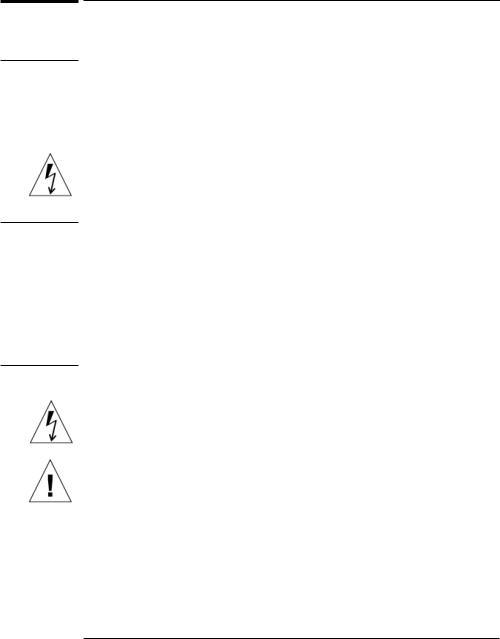
WARNING
WORKING IN COMFORT
CAUTION
HP 21" Color Monitor User’s Guide
Important Safety Instructions
Important Safety Instructions
Before you plug in your new monitor, read these important safety instructions.
For your safety always connect equipment to a grounded wall outlet. Always use a power cord with a properly grounded plug, such as the one provided with the equipment, or one in compliance with your national safety standards. This equipment can be disconnected from the power by removing the power cord from the power outlet. This means the equipment must be located close to an easily accessible power outlet.
To avoid electrical shock, do not open the monitor’s cover. There are no userserviceable parts inside. Only qualified service personnel should service these parts.
Make sure your PC is powered off before connecting or disconnecting a display peripheral.
Thank you for selecting HP monitor equipment.
To optimize your comfort and productivity, it’s important that you set up your work area correctly and use your HP equipment properly. With that in mind, we have developed some set-up and use recommendations for you to follow based on established ergonomic principles.
You can consult the online version of Working in Comfort preloaded on the hard disk of HP computers, or visit HP’s Working in Comfort web site at:
http://www.hp.com/ergo/
The monitor is quite heavy (the weight is shown in the technical specifications). We recommend you ask the assistance of a second person when lifting or moving it.
The lightning flash with arrowhead symbol, within an equilateral triangle, is intended to alert the user to the presence of uninsulated “dangerous voltage” within the product’s enclosure that may be of sufficient magnitude to constitute a risk of electric shock.
The exclamation point within an equilateral triangle is intended to alert the user to the presence of important operating and servicing instructions in the literature accompanying the appliance.
2 English
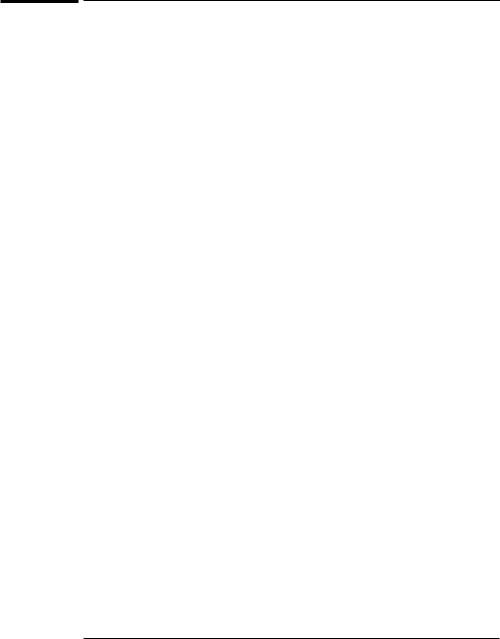
HP 21" Color Monitor User’s Guide
What Your New Monitor Offers
What Your New Monitor Offers
Your HP monitor is a FD Trinitron 21-inch (19.8-inch viewable image), high resolution, multi-synchronous color monitor. Multi-synchronous means that the monitor supports a range of video modes. It is optimized to be used with all Hewlett-Packard computers.
Your HP color monitor has the following features:
•A 21-inch FD Trinitron tube, with a 19.8-inch viewable image, and 0.25 mm dot pitch for excellent graphics. Anti-glare, multilayer coating to minimize reflection.
•Support of video modes up to 1600 x 1200 at 85 Hz refresh rates, and up to 1800 x 1440 using a 80 Hz refresh rate.
•Image adjustment using on-screen display menus. Includes color adjustment and image manipulation controls to optimize the quality and position of the image.
•Improved color matching using the sRGB color temperature profile: this can significantly improve color matching with other system devices (printer, computer software, scanner, etc) using sRGB standard color space.
•Monitor power management system (VESA1 standard) controlled from suitably equipped HP computers to automatically reduce the power consumption of the monitor. As an ENERGY STAR2 partner, HP has determined that this product meets the ENERGY STAR guidelines for energy efficiency
•Monitor Plug and Play capability (VESA DDC1/2Bi standard) that enables the monitor to identify itself to suitably equipped HP computers.
•Compliance with ISO 9241-3/-7/-8 ergonomic standards.
•Complies with MPRIII, level A guidelines for upper limits of electrical and electrostatic emissions, from the Swedish National Board for Measurement and Testing.
•Your HP monitor complies with TCO99 requirements, refer to the last pages of this manual for more information.
1VESA is the Video Electronics Standards Association
2ENERGY STAR is trademark of United States Environmental Protection Agency (EPA)
English 3

HP 21" Color Monitor User’s Guide
Setting Up Your Monitor
Setting Up Your Monitor
Where to Place the Monitor
Place your monitor on a flat sturdy surface.
Ensure the operating site is free from excessive heat, moisture, and sources of electromagnetic fields. Sources of electromagnetic fields include transformers, motors, and other monitors.
Connecting the Cables
1Before you connect any cables, refer to the safety instructions at the beginning of this manual. Make sure your computer and monitor are switched off.
2Connect the video cable (it has a 15-pin plug) to the video outlet on your computer. Tighten the thumbscrews on the plug.
3Connect the power cord to the monitor.
4Plug the power cord into the power outlet.
Video cable
|
Power cords |
NOTE |
The location of your computer’s video cable connector may be different to the one |
|
shown. Refer to the manual that came with your computer, if necessary. |
4 English

HP 21" Color Monitor User’s Guide
Using Your Monitor
Using Your Monitor
1Press the power switch to turn the monitor on or off.
2When the power is turned on, the power-on indicator will light up. The light indicates the operating state:
•Green: The monitor is in normal operation.
•Blinking: The monitor is in the active off state.
•Off: The monitor is turned off at the power switch or disconnected from the mains outlet.
If the power management function of your computer is working properly, you do not need to switch the monitor off or on. This occurs automatically.
Pressing the  button activates the monitor’s on-screen menu. This menu contains the monitor’s various adjustment features.
button activates the monitor’s on-screen menu. This menu contains the monitor’s various adjustment features.
Select a feature using the  and
and  buttons. Scroll to the adjustment feature you require and then press
buttons. Scroll to the adjustment feature you require and then press  to access the menu.
to access the menu.
To adjust the required feature, use the  and
and  buttons until the desired changes are complete.
buttons until the desired changes are complete.
Menu language
1When you press the  button for the first time, the Menu language menu appears on the screen.
button for the first time, the Menu language menu appears on the screen.
2Select a language with the  and
and  buttons and press the
buttons and press the  button to activate your choice.
button to activate your choice.
English 5
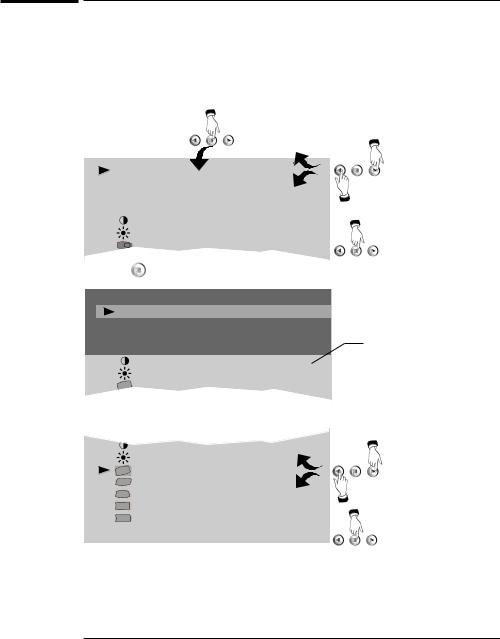
HP 21" Color Monitor User’s Guide
Using Your Monitor
Using the menu
Menu operations are controlled with the  ,
,  and
and  buttons.
buttons.
1You can display the menu by pressing the  button.
button.
2Select the header with the  and
and  buttons.
buttons.
1
|
SIZE & POSITION |
2 |
|
||
|
SHAPE |
|
|
SHARPNESS |
|
|
COLOR |
|
|
MISCELLANEOUS |
|
|
CONTRAST |
|
|
BRIGHTNESS |
3 |
|
HORIZONTAL CENTERING |
|
|
|
|
3 |
Press |
to confirm the selection. |
|
|
SIZE & POSITION |
|
|
|
SHAPE |
|
|
|
SHARPNESS |
4 |
|
|
COLOR |
||
|
|
||
|
MISCELLANEOUS |
|
|
|
|
CONTRAST |
|
|
|
BRIGHTNESS |
|
|
|
TILT |
|
4 Adjustment and settings corresponding the header appear below the header field.
|
BRIGHTNESS |
5 |
|
|
|
|
|
|
|
TILT |
|
|
ORTHOGONALITY |
|
|
TRAPEZOID |
|
|
PINCUSHION |
|
|
PINCUSHION BALANCE |
6 |
|
EXIT |
|
|
|
|
|
1280 X 1024 85 Hz |
|
5Select the adjustment with the  and
and  buttons.
buttons.
6Press  to confirm the selection. The menu disappears and a scale shows the position of the adjustment. In addition to the bar, position of the adjustment is shown as a percentage of the maximum value. The upper number shows the current value and the lower one shows the value where the adjustment started.
to confirm the selection. The menu disappears and a scale shows the position of the adjustment. In addition to the bar, position of the adjustment is shown as a percentage of the maximum value. The upper number shows the current value and the lower one shows the value where the adjustment started.
6 English
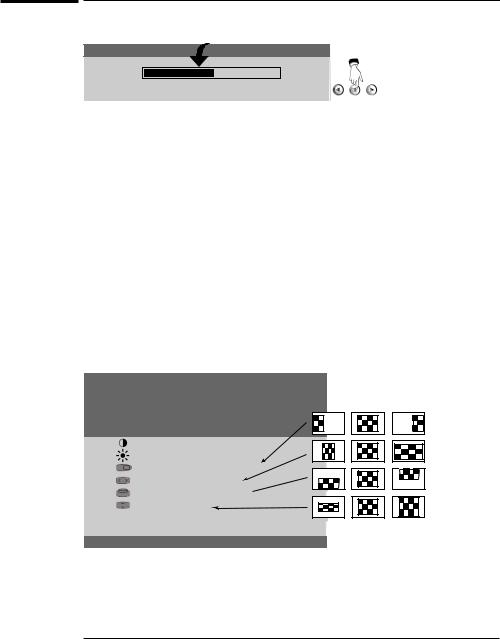
HP 21" Color Monitor User’s Guide
Using Your Monitor
7 
 TILT
TILT
50 % 8
77 %
7Adjust with the  and
and  buttons.
buttons.
8When ready, press the  button.
button.
Exiting the menu
The onscreen menu disappears automatically after 20 seconds of inactivity. Alternatively select EXIT and press the  button to make the menu disappear immediately.
button to make the menu disappear immediately.
Adjusting the picture of your monitor
You should allow the monitor warm up for 20 minutes before making any adjustments to image settings of the monitor.
Size and position
The illustrations below show the effect of each adjustment when the property is adjusted from the extreme left to the extreme right position.
•First correct the property with largest deviation from the correct value then adjust the width and height.
SIZE & POSITION
SHAPE
SHARPNESS
COLOR
MISCELLANEOUS
CONTRAST
BRIGHTNESS
HORIZONTAL CENTERING
WIDTH
VERTICAL CENTERING
HEIGHT
PRESET RECALL
EXIT
1280 x 1024 85 Hz
Brightness and Contrast
With brightness adjustment you may control the brightness of the whole picture. Contrast increases or decreases the brightness difference between light and dark colors. Adjust brightness and contrast adequately according to ambient light conditions to obtain the best picture quality.
English 7
