HP CP4520 User Manual

COLOR LASERJET ENTERPRISE CP4020/CP4520
SERIES PRINTER
Software Technical Reference
CP4025n
CP4025dn
CP4525n
CP4525dn
CP4525xh

HP Color LaserJet Enterprise CP4020-
CP4520 Series
Software Technical Reference
Copyright and license
© 2009 Copyright Hewlett-Packard
Development Company, L.P.
Reproduction, adaptation or translation without prior written permission is prohibited, except as allowed under the copyright laws.
The information contained herein is subject to change without notice.
The only warranties for HP products and services are set forth in the express warranty statements accompanying such products and services. Nothing herein should be construed as constituting an additional warranty. HP shall not be liable for technical or editorial errors or omissions contained herein.
Edition 1, 10/2009
Trademark credits
Adobe®, Acrobat®, and PostScript® are trademarks of Adobe Systems Incorporated.
ENERGY STAR and the ENERGY STAR mark are registered U.S. marks.
FireWire® FireWire is a trademark of Apple Computer, Inc., registered in the U.S. and other countries.
Microsoft®, Windows®, Windows® XP, and Windows Vista® are U.S. registered trademarks of Microsoft Corporation.
PANTONE® is Pantone, Inc's checkstandard trademark for color.
Intel® Core™ is a trademark of Intel Corporation in the U.S. and other countries.
Java™ is a US trademark of Sun
Microsystems, Inc.
UNIX® is a registered trademark of The Open Group.

Table of contents
1 Purpose and scope ......................................................................................................................................... |
1 |
Introduction ........................................................................................................................................... |
1 |
Product overview ................................................................................................................................. |
3 |
Product comparison ............................................................................................................................. |
5 |
Documentation availability ................................................................................................................... |
6 |
User documentation ............................................................................................................. |
7 |
HP Color LaserJet Enterprise CP4020-CP4520 Series User Guide ................... |
7 |
HP Color LaserJet Enterprise CP4020-CP4520 Series Install Notes ................. |
8 |
Show Me How ..................................................................................................... |
9 |
Administrator documentation ............................................................................................... |
9 |
HP Jetdirect Administrator's Guide ................................................................... |
10 |
Color Printing Access and Usage ..................................................................... |
11 |
HP Driver Configuration User Guide ................................................................. |
11 |
Software availability and localization .................................................................................................. |
12 |
Printing-system software on the Web ................................................................................ |
12 |
In-box printing-system software CD ................................................................. |
12 |
HP LaserJet software CD, Windows partition .................................. |
12 |
CD versions and language support .................................................. |
13 |
Product views ..................................................................................................................................... |
17 |
Front view .......................................................................................................................... |
17 |
Back view ........................................................................................................................... |
18 |
Interface ports .................................................................................................................... |
19 |
Serial number and model number location ........................................................................ |
19 |
2 Windows software description .................................................................................................................... |
21 |
Introduction ......................................................................................................................................... |
21 |
Windows printing-system software ..................................................................................................... |
22 |
Printing system and installer .............................................................................................. |
22 |
HP Color LaserJet Enterprise CP4020-CP4520 Series printing-system |
|
software CD for Windows systems .................................................................. |
22 |
Installer features ................................................................................................ |
24 |
HP Color LaserJet print drivers .......................................................................................... |
25 |
HP PCL 6 Print Driver, PCL 5 Universal Print Driver, and PS Universal Print |
|
Driver ................................................................................................................. |
25 |
ENWW |
iii |
Print-driver version numbers for Windows operating systems .......................... |
25 |
Driver configuration for Windows ...................................................................................................... |
27 |
Driver autoconfiguration ..................................................................................................... |
27 |
Bidirectional communication .............................................................................................. |
27 |
Enterprise AutoConfiguration ............................................................................................ |
27 |
Update Now ....................................................................................................................... |
29 |
HP Driver Configuration ..................................................................................................... |
30 |
Lockable features ............................................................................................. |
31 |
Continuous export ............................................................................................ |
32 |
HP Driver Diagnostic Printer Check Tool ........................................................................................... |
33 |
Advanced color use ............................................................................................................................ |
34 |
Color Access Control ......................................................................................................... |
34 |
International Color Consortium profiles ............................................................................. |
35 |
PANTONE color profiles .................................................................................................... |
35 |
HP Easy Printer Care ......................................................................................................................... |
35 |
HP Embedded Web Server ................................................................................................................ |
35 |
HP Web Jetadmin .............................................................................................................................. |
36 |
Font support ....................................................................................................................................... |
37 |
Basic fonts ........................................................................................................................ |
37 |
Default fonts ....................................................................................................................... |
37 |
HP Driver Deployment Utility .............................................................................................................. |
43 |
3 Install Windows software and utilities ........................................................................................................ |
53 |
Introduction ......................................................................................................................................... |
53 |
Supported operating systems for Windows ....................................................................................... |
54 |
System requirements ......................................................................................................... |
54 |
Print driver support in other operating systems ................................................................. |
55 |
General Microsoft Windows installation instructions ......................................................................... |
56 |
Microsoft Windows installation for direct connections ....................................................... |
56 |
Install from the printing-system CD ................................................................... |
56 |
Install the print driver using the Microsoft Add Printer Wizard ........................................... |
56 |
Use an existing port for a direct connection ...................................................... |
57 |
Create a new TCP/IP port for a direct connection ............................................. |
63 |
Print sever connection ....................................................................................... |
66 |
Microsoft Windows installation for computers on a network .............................................. |
70 |
Point and Print installation for Windows ............................................................................ |
76 |
Detailed Microsoft Windows installation instructions .......................................................................... |
78 |
Perform the recommended print driver installation using the HP Driver Installation Utility |
|
(HPDIU) ............................................................................................................................. |
78 |
Use the Back, Next, Finish, and Cancel buttons ............................................................... |
86 |
Performing an advanced print driver installation using the HP Driver Installation Utility |
|
(HPDIU) ............................................................................................................................. |
87 |
Set a default printer ........................................................................................................... |
96 |
Uninstall instructions .......................................................................................................................... |
97 |
iv |
ENWW |
4 HP PCL 6 print driver and HP PS Universal Print Driver for Windows .................................................... |
99 |
Introduction ......................................................................................................................................... |
99 |
Change printer-driver settings for Windows ..................................................................................... |
100 |
Change the settings for all print jobs until the software program is closed ...................... |
100 |
Change the default settings for all print jobs .................................................................... |
100 |
Change the product configuration settings ...................................................................... |
100 |
Access print drivers .......................................................................................................................... |
100 |
Printing Preferences driver tabs ...................................................................................... |
101 |
Properties driver tabs ....................................................................................................... |
102 |
Help system ...................................................................................................................................... |
103 |
“What's this?” Help ........................................................................................................... |
103 |
Incompatible Print Settings messages ............................................................................. |
103 |
Advanced tab features ..................................................................................................................... |
105 |
Paper/Output ................................................................................................................... |
105 |
Copy Count ..................................................................................................... |
106 |
Graphic ............................................................................................................................ |
106 |
Image Color Management ............................................................................... |
106 |
True Type Font ................................................................................................ |
106 |
Document Options ........................................................................................................... |
106 |
Advanced Printing Features ............................................................................ |
107 |
Print Optimizations ......................................................................................... |
107 |
Printer Features .............................................................................................. |
107 |
Layout Options ................................................................................................ |
108 |
Printing Shortcuts tab features ......................................................................................................... |
109 |
Use defined printing shortcuts ......................................................................................... |
110 |
Factory Defaults .............................................................................................. |
110 |
General Everyday Printing .............................................................................. |
110 |
Paper type ...................................................................................... |
111 |
Paper sizes ..................................................................................... |
112 |
Paper source .................................................................................. |
113 |
Orientation ...................................................................................... |
113 |
Print on both sides .......................................................................... |
113 |
Pages per sheet ............................................................................. |
114 |
Eco-print (Two-sided Printing) ......................................................................... |
114 |
Two-sided (Duplex) Printing ............................................................................ |
114 |
Cardstock Heavy ............................................................................................. |
114 |
Glossy/Presentation ........................................................................................ |
115 |
Create a custom printing shortcut .................................................................................... |
115 |
Paper/Quality tab features ................................................................................................................ |
116 |
Paper Options .................................................................................................................. |
117 |
Paper sizes ..................................................................................................... |
117 |
Custom Paper Size ......................................................................................... |
118 |
Name .............................................................................................. |
118 |
Paper size ....................................................................................... |
119 |
ENWW |
v |
Units ............................................................................................... |
119 |
Custom width and height control limits ........................................... |
119 |
Paper source ................................................................................................... |
120 |
Paper type ....................................................................................................... |
120 |
Special pages .................................................................................................. |
122 |
Covers ............................................................................................ |
122 |
Print pages on different paper ........................................................ |
123 |
Insert blank or preprinted pages ..................................................... |
123 |
Chapter separator pages ................................................................ |
124 |
Document preview image ................................................................................................ |
125 |
Print Quality ..................................................................................................................... |
126 |
Print Quality drop-down menu ......................................................................... |
126 |
Effects tab features .......................................................................................................................... |
127 |
Resizing Options .............................................................................................................. |
127 |
Actual Size ...................................................................................................... |
128 |
Print Document On ......................................................................................... |
128 |
Scale to Fit ..................................................................................................... |
128 |
% of Actual Size .............................................................................................. |
128 |
Document preview image ................................................................................................ |
129 |
Watermarks ..................................................................................................................... |
129 |
Current watermarks ......................................................................................... |
131 |
Watermark Message ....................................................................................... |
131 |
Message Angle ............................................................................................... |
131 |
Font Attributes ................................................................................................. |
131 |
Default watermark settings .............................................................................. |
133 |
Finishing tab features ....................................................................................................................... |
134 |
Document Options ........................................................................................................... |
134 |
Print on Both Sides ......................................................................................... |
135 |
Print on both sides automatically .................................................... |
135 |
Print on both sides manually .......................................................... |
136 |
Flip Pages Up .................................................................................................. |
137 |
Booklet Layout ................................................................................................ |
138 |
Book and Booklet Printing .............................................................. |
138 |
Pages per Sheet ............................................................................................. |
139 |
Print Page Borders .......................................................................................... |
139 |
Page Order ...................................................................................................... |
139 |
Document preview image ................................................................................................ |
140 |
Orientation ....................................................................................................................... |
140 |
Job Storage tab features .................................................................................................................. |
142 |
Status group box .............................................................................................................. |
144 |
Job Storage Mode ........................................................................................................... |
144 |
Off ................................................................................................................... |
144 |
Proof and Hold ............................................................................................... |
144 |
Personal Job ................................................................................................... |
145 |
vi |
ENWW |
Quick Copy ...................................................................................................... |
145 |
Stored Job ....................................................................................................... |
145 |
PIN to print ....................................................................................................................... |
146 |
Job Notification Options ................................................................................................... |
146 |
User Name ....................................................................................................................... |
146 |
Job Name ........................................................................................................................ |
147 |
Use job-storage features when printing ........................................................................... |
147 |
Release a job-storage print job ....................................................................... |
148 |
Delete a job-storage print job .......................................................................... |
148 |
Color tab features ............................................................................................................................. |
149 |
Color Options ................................................................................................................... |
150 |
Automatic ........................................................................................................ |
150 |
Manual ............................................................................................................ |
150 |
General ........................................................................................................... |
152 |
Neutral Grays .................................................................................................. |
152 |
Halftone ........................................................................................................... |
152 |
Color Themes .................................................................................................................. |
153 |
Default (sRGB) ................................................................................................ |
153 |
Photo (sRGB) .................................................................................................. |
153 |
Photo (Adobe RGB 1998) ............................................................................... |
153 |
Vivid (sRGB) ................................................................................................... |
153 |
None ................................................................................................................ |
153 |
Custom Profile ................................................................................................. |
153 |
Document preview image ................................................................................................ |
154 |
HP EasyColor .................................................................................................................. |
154 |
Services tab features ........................................................................................................................ |
156 |
Internet Services .............................................................................................................. |
156 |
Device services ................................................................................................................ |
157 |
Device Settings tab features ............................................................................................................ |
158 |
Form to Tray Assignment ................................................................................................ |
158 |
Font Substitution Table .................................................................................................... |
159 |
External Fonts ................................................................................................. |
160 |
Installing external fonts ................................................................... |
161 |
Removing external fonts ................................................................. |
162 |
Installable Options ........................................................................................................... |
162 |
Automatic Configuration .................................................................................. |
162 |
Tray 3 .............................................................................................................. |
163 |
Tray 4 .............................................................................................................. |
163 |
Tray 5 .............................................................................................................. |
163 |
Duplex Unit (for 2-Sided Printing) .................................................................. |
163 |
Allow Manual Duplexing .................................................................................. |
163 |
Printer Hard Disk ............................................................................................. |
163 |
Job Storage ..................................................................................................... |
163 |
Job Separator .................................................................................................. |
163 |
ENWW |
vii |
Mopier Mode ................................................................................................... |
164 |
Mopier mode and collation ............................................................. |
164 |
About tab features ............................................................................................................................ |
166 |
5 Macintosh software and utilities ............................................................................................................... |
167 |
Introduction ....................................................................................................................................... |
167 |
Supported operating systems for Macintosh .................................................................................... |
168 |
Macintosh system requirements ...................................................................................... |
168 |
Hardware requirements ................................................................................... |
168 |
Supported printer drivers for Mac .................................................................................... |
168 |
Change printer-driver settings for Mac ............................................................................ |
168 |
Printing-system software .................................................................................................................. |
169 |
PDEs ................................................................................................................................ |
169 |
HP Embedded Web Server ............................................................................................. |
169 |
Install notes ...................................................................................................................... |
169 |
Online help ....................................................................................................................... |
169 |
Screen fonts ..................................................................................................................... |
169 |
Macintosh installation instructions .................................................................................................... |
170 |
HP LaserJet software CD, Macintosh partition ................................................................ |
170 |
Install the HP LaserJet printing-system software for the Macintosh OS .......................... |
170 |
General installation instructions ...................................................................... |
170 |
Mac OS X installation ...................................................................................... |
171 |
Main Install dialog box sequence ................................................... |
171 |
Setup instructions ............................................................................................ |
177 |
Setting up a printer with Mac OS X v10.4, v10.5, and later ............ |
177 |
Troubleshooting the product setup ................................................. |
179 |
Remove software from Mac operating systems ............................................................................... |
180 |
HP Printer Utility for Mac .................................................................................................................. |
181 |
Access to the HP (Printer) Utility ..................................................................................... |
181 |
Supplies Status ................................................................................................................ |
182 |
Device Information ........................................................................................................... |
183 |
Color Usage ..................................................................................................................... |
184 |
File Upload ....................................................................................................................... |
185 |
Remote firmware update by using the HP Printer Utility .................................................. |
185 |
Upload Fonts ................................................................................................................... |
187 |
Duplex mode .................................................................................................................... |
188 |
Trays Configuration ......................................................................................................... |
189 |
Stored Jobs ...................................................................................................................... |
190 |
E-mail Alerts .................................................................................................................... |
191 |
Network Settings .............................................................................................................. |
192 |
Supplies Management ..................................................................................................... |
194 |
Protect Direct Ports .......................................................................................................... |
195 |
Additional Settings ........................................................................................................... |
196 |
viii |
ENWW |
6 Engineering Details .................................................................................................................................... |
197 |
Introduction ....................................................................................................................................... |
197 |
Remote firmware update ................................................................................................................. |
198 |
Determining the current level of firmware ....................................................................... |
198 |
Downloading the new firmware from the HP Web site .................................................... |
198 |
Downloading the new firmware to the product ................................................................. |
198 |
Printer messages during the firmware update ................................................................ |
199 |
Downloading custom color profiles .................................................................................. |
201 |
Remote firmware update by using FTP through a browser ............................................. |
201 |
Remote firmware update by using FTP on a direct network connection (Windows) ....... |
202 |
Remote firmware update through a local Windows port ................................................. |
203 |
Windows 2000, Windows XP, Windows Server 2003, or Windows Server |
|
2008 ................................................................................................................ |
204 |
Remote firmware update through a USB port .................................................................. |
204 |
Remote firmware update through a Windows network ................................................... |
205 |
Remote firmware update by using the LPR command ................................................... |
206 |
HP Easy Firmware Upgrade utility ................................................................................... |
206 |
Remote firmware update through HP Web Jetadmin ..................................................... |
209 |
Remote firwmare update using HP Web Jetadmin V7.8 or 8.x ....................... |
209 |
Remote firmware update using HP Web Jetadmin 10.x ................................. |
210 |
Remote firmware update by using FTP on a direct network connection (Macintosh) ...... |
211 |
Remote firmware update using the HP Printer Utility (Macintosh OS X) ........ |
211 |
Remote firmware update for UNIX systems ................................................................... |
212 |
Printing print-ready documents ....................................................................................................... |
213 |
Print-ready file printing by using FTP through a browser ................................................. |
213 |
Print-ready file printing by using FTP on a direct network connection (Windows) ........... |
214 |
Print-ready printing by using a local Windows port .......................................................... |
214 |
Windows 2000, Windows XP, Windows Server 2003, Windows Server 2008, |
|
or Windows Vista ............................................................................................ |
215 |
Print-ready file printing in a Windows network ................................................................. |
215 |
Print-ready file printing by using the LPR command ....................................................... |
215 |
Print-ready file printing by using FTP on a direct network connection (Macintosh) ......... |
216 |
Print-ready file printing in UNIX systems ......................................................................... |
217 |
Special paper guidelines .................................................................................................................. |
218 |
Media attributes and commands ...................................................................................................... |
219 |
Paper-source commands ................................................................................................. |
219 |
Paper-type commands ..................................................................................................... |
220 |
Installation notes .............................................................................................................................. |
221 |
I. INTRODUCTION .......................................................................................................... |
221 |
PURPOSE OF THIS DOCUMENT ................................................................. |
221 |
WHO NEEDS THIS SOFTWARE? ................................................................. |
221 |
SYSTEM REQUIREMENTS ........................................................................... |
221 |
OVERVIEW OF THE PRINTING-SYSTEM COMPONENTS .......................... |
222 |
Network administrator software components ................................. |
222 |
ENWW |
ix |
End-user software components ...................................................... |
222 |
Product documentation .................................................................. |
223 |
II. LATE-BREAKING INFORMATION .............................................................................. |
223 |
KNOWN ISSUES, ISSUES FIXED, AND WORKAROUNDS .......................... |
223 |
III. INSTALLATION INSTRUCTIONS .............................................................................. |
224 |
WINDOWS INSTALLATION OPTIONS .......................................................... |
224 |
INSTALL SOFTWARE ON WINDOWS XP, WINDOWS SERVER 2003, |
|
WINDOWS SERVER 2008, WINDOWS VISTA, AND WINDOWS 7 |
|
SYSTEMS ....................................................................................................... |
224 |
Printing-system installation from the CD or Internet download for |
|
network and USB connections ....................................................... |
224 |
Port selection .................................................................................. |
224 |
Printer driver only (Add Printer) - Windows XP, Windows Server |
|
2003, and Windows Server 2008 .................................................. |
225 |
Printer driver only (Add Printer) - Windows Vista and Windows |
|
7 ..................................................................................................... |
225 |
UNINSTALLER ............................................................................................... |
226 |
Start the Uninstaller - Windows XP, Windows Server 2003, and |
|
Windows Server 2008 .................................................................... |
226 |
Start the Uninstaller - Windows Vista and Windows 7 .................... |
226 |
INSTALL MACINTOSH SOFTWARE FOR DIRECT CONNECTIONS |
|
(USB) .............................................................................................................. |
226 |
INSTALL MACINTOSH SOFTWARE FOR NETWORKS .............................. |
227 |
IV. TECHNICAL ASSISTANCE ....................................................................................... |
228 |
CUSTOMER SUPPORT ................................................................................. |
228 |
WEB ................................................................................................................ |
228 |
HP SOFTWARE AND SUPPORT SERVICES - ADDITIONAL |
|
INFORMATION ............................................................................................... |
228 |
V. LEGAL STATEMENTS ................................................................................................ |
228 |
OPEN-SOURCE SOFTWARE LICENSE AGREEMENTS (In English) .......... |
228 |
Apache License .............................................................................. |
228 |
TRADEMARK NOTICES ................................................................................. |
231 |
SOFTWARE WARRANTY, LICENSE, AND COPYRIGHT ............................. |
231 |
Warranty ......................................................................................... |
231 |
License ........................................................................................... |
231 |
Copyright ........................................................................................ |
231 |
Index ................................................................................................................................................................. |
233 |
x |
ENWW |

List of tables
Table 1-1 Software technical reference overview .............................................................................................. |
1 |
|
Table 1-2 |
Documentation availability ................................................................................................................. |
6 |
Table 1-3 Software CD supported languages .................................................................................................. |
13 |
|
Table 1-4 Supported printer driver languages .................................................................................................. |
14 |
|
Table 1-5 Installer component languages ........................................................................................................ |
15 |
|
Table 1-6 |
Documentation languages ............................................................................................................... |
16 |
Table 2-1 Automatic discovery and driver configuration through bidirectional communication1 ...................... |
27 |
|
Table 2-2 EAC availability in Microsoft Windows and Microsoft Share ............................................................ |
28 |
|
Table 2-3 EAC availability in Novell Netware environments ........................................................................... |
29 |
|
Table 2-4 Operating systems that support HP Driver Preconfiguration ...................................................... |
32 |
|
Table 2-5 Color access control tools ................................................................................................................ |
34 |
|
Table 2-6 |
Default fonts ..................................................................................................................................... |
37 |
Table 2-7 Additional PS emulation fonts .......................................................................................................... |
39 |
|
Table 4-1 PCL 6 custom paper sizes ............................................................................................................. |
119 |
|
Table 4-2 Font Attribute settings for new and preset watermarks ................................................................ |
133 |
|
Table 4-3 |
Page orientation ............................................................................................................................. |
138 |
Table 4-4 Driver mopier mode and collation settings .................................................................................... |
164 |
|
Table 5-1 Adding a product in Macintosh operating systems ........................................................................ |
171 |
|
Table 6-1 Troubleshooting a firmware update .............................................................................................. |
199 |
|
Table 6-2 Troubleshooting a firmware update failure .................................................................................... |
199 |
|
Table 6-3 |
Update messages .......................................................................................................................... |
200 |
Table 6-4 Paper-source commands 1 ............................................................................................................. |
219 |
|
Table 6-5 |
paper-type commands ................................................................................................................... |
220 |
ENWW |
xi |
xii |
ENWW |

List of figures
Figure 1-1 Installation software CD – User Documentation screen ................................................................... |
7 |
|
Figure 1-2 Installation software CD – Administrator Documentation screen .................................................... |
10 |
|
Figure 2-1 Installation software CD browser ................................................................................................... |
23 |
|
Figure 2-2 |
Package Source ............................................................................................................................ |
45 |
Figure 2-3 |
Network Settings ........................................................................................................................... |
46 |
Figure 2-4 HP DDU Driver Configuration settings ............................................................................................ |
48 |
|
Figure 3-1 Add Printer Wizard — Local or Network Printer screen .................................................................. |
57 |
|
Figure 3-2 Add Printer Wizard — Select a Printer Port screen ........................................................................ |
58 |
|
Figure 3-3 Add Printer Wizard — Install Printer Software screen .................................................................... |
59 |
|
Figure 3-4 Add Printer Wizard — Install from Disk screen ............................................................................... |
59 |
|
Figure 3-5 Add Printer Wizard — Install Printer Software, screen 2 ................................................................ |
60 |
|
Figure 3-6 Add Printer Wizard — Name Your Printer screen ........................................................................... |
61 |
|
Figure 3-7 Add Printer Wizard — Printer Sharing screen ................................................................................ |
62 |
|
Figure 3-8 Add Printer Wizard — Print Test Page screen ................................................................................ |
63 |
|
Figure 3-9 Local or Network Printer screen ...................................................................................................... |
64 |
|
Figure 3-10 Select a Printer Port screen .......................................................................................................... |
65 |
|
Figure 3-11 Add Standard TCP/IP Printer Port screen .................................................................................... |
65 |
|
Figure 3-12 Add Port screen ............................................................................................................................ |
66 |
|
Figure 3-13 Add Printer Wizard — Local or Network Printer screen ................................................................ |
67 |
|
Figure 3-14 Add Printer Wizard — Specify A Printer screen ............................................................................ |
68 |
|
Figure 3-15 Add Printer Wizard — Find Printers screen .................................................................................. |
69 |
|
Figure 3-16 Add Printer Wizard — Default Printer screen ............................................................................... |
69 |
|
Figure 3-17 Add Printer Wizard — Browse for Printer screen .......................................................................... |
70 |
|
Figure 3-18 Software Installation — License Agreement screen ..................................................................... |
71 |
|
Figure 3-19 Software Installation — Device Connection screen ...................................................................... |
72 |
|
Figure 3-20 Device Connection — Devices Found screen .............................................................................. |
73 |
|
Figure 3-21 Software Installation — Device Connection screen 2 ................................................................... |
74 |
|
Figure 3-22 Software Installation — Driver Installation Complete screen 1 ..................................................... |
75 |
|
Figure 3-23 Software Installation — Driver Installation Complete screen 2 ..................................................... |
76 |
|
Figure 3-24 Software Installation — Initial screen ....................................................................................... |
79 |
|
Figure 3-25 Software Installation — License Agreement screen ..................................................................... |
80 |
|
Figure 3-26 Software Installation — Device Connection screen ...................................................................... |
81 |
|
Figure 3-27 Software Installation — Devices Found screen ............................................................................ |
82 |
|
Figure 3-28 Software Installation — Device Connection screen 2 ................................................................... |
83 |
|
ENWW |
xiii |
Figure 3-29 Software Installation — Driver Installation Complete screen 1 ..................................................... |
84 |
|
Figure 3-30 Software Installation — Driver Installation Complete screen 2 ..................................................... |
85 |
|
Figure 3-31 |
Additional Options ......................................................................................................................... |
86 |
Figure 3-32 Installation Cancelled dialog box ................................................................................................ |
87 |
|
Figure 3-33 Software Installation — Initial screen ............................................................................................ |
88 |
|
Figure 3-34 Software Installation — Advanced Installation Options screen .................................................... |
89 |
|
Figure 3-35 Software Installation — License Agreement screen ..................................................................... |
90 |
|
Figure 3-36 Software Installation — Device Connection screen ...................................................................... |
91 |
|
Figure 3-37 Software Installation — Devices Found ........................................................................................ |
92 |
|
Figure 3-38 Software Installation — Device Connection screen 2 ................................................................... |
93 |
|
Figure 3-39 Software Installation — Driver Installation Complete screen ........................................................ |
94 |
|
Figure 3-40 Software Installation — Driver Installation Complete screen 2 ..................................................... |
95 |
|
Figure 3-41 Software Installation — Additional Options screen ....................................................................... |
96 |
|
Figure 3-42 |
Uninstall ........................................................................................................................................ |
97 |
Figure 4-1 An Incompatible Print Settings message .................................................................................. |
103 |
|
Figure 4-2 The default appearance of the Advanced tab ............................................................................. |
105 |
|
Figure 4-3 Printing Shortcuts tab .................................................................................................................... |
109 |
|
Figure 4-4 Printing Shortcuts dialog box ..................................................................................................... |
115 |
|
Figure 4-5 |
Paper/Quality tab ........................................................................................................................ |
116 |
Figure 4-6 Paper Options group box ........................................................................................................... |
117 |
|
Figure 4-7 Custom Paper Size dialog box ................................................................................................... |
118 |
|
Figure 4-8 Print pages on different paper .................................................................................................. |
123 |
|
Figure 4-9 Insert blank or preprinted pages ................................................................................................... |
124 |
|
Figure 4-10 Chapter separator pages ............................................................................................................ |
125 |
|
Figure 4-11 |
Effects tab ................................................................................................................................. |
127 |
Figure 4-12 Preview images – Legal on Letter; Scale to Fit off (left) and on (right) ..................................... |
128 |
|
Figure 4-13 Watermark Details dialog box .................................................................................................... |
130 |
|
Figure 4-14 |
Finishing tab ............................................................................................................................... |
134 |
Figure 4-15 Print on Both Sides Instructions dialog box ................................................................................ |
137 |
|
Figure 4-16 Page-order preview images ...................................................................................................... |
140 |
|
Figure 4-17 Job Storage tab .......................................................................................................................... |
143 |
|
Figure 4-18 |
Color tab ..................................................................................................................................... |
149 |
Figure 4-19 Color Settings dialog box .......................................................................................................... |
151 |
|
Figure 4-20 |
Services tab ............................................................................................................................... |
156 |
Figure 4-21 Device Settings tab ................................................................................................................... |
158 |
|
Figure 4-22 Font Substitution Table ........................................................................................................... |
160 |
|
Figure 4-23 HP Font Installer dialog box .................................................................................................... |
161 |
|
Figure 4-24 |
About tab .................................................................................................................................... |
166 |
Figure 5-1 Mac installer opening screen ........................................................................................................ |
172 |
|
Figure 5-2 Mac installer Introduction dialog ................................................................................................... |
173 |
|
Figure 5-3 Mac installer License dialog .......................................................................................................... |
173 |
|
Figure 5-4 Mac installer license agreement dialog ......................................................................................... |
174 |
|
Figure 5-5 Mac installer Installation Type dialog ........................................................................................... |
174 |
|
Figure 5-6 Mac installer custom installation dialog ....................................................................................... |
175 |
|
xiv |
ENWW |
Figure 5-7 Mac installer authentication dialog .............................................................................................. |
176 |
Figure 5-8 Mac installer Installation dialog .................................................................................................... |
176 |
Figure 5-9 Mac installer Summary dialog ....................................................................................................... |
177 |
Figure 5-10 HP Utility main screen ............................................................................................................... |
182 |
Figure 5-11 Supplies Status screen ............................................................................................................. |
182 |
Figure 5-12 Device Information screen ........................................................................................................ |
183 |
Figure 5-13 Print Color Usage Job Log screen ........................................................................................... |
184 |
Figure 5-14 File Upload screen ..................................................................................................................... |
185 |
Figure 5-15 Upload Fonts screen ................................................................................................................. |
187 |
Figure 5-16 Duplex Mode screen ................................................................................................................... |
188 |
Figure 5-17 Trays Configuration screen ...................................................................................................... |
189 |
Figure 5-18 Enable Job Storing screen ....................................................................................................... |
190 |
Figure 5-19 E-mail Alerts screen .................................................................................................................... |
191 |
Figure 5-20 IPv4 Settings screen .................................................................................................................. |
192 |
Figure 5-21 Bonjour Settings screen .............................................................................................................. |
193 |
Figure 5-22 Replace Supplies screen .......................................................................................................... |
194 |
Figure 5-23 Protect Direct Ports screen ...................................................................................................... |
195 |
Figure 5-24 Additional Settings screen ....................................................................................................... |
196 |
Figure 6-1 HP Easy Firmware Upgrade utility screen 1 ................................................................................. |
207 |
Figure 6-2 HP Easy Firmware Upgrade utility screen 2 ................................................................................. |
208 |
Figure 6-3 HP Easy Firmware Upgrade utility progress screen ..................................................................... |
208 |
Figure 6-4 HP Easy Firmware Upgrade utility complete screen ..................................................................... |
209 |
ENWW |
xv |
xvi |
ENWW |
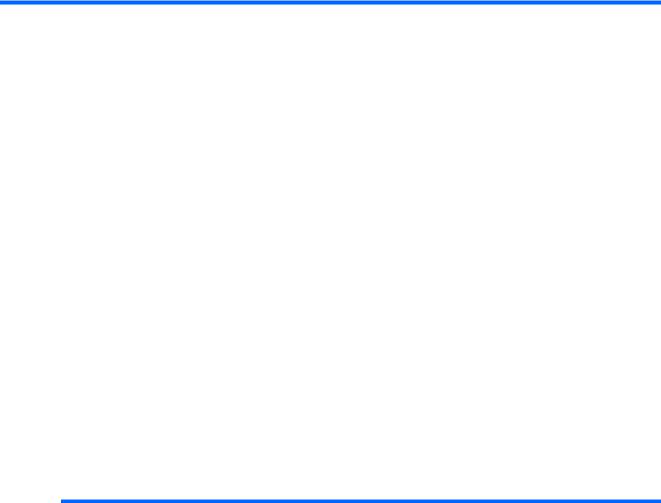
1 Purpose and scope
Introduction
This software technical reference (STR) provides information about and troubleshooting tips for the HP Color LaserJet Enterprise CP4020-CP4520 Series printing-system software.
This STR is prepared in an electronic format to serve as a quick-reference tool for Customer Care Center (CCC) agents, support engineers, system administrators, information technology (IT) personnel, and HP Color LaserJet Enterprise CP4020-CP4520 Series product end users, as appropriate.
The following information is included:
●Descriptions of drivers and platforms, with system modifications
●Procedures for installing and uninstalling software components
●Descriptions of various topics that are associated with the HP Color LaserJet Enterprise CP4020CP4520 Series product, including engineering details
The following table describes the structure of this STR.
Table 1-1 Software technical reference overview
Chapter |
Content |
|
|
|
|
Chapter 1, Purpose and scope |
This chapter contains basic information about theHP Color LaserJet Enterprise |
|
|
CP4020-CP4520 Series product and its software: |
|
|
● Overview of the HP Color LaserJet Enterprise CP4020-CP4520 Series |
|
|
product |
|
|
● Printing-system software overview, including the following topics: |
|
|
◦ |
System requirements |
|
◦ |
Supported operating systems |
|
◦ |
Availability |
|
● HP LaserJet software documentation |
|
|
|
|
ENWW |
Introduction 1 |

Table 1-1 Software technical reference overview (continued)
Chapter |
Content |
|
|
|
|
Chapter 2, Software description |
This chapter provides an overview of the printing-system software installer and |
|
|
print drivers. |
|
|
This chapter also contains general information about optional software features. |
|
|
The following topics are included: |
|
|
● Driver configuration for Windows® |
|
|
● International Color Consortium (ICC) profiles |
|
|
● |
PANTONE® color profiles |
|
● HP Easy Printer Care |
|
|
● HP Embedded Web Server |
|
|
● |
HP Web Jetadmin |
|
|
|
Chapter 3, Installing Windows printing- |
This chapter provides instructions for installing the HP Color LaserJet Enterprise |
|
system components |
CP4020-CP4520 Series product in Windows operating systems by using various |
|
|
installation methods. |
|
|
|
|
Chapter 4, HP PCL 6 Print Driver for |
This chapter provides detailed descriptions of the HP PCL 6 Print Driver for |
|
Windows |
Windows® XP, Windows Server 2003, Windows Server 2008, Windows Vista®, |
|
|
and Windows 7®. |
|
|
This chapter also contains information about using job-storage features when |
|
|
printing, including the following topics: |
|
|
● Releasing a job-storage print job |
|
|
● Deleting a job-storage print job |
|
|
|
|
Chapter 5, HP Universal Print Drivers for |
This chapter provides detailed descriptions of the HP PostScript (PS) Universal |
|
Windows – PS and PCL 5 |
Print Driver and the HP PCL 5 Universal Print Driver for Windows XP, |
|
|
Windows Server 2003, Windows Server 2008, Windows Vista, and Windows 7. |
|
|
|
|
Chapter 6, Macintosh software and utilities |
This chapter provides Instructions for installing the HP Color LaserJet Enterprise |
|
|
CP4020-CP4520 Series product in Macintosh operating systems and information |
|
|
about the printing-system software. The HP Printer Utility for Macintosh is also |
|
|
described. |
|
|
|
|
Chapter 7, Engineering details |
This chapter contains information about the following special topics: |
|
|
● |
Remote firmware update |
|
● Printing print-ready documents |
|
|
● |
Media attributes |
|
|
|
For additional information about the location of information within these chapters, see the table of contents. An index is provided in the back of this STR.
Additional detailed information about the HP Color LaserJet Enterprise CP4020-CP4520 Series printingsystem software is published in an addendum to this STR. The following information is available only in the addendum:
●Descriptions of known software issues and solutions
●Printing system reports
2 Chapter 1 Purpose and scope |
ENWW |

Product overview
The following table contains descriptions of the HP Color LaserJet Enterprise CP4020-CP4520 Series product features that are discussed. Product configurations might vary among countries/regions.
Speed and throughput |
HP Color LaserJet CP4025 models |
|
● Print up to 35 pages per minute (ppm) on letter-size paper and 35 ppm on A4-size |
|
paper. |
|
● As quick as 10 seconds to print the first page |
|
● Recommended monthly print volume of 2,000 to 7,500 pages |
|
● A 800 megahertz (MHz) microprocessor |
HP Color LaserJet CP4525 models
● Print up to 42 pages per minute (ppm) on letter-size paper and 40 ppm on A4-size
|
|
paper. |
|
● As quick as 10 seconds to print the first page |
|
|
● Recommended monthly print volume of 2,500 to 10,000 pages |
|
|
● A 800 megahertz (MHz) microprocessor |
|
|
|
|
Resolution |
● |
1200 dots per inch (dpi) with HP Image Resolution Enhancement technology 3600 |
|
● 1200 x 1200 dpi for detailed line work and small text |
|
|
|
|
Memory |
● |
n and dn models: 512 MB of random-access memory (RAM), expandable to 1 GB |
|
|
by adding into the open DIMM slot 200-pin small outline dual inline memory modules |
|
|
(DDR2 SODIMM) that support 256 MB or 512 MB of RAM. |
|
● xh models: 1 gigabyte (GB) of random-access memory (RAM). |
|
|
● Memory Enhancement technology (MEt) automatically compresses data to use |
|
|
|
RAM more efficiently. |
|
|
|
User interface |
● |
Four-line color graphical display on the control panel |
|
● HP Embedded Web Server to configure and manage the product remotely from any |
|
|
|
computer connected to the same network |
|
|
|
Paper-handling |
● |
Tray 1 (multipurpose tray): A multipurpose tray for paper, transparencies, labels, |
|
|
envelopes, and other paper types. The tray holds up to 100 sheets of paper, 50 |
|
|
transparencies, or 10 envelopes. |
|
● Tray 2: 500-sheet tray, and an optional HP Postcard media insert. |
|
|
● Optional Trays 3, 4 and 5: 500-sheet trays |
|
|
● Two-sided printing: The dn and xh models support automatic two-sided printing. |
|
|
|
The other models support manual two-sided printing. |
|
● Standard output bin: Hold up to 500 sheets of paper. The product has a sensor |
|
|
|
that indicates when the bin is full. |
|
|
|
Languages and fonts |
● |
HP Printer Control Language PCL 5, PCL 6, and HP postscript level 3 emulation |
|
● |
Direct PDF |
|
● 93 scalable TrueType typefaces |
|
|
|
|
ENWW |
Product overview 3 |
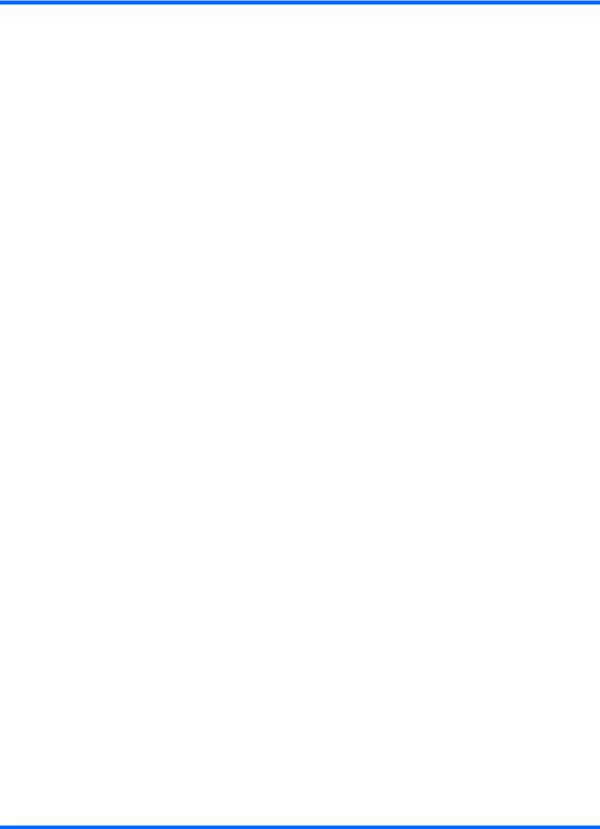
Print cartridges |
● |
For information regarding print cartridges, see www.hp.com/go/ |
|
|
|
learnaboutsupplies. |
|
|
● Authentic HP print cartridge detection |
||
|
● Automatic toner strip remover |
||
|
|
|
|
Supported operating systems |
● |
Microsoft® Windows® XP, Windows Vista®, Windows® Server 2003, Windows® |
|
|
|
Server 2008, and Windows® 7 |
|
|
● Macintosh OS X 10.4, 10.5, 10.6, and later |
||
|
● Novell NetWare V6.5 and iPrint V5.12 and later |
||
|
● |
Citrix |
|
|
|
◦ |
Citrix Presentation Server 4.0 and 4.5 |
|
|
◦ |
Citrix XenApp Server 5.0 |
|
|
◦ |
Windows 2003 and 2008 Terminal Services |
|
● |
UNIX® |
|
|
● |
Linux |
|
|
|
|
|
Connectivity |
● |
Hi-Speed USB 2.0 connection |
|
|
● Local area network (LAN) Ethernet (RJ-45) connector for the embedded |
||
|
|
HP Jetdirect print server |
|
|
● One enhanced input/output (EIO) slot |
||
|
|
|
|
Environment |
● |
Sleep setting saves energy |
|
|
● High content of recyclable components and materials |
||
|
● Instant-on fuser saves energy |
||
|
|
|
|
Security |
● |
Security lock (optional) |
|
|
● |
Job retention |
|
|
● User PIN authentication for stored jobs |
||
|
● |
IPsec security |
|
|
● HP encrypted High Performance EIO hard drive (included with the xh model, and |
||
|
|
available as an optional accessory for the other models) |
|
|
|
|
|
Self-help |
● |
Show-me-how pages that you can print from the control panel |
|
|
● Job aids for specific tasks available from www.hp.com/support/cljcp4025 or |
||
|
|
www.hp.com/support/cljcp4525. |
|
|
● Animations and help on the control panel |
||
|
|
|
|
Accessibility |
● |
The online user guide is compatible with text screen-readers. |
|
|
● The print cartridges can be installed and removed by using one hand. |
||
● All doors and covers can be opened by using one hand.
● Paper can be loaded in Tray 1 by using one hand.
4 Chapter 1 Purpose and scope |
ENWW |
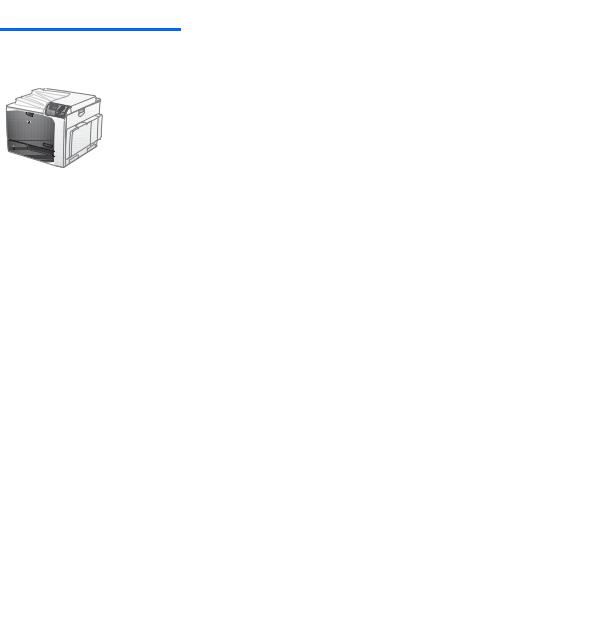
Product comparison
Model |
Features |
HP Color LaserJet CP4025n |
● 100-sheet multipurpose input tray (Tray 1) |
HP Color LaserJet CP4525n |
● 500-sheet input tray (Tray 2) |
|
● 500-sheet, face-down output bin |
|
● Hi-speed USB 2.0 port |
|
● HP Jetdirect embedded print server for connecting to a 10/100/1000Base-TX |
|
network |
|
● 512 megabytes (MB) of random access memory (RAM) |
HP Color LaserJet CP4025dn |
● 100-sheet multipurpose input tray (Tray 1) |
HP Color LaserJet CP4525dn |
● 500-sheet input tray (Tray 2) |
|
● 500-sheet, face-down output bin |
|
● Hi-speed USB 2.0 port |
|
● HP Jetdirect embedded print server for connecting to a 10/100/1000Base-TX |
|
network |
|
● 512 megabytes (MB) of random access memory (RAM) |
|
● Automatic two-sided printing |
HP Color LaserJet CP4525xh |
● 100-sheet multipurpose input tray (Tray 1) |
|
● 500-sheet input tray (Tray 2) |
|
● HP 3x500-sheet paper feeder (Trays 3, 4, and 5) |
|
● 500-sheet, face-down output bin |
|
● Hi-speed USB 2.0 port |
|
● HP Jetdirect embedded print server for connecting to a 10/100/1000Base-TX |
|
network |
|
● 1 gigabyte (GB) of random access memory (RAM) |
|
● Automatic two-sided printing |
|
● HP Encrypted High Performance Hard Disk |
ENWW |
Product comparison 5 |

Documentation availability
 NOTE: For information about language support for the HP Color LaserJet Enterprise CP4020-CP4520 Series product, see CD versions and language support on page 13.
NOTE: For information about language support for the HP Color LaserJet Enterprise CP4020-CP4520 Series product, see CD versions and language support on page 13.
The following table lists the availability of HP Color LaserJet Enterprise CP4020-CP4520 Series printingsystem documentation by operating system.
Table 1-2 Documentation availability
Document |
Windows XP/Server |
Macintosh |
|
2003/Server 2008/ |
|
|
Vista/7 |
|
|
|
|
HP Color LaserJet Enterprise CP4020-CP4520 Series User Guide (.PDF file) |
x |
x |
|
|
|
HP Color LaserJet Enterprise CP4020-CP4520 Series Install Notes |
x |
|
|
|
|
Show Me How content |
x |
|
|
|
|
HP Jetdirect Administrator's Guide |
x |
x |
|
|
|
Color Printing Access and Usage |
x |
|
|
|
|
HP Driver Preconfiguration User Guide |
x |
|
|
|
|
Access to HP LaserJet documents depends on the type of document and its location:
●Some documents can be opened from the CD Browser.
●Some documents appear on the software CD and can be opened by navigating to the folder where they reside.
●Some documents are available on the Web through links in the CD Browser or CD folders. Documents are available in the following file formats:
●Portable Document Format (.PDF). The HP Color LaserJet Enterprise CP4020-CP4520 Series printing-system software CD includes Adobe® Acrobat® Reader for viewing online documentation.
●Compiled HTML (.CHM). When you click a documentation link to a .CHM document, a Microsoft HTML Viewer opens the file on the computer screen.
●Hypertext Markup (.HTM). When you click a documentation link to an .HTM document, a Web browser opens the file on the computer screen.
●Rich Text Format (.RTF). This is a text file. You can navigate to files and open them in Microsoft Word or Microsoft WordPad.
Documentation for the HP Color LaserJet Enterprise CP4020-CP4520 Series is divided into the following categories:
●User documentation
●Administrator documentation
6 Chapter 1 Purpose and scope |
ENWW |
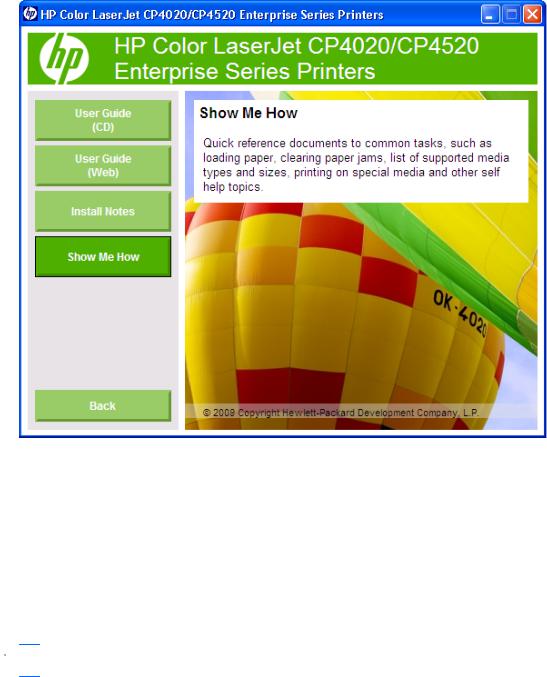
User documentation
The following figure shows the User Documentation screen, which appears when you click User Documentation on the main screen of the HP Color LaserJet Enterprise CP4020-CP4520 Series printing-system software CD.
Figure 1-1 Installation software CD – User Documentation screen
HP Color LaserJet Enterprise CP4020-CP4520 Series User Guide
The HP Color LaserJet Enterprise CP4020-CP4520 Series User Guide describes the basic product features.
To view this guide from the software CD, follow these steps:
1.In the main screen of the CD browser, click the User Documentation button.
2.Click the User Guide (Web) button.
The guide opens as a PDF file.
 NOTE: The version of this guide on the CD is a basic version. The version of this guide availabe on the Web is the most up-to-date version.
NOTE: The version of this guide on the CD is a basic version. The version of this guide availabe on the Web is the most up-to-date version.
ENWW |
Documentation availability 7 |

You can also gain access to the file by following these steps:
1.Insert the software CD into the CD-ROM drive.
2.Navigate to the Manuals\<language> folder.
3.Open the file that has the appropriate file name: CP4025_USE_XXWW.PDF CP4525_USE_XXWW.PDF
 NOTE: The "XXWW" in the file name corresponds to the language. For instance, the file name for the French version of the guide is CP4525_USE_FRWW.CHM
NOTE: The "XXWW" in the file name corresponds to the language. For instance, the file name for the French version of the guide is CP4525_USE_FRWW.CHM
The HP Color LaserJet Enterprise CP4020-CP4520 Series User Guide is provided as a .PDF file, which is viewable with Adobe Reader and which you can print. To print the guide, follow these steps:
1.In the main screen of the CD browser, click the User Documentation button.
2.Click the User Guide (CD) button. The guide opens.
3.In Adobe Acrobat, click the File menu, and then click the Print menu item.
4.Select a printer, configure the driver if necessary, and then click the Print button You can also gain access to the file by following these steps:
1.Insert the software CD into the CD-ROM drive.
2.Navigate to the Manuals\<language> folder.
3.Open the file that has the appropriate file name: CP4025_USE_XXWW.PDF CP4525_USE_XXWW.PDF
 NOTE: The "XXWW" in the file name corresponds to the language. For instance, the file name for the French version of the guide is CP4525_USE_FRWW.PDF
NOTE: The "XXWW" in the file name corresponds to the language. For instance, the file name for the French version of the guide is CP4525_USE_FRWW.PDF
When you have the file open, you can click the File menu, and then click the Save As menu item to save a copy of the file to another location.
HP Color LaserJet Enterprise CP4020-CP4520 Series Install Notes
The HP Color LaserJet Enterprise CP4020-CP4520 Series Install Notes (in .HTM format) contain important information about product features, instructions for installing the printing-system software, and technical assistance.
To view this guide from the software CD, follow these steps:
1.In the main screen of the CD browser, click the User Documentation button.
2.Click the Install Notes button. The guide opens.
8 Chapter 1 Purpose and scope |
ENWW |
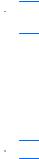
You can also gain access to the file by following these steps:
1.Insert the software CD into the CD-ROM drive.
2.Navigate to the Manuals\<language> folder.
3.Open the file that has the appropriate file name: CP4025_INSTALL-NOTE_XXWW.HTM CP4525_INSTALL-NOTE_XXWW.HTM
 NOTE: The "XXWW" in the file name corresponds to the language. For instance, the file name for the French version of the document is CP4525_INSTALL-NOTE_FRWW.HTM.
NOTE: The "XXWW" in the file name corresponds to the language. For instance, the file name for the French version of the document is CP4525_INSTALL-NOTE_FRWW.HTM.
Show Me How
Click Show Me How on the User Documentation screen of the CD browser to connect to a Web page that provides step-by-step instructions for performing specific tasks, including clearing jams and loading trays.
 NOTE: The Show Me How information is only available online. Internet access is required.
NOTE: The Show Me How information is only available online. Internet access is required.
Administrator documentation
The following figure shows the Administrator Documentation screen.
ENWW |
Documentation availability 9 |
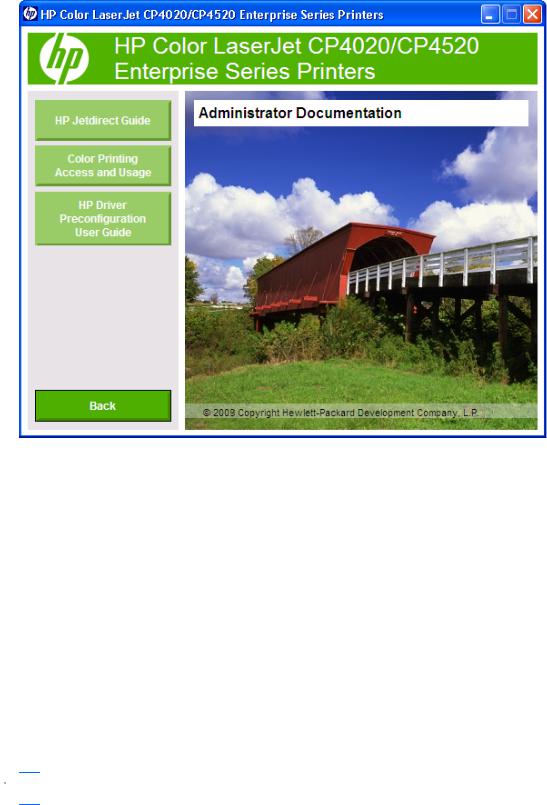
To navigate to this screen, click the Advanced Install Options button on the main screen of the CD browser, and then click the Administrator Documentation button.
Figure 1-2 Installation software CD – Administrator Documentation screen
HP Jetdirect Administrator's Guide
The HP Jetdirect Administrator's Guide is a network administrator's guide (in .PDF format) that contains information about connecting the product directly to a network.
To view this guide from the software CD, follow these steps:
1.In the main screen of the CD browser, click Advanced Install Options, and then click
Administrator Documentation.
2.Click HP Jetdirect Guide.
You can also gain access to the file by following these steps:
1.Insert the software CD into the CD-ROM drive.
2.Navigate to the Manuals\<language> folder.
3.Open the file that has the appropriate file name: HPJDIAG_XXWW.PDF
 NOTE: The "XXWW" in the file name corresponds to the language. In French, the file name is HPJDIAG_FRWW.PDF.
NOTE: The "XXWW" in the file name corresponds to the language. In French, the file name is HPJDIAG_FRWW.PDF.
10 Chapter 1 Purpose and scope |
ENWW |

When you have the file open, you can click File and then click Save As to save a copy of the file to another location.
Color Printing Access and Usage
Use the Color Printing Access and Usage option (Internet access required) to enable or disable color printing and to track color usage.
To link to this guide from the software CD, follow these steps:
1.In the main screen of the CD browser, click Advanced Install Options, and then click
Administrator Documentation.
2.Click Color Printing Access and Usage.
HP Driver Configuration User Guide
The HP Driver Preconfiguration User Guide (in .PDF format) describes how to use the associated software utility, which allows IT administrators to customize print-driver settings before deploying them. For more information about HP driver preconfiguration, see HP Driver Configuration on page 30.
To view this guide from the software CD, follow these steps:
1.In the main screen of the CD browser, click Advanced Install Options, and then click
Administrator Documentation.
2.Click HP Driver Preconfiguration User Guide.
You can also gain access to the file by following these steps:
1.Insert the software CD into the CD-ROM drive.
2.Navigate to the Manuals\<language> folder.
3.Open the file that has the appropriate file name: PRECONFIG_SUPPORT_XXWW.PDF
 NOTE: The "XXWW" in the file name corresponds to the language. In French, the file name is PRECONFIG_SUPPORT_FRWW.PDF.
NOTE: The "XXWW" in the file name corresponds to the language. In French, the file name is PRECONFIG_SUPPORT_FRWW.PDF.
When you have the file open, you can click File and then click Save As to save a copy of the file to another location.
ENWW |
Documentation availability 11 |

Software availability and localization
This section provides information about the availability of the HP Color LaserJet Enterprise CP4020CP4520 Series printing-system software and related software and firmware. Printing-system software on a CD is available from HP fulfillment centers. For more information, go to the following Web site:
www.hp.com/go/cljcp4025_cdrom or www.hp.com/go/cljcp4525_cdrom
Printing-system software on the Web
All software that is contained on the installation CD is also available on the Web.
Web deployment is the preferred method for obtaining the latest software. The Web site offers an option for automatic e-mail notification about new software releases.
 NOTE: This STR describes drivers that are shipped with the printing-system software CD. This STR does not describe any drivers that might be released for use by support personnel.
NOTE: This STR describes drivers that are shipped with the printing-system software CD. This STR does not describe any drivers that might be released for use by support personnel.
The HP Color LaserJet Enterprise CP4020-CP4520 Series printing-system software is available for download at the following Web site:
www.hp.com/go/cljcp4025_software or www.hp.com/go/cljcp4525_software
In-box printing-system software CD
The software CD for the HP Color LaserJet Enterprise CP4020-CP4520 Series product contains a variety of files for installing the printing-system software on the computer. This section describes the files that are available on the software CD and provides additional information about support and availability.
The HP Color LaserJet Enterprise CP4020-CP4520 Series printing-system software CD is divided into two partitions, one for Windows operating systems and one for Macintosh operating systems.
The files in each partition include documentation files and files that are required in order to install and uninstall the printing-system components.
HP LaserJet software CD, Windows partition
 NOTE: For information about the contents of the Macintosh partition of the HP Color LaserJet Enterprise CP4020-CP4520 Series printing-system software CD, see HP LaserJet software CD, Macintosh partition on page 170.
NOTE: For information about the contents of the Macintosh partition of the HP Color LaserJet Enterprise CP4020-CP4520 Series printing-system software CD, see HP LaserJet software CD, Macintosh partition on page 170.
The root directory in the Windows partition of the software CD contains the AUTORUN.EXE file, the SETUP.EXE file, and the following directories and support files:
●Autorun
●Driver Deployment Utility
●Drivers
●Fonts
●HPSU
●Manuals
12 Chapter 1 Purpose and scope |
ENWW |
