HP 4550n, 4550hdn, 4550dn User Manual

learn
user guide
hp color LaserJet 4550 4550n • 4550dn • 4550hdn
Quick access to printer information
World Wide Web links
•Product support
•Supplies
•Product information
User guide links
•How to use this online user guide
•Where to look for more information . . .
•Locating printer components
•Locating consumables
•HP Customer Care
•Worldwide Sales and Service Offices
•Contents
•Index
HP Color LaserJet 4550,
4550N, 4550DN, 4550HDN Printer
User Guide _________________
Copyright and License
© Copyright Hewlett-Packard
Company 2000
All Right Reserved. Except as allowed by copyright laws or herein, reproduction, adaptation, or translation without prior written permission is prohibited.
A user of the Hewlett-Packard printer associated with this user guide is granted a license to: a) print hard copies of this user guide for PERSONAL, INTERNAL or COMPANY use subject to the restriction not to sell, re-sell or otherwise distribute the hard copies; and b) place an electronic copy of this user guide on a network server provided access to the electronic copy is limited to PERSONAL, INTERNAL users of the Hewlett-Packard printer associated with this user guide.
Publication number
C7085-online
Third Edition,
November 2000
Warranty
The information contained in this document is subject to change without notice.
Hewlett-Packard makes no warranty of any kind with respect to this information. HEWLETT-PACKARD SPECIFICALLY DISCLAIMS THE IMPLIED WARRANTY OF MERCHANTABILITY AND FITNESS FOR A PARTICULAR PURPOSE.
Hewlett-Packard shall not be liable for any direct, indirect, incidental, consequential, or other damage alleged in connection with the furnishing or use of this information.
Trademark Credits
Adobe® , Acrobat® , PostScript® , and Adobe Photoshop® are trademarks of Adobe Systems Incorporated.
Arial® is a U.S. registered trademark of the Monotype Corporation.
CompuServe™ is a U.S. trademark of CompuServe, Inc.
CorelDRAW™ is a trademark of Corel Corporation or Corel Corporation Limited.
Microsoft® is a U.S. registered trademark of Microsoft Corporation.
Netscape Navigator is a U.S. trademark of Netscape Communications Corporation.
PANTONE® * *Pantone, Inc.’s check-standard trademark for color.
TrueType™ is a U.S. trademark of Apple Computer, Inc.
UNIX® is a registered trademark of the Open Group.
Windows® , MS Windows® , and Windows NT® are U.S. registered trademarks of Microsoft Corporation.
Hewlett-Packard Company
11311 Chinden Boulevard
Boise, Idaho 83714-1021 U.S.A.
Contents
Quick access to printer information . . . . . . . . . . . . . . . . . . . . . . . . . .2 World Wide Web links . . . . . . . . . . . . . . . . . . . . . . . . . . . . . . . . .2 User guide links . . . . . . . . . . . . . . . . . . . . . . . . . . . . . . . . . . . . . .2
Contents
Where to look for more information . . . . . . . . . . . . . . . . . . . . . . . . .12 Setting up the printer . . . . . . . . . . . . . . . . . . . . . . . . . . . . . . . . .12 Using the printer . . . . . . . . . . . . . . . . . . . . . . . . . . . . . . . . . . . .13 How to use this online user guide . . . . . . . . . . . . . . . . . . . . . . . . . .14 Features of Acrobat Reader 4.0 . . . . . . . . . . . . . . . . . . . . . . . .14
1 The HP Color LaserJet 4550 Series Printer
Overview . . . . . . . . . . . . . . . . . . . . . . . . . . . . . . . . . . . . . . . . . . . . .17 Printer features. . . . . . . . . . . . . . . . . . . . . . . . . . . . . . . . . . . . . . . . .18 Factors affecting printer performance . . . . . . . . . . . . . . . . . . . .20 Locating printer components . . . . . . . . . . . . . . . . . . . . . . . . . . . . . .21 Controlling print jobs. . . . . . . . . . . . . . . . . . . . . . . . . . . . . . . . . . . . .23 Managing memory . . . . . . . . . . . . . . . . . . . . . . . . . . . . . . . . . . . . . .25 Printer software . . . . . . . . . . . . . . . . . . . . . . . . . . . . . . . . . . . . . . . .26 HP Resource Manager . . . . . . . . . . . . . . . . . . . . . . . . . . . . . . .27 Printer drivers . . . . . . . . . . . . . . . . . . . . . . . . . . . . . . . . . . . . . .28 Other components and utilities . . . . . . . . . . . . . . . . . . . . . . . . .29 Printer supplies and accessories . . . . . . . . . . . . . . . . . . . . . . . . . . .31
2 Using the printer control panel
Overview . . . . . . . . . . . . . . . . . . . . . . . . . . . . . . . . . . . . . . . . . . . . .33 When to use the printer control panel . . . . . . . . . . . . . . . . . . . . . . .34 Locating printer control panel features . . . . . . . . . . . . . . . . . . . . . . .35 Using printer control panel keys . . . . . . . . . . . . . . . . . . . . . . . .36 Using the printer online Help system . . . . . . . . . . . . . . . . . . . . .36 Interpreting control panel indicator lights . . . . . . . . . . . . . . . . . .37 Control panel menus . . . . . . . . . . . . . . . . . . . . . . . . . . . . . . . . . . . .38 Menu locking . . . . . . . . . . . . . . . . . . . . . . . . . . . . . . . . . . . . . . .38 Menu map . . . . . . . . . . . . . . . . . . . . . . . . . . . . . . . . . . . . . . . . .38 Information menu. . . . . . . . . . . . . . . . . . . . . . . . . . . . . . . . . . . .40 Paper handling menu. . . . . . . . . . . . . . . . . . . . . . . . . . . . . . . . .41 Printing menu. . . . . . . . . . . . . . . . . . . . . . . . . . . . . . . . . . . . . . .42 Configuration menu . . . . . . . . . . . . . . . . . . . . . . . . . . . . . . . . . .43 I/O menu . . . . . . . . . . . . . . . . . . . . . . . . . . . . . . . . . . . . . . . . . .44
EN
Contents 5
Calibration menu . . . . . . . . . . . . . . . . . . . . . . . . . . . . . . . . . . . .45 Resets menu . . . . . . . . . . . . . . . . . . . . . . . . . . . . . . . . . . . . . . .46 Hard disk dependent menus . . . . . . . . . . . . . . . . . . . . . . . . . . . . . .47 Quick Copy Jobs menu . . . . . . . . . . . . . . . . . . . . . . . . . . . . . . .47 Private/Stored Jobs menu . . . . . . . . . . . . . . . . . . . . . . . . . . . . .48 EIO menu. . . . . . . . . . . . . . . . . . . . . . . . . . . . . . . . . . . . . . . . . .48 Printer information pages . . . . . . . . . . . . . . . . . . . . . . . . . . . . . . . . .49 Printer configuration page . . . . . . . . . . . . . . . . . . . . . . . . . . . . .49 Supplies status page . . . . . . . . . . . . . . . . . . . . . . . . . . . . . . . . .52 Usage page . . . . . . . . . . . . . . . . . . . . . . . . . . . . . . . . . . . . . . . .54 Event log . . . . . . . . . . . . . . . . . . . . . . . . . . . . . . . . . . . . . . . . . .56 Using the printer control panel in shared environments . . . . . . . . . .57 Changing printer control panel configuration settings . . . . . . . . . . .58 Changing PowerSave settings. . . . . . . . . . . . . . . . . . . . . . . . . .59 Switching printer personalities . . . . . . . . . . . . . . . . . . . . . . . . . .60 Setting the I/O timeout . . . . . . . . . . . . . . . . . . . . . . . . . . . . . . . .61 Disabling the high-speed parallel interface . . . . . . . . . . . . . . . .62 Setting advanced functions . . . . . . . . . . . . . . . . . . . . . . . . . . . .63 Resetting printer memory. . . . . . . . . . . . . . . . . . . . . . . . . . . . . .63 Resetting the printer to factory default settings . . . . . . . . . . . . .64
3 Common printing tasks
Overview . . . . . . . . . . . . . . . . . . . . . . . . . . . . . . . . . . . . . . . . . . . . .65 Selecting print media . . . . . . . . . . . . . . . . . . . . . . . . . . . . . . . . . . . .66 Supported media weights and sizes . . . . . . . . . . . . . . . . . . . . .67 Media to avoid . . . . . . . . . . . . . . . . . . . . . . . . . . . . . . . . . . . . . .69 Printing on special media . . . . . . . . . . . . . . . . . . . . . . . . . . . . . . . . .70 Transparencies . . . . . . . . . . . . . . . . . . . . . . . . . . . . . . . . . . . . .70 Glossy paper . . . . . . . . . . . . . . . . . . . . . . . . . . . . . . . . . . . . . . .70 Colored paper . . . . . . . . . . . . . . . . . . . . . . . . . . . . . . . . . . . . . .71 Envelopes . . . . . . . . . . . . . . . . . . . . . . . . . . . . . . . . . . . . . . . . .71 Labels . . . . . . . . . . . . . . . . . . . . . . . . . . . . . . . . . . . . . . . . . . . .72 Heavy paper. . . . . . . . . . . . . . . . . . . . . . . . . . . . . . . . . . . . . . . .72 Preprinted forms and letterhead . . . . . . . . . . . . . . . . . . . . . . . .73 Recycled paper . . . . . . . . . . . . . . . . . . . . . . . . . . . . . . . . . . . . .73 Controlling print jobs. . . . . . . . . . . . . . . . . . . . . . . . . . . . . . . . . . . . .74 Selecting output bins . . . . . . . . . . . . . . . . . . . . . . . . . . . . . . . . .74 Selecting media by type. . . . . . . . . . . . . . . . . . . . . . . . . . . . . . .75 Configuring input trays . . . . . . . . . . . . . . . . . . . . . . . . . . . . . . . . . . .76 Configuring Tray 1 as a cassette . . . . . . . . . . . . . . . . . . . . . . . .76 Configuring Trays 2 and 3 by media type . . . . . . . . . . . . . . . . .77 Tray priority . . . . . . . . . . . . . . . . . . . . . . . . . . . . . . . . . . . . . . . .77 Printing from Tray 1 (multipurpose tray) . . . . . . . . . . . . . . . . . . . . . .78 Loading media into Tray 1 . . . . . . . . . . . . . . . . . . . . . . . . . . . . .78 Loading envelopes into Tray 1. . . . . . . . . . . . . . . . . . . . . . . . . .80
6 |
Contents |
EN |
Printing from Tray 2 . . . . . . . . . . . . . . . . . . . . . . . . . . . . . . . . . . . . .82 Loading media into Tray 2 . . . . . . . . . . . . . . . . . . . . . . . . . . . . .82 Printing from Tray 3 (optional 500-sheet paper feeder) . . . . . . . . . .84 Loading media into Tray 3 . . . . . . . . . . . . . . . . . . . . . . . . . . . . .86 Using the optional duplex printing accessory for two-sided printing.89 Control panel settings for duplex printing . . . . . . . . . . . . . . . . .91 Options for binding duplex printing jobs. . . . . . . . . . . . . . . . . . .92 Special printing situations. . . . . . . . . . . . . . . . . . . . . . . . . . . . . . . . .93 Printing a different first page . . . . . . . . . . . . . . . . . . . . . . . . . . .93 Printing on custom-size media. . . . . . . . . . . . . . . . . . . . . . . . . .93 Stopping a print request . . . . . . . . . . . . . . . . . . . . . . . . . . . . . . . . . .94 Job retention features. . . . . . . . . . . . . . . . . . . . . . . . . . . . . . . . . . . .95 Quick copying a job . . . . . . . . . . . . . . . . . . . . . . . . . . . . . . . . . .95 Proofing and holding a job . . . . . . . . . . . . . . . . . . . . . . . . . . . . .97 Printing a private job . . . . . . . . . . . . . . . . . . . . . . . . . . . . . . . . .99 Storing a print job. . . . . . . . . . . . . . . . . . . . . . . . . . . . . . . . . . .101 Printing with the optional HP Fast InfraRed Receiver . . . . . . . . . .103 Setting up to print with Windows 9x/NT . . . . . . . . . . . . . . . . . .103 Printing a job . . . . . . . . . . . . . . . . . . . . . . . . . . . . . . . . . . . . . .103 Interrupting and resuming printing . . . . . . . . . . . . . . . . . . . . . .104
4 Using color
Overview . . . . . . . . . . . . . . . . . . . . . . . . . . . . . . . . . . . . . . . . . . . .105 Matching colors . . . . . . . . . . . . . . . . . . . . . . . . . . . . . . . . . . . . . . .106 HP ColorSmart II . . . . . . . . . . . . . . . . . . . . . . . . . . . . . . . . . . . . . .107 Color management options . . . . . . . . . . . . . . . . . . . . . . . . . . .107 Four-color printing (CMYK) . . . . . . . . . . . . . . . . . . . . . . . . . . . . . .110 Matching PANTONE® * colors . . . . . . . . . . . . . . . . . . . . . . . . . . . .111 Automatic PANTONE® * calibration . . . . . . . . . . . . . . . . . . . . .111
5 Using fonts
Overview . . . . . . . . . . . . . . . . . . . . . . . . . . . . . . . . . . . . . . . . . . . .115 Using internal TrueType fonts . . . . . . . . . . . . . . . . . . . . . . . . . . . .116 Understanding printer default fonts . . . . . . . . . . . . . . . . . . . . . . . .117 Font selection priority. . . . . . . . . . . . . . . . . . . . . . . . . . . . . . . .117 Selecting fonts . . . . . . . . . . . . . . . . . . . . . . . . . . . . . . . . . . . . . . . .118 Selecting fonts from software applications . . . . . . . . . . . . . . .118 Selecting PCL fonts through the printer control panel . . . . . . .119 Printing a list of available printer fonts . . . . . . . . . . . . . . . . . . . . . .121 Interpreting the font lists . . . . . . . . . . . . . . . . . . . . . . . . . . . . .122 Using fonts in PostScript Emulation . . . . . . . . . . . . . . . . . . . . . . . .123 Using fonts on a network . . . . . . . . . . . . . . . . . . . . . . . . . . . . . . . .124 Guidelines for printing with different fonts . . . . . . . . . . . . . . . .124 Adding support for accessory fonts to a printer driver . . . . . . . . . .125 Using special type effects. . . . . . . . . . . . . . . . . . . . . . . . . . . . . . . .125 Hewlett-Packard custom font services . . . . . . . . . . . . . . . . . . . . . .126
EN
Contents 7
6 Printer Interfaces
Overview . . . . . . . . . . . . . . . . . . . . . . . . . . . . . . . . . . . . . . . . . . . .127 Parallel configuration . . . . . . . . . . . . . . . . . . . . . . . . . . . . . . . . . . .128 Enhanced I/O (EIO) configuration . . . . . . . . . . . . . . . . . . . . . . . . .129 HP JetDirect print servers . . . . . . . . . . . . . . . . . . . . . . . . . . . .129 Available enhanced I/O interfaces . . . . . . . . . . . . . . . . . . . . . .130 NetWare networks . . . . . . . . . . . . . . . . . . . . . . . . . . . . . . . . . .130 Windows and Windows NT networks. . . . . . . . . . . . . . . . . . . .130 AppleTalk Networks . . . . . . . . . . . . . . . . . . . . . . . . . . . . . . . . .131 UNIX/Linux networks . . . . . . . . . . . . . . . . . . . . . . . . . . . . . . . .132 Setting network security on the printer. . . . . . . . . . . . . . . . . . .132
Configuring the printer for the network at the printer
control panel . . . . . . . . . . . . . . . . . . . . . . . . . . . . . . . . . . . . . .133 Configuring Novell NetWare frame type parameters . . . . . . . .133 Configuring TCP/IP parameters. . . . . . . . . . . . . . . . . . . . . . . .135 Disabling network protocols (optional) . . . . . . . . . . . . . . . . . . .138
7 Consumables and cleaning
Overview . . . . . . . . . . . . . . . . . . . . . . . . . . . . . . . . . . . . . . . . . . . .141 Making room around the printer for replacing consumables . . . . .142 Consumable replacement guidelines. . . . . . . . . . . . . . . . . . . .143 Approximate replacement intervals for consumable items . . . . . . .144 Locating consumables . . . . . . . . . . . . . . . . . . . . . . . . . . . . . . . . . .146 Environmental collection program . . . . . . . . . . . . . . . . . . . . . . . . .147 Cleaning the printer . . . . . . . . . . . . . . . . . . . . . . . . . . . . . . . . . . . .148 Cleaning excess toner from the printer . . . . . . . . . . . . . . . . . .148 Cleaning the toner density sensor . . . . . . . . . . . . . . . . . . . . . .149
8 Printer control panel messages
Overview . . . . . . . . . . . . . . . . . . . . . . . . . . . . . . . . . . . . . . . . . . . .151 Message types . . . . . . . . . . . . . . . . . . . . . . . . . . . . . . . . . . . . . . . .152 Status messages . . . . . . . . . . . . . . . . . . . . . . . . . . . . . . . . . . .152 Warning messages . . . . . . . . . . . . . . . . . . . . . . . . . . . . . . . . .152 Attention messages . . . . . . . . . . . . . . . . . . . . . . . . . . . . . . . . .152 Critical error messages . . . . . . . . . . . . . . . . . . . . . . . . . . . . . .152 Printer control panel messages . . . . . . . . . . . . . . . . . . . . . . . . . . .153 Control panel messages for external devices . . . . . . . . . . . . .170
9 Solving problems with the printer
Overview . . . . . . . . . . . . . . . . . . . . . . . . . . . . . . . . . . . . . . . . . . . .173 Basic troubleshooting checklist . . . . . . . . . . . . . . . . . . . . . . . . . . .174 Paper jam locations . . . . . . . . . . . . . . . . . . . . . . . . . . . . . . . . . . . .175 Paper jam recovery . . . . . . . . . . . . . . . . . . . . . . . . . . . . . . . . . . . .176 Common causes of paper jams . . . . . . . . . . . . . . . . . . . . . . . . . . .177
8 |
Contents |
EN |
Clearing paper jams . . . . . . . . . . . . . . . . . . . . . . . . . . . . . . . . . . . .178 Clearing jams in the middle front drawer area . . . . . . . . . . . . .178 Clearing jams in the Tray 2 area . . . . . . . . . . . . . . . . . . . . . . .180 Clearing jams in the optional Tray 3 area . . . . . . . . . . . . . . . .181 Clearing jams in the rear door areas . . . . . . . . . . . . . . . . . . . .182 Clearing jams in the front duplex drawer area . . . . . . . . . . . . .184
Media-handling problems . . . . . . . . . . . . . . . . . . . . . . . . . . . . . . . .185 Printer response problems . . . . . . . . . . . . . . . . . . . . . . . . . . . . . . .189 Printer control panel problems . . . . . . . . . . . . . . . . . . . . . . . . . . . .193 Print quality troubleshooting . . . . . . . . . . . . . . . . . . . . . . . . . . . . . .194 Repetitive image defects . . . . . . . . . . . . . . . . . . . . . . . . . . . . .194 Image defects . . . . . . . . . . . . . . . . . . . . . . . . . . . . . . . . . . . . .196 Background scatter . . . . . . . . . . . . . . . . . . . . . . . . . . . . . . . . .197 Banding and horizontal lines . . . . . . . . . . . . . . . . . . . . . . . . . .197 Banding — horizontal . . . . . . . . . . . . . . . . . . . . . . . . . . . . . . .198 Banding — vertical. . . . . . . . . . . . . . . . . . . . . . . . . . . . . . . . . .198 Black lines . . . . . . . . . . . . . . . . . . . . . . . . . . . . . . . . . . . . . . . .198 Blank pages or missing a color . . . . . . . . . . . . . . . . . . . . . . . .199 Character voids . . . . . . . . . . . . . . . . . . . . . . . . . . . . . . . . . . . .199 Distorted image . . . . . . . . . . . . . . . . . . . . . . . . . . . . . . . . . . . .200 Dropouts . . . . . . . . . . . . . . . . . . . . . . . . . . . . . . . . . . . . . . . . .200 Faded print, faded areas, or faded vertical streaks . . . . . . . . .201 Toner smear . . . . . . . . . . . . . . . . . . . . . . . . . . . . . . . . . . . . . .202 Ghosting . . . . . . . . . . . . . . . . . . . . . . . . . . . . . . . . . . . . . . . . .203 Gray streaks . . . . . . . . . . . . . . . . . . . . . . . . . . . . . . . . . . . . . .203 Irregular, raised streaks . . . . . . . . . . . . . . . . . . . . . . . . . . . . . .203 Light, dark, or faded print. . . . . . . . . . . . . . . . . . . . . . . . . . . . .204 Non-adhering toner . . . . . . . . . . . . . . . . . . . . . . . . . . . . . . . . .204 Marbled output. . . . . . . . . . . . . . . . . . . . . . . . . . . . . . . . . . . . .205 Random spots . . . . . . . . . . . . . . . . . . . . . . . . . . . . . . . . . . . . .205 Sharkskin . . . . . . . . . . . . . . . . . . . . . . . . . . . . . . . . . . . . . . . . .205 Sunburn . . . . . . . . . . . . . . . . . . . . . . . . . . . . . . . . . . . . . . . . . .205 Imaging drum defects . . . . . . . . . . . . . . . . . . . . . . . . . . . . . . .206 Overhead transparency defects . . . . . . . . . . . . . . . . . . . . . . . . . . .207 Dull or dark transparencies . . . . . . . . . . . . . . . . . . . . . . . . . . .208 Rippled or wavy transparencies. . . . . . . . . . . . . . . . . . . . . . . .208 Incorrect image on transparencies . . . . . . . . . . . . . . . . . . . . .208 Repetitive defects on transparencies. . . . . . . . . . . . . . . . . . . .209 Streaking or smudges on transparencies . . . . . . . . . . . . . . . .209 Color printing problems . . . . . . . . . . . . . . . . . . . . . . . . . . . . . . . . .210 Incorrect printer output . . . . . . . . . . . . . . . . . . . . . . . . . . . . . . . . . .212 Software application problems . . . . . . . . . . . . . . . . . . . . . . . . . . . .214
EN
Contents 9
Appendix A DIMM Installation
Overview . . . . . . . . . . . . . . . . . . . . . . . . . . . . . . . . . . . . . . . . . . . .215 DIMM configuration . . . . . . . . . . . . . . . . . . . . . . . . . . . . . . . . .216 Installing DIMMs. . . . . . . . . . . . . . . . . . . . . . . . . . . . . . . . . . . . . . .217 Verifying DIMM installation . . . . . . . . . . . . . . . . . . . . . . . . . . .220 Resource saving/permanent resources . . . . . . . . . . . . . . . . . .221 Installing EIO cards/mass storage . . . . . . . . . . . . . . . . . . . . . .222
Appendix B PCL commands
Overview . . . . . . . . . . . . . . . . . . . . . . . . . . . . . . . . . . . . . . . . . . . .223 Interpreting PCL printer command syntax . . . . . . . . . . . . . . . . . . .225
Combining escape sequences in PCL Printer command
syntax . . . . . . . . . . . . . . . . . . . . . . . . . . . . . . . . . . . . . . . .226 Entering escape characters . . . . . . . . . . . . . . . . . . . . . . . . . . .227 Selecting PCL fonts . . . . . . . . . . . . . . . . . . . . . . . . . . . . . . . . . . . .228 Common PCL commands . . . . . . . . . . . . . . . . . . . . . . . . . . . .229
Appendix C Specifications
Electrical specifications . . . . . . . . . . . . . . . . . . . . . . . . . . . . . . . . .235 Operating environment specifications . . . . . . . . . . . . . . . . . . . . . .236 Acoustic emissions. . . . . . . . . . . . . . . . . . . . . . . . . . . . . . . . . . . . .236 Environmental product stewardship program . . . . . . . . . . . . . . . . .237 Regulatory statements . . . . . . . . . . . . . . . . . . . . . . . . . . . . . . . . . .240
FCC regulations . . . . . . . . . . . . . . . . . . . . . . . . . . . . . . . . . . . .240 Canadian DOC regulations . . . . . . . . . . . . . . . . . . . . . . . . . . .241 VCCI statement (Japan) . . . . . . . . . . . . . . . . . . . . . . . . . . . . .241 Korean EMI statement . . . . . . . . . . . . . . . . . . . . . . . . . . . . . . .241 Declaration of Conformity . . . . . . . . . . . . . . . . . . . . . . . . . . . .242
Safety information . . . . . . . . . . . . . . . . . . . . . . . . . . . . . . . . . . . . .243 Laser safety . . . . . . . . . . . . . . . . . . . . . . . . . . . . . . . . . . . . . . .243 Laser Statement for Finland. . . . . . . . . . . . . . . . . . . . . . . . . . .244 Material Safety Data Sheet (MSDS) . . . . . . . . . . . . . . . . . . . .246
Appendix D Warranty and support information
Hewlett-Packard Warranty Statement . . . . . . . . . . . . . . . . . . . . . .247 HP Maintenance Agreements . . . . . . . . . . . . . . . . . . . . . . . . . . . .249 On-site service agreements . . . . . . . . . . . . . . . . . . . . . . . . . . .249 Support information . . . . . . . . . . . . . . . . . . . . . . . . . . . . . . . . . . . .250 HP Customer Care options worldwide . . . . . . . . . . . . . . . . . . .252 Worldwide Sales and Service Offices . . . . . . . . . . . . . . . . . . . . . .254
10 Contents |
EN |
Appendix E Embedded Web server
Introduction. . . . . . . . . . . . . . . . . . . . . . . . . . . . . . . . . . . . . . . . . . .259 Using the embedded Web server. . . . . . . . . . . . . . . . . . . . . . . . . .260 To access the embedded Web server . . . . . . . . . . . . . . . . . . .260 Embedded Web server page sets . . . . . . . . . . . . . . . . . . . . . .261
Index
EN
Contents 11

Where to look for more information . . .
|
Several references are available for use with this printer. For |
|
additional copies of the guides below, contact your HP-authorized |
|
dealer. |
|
|
WWW |
Additional information is available at http://www.hp.com/support/lj4550. |
|
|
Setting up the printer
Getting Started Guide
Step-by-step instructions for installing and setting up
the printer.
HP JetDirect Print Server
Administrator’s Guide*
Instructions to configure and troubleshoot the HP JetDirect print server.
*Accompanies printers that include an HP JetDirect print server (network card).
Accessory and Consumable
Installation Guides
Step-by-step instructions, supplied with the printer’s optional accessories and consumables, for installing the printer’s accessories and consumables.
12 Contents |
EN |
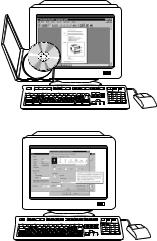
Using the printer
Online User Guide
Detailed information on using and troubleshooting the printer. Available on the CD-ROM that came with the printer.
Online Help
Information on printer options that are available from within printer drivers. To view a Help file, access the online Help through the printer driver.
EN
Contents 13

How to use this online user guide
This user guide is provided online in an Adobe® Acrobat® portable document format (PDF). This section will help familiarize you with using PDF documents in Acrobat Reader version 4.0. For complete instructions on how to view PDF documents, see the documentation included with Acrobat Reader.
Features of Acrobat Reader 4.0
Finding topics in the online user guide
There are two primary ways to navigate to the information you need:
Click the topic you want to read about in the Bookmarks section of the screen.
Click Contents or Index in the Bookmarks section of the screen, and then click the topic you want to read about from the list of items displayed on the page.
Finding words
Use the Find command to find part of a word, a complete word, or multiple words in the document.
Click the Find button or choose Find from the Edit menu.
14 Contents |
EN |
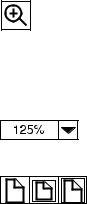
Magnifying the page view
Acrobat Reader offers several magnification choices that control how the page fits on-screen:
the zoom-in tool
the magnification button in the status bar
the toolbar buttons
Once you zoom in on a document, you can select the hand tool or use the scroll bars to move the page.
To increase magnification: Select the zoom-in tool and click on the document page to double the current magnification.
To decrease magnification: Select the zoom-in tool while holding down Ctrl (Windows and UNIX) or Option (Macintosh), and click the center of the area you want to reduce.
Click the magnification button to select how large or small to make the page. Select from preset magnification levels and page views.
Actual Size scales the page to fit within the main window.
Fit in Window fills the window with the page’s content area only.
Fit Width scales the page to fit the width of the main window.
EN
Contents 15

Paging through a document
The following options are available for paging through a document.
To go to the next page: Click the Next Page button in the toolbar or status bar, or press Page Up or Page Down on your keyboard.
To return to the previous page: Click the Previous Page button in the toolbar, or press the Left Arrow or Up Arrow.
To go to the first page: Click the First Page button in the toolbar.
To go to the last page: Click the Last Page button in the toolbar.
To jump to a specific numbered page: Click the page number box in the status bar at the bottom of the main window, type the page number, and click OK.
Browsing with thumbnails
A thumbnail is a miniature view of each document page. Click a page in the Thumbnails section of the window to jump quickly to that page.
Printing the document
To print selected pages: From the File menu, choose Print. Choose
Pages. In the From and To boxes type the range of pages you wish to print. Then click OK.
To print the whole document: From the File menu, choose Print. Choose All n pages (n represents the total number of pages in the document), and then click OK.
WWWGo to http://www.adobe.com/ for the latest versions and additional languages of Adobe Acrobat Reader.
16 Contents |
EN |
1 The HP Color
LaserJet 4550 Series
Printer
Overview
This chapter describes the features and specifications of the HP Color LaserJet 4550, 4550N, 4550DN, and 4550HDN printers. The chapter includes the following sections:
Printer features
Locating printer components
Controlling print jobs
Managing memory
Printer software
Printer supplies and accessories
Information on using the printer to perform common tasks is presented throughout this guide. Links to specific tasks are listed below.
Using the printer control panel
Loading media into the printer
Optimizing color quality
Using fonts
Printer Interfaces
Consumables and cleaning
Printer control panel messages
Clearing paper jams
EN
Chapter 1 17
Printer features
|
This printer combines the quality and reliability of Hewlett-Packard |
|
printing with the features listed below. For more information on printer |
|
features, see the Hewlett-Packard website at http://www.hp.com. |
Performance |
16 pages per minute (ppm) in black and white |
|
4 ppm in color |
|
Transparencies and glossy paper, 8 ppm in black and white, 2 ppm in |
|
color. For more information, see “Supported media weights and sizes.” |
Memory |
64 megabytes (MB) of random access memory (RAM) |
|
(128 MB in the HP Color LaserJet 4550DN and 4550HDN printers) |
Can be expanded to 192 MB
Optional 6 GB hard disk drive (included with the HP Color LaserJet 4550HDN printer)
Memory Enhancement Technology (MEt), which automatically compresses data to use RAM more efficiently
Supported printer personalities
HP PCL 6
PostScript 3 emulation
HP PCL 5c
Automatic language switching
Fonts
80 internal fonts available for both PCL and PostScript emulation
80 printer matching screen fonts in TrueType™ format on CD-ROM
Paper handling |
150-sheet multipurpose tray. Use for paper, transparencies, labels, |
(input) |
heavy media, and envelopes |
|
250-sheet standard cassette |
|
Optional 500-sheet paper feeder (included with the HP Color LaserJet |
|
4550DN and 4550HDN printers) |
Paper handling |
Top output bin holds up to 250 sheets of standard paper |
(output) |
Rear output bin holds up to 100 sheets of standard paper |
|
18 The HP Color LaserJet 4550 Series Printer |
EN |
Duplex printing Duplex printing accessory mounts directly beneath the printer for two-sided printing (included with the HP Color LaserJet 4550DN and 4550HDN printers)
Connectivity
Optional storage features
Bidirectional parallel port (requires a “C” connector)
Two Enhanced Input/Output (EIO) slots
HP JetDirect print server (EIO network card) (included with the HP Color LaserJet 4550N, 4550DN, and 4550HDN printers)
Paper handling accessory port
Infrared receiver port
Embedded Web server
RIP Once Technology (included with the HP Color LaserJet 4550HDN printer)
|
Job retention (included with the HP Color LaserJet 4550HDN printer) |
|
|
|
Flash DIMM |
Environmental |
PowerSave setting |
|
features |
High content of recyclable components and materials |
|
|
||
EN
Chapter 1 19

Factors affecting printer performance
Several factors affect the time it takes to print a job. Among these is maximum printer speed, measured in pages per minute (ppm). Other factors that affect printing speed include the use of special media (such as transparencies, glossy media, heavy media, and customsize media), printer processing time, and download time.
The time required to download a print job from the computer to the printer and then have the printer process the job depends on the following variables:
the complexity and size of graphics
color versus black and white
the printer’s I/O configuration (network versus parallel speed)
the speed of the computer you are using
the amount of printer memory installed
the network operating system and configuration (if applicable)
printer personality (PCL or PostScript 3 emulation)
Note |
Adding additional printer memory may resolve memory problems, |
|
improve how the printer handles complex graphics, and improve |
|
download times, but will not increase maximum printer speed (ppm |
|
rating). |
|
|
20 The HP Color LaserJet 4550 Series Printer |
EN |

Locating printer components
The following illustrations identify the locations and names of key components of this printer.
Figure 1-1 Front view (shown with 500-sheet paper feeder and duplex printing accessory)
1Top output bin
2Printer control panel
3Power switch (standby button)
4Optional duplex printing accessory drawer
5Tray 3 (optional 500-sheet paper feeder)
6Tray 2 (250 sheets of standard paper)
7Middle front drawer (transfer belt access)
8Tray 1 (150-sheet multipurpose tray)
9Upper front drawer (imaging drum access)
10Top cover door release button
11Top cover door (toner cartridge access)
EN
Chapter 1 21
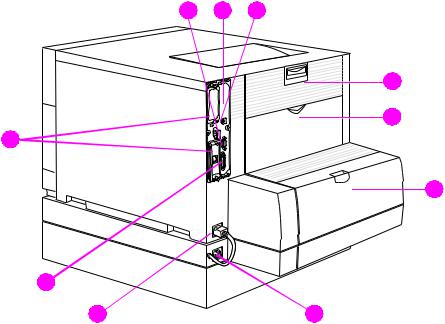
8 9 10
1
2
7 
3
|
6 |
|
|
5 |
4 |
Figure 1-2 |
Rear view (shown with 500-sheet paper feeder and duplex printing accessory) |
|
1Rear door (fuser access)
2Rear output bin door
3Optional duplex printing accessory cover
4Optional duplex printing accessory power receptacle
5Printer power receptacle
6Parallel connector (“C” connector)
7EIO slots
8Paper handling accessory port
9Memory access (remove the formatter)
10FIR port
22 The HP Color LaserJet 4550 Series Printer |
EN |

Controlling print jobs
There are several options available for controlling print jobs:
select printer settings through your software application or the printer driver (recommended method)
select printer settings using the printer control panel
select printer settings using the new embedded Web server
enter printer commands directly into files
HP Web JetAdmin
Select printer settings through your software application or the printer driver
The optimal way to control the printer is through your software application or the printer driver. Changing these settings affects only your print job. Most software applications allow you to choose printing selections from menus within the software application. These selections override the selections on the printer control panel.
Select printer settings using the printer control panel
You can also control the printer through the keys and menus of the printer control panel. Changing these settings affects all print jobs. If you are sharing the printer, coordinate control panel changes with other users. For more information, see Chapter 2.
Note |
Software application and printer driver settings override printer control |
|
panel settings. |
|
|
EN
Chapter 1 23
|
Select printer settings remotely with the embedded |
|
Web server |
|
If you have a Web browser, you can use the printer embedded Web |
|
server to control printer settings. To access the embedded Web |
|
server, open your browser and enter the printer IP address or the |
|
printer host name. You can print a configuration page from the control |
|
panel to determine the printer address or hostname. |
|
The embedded Web server allows complete remote control panel |
|
functionality. Refer to Appendix E for details on how to use the |
|
embedded Web server. |
|
|
Note |
To use the embedded Web server, you must have an IP-based network |
|
and a Web browser. The embedded Web server can be used with |
|
Microsoft® Internet Explorer 4 or above, and with Netscape Navigator 4 |
|
and above. IPX-based printer connections are not supported by the |
|
embedded Web server. |
|
Enter printer commands directly into files |
|
|
|
Some software applications allow you to enter printer commands (for |
|
example, escape sequences) directly into files. However, this method |
|
of controlling your printer requires that you learn printer PCL |
|
commands. For information on PCL printer commands, see |
|
Appendix C or the PCL/PJL Technical Reference Package for this |
|
printer. (See page 32 for ordering information.) |
24 The HP Color LaserJet 4550 Series Printer |
EN |
Managing memory
|
This printer supports up to 192 MB of memory. You can add additional |
|
memory by installing Dual Inline Memory Modules (DIMMs). To allow |
|
for memory expansion, the printer has three DIMM slots, which |
|
accept 64 or 128 MB of RAM each. For information on installing |
|
printer memory, see Appendix A. |
|
The printer features Memory Enhancement Technology (MEt), which |
|
automatically compresses page data to provide the most efficient use |
|
of the printer’s RAM. |
|
The printer uses 168-pin, nonparity, synchronous DRAM memory |
|
modules. Extended data output (EDO) DIMMs are not supported. |
|
|
Note |
If memory problems occur when you are printing complex graphics, you |
|
can make more memory available by removing downloaded fonts, style |
|
sheets, and macros from printer memory. Reducing the complexity of |
|
a print job from within an application can help in avoiding memory |
|
problems. |
|
This printer also includes HP Resource Manager, a new software |
|
|
|
utility to assist with managing memory. For a full description of this |
|
feature, see “HP Resource Manager” on page 27. |
EN
Chapter 1 25
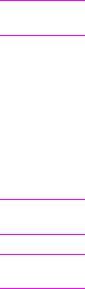
Printer software
Note
Note
Note
Included with the printer is a CD-ROM containing the printing system software. The software components and printer drivers on this CD-ROM help you use the printer to its fullest potential. See the getting started guide for installation instructions.
For the latest information about the printing system software components, view the ReadMe files on the CD-ROM.
This section summarizes the software included on the CD-ROM. The printing system includes software for end users and network administrators operating in the following operating environments:
Microsoft Windows 9x and 2000
Microsoft Windows NT 4.0
Apple Mac OS, version 7.5.3 or greater
AutoCAD drivers, versions 12-15
For a list of the network environments supported by the network administrator software components, see page 130.
The CD-ROM also includes the drivers and font installer for Windows 3.x, but there is no printing system for Windows 3.x.
26 The HP Color LaserJet 4550 Series Printer |
EN |
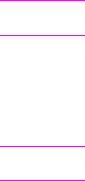
Note
HP Resource Manager
This network administration software utility allows you to control the hard disk and flash memory features that are not found in the software drivers. Use HP Resource Manager to do the following:
Initialize the hard disk
Initialize flash memory
Download, delete, and manage fonts and macros across networks
To download Type 1 fonts, you must have Adobe® Type Manager loaded on the computer and turned on.
HP Resource Manager is included on CD-ROM with the HP Color LaserJet 4550HDN printer. However, if you order the hard disk as an optional accessory, you can download the HP Resource Manager utility from the Web. The HP Resource Manager utility is not available for the Macintosh.
WWWDownload the HP Resource Manager utility from http://www.hp.com/ cposupport, and type HP Resource Manager in the Quick Find box.
EN
Chapter 1 27
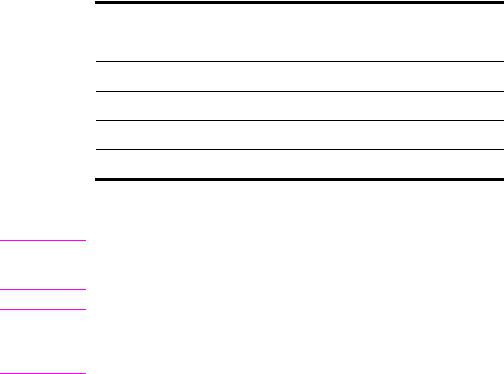
Printer drivers
Printer drivers access the printer features and allow the computer to communicate with the printer. The following printer drivers are included with the printer.
Operating systema |
PCL 5c |
PCL 6 |
PS |
Windows 3.1x
Windows 9x
Windows NT 4.0
Windows 2000
Macintosh OS
a.Not all printer features are available from all drivers or OSs. See the online Help in your driver for availability of features.
Note
The OS/2 drivers are available from IBM and are packaged with OS/2. They are not available for Traditional Chinese, Simplified Chinese, Korean, and Japanese.
WWWIf your system didn’t automatically check the Internet for the latest drivers during the installation of the software, download them from http://www.hp.com/support/lj4550. Once connected, select Downloads and Drivers to find the driver you wish to download.
Additional drivers
The following drivers are not included on the CD-ROM, but are available from the Internet or from HP Customer Care. (See “HP Customer Care” on page 250.)
OS/2 PCL 5c/6 printer driver
OS/2 PS printer driver
Windows NT 3.51 PCL 5c, Windows NT 3.51 PS
UNIX and Linux Model Scripts
28 The HP Color LaserJet 4550 Series Printer |
EN |

Other components and utilities
This printer ships with several helpful software applications for Windows and Mac OS users, as well as for Network Administrators. These programs are summarized below.
Printing system software
Windows |
Mac OS |
Network Administrator |
||
|
|
|
|
|
|
Software installer — |
PostScript Printer |
|
HP Web JetAdmin — a |
|
automates the printing |
Description files (PPDs) — |
|
browser-based system |
|
system installation |
for use with the Apple |
|
management tool. Go to |
|
Online Web registration |
LaserWriter 8 driver that |
|
http://www.hp.com/go/ |
comes with the Mac OS |
|
webjetadmin for the latest |
||
|
HP Reorder assistance |
|
||
HP LaserJet Utility — a |
|
HP Web Jetadmin |
||
|
software |
|
||
|
|
software. |
||
|
printer management utility |
|
||
|
|
|
||
|
|
|
|
|
|
|
for Mac OS users |
HP Resource Manager — |
|
|
|
|
|
a new network |
|
|
|
|
management tool |
|
|
|
|
described on page 27. |
|
|
|
|
HP JetDirect Printer |
|
|
|
|
Installer for UNIX — |
|
|
|
|
available for download |
|
|
|
|
from http://www.hp.com/ |
|
|
|
|
support/net_printing. |
|
|
|
|
|
HP JetSend communications
HP JetSend is a technology from Hewlett-Packard that allows devices to communicate with each other simply and directly. HP JetSend is built into your printer, allowing it to receive information from any
HP JetSend-enabled sending device anywhere on your network, whether it is in the same office or at a remote location. When you use the HP InfraRed Receiver accessory, your printer also can receive information from any HP JetSend-enabled infrared device. Examples of HP JetSend sending devices include digital cameras, computers or laptops running HP JetSend software, or scanners with HP JetSend built in. HP JetSend uses simple IP addressing between networked devices and cableless communication between infrared devices.
WWWTo enable HP JetSend on your computer or laptop, visit the HP JetSend website at http://www.jetsend.hp.com/products.
EN
Chapter 1 29
