HP A3661B, LXR 8000 User Manual

Microsoft Cluster Installation Documentation for
HP NetServer LXr 8000 with HP A3661B Model 30/FC High Availability Disk Array
To assist you in installing your HP NetServer Microsoft Cluster, this file contains the documents listed below in one pdf file.
∙Installation Overview - This page provides an overview of the installation steps provided in the Installation Guide.
∙Configuration Guide - This guide provides configuration information specific to your cluster configuration that you will need during installation of your cluster.
∙HP NetServer Microsoft Cluster Installation Guide - This is the first of two documents used to install the cluster. It covers the installation of all cluster supported HP NetServers and the cluster software, and references the Shared Storage Supplement for installation and setup of the shared storage.
∙Shared Storage Supplement - This supplement is specific to the shared storage device you are using and must be used with the installation guide. It provides instructions for installing and setting up your shared storage devices.
13 September 1999
(See next page)
|
|
Version History |
13 |
September 1999 |
Revised the Configuration Guide to add a description of the cluster’s SPOFs. See |
|
|
the Configuration Guide for details. |
9 August 1999 |
Revised pdf to add 30/FC Install Guide Supplement. |
|
21 |
April 1999 |
Revised Configuration Guide to limit the HP NetServer CPU speeds to |
|
|
400 or 450 MHz. |
11 |
January 1999 |
Package released |

Installing a Cluster
“The Big Picture”
The Overall Tasks |
|
|
|
What you will be |
|
|
|
doing! |
|
|
|
|
|
|
|
|
|
|
|
|
|
|
|
Gather: |
|
|
|
|
Hardware |
Gathering Hardware, |
|
|
||
|
|
|||
|
|
|
Software (Windows NT, NIC drivers, etc.) |
|
Software, etc. |
|
|
IP Addresses, subnet mask, etc. |
|
|
|
|
|
User names, password, and domain |
|
|
|
||
|
|
|
||
|
|
|
|
Tools |
|
|
|
|
|
How to do it!
(See the referenced part in the Installation Guide)
1
What’s Needed
Setting Up Hardware
Installing Software
|
|
Install components: |
|
|
|
|
into NetServers (i.e., LAN adapters) |
|
|
|
|
|||
|
|
into Shared Storage (i.e., drives) |
2 |
|
|
|
|
NetServers |
|
|
|
Configure NetServer and Shared Storage: |
||
|
|
|
||
|
|
|||
|
3 |
|||
|
|
Cabling |
||
|
Switches |
|
||
Shared Storage |
||||
|
|
Etc. |
||
|
|
|
||
|
|
|||
|
4 |
|||
|
|
|
||
|
|
|
||
|
|
Setup and cable the cluster: |
Cluster |
|
|
|
|
||
|
|
Stack as standalone or racked solution |
|
|
|
|
|||
|
|
Connect device cabling |
|
|
|
|
|
|
|
|
|
|
|
|
|
|
NetServers: |
|
|
|
|
Configure NetServer Hardware and BIOS |
|
|
|
|
Install Windows NT |
|
|
|
|
5 |
||
|
|
Install Service Pack |
||
|
|
|
NetServers |
|
|
|
Shared Storage: |
||
|
|
|
||
|
|
6 |
||
|
|
|||
|
|
Create disk partitions |
||
|
Assign Drive Letters |
Shared Storage |
||
|
|
Format logical drives |
|
|
|
|
|
||
|
|
7 |
||
|
|
|
||
|
|
Cluster: |
||
|
|
Cluster |
||
|
|
Install MSCS |
|
|
|
|
|
||
|
|
Reinstall Service Pack |
|
|
|
|
Install HotFix (Service Pack 3 only) |
|
|
|
|
|
|
|
|
|
|
|
|
|
|
|
|
|
|
|
|
|
|
|
|
Run: |
|
|
|
|
|
|
8 |
|||
|
|
|
||||
Testing |
|
|||||
|
Hardware Verification and Labeling Utility |
|||||
|
|
Test the Cluster |
||||
|
Cluster Installation Test (CIT) |
|||||
|
|
|
|
|
||
|
|
|
|
|
|
|
|
|
|
|
|
|
|
This page intentionally left blank.

HP NetServer LXr 8000
with
HP A3661B High Availability Disk Array Model 30 / FC
Cluster Configuration Guide
13 September 1999
Introduction
This document defines the supported HP NetServer LXr 8000 and A3661B High Availability Disk Array Model 30/FC (LXr 8000 / Model 30-FC) configurations for Microsoft Cluster Server. These configurations minimize single points of failure (SPOF), provide maximum availability, and have been certified by Hewlett-Packard and Microsoft. This guide is prescriptive; it describes the configurations supported by HP. Any deviance to these configurations can result in an inoperative cluster or an operating cluster with degraded performance, hidden SPOFs, etc., and therefore will not be supported by HP.
What’s Defined in a Racked Cluster
Cluster
SPUs
Local and Shared Storage
Intra-cluster and Client LANs
Shared Storage Cabling
Cluster
Type of SPUs |
HP NetServer LXr 8000 |
|
Each node must be the same model SPU, but may have different clocks |
|
speeds, main memory sizes, cache sizes, and number of CPUs (2, 3, or 4). |
Number of nodes |
2 |
Shared Storage |
See Shared Storage below. |
LANs: |
|
Client LAN |
Any NIC that is HP and Microsoft approved. See Client LAN below. |
Intra-cluster |
HP D5013A only with crossover cable. See Intra-cluster LAN below. |
(Heartbeat) LAN |
|
Power source |
Direct from power mains, power conditioner or uninterruptible power |
|
supply (UPS) using any power conditioner or UPS. |

System software: |
|
Navigator version |
L.14.00 or later |
Operating System |
Microsoft Windows NT Server 4.0, Enterprise Edition or later |
Service pack |
SP3 with hotfix “clusfixi” or later |
Single Points of Failure |
The Model 30/FC Disk Array virtually does not have single points of |
(SPOF) |
failure. However, care should be taken to bind LUNs as described in the |
|
Model 30/FC Disk Array manual. The manual addresses topics such as; |
|
spreading LUNs equally across internal buses and using RAID modes. In a |
|
cluster configuration, single points of failure arise due to the method used |
|
to connect the disk array to the server. These single points of failure are as |
|
follows: |
|
∙ Due to Windows NT inability to allow for dual data paths, a total |
|
fibre-channel hub failure (removal of power from the hub, catastrophic |
|
failure of multiple hub ports) will result in the loss of the cluster. It is |
|
possible to power the hub using an UPS to remove part of the issue, |
|
however an unforeseen total hub failure would still be a single point of |
|
failure. Current data on the fibre channel hub indicates that risk in this |
|
area is minimal. |
|
∙ If the data connection between the hub and Model 30/FC Disk Array |
|
is broken the cluster will go down. The fibre channel cables are |
|
generally known to be robust with an insignificant possibility of |
|
failure. |
|
∙ A failure in the storage processor of the Model 30/FC Disk Array will |
|
result in a loss of the cluster. The possibility of the storage processor |
|
failing is small. Current configurations do not allow for failover to |
|
another storage processor in the Windows NT environment. |
SPU
Model |
HP NetServer LXr 8000 |
|
Clock speed |
400 MHz. or higher |
|
No. of CPUs |
2 – 4 |
|
BIOS version |
Release 1 or later |
|
CPU cache |
Any size |
|
RAM |
256 MB minimum. Must be HP. |
|
No. of power supplies |
3 |
|
Local storage |
Internal or external, using any controller except NetRAID 1 or 3. Must use |
|
|
HP disks. See Local Storage below. |
|
I/O slots: |
P3 – P4 Shared storage controller |
|
|
P1 |
– NetRAID local storage |
|
P5 |
– Intra-cluster (Heartbeat) LAN |
|
P6 |
– Client LAN |
All others – Any other plug-in cards.
2

Storage
Local
Physical drive location |
SPU internal drive bays or HP external drive cabinet (e.g., HP Rack |
|
Storage/8 or /12) |
Disk drives |
Must be HP |
Controller |
SPU embedded controller or any controller, any number, manufacturer or |
|
driver in I/O slot P1 for NetRAID local storage (except NetRAID 1 or 3). |
|
See SPU I/O slots above. |
SCSI bus |
Any HP cables that meet SCSI specifications and any SCSI bus speed |
Shared Storage |
|
Host Bus Adapter: |
|
Model |
A5246A HP Fibre Channel Adapter Kit for NT |
No. of HBA |
1 – 2. (See Shared Storage Configurations.) |
Driver |
2.xx |
SPU I/O slot |
P3 (1st HBA) and P4 (2nd HBA) |
Disk Array Controller: |
|
Model |
SP630/FC Storage Processor (ordered with A3661B or A3662B) |
No. of controllers |
1 – 2. (See Shared Storage Configurations.) |
Microcode |
9.45.03 or greater |
Disk Array Storage: |
|
Model |
A3661B HP High Availability Disk Array Model 30/FC. |
No. of cabinets |
See Shared Storage Configurations. |
Controller |
1 – 2. (See Shared Storage Configurations.) |
Disk capacities: |
4 GB, 8.8 GB, 17.8 GB |
ArrayGUIde |
Version 1.7.0 or greater |
RAID levels |
1, 1/0, 3 and 5 |
Logical units |
Logical units within each array must be numbered from 0 – 7. |
Hot spares |
Recommend assigning logical unit numbers 8 or greater |
Power Supply |
3 |
RAID arrays |
Different size or speed disks are allowed in the same RAID array but |
|
are not recommended in the same logical unit. |
Shared Storage Cables (Fiber Optics)
Cables for the Short Wave Port of either a Short or Long Wave Hub
Cables for the Long Wave Port of a Long Wave Hub
A3583A 2 meter FC cable, A3531A 16 meter FC cable, A3735A 50 meter FC cable, A3736A 100 meter FC cable,
Any cable ≤500 meters per segment that conforms to ANSI X3.2301994 Fibre Channel Standards Specification (FC-PH) rev 4.3.
Any cable ≤2 kilometers that meets ANSI X3.230-1994 Fibre Channel Standards Specification (FC-PH) rev 4.3.
3

Shared Storage Configurations
Configurations: |
|
Basic |
See "Basic Configuration Cabling Diagrams with Single or Cascaded |
|
Hubs." |
Redundant |
See "Redundant Configuration Cabling Diagrams with Single or |
|
Cascaded Hubs." |
Fibre Channel Hubs: |
|
Model |
A3724A HP 10-port Short Wave Fibre Channel (FC) Hub |
|
A4839A HP 10-port Long Wave FC Hub |
No. of Hubs |
Basic Configuration: 1 or 2 |
|
Redundant Configuration: 2 or 4 with 1 min. or 2. max. per FC |
|
Arbitrated Loop. |
Disk Arrays (See Shared |
|
Storage.): |
|
No. of Disk Arrays |
1-8 |
No. of Controllers |
1 per Disk Array for Basic Configuration. |
|
2 per Disk Array for Redundant Configuration. |
LANs
|
Intra-cluster (Heartbeat) LAN |
LAN connection |
HP D5954A crossover cable or any |
|
equivalent |
|
The intra-cluster LAN may only be used for |
|
cluster node communication via a crossover |
|
cable. It may not be used for client |
|
communication. |
NIC: |
|
Model |
HP D5013A (10/100TX PCI) |
Driver |
3.27.00.0001 or later (Do not enable FEC |
|
Features.) |
No. of NICs |
1 |
SPU I\O slot |
P5 |
Client LAN
Any LAN
Any that is on both the HP Tested Products List and the Microsoft Hardware Compatibility List.
Any driver
NOTE: If the NIC used is the same as the Intra-cluster LAN, then the Client LAN must use the same driver as the Intra-cluster LAN.
1 minimum
P6
4

Shared Storage Cabling
This part of the guide defines the allowable cabling configurations for clusters using the HP NetServer LXr 8000 and High Availability Disk Array Model 30/FC. Only these cabling configurations and cables are supported.
See Shared Storage Cables for a list of cables that can be connected to the Short Wave Ports of the hub.
Port connections to this hub are for example only. You can use any port, except for port 10 on Long Wave Hubs. The remaining ports can be used for connection of additional Disk Arrays.
Basic Configuration with Single Fibre Channel Arbitrated Loop Hub
5
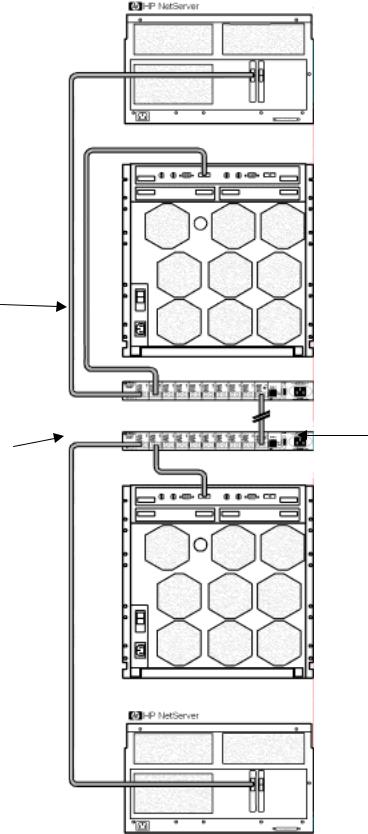
See Shared Storage Cables for a list of cables that can be connected to the Short Wave Ports of the hub.
Port connections to these hubs are for example only. You can use any port, except for port 10 on Long Wave Hubs. The remaining ports can be used for connection of additional Disk Arrays.
See Shared Storage Cables for a list of cables that can be connected between hubs. Port 10 is used exclusively in Long Wave hubs for hub-to- hub connection.
Basic Configuration with Cascaded Fibre Channel Arbitrated Loop Hubs
6

See Shared Storage Cables for a list of cables that can be connected to the Short Wave Ports of the hub.
Port connections to these hubs are for example only. You can use any port, except for port 10 on Long Wave Hubs. The remaining ports can be used for connection of additional Disk Arrays.
Redundant Configuration with Single Fibre Channel Arbitrated Loop Hub
7

See Shared Storage Cables for a list of cables that can be connected to the Short Wave Ports of the hub.
Port connections to these hubs are for example only. You can use any port, except for port 10 on Long Wave Hubs. The remaining ports can be used for connection of additional Disk Arrays.
See Shared Storage Cables for a list of cables that can be connected between hubs. Port 10 is used exclusively in Long Wave hubs for hub- to-hub connection.
Redundant Configuration with Cascaded Fibre Channel Arbitrated Loop Hubs
8

Version History
13 |
September 1999 |
In Cluster specifications added a description of "Single Points Of Failure |
|
|
(SPOF) to clarify this property of the cluster. |
21 |
April 1999 |
CPU speed was "400 MHz and higher" is "400 and 450 MHz only." |
12 |
January 1999 |
Initial release. |
9
This page intentionally left blank.
10

HP NetServer
Microsoft Cluster Installation Guide
with
Shared Storage System Supplement
Rack Storage/12FC
Rack Storage/12
Rack Storage/8
Storage System/6
HP AutoRAID Disk Array Model 12H or
HP A3661B Model 30/FC High Availability Disk Array
1 September 1999 (See Version History below)
This page intentionally left blank.
HP NetServer Installation Guide |
2 |

Notice
The information in this document is subject to change without notice.
Hewlett-Packard makes no warranty of any kind with regard to this material, including, but not limited to, the implied warranties of merchantability and fitness for a particular purpose. Hewlett-Packard shall not be liable for errors contained herein or for incidental or consequential damages in connection with the furnishing, performance, or use of this material. Hewlett-Packard assumes no responsibility for the use or reliability of its software on equipment that is not furnished by Hewlett-Packard.
Warranty
If you have any questions about the warranty for this product, contact your dealer.
Safety Considerations
The product and related documentation must be reviewed for familiarization with safety markings and instructions before installation and operation.
Safety Symbols
A WARNING denotes a hazard that can cause personal injury.
A CAUTION denotes a hazard that can damage equipment or result in lost data.
A NOTE contains information that is useful in accomplishing a task and should be read before performing the associated instruction(s).
Do not proceed beyond a WARNING or CAUTION notice until you understand the hazardous conditions and have taken appropriate steps.
Grounding
The computer in which this product is installed is a safety class I product and has a protective earthing terminal. There must be an uninterruptible safety earth ground from the main power source to the product’s input wiring terminals, power cord, or supplied power cord set. Whenever it is likely that the protection has been impaired, disconnect the power cord until the ground has been restored.
Servicing
Any service, adjustment, maintenance, or repair must be performed only by authorized service-trained personnel.
Trademark Notice
This document contains proprietary information that is protected by copyright. All rights are reserved. No part of this document may be photocopied, reproduced, or translated to another language without the prior written consent of Hewlett-Packard Company.
The use of trademarks or other designations is for reference purposes only. The following trademarks are used in this manual:
∙Microsoft and MS-DOS are U.S. registered trademarks of Microsoft Corp.
∙Windows and Windows NT are trademarks of Microsoft Corporation.
∙3M is a registered Trademark of the 3M Company.
Hewlett-Packard
Network Server Division
10955 Tantau Avenue
Cupertino, CA 95014-0770, USA
© Copyright 1999, Hewlett-Packard Company
HP NetServer Installation Guide |
3 |

Contents
Some topics in this guide are applicable to all HP NetServer clusters while others are HP NetServer and shared storage specific. A complete installation guide consists of two documents: this document (common to all HP NetServers) and the supplement for your shared storage system.
|
OVERVIEW................................................................................................................................................... |
5 |
|
VERSION HISTORY ....................................................................................................................................... |
5 |
|
INTENDED AUDIENCE .................................................................................................................................. |
5 |
|
A GRAPHICAL OVERVIEW TO SETTING UP THE CLUSTER ............................................................................ |
6 |
1 |
WHAT’S NEEDED ................................................................................................................................... |
7 |
|
NEED MORE HELP?...................................................................................................................................... |
8 |
|
REFERENCED DOCUMENTS .......................................................................................................................... |
8 |
2 |
NETSERVER HARDWARE SETUP ..................................................................................................... |
9 |
|
INSTALL COMPONENTS ................................................................................................................................ |
9 |
3 |
SHARED STORAGE HARDWARE SETUP....................................................................................... |
10 |
4 |
CLUSTER CABLING AND SETUP..................................................................................................... |
11 |
|
SETUP CLUSTER HARDWARE ..................................................................................................................... |
11 |
|
CONNECT THE LAN ADAPTERS ................................................................................................................. |
11 |
|
CONNECT SHARED STORAGE & CABLE THE CLUSTER ............................................................................... |
11 |
5 |
NETSERVER SOFTWARE SETUP..................................................................................................... |
12 |
|
START HERE .............................................................................................................................................. |
12 |
|
LCII........................................................................................................................................................... |
12 |
|
LC3 ........................................................................................................................................................... |
13 |
|
LH PRO ..................................................................................................................................................... |
14 |
|
LH 3 .......................................................................................................................................................... |
15 |
|
LH 3 (WITH NETRAID LOCAL AND SHARED STORAGE) ........................................................................... |
17 |
|
LH 4 .......................................................................................................................................................... |
19 |
|
LPR............................................................................................................................................................ |
21 |
|
LPR (WITH NETRAID LOCAL AND SHARED STORAGE) ............................................................................. |
23 |
|
LX/LXR PRO ............................................................................................................................................. |
25 |
|
LXR 8000 .................................................................................................................................................. |
26 |
|
LXR 8000 (WITH FIBRE CHANNEL)............................................................................................................ |
28 |
|
INSTALL SERVICE PACK FOR ALL HP NETSERVERS .................................................................................. |
29 |
6 |
SHARED STORAGE SOFTWARE SETUP ........................................................................................ |
31 |
|
SHARED STORAGE SETUP .......................................................................................................................... |
31 |
|
CREATE THE ARRAY FILE SYSTEMS........................................................................................................... |
31 |
7 |
MICROSOFT CLUSTER SERVER SOFTWARE SETUP................................................................ |
37 |
|
INSTALL MSCS ON SYSTEM A................................................................................................................... |
37 |
|
INSTALL MSCS ON SYSTEM B................................................................................................................... |
41 |
|
INSTALL SERVICE PACK OR HOT FIX ......................................................................................................... |
41 |
8 |
CLUSTER TESTING ............................................................................................................................. |
42 |
|
HARDWARE VERIFICATION AND LABELING UTILITY ................................................................................. |
42 |
|
CLUSTER INSTALLATION TEST................................................................................................................... |
42 |
HP NetServer Installation Guide |
4 |

Overview
HP NetServer clusters provide increased availability solutions for critical applications. The basic cluster consists of two HP NetServer systems coupled to shared storage units. The operating system files, application files, and other files local to each node are stored on fixed or hot swap disks. Local disks are usually located internally in the system.
Both HP NetServers share external drives located in the shared storage unit(s). Shared drives are accessed using an interface card (typically referred to as the Host Bus Adapter) located in each HP NetServer unit. Both HP NetServers run Microsoft Windows NT Server, Enterprise Edition, which includes Microsoft Cluster Server software.
This guide has been designed to help you setup the HP NetServers, set up, assemble and cable the cluster, and install server and cluster software.
NOTE |
This installation guide is incomplete without the supplement specific to your shared |
|
storage system. When directed by this guide, turn to the supplement to get the necessary |
|
instructions. |
|
|
Version History
Date |
Change |
|
1 |
September 99 |
Added installation instructions f or a fibre channel cluster solution using the LXr 8000 |
|
|
with the Rack Storage/12FC and up to two optional Rack Storage/12s. |
7 |
April 99 |
Corrected error (changed LHI to LH4 two places in the LH4 install procedures). |
|
|
Simplified the overall installation procedure by removing the need to match drive letters |
|
|
for the second node. |
8 March 99 |
Added instructions for the LPr, using NetRAID local and shared storage and Revised |
|
|
|
instructions to use Navigator L.15.05 on LH4, LPr, and LXr 8000. |
19 |
Jan. 99 |
Added installation instructions for the LPr. |
18 |
Dec. 98 |
Added installation procedures for the HP NetServer LH 4 and LXr 8000. |
20 |
Nov. 98 |
Revised the LH3 installation procedures in part 5 to allow using LH3 clusters with |
|
|
Model 12H and FC-30 shared storage subsystems. |
5 Oct. 98 |
Revised part 5 – Installation to provide separate server configuration and Windows NT |
|
|
|
installation procedures. Added the LH3 installation procedure including using a |
|
|
NetRAID adapter for local storage. |
20 |
July 98 |
Added installation instructions in part 5 for the LC3. |
9 June 98 |
Initial release |
|
Intended Audience
The guide is for the person who installs, administers, and troubleshoots the Microsoft Cluster Server. Hewlett-Packard assumes this person is qualified to service computer equipment and trained to recognize hazards in products with hazardous energy levels.
NOTE |
Hewlett-Packard only supports and recommends installation of clustered HP NetServer |
|
systems using Microsoft Cluster Server software by a Microsoft or HP Cluster Certified |
|
Installer. |
|
|
HP NetServer Installation Guide |
5 |

A Graphical Overview to Setting Up the Cluster
CAUTION Departing from the sequence shown here can cause unnecessary work and unpredictable results.
HP NetServer Installation Guide |
6 |

1 What’s Needed
Before beginning the installation, make sure you have the following items prepared and tools and resources available.
Some information in this part is shared storage specific. See part "1 What’s Needed" of the Shared Storage Supplement and the Configuration Guide for your cluster. Review the supplement, refer to the Configuration Guide as directed, then return to this part.
Addresses / Names
∙Minimum of three Client LAN IP addresses: one for each HP NetServer system and one for the HP NetServer cluster client LAN.
∙Two Intra-cluster LAN IP addresses for the intra-cluster LAN: One for each HP NetServer system. (May use hidden or intranet addresses. See the MSCS Administrator’s Guide for a discussion of IP addressing.)
NOTE |
The Client LAN IP address and Intra-cluster LAN IP addresses must be on different |
|
subnets. |
|
|
∙Cluster and node names (limited to 15 or fewer alphanumeric characters)
∙Subnet mask
∙User name, password, and domain to be used for the cluster service.
Hardware
Compare the hardware you have received with your ordering documentation, such as the parts lists created by HP NetServer Order Assistant and Rack Assistant
Software
∙Microsoft Windows NT Server (Enterprise Edition), version 4.0, which includes Windows NT, version 4.0 and Service Pack (SP). See the Configuration Guide for your cluster solution for the applicable Windows NT and SP versions and Microsoft Cluster Server installation software.
NOTE |
Some HP NetServers, as stated in part “5 NetServer Software Setup,” require installing |
|
Windows NT from floppy disks. To create floppy disks, on a computer running Windows |
|
95 or NT, insert the Windows NT Server/E base CD in the CDROM drive and from the |
|
commDnd line execute: D:\i386\winnt32.exe /ox. If needed, see, “How to Create |
|
Windows NT Boot Floppy Disks” under Support Online for the Microsoft web site. |
|
|
∙Microsoft Hotfix (clusfixi.exe) for Windows NT (for SP3 only). This software is only needed if you are using Service Pack 3. To download.
1.Access the Microsoft web site at http://www.microsoft.com.
2.On the site navigator bar, select SEARCH, then search for Q147222 in the "Support & Knowledge Base" category.
3.On the Search Results page, select Group of Hotfixes for Exchange 5.5 and IIS 4.0, then follow the ftp path to download the "clusfixi.exe" file.
HP NetServer Installation Guide |
7 |

NOTE |
When performing this search on the Microsoft web site you may be prompted to register |
|
with Support Online. If prompted to register, you must first complete the questionnaire |
|
and then complete the search. |
|
|
∙HP NetServer Navigator CD. HP recommends you use the latest version, however you may use an earlier version if it is specified in the Configuration Guide for your cluster.
∙Cluster Installation Test. Downloaded from the Certified Installer Corner under Install & Configure on the HP NetServer Clustering Solutions web site.
∙NIC drivers. Download HP drivers from Software Downloads page under Install & Configure" on the HP NetServer Clustering Solutions web site.
Tools
Common hand tools plus the following:
∙Torx™ T-25 driver supplied in the Rack Installation Toolkit. For rack installed clusters only.
∙Portable Field Service Grounding Kit (3M® part number 8505, or equivalent).
Need More Help?
HP Information Assistant provides extensive support information and is available on the HP NetServer Online Documentation CD-ROM. Although you can access HP Information Assistant from the NetServer Navigator Main menu, HP recommends that you install it on an available Windows client connected to a printer. For more information about installing HP Information Assistant, refer to the system documentation.
The following reference materials may also be useful:
∙HP NetServer Microsoft Windows NT 4.0 Installation Guide for your HP NetServer
∙Processor Upgrade Instructions
These materials are available by choosing Install or Reference Books on the HP Information Assistant's Main menu.
Referenced Documents
∙MSCS Administrator's Guide on the Microsoft NT 4.0 base CD under \Support\Books
∙HP NetServer Configuration Guide. If not bundled with this Installation Guide downloaded from the Supported Configurations page under Plan on the HP Cluster Solutions web site
HP NetServer Installation Guide |
8 |

2 NetServer Hardware Setup
When HP NetServers are shipped from the factory, they are configured for stand-alone operation. The first step in creating a cluster is to install additional hardware that allows the HP NetServers to:
∙Share data
∙Communicate with one another
∙Communicate with the LAN
CAUTION Installing hardware requires opening the HP NetServers. HP therefore, recommends using a grounding kit. See part "1 What’s Needed" for details. The kit contains a wrist strap, anti-static mat, and cable.
Install Components
NOTE |
Perform the following procedure on either HP NetServer first, and then repeat the |
|
procedure for the second NetServer. |
|
|
1.Gather the required hardware components for the HP NetServers and separate the components into two systems.
2.Remove the HP NetServer cover(s).
3.Install any of the following types of components that were supplied with your HP NetServers using the instructions supplied with each component. If needed, refer to HP Information Assistant for additional instructions:
∙Processors. If additional processors were supplied with your HP NetServers install them at this time.
∙Main Memory. Cluster operations require a minimum amount of main memory (RAM). Typically you do not need to add memory to your HP NetServers. However, if additional memory is required, it will be identified by the HP Order Assistant program and will be supplied. Install any additional memory that has been provided with your order. See the Configuration Guide for your cluster configuration and check that you meet the minimum memory requirements.
∙LAN Adapters. Install two LAN adapters in each HP NetServer. Refer to the HP NetServer Configuration Guide for your cluster and install the adapters in the PCI slots stated in the guide. If other boards are installed in these slots, remove them and install them in other slots.
∙Internal Disks. If provided install the local storage drives (fixed or hot swap) into the HP NetServers.
∙Local Storage Adapter. This adapter provides the interface to the local storage of the node. See the Configuration Guide for your cluster configuration for the PCI slot to use.
∙Host Bus (Shared Storage) Adapters. These adapters provide the interface to the Shared Storage Systems and must be installed in specific PCI slots. See the Configuration Guide for your cluster configuration for the HP NetServer PCI slots to use.
See instructions supplied with the component or see part "2 NetServer Hardware Setup" of the Shared Storage Supplement for instructions on installing these adapters.
HP NetServer Installation Guide |
9 |

3 Shared Storage Hardware Setup
part "3 Shared Storage Hardware Setup" in the Shared Storage Supplement
HP NetServer Installation Guide |
10 |

4 Cluster Cabling and Setup
Setup Cluster Hardware
Non-racked clusters - Follow the Site Preparation guidelines provided in the Planning Guide under Plan on the HP NetServers Clustering Solutions web site.
Racked clusters - Follow the Road Map supplied with the system and instructions in the shared storage supplement. In addition you should have rack layouts of your system printed from the HP NetServers Rack Assistant program. If not, see HP NetServers web site to download this program.
Connect the LAN Adapters
Two sets of LAN adapters need to be connected. One set allows the cluster to communicate node-to-node over what is typically called the intra-cluster LAN. The second set allows the cluster to communicate with external clients over what is typically called the client LAN.
NOTE |
See the Configuration Guide for your cluster for the PCI slots to be used for the intra- |
|
cluster and client LANs. |
|
|
To connect the cluster’s LAN adapters:
1.Connect the intra-cluster LAN adapter in one node to the intra-cluster LAN adapter in the other node using a crossover cable.
2.Connect the client LAN adapter in each node to the client LAN using Ethernet cables.
Connect Shared Storage & Cable the Cluster
part "4 Cluster Cabling and Setup" in the Shared Storage Supplement
HP NetServer Installation Guide |
11 |

5 NetServer Software Setup
Follow the procedures in this part to configure the hardware and BIOS and to install Windows NT including the applicable Service Pack.
Start Here
In this part you will perform two major tasks. First you will configure the NetServer Hardware and BIOS and Install Windows NT following a procedure specific to your HP NetServer as listed below. Secondly, you will install the applicable Service Pack on the NetServer. Select your procedure from the following list:
|
|
|
|
|
|
|
|
|
You will… |
|
Go to procedure for… |
On page … |
|
||
|
|
|
|
|
|
|
|
|
|
|
LCII |
|
|
12 |
|
|
|
|
LC3 |
|
|
13 |
|
|
|
|
LH Pro |
|
|
14 |
|
|
|
|
LH 3 |
|
|
15 |
|
|
|
|
LH 3 (with NetRAID local storage) |
|
|
17 |
|
|
First |
|
LH 4 |
|
|
19 |
|
|
|
|
LPr |
|
|
21 |
|
|
|
|
LPr (with NetRAID local and shared storage) |
|
|
25 |
|
|
|
|
LX/LXr Pro |
|
|
27 |
|
|
|
|
LXr 8000 |
|
|
28 |
|
|
|
|
LXr 8000 (with fibre channel) |
|
|
28 |
|
|
Second |
|
Installing the Microsoft Service Pack |
|
|
30 |
|
LCII
Configure NetServer Hardware and BIOS
1.Make sure you power down System A and power up System B.
2.Insert the HP NetServer Navigator CD in the CD-ROM drive of System B and restart the server. The server boots from the CD and displays the Navigator Main menu.
NOTE |
If prompted that the HP NetServer Navigator BIOS is a newer version, choose |
|
Continue and go to step 3; otherwise go to step 6. |
|
|
3.To update the BIOS, choose Configuration Assistant, then Custom, Microsoft, NT 4.0, and No for automated NOS installation.
4.Select Update, then Execute. Follow screen prompts to update the BIOS.
5.After the server reboots return to the Navigator main menu by clicking the Back button twice on the displayed window.
6.Install a utilities partition on the local storage disk by choosing Configuration Assistant, then
Custom, Microsoft, MS Windows NT 4.0 Enterprise Edition, and No for automated NOS installation.
7.Choose Install/Update Utility Partition.
When finished, the system reboots and displays the Custom Configuration window.
HP NetServer Installation Guide |
12 |

Install Windows NT
1.Remove the HP NetServer Navigator CD, insert the first CD of the Microsoft Windows NT Server, Enterprise Edition, and exit Navigator to reboot the server.
2.Select the following options when prompted:
∙Choose the unpartitioned space and install Windows NT.
∙Choose NTFS file system.
∙When prompted to search for a Network Adapter, load NIC drivers for both the intra-cluster and the client LAN. Be sure to load the correct intra-cluster LAN driver version as specified in the Configuration Guide for your cluster. If you are using two HP D5013A NICs, load the driver twice, once for the intra-cluster NIC and once for the client NIC.
∙Make sure TCP/IP Protocol is selected.
Other protocols may be selected in addition, but TCP/IP is required.
∙Set TCP/IP Properties for DNS, WINS Address, etc. at this time.
NOTE |
The Client LAN IP addresses and Intra-cluster LAN IP addresses must be on different |
|
subnets. |
|
|
LC3
Configure NetServer Hardware and BIOS
1.Make sure you power down System A and power up System B.
2.Insert the HP NetServer Navigator CD in the CD-ROM drive of System B and restart the server. The server boots from the CD and displays the Navigator Main menu.
NOTE |
If prompted that the HP NetServer Navigator BIOS is a newer version, choose |
|
Continue and go to step 3; otherwise go to step 6. |
|
|
3.To update the BIOS, choose Configuration Assistant and Installation Assistant, then Custom, Microsoft, NT 4.0 and No for automated NOS installation.
4.Select Update, then Execute. Follow screen prompts to update the BIOS.
5.After the server reboots return to the Navigator main menu by clicking the Back button twice on the displayed window.
6.Install a utilities partition on the local storage disk by choosing Configuration Assistant and Installation Assistant, then Custom, Microsoft, MS Windows NT 4.0 Enterprise Edition, and No for automated NOS installation.
7.Choose Install/Update Utility Partition.
When finished, the system reboots and displays the Custom Configuration window.
HP NetServer Installation Guide |
13 |

Install Windows NT
1.Remove the HP NetServer Navigator CD, insert the first CD of the Microsoft Windows NT Server, Enterprise Edition, and exit Navigator to reboot the server.
2.Select the following options when prompted:
∙Choose the unpartitioned space and install Windows NT.
∙Choose NTFS file system.
∙When prompted to search for a Network Adapter, load NIC drivers for both the intra-cluster and the client LAN. Be sure to load the correct intra-cluster LAN driver version as specified in the Configuration Guide for your cluster. If you are using two HP D5013A NICs, load the driver twice, once for the intra-cluster NIC and once for the client NIC.
∙Make sure TCP/IP Protocol is selected.
Other protocols may be selected in addition, but TCP/IP is required.
∙Set TCP/IP Properties for DNS, WINS Address, etc. at this time.
NOTE |
The Client LAN IP addresses and Intra-cluster LAN IP addresses must be on different |
|
subnets. |
|
|
LH Pro
1.Make sure you power down System A and power up System B.
2.Insert the HP NetServer Navigator CD in the CD-ROM drive of System B and restart the server. The server boots from the CD and displays the Navigator Main menu.
NOTE |
If prompted that the HP NetServer Navigator BIOS is a newer version, choose |
|
Continue and go to step 3; otherwise go to step 6. |
|
|
3.To update the BIOS, choose Configuration Assistant, then Custom, Microsoft, MS
Windows NT 4.0 Enterprise Edition, and No for automated NOS installation.
4.Select Update, then Execute. Follow screen prompts to update the BIOS.
5.After the server reboots return to the Navigator main menu by clicking the Back button twice on the displayed window.
6.From the Navigator Main menu, choose NetServer Utilities, then EISA Configuration Utility.
7.In the EISA Configuration Utility, disable the Embedded IDE Hard Disk Controller. (The embedded IDE controller is not used on HP NetServer systems.)
8.Save and exit the EISA Configuration Utility.
The Utility saves your configuration data, restarts the HP NetServer and reloads the HP Navigator CDROM.
9.Install a utility partition on the local storage disk by choosing Configuration Assistant, then
Custom, Microsoft, MS Windows NT 4.0 Enterprise Edition, and No for automated NOS installation.
10.Choose Install/Update Utility Partition.
When finished, the system reboots and displays the Custom Configuration window.
HP NetServer Installation Guide |
14 |

Install Windows NT
1.Remove the HP NetServer Navigator CD, insert the first CD of the Microsoft Windows NT Server, Enterprise Edition, and exit Navigator to reboot the server.
2.Select the following options when prompted:
∙Choose the unpartitioned space and install Windows NT.
∙Choose NTFS file system
∙When prompted to search for a Network Adapter, load NIC drivers for both the intra-cluster and the client LAN. Be sure to load the correct intra-cluster LAN driver version as specified in the Configuration Guide for your cluster. If you are using two HP D5013A NICs, load the driver twice, once for the intra-cluster NIC and once for the client NIC.
∙Make sure TCP/IP Protocol is selected.
Other protocols may be selected in addition, but TCP/IP is required.
∙Set TCP/IP Properties for DNS, WINS Address, etc. at this time.
NOTE |
The Client LAN IP addresses and Intra-cluster LAN IP addresses must be on different |
|
subnets. |
|
|
LH 3
These procedures provide instructions for servers using NetRAID, AutoRAID Model 12H, and Model 30/FC shared storage solutions.
NOTE |
If you are use NetRAID adapters for both shared and local storage go to the next |
|
procedure, LH3 (with NetRAID Local and Shared Storage) on page 17. |
|
|
Configure NetServer Hardware and BIOS
1.Make sure you power down System A and power up System B.
2.Insert the HP NetServer Navigator CD in the CD-ROM drive and restart the server.
3.During reboot enter the Setup Utility by pressing F2.
4. Select User Preferences and then the LH4 Integrated NetRAID setting you want to use. If you are using NetRAID for shared storage, disable the LH4 Integrated HP NetRAID.
It must be disabled otherwise it will conflict with the HP NetRAID adapter used for shared storage.
5.Exit the Setup Utility.
The server reboots. If you have special NetServer local SCSI bus options enter the Symbios utility, by pressing Ctrl+C at the Symbios boot banner during reboot and set the options you need; otherwise allow the server to reboot. The server boots from the CD and displays the Navigator Main menu.
NOTE |
If prompted that the HP NetServer Navigator BIOS is a newer version, choose |
|
Continue and go to step 6; otherwise go to step 9. |
|
|
6.To update the BIOS, choose Configuration Assistant and Installation Assistant, then Custom, Microsoft, MS Windows NT 4.0 Enterprise Edition, and No for automated NOS installation.
7.Select Update, then Execute. Follow screen prompts to update the BIOS.
HP NetServer Installation Guide |
15 |
