HP 8150 N, 8150 MFP, 8150 DN, 8150 HN User Manual
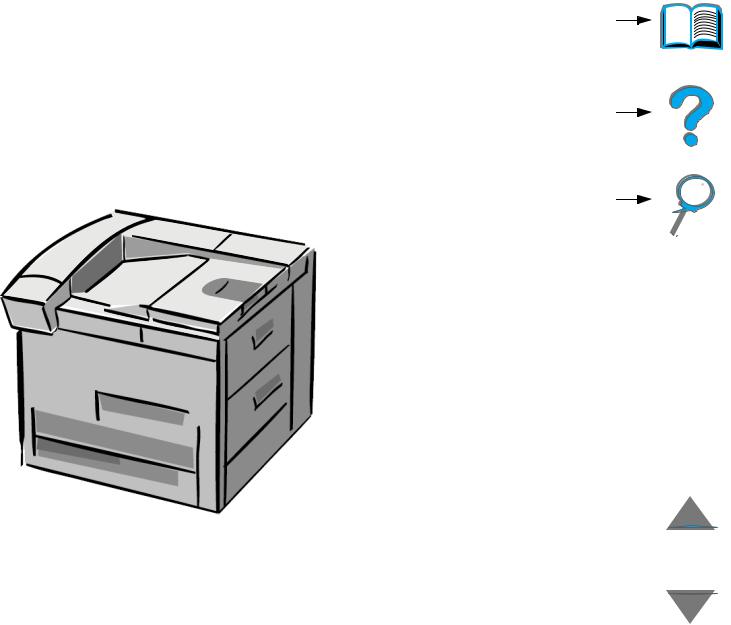
HP LaserJet 8150, 8150 N,
8150 DN, 8150 HN, and
8150 MFP Printers
User Guide
Contents
How to navigate
Index
Use of this electronic document indicates that you accept the Copyright and License terms. Copyright 2001 Hewlett-Packard Company

Copyright and License
Copyright Hewlett-Packard Company 2001
All Rights Reserved. Except as allowed by copyright laws or herein, reproduction, adaptation, or translation without prior written permission is prohibited.
A user of the Hewlett-Packard printer associated with this user guide is granted a license to: a) print hard copies of this user guide for PERSONAL, INTERNAL or COMPANY use subject to the restriction not to sell, re-sell or otherwise distribute the hard copies; and b) place an electronic copy of this user guide on a network server provided access to the electronic copy is limited to PERSONAL, INTERNAL users of the Hewlett-Packard printer associated with this user guide.
Second Edition, April 2001
Warranty
The information contained in this document is subject to change without notice.
Hewlett-Packard makes no warranty of any kind with respect to this information.
HEWLETT-PACKARD SPECIFICALLY DISCLAIMS THE IMPLIED WARRANTY OF MERCHANTABILITY AND FITNESS FOR A PARTICULAR PURPOSE.
2
Hewlett-Packard shall not be liable for any direct, indirect, incidental, consequential, or other damage alleged in connection with the furnishing or use of this information.
Trademark Credits
Acrobat is a trademark of Adobe Systems
Incorporated.
PostScript® is a trademark of Adobe Systems Incorporated which may be registered in certain jurisdictions.
Arial, Monotype, and Times New Roman are U.S. registered trademarks of the Monotype Corporation.
Helvetica, Palatino, Times, and Times Roman are trademarks of Linotype AG and/or its subsidiaries in the U.S. and other countries.
Microsoft, MS Windows, Windows, and Windows NT are U.S. registered trademarks of Microsoft Corporation.
TrueType is a U.S. trademark of Apple
Computer, Inc.
ENERGY STAR is a U.S. registered service mark of the U.S. EPA.

3
HP Customer Care
Thank you for your purchase. Along with your product, you receive a variety of support services from Hewlett-Packard and our support partners. These services are designed to give you the results you need, quickly and professionally.
Online Services:
For 24-hour access to information over your modem, we suggest these services:
World Wide Web
Printer drivers, updated HP printer software, plus product and support information may be obtained from the following URLs:
in the U.S. |
http://www.hp.com |
in Europe |
http://www2.hp.com |
Continued on next page.

4
Printer drivers may be obtained from the following sites:
in China |
http://www.hp.com.cn |
in Japan |
http://www.jpn.hp.com |
in Korea |
http://www.hp.co.kr |
in Taiwan |
http://www.hp.com.tw |
or the local driver website |
http://www.dds.com.tw |

5
Obtaining software utilities and electronic information:
For U.S. and Canada:
Phone: (661) 257-5565
Fax: (661) 257-6995
Mail: HP Distribution P.O. Box 907 Santa Clarita, CA 91380-9007 U.S.A
For Asia-Pacific countries/regions:
Contact Mentor Media at (65) 740-4477 (Hong Kong SAR, Indonesia, Philippines, Malaysia, or Singapore). For Korea, call (82) (2) 3270-0805 or (82) (2) 3270-0893.

6
For Australia, New Zealand, and India:
For Australia, call (61) (3) 8877-8000. For New Zealand, call (64) (9) 356-6640. For India, call (91) (11) 682-6035.
For European English:
Call +44 (0) 1429 865 511.
HP direct ordering for accessories or supplies:
Call 1-800-538-8787 (U.S.) or 1-800-387-3154 (Canada).
HP Support Assistant compact disc:
This support tool offers a comprehensive online information system designed to provide technical and product information on HP products. To subscribe to this quarterly service in the U.S. or Canada, call 1-800-457-1762. In Hong Kong SAR, Indonesia, Malaysia, or Singapore, call Fulfill Plus at (65) 740-4477.

7
HP Service Information:
To locate HP-Authorized Dealers, call 1-800-243-9816 (U.S.) or 1-800-387-3867 (Canada).
HP Service Agreements:
Call 1 (800) 743-8305 (U.S.) or (800) 268-1221 (Canada). For extended service, call 1-800-446-0522.

8
Customer support options worldwide
Customer Support and Product Repair Assistance for the U.S. and Canada
Call (208) 323-2551 Monday through Friday from 6 am to 6 pm, (Mountain Time) free of charge during the warranty period. However, your standard long-distance phone charges still apply. Have your system nearby and your serial number ready when calling.
If you know your printer needs repair, call 1-800-243-9816 to locate your nearest HP-Authorized service provider, or call (208) 323-2551 for HP centralized service dispatch.
Post-warranty telephone assistance is available to answer your product questions. Call (900) 555-1500 ($2.50* per minute, U.S. only) or call
1-800-999-1148 ($25* per call, Visa or MasterCard, U.S. and Canada) Monday through Friday from 6 am to 6 pm (Mountain Time). Charges begin only when you connect with a support technician. *Prices subject to change.

9
European Customer Support Center Language and
In-Country Options Available
Open Monday through Friday 8:30–18:00 CET
HP provides a free telephone support service during the warranty period. By calling a telephone number listed below, you will be connected to a responsive team waiting to help you. If you require support after your warranty has expired, you can receive support for a fee through the same telephone number. The fee is charged on a per-incident basis. When calling HP, have the following information ready: product name and serial number, date of purchase, and description of the problem.
English |
Ireland: (353) (1) 662-5525 |
|
U.K.: (44) (171) 512-5202 |
|
International: (44) (171) 512-5202 |
Dutch |
Belgium: (32) (2) 626-8806 |
|
Netherlands: (31) (20) 606-8751 |
French |
France: (33) (01) 43-62-3434 |
|
Belgium: (32) (2) 626-8807 |
|
Switzerland: (41) (84) 880-1111 |
German |
Germany: (49) (180) 525-8143 |
|
Austria: (43) (1) 0660-6386 |
Norwegian |
Norway: (47) 2211-6299 |
Danish |
Denmark: (45) 3929-4099 |
Continued on next page.

10
Finnish |
Finland: (358) (9) 0203-47288 |
|
Swedish |
Sweden: (46) (8) |
619-2170 |
Italian |
Italy: (39) (2) 264 |
-10350 |
Spanish |
Spain: (34) (90) 232-1123 |
|
Portuguese |
Portugal: (351) (1) 441-7199 |
|
In-country/region support numbers |
|||
Argentina |
787-8080 |
|
|
Australia |
(61) |
(3) 272-8000 |
|
Brazil |
022-829-6612 |
||
Canada |
(208) 323-2551 |
||
Chile |
800-360999 |
||
China |
(86) |
(10) |
65053888-5959 |
Czech Republic |
(42) |
(2) 471-7321 |
|
Greece |
(30) |
(1) 689-6411 |
|
Hong Kong SAR |
(852) 800-96-7729 |
||
Hungary |
(36) |
(1) 343-0310 |
|
India |
(91) |
(11) |
682-6035 |
|
(91) |
(11) |
682-6069 |
Continued on next page. |
|
|
|

11
Indonesia |
(62) |
(21) 350-3408 |
|
Korea |
(82) |
(2) |
3270-0700 |
Korea outside Seoul |
(82) |
(080) 999-0700 |
|
Japan |
(81) |
(3) |
3335-8333 |
Malaysia |
(60) |
(3) |
295-2566 |
Mexico (Mexico City) |
01 800-22147 |
||
Mexico (outside Mexico City) |
01 800-90529 |
||
New Zealand |
(64) |
(9) |
356-6640 |
Philippines |
(63) |
(2) |
894-1451 |
Poland |
(48) |
(22) 37-5065 |
|
Portugal |
(351) (1) 301-7330 |
||
Russia |
(7) (95) |
923-5001 |
|
Singapore |
(65) |
272-5300 |
|
Taiwan |
(886) (02) 717-0055 |
||
Thailand |
+66 (0) 2 661-4011 |
||
Turkey |
(90) |
(1) |
224-5925 |
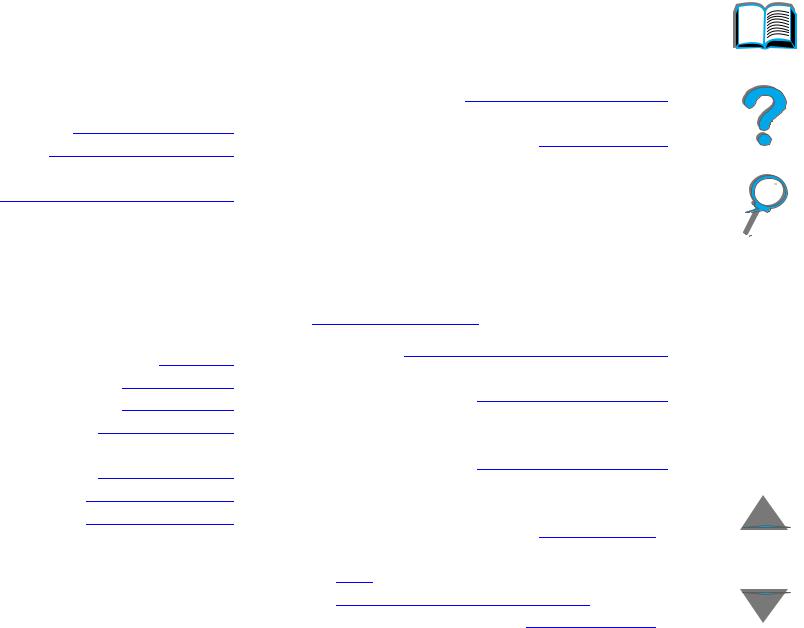
12
Contents
Introduction
Navigation Features . . . . . . . . . . . . . 19 Text Conventions . . . . . . . . . . . . . . . 20 Additional Features of Acrobat Reader 21 Tips for Use . . . . . . . . . . . . . . . . . . . 23
1 Printer Basics
Overview . . . . . . . . . . . . . . . . . . . . . . 24
Printer Features and Benefits . . . . . . . 26
Printer Information . . . . . . . . . . . . . . . 32
Configurations . . . . . . . . . . . . . . . . 32
Printer Parts and Locations . . . . . . 35
Accessories and Supplies . . . . . . . . . 37
Suggested Accessories . . . . . . . . . 38
Ordering Information . . . . . . . . . . . 42
Control Panel Layout . . . . . . . . . . . . . 53
Control Panel Lights . . . . . . . . . . . 54
Configuration Page . . . . . . . . . . . . 55
Control Panel Keys . . . . . . . . . . . . 56
Control Panel Menus . . . . . . . . . . . 58
Paper Handling LED Status
Interpretation . . . . . . . . . . . . . . . . . . . 60
Printer Software . . . . . . . . . . . . . . . . 62 Printer Drivers . . . . . . . . . . . . . . . . 66 Software for Windows . . . . . . . . . . 71 Installing Windows Printing Software (CD) . . . . . . . . . . . . . . . . . . . . . . . 72 Installing Macintosh Printing
Software . . . . . . . . . . . . . . . . . . . . 74 Software for Macintosh Computers . 80 Software for Networks . . . . . . . . . . 83
2 Printing Tasks
Overview . . . . . . . . . . . . . . . . . . . . . 88
Loading the Input Tray . . . . . . . . . . . . 89
Loading Tray 1 . . . . . . . . . . . . . . . 89
Loading Trays 2, 3, and the Optional 2 x 500-sheet Input Tray
(Trays 4 and 5) . . . . . . . . . . . . . . . 93 Loading the Optional 2000-sheet Input Tray (Tray 4) . . . . . . . . . . . . . . . . . 98 Selecting the Output Bin . . . . . . . . . 101
Printing to the Standard Output
Bin . . . . . . . . . . . . . . . . . . . . . . . 103 Printing to the Face-up Bin . . . . . 105 Printing to a Mailbox . . . . . . . . . . 106
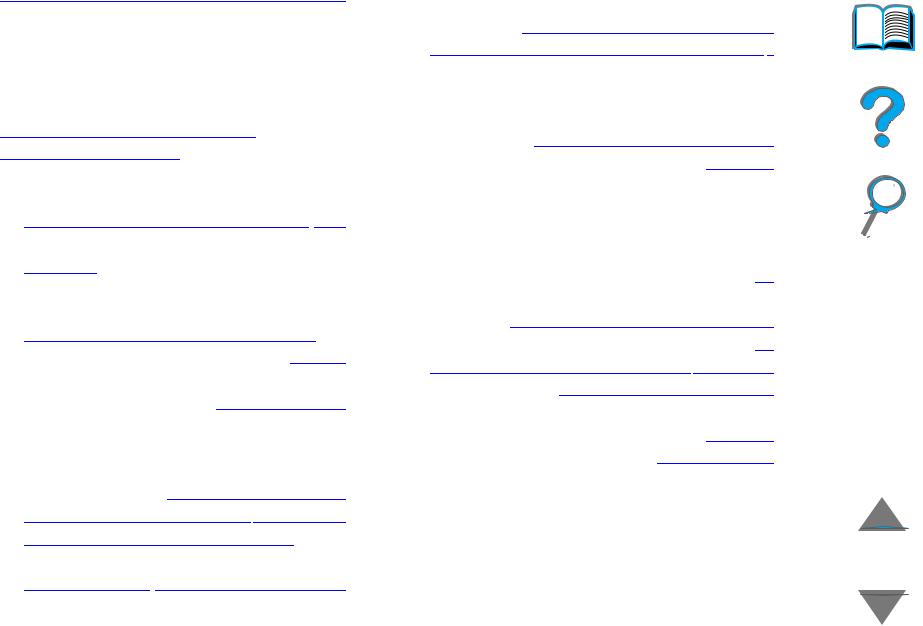
Using the Stapler . . . . . . . . . . . . . . 113
Loading Staple Cartridges (5-bin Mailbox with Stapler) . . . . . . . . . . 113 Stapling Documents (5-bin Mailbox with Stapler) . . . . . . . . . . . . . . . . . . . . 114
Printing Both Sides of Paper (Optional Duplex Printing Accessory) . . . . . . . 117 Printing Envelopes . . . . . . . . . . . . . 123
Feeding Envelopes Automatically (Optional Envelope Feeder) . . . . . 123 Inserting the Envelope Feeder . . 125 Loading Envelopes into the Envelope Feeder . . . . . . . . . . . . . . . . . . . . 126 Changing Fuser Levers for Printing Envelopes . . . . . . . . . . . . . . . . . . 128 Printing Envelopes from Tray 1 . . 130 Loading Envelopes in Tray 1 . . . . 132 Printing Envelopes from Your Software Application . . . . . . . . . . 133
Printing Special Paper . . . . . . . . . . . 134 Printing Letterhead, Preprinted Paper, or Prepunched Paper . . . . . . . . . . 134 Printing Labels . . . . . . . . . . . . . . 135 Printing Transparencies . . . . . . . 137 Custom-size Paper in Tray 1 . . . . 139 Printing Cards, Custom-size, and Heavy Paper . . . . . . . . . . . . . . . 141
13
3 Advanced Printing Tasks
Overview . . . . . . . . . . . . . . . . . . . . 144 Using Features in the Printer Driver 146 Different First Page . . . . . . . . . . . . . 149 Blank Back Page . . . . . . . . . . . . . . . 151 Printing Multiple Pages on One Sheet
of Paper . . . . . . . . . . . . . . . . . . . 152 Customizing Tray 1 Operation . . . . . 154 Tray 1 Mode=First . . . . . . . . . . . . 154 Tray 1 Mode=Cassette. . . . . . . . . 155
Manually Feeding Paper from
Tray 1 . . . . . . . . . . . . . . . . . . . . . 156 Printing by Type and Size of Paper . 157 Benefits of Printing by Type and Size of Paper . . . . . . . . . . . . . . . . . . . . . 157 Changing the Variable Fuser Mode . 160 Loading Custom-size Paper . . . . . . 163 Job Retention . . . . . . . . . . . . . . . . . 166 Quick Copying a Job . . . . . . . . . . 167 Proofing and Holding a Job . . . . . 170 Printing a Private Job . . . . . . . . . 173 Storing a Print Job. . . . . . . . . . . . 176
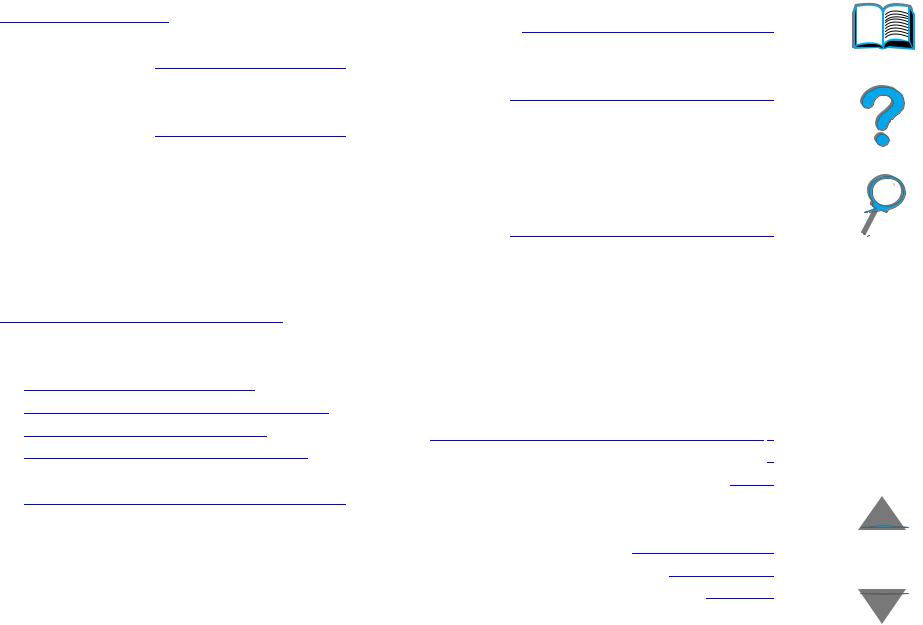
Printing with the Optional HP Fast InfraRed Connect . . . . . . . . . . . . . . 179
Setting Up to Print with
Windows 3.1x . . . . . . . . . . . . . . . 180 Setting Up to Print with
Windows 9x . . . . . . . . . . . . . . . . . 181 Printing a Job . . . . . . . . . . . . . . . 182 Interrupting and Resuming Printing 184 Edge-to-Edge Printing . . . . . . . . . . . 185 Duplex Registration . . . . . . . . . . . . . 187
4 Printer Maintenance
Overview . . . . . . . . . . . . . . . . . . . . . 189
Printer Maintenance Kit . . . . . . . . . . 190
Managing the Toner Cartridge . . . . . 191
HP Policy on Non-HP Toner Cartridges . . . . . . . . . . . . . . . . . . 191 Toner Cartridge Storage . . . . . . . 191 Toner Cartridge Life Expectancy . 192 Checking the Toner Level . . . . . . 192 Resetting the HP TonerGauge . . . 193 Continue Printing When Toner is
Low . . . . . . . . . . . . . . . . . . . . . . 194 Cleaning the Printer . . . . . . . . . . . . . 197
14
5 Problem Solving
Overview . . . . . . . . . . . . . . . . . . . . 200 Clearing Paper Jams . . . . . . . . . . . . 202 Clearing Jams from the Input Tray
Areas . . . . . . . . . . . . . . . . . . . . . 204 Clearing Jams from the Optional Duplex Printing Accessory . . . . . . 213 Clearing Jams from the Top Cover Area . . . . . . . . . . . . . . . . . . . . . . 215 Clearing Jams from the Output
Areas . . . . . . . . . . . . . . . . . . . . . 217 Clearing Jams from an Optional HP Output Device . . . . . . . . . . . . . . . 221 Clearing Jams from the Stapler (5-bin Mailbox with Stapler) . . . . . . . . . . 222 Solving Repeated Paper Jams . . . 224
Understanding Printer Messages . . . 226 Using the Printer Online Help
System . . . . . . . . . . . . . . . . . . . . 227 Correcting Output Quality Problems 254 Correcting Wrinkles on Envelopes 260 Determining Printer Problems . . . 262 Printer Problems . . . . . . . . . . . . . 264
Software, Computer, and Printer Interface Problems . . . . . . . . . . . 267 Cabling Configurations . . . . . . . . 292 Selecting an alternate PPD . . . . . 308
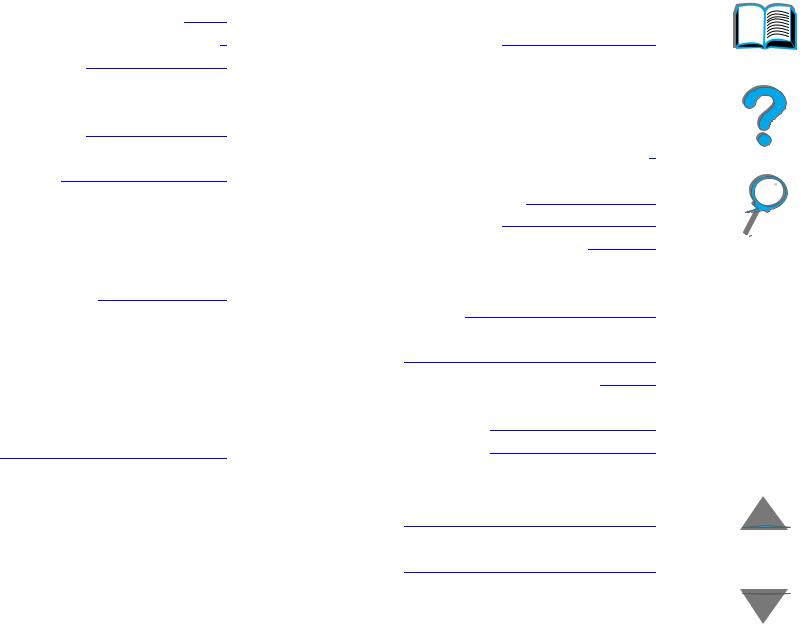
Communicating with an Optional
HP JetDirect EIO Print Server . . . 310 Checking the Printer’s Configuration 313 Configuration Page . . . . . . . . . . . 314 Menu Map . . . . . . . . . . . . . . . . . . 317 PCL or PS Font List . . . . . . . . . . . 318 File Directory Page . . . . . . . . . . . 320 Event Log Page . . . . . . . . . . . . . . 321 Paper Path Test . . . . . . . . . . . . . 323
6 HP Digital Copy
Overview . . . . . . . . . . . . . . . . . . . . . 324
HP Digital Copy Installation . . . . . . . 325
Installation Checklist . . . . . . . . . . 325
Step 1. Locate HP Digital Copy
Parts . . . . . . . . . . . . . . . . . . . . . . 326
Step 2. Prepare Printer and HP Digital
Copy Location . . . . . . . . . . . . . . . 327
Step 3. Install the HP Digital Copy 332
Step 4. Test HP Digital Copy
Operation . . . . . . . . . . . . . . . . . . 343
Troubleshoot the HP Digital Copy . 345
HP Digital Copy Operating
Instructions . . . . . . . . . . . . . . . . . . . 346
HP Digital Copy Features and
Benefits. . . . . . . . . . . . . . . . . . . . 346
HP Digital Copy Control Panel . . . 347
15
HP Digital Copy Settings . . . . . . . 362
Loading documents into the Automatic
Document Feeder . . . . . . . . . . . . 364
Loading documents onto the
Flatbed . . . . . . . . . . . . . . . . . . . . 366
Loading documents larger than the
Document Board . . . . . . . . . . . . . 367
Reading a page from a thick book 368
Foreign Interface Harness . . . . . . 369
Paper Specifications . . . . . . . . . . 370
Document Quality . . . . . . . . . . . . 371
HP Digital Copy Maintenance . . . . . 373
Clean the Document Cover, the
Document Holder, and the
Flatbed Glass . . . . . . . . . . . . . . . 373
Cleaning the Automatic Document
Feeder . . . . . . . . . . . . . . . . . . . . 374
Pad and Roller Maintenance . . . . 376
HP Digital Copy Problem Solving . . . 377
Temporary Error . . . . . . . . . . . . . 378
Equipment Error . . . . . . . . . . . . . 379
7 Service and Support
Overview . . . . . . . . . . . . . . . . . . . . 380 Hewlett-Packard limited warranty statement . . . . . . . . . . . . . . . . . . . . 381
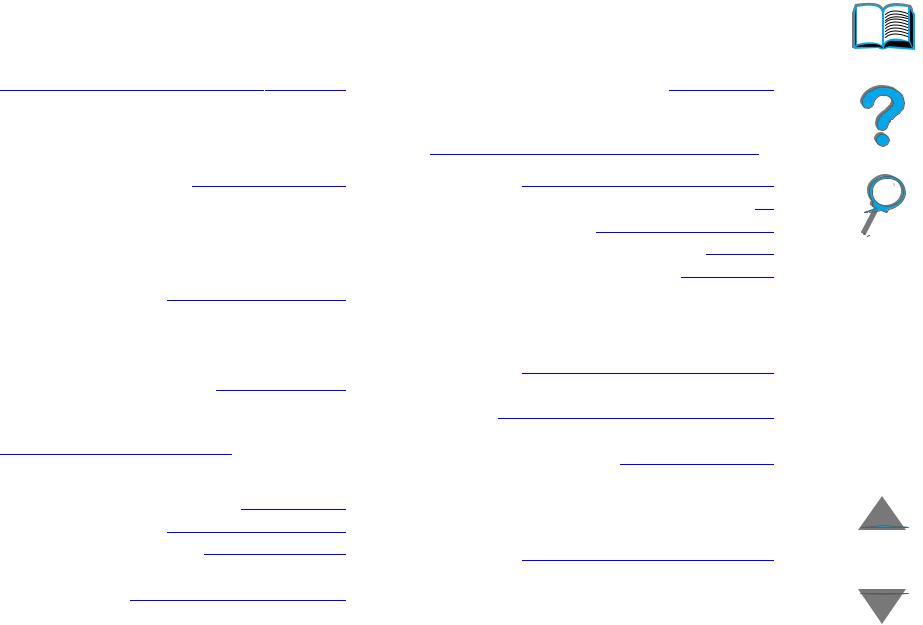
Service During and After the Warranty Period . . . . . . . . . . . . . . . . . . . . . 384
Limited Warranty for Toner Cartridge Life . . . . . . . . . . . . . . . . . . . . . . . . . 385 HP Software License Terms . . . . . . 386
A Specifications
Overview . . . . . . . . . . . . . . . . . . . . . 389
Paper Specifications . . . . . . . . . . . . 390
Supported Sizes of Paper for Input and
Output . . . . . . . . . . . . . . . . . . . . . 392
Supported Types of Paper . . . . . . 397
Labels . . . . . . . . . . . . . . . . . . . . . 403
Transparencies . . . . . . . . . . . . . . 405
Envelopes . . . . . . . . . . . . . . . . . . 406
Card Stock and Heavy Paper . . . . 410
Printer Specifications . . . . . . . . . . . . 412
Physical Dimensions . . . . . . . . . . 412
Environmental Specifications . . . . 417
B Control Panel Menus
Overview . . . . . . . . . . . . . . . . . . . . . 420
Private/Stored Jobs Menu . . . . . . . . 423
Information Menu . . . . . . . . . . . . . . 424
Paper Handling Menu . . . . . . . . . . . 427
Print Quality Menu . . . . . . . . . . . . . . 435
Printing Menu . . . . . . . . . . . . . . . . . 439
16
Configuration Menu . . . . . . . . . . . . . 445
Configuration of MBM Menu . . . . . . . 456
I/O Menu . . . . . . . . . . . . . . . . . . . . . 457
EIO Menu . . . . . . . . . . . . . . . . . . . . 460
Duplex Registration Menu . . . . . . . . 464
Resets Menu . . . . . . . . . . . . . . . . . . 465
C Printer Memory and Expansion
Overview . . . . . . . . . . . . . . . . . . . . 467
Determining Memory Requirements . 470
Installing Memory . . . . . . . . . . . . . . 471
Checking Memory Installation . . . . . 475
Adjusting Memory Settings . . . . . . . 476
Installing EIO Cards/Mass Storage . . 479
D Printer Commands
Overview . . . . . . . . . . . . . . . . . . . . 480
Understanding PCL Printer Command
Syntax . . . . . . . . . . . . . . . . . . . . . . 483
Combining Escape Sequences . . . 484
Selecting PCL Fonts . . . . . . . . . . . . 485
Common PCL Printer Commands . . . 486
E Regulatory Information
Overview . . . . . . . . . . . . . . . . . . . . 494
FCC Regulations . . . . . . . . . . . . . . . 495
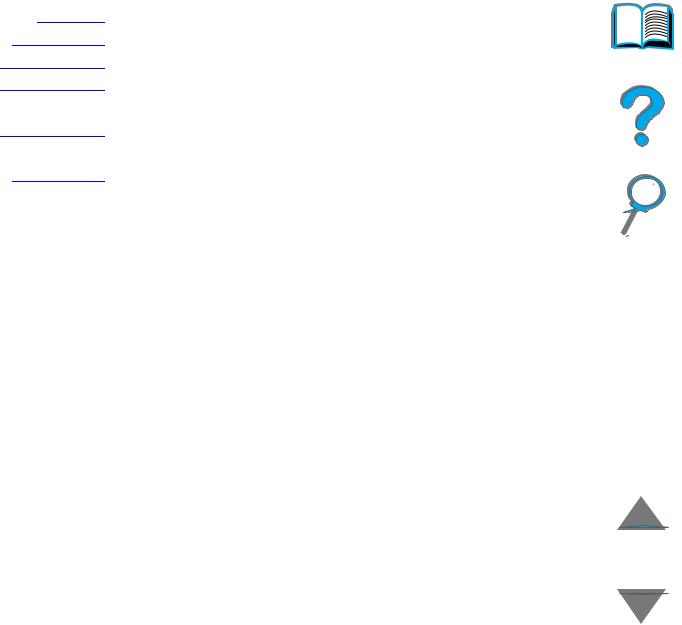
17
Environmental Product Stewardship . 497
Protecting the Environment . . . . . 497
Material Safety Data Sheet . . . . . . . 502
Environmental Conformity . . . . . . . . 503
Declaration of Conformity . . . . . . . . 504
Safety Statements . . . . . . . . . . . . . . 508
Laser Safety Statement . . . . . . . . 508
Canadian DOC Regulations . . . . . 509
VCCI Statement (Japan) . . . . . . . 510
Korean EMI statement . . . . . . . . . 511
Laser Statement for Finland . . . . . 512

Introduction |
18 |
Introduction
This section explains some of the features of this online user guide as well as tips and tricks to help you use it to its greatest potential. It provides an overview of the following information:
!Navigation Features
!Text Conventions
!Additional Features of Acrobat Reader
!Tips for Use
Additional features can be accessed through your Acrobat Reader menus and toolbars.
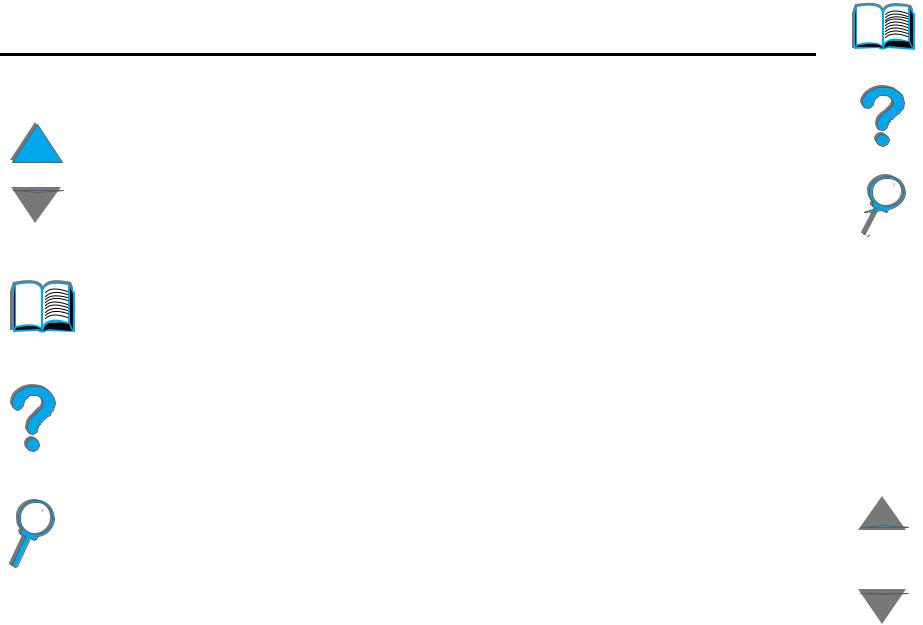
Introduction |
19 |
Navigation Features
Button |
Button Name |
Function |
|
|
|
|
Page Up and Down |
The Page Up and Down arrows allow you to scroll |
|
Arrows |
page-by-page through the online user guide. The |
|
|
Page Up arrow allows you to go back one page, |
|
|
while the Page Down arrow allows you to move |
|
|
forward one page. |
|
Table of Contents Icon |
This Table of Contents Icon calls up the table of |
|
|
contents for the online user guide. |
Introduction Icon The Introduction Icon calls up this introduction to the guide.
Index Icon |
The Index Icon calls up the online user guide text |
|
index. The index entries are linked to their related |
|
topics. |
|
|
Navigation Features

Introduction |
20 |
Text Conventions
Some text is formatted differently to indicate specific meanings or functions. Below is a table that defines the different text formats and what they indicate.
Text Format Style |
Meaning or Function |
|
|
KEY CAP |
This format is used to represent buttons on the printer, as well as |
|
keys on the computer keyboard. |
Hypertext |
This format is used to indicate that the text is linked to another |
|
page of the document. Clicking on the underlined text takes you |
|
to that page. Sometimes, a page number and section heading are |
|
included in the blue underlined text, but any text formatted this |
|
way indicates the presence of a link. |
DISPLAY PANEL |
This format is used to indicate text that is displayed on the control |
|
panel. |
Input |
This format indicates that the text is typed by the user at a |
|
command prompt or into a dialog box. |
|
|
Text Conventions
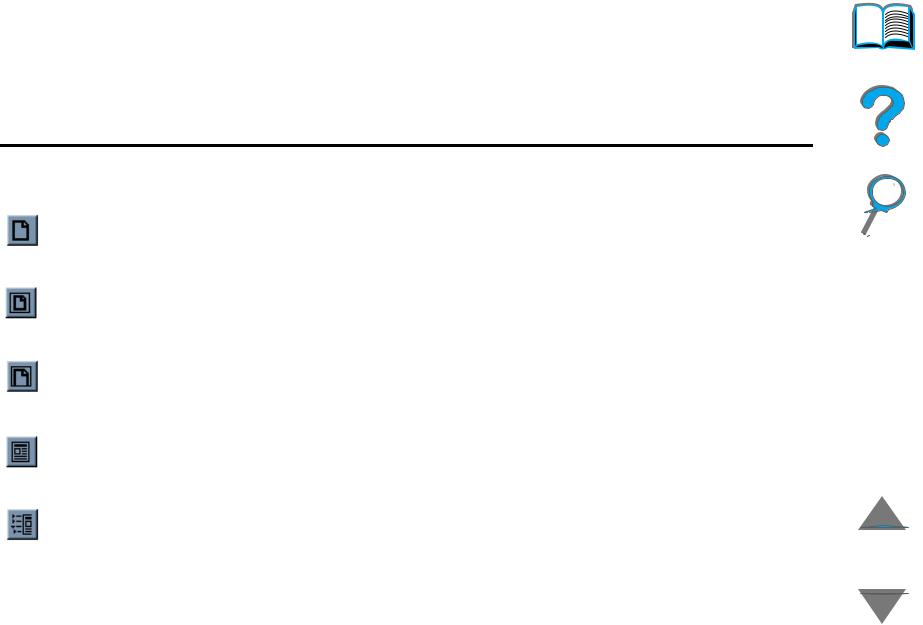
Introduction |
21 |
Additional Features of Acrobat Reader
In addition to the navigation buttons provided on the right side of the page, Adobe Acrobat Reader has a number of other features that you may find useful.
Button |
Button Name |
Function |
|
|
|
|
Actual Size |
This button sets the document view to the page’s actual |
|
|
size. |
|
Fit Page |
This button changes the document view so the page |
|
|
fits in the window. |
|
Fit Visible Width |
This button changes the document view so the visible |
|
|
content and page width fit in the window. |
|
Page Only |
This button displays the page only with no bookmarks |
|
|
or thumbnails. |
|
Page With |
This button displays the page and bookmarks to the |
|
Bookmarks |
different sections of the document in a window to the |
|
|
left of the screen. |
Additional Features of Acrobat Reader
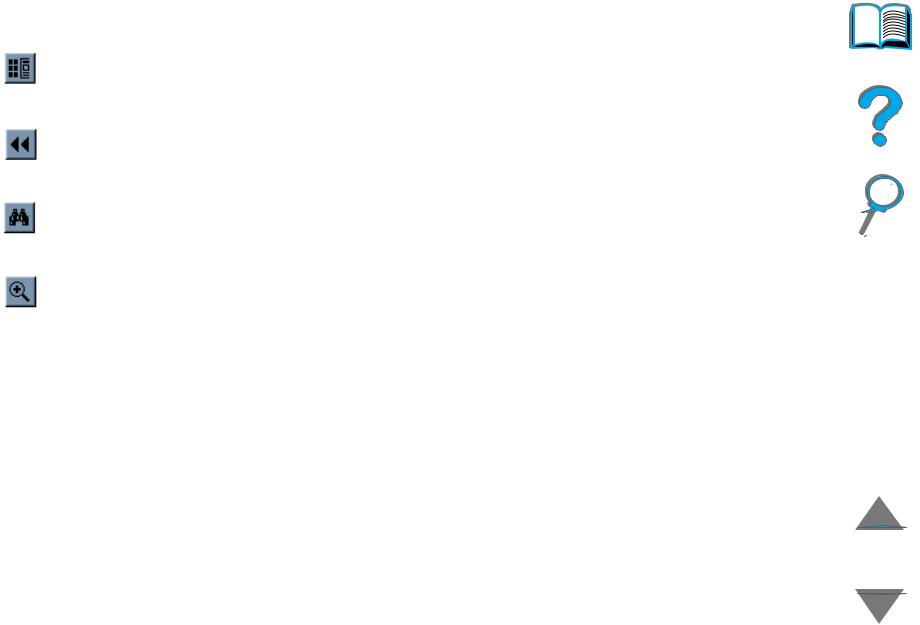
|
Introduction |
22 |
|
|
|
|
|
Button |
Button Name |
Function |
|
|
|
|
|
|
Page With |
This button displays the page and small images of each |
|
|
Thumbnails |
page in a window to the left of the screen. |
|
|
Back |
This button allows you to go to the previous link or to |
|
|
|
undo your last change. |
|
|
Find |
This button calls up the Find dialog. |
|
|
Zoom |
This button allows you to change the page size. |
|
|
|
|
|
Additional Features of Acrobat Reader

Introduction |
23 |
Tips for Use
Use bookmarks to navigate between chapters.
When reading large amounts of text, turn off bookmarks and change the page view to full screen.
Use the find function under the Tools menu to find specific terms.
Use the back button (page 22) in Adobe Acrobat Reader to return to the previous page when jumping from link to link.
To print this document - For best quality and quickest printing, always print using a compatible PostScript Level 3 emulation printer driver.
Due to the size of these print files, it is recommended that you print portions of this document rather than printing the whole document at one time.
To save paper when you are printing this online user guide, you can create a quick set to print 2 pages of the online user guide (N-up printing) on both sides of the paper (duplex printing). See the printer driver help for details on these features.
Tips for Use

Chapter 1 Printer Basics |
24 |
1 Printer Basics
Overview
Congratulations on your purchase of an HP LaserJet printer. If you have not done so, see the getting started guide provided with the printer for setup instructions.
For detailed information on the HP Digital Copy (that comes with the
HP LaserJet 8150 MFP), see the section on page 324 or the getting started guide provided with the HP Digital Copy.
Now that the printer is set up and ready to use, take a few moments to get to know the printer. This chapter introduces the following:
! Printer Features and Benefits
! Printer Information
! Accessories and Supplies
Continued on next page.
Overview

Chapter 1 Printer Basics |
25 |
! Control Panel Layout
! Paper Handling LED Status Interpretation
! Printer Software
Overview

Chapter 1 Printer Basics |
26 |
Printer Features and Benefits
Speed and Throughput
!Transmit Once, RIP ONCE technology
!32 pages per minute (ppm) on Letter or ISO A4 paper
! Duty Cycle: 150,000 pages per month on Letter or ISO A4 paper
! 250 MHz microprocessor
Resolution
!600 dots per inch (dpi) with Resolution Enhancement technology (REt)
!FastRes 1200 provides 1200 dpi quality at full speed
!More than 220 levels of gray
Printer Features and Benefits

Chapter 1 Printer Basics |
27 |
Memory
! 32 MB (8150/8150 N/8150 DN/8150 HN) of RAM, expandable (up to 160 MB) using industry standard 100-pin DIMMs (Dual In-Line Memory Modules)
!64 MB (8150 MFP) of RAM, expandable (up to 160 MB) using industry standard 100-pin DIMMs (Dual In-Line Memory Modules)
!Memory Enhancement technology (MEt) automatically compresses data to
use RAM more efficiently
! 3.2 Gigabyte hard disk (8150 MFP)
Enhanced Productivity (8150 MFP)
!Fast, convenient walk up digital copying
!Advanced paper handling including electronic collation, dual scan heads, and automatic stapling
!Digital Sender module that easily converts and sends paper documents to email
Printer Features and Benefits

Chapter 1 Printer Basics |
28 |
Language and Fonts
! HP PCL 6
!HP PCL 5e for compatibility
!Printer Job Language (PJL)
!Printer Management Language (PML)
!45 scalable TrueType typefaces
! PostScript Level 3 Emulation standard
Paper Handling Options
!Input
"Tray 1: A multipurpose tray for paper, transparencies, labels, and envelopes. Holds up to 100 sheets of paper.
"Trays 2 and 3: Two 500-sheet trays. These trays automatically sense paper sizes.
"Optional 2 x 500-sheet Input Tray (Trays 4 and 5): Two 500-sheet trays. These trays automatically sense paper sizes.
"Optional 2000-sheet Input Tray (Tray 4): One 2000-sheet tray. This tray automatically senses paper sizes.
Continued on next page.
Printer Features and Benefits

Chapter 1 Printer Basics |
29 |
" Optional Duplex Printing Accessory: Provides two-sided printing (both sides of paper).
" Optional Envelope Feeder: Automatically feeds up to 100 envelopes.
"Optional Custom Paper Trays: Allows printing on custom-size paper. Holds up to 500 sheets of paper. (Used in place of trays 3 or 5.)
!Output
"Standard Output Bin (face-down bin): Holds up to 500 sheets of paper.
Automatically senses when full.
"Face-up Bin: Holds up to 100 sheets of paper. Provides the best results when printing transparencies, labels, and envelopes.
"Optional 5-bin Mailbox with Stapler: Each of the 5 bins holds up to 250 sheets of paper. Provides job separation by stapling jobs.
"Optional 8-bin Mailbox: Each of the 8 bins holds up to 250 sheets of paper.
"Optional 7-bin Tabletop Mailbox: Each of the 7 bins holds up to 120 sheets of paper. Designed for tabletop printing.
"Optional 3000-sheet Stacker: One 3000-sheet stacking device.
"Optional 3000-sheet Stapler/Stacker: One 3000-sheet stacking device
which provides multi-position stapling for up to 50 sheets of paper per document.
Continued on next page.
Printer Features and Benefits

Chapter 1 Printer Basics |
30 |
! Input/Output
" HP Digital Copy: The flatbed and the automatic document feeder have the ability to copy up to A3 or 11 x 17 size original documents. The automatic document feeder holds up to 50 sheets of paper.
Connectivity
! 3 EIO (enhanced input/output) slots
! HP JetDirect EIO cards, Ethernet (10Base-T, 10Base2), Token Ring, Fast Ethernet 10/100Base-TX, USB, Serial, and Local Talk
!Parallel
!HP Fast InfraRed Connect (fast infrared connection)
!Foreign Interface Harness (HP LaserJet 8150 MFP or any model of HP LaserJet 8150 printer with an HP Digital Copy attached)
Environmental Features
!EconoMode uses approximately 50% less toner, which extends the life of the toner cartridge (HP does not recommend full-time use of EconoMode)
! PowerSave setting saves energy (meets ENERGY STAR guidelines)
! High content of recyclable components and materials in the printer
Printer Features and Benefits
