HP 4050 N, 4050 TN, 4050, 4050 T User Manual

Quick
Reference
Guide
English
HP LaserJet 4050, 4050 T, 4050 N, and 4050 TN Printers
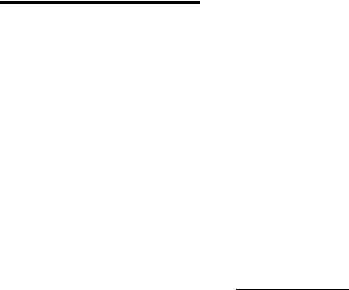
Quick
Reference
Guide
HP LaserJet 4050,
4050 T, 4050 N, and
4050 TN Printers
© Copyright Hewlett-Packard
Company 1999
All Rights Reserved. Reproduction, adaptation, or translation without prior written permission is prohibited, except as allowed under the copyright laws.
Publication number
C4251-90927
First edition, February 1999
Warranty
The information contained in this document is subject to change without notice.
Hewlett-Packard makes no warranty of any kind with respect to this information. HEWLETT-PACKARD SPECIFICALLY DISCLAIMS THE IMPLIED WARRANTY OF MERCHANTABILITY AND FITNESS FOR A PARTICULAR PURPOSE.
Hewlett-Packard shall not be liable for any direct, indirect, incidental, consequential, or other damage alleged in connection with the furnishing or use of this information.
Hewlett-Packard Company
11311 Chinden Boulevard
Boise, Idaho 83714 USA
Contents
Control Panel . . . . . . . . . . . . . . . . . . . . . . . . . . . . . . . 1
To Change a Control Panel Setting . . . . . . . . . . . . . . . 2 Using the Printer Online Help System . . . . . . . . . . . . . 3 To Check the Printer’s Configuration. . . . . . . . . . . . . . 4 To Print a Menu Map. . . . . . . . . . . . . . . . . . . . . . . 4 To Print a Configuration Page. . . . . . . . . . . . . . . . 4 To Print a PCL or PS Font List . . . . . . . . . . . . . . . 4
Common Printer Messages . . . . . . . . . . . . . . . . . . . . . 5
Printing Tasks . . . . . . . . . . . . . . . . . . . . . . . . . . . . . . 8
Manually Feeding Paper from Tray 1 . . . . . . . . . . . . . 8 Loading Tray 1. . . . . . . . . . . . . . . . . . . . . . . . . . . . . . . 9 Loading Tray 2 (4050/4050 N). . . . . . . . . . . . . . . . . . 10 Loading Trays 2 and 3 (4050 T/4050 TN) . . . . . . . . . 11 Loading Optional 500-Sheet Tray . . . . . . . . . . . . . . . 12 Loading Envelopes in the Envelope Feeder . . . . . . . 13 Special Paper in Tray 1 . . . . . . . . . . . . . . . . . . . . . . . 14
Envelopes . . . . . . . . . . . . . . . . . . . . . . . . . . . . . . 14 Letterhead/Pre-Punched . . . . . . . . . . . . . . . . . . . 14 Transparencies . . . . . . . . . . . . . . . . . . . . . . . . . . 14 Labels . . . . . . . . . . . . . . . . . . . . . . . . . . . . . . . . . 14 Card Stock/ Custom Sizes . . . . . . . . . . . . . . . . . 14
Selecting the Output Bin . . . . . . . . . . . . . . . . . . . . . . 15
EN |
Contents |
Paper Jams. . . . . . . . . . . . . . . . . . . . . . . . . . . . . . . . 16
Locations . . . . . . . . . . . . . . . . . . . . . . . . . . . . . . . . . . 16
Input Tray Areas . . . . . . . . . . . . . . . . . . . . . . . . . . . . 17
Trays 2 or 3 . . . . . . . . . . . . . . . . . . . . . . . . . . . . . 17
Optional Envelope Feeder . . . . . . . . . . . . . . . . . 18
Top Cover Area . . . . . . . . . . . . . . . . . . . . . . . . . . . . . 19
Toner Cartridge Area . . . . . . . . . . . . . . . . . . . . . . . . . 20
Optional Duplexer . . . . . . . . . . . . . . . . . . . . . . . . . . . 21
Output Areas . . . . . . . . . . . . . . . . . . . . . . . . . . . . . . . 22
Solving Repeated Paper Jams . . . . . . . . . . . . . . . . . 23
Output Quality Problems . . . . . . . . . . . . . . . . . . . . 25
Examples . . . . . . . . . . . . . . . . . . . . . . . . . . . . . . . . . . 25
Troubleshooting Steps. . . . . . . . . . . . . . . . . . . . . . . . 26
Continue Printing When Toner Is Low . . . . . . . . . . . . 28
Checking the Toner Level . . . . . . . . . . . . . . . . . . . . . 29
Resetting the HP TonerGauge . . . . . . . . . . . . . . . . . 30
Resetting the Printer . . . . . . . . . . . . . . . . . . . . . . . . . 31
Paper Sizes Supported . . . . . . . . . . . . . . . . . . . . . . 33
For More Information. . . . . . . . . . . . . . . . . . . . . . . . 37
Contents |
EN |
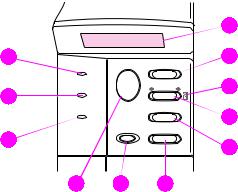
Control Panel
|
|
|
1 |
11 |
Go |
Menu |
2 |
Ready |
|
||
Data |
|
Item |
3 |
|
|
||
10 |
|
– Value + |
|
Attention |
|
4 |
|
|
|
||
|
Cancel |
|
|
9 |
Job |
Select |
|
|
|
5 |
|
|
|
|
|
8 |
7 |
6 |
|
1Two-line display
2Cycles through menus
3Printer online help
4Cycles through selected menu’s items
5Cycles through selected menu item’s values
6Saves selected control panel setting
7Cancels current print job
8Places printer online or offline, resumes printing, and exits menus
9Action is required–see display*
10Processing information*
11Printer is online*
*When LED is lit.
EN |
Control Panel – 1 |
To Change a Control Panel Setting
1Press [Menu] until the desired menu appears.
2Press [Item] until the desired item appears.
3Press [– Value +] until the desired setting appears.
4Press [Select] to save the selection. An asterisk (*) will appear beside the new setting.
5Press [Go] to exit the menu.
2 – Control Panel |
EN |
Using the Printer Online Help System
This printer features an online help system on the control panel that provides instructions for resolving most printer errors. Certain control panel error messages alternate with instructions on accessing the online help system.
Whenever a [?] appears in an error message, or a message alternates with FOR HELP PRESS THE ? KEY, press the [Item] key to navigate through a sequence of instructions.
Note
Press [Go] to exit the online help system.
EN |
Control Panel – 3 |
To Check the Printer’s Configuration
From the printer, you can print the following information pages, which give details about the printer and its configuration:
•Menu Map
•Configuration Page
•PCL or PS Font List
To Print a Menu Map:
1Press [Menu] until INFORMATION MENU appears.
2Press [Item] until PRINT MENU MAP appears.
3Press [Select] to print the menu map.
To Print a Configuration Page:
1Press [Menu] until INFORMATION MENU appears.
2Press [Item] until PRINT CONFIGURATION appears.
3Press [Select] to print the configuration page.
To Print a PCL or PS Font List:
1Press [Menu] until INFORMATION MENU appears.
2Press [Item] until PRINT PCL FONT LIST or PRINT PS FONT LIST appears.
3Press [Select] to print the font list.
4 – Control Panel |
EN |
Common Printer Messages
Printer Messages and Explanations
Message |
Explanation |
|
|
ACCESS DENIED |
The control panel function you are trying to |
MENUS LOCKED |
access has been locked. See your network |
|
adminstrator. |
|
|
ENV FEEDER LOAD |
Load the requested envelope type and size into |
[TYPE] [SIZE] |
the envelope feeder. |
|
Make sure that the envelope size and type are |
|
set correctly from the Paper Handling Menu. |
|
Press [Go] if the desired envelope is already |
|
loaded in the feeder. |
|
Press [– Value +] to scroll through the available |
|
types and sizes. Press [Select] to accept the |
|
type or size. |
|
|
MANUALLY FEED |
Load the requested paper into Tray 1. |
[TYPE] [SIZE] |
Press [Go] if the desired paper is already loaded |
|
|
|
in Tray 1. |
|
Press [– Value +] to scroll through the available |
|
types and sizes. Press [Select] to accept the |
|
alternate type or size. |
|
|
OFFLINE |
Press [Go] to place the printer online. |
|
|
PERFORM PRINTER |
To ensure optimum print quality, the printer |
MAINTENANCE |
prompts you to perform routine maintenance |
|
every 200,000 pages. To order a Printer |
|
Maintenance Kit, see the online user’s guide |
|
that came with the printer. |
EN |
Control Panel – 5 |

Printer Messages and Explanations (Continued)
Message Explanation
TRAY X LOAD Load the requested paper into the specified [TYPE] [SIZE] tray (x). (See the sections on loading paper.)
Make sure that the trays are correctly adjusted for size.The tray type settings (and size for Tray 1) must be set from the printer’s control panel.
If you are trying to print A4 or letter-size paper and this message appears, make sure the default paper size is set correctly from the Printing Menu in the printer’s control panel.
Press [Go] to print from the next available tray.
Press [– Value +] to scroll through the available types and sizes. Press [Select] to accept the alternate type or size.
13.X PAPER JAM Remove jammed paper from the specified [LOCATION] location (see the section on Paper Jam
Locations).
Open the top cover.
Remove the toner cartridge and clear all paper from underneath the toner cartridge area.
Caution
Ensure that all jammed paper is removed before closing the top cover.
Open and close the top cover to clear the message.
If the message persists after all jams have been cleared, a sensor might be stuck or broken. Contact an HP-authorized service or support provider. (See the HP Customer Care Service and Support pages in the online user’s guide.)
6 – Control Panel |
EN |

Printer Messages and Explanations (Continued)
Message Explanation
41.3 UNEXPECTED The paper size you are trying to print is not the PAPER SIZE same as the control panel setting.
Reload the tray with the correct paper size.
Make sure that the control panel setting is correctly adjusted for size. (The printer will continue trying to print the job until size settings are correct.)
If you are printing from the optional 500-sheet paper tray, check the paper size indication knob located on the right front side of the tray and set it to the correct paper size.
Ensure all multiple paper feeds are cleared from paper tray areas.
After performing the actions above, press [Go]. The page containing the error will automatically be reprinted. (Or, press [Cancel Job] to clear the job from the printer’s memory.)
EN |
Control Panel – 7 |
Printing Tasks
Manually Feeding Paper from Tray 1
The Manual Feed feature allows you to print on special paper from Tray 1, such as envelopes or letterhead. If Manual Feed is selected, the printer will print only from Tray 1.
Select Manual Feed through the software or printer driver. Manual Feed can also be enabled from the Paper Handling Menu in the printer’s control panel.
Note
Settings in the software application and printer driver override control panel settings.
When Manual Feed is selected, if TRAY 1 MODE=FIRST the printer automatically prints (if paper is in the tray). If TRAY 1 MODE=CASSETTE the printer prompts to load Tray 1 whether or not Tray 1 is loaded. This enables you to load different paper if necessary. Press [Go] to print from Tray 1.
8 – Printing Tasks |
EN |
