HP 3C905B-TX User Manual
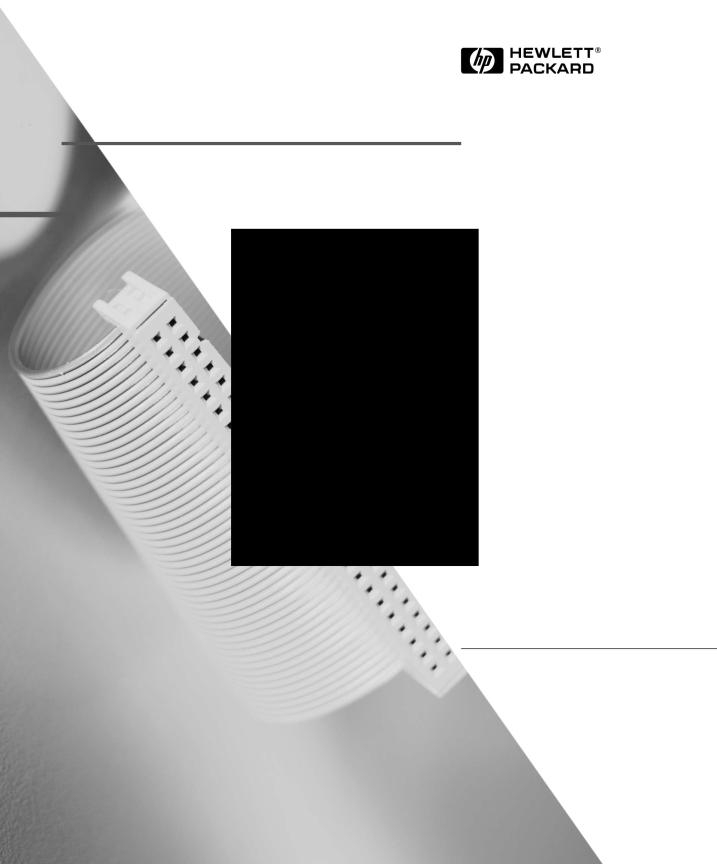
HP 10/100 3Com 3C905B-TX
Network Interface Card
Installation Guide
Network Interface Card
Installationsanleitung
Guide d’installation de la carte d’interface réseau
Guía de Instalación de la Tarjeta de Interfaz de Red
Léase esto primero
Guida di installazione della scheda di interfaccia di rete

English . . . . . . . . . . . . . . . . . . . . . . . . . . . |
Chapter |
1 |
Deutsch . . . . . . . . . . . . . . . . . . . . . . . . . . . |
Kapitel |
2 |
Français. . . . . . . . . . . . . . . . . . . . . . . . . . . |
Chapitre |
3 |
Español . . . . . . . . . . . . . . . . . . . . . . . . . . . |
Capítulo |
4 |
Italiano . . . . . . . . . . . . . . . . . . . . . . . . . . . |
Capitolo |
5 |
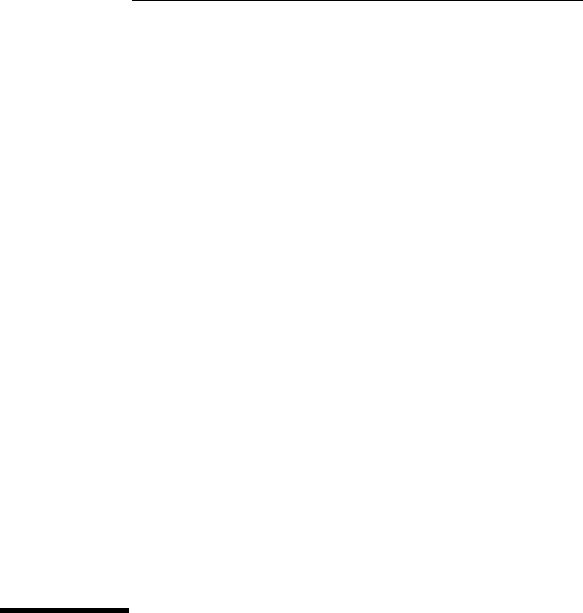
1
HP 10/100 3Com 3C905B-TX Network
Interface Card Installation Guide
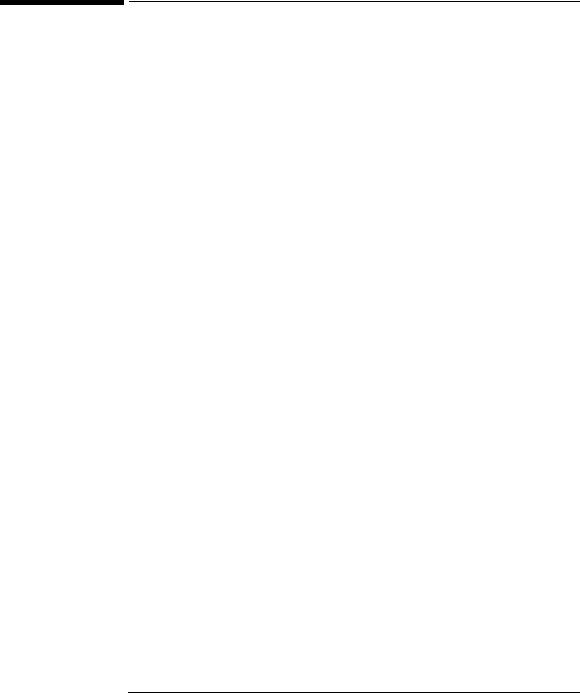
HP 10/100 3Com 3C905B-TX Network Interface Card Installation Guide
Notice
Notice
The information contained in this document in this document is subject to change without notice.
Hewlett-Packard makes no warranty of any kind with regard to this material, including, but not limited to, the implied warranties of merchantability and fitness for a particular purpose. Hewlett-Packard shall not be liable for errors contained herein or for incidental or consequential damages in connection with the furnishing, performance, or use of this material.
Hewlett-Packard assumes no responsibility for the use or reliability of its software on equipment that is not furnished by Hewlett-Packard.
This document contains proprietary information that is protected by copyright. All rights are reserved. No part of this document may be photocopied, reproduced, or translated to another language without the prior written consent of Hewlett-Packard Company.
Acrobat® and Adobe® are trademarks of Adobe Systems Incorporated and may be registered in certain jurisdictions.
3Com® and EtherDisk® are U.S. registered trademarks of 3Com Corporation.
Magic PacketTM and PCnetTM are U.S. trademarks of AMD Corporation.
Microsoft®, Windows®, and Windows NT® are U.S. registered trademarks of Microsoft Corporation.
Hewlett-Packard France
Commercial Computing Division
Technical Marketing
5 Avenue Raymond Chanas
38053 Grenoble Cedex 9
France
ã1998 Hewlett-Packard Company
Excerpted material reprinted with permission from 3Com Corporation.
ã1998 3Com Corporation
2 English

HP 10/100 3Com 3C905B-TX Network Interface Card Installation Guide
What’s in the Network Kit?
What’s in the Network Kit?
The Network Kit includes the following items:
|
Quantity in Network Kit |
||
Component |
|
|
|
D6500A |
D6509A |
||
|
|||
|
|
|
|
HP 10/100 3Com 3C905B-TX network |
1 |
10 |
|
interface card (NIC) |
|
|
|
|
|
|
|
LAN driver diskettes |
2 |
2 |
|
|
|
|
|
Wake 0n LAN cable |
1 |
10 |
|
|
|
|
|
This Installation Guide |
1 |
1 |
|
|
|
|
|
Installation Requirements
The following operating systems and HP PC platforms are supported for installation of the network interface card.
Supported Operating Systems
•Windows 95 SR2 or later
•Windows NT 4.0 and Service Pack 3
The driver installation diskettes contain drivers for other network operating systems. For more information on installing these drivers, refer to the readme files provided on the installation diskettes. The latest drivers are available on HP’s Web site at:
http://www.hp.com/go/vectrasupport
English 3

HP 10/100 3Com 3C905B-TX Network Interface Card Installation Guide
Installation Requirements
Supported Platforms
To find out on which PCs you can install a 3C905B-TX card, go to the following HP Web sites:
•For Vectra Corporate PCs http://www.hp.com.go/vectraaccessories
•For Kayak PC workstations http://www.hp.com.go/kayakaccessories
NT Service Pack
If an NT service pack is already installed on the PC, it must be re-installed after the Network Interface Card (NIC) and software is installed. When using the HP preloaded NT 4.0 software, the latest service pack can be found in the C:\I386\SPx directory.
Operating System Master Diskettes
During the software installation you will need to have your operating system master diskettes or CD-ROM available.
When using HP preloaded operating system software, the master diskettes can be found in the following directories:
•C:\I386 (Windows NT 4.0)
•C:\WINDOWS\OPTIONS\CABS (Windows 95)
4 English

HP 10/100 3Com 3C905B-TX Network Interface Card Installation Guide
Installation Requirements
Supported Network Drivers
The following network drivers are supported by Hewlett-Packard:
Network Operating |
README |
Network Driver Name |
|
System |
(for driver installation) |
||
|
|||
|
|
|
|
Windows 95 |
W95NDIS.TXT |
EL90XND3.SYS |
|
|
|
EL90XND4.SYS |
|
|
|
|
|
Windows 95 NDIS 2 |
W95NDIS.TXT |
EL90X.DOS |
|
|
|
|
|
Windows NT 3.51 |
WINNT.TXT |
EL90XND3.SYS |
|
|
|
|
|
Windows NT 4.0 |
WINNT.TXT |
EL90XND4.SYS |
|
|
|
|
|
NetWare Client 32 ODI |
CLIENT32.TXT |
3C90X.LAN |
|
|
|
|
|
NetWare OS/2 |
NWOS2ODI.TXT |
3C90X.SYS |
|
|
|
|
|
NetWare client for DOS, |
AUTOLINK.TXT |
3C90X.COM |
|
Windows 3.1, and Windows |
(NETWARE directory) |
|
|
for Workgroups |
|
|
|
|
|
|
|
Windows for Workgroups |
WFWNETWR.TXT |
3C90X.COM |
|
(NetWare) |
|
|
|
|
|
|
|
Windows for Workgroups |
WFWNDIS2.TXT |
EL90X.DOS |
|
(NDIS 2) |
|
|
|
|
|
|
|
Windows for Workgroups |
WFWNDIS3.TXT |
EL90X.386 |
|
(NDIS 3) |
|
|
|
|
|
|
|
Microsoft LAN Manager |
LANMAN.TXT |
EL90X.DOS |
|
|
|
|
English 5
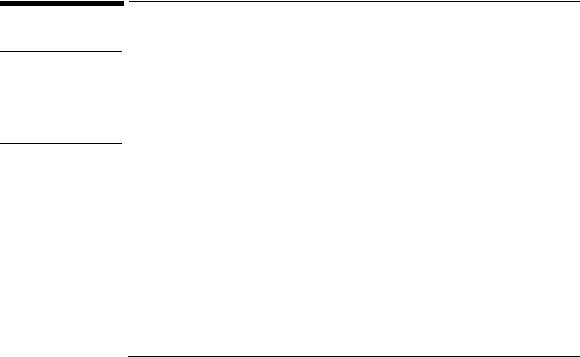
CAUTION
HP 10/100 3Com 3C905B-TX Network Interface Card Installation Guide
Overview of the Installation Procedure
Non-Supported Network Drivers
The following network drivers are provided on the EtherDisk diskettes but not supported by Hewlett-Packard:
Network Operating |
README (for driver |
Network Driver Name |
|
System |
installation) |
||
|
|||
|
|
|
|
Netware 4.1 Server |
NETWARE.41X |
3C90X.LAN |
|
|
|
|
|
Banyan VINES |
BANYAN.TXT |
EL90X.DOS |
|
|
|
|
|
Artisoft LANtastic |
LANTASTK.TXT |
EL90X.DOS |
|
|
|
|
|
IBM LAN SERVER (DOS) |
LANSRVR.TXT |
EL90X.DOS |
|
|
|
|
|
IBM LAN SERVER (OS/2) |
LANSRVR.TXT |
EL90X.OS2 |
|
|
|
|
|
DEC PATHWORKS |
PATHWORK.TXT |
EL90X.DOS (DOS) and |
|
|
|
3C90X.COM (Netware) |
|
|
|
|
Overview of the Installation Procedure
Your PC and network interface card can be permanently damaged by static electricity. Before handling the card, touch the unpainted part of your PC’s metal chassis. Maintain grounding by wearing a wrist strap attached to the chassis. Handle the card by its backplate and top edge. Do not touch the edge connector.
Installing the 3C905B-TX NIC is a 4-step process. You need to:
1Install the card in your PC.
2Connect the card to the network.
3Update LAN-specific fields in the HP PC Setup utility.
4Install the driver software.
6 English
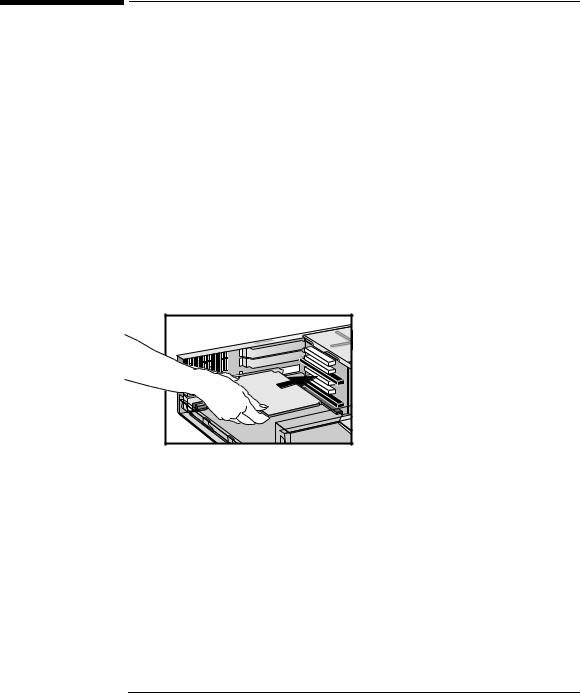
HP 10/100 3Com 3C905B-TX Network Interface Card Installation Guide
Installing the Network Interface Card
Installing the Network Interface Card
For complete information on how to install an accessory card, refer to your PC User’s Guide. The following steps are given as a guide.
1With the PC turned off, disconnect the power cord and any connection to a telecommunications network, and then remove the cover.
2Choose an empty PCI slot. If you do not know how to identify a PCI slot, refer to your PC’s documentation.
3Remove the metal slot cover.
4Depending on the PC model, you may need to remove the accessory slot’s retaining bracket. Refer to your PC User’s Guide if necessary.
5Insert the card into the accessory slot without bending it.
The card may be installed in a minitower model or in a desktop model.
6Connect the Wake on LAN cable to the connectors on the NIC and the backplane or motherboard.
For the position of the Wake on LAN connector on the NIC, refer to “3C905B-TX NIC Specifications” on page 16.
Refer to your PC’s documentation for the position of the Wake on LAN connector on the system board or backplane.
7Secure the card by replacing the slot cover screw or the retaining bracket and its screw, as appropriate.
8Replace the cover. Reconnect the power cord and any connection to a telecommunications network.
English 7
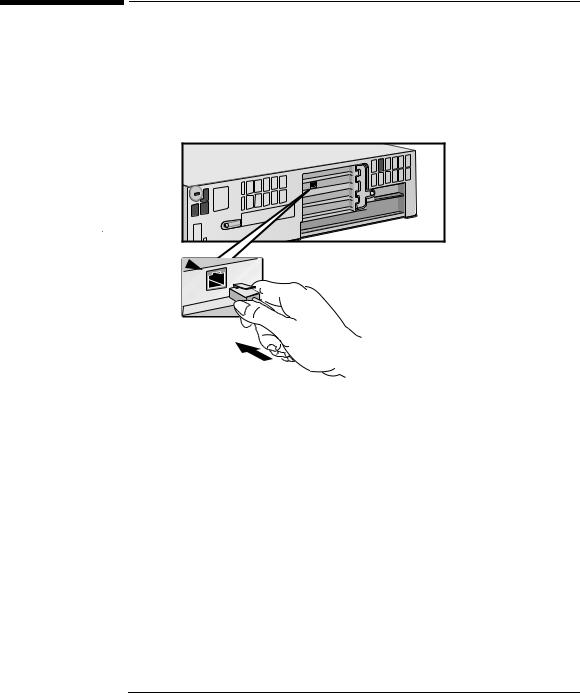
HP 10/100 3Com 3C905B-TX Network Interface Card Installation Guide
Connecting to the Network
Connecting to the Network
Connect the network cable to the RJ-45 UTP (Unshielded Twisted Pair) LAN connector. The LAN card supports both 10 Mbits/s and 100 Mbits/s operation.
RJ-45 UTP
Connector
Remote Wake Up
The network interface card is able to wake the PC from a sleep state if it receives a special sequence (known as a Magic PacketTM) from the network.
8 English
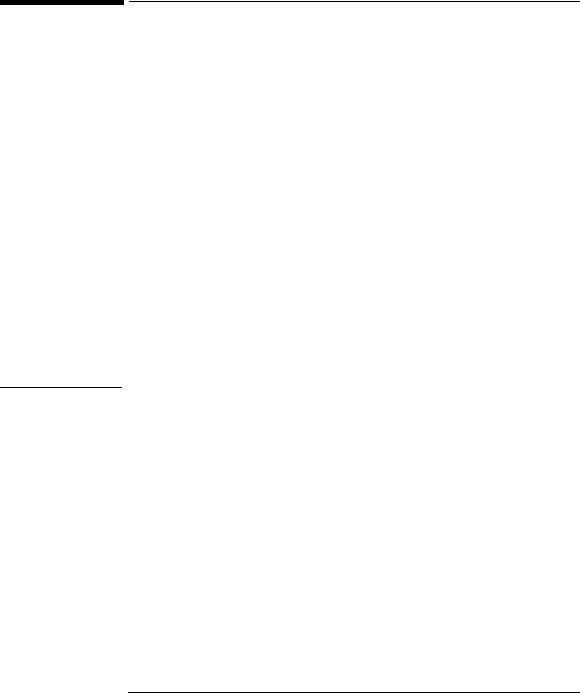
HP 10/100 3Com 3C905B-TX Network Interface Card Installation Guide
Updating LAN-specific Fields in the HP PC Setup Utility
Starting the HP PC Setup
Utility
Which Fields Need
Updating?
Updating LAN-specific Fields in the HP PC Setup Utility
Having physically installed the network interface card in the PC, you now need to check that the BIOS is configured to use the card. To do this you need to use the HP PC Setup utility.
1Restart the PC.
2Press  when F2=Setup is displayed on the screen during the PC’s startup routine. The opening window of the HP PC Setup utility is displayed.
when F2=Setup is displayed on the screen during the PC’s startup routine. The opening window of the HP PC Setup utility is displayed.
You need to check, and update if necessary, all the fields that are LAN-related.
The bulleted list given below gives guidelines on how to configure a LAN interface. The field names used in your version of the Setup program may be slightly different to those shown below.
If you want to boot from the network:
•Check that Security Boot Devices Security Start from Network is enabled.
•Change the boot order so that Network appears first (Advanced Advanced CMOS Setup 1st Boot Device‹ Network).
NOTE |
You can only boot a PC from the network if it has boot ROM integrated |
|
in its BIOS (as with the HP Vectra VL Series 8 PC for example) or if it |
|
contains an NIC with an embedded boot ROM chip. |
|
On other platforms such as the HP Vectra VL Series 7, VE Series 7 or |
|
Series 8 PCs, a boot ROM chip is needed in order to boot from the |
|
network. This component can be ordered from 3Com. |
|
|
If you want to wake up your PC from the network:
•Check that the PC can be woken up from the network (Power Suspend Wakeup Network [Enabled]).
If you want to power on your PC from the network:
•Check that the PC can be powered on from the network (Power Power-On Network [Enabled]).
English 9

|
HP 10/100 3Com 3C905B-TX Network Interface Card Installation Guide |
||
|
Software Installation Procedure |
||
|
|
|
|
|
Software Installation Procedure |
||
|
|
||
CAUTION |
Make sure that you have installed the network interface card before you |
||
|
install the network driver software. |
||
|
Software Installation on a Windows 95 System |
||
|
|||
|
This section describes how to install the network driver when your PC |
||
|
is running Windows 95: |
||
|
1 |
Start the PC. |
|
|
|
|
Windows 95 will automatically detect the network interface card. |
|
2 |
Select Driver from the disk provided by the hardware manufacturer |
|
|
|
|
and click on OK. |
|
3 |
Insert EtherDisk diskette #2 in your drive, and if the diskette is in |
|
|
|
|
drive A, click on OK. |
|
|
|
Otherwise, supply the correct drive letter and then click on OK. |
|
|
|
Once the 3Com installation files have been read, Windows 95 |
|
|
|
prompts you for the Windows 95 network installation files. |
|
4 |
Enter the location of the Windows 95 files (CAB files), and click on |
|
|
|
|
OK. On HP Windows 95 preloaded systems, the path is |
|
|
|
C:\WINDOWS\OPTIONS\CABS. |
|
|
|
If Windows prompts you to reboot, click on Yes. The driver |
|
|
|
installation is complete. |
|
Confirming Installation |
||
|
Follow these steps to confirm that the network interface card is |
||
|
properly installed in a PC running Windows 95: |
||
|
1 |
Double-click on the My Computer icon. |
|
|
2 |
Double-click on the Control Panel icon. |
|
|
3 |
Double-click on the System icon. The System Properties box appears. |
|
|
4 |
Click on the Device Manager tab. A list of devices appears, arranged by |
|
|
|
|
type. |
10 English

HP 10/100 3Com 3C905B-TX Network Interface Card Installation Guide
Software Installation Procedure
5Double-click on Network Adapters. The name of the installed network interface card appears:
3Com EtherLink XL Adapter (3C905B).
If this name does not appear or if a yellow exclamation mark appears next to it, follow this troubleshooting procedure:
a In the Device Manager window, double-click on Other Devices. b Click PCI Ethernet Controller or the duplicate
3C905B-TX NIC entry. c Click on Remove.
d Restart your PC.
Software Installation and Update on a Windows NT 4.0 System
This section describes how to install the network driver in a PC workstation running Windows NT version 4.0. Before you begin, obtain EtherDisk diskette #2 and Windows NT installation files (stored under C:\I386 on systems preloaded with Windows NT 4.0).
If Windows NT networking is not installed, you may also need the following information from your MIS department:
•Whether you are on a LAN or are connecting to one through a modem
•The protocol used in the Microsoft Windows Network (typically TCP/IP or NetBEUI)
•The name of the Windows NT server domain or workgroup you belong to
•Your IP address if you are not using DHCP
English 11

HP 10/100 3Com 3C905B-TX Network Interface Card Installation Guide
Software Installation Procedure
Installing the Driver
Follow these steps to install the network driver in a PC running Windows NT version 4.0:
1Restart the PC and start Windows NT.
2In the Control Panel, double-click on Network.
3In the Network window, click on the Add... button.
4In the Select Network Component Type window, select the Adapter item and then click on the Add... button.
5In the Select Network adapters window, click on the Have Disk... button.
6Insert EtherDisk diskette #2 in drive A, and in the Insert Disk window, click on OK.
7In the Select OEM Option box, select 3Com EtherLink Adapter (3C905B).
8Click on OK.
9Select the Protocol tab.
10Select the appropriate protocol for your network and click on OK.
11Close the Network window.
If you are prompted for network information, enter the information supplied by your MIS department.
Windows NT prompts you to reboot.
12Click on Yes to restart your PC. The driver installation is complete.
To confirm successful installation, double-click on the Network icon in the Control Panel. Double click on the Adapter item. 3Com EtherLink XL Adapter should appear in the Network Adapters list.
12 English
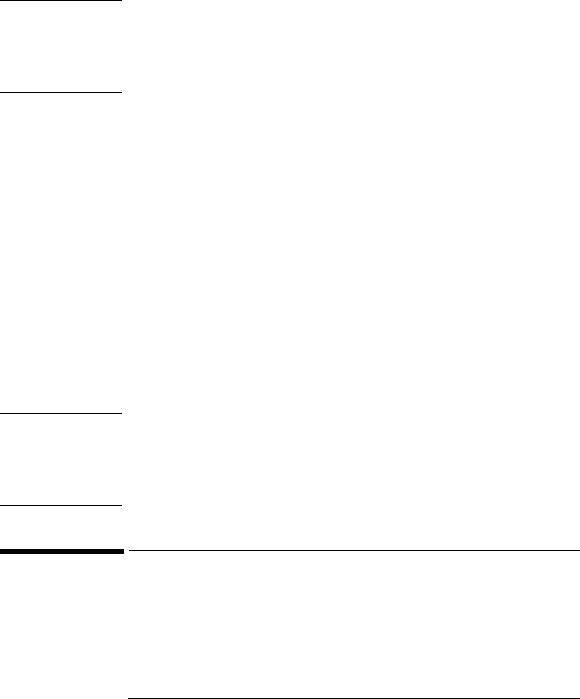
CAUTION
CAUTION
HP 10/100 3Com 3C905B-TX Network Interface Card Installation Guide
Checking the Installation
If a service pack was already installed on the PC before the network interface card was installed, the service pack must be reinstalled.
On some platforms you also need to reinstall your video drivers. Check your PC documentation for more information.
Updating the Driver
If you already have the 3C905B-TX network driver and want to update it, follow the instructions provided below.
1Install the network interface card and connect it to the network as described earlier.
2Restart the PC and start Windows NT.
3In the Control Panel, double-click on Network.
4In the Network window, double-click on the Adapter item.
5 Select 3Com EtherLink XL NIC.
6Click on Update.
7Insert EtherDisk diskette #2. The driver will be automatically updated.
If a service pack was already installed on the PC before the network interface card was installed, the service pack must be re-installed.
On some platforms you also need to reinstall your video drivers. Check your PC documentation for more information.
Checking the Installation
Test whether the card functions on the network by finding another network device or performing a network operation. If it does not work correctly, refer to the “Troubleshooting” section that follows.
English 13
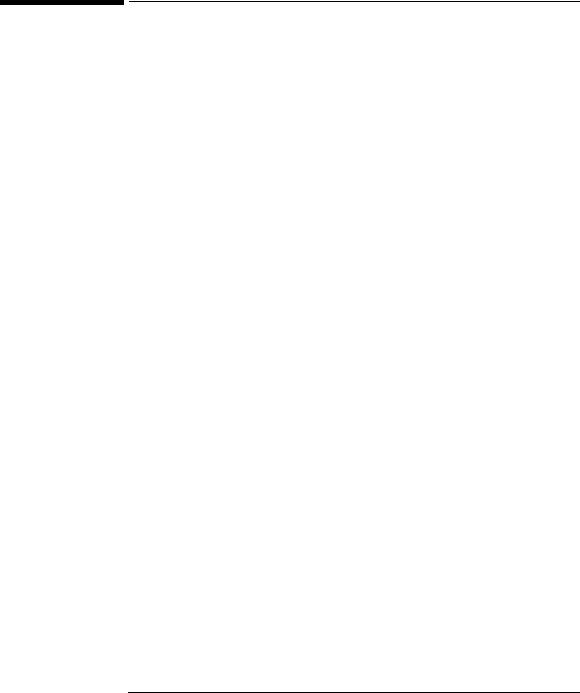
HP 10/100 3Com 3C905B-TX Network Interface Card Installation Guide
Troubleshooting
Troubleshooting
The 3C905B-TX Card Does Not Work
If your network interface does not work, try the following:
•Check that:
•The card is correctly installed (refer to “Installing the Network Interface Card” on page 7).
•The LAN-specific fields in the HP PC Setup utility are correctly set (refer to “Updating LAN-specific Fields in the HP PC Setup Utility” on page 9).
•The software installation steps have been followed (refer to “Software Installation Procedure” on page 10).
•Check the network cables. In particular, check that the network cable connections are secure and that the cables are not damaged. If you find any loose connections or damaged cables, fix them and then see if your PC can communicate on the network.
•Check that either the 10 LNK or 100LNK green LED on the 3C905B-TX NIC’s rear panel is on (refer to “3C905B-TX NIC Specifications” on page 16). The green LED on the card’s rear panel is off when there is no network link, for example, when the LAN cable is not connected to the network HUB.
•For NT 4.0 systems, check that your Service Pack has been reinstalled. In case of doubt, reinstall the Service Pack.
14 English
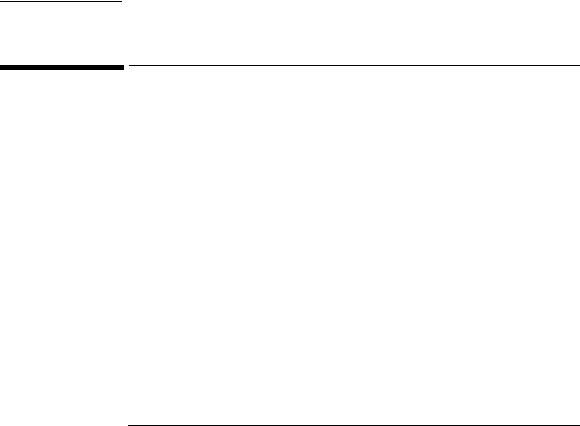
HP 10/100 3Com 3C905B-TX Network Interface Card Installation Guide
HP Support Services
The PC Cannot Be Started or Woken up from the Network
Check that the WOL connector cable is connected to the network interface card and to the PC’s system board.
•If the PC has been powered off (for example, due to an electrical power failure, or because the power cord has been removed), the Remote Power On (RPO) will not work. To enable the RPO, you must first power on the PC, allow Windows 95 or NT 4.0 to boot, then shut down the PC.
•Check that the WOL connector cable is connected to the network interface card and to the PC’s system board.
•Check that the LAN-specific fields in the HP PC Setup utility are correctly set (refer to refer to “Updating LAN-specific Fields in the HP PC Setup Utility” on page 9).
NOTE |
RPO is only supported under Windows 95 and Windows NT 4.0. |
HP Support Services
The latest drivers and utilities are available on HP’s Web site at:
http://www.hp.com/go/vectrasupport
English 15
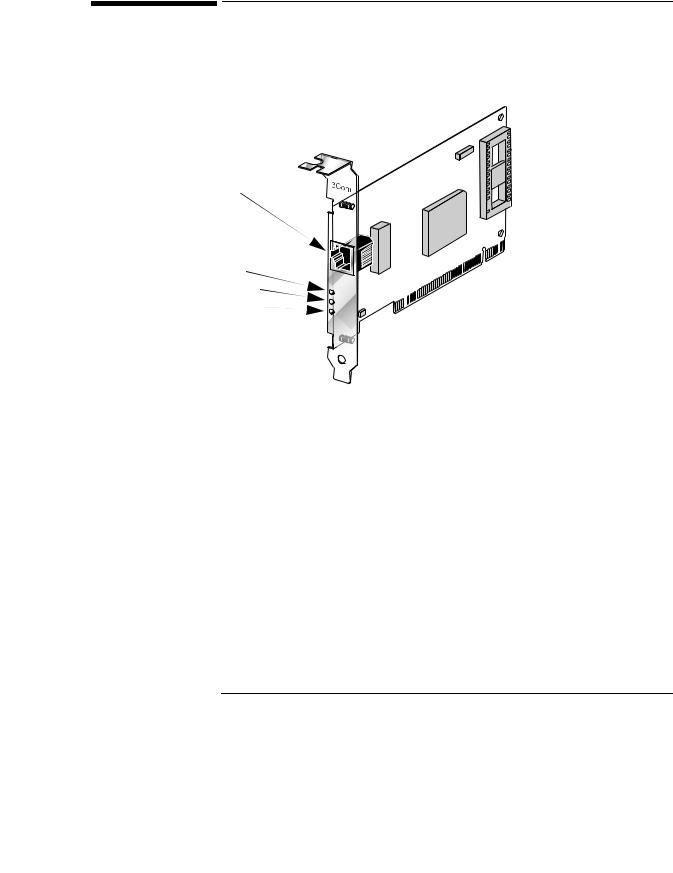
HP 10/100 3Com 3C905B-TX Network Interface Card Installation Guide
3C905B-TX NIC Specifications
3C905B-TX NIC Specifications
Physical Layout
LAN Connector

 Wake on LAN
Wake on LAN 

 (WOL) Connector
(WOL) Connector
TX
ACT LED 10 LNK LED
100 LNK LED
Refer to “LAN Connection Status LEDs” on page 17 for more information
DATA |
|
|
ACT |
|
|
10 |
L |
|
100 |
N |
|
K |
||
|
Specifications
Network Interface |
• 10 Mbps Ethernet 10BASE-T: Ethernet IEEE 802.3 industry standard |
|
for a 10 Mbps baseband CSMA/CD local area network. |
|
• 100 Mbps Ethernet 100BASE-TX: Ethernet IEEE 802.3u industry |
|
standard for a 100 Mbps baseband CSMA/CD local area network. |
|
|
Physical Dimensions |
• Height: 8.57 cm (3.75 in.) |
|
• Length: 12.07 cm (4.75 in.) |
|
|
Environmental |
• Operating temperature: 0° to 70° C (32° to 158° F) |
Operating Range |
• Humidity: 10 to 90% noncondensing |
|
|
|
|
16 English

HP 10/100 3Com 3C905B-TX Network Interface Card Installation Guide
3C905B-TX NIC Specifications
Power |
• Operating voltage: +5 V ± 5% @650 mA max |
Requirements |
|
|
|
LAN Connection Status LEDs
There are three LEDs on the rear of the 3C905B-TX NIC that indicate the LAN connection status as follows:
LED |
Description |
Flashing |
Steady |
Off |
|
|
|
|
|
10 LNK |
Green: |
Reversed polarity |
Good 10BASE-T |
No connection |
|
Link integrity |
|
connection |
between NIC and |
|
|
|
between NIC and |
hub |
|
|
|
hub |
|
|
|
|
|
|
100 LNK |
Green: |
Reversed polarity |
Good |
No connection |
|
Link integrity |
|
100BASE-TX |
between NIC and |
|
|
|
connection |
hub |
|
|
|
between NIC and |
|
|
|
|
hub |
|
|
|
|
|
|
ACT |
Yellow: |
Network traffic |
Heavy network |
No traffic |
|
Port traffic for |
present |
traffic |
|
|
either speed |
|
|
|
|
|
|
|
|
English 17
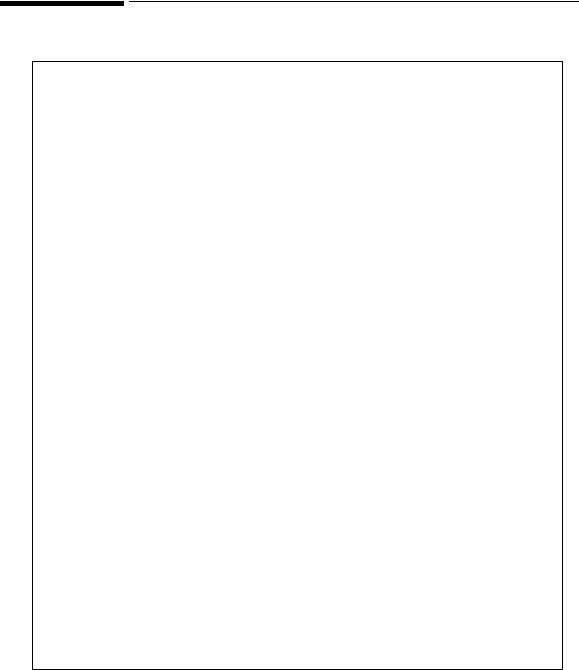
Regulatory Information
|
DECLARATION OF CONFORMITY |
|
|
According to ISO/IEC Guide 22 and EN 45014 |
|
|
|
|
Manufacturer’s Name: |
HEWLETT-PACKARD |
|
Manufacturer’s Address: |
5 Avenue Raymond Chanas |
|
|
38053 Grenoble Cedex 09 |
|
|
FRANCE |
|
Declares that the product: |
Product Name: |
HP 10/100 3Com 3C905B-TX Network Interface Card |
|
Model Number: |
D6500A & D6509A |
Conforms to the following Product Specifications: |
|
|
|
SAFETY |
International: |
IEC 950:1991 +A1 +A2 +A3+A4 |
|
|
Europe: |
EN 60950:1992 +A1 +A2 +A3 |
|
EMC |
CISPR 22:1993+A1 / EN 55022:1994 Class B 1) |
||
|
EN 50082-1:1992 |
|
|
|
IEC 801-2:1992 / prEN 55024-2:1992 |
- 4kV CD, 8kV AD |
|
|
IEC 801-3:1984 / prEN 55024-3:1991 |
- 3V/m |
|
|
IEC 801-4:1988 / prEN 55024-4:1992 |
- 0.5 kV Signal Lines, |
|
|
|
|
1 kV Power Lines |
IEC 555-2:1982+A1:1985 / EN60555-2:1987
IEC 1000-3-3:1994 / EN61000-3-3:1995
FCC Title 47 CFR, Part 15 Class B 2) / ICES-003, Issue 2 / VCCI-2 1)
AS / NZ 3548:1992
Supplementary information: The product herewith complies with the requirements of the following Directives and carries the CE-marking accordingly: The EMC directive 89/336/EEC amended by the directive 93/68/EEC. The Low Voltage Directive 73/23/EEC.
1) The product was tested in a typical configuration with Hewlett-Packard Personal Computer Systems.
2)This Device complies with Part 15 of the FCC Rules. Operation is subject to the following two conditions: (1) this device may not cause harmful interference, and (2) this device must accept any interference received, including interference that may cause undesired operation.
Grenoble |
Jean-Marc JULIA |
May 1998 |
Quality Manager |
For Compliance Information ONLY, contact:
Hewlett-Packard Company, Corporate Product Regulations Manager, 3000 Hanover Street, Palo Alto, CA 94304. (Phone: (415) 857-1501)
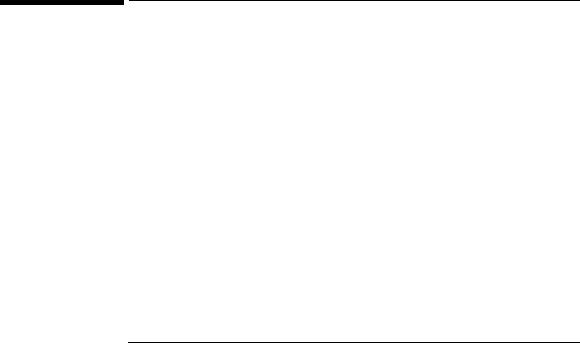
HP 10/100 3Com 3C905B-TX Network Interface Card Installation Guide
Hardware Warranty
FCC (for USA only)
Federal Communications Commission Radio Frequency Interference Statement
Warning:
This equipment has been tested and found to comply with the limits for a Class B digital device, pursuant to Part 15 of the FCC Rules. These limits are designed to provide reasonable protection against harmful interference in a residential installation. This equipment generates and uses, and can radiate radio frequency energy and, if not installed and used in accordance with the instructions, may cause harmful interference to radio communications. However, there is no guarantee that interference will not occur in a particular installation. If this equipment does cause harmful interference to radio or television reception, which can be determined by turning the equipment off and on, the user is encouraged to correct the interference by one or more of the following measures:
•reorient or relocate the receiving antenna
•increase the separation between the equipment and the receiver
•connect the equipment into an outlet on a circuit different from that to which the receiver is connected
•consult the dealer or an experienced radio/TV technician for help.
Hewlett-Packard’s FCC Compliance Tests were conducted with HP-supported peripheral devices and HP shielded cables, such as those you receive with your system. Changes or modifications not expressly approved by Hewlett-Packard could void the user’s authority to operate the equipment.
Notice for Canada
This Class B digital apparatus meets all requirements of the Canadian Interference-Causing Equipment Regulations.
Cet appareil numérique de la Class B respecte toutes les exigences du Règlement sur le matériel brouilleur du Canada.
Hardware Warranty
This HP accessory is covered by a limited hardware warranty for a period of one year from the date of purchase by the original end-user. The type of service provided is return to an HP or repair-authorized reseller service-center.
At Hewlett-Packard's discretion, a defective accessory will be repaired or replaced by a new unit, either of the same type or of an equivalent model.
If this accessory is purchased and used together with an HP Vectra personal computer, it will be covered by the warranty of this computer or workstation, under the same conditions of service and duration.
Please, refer to the warranty statement provided with your HP personal computer or PC workstation for warranty limitations, customer responsibilities and other terms and conditions.
FOR CONSUMER TRANSACTIONS IN AUSTRALIA AND NEW ZEALAND: THE WARRANTY TERMS CONTAINED IN THIS STATEMENT, EXCEPT TO THE EXTENT LAWFULLY PERMITTED, DO NOT EXCLUDE, RESTRICT OR MODIFY AND ARE IN ADDITION TO THE MANDATORY STATUTORY RIGHTS APPLICABLE TO THE SALE OF THIS PRODUCT TO YOU.
English 19

HP 10/100 3Com 3C905B-TX Network Interface Card Installation Guide
Hardware Warranty
20 English
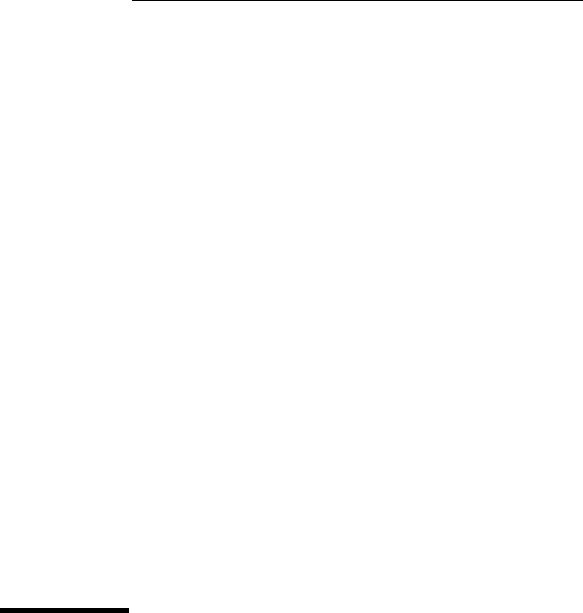
2
HP 10/100 3Com 3C905B-TX Network
Interface Card Installationsanleitung
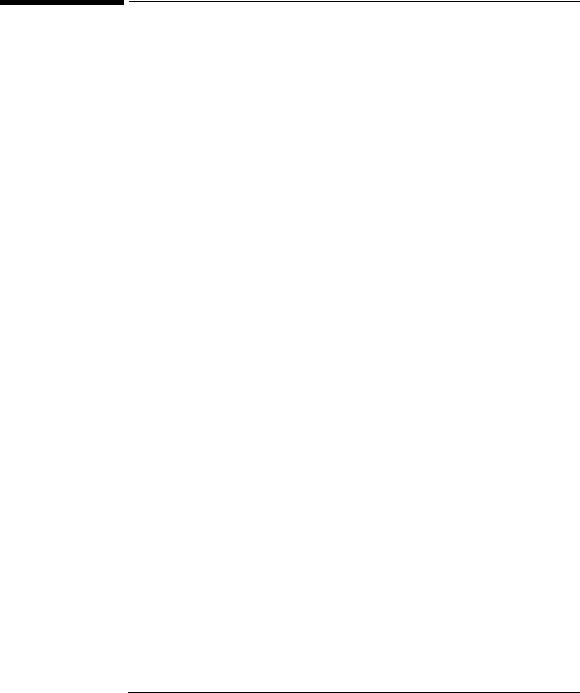
HP 10/100 3Com 3C905B-TX Network Interface Card Installationsleitung
Hinweis
Hinweis
Die in diesem Dokument enthaltenen Informationen können ohne vorherige Ankündigung geändert werden.
Hewlett-Packard gewährt keinerlei Garantie auf dieses Material und schließt unter anderem Vermarktungsgarantien und Gewährleistung der Eignung des Materials für einen bestimmten Zweck aus. Hewlett-Packard ist für in diesem Material auftretende Fehler sowie für zufällige oder kausale Fehler in Zusammenhang mit der Lieferung, Leistung oder Anwendung dieses Materials nicht haftbar zu machen.
Hewlett-Packard übernimmt keine Verantwortung für die Verwendung oder Zuverlässigkeit seiner Software, die auf Geräten betrieben wird, die nicht von Hewlett-Packard geliefert wurden.
Dieses Dokument enthält eigentumsrechtliche Informationen, die durch das Urheberrecht geschützt sind. Alle Rechte sind vorbehalten. Ohne die vorherige, schriftliche Einverständniserklärung der Hewlett-Packard Company darf kein Teil dieses Dokuments fotokopiert, reproduziert oder in eine andere Sprache übersetzt werden.
Acrobat® und Adobe® sind Handelsmarken der Adobe Systems Incorporated und können in bestimmten Ländern eingetragen sein.
3Com® und EtherDisk® sind in den USA eingetragene Handelsmarken der 3Com Corporation.
Magic PacketTM und PCnetTM sind US-Handelsmarken der AMD Corporation.
Microsoft®, Windows® und Windows NT® sind in den USA eingetragene Handelsmarken der Microsoft Corporation.
Hewlett-Packard France
Commercial Computing Division
Technical Marketing
5 Avenue Raymond Chanas
38053 Grenoble Cedex 9
Frankreich
ã 1998 Hewlett-Packard Company
Es wird auszugsweise Material mit Genehmigung der 3Com Corporation reproduziert.
ã 1998 3Com Corporation
2 Deutsch
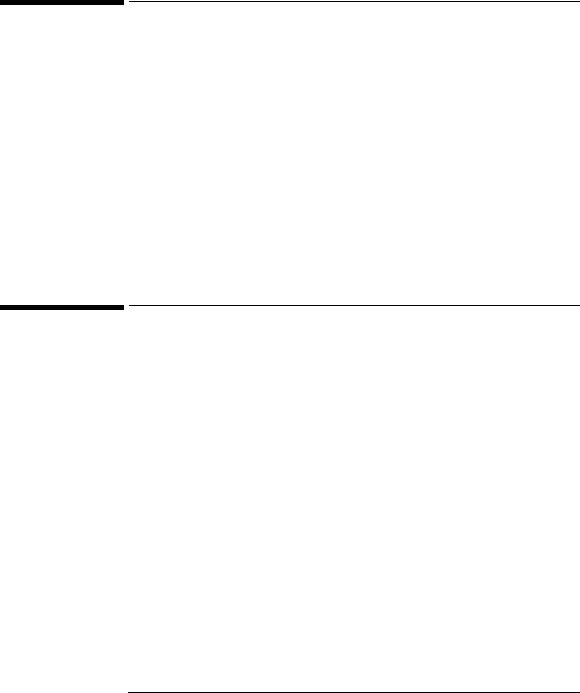
HP 10/100 3Com 3C905B-TX Network Interface Card Installationsleitung
Was enthält das Network Kit?
Was enthält das Network Kit?
Das Network Kit umfaßt die folgenden Komponenten:
|
Anzahl im Network Kit |
||
Komponente |
|
|
|
D6500A |
D6509A |
||
|
|||
|
|
|
|
HP 10/100 3Com 3C905B-TX network |
1 |
10 |
|
interface card (NIC) |
|
|
|
|
|
|
|
LAN Treiberdisketten |
2 |
2 |
|
|
|
|
|
Wake 0n LAN-Kabel |
1 |
10 |
|
|
|
|
|
Diese Installationsanleitung |
1 |
1 |
|
|
|
|
|
Installationsvoraussetzungen
Für die Installation der Network Interface Card werden die folgenden Betriebssysteme und HP PC-Plattformen unterstützt.
Unterstützte Betriebssysteme
•Windows 95 SR2 oder höher
•Windows NT 4.0 und Service Pack 3
Die Installationsdisketten der Treiber enthalten Treiber für andere Netzwerk-Betriebssysteme. Weitere Informationen zur Installation dieser Treiber finden Sie in den Readme-Dateien auf den Installationsdiskette. Die neuesten Treiber finden Sie auf der Website von HP unter:
http://www.hp.com/go/vectrasupport
Deutsch 3

HP 10/100 3Com 3C905B-TX Network Interface Card Installationsleitung
Installationsvoraussetzungen
Unterstützte Plattformen
Auf den folgenden HP Websites erfahren Sie, auf welchen PCs Sie eine 3C905B-TX Karte installieren können:
•Für Vectra Firmen-PCs http://www.hp.com.go/vectraaccessories
•Für Kayak PC workstations http://www.hp.com.go/kayakaccessories
NT Service Pack
Wenn auf dem PC bereits ein NT Service Pack installiert ist, muß es nach der Installation der Network Interface Card (NIC) und der Software nochmals installiert werden. Bei der Verwendung der vorinstallierten HP NT 4.0 Software kann das neueste Service Pack im Verzeichnis C:\I386\SPx gefunden werden.
Betriebssystem-Masterdisketten
Während der Installation der Software müssen Sie Ihre Betriebssystem-Masterdisketten oder die CD-ROM zur Hand haben.
Bei der Verwendung der vorinstallierten HP Betriebssystem-Software können die Masterdisketten in den folgenden Verzeichnissen gefunden werden:
•C:\I386 (Windows NT 4.0)
•C:\WINDOWS\OPTIONS\CABS (Windows 95)
4 Deutsch

HP 10/100 3Com 3C905B-TX Network Interface Card Installationsleitung
Installationsvoraussetzungen
Unterstützte Netzwerktreiber
Die folgenden Netzwerktreiber werden von Hewlett-Packard unterstützt:
Netzwerk-Betriebssystem |
README |
Name des Netzwerktreibers |
|
(für Installation der Treiber) |
|||
|
|
||
|
|
|
|
Windows 95 |
W95NDIS.TXT |
EL90XND3.SYS |
|
|
|
EL90XND4.SYS |
|
|
|
|
|
Windows 95 NDIS 2 |
W95NDIS.TXT |
EL90X.DOS |
|
|
|
|
|
Windows NT 3.51 |
WINNT.TXT |
EL90XND3.SYS |
|
|
|
|
|
Windows NT 4.0 |
WINNT.TXT |
EL90XND4.SYS |
|
|
|
|
|
NetWare Client 32 ODI |
CLIENT32.TXT |
3C90X.LAN |
|
|
|
|
|
NetWare OS/2 |
NWOS2ODI.TXT |
3C90X.SYS |
|
|
|
|
|
NetWare Client für DOS, |
AUTOLINK.TXT |
3C90X.COM |
|
Windows 3.1, und Windows |
(NETWARE Verzeichnis) |
|
|
für Workgroups |
|
|
|
|
|
|
|
Windows für Workgroups |
WFWNETWR.TXT |
3C90X.COM |
|
(NetWare) |
|
|
|
|
|
|
|
Windows für Workgroups |
WFWNDIS2.TXT |
EL90X.DOS |
|
(NDIS 2) |
|
|
|
|
|
|
|
Windows für Workgroups |
WFWNDIS3.TXT |
EL90X.386 |
|
(NDIS 3) |
|
|
|
|
|
|
|
Microsoft LAN Manager |
LANMAN.TXT |
EL90X.DOS |
|
|
|
|
Deutsch 5

HP 10/100 3Com 3C905B-TX Network Interface Card Installationsleitung
Installationsvoraussetzungen
Nicht unterstützte Netzwerktreiber
Die folgenden Netzwerktreiber befinden sich auf den EtherDisk Disketten, werden jedoch nicht von Hewlett-Packard unterstützt:
Netzwerk-Betriebssystem |
README (für Installation der |
Name des Netzwerktreibers |
|
Treiber) |
|||
|
|
||
|
|
|
|
Netware 4.1 Server |
NETWARE.41X |
3C90X.LAN |
|
|
|
|
|
Banyan VINES |
BANYAN.TXT |
EL90X.DOS |
|
|
|
|
|
Artisoft LANtastic |
LANTASTK.TXT |
EL90X.DOS |
|
|
|
|
|
IBM LAN SERVER (DOS) |
LANSRVR.TXT |
EL90X.DOS |
|
|
|
|
|
IBM LAN SERVER (OS/2) |
LANSRVR.TXT |
EL90X.OS2 |
|
|
|
|
|
DEC PATHWORKS |
PATHWORK.TXT |
EL90X.DOS (DOS) und |
|
|
|
3C90X.COM (Netware) |
|
|
|
|
6 Deutsch
