HP 35s User Manual

HP 35s scientific calculator
user's guide
H
Edition 1
HP part number F2215AA-90001
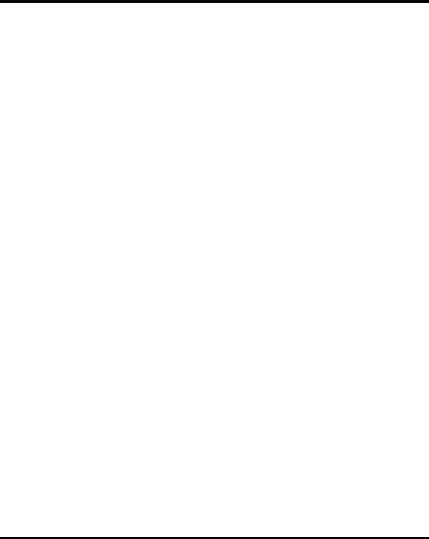
Notice
REGISTER YOUR PRODUCT AT: www.register.hp.com
THIS MANUAL AND ANY EXAMPLES CONTAINED HEREIN ARE PROVIDED “AS IS” AND ARE SUBJECT TO CHANGE WITHOUT NOTICE. HEWLETT-PACKARD COMPANY MAKES NO WARRANTY OF ANY KIND WITH REGARD TO THIS MANUAL, INCLUDING, BUT NOT LIMITED TO, THE IMPLIED WARRANTIES OF MERCHANTABILITY, NONINFRINGEMENT AND FITNESS FOR A PARTICULAR PURPOSE.
HEWLETT-PACKARD CO. SHALL NOT BE LIABLE FOR ANY ERRORS OR FOR INCIDENTAL OR CONSEQUENTIAL DAMAGES IN CONNECTION WITH THE FURNISHING, PERFORMANCE, OR USE OF THIS MANUAL OR THE EXAMPLES CONTAINED HEREIN.
© 1988, 1990-1991, 2003, 2007 Hewlett-Packard Development Company, L.P. Reproduction, adaptation, or translation of this manual is prohibited without prior written permission of Hewlett-Packard Company, except as allowed under the copyright laws.
Hewlett-Packard Company
16399 West Bernardo Drive
MS 8-600
San Diego, CA 92127-1899
USA
Printing History
Edition 1 |
February 2007 |

Contents
Part 1. Basic Operation
1. Getting Started............................................................ |
1-1 |
Important Preliminaries ............................................................. |
1-1 |
Turning the Calculator On and Off ....................................... |
1-1 |
Adjusting Display Contrast................................................... |
1-1 |
Highlights of the Keyboard and Display ..................................... |
1-2 |
Shifted Keys....................................................................... |
1-2 |
Alpha Keys ........................................................................ |
1-3 |
Cursor Keys ....................................................................... |
1-3 |
Backspacing and Clearing................................................... |
1-4 |
Using Menus...................................................................... |
1-6 |
Exiting Menus .................................................................... |
1-8 |
RPN and ALG Modes.......................................................... |
1-9 |
Undo key......................................................................... |
1-11 |
The Display and Annunciators................................................. |
1-12 |
Keying in Numbers................................................................ |
1-15 |
Making Numbers Negative................................................ |
1-15 |
Exponents of Ten .............................................................. |
1-15 |
Understanding Entry Cursor ............................................... |
1-17 |
Range of Numbers and OVERFLOW................................... |
1-17 |
Performing Arithmetic Calculations........................................... |
1-18 |
Single Argument or Unary Operations................................. |
1-18 |
Two Argument or Binary Operations ................................... |
1-19 |
Controlling the Display Format ................................................ |
1-21 |
Periods and Commas in Numbers ( ) ( ).......................... |
1-23 |
Contents |
1 |
|
Complex number display format ( , , ·‚).................... |
1-24 |
|
SHOWing Full 12–Digit Precision ....................................... |
1-25 |
|
Fractions ............................................................................... |
1-26 |
|
Entering Fractions.............................................................. |
1-26 |
|
Messages.............................................................................. |
1-27 |
|
Calculator Memory ................................................................ |
1-28 |
|
Checking Available Memory .............................................. |
1-28 |
|
Clearing All of Memory ..................................................... |
1-29 |
2. |
RPN: The Automatic Memory Stack .............................. |
2-1 |
|
What the Stack Is..................................................................... |
2-1 |
|
The X and Y–Registers are in the Display................................ |
2-3 |
|
Clearing the X–Register........................................................ |
2-3 |
|
Reviewing the Stack ............................................................ |
2-3 |
|
Exchanging the X– and Y–Registers in the Stack...................... |
2-4 |
|
Arithmetic – How the Stack Does It ............................................. |
2-5 |
|
How ENTER Works ............................................................. |
2-6 |
|
How to Clear the Stack ........................................................ |
2-7 |
|
The LAST X Register.................................................................. |
2-8 |
|
Correcting Mistakes with LAST X .......................................... |
2-9 |
|
Reusing Numbers with LAST X ............................................ |
2-10 |
|
Chain Calculations in RPN Mode............................................. |
2-12 |
|
Work from the Parentheses Out .......................................... |
2-12 |
|
Exercises.......................................................................... |
2-14 |
|
Order of Calculation ......................................................... |
2-14 |
|
More Exercises ................................................................. |
2-16 |
3. |
Storing Data into Variables ......................................... |
3-1 |
|
Storing and Recalling Numbers ................................................. |
3-2 |
|
Viewing a Variable ................................................................. |
3-4 |
2 |
Contents |
|
Using the MEM Catalog ........................................................... |
3-4 |
The VAR catalog................................................................. |
3-4 |
Arithmetic with Stored Variables................................................ |
3-6 |
Storage Arithmetic .............................................................. |
3-6 |
Recall Arithmetic................................................................. |
3-7 |
Exchanging x with Any Variable ............................................... |
3-8 |
The Variables "I" and "J".......................................................... |
3-9 |
4. Real–Number Functions ............................................... |
4-1 |
Exponential and Logarithmic Functions ....................................... |
4-1 |
Quotient and Remainder of Division........................................... |
4-2 |
Power Functions ...................................................................... |
4-2 |
Trigonometry........................................................................... |
4-3 |
Entering π .......................................................................... |
4-3 |
Setting the Angular Mode.................................................... |
4-4 |
Trigonometric Functions ....................................................... |
4-4 |
Hyperbolic Functions................................................................ |
4-6 |
Percentage Functions ............................................................... |
4-6 |
Physics Constants .................................................................... |
4-8 |
Conversion Functions ............................................................. |
4-10 |
Rectangular/Polar Conversions .......................................... |
4-10 |
Time Conversions ............................................................. |
4-13 |
Angle Conversions............................................................ |
4-13 |
Unit Conversions .............................................................. |
4-14 |
Probability Functions .............................................................. |
4-15 |
Factorial .......................................................................... |
4-15 |
Gamma........................................................................... |
4-15 |
Probability ....................................................................... |
4-15 |
Parts of Numbers................................................................... |
4-16 |
Contents |
3 |
5. Fractions..................................................................... |
5-1 |
Entering Fractions .................................................................... |
5-1 |
Fractions in the Display............................................................. |
5-2 |
Display Rules ...................................................................... |
5-2 |
Accuracy Indicators............................................................. |
5-3 |
Changing the Fraction Display................................................... |
5-4 |
Setting the Maximum Denominator ........................................ |
5-4 |
Choosing a Fraction Format ................................................. |
5-6 |
Examples of Fraction Displays............................................... |
5-8 |
Rounding Fractions................................................................... |
5-8 |
Fractions in Equations............................................................... |
5-9 |
Fractions in Programs ............................................................. |
5-10 |
6. |
Entering and Evaluating Equations |
...............................6-1 |
|
How You Can Use Equations..................................................... |
6-1 |
|
Summary of Equation Operations............................................... |
6-3 |
|
Entering Equations into the Equation List...................................... |
6-4 |
|
Variables in Equations ......................................................... |
6-4 |
|
Numbers in Equations.......................................................... |
6-5 |
|
Functions in Equations ......................................................... |
6-5 |
|
Parentheses in Equations ...................................................... |
6-6 |
|
Displaying and Selecting Equations............................................ |
6-6 |
|
Editing and Clearing Equations.................................................. |
6-8 |
|
Types of Equations ................................................................... |
6-9 |
|
Evaluating Equations .............................................................. |
6-10 |
|
Using ENTER for Evaluation................................................ |
6-11 |
|
Using XEQ for Evaluation ................................................... |
6-12 |
|
Responding to Equation Prompts ......................................... |
6-13 |
|
The Syntax of Equations.......................................................... |
6-14 |
4 |
Contents |
|
|
Operator Precedence ........................................................ |
6-14 |
|
Equation Functions............................................................ |
6-16 |
|
Syntax Errors.................................................................... |
6-19 |
|
Verifying Equations................................................................ |
6-19 |
7. |
Solving Equations........................................................ |
7-1 |
|
Solving an Equation................................................................. |
7-1 |
|
Solving built-in Equation ...................................................... |
7-6 |
|
Understanding and Controlling SOLVE....................................... |
7-7 |
|
Verifying the Result ............................................................. |
7-7 |
|
Interrupting a SOLVE Calculation.......................................... |
7-8 |
|
Choosing Initial Guesses for SOLVE ...................................... |
7-8 |
|
For More Information ............................................................. |
7-12 |
8. |
Integrating Equations .................................................. |
8-1 |
|
Integrating Equations ( ∫ FN) .................................................... |
8-2 |
|
Accuracy of Integration ............................................................ |
8-6 |
|
Specifying Accuracy ........................................................... |
8-6 |
|
Interpreting Accuracy .......................................................... |
8-6 |
|
For More Information ............................................................... |
8-8 |
9. |
Operations with Complex Numbers ............................. |
9-1 |
|
The Complex Stack .................................................................. |
9-2 |
|
Complex Operations................................................................ |
9-2 |
|
Using Complex Numbers in Polar Notation................................. |
9-5 |
|
Complex Numbers in Equations ................................................ |
9-7 |
|
Complex Number in Program....................................................... |
9-8 |
10.Vector Arithmetic ...................................................... |
10-1 |
|
|
Vector operations .................................................................. |
10-1 |
|
Absolute value of the vector ............................................... |
10-3 |
|
Contents |
5 |
Dot product ...................................................................... |
10-4 |
Angle between vectors....................................................... |
10-5 |
Vectors in Equations ............................................................... |
10-6 |
Vectors in Programs................................................................... |
10-7 |
Creating Vectors from Variables or Registers ............................ |
10-8 |
11.Base Conversions and Arithmetic and Logic................ |
11-1 |
Arithmetic in Bases 2, 8, and 16 ............................................. |
11-4 |
The Representation of Numbers ............................................... |
11-6 |
Negative Numbers............................................................ |
11-6 |
Range of Numbers ............................................................ |
11-7 |
Windows for Long Binary Numbers..................................... |
11-8 |
Using base in program and equations ................................. |
11-8 |
12.Statistical Operations ................................................ |
12-1 |
Entering Statistical Data .......................................................... |
12-1 |
Entering One–Variable Data............................................... |
12-2 |
Entering Two–Variable Data ............................................... |
12-2 |
Correcting Errors in Data Entry ........................................... |
12-2 |
Statistical Calculations ............................................................ |
12-4 |
Mean .............................................................................. |
12-4 |
Sample Standard Deviation ................................................ |
12-6 |
Population Standard Deviation............................................ |
12-7 |
Linear Regression .............................................................. |
12-7 |
Limitations on Precision of Data ............................................. |
12-10 |
Summation Values and the Statistics Registers.......................... |
12-11 |
Summation Statistics ........................................................ |
12-11 |
Access to the Statistics Registers ........................................ |
12-12 |
6 Contents
Part 2. Programming
13.Simple Programming................................................. |
13-1 |
Designing a Program ............................................................. |
13-3 |
Selecting a Mode ............................................................. |
13-3 |
Program Boundaries (LBL and RTN)..................................... |
13-4 |
Using RPN, ALG and Equations in Programs ........................ |
13-4 |
Data Input and Output ...................................................... |
13-5 |
Entering a Program................................................................ |
13-6 |
Clear functions and backspace key..................................... |
13-7 |
Function Names in Programs.............................................. |
13-8 |
Running a Program.............................................................. |
13-10 |
Executing a Program (XEQ).............................................. |
13-10 |
Testing a Program........................................................... |
13-11 |
Entering and Displaying Data ............................................... |
13-12 |
Using INPUT for Entering Data ......................................... |
13-13 |
Using VIEW for Displaying Data....................................... |
13-15 |
Using Equations to Display Messages ............................... |
13-16 |
Displaying Information without Stopping............................ |
13-18 |
Stopping or Interrupting a Program ....................................... |
13-19 |
Programming a Stop or Pause (STOP, PSE) ....................... |
13-19 |
Interrupting a Running Program ........................................ |
13-19 |
Error Stops..................................................................... |
13-19 |
Editing a Program ............................................................... |
13-20 |
Program Memory ................................................................ |
13-21 |
Viewing Program Memory ............................................... |
13-21 |
Memory Usage .............................................................. |
13-22 |
The Catalog of Programs (MEM)....................................... |
13-22 |
Contents 7
Clearing One or More Programs....................................... |
13-23 |
The Checksum ................................................................ |
13-23 |
Nonprogrammable Functions ................................................ |
13-24 |
Programming with BASE ....................................................... |
13-24 |
Selecting a Base Mode in a Program................................. |
13-25 |
Numbers Entered in Program Lines .................................... |
13-25 |
Polynomial Expressions and Horner's Method.......................... |
13-26 |
14.Programming Techniques .......................................... |
14-1 |
Routines in Programs .............................................................. |
14-1 |
Calling Subroutines (XEQ, RTN) .......................................... |
14-1 |
Nested Subroutines ........................................................... |
14-2 |
Branching (GTO) ................................................................... |
14-4 |
A Programmed GTO Instruction .......................................... |
14-5 |
Using GTO from the Keyboard ........................................... |
14-5 |
Conditional Instructions........................................................... |
14-6 |
Tests of Comparison (x?y, x?0)........................................... |
14-7 |
Flags ............................................................................... |
14-9 |
Loops ................................................................................. |
14-16 |
Conditional Loops (GTO) ................................................ |
14-17 |
Loops with Counters (DSE, ISG) ........................................ |
14-18 |
Indirectly Addressing Variables and Labels.............................. |
14-20 |
The Variables "I" and "J" ................................................... |
14-20 |
The Indirect Address, (I) and (J) ......................................... |
14-21 |
Program Control with (I)/(J) ................................................ |
14-23 |
Equations with (I)/(J) .......................................................... |
14-23 |
Unnamed indirect variables.............................................. |
14-23 |
8 Contents
15.Solving and Integrating Programs |
..............................15-1 |
Solving a Program................................................................. |
15-1 |
Using SOLVE in a Program ..................................................... |
15-6 |
Integrating a Program ............................................................ |
15-7 |
Using Integration in a Program.............................................. |
15-10 |
Restrictions on Solving and Integrating ................................... |
15-11 |
16.Statistics Programs .................................................... |
16-1 |
Curve Fitting ......................................................................... |
16-1 |
Normal and Inverse–Normal Distributions............................... |
16-11 |
Grouped Standard Deviation ................................................ |
16-18 |
17.Miscellaneous Programs and Equations |
......................17-1 |
Time Value of Money ............................................................. |
17-1 |
Prime Number Generator ....................................................... |
17-7 |
Cross Product in Vectors ....................................................... |
17-11 |
Part 3. Appendixes and Reference |
|
A. Support, Batteries, and Service ................................... |
A-1 |
Calculator Support................................................................... |
A-1 |
Answers to Common Questions ............................................ |
A-1 |
Environmental Limits................................................................. |
A-2 |
Changing the Batteries ............................................................. |
A-3 |
Testing Calculator Operation .................................................... |
A-4 |
The Self–Test ........................................................................... |
A-5 |
Warranty ............................................................................... |
A-7 |
Service................................................................................... |
A-8 |
Regulatory information ........................................................... |
A-12 |
Federal Communications Commission Notice............................ |
A-12 |
Contents 9
B. User Memory and the Stack......................................... |
B-1 |
Managing Calculator Memory................................................... |
B-1 |
Resetting the Calculator ............................................................ |
B-2 |
Clearing Memory..................................................................... |
B-3 |
The Status of Stack Lift .............................................................. |
B-4 |
Disabling Operations........................................................... |
B-5 |
Neutral Operations ............................................................. |
B-5 |
The Status of the LAST X Register................................................ |
B-6 |
Accessing Stack Register Contents .............................................. |
B-7 |
C. ALG: Summary ........................................................... |
C-1 |
About ALG ............................................................................. |
C-1 |
Doing Two argument Arithmetic in ALG ..................................... |
C-2 |
Simple Arithmetic ............................................................... |
C-2 |
Power Functions ................................................................. |
C-3 |
Percentage Calculations...................................................... |
C-3 |
Permutations and Combinations ........................................... |
C-4 |
Quotient and Remainder Of Division .................................... |
C-4 |
Parentheses Calculations ......................................................... |
C-4 |
Exponential and Logarithmic Functions ...................................... |
C-5 |
Trigonometric Functions .......................................................... |
C-6 |
Hyperbolic functions................................................................. |
C-6 |
Parts of numbers .................................................................... |
C-7 |
Reviewing the Stack ................................................................ |
C-7 |
Integrating an Equation............................................................ |
C-8 |
Operations with Complex Numbers .......................................... |
C-8 |
Arithmetic in Bases 2, 8, and 16 ............................................ |
C-10 |
Entering Statistical Two–Variable Data..................................... |
C-11 |
D. More about Solving.................................................... |
D-1 |
10 Contents
How SOLVE Finds a Root ......................................................... |
D-1 |
Interpreting Results................................................................... |
D-3 |
When SOLVE Cannot Find a Root ............................................. |
D-8 |
Round–Off Error .................................................................... |
D-13 |
E. More about Integration................................................ |
E-1 |
How the Integral Is Evaluated.................................................... |
E-1 |
Conditions That Could Cause Incorrect Results ............................ |
E-2 |
Conditions That Prolong Calculation Time................................... |
E-7 |
F. Messages.................................................................... |
F-1 |
G. Operation Index......................................................... |
G-1 |
Contents 11
12 Contents

Part 1
Basic Operation

1
Getting Started
vWatch for this symbol in the margin. It identifies examples or keystrokes that are shown in RPN mode and must be
performed differently in ALG mode. Appendix C explains how to use your calculator in ALG mode.
Important Preliminaries
Turning the Calculator On and Off
To turn the calculator on, press . ON is printed on the bottom of the key.
To turn the calculator off, press . That is, press and release the shift key, then press (which has OFF printed in yellow above it). Since the calculator has Continuous Memory, turning it off does not affect any information you've stored.
To conserve energy, the calculator turns itself off after 10 minutes of inactivity. If you see the low–power indicator ( ) in the display, replace the batteries as soon as possible. See appendix A for instructions.
Adjusting Display Contrast
Display contrast depends on lighting, viewing angle, and the contrast setting. To increase or decrease the contrast, hold down the key and press or .
Getting Started 1-1
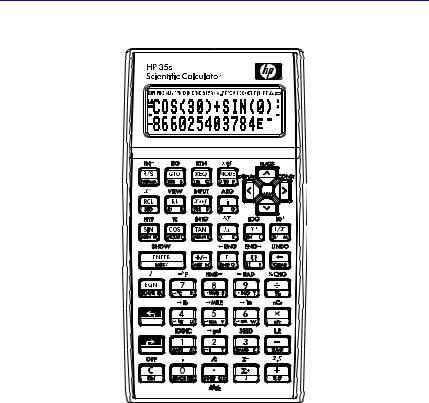
Highlights of the Keyboard and Display
Shifted Keys
Each key has three functions: one printed on its face, a left–shifted function (yellow), and a right–shifted function (blue). The shifted function names are printed in yellow above and in blue on the bottom of each key. Press the appropriate shift key ( or ) before pressing the key for the desired function. For example, to turn the calculator off, press and release the shift key, then press .
1-2 Getting Started
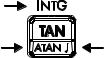
Pressing or turns on the corresponding  or annunciator symbol at the top of the display. The annunciator remains on until you press the next key. To cancel a shift key (and turn off its annunciator), press the same shift key again.
or annunciator symbol at the top of the display. The annunciator remains on until you press the next key. To cancel a shift key (and turn off its annunciator), press the same shift key again.
Alpha Keys
Left-shifted |
|
function |
|
Right-shifted |
Letter for alphabetic |
function |
key |
Most keys display a letter in their bottom right corner, as shown above. Whenever you need to type a letter (for example, a variable or a program label), the A..Z annunciator appears in the display, indicating that the alpha keys are “active”.
Variables are covered in chapter 3; labels are covered in chapter 13.
Cursor Keys
Each of the four cursor direction keys is marked with an arrow. In this text we will use the graphics Õ, Ö, × and Øto refer to these keys.
Getting Started 1-3

Backspacing and Clearing
Among the first things you need to know are how to clear an entry, correct a number, and clear the entire display to start over.
Keys for Clearing
Key |
Description |
Backspace.
If an expression is in the process of being entered, erases the character to the left of the entry cursor ( _ ). Otherwise, with a completed expression or the result of a calculation in line 2, replaces that result with a zero. also clears error messages and exits menus. behaves similarly when the calculator is in program-entry and equation-entry modes, as discussed below:
Equation–entry mode:
If an equation is in the process of being entered or edited,erases the character immediately to the left of the insert cursor; otherwise, if the equation has been entered (no insert cursor present), deletes the entire equation.
Program-entry mode:
If a program line is in the process of being entered or edited, erases the character to the left of the insert cursor; otherwise, if the program line has been entered, deletes the entire line.
Clear or Cancel.
Clears the displayed number to zero or cancels the current situation (such as a menu, a message, a prompt, a catalog, or Equation–entry or Program–entry mode).
1-4 Getting Started

|
Keys for Clearing (continued) |
|
|
Key |
Description |
|
|
|
The CLEAR menu ( ) |
|
contains options for clearing x (the number in the X-register), all |
|
direct variables, all of memory, all statistical data, all stacks and |
|
indirect variables. |
|
If you press ( ), a new menu is |
|
displayed so you can verify your decision before erasing |
|
everything in memory. |
|
During program entry, is replaced by . If you press |
|
( ), a new menu is displayed, so you |
|
can verify your decision before erasing all your programs. |
|
During equation entry, is replaced by . If you press |
|
( ), the menu is displayed, so you can |
|
verify your decision before erasing all your equations. |
|
When you select ( ), the command is pasted into the |
|
command line with three placeholders. You must enter a 3-digit |
|
number in the placeholder blanks. Then all the indirect variables |
|
whose addresses are greater than the address entered are |
|
erased. For example: CLVAR056 erases all indirect variables |
|
whose address is greater than 56. |
|
|
Getting Started 1-5

Using Menus
There is a lot more power to the HP 35s than what you see on the keyboard. This is because 16 of the keys are menu keys. There are 16 menus in all, which provide many more functions, or more options for more functions.
|
|
|
|
|
|
|
|
|
|
HP 35s Menus |
|
|
|
||
|
|
|
|
|
|
|
|
|
|
|
|
|
|
|
|
Menu |
|
|
|
|
|
|
|
|
Menu |
|
|
Chapter |
|||
Name |
|
|
|
|
|
|
|
Description |
|
|
|||||
|
|
|
|
|
|
|
|
|
|
||||||
|
|
|
|
|
|
|
|
|
|
|
|
|
|||
|
|
|
|
|
|
|
|
|
|
Numeric Functions |
|
|
|||
L.R. |
ˆ ˆ |
|
|
|
|
12 |
|||||||||
|
|
|
|
|
|
|
|
||||||||
|
|
|
Linear regression: curve fitting and linear estimation. |
|
|||||||||||
x , |
y |
|
|
|
|
|
|
|
|
|
|
|
|
12 |
|
|
|
|
|
|
|
|
|
|
|
||||||
|
|
|
Arithmetic mean of statistical x– and y–values; |
|
|||||||||||
|
|
|
weighted mean of statistical x–values. |
|
|
||||||||||
s,σ |
σ σ |
|
|
|
|
12 |
|||||||||
|
|
|
Sample standard deviation, population standard |
|
|||||||||||
|
|
|
deviation. |
|
|
|
|
|
|
||||||
CONST |
Menu to access the values of 41 physics constants— |
4 |
|||||||||||||
|
|
|
refer to |
|
|
|
|
|
|
||||||
|
|
|
"Physics constants" on page 4–8. |
|
|
||||||||||
SUMS |
|
|
|
|
|
12 |
|||||||||
|
|
|
Statistical data summations. |
|
|
|
|
||||||||
BASE |
|
|
|
|
|
12 |
|||||||||
|
|
|
Base conversions (decimal, hexadecimal, octal, and |
|
|||||||||||
INTG |
binary). |
|
|
|
|
|
4,C |
||||||||
|
|
|
|||||||||||||
|
|
|
÷ |
|
|
|
|
|
|
||||||
|
|
|
Sign value, integer division, remainder from division, |
|
|||||||||||
|
|
|
greatest integer, fractional part, integer part |
|
|||||||||||
LOGIC |
|
|
|
11 |
|||||||||||
|
|
|
Logic operators |
|
|
|
|
|
|||||||
|
|
|
|
|
|
|
|
|
|
|
|
|
|
|
|
1-6 Getting Started

FLAGS
x?y
x?0
MEM
MODE
DISPLAY
R R
CLEAR
|
Programming Instructions |
|
|
14 |
|
Functions to set, clear, and test flags. |
|
|
≠ ≤ < > ≥ = |
14 |
|
Comparison tests of the X–and Y–registers. |
|
|
≠ ≤ < > ≥ = |
14 |
|
Comparison tests of the X–register and zero. |
|
|
|
Other functions |
|
|
1, 3, 12 |
|
Memory status (bytes of memory available); catalog |
|
|
of variables; catalog of programs (program labels). |
|
|
|
4 , 1 |
|
Angular modes and operation mode |
|
|
|
1 |
|
|
|
|
Fixed, scientific, engineering, full floating point |
|
|
numerical display formats; radix symbol options (. or |
|
|
,); complex number display format (in RPN mode, |
|
|
only xiy and rθa are available) |
|
|
|
|
C |
Functions to review the stack in ALG mode –X–, Y–, |
|
|
Z–, T–registers |
|
|
Functions to clear different portions of memory—refer |
1, 3, |
|
to |
in the table on page 1–5. |
6, 12 |
To use a menu function:
1.Press a menu key to display a set of menu items.
2.Press Õ Ö × Øto move the underline to the item you want to select.
3.Press while the item is underlined.
With numbered menu items, you can either press while the item is underlined, or just enter the number of the item.
Getting Started 1-7
Some menus, like the CONST and SUMS, have more than one page. Entering these menus turns on the or annunciator. In these menus, use the Õand Ö cursor keys to navigate to an item on the current menu page; use the Øand × keys to access the next and previous pages in the menu.
Example:
In this example, we use the DISPLAY menu to fix the display of numbers to 4 decimal places and then compute 6 7. The example closes using the DISPLAY menu to return to full floating point display of numbers.
Keys:
8
or
8
Display:
Description:
Initial display
Enter the DISPLAY menu
The Fix command is pasted to line 2
Fix to 4 decimal places
Perform the division
Return to full precision
Menus help you execute dozens of functions by guiding you to them. You don’t have to remember the names of all the functions built into the calculator nor search through the functions printed on the keyboard.
Exiting Menus
Whenever you execute a menu function, the menu automatically disappears, as in the above example. If you want to leave a menu without executing a function, you have three options:
1-8 Getting Started
Pressing backs out of the 2–level CLEAR or MEM menu, one level at a time. Refer to  in the table on page 1–5.
in the table on page 1–5.
Pressing or cancels any other menu.
Keys:
8
or
Display:
_
_
Pressing another menu key replaces the old menu with the new one.
Keys:
8

Display:
_
|
|
|
|
|
|
|
|
|
|
RPN and ALG Modes
The calculator can be set to perform arithmetic operations in either RPN (Reverse Polish Notation) or ALG (Algebraic) mode.
In Reverse Polish Notation (RPN) mode, the intermediate results of calculations are stored automatically; hence, you do not have to use parentheses.
In Algebraic mode (ALG), you perform arithmetic operations using the standard order of operations.
To select RPN mode:
Press 9{ ( ) to set the calculator to RPN mode. When the calculator is in RPN mode, the RPN annunciator is on.
Getting Started 1-9

To select ALG mode:
Press 9{ ( ) to set the calculator to ALG mode. When the calculator is in ALG mode, the ALG annunciator is on.
Example:
Suppose you want to calculate 1 + 2 = 3.
In RPN mode, you enter the first number, press the key, enter the second number, and finally press the arithmetic operator key: .
In ALG mode, you enter the first number, press , enter the second number, and finally press the key.
RPN mode |
ALG mode |
|
|
1 2 |
1 2 |
|
|
In ALG mode, the results and the calculations are displayed. In RPN mode, only the results are displayed, not the calculations.
Note |
You can choose either ALG (Algebraic) or RPN (Reverse Polish |
|
Notation) mode for your calculations. Throughout the manual, the |
|
“v“ in the margin indicates that the examples or keystrokes in RPN |
|
mode must be performed differently in ALG mode. Appendix C |
|
explains how to use your calculator in ALG mode. |
|
|
1-10 Getting Started
Undo key
The Undo Key
The operation of the Undo key depends on the calculator context, but serves largely to recover from the deletion of an entry rather than to undo any arbitrary operation. See The Last X Register in Chapter 2 for details on recalling the entry in line 2 of the display after a numeric function is executed. Press :immediately after using or to recover:
an entry that you deleted
an equation deleted while in equation mode
a program line deleted while in program mode
In addition, you can use Undo to recover the value of a register just cleared using the CLEAR menu. The Undo operation must immediately follow the delete operation; any intervening operations will keep Undo from retrieving the deleted object. In addition to retrieving an entire entry after its deletion, Undo can also be used while editing an entry. Press :while editing to recover:
a digit in an expression that you just deleted using an expression you were editing but cleared using
a character in an equation or program that you just deleted using (while in equation or program mode)
Please note also that the Undo operation is limited by the amount of available memory.
Getting Started 1-11
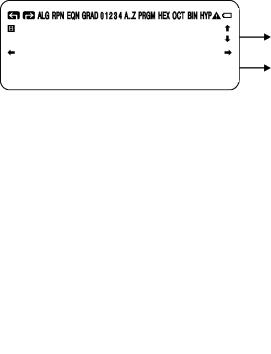
The Display and Annunciators
First Line
Second Line
The display comprises two lines and annunciators.
Entries with more than 14 characters will scroll to the left. During input, the entry is displayed in the first line in ALG mode and the second line in RPN mode. Every calculation is displayed in up to 14 digits, including an sign (exponent), and exponent value up to three digits.
Annunciators
The symbols on the display, shown in the above figure, are called annunciators. Each one has a special significance when it appears in the display.
1-12 Getting Started

HP 35s Annunciators
Annunciator |
|
Meaning |
|
Chapter |
|
|
|
||
|
The " (Busy)" annunciator appears while |
|
||
|
an operation, equation, or program is |
|
||
|
executing. |
|
|
|
|
When in Fraction–display mode (press |
5 |
||
|
), only one of the " " or " " halves |
|
||
|
of the " |
"' annunciator will be turned on |
|
|
|
to indicate whether the displayed numerator |
|
||
|
is slightly less than or slightly greater than its |
|
||
|
true value. If neither part of " |
" is on, the |
|
|
|
exact value of the fraction is being |
|
||
|
displayed. |
|
|
|
|
Left shift is active. |
|
1 |
|
|
Right shift is active. |
|
1 |
|
RPN |
Reverse Polish Notation mode is active. |
1, 2 |
||
ALG |
Algebraic mode is active. |
|
1, C |
|
PRGM |
Program–entry is active. |
|
13 |
|
EQN |
Equation–entry mode is active, or the |
6 |
||
|
calculator is evaluating an expression or |
|
||
|
executing an equation. |
|
|
|
0 1 2 3 4 |
Indicates which flags are set (flags 5 |
14 |
||
|
through 11 have no annunciator). |
|
||
RAD or GRAD |
Radians or Grad angular mode is set. DEG |
4 |
||
|
mode (default) has no annunciator. |
|
||
HEX OCT BIN |
Indicates the active number base. DEC |
11 |
||
|
(base 10, default) has no annunciator. |
|
||
HYP |
Hyperbolic function is active. |
|
4, C |
|
|
|
|
|
|
Getting Started 1-13
HP 35s Annunciators (continued)
Annunciator |
Meaning |
Chapter |
|
|
|
, |
There are more characters to the left or right in |
1, 6 |
|
the display of the entry in line 1 or line 2. Both |
|
|
of these annunciators may appear |
|
|
simultaneously, indicating that there are |
|
|
characters to the left and right in the display of |
|
|
an entry. Entries in line 1 with missing |
|
|
characters will show an ellipsis (…) to indicate |
|
|
missing characters. In RPN mode, use the Õ |
|
|
and Ökeys to scroll through an entry and |
|
|
see the leading and trailing characters. In ALG |
|
|
mode, use Õand Öto see the |
|
|
rest of the characters. |
|
, |
The Øand ×keys are active for stepping |
1, 6, 13 |
|
through an equation list, a catalog of |
|
|
variables, lines of a program, menu pages, or |
|
|
programs in the program catalog. |
|
A..Z |
The alphabetic keys are active. |
3 |
|
Attention! Indicates a special condition or an |
1 |
|
error. |
|
|
Battery power is low. |
A |
|
|
|
1-14 Getting Started
