HP 33s User Manual
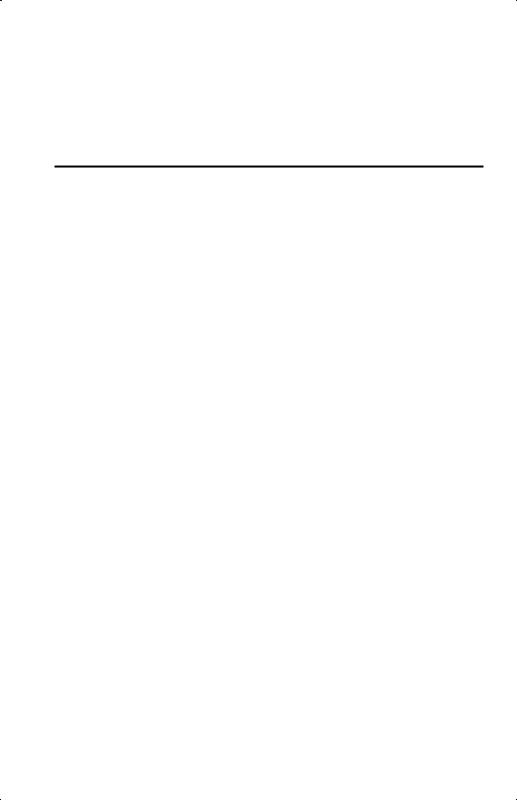
hp 33s scientific calculator
user's guide
H
Edition 3
HP part number F2216-90001
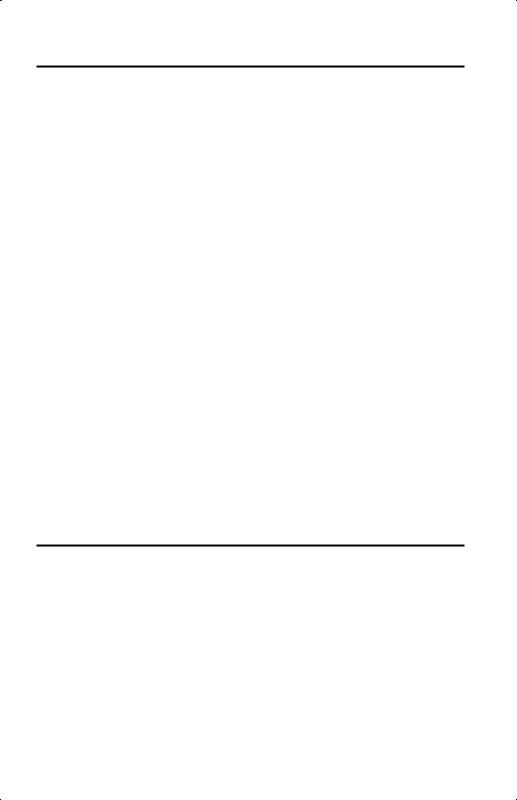
Notice
REGISTER YOUR PRODUCT AT: www.register.hp.com
THIS MANUAL AND ANY EXAMPLES CONTAINED HEREIN ARE PROVIDED “AS IS” AND ARE SUBJECT TO CHANGE WITHOUT NOTICE. HEWLETT-PACKARD COMPANY MAKES NO WARRANTY OF ANY KIND WITH REGARD TO THIS MANUAL, INCLUDING, BUT NOT LIMITED TO, THE IMPLIED WARRANTIES OF MERCHANTABILITY, NON-INFRINGEMENT AND FITNESS FOR A PARTICULAR PURPOSE.
HEWLETT-PACKARD CO. SHALL NOT BE LIABLE FOR ANY ERRORS OR FOR INCIDENTAL OR CONSEQUENTIAL DAMAGES IN CONNECTION WITH THE FURNISHING, PERFORMANCE, OR USE OF THIS MANUAL OR THE EXAMPLES CONTAINED HEREIN.
© Copyright 1988, 1990-1991, 2003 Hewlett-Packard Development Company, L.P. Reproduction, adaptation, or translation of this manual is prohibited without prior written permission of Hewlett-Packard Company, except as allowed under the copyright laws.
Hewlett-Packard Company
4995 Murphy Canyon Rd,
Suite 301
San Diego, CA 92123
Printing History
Edition 3 |
November 2004 |
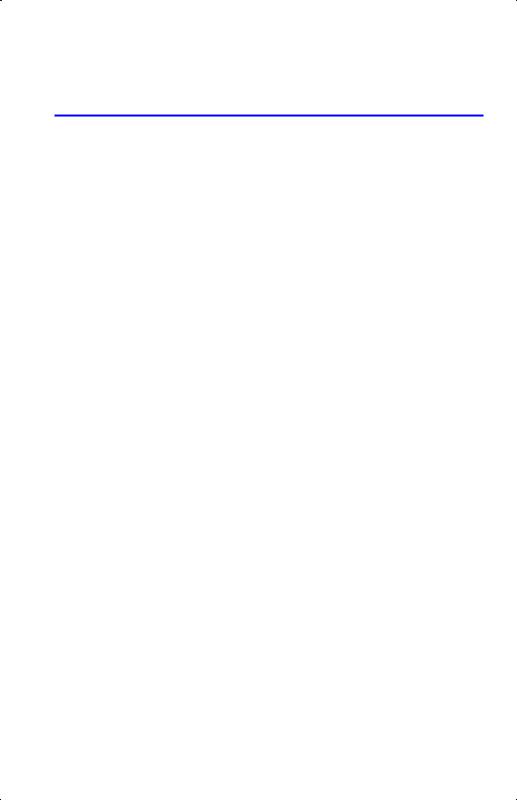
Contents
Part 1. |
Basic Operation |
|
1. Getting Started |
|
|
Important Preliminaries....................................................... |
1–1 |
|
|
Turning the Calculator On and Off................................. |
1–1 |
|
Adjusting Display Contrast ............................................ |
1–1 |
Highlights of the Keyboard and Display ............................... |
1–2 |
|
|
Shifted Keys................................................................ |
1–2 |
|
Alpha Keys ................................................................. |
1–3 |
|
Cursor Keys ................................................................ |
1–3 |
|
Silver Paint Keys .......................................................... |
1–4 |
|
Backspacing and Clearing............................................ |
1–4 |
|
Using Menus .............................................................. |
1–7 |
|
Exiting Menus ............................................................. |
1–9 |
|
RPN and ALG Keys ................................................... |
1–10 |
|
The Display and Annunciators ..................................... |
1–11 |
Keying in Numbers.......................................................... |
1–14 |
|
|
Making Numbers Negative ........................................ |
1–14 |
|
Exponents of Ten ....................................................... |
1–14 |
|
Understanding Digit Entry ........................................... |
1–15 |
|
Range of Numbers and OVERFLOW ............................ |
1–16 |
Doing Arithmetic ............................................................. |
1–16 |
|
|
One–Number Functions.............................................. |
1–17 |
|
Two–Number Functions .............................................. |
1–17 |
Controlling the Display Format .......................................... |
1–18 |
|
Contents 1
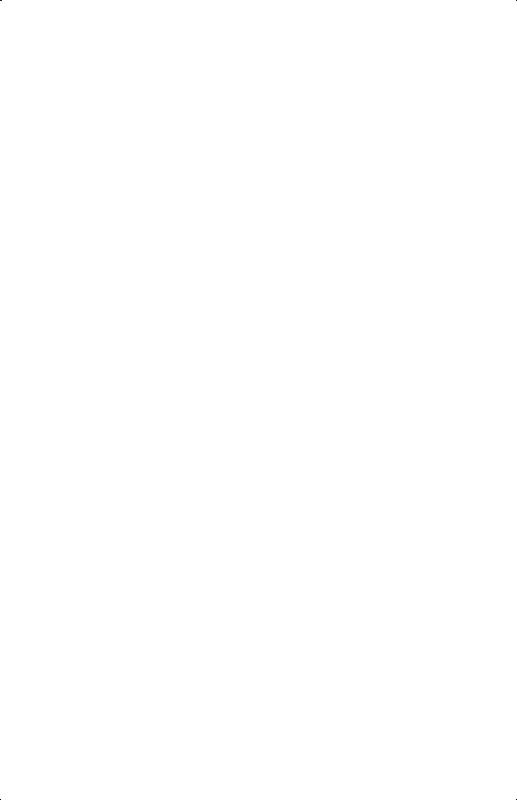
Periods and Commas in Numbers................................ |
1–18 |
Number of Decimal Places ......................................... |
1–19 |
SHOWing Full 12–Digit Precision................................ |
1–20 |
Fractions........................................................................ |
1–21 |
Entering Fractions...................................................... |
1–21 |
Displaying Fractions .................................................. |
1–23 |
Messages ...................................................................... |
1–23 |
Calculator Memory ......................................................... |
1–24 |
Checking Available Memory ...................................... |
1–24 |
Clearing All of Memory ............................................. |
1–24 |
2. RPN: The Automatic Memory Stack
What the Stack Is ............................................................. |
2–1 |
The X and Y–Registers are in the Display ........................ |
2–2 |
Clearing the X–Register................................................ |
2–2 |
Reviewing the Stack..................................................... |
2–3 |
Exchanging the X– and Y–Registers in the Stack .............. |
2–4 |
Arithmetic – How the Stack Does It ...................................... |
2–4 |
How ENTER Works ..................................................... |
2–5 |
How CLEAR x Works ................................................... |
2–6 |
The LAST X Register ........................................................... |
2–7 |
Correcting Mistakes with LAST X.................................... |
2–8 |
Reusing Numbers with LAST X....................................... |
2–9 |
Chain Calculations in RPN mode ...................................... |
2–11 |
Work from the Parentheses Out ................................... |
2–11 |
Exercises.................................................................. |
2–13 |
Order of Calculation ................................................. |
2–13 |
More Exercises ......................................................... |
2–14 |
2Contents
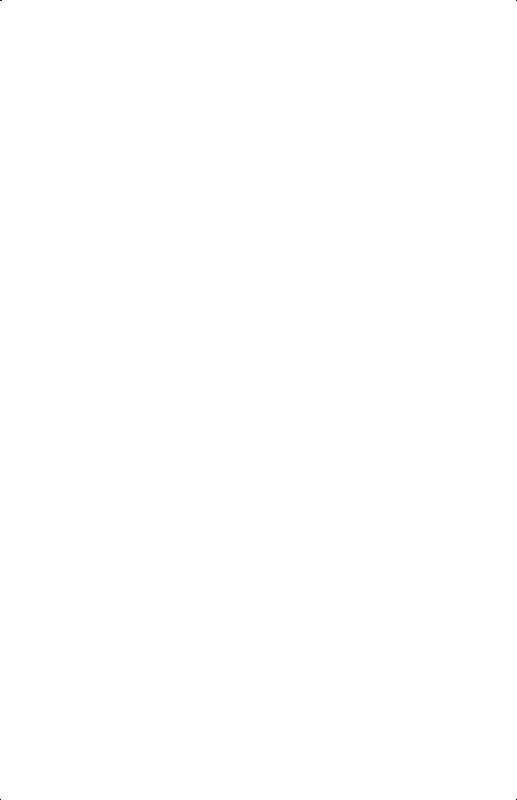
3. Storing Data into Variables
Storing and Recalling Numbers ........................................... |
3–2 |
Viewing a Variable without Recalling It ................................. |
3–3 |
Reviewing Variables in the VAR Catalog ............................... |
3–3 |
Clearing Variables ............................................................ |
3–4 |
Arithmetic with Stored Variables .......................................... |
3–4 |
Storage Arithmetic ....................................................... |
3–4 |
Recall Arithmetic ......................................................... |
3–5 |
Exchanging x with Any Variable.......................................... |
3–6 |
The Variable "i" ................................................................ |
3–7 |
4. Real–Number Functions
Exponential and Logarithmic Functions |
.................................4–1 |
Quotient and Remainder of Division..................................... |
4–2 |
Power Functions ................................................................ |
4–2 |
Trigonometry .................................................................... |
4–3 |
Entering π .................................................................. |
4–3 |
Setting the Angular Mode............................................. |
4–4 |
Trigonometric Functions ................................................ |
4–4 |
Hyperbolic Functions.......................................................... |
4–6 |
Percentage Functions.......................................................... |
4–6 |
Physics Constants .............................................................. |
4–8 |
Conversion Functions ......................................................... |
4–9 |
Coordinate Conversions ............................................. |
4–10 |
Time Conversions ...................................................... |
4–12 |
Angle Conversions..................................................... |
4–13 |
Unit Conversions ....................................................... |
4–13 |
Probability Functions ........................................................ |
4–14 |
Contents 3
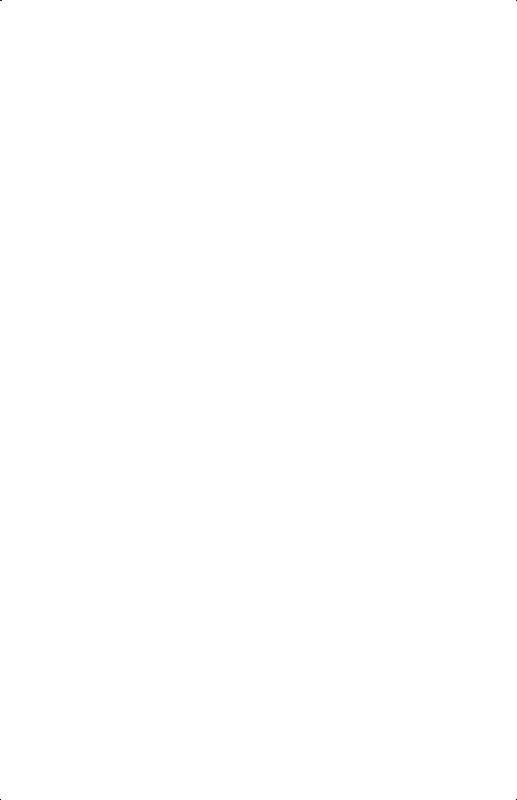
Factorial .................................................................. |
4–14 |
Gamma................................................................... |
4–14 |
Probability ............................................................... |
4–14 |
Parts of Numbers ............................................................ |
4–16 |
Names of Functions......................................................... |
4–17 |
5. Fractions
Entering Fractions ............................................................. |
5–1 |
Fractions in the Display...................................................... |
5–2 |
Display Rules.............................................................. |
5–2 |
Accuracy Indicators..................................................... |
5–3 |
Longer Fractions.......................................................... |
5–4 |
Changing the Fraction Display............................................ |
5–4 |
Setting the Maximum Denominator ................................ |
5–5 |
Choosing a Fraction Format.......................................... |
5–5 |
Examples of Fraction Displays ....................................... |
5–6 |
Rounding Fractions............................................................ |
5–7 |
Fractions in Equations........................................................ |
5–8 |
Fractions in Programs ........................................................ |
5–9 |
6.Entering and Evaluating Equations
How You Can Use Equations .............................................. |
6–1 |
Summary of Equation Operations........................................ |
6–3 |
Entering Equations into the Equation List ............................... |
6–4 |
Variables in Equations ................................................. |
6–4 |
Numbers in Equations ................................................. |
6–5 |
Functions in Equations.................................................. |
6–5 |
Parentheses in Equations .............................................. |
6–6 |
Displaying and Selecting Equations ..................................... |
6–6 |
4Contents
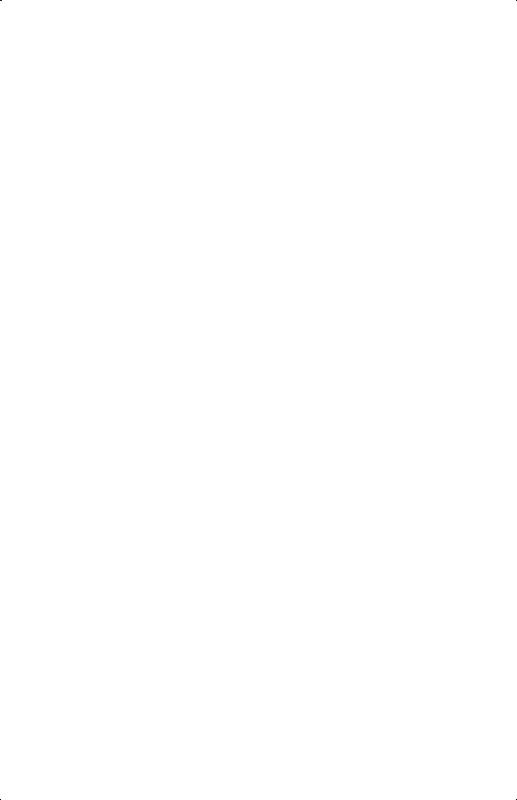
|
Editing and Clearing Equations ........................................... |
6–7 |
|
Types of Equations............................................................. |
6–9 |
|
Evaluating Equations.......................................................... |
6–9 |
|
Using ENTER for Evaluation ........................................ |
6–11 |
|
Using XEQ for Evaluation ........................................... |
6–12 |
|
Responding to Equation Prompts .................................. |
6–12 |
|
The Syntax of Equations ................................................... |
6–13 |
|
Operator Precedence................................................. |
6–13 |
|
Equation Functions..................................................... |
6–15 |
|
Syntax Errors ............................................................ |
6–18 |
|
Verifying Equations.......................................................... |
6–18 |
7. |
Solving Equations |
|
|
Solving an Equation........................................................... |
7–1 |
|
Understanding and Controlling SOLVE ................................. |
7–5 |
|
Verifying the Result ...................................................... |
7–6 |
|
Interrupting a SOLVE Calculation ................................... |
7–7 |
|
Choosing Initial Guesses for SOLVE................................ |
7–7 |
|
For More Information ....................................................... |
7–11 |
8. |
Integrating Equations |
|
|
Integrating Equations ( ³ FN) ............................................... |
8–2 |
|
Accuracy of Integration ...................................................... |
8–5 |
|
Specifying Accuracy .................................................... |
8–6 |
|
Interpreting Accuracy ................................................... |
8–6 |
|
For More Information ......................................................... |
8–8 |
9.Operations with Complex Numbers
The Complex Stack............................................................ |
9–1 |
Complex Operations ......................................................... |
9–2 |
Contents 5
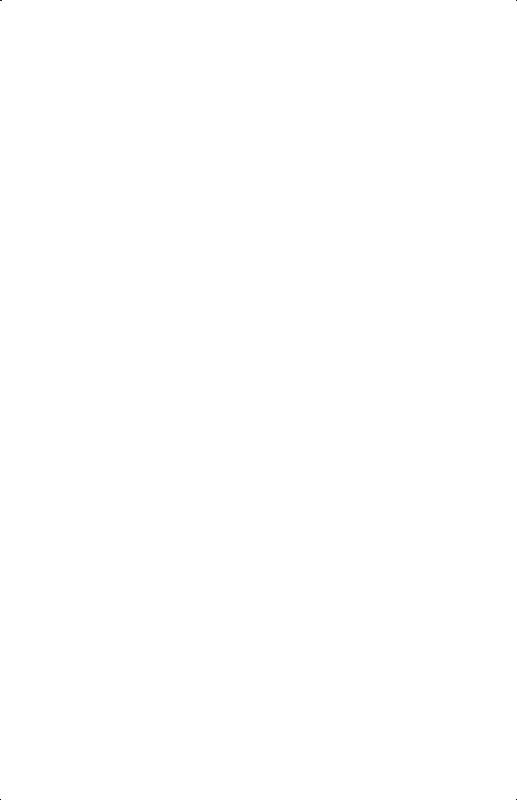
Using Complex Numbers in Polar Notation........................... |
9–5 |
10. Base Conversions and Arithmetic
Arithmetic in Bases 2, 8, and 16....................................... |
10–2 |
The Representation of Numbers......................................... |
10–4 |
Negative Numbers.................................................... |
10–4 |
Range of Numbers .................................................... |
10–5 |
Windows for Long Binary Numbers ............................. |
10–6 |
11. Statistical Operations
Entering Statistical Data ................................................... |
11–1 |
|
|
Entering One–Variable Data....................................... |
11–2 |
|
Entering Two–Variable Data........................................ |
11–2 |
|
Correcting Errors in Data Entry.................................... |
11–2 |
Statistical Calculations ..................................................... |
11–4 |
|
|
Mean...................................................................... |
11–4 |
|
Sample Standard Deviation ........................................ |
11–6 |
|
Population Standard Deviation .................................... |
11–6 |
|
Linear Regression ...................................................... |
11–7 |
Limitations on Precision of Data......................................... |
11–9 |
|
Summation Values and the Statistics Registers ................... |
11–10 |
|
|
Summation Statistics ................................................ |
11–10 |
|
The Statistics Registers in Calculator Memory .............. |
11–11 |
|
Access to the Statistics Registers ................................ |
11–11 |
Part 2. |
Programming |
|
12. Simple Programming
Designing a Program ...................................................... |
12–3 |
6Contents
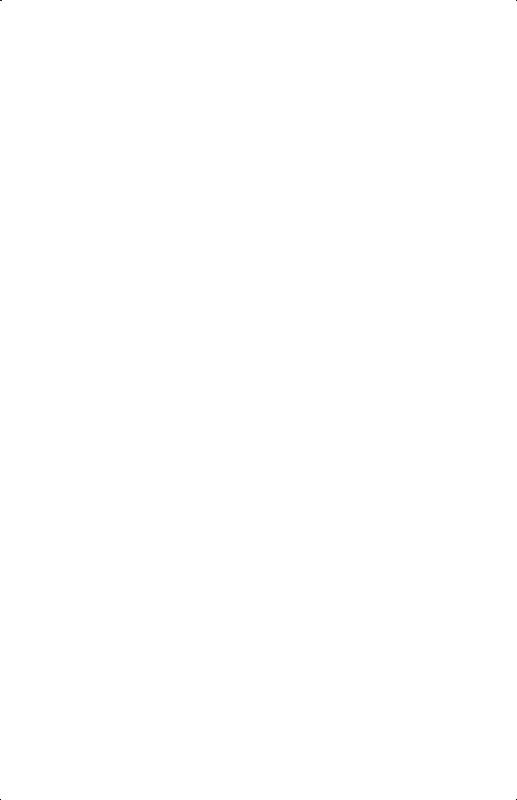
Selecting a Mode...................................................... |
12–3 |
Program Boundaries (LBL and RTN) .............................. |
12–3 |
Using RPN, ALG and Equations in Programs.................. |
12–4 |
Data Input and Output ............................................... |
12–4 |
Entering a Program.......................................................... |
12–5 |
Keys That Clear ......................................................... |
12–6 |
Function Names in Programs....................................... |
12–7 |
Running a Program.......................................................... |
12–9 |
Executing a Program (XEQ)......................................... |
12–9 |
Testing a Program...................................................... |
12–9 |
Entering and Displaying Data ......................................... |
12–11 |
Using INPUT for Entering Data .................................. |
12–11 |
Using VIEW for Displaying Data................................ |
12–13 |
Using Equations to Display Messages ......................... |
12–14 |
Displaying Information without Stopping ..................... |
12–16 |
Stopping or Interrupting a Program .................................. |
12–17 |
Programming a Stop or Pause (STOP, PSE)................... |
12–17 |
Interrupting a Running Program ................................. |
12–17 |
Error Stops ............................................................. |
12–17 |
Editing a Program ......................................................... |
12–18 |
Program Memory .......................................................... |
12–19 |
Viewing Program Memory ........................................ |
12–19 |
Memory Usage ....................................................... |
12–20 |
The Catalog of Programs (MEM)................................ |
12–20 |
Clearing One or More Programs ............................... |
12–20 |
The Checksum......................................................... |
12–21 |
Nonprogrammable Functions .......................................... |
12–22 |
Programming with BASE................................................. |
12–22 |
Contents 7
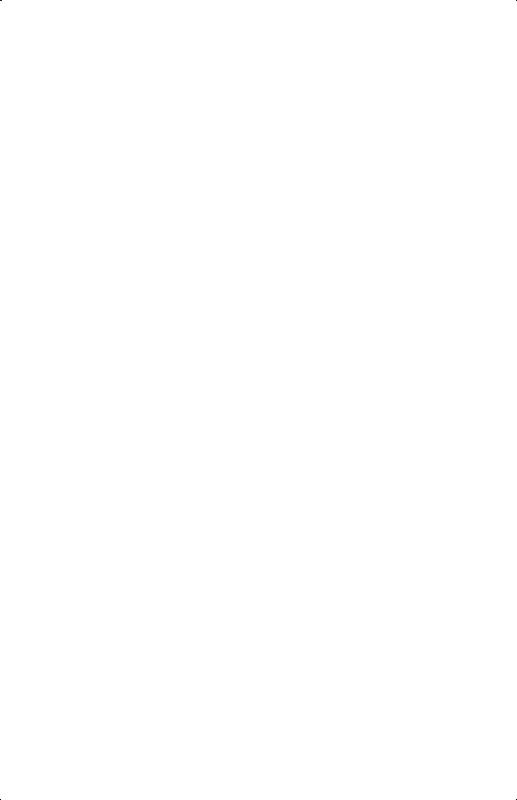
Selecting a Base Mode in a Program ......................... |
12–22 |
Numbers Entered in Program Lines ............................ |
12–23 |
Polynomial Expressions and Horner's Method ................... |
12–23 |
13. Programming Techniques
Routines in Programs ....................................................... |
13–1 |
Calling Subroutines (XEQ, RTN) .................................. |
13–2 |
Nested Subroutines ................................................... |
13–3 |
Branching (GTO) ............................................................ |
13–4 |
A Programmed GTO Instruction ................................... |
13–5 |
Using GTO from the Keyboard .................................... |
13–5 |
Conditional Instructions.................................................... |
13–6 |
Tests of Comparison (x?y, x?0) ................................... |
13–7 |
Flags....................................................................... |
13–8 |
Loops.......................................................................... |
13–16 |
Conditional Loops (GTO).......................................... |
13–17 |
Loops with Counters (DSE, ISG) ................................. |
13–18 |
Indirectly Addressing Variables and Labels ....................... |
13–20 |
The Variable "i"...................................................... |
13–20 |
The Indirect Address, (i) ........................................... |
13–21 |
Program Control with (i) ........................................... |
13–22 |
Equations with (i) .................................................... |
13–24 |
14. Solving and Integrating Programs
Solving a Program .......................................................... |
14–1 |
Using SOLVE in a Program............................................... |
14–6 |
Integrating a Program...................................................... |
14–7 |
Using Integration in a Program ......................................... |
14–9 |
Restrictions on Solving and Integrating ............................. |
14–11 |
8Contents

15. Mathematics Programs |
|
Vector Operations ........................................................... |
15–1 |
Solutions of Simultaneous Equations ................................. |
15–12 |
Polynomial Root Finder ................................................... |
15–20 |
Coordinate Transformations ............................................ |
15–32 |
16. Statistics Programs |
|
Curve Fitting................................................................... |
16–1 |
Normal and Inverse–Normal Distributions ......................... |
16–11 |
Grouped Standard Deviation .......................................... |
16–17 |
17. Miscellaneous Programs and Equations |
|
Time Value of Money ....................................................... |
17–1 |
Prime Number Generator ................................................. |
17–6 |
Part 3. Appendixes and Reference
A. Support, Batteries, and Service
Calculator Support ........................................................... |
A–1 |
Answers to Common Questions .................................... |
A–1 |
Environmental Limits.......................................................... |
A–2 |
Changing the Batteries...................................................... |
A–2 |
Testing Calculator Operation ............................................. |
A–4 |
The Self–Test.................................................................... |
A–5 |
Warranty ........................................................................ |
A–6 |
Service ........................................................................... |
A–7 |
Regulatory Information ...................................................... |
A–9 |
B. User Memory and the Stack
Managing Calculator Memory ............................................ B–1
Contents 9
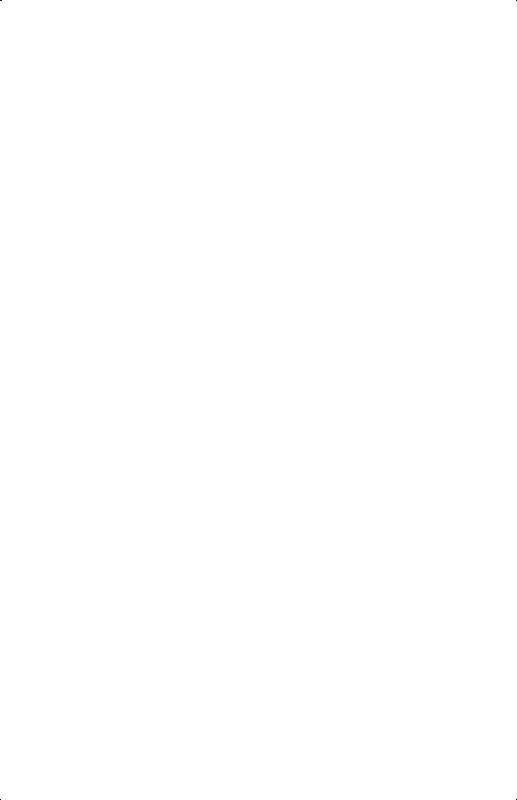
Resetting the Calculator ..................................................... |
B–2 |
Clearing Memory ............................................................. |
B–3 |
The Status of Stack Lift ....................................................... |
B–4 |
Disabling Operations .................................................. |
B–4 |
Neutral Operations ..................................................... |
B–4 |
The Status of the LAST X Register ......................................... |
B–6 |
C. ALG: Summary
About ALG ...................................................................... |
C–1 |
Doing Two–number Arithmetic in ALG .................................. |
C–2 |
Simple Arithmetic ........................................................ |
C–2 |
Power Functions .......................................................... |
C–2 |
Percentage Calculations ............................................... |
C–3 |
Permutations and Combinations .................................... |
C–4 |
Quotient and Remainder Of Division.............................. |
C–4 |
Parentheses Calculations .................................................... |
C–5 |
Chain Calculations ........................................................... |
C–5 |
Reviewing the Stack .......................................................... |
C–6 |
Coordinate Conversions..................................................... |
C–7 |
Integrating an Equation ..................................................... |
C–8 |
Operations with Complex Numbers..................................... |
C–9 |
Arithmetic in Bases 2, 8, and 16....................................... |
C–11 |
Entering Statistical Two–Variable Data ............................... |
C–12 |
D. More about Solving
How SOLVE Finds a Root ................................................... |
D–1 |
Interpreting Results ............................................................ |
D–3 |
When SOLVE Cannot Find a Root ....................................... |
D–8 |
Round–Off Error ............................................................. |
D–13 |
10 Contents
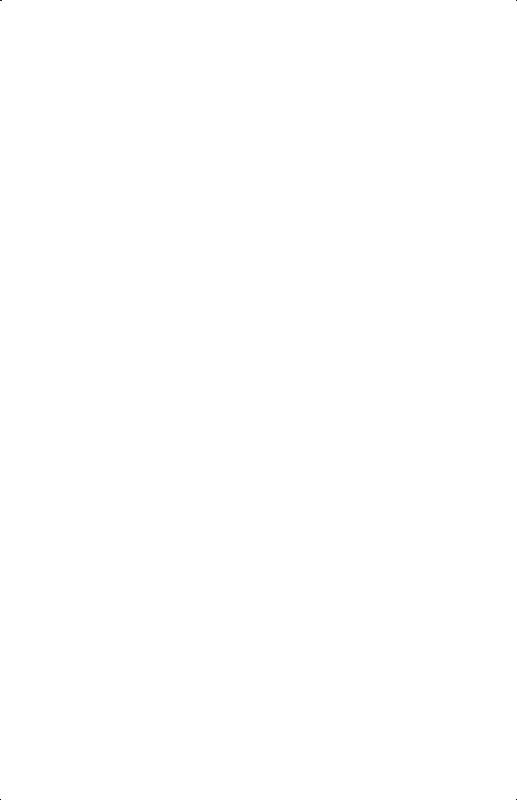
Underflow ...................................................................... |
D–14 |
E. More about Integration
How the Integral Is Evaluated .............................................. |
E–1 |
Conditions That Could Cause Incorrect Results ....................... |
E–2 |
Conditions That Prolong Calculation Time ............................. |
E–7 |
F. Messages |
|
G. Operation Index |
|
Index |
|
Contents 11
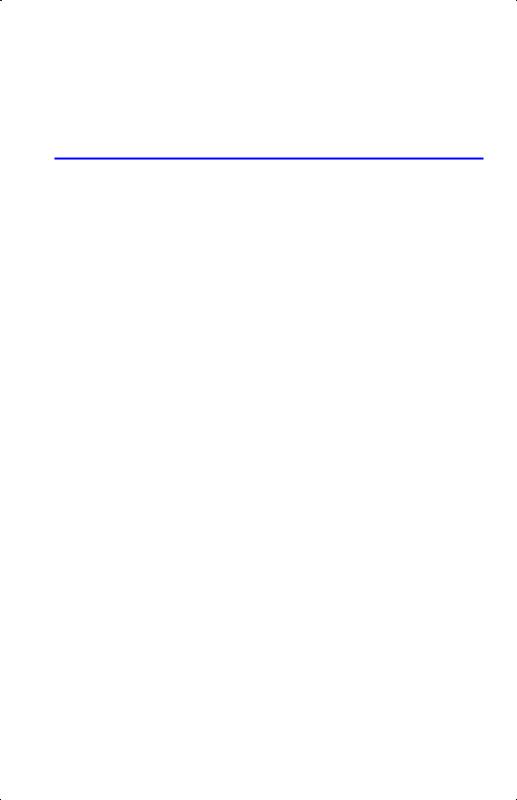
Part 1
Basic Operation
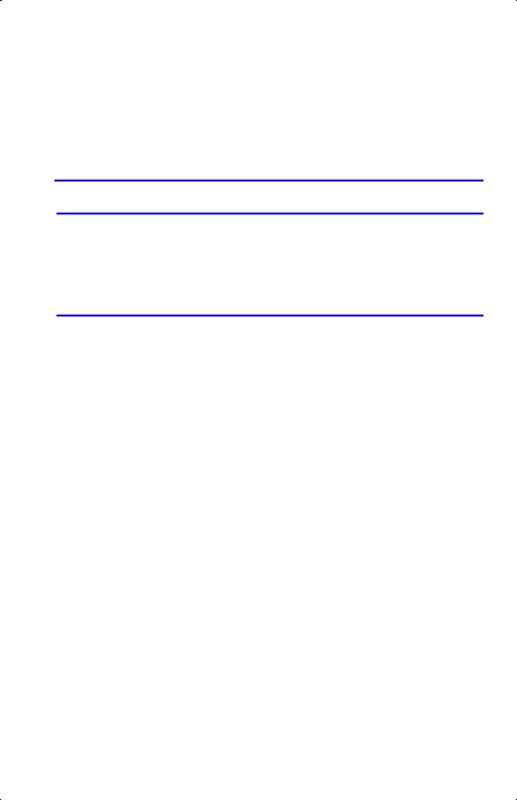
1
Getting Started
vWatch for this symbol in the margin. It identifies examples or keystrokes that are shown in RPN mode and must be performed differently in ALG mode.
Appendix C explains how to use your calculator in ALG mode.
Important Preliminaries
Turning the Calculator On and Off
To turn the calculator on, press . ON is printed below the key.
To turn the calculator off, press |. That is, press and release the |shift key, then press (which has OFF printed in purple above it). Since the calculator has Continuous Memory, turning it off does not affect any information you've stored.
To conserve energy, the calculator turns itself off after 10 minutes of no use. If you see the low–power indicator ( ¥) in the display, replace the batteries as soon as possible. See appendix A for instructions.
Adjusting Display Contrast
Display contrast depends on lighting, viewing angle, and the contrast setting. To increase or decrease the contrast, hold down the key and press or .
Getting Started 1–1
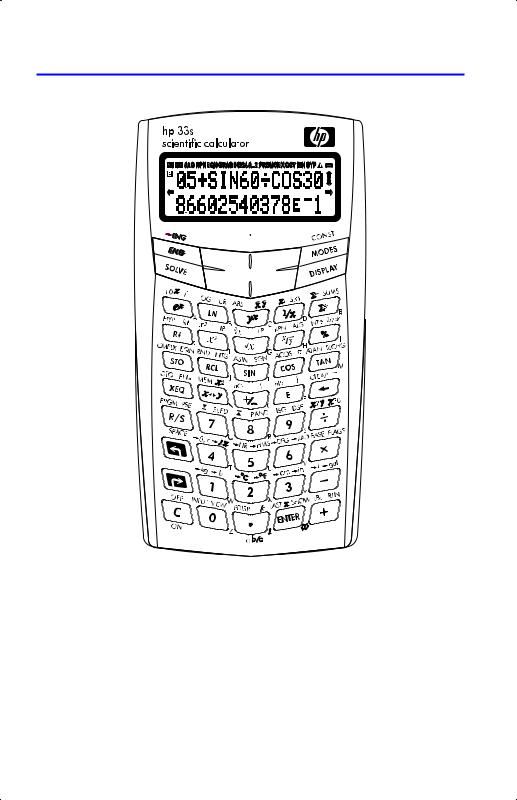
Highlights of the Keyboard and Display
Shifted Keys
Each key has three functions: one printed on its face, a left–shifted function (Green), and a right–shifted function (Purple). The shifted function names are printed in green and purple above each key. Press the appropriate shift key ({ or |) before pressing the key for the desired function. For example, to turn the calculator off, press and release the |shift key, then press .
1–2 Getting Started
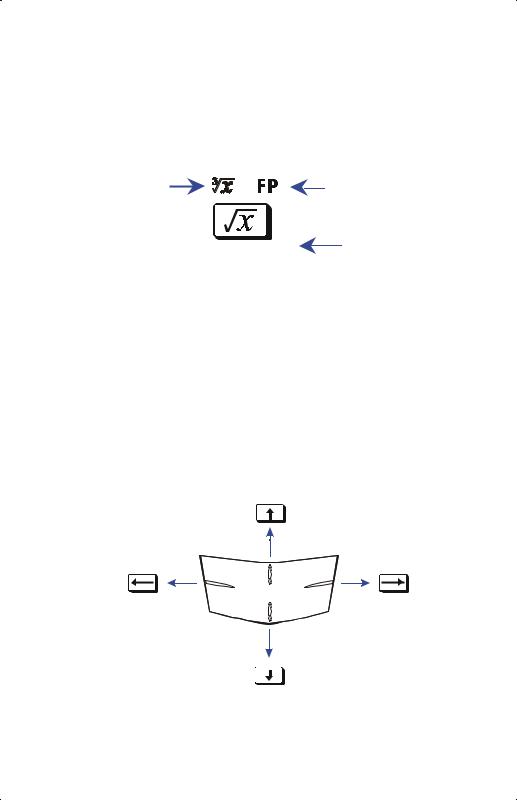
Pressing {or |turns on the corresponding ¡or ¢annunciator symbol at the top of the display. The annunciator remains on until you press the next key. To cancel a shift key (and turn off its annunciator), press the same shift key again.
Alpha Keys
Left-shifted |
Right-shifted |
function |
function |
G |
Letter for |
|
alphabetic key |
Most keys have a letter written next to them, as shown above. Whenever you need to type a letter (for example, a variable or a program label), the A..Z annunciator appears in the display, indicating that the alpha keys are "active”.
Variables are covered in chapter 3; labels are covered in chapter 12.
Cursor Keys
Note that the cursor key itself is not actually marked with arrows. To make the explanations in this manual as easy to understand as possible, we will refer to specific cursor keys as noted in the illustration below.
Getting Started 1–3
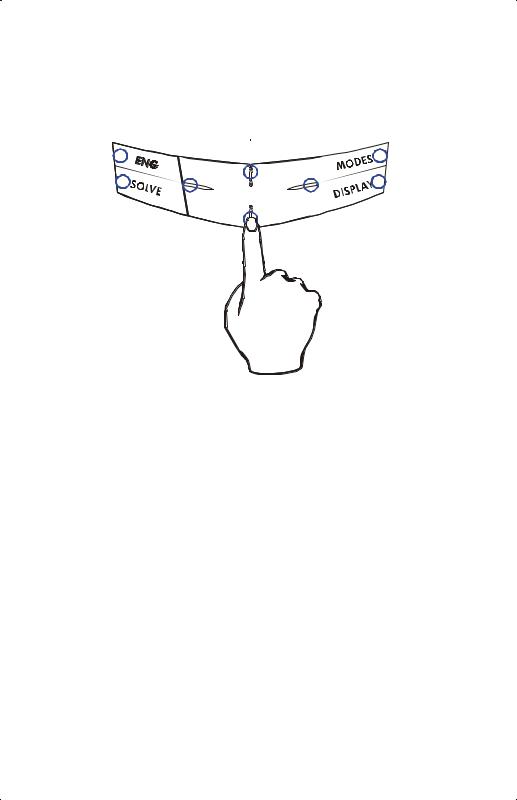
Silver Paint Keys
Those eight silver paint keys have their specific pressure points marked in blue position in the illustration below.
To use those keys, make sure to press down the corresponding position for the desired function.
Backspacing and Clearing
One of the first things you need to know is how to clear: how to correct numbers, clear the display, or start over.
1–4 Getting Started
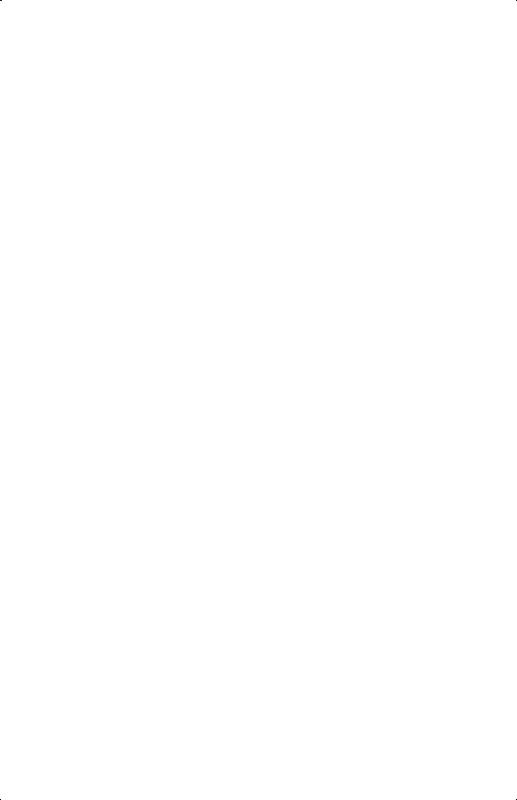
|
|
Keys for Clearing |
|
|
|
Key |
|
Description |
|
|
|
b |
Backspace. |
|
|
|
Keyboard–entry mode: |
|
|
Erases the character immediately to the left of "_" (the |
|
|
digit–entry cursor) or backs out of the current menu. (Menus |
|
|
are described in "Using Menus" on page 1–7.) If the |
|
|
number is completed (no cursor), b clears the entire |
|
|
number. |
|
|
Equation–entry mode: |
|
|
Erases the character immediately to the left of "¾" (the |
|
|
equation–entry cursor). If a number entry in your equation |
|
|
is complete, berases the entire number. If the number is |
|
|
not complete, berases the character immediately to the |
|
|
left of "_" (the number–entry cursor). "_" changes back to |
|
|
"¾" when number entry is complete. |
|
balso clears error messages, and deletes the current |
|
|
program line during program entry. |
|
|
Clear or Cancel. |
|
|
Clears the displayed number to zero or cancels the current |
|
|
situation (such as a menu, a message, a prompt, a catalog, or |
|
|
Equation–entry or Program–entry mode). |
|
|
|
|
Getting Started 1–5
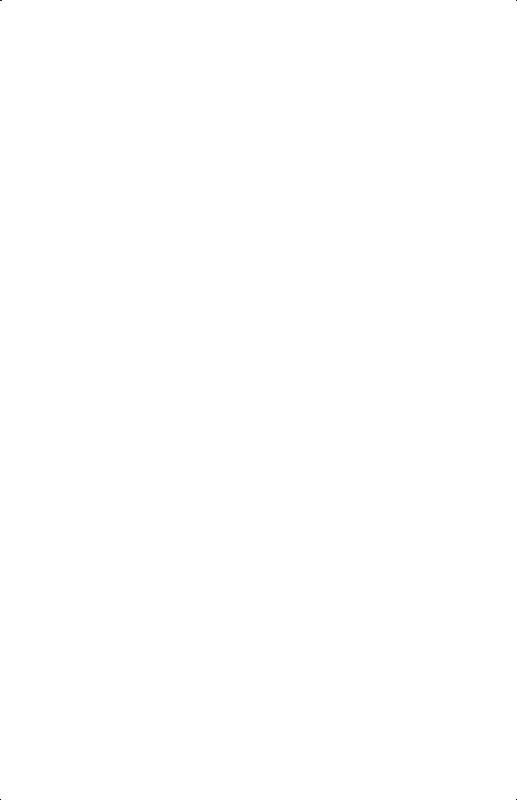
|
Keys for Clearing (continued) |
|
|
Key |
Description |
|
|
{c |
The CLEAR menu ({º} {# } { } {´}) |
|
Contains options for clearing x (the number in the X–register), all |
|
variables, all of memory, or all statistical data. |
|
If you select { }, a new menu ( @ {&} { }) is |
|
displayed so you can verify your decision before erasing |
|
everything in memory. |
|
During program entry, { } is replaced by { }. If you select |
|
{ }, a new menu ( @ {&} { } ) is displayed, so you |
|
can verify your decision before erasing all your programs. |
|
During equation entry (either keyboard equations or equations in |
|
program lines), the @ {&} { } menu is displayed, so you |
|
can verify your decision before erasing the equation. |
|
If you are viewing a completed equation, the equation is deleted |
|
with no verification. |
|
|
1–6 Getting Started
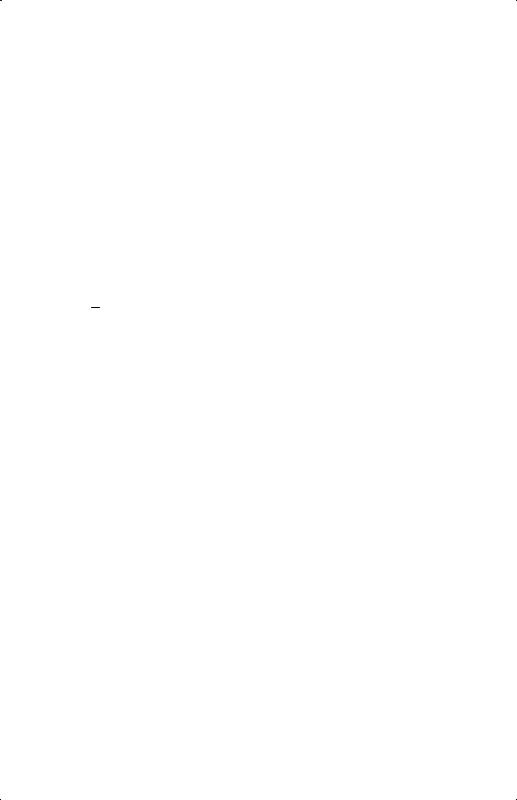
Using Menus
There is a lot more power to the HP 33s than what you see on the keyboard. This is because 14 of the keys are menu keys. There are 14 menus in all, which provide many more functions, or more options for more functions.
HP 33s Menus
|
Menu |
|
|
|
|
|
|
Menu |
|
Chapter |
||
|
Name |
|
|
|
|
|
|
Description |
|
|
||
|
|
|
|
|
|
|||||||
|
|
|
|
|
|
|
|
|
|
|
|
|
|
|
|
|
|
|
|
|
|
|
Numeric Functions |
|
|
|
|
|
|
ºˆ |
¸ˆ |
|
|
|
|
|||
L.R. |
T P E |
11 |
||||||||||
|
|
|
|
Linear regression: curve fitting and linear estimation. |
|
|||||||
x , |
y |
|
|
|
|
|
|
|
|
|
11 |
|
|
|
º |
¸ |
º· |
|
|||||||
|
|
|
|
Arithmetic mean of statistical x– and y–values; |
|
|||||||
|
|
|
|
|
||||||||
|
|
|
|
weighted mean of statistical x–values. |
|
|||||||
s,σ |
Uº U¸ σº σ¸ |
11 |
||||||||||
|
|
|
|
Sample standard deviation, population standard |
|
|||||||
|
|
|
|
|
||||||||
|
|
|
|
deviation. |
|
|||||||
CONST |
Functions to use 40 physics constants—refer to |
4 |
||||||||||
|
|
|
|
" Physics constants" on page 4–8. |
|
|||||||
SUMS |
Q ;º ;¸ ;º ;¸ ;º¸ |
11 |
||||||||||
|
|
|
|
Statistical data summations. |
|
|||||||
BASE |
% ! |
|
11 |
|||||||||
|
|
|
|
Base conversions (decimal, hexadecimal, octal, and |
|
|||||||
|
|
|
|
binary). |
|
|||||||
|
|
|
|
|
|
|
|
|
|
Programming Instructions |
|
|
|
|
|
|
|
|
|
|
|
|
|
|
|
FLAGS |
@ |
|
13 |
|||||||||
|
|
|
|
Functions to set, clear, and test flags. |
|
|||||||
x?y |
≠ ≤ < > ≥ = |
13 |
||||||||||
|
|
|
|
Comparison tests of the X–and Y–registers. |
|
|||||||
x?0 |
≠ ≤ < > ≥ = |
|
13 |
|||||||||
|
|
|
|
Comparison tests of the X–register and |
zero. |
|
||||||
|
|
|
|
|
|
|
|
|
|
|
|
|
|
|
|
|
|
|
|
|
|
|
|
|
|
Getting Started 1–7
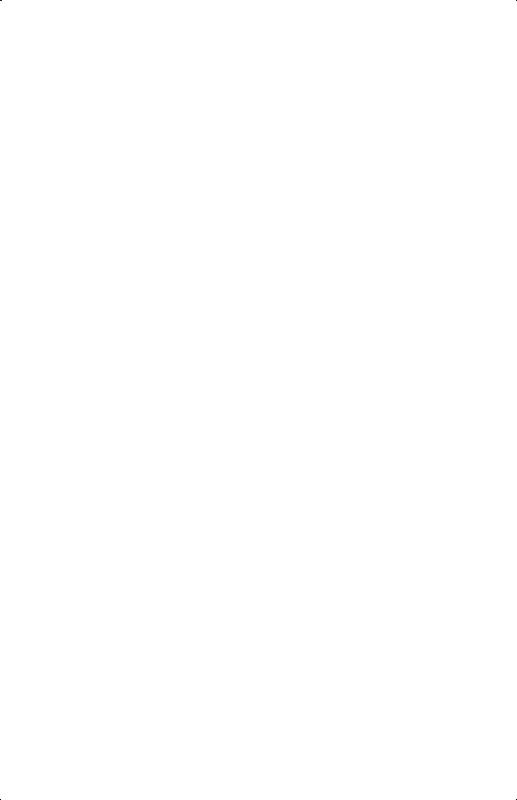
HP 33s Menus (continued)
|
Menu |
Menu |
Chapter |
|
|
Name |
Description |
|
|
|
||||
|
|
|
|
|
|
|
Other functions |
|
|
|
|
|
|
|
MEM |
# |
|
1, 3, 12 |
|
|
|
Memory status (bytes of memory available); catalog |
|
|
|
|
of variables; catalog of programs (program labels). |
|
|
|
|
|
|
|
MODES |
* 8 |
|
4 , 1 |
|
|
|
Angular modes and ")" or "8" radix (decimal point) |
|
|
|
|
convention. |
|
|
|
|
|
|
|
DISPLAY |
% |
|
1 |
|
|
|
Fix, scientific, engineering, and ALL display formats. |
|
|
|
|
|
|
|
R¶ R µ |
% % % % |
|
C |
|
|
|
Functions to review the stack in ALG mode –X1–, X2–, |
|
|
|
|
X3–, X4–registers |
|
|
|
|
|
|
|
CLEAR |
Functions to clear different portions of |
memory—refer |
1, 3, |
|
|
|
to {cin the table on page 1–6. |
|
6, 12 |
|
|
|
|
|
|
|
|
|
|
To use a menu function:
1.Press a menu key (shifted) to produce a menu in the display — a series of choices.
2.Press to move the underline to the item you want to select.
3.Press while the item is underlined.
With numbered menu items, you can either press while the item is underlined, or just enter the number of the item.
The CONST and SUMS menu keys have more menu pages, turning on the § (or ¨) annunciator. You can use the cursor keys or press the menu key once to access the next menu page.
The following example shows you how to use a menu function:
1–8 Getting Started
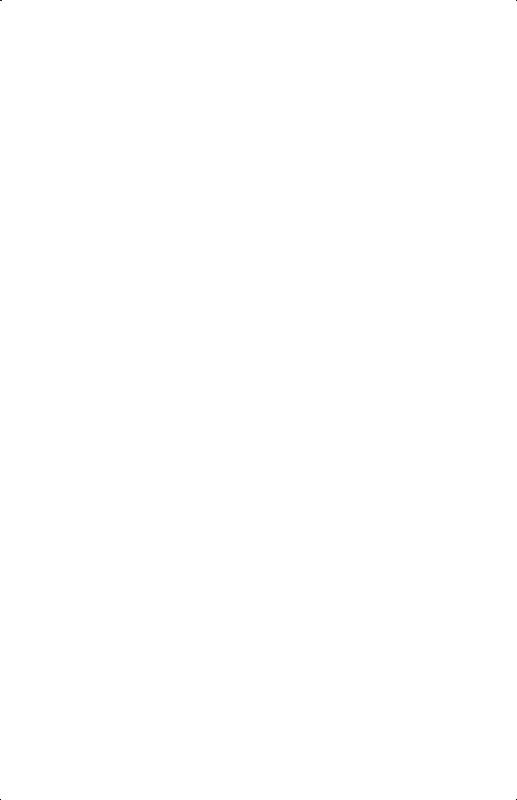
Example: |
|
|
6 7 = 0.8571428571… |
|
|
Keys: |
Display: |
|
6 7 q |
% |
|
|
|
|
|
|
|
({ }) |
) . |
|
( or ) |
|
|
Menus help you execute dozens of functions by guiding you to them with menu choices. You don't have to remember the names of the functions built into the calculator nor search through the names printed on its keyboard.
Exiting Menus
Whenever you execute a menu function, the menu automatically disappears, as in the above example. If you want to leave a menu without executing a function, you have three options:
Pressing bbacks out of the 2–level CLEAR or MEM menu, one level at a time. Refer to {cin the table on page 1–6.
Pressing bor cancels any other menu.
Keys: |
|
Display: |
123.5678 |
) _ |
|
|
% |
|
|
|
|
bor |
) |
|
Pressing another menu key replaces the old menu with the new one.
Keys: |
|
Display: |
123.5678 |
) _ |
|
|
% |
|
|
|
|
{c |
% |
# |
|
|
´ |
|
) |
|
Getting Started 1–9
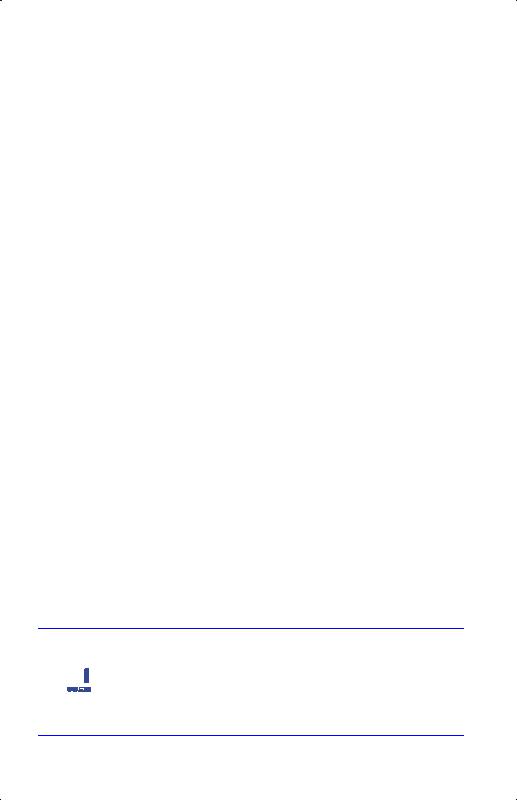
RPN and ALG Keys
The calculator can be set to perform arithmetic operations in either RPN (Reverse Polish Notation) or ALG (Algebraic) mode.
In Reverse Polish Notation (RPN) mode, the intermediate results of calculations are stored automatically; hence, you do not have to use parentheses.
In algebraic (ALG) mode, you perform addition, subtraction, multiplication, and division in the traditional way.
To select RPN mode:
Press {¦to set the calculator to RPN mode. When the calculator is in RPN mode, the RPN annunciator is on.
To select ALG mode:
Press |to set the calculator to ALG mode. When the calculator is in ALG mode, the ALG annunciator is on.
Example:
Suppose you want to calculate 1 + 2 = 3.
In RPN mode, you enter the first number, press the key, enter the second number, and finally press the arithmetic operator key: .
In ALG mode, you enter the first number, press , enter the second number, and finally press the key.
RPN mode |
ALG mode |
|
|
1 2 |
1 2 |
|
|
In ALG mode, the results and the calculations are displayed. In RPN mode, only the results are displayed, not the calculations.
Note You can choose either ALG (Algebraic) or RPN (Reverse Polish Notation) mode for your calculations. Throughout the manual, the 
 “v“ in the margin indicates that the examples or keystrokes in
“v“ in the margin indicates that the examples or keystrokes in  RPN mode must be performed differently in ALG mode. Appendix
RPN mode must be performed differently in ALG mode. Appendix
C explains how to use your calculator in ALG mode.
1–10 Getting Started
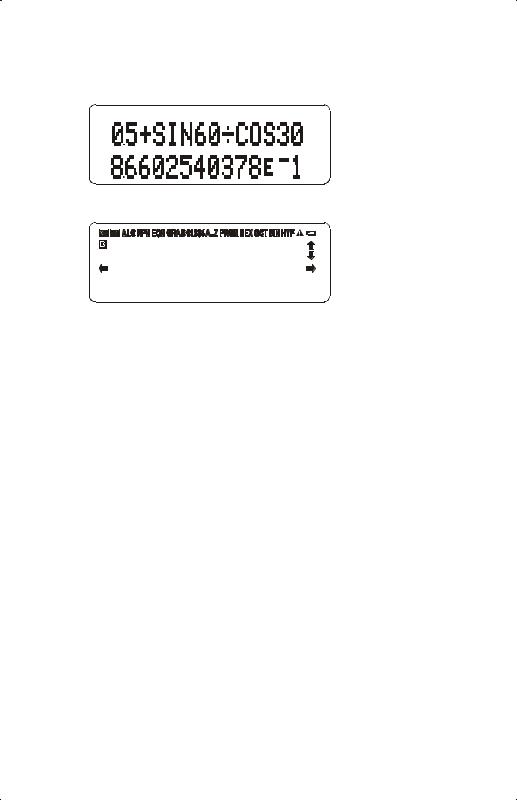
The Display and Annunciators
 First Line
First Line
 Second Line
Second Line
Annunciators
The display comprises two lines and annunciators.
The first line can display up to 255 characters. Entries with more than 14 characters will scroll to the left. However, if entries are more than 255 characters, the characters from the 256th onward are replaced with an ellipsis ()))).
During inputting, the second line displays an entry; after calculating, it displays the result of a calculation. Every calculation is displayed in up to 14 digits, including an sign (exponent), and exponent value up to three digits.
The symbols on the display, shown in the above figure, are called annunciators. Each one has a special significance when it appears in the display.
Getting Started 1–11
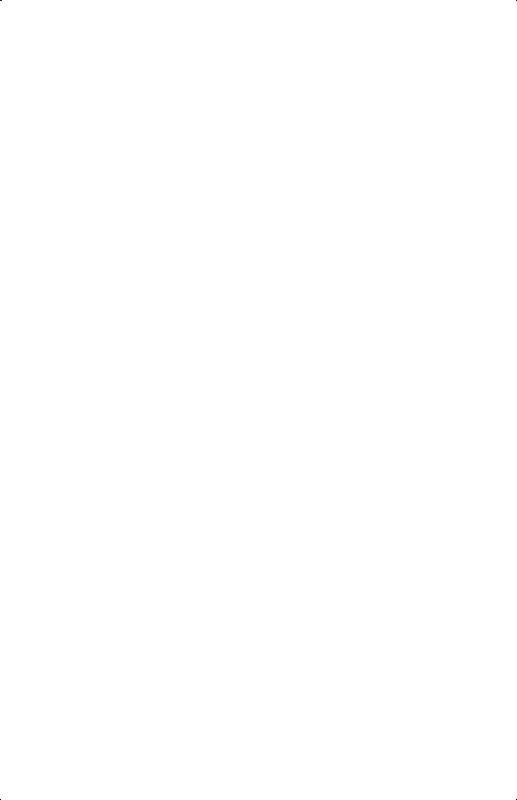
HP 33s Annunciators
Annunciator |
Meaning |
Chapter |
||
|
|
|
|
|
£ |
|
The "£(Busy)" annunciator blinks while an |
|
|
|
|
operation, equation, or program is |
|
|
|
|
executing. |
|
|
c |
|
When in Fraction–display mode (press { |
5 |
|
d |
|
), only one of the "c" or "d" halves |
|
|
|
|
of the "cd"' annunciator will be turned on |
|
|
|
|
|
||
|
|
to indicate whether the displayed |
|
|
|
|
numerator is slightly less than or slightly |
|
|
|
|
greater than its true value. If neither part of |
|
|
|
|
"cd"' is on, the exact value of the fraction |
|
|
|
|
is being displayed. |
|
|
¡ |
|
Left shift is active. |
1 |
|
¢ |
|
Right shift is active. |
1 |
|
RPN |
Reverse Polish Notation mode is active. |
1, 2 |
||
ALG |
Algebraic mode is active. |
1, C |
||
PRGM |
Program–entry is active. |
12 |
||
EQN |
|
Equation–entry mode is active, or the |
6 |
|
|
|
calculator is evaluating an expression or |
|
|
|
|
executing an equation. |
|
|
0 1 2 3 4 |
Indicates which flags are set (flags 5 |
13 |
||
|
|
through 11 have no annunciator. |
|
|
RAD or |
GRAD |
Radians or Grad angular mode is set. DEG |
4 |
|
|
|
mode (default) has no annunciator. |
|
|
HEX OCT |
BIN |
Indicates the active number base. DEC |
10 |
|
|
|
(base 10, default) has no annunciator. |
|
|
|
|
|
||
|
|
|
|
|
|
|
|
|
|
1–12 Getting Started
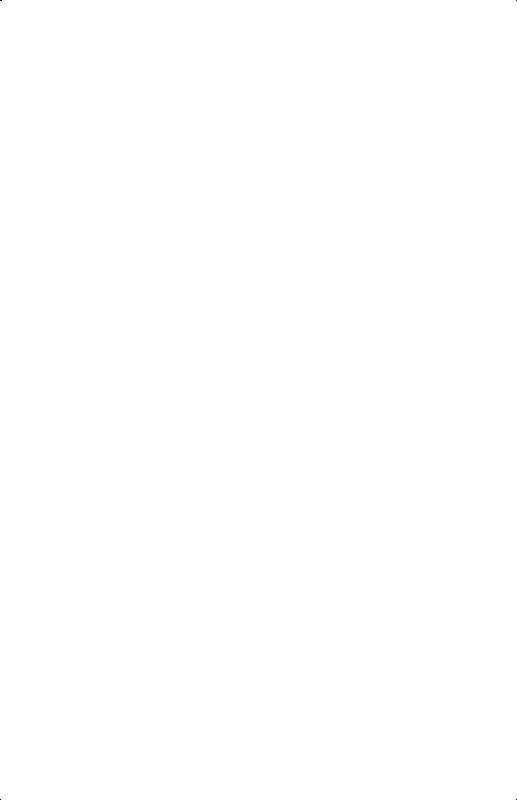
HP 33s Annunciators (continued)
Annunciator |
Meaning |
Chapter |
|
|
|
|
|
§,¨ |
|
The or keys are active to scroll the |
1, 6 |
|
|
display, i.e. there are more digits to the left |
|
|
|
and right. (Equation–entry and Program–entry |
|
|
|
mode aren’t included) |
|
|
|
Use |to see the rest of a decimal |
|
|
|
number; use the left and right–cursor keys |
|
|
|
( , ) to see the rest of an equation or |
|
|
|
binary number. |
|
|
|
Both these annunciators may appear |
|
|
|
simultaneously in the display, indicating that |
|
|
|
there are more characters to the left and to the |
|
|
|
right. Press either of the indicated cursor keys |
|
|
|
( or ) to see the leading or trailing |
|
|
|
characters. |
|
|
|
When an entry or equation has more than one |
|
|
|
display, you can press |or {followed |
|
|
|
by to skip from the current display to the |
|
|
|
first one. To skip to the last display, press | |
|
|
|
or {followed by . |
|
|
|
In the CONST and SUMS menus, you can |
|
|
|
press and to access the next menu |
|
|
|
page. |
|
©,ª |
|
The and keys are active for |
1, 6, 12 |
|
|
stepping through an equation list or program |
|
|
|
lines. |
|
A..Z |
The alphabetic keys are active. |
3 |
|
¤ |
|
Attention! Indicates a special condition or an |
1 |
|
|
error. |
|
¥ |
|
Battery power is low. |
A |
Getting Started 1–13
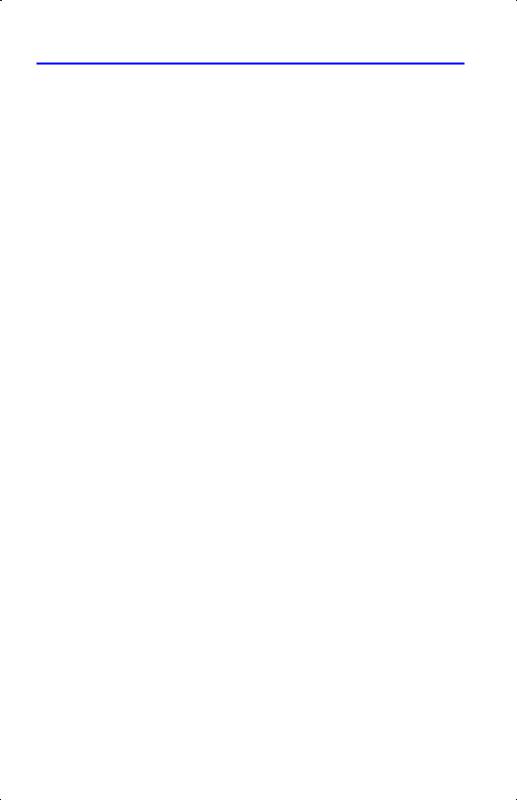
Keying in Numbers
You can key in a number that has up to 12 digits plus a 3–digit exponent up to ±499. If you try to key in a number larger than this, digit entry halts and the ¤ annunciator briefly appears.
If you make a mistake while keying in a number, press bto backspace and delete the last digit, or press to clear the whole number.
Making Numbers Negative
The ^key changes the sign of a number.
To key in a negative number, type the number, then press ^.
To change the sign of a number that was entered previously, just press ^. (If the number has an exponent, ^ affects only the mantissa — the non–exponent part of the number.)
Exponents of Ten
Exponents in the Display
Numbers with exponents of ten (such as 4.2 × 10–5) are displayed with an preceding the exponent (such as ) .).
A number whose magnitude is too large or too small for the display format will automatically be displayed in exponential form.
For example, in FIX 4 format for four decimal places, observe the effect of the following keystrokes:
Keys: |
Display: |
Description: |
.000062 |
) _ |
Shows number being entered. |
|
) |
Rounds number to fit the display |
|
|
format. |
.000042 ) . |
Automatically uses scientific notation |
|
|
|
because otherwise no significant |
|
|
digits would appear. |
1–14 Getting Started
