HP 2410, 2430, 2420 User Manual
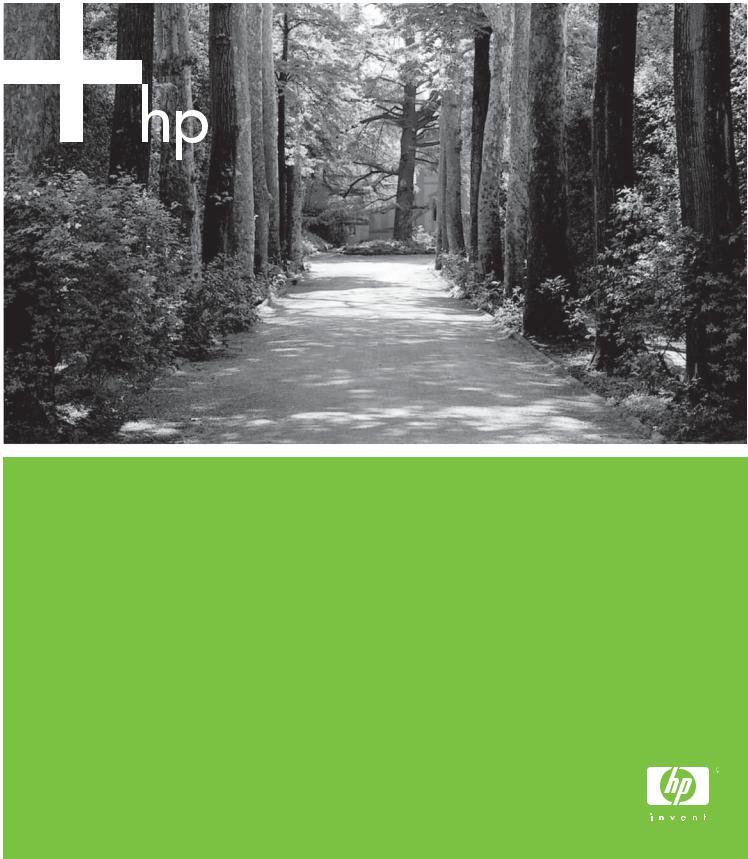
HP LaserJet 2410/2420/2430
Software Technical Reference
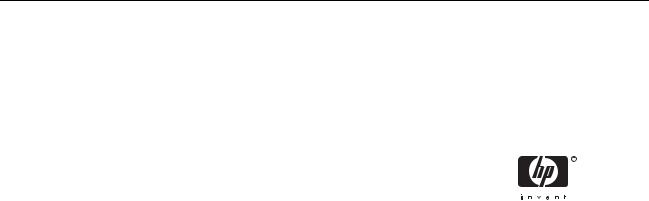
HP LaserJet 2410, 2420, and 2430 printers
Software Technical Reference

Copyright and license
©2004 Copyright Hewlett-Packard
Development Company, L.P.
Reproduction, adaptation or translation without prior written permission is prohibited, except as allowed under the copyright laws.
The information contained herein is subject to change without notice.
The only warranties for HP products and services are set forth in the express warranty statements accompanying such products and services. Nothing herein should be construed as constituting an additional warranty. HP shall not be liable for technical or editorial errors or omissions contained herein.
Edition 1, 10/2004
Trademark credits
Adobe®, Adobe Photoshop®, Acrobat®, PostScript®, and the Acrobat logo® are trademarks of Adobe Systems Incorporated.
The Bluetooth® trademarks are owned by its proprietor and used by Hewlett-Packard Company under license.
EnergyStar® and the Energy Star logo® are US registered marks of the United States Environmental Protection Agency.
HP-UX Release 10.20 and later and HPUX Release 11.00 and later (in both 32 and 64-bit configurations) on all HP 9000 computers are Open Group UNIX 95 branded products.
Linux is a U.S. registered trademark of Linus Torvalds
Microsoft®, Windows®, and Windows NT® are U.S. registered trademarks of Microsoft Corporation.
Pentium® is a trademark or registered trademark of Intel Corporation or its subsidiaries in the United States and other countries.
UNIX® is a registered trademark of The Open Group.
Table of contents
1 Purpose and scope |
|
Introduction.............................................................................................................................................. |
1 |
HP LaserJet 2410, 2420, and 2430 printers........................................................................................... |
2 |
Printing-system software CD................................................................................................................... |
4 |
Software features ................................................................................................................... |
4 |
Printing system and installer.................................................................................. |
4 |
HP LaserJet 2410, 2420, and 2430 printing-system software CD |
|
for Windows systems ........................................................................... |
4 |
Installer features.................................................................................... |
6 |
HP LaserJet print drivers........................................................................................ |
7 |
HP PCL 5e, PCL 6, and PS emulation drivers...................................... |
8 |
Print-driver version numbers for Windows operating systems.............. |
8 |
Macintosh and Macintosh-compatible printing system......................... |
9 |
Additional driver availability................................................................... |
9 |
Driver Autoconfiguration....................................................................................... |
10 |
Update Now.......................................................................................................... |
10 |
HP Driver Preconfiguration.................................................................................. |
10 |
HP LaserJet documentation................................................................................................. |
10 |
HP LaserJet 2400 Series User Guide ................................................................. |
11 |
Hewlett Packard LaserJet 2410/2420/2430 series Printing System Install |
|
Notes ................................................................................................................... |
12 |
HP Driver Preconfiguration User Guide............................................................... |
12 |
HP Embedded Web Server Guide....................................................................... |
13 |
HP Jetdirect Administrator's Guide...................................................................... |
13 |
HP Device Installer Customization Wizard.......................................................... |
13 |
Structure and availability of the software CD........................................................................................ |
15 |
In-box file layout ................................................................................................................... |
15 |
HP LaserJet software CD, Windows partition ..................................................... |
15 |
HP LaserJet software CD, Macintosh partition.................................................... |
15 |
Availability and fulfillment...................................................................................................... |
16 |
In-box CDs .......................................................................................................... |
16 |
Web deployment ................................................................................................. |
21 |
Printing-system software .................................................................... |
21 |
Standalone drivers ............................................................................. |
21 |
Other operating systems..................................................................... |
22 |
Software component availability ......................................................... |
22 |
2 Software description |
|
Introduction ........................................................................................................................................... |
23 |
iii
Supported operating systems ............................................................................................................... |
24 |
Technology background information..................................................................................................... |
25 |
Driver Configuration ............................................................................................................. |
25 |
Bidirectional communication................................................................................ |
25 |
Enterprise AutoConfiguration............................................................................... |
26 |
HP Driver Preconfiguration .................................................................................................. |
28 |
Lockable features ................................................................................................ |
29 |
Continuous export ............................................................................................... |
29 |
HP Driver Diagnostic Printer Check tool............................................................................... |
29 |
HP Printer Access Tool......................................................................................................... |
30 |
Euro character ..................................................................................................................... |
30 |
HP Embedded Web Server and HP Toolbox ...................................................................... |
31 |
HP Embedded Web Server ................................................................................................. |
31 |
The HP EWS frame.............................................................................................. |
32 |
Information tab..................................................................................................... |
32 |
Links to off-product solutions............................................................................... |
33 |
Device Status screen .......................................................................................... |
33 |
Configuration Page ............................................................................................. |
34 |
Settings tab.......................................................................................................... |
35 |
Configure device ................................................................................................. |
36 |
Alerts.................................................................................................................... |
37 |
Security................................................................................................................ |
38 |
Networking tab .................................................................................................... |
39 |
Configuration section........................................................................... |
40 |
Security section .................................................................................. |
40 |
Diagnostics section ............................................................................ |
41 |
Network settings ................................................................................. |
41 |
HP Toolbox .......................................................................................................................... |
41 |
HP Toolbox requirements.................................................................................... |
41 |
Installing HP Toolbox........................................................................................... |
42 |
Uninstalling HP Toolbox ...................................................................................... |
42 |
To view the HP Toolbox ...................................................................................... |
42 |
The HP Toolbox Frame ....................................................................................... |
43 |
Top banner........................................................................................................... |
43 |
Status tab............................................................................................................. |
43 |
Troubleshooting tab ............................................................................................ |
45 |
Print Quality Tools .............................................................................. |
45 |
Maintenance ....................................................................................... |
46 |
Error Messages .................................................................................. |
46 |
Paper Jams ........................................................................................ |
47 |
Supported Media ................................................................................ |
48 |
Printer Pages ...................................................................................... |
49 |
Alerts tab.............................................................................................................. |
50 |
Documentation tab .............................................................................................. |
51 |
Linking to the HP Embedded Web Server........................................................... |
52 |
Other Links .......................................................................................................... |
53 |
HP Web Jetadmin................................................................................................................. |
54 |
Bluetooth............................................................................................................................... |
56 |
Remote firmware update ..................................................................................................... |
56 |
Determining the current level of firmware ........................................................... |
56 |
iv
Downloading the new firmware from the HP Web site........................................ |
57 |
Remote firmware update by using FTP through a browser................................. |
57 |
Remote firmware update by using FTP on a direct network connection............. |
58 |
Windows operating systems................................................................ |
58 |
Macintosh operating systems.............................................................. |
59 |
Remote firmware update through a local Windows port ..................................... |
59 |
Windows 98 or Windows Me............................................................... |
60 |
Windows NT 4.0, Windows 2000, Windows XP, or |
|
Windows Server 2003 ........................................................................ |
61 |
Remote firmware update through a Windows network ....................................... |
61 |
Remote firmware update for UNIX systems ....................................................... |
61 |
Remote firmware update by using Fetch (Mac OS 9.x only)............................... |
62 |
Remote firmware update by using the HP LaserJet Utility (Mac OS 9.x |
|
only) ..................................................................................................................... |
62 |
Remote firmware update by using the LPR command ....................................... |
63 |
Remote firmware update through HP Web Jetadmin ......................................... |
63 |
Printer messages during the firmware update..................................................... |
64 |
Troubleshooting a firmware update .................................................................... |
65 |
Printing print-ready documents from a command line ......................................................... |
66 |
Print-ready file printing by using FTP through a browser.................................... |
66 |
Print-ready file printing by using FTP on a direct network connection................ |
66 |
Windows operating systems................................................................ |
66 |
Macintosh operating systems.............................................................. |
67 |
Print-ready printing by using a local Windows port.............................................. |
68 |
Windows 98 or Windows Me............................................................... |
68 |
Windows NT 4.0, Windows 2000, Windows XP, or |
|
Windows Server 2003 ........................................................................ |
69 |
Print-ready file printing in a Windows network .................................................... |
69 |
Print-ready file printing in UNIX systems............................................................. |
69 |
Print-ready file printing by using Fetch (Mac OS 9.x only).................................. |
69 |
File printing by using the HP LaserJet Utility (Mac OS 9.x only) ........................ |
70 |
Print-ready file printing by using the LPR command .......................................... |
70 |
Driver-feature comparison in various operating systems..................................................... |
71 |
Job stream output ............................................................................................... |
71 |
PJL/PJL Encoding................................................................................................ |
72 |
Job tracking.......................................................................................................... |
72 |
Connectivity ......................................................................................................... |
73 |
Bidirectional communication ............................................................................... |
73 |
HP Driver Preconfiguration ................................................................................. |
74 |
Bundle support..................................................................................................... |
74 |
Tray and paper assignment................................................................................. |
75 |
Installable options ............................................................................................... |
75 |
UI features ........................................................................................................... |
76 |
Help features ....................................................................................................... |
76 |
Quick Sets ........................................................................................................... |
77 |
Paper Sizes.......................................................................................................... |
77 |
Media Types ........................................................................................................ |
77 |
Job storage .......................................................................................................... |
78 |
Print-quality and resolution.................................................................................. |
79 |
Reordering Options.............................................................................................. |
79 |
v
Resizing options................................................................................................... |
80 |
Other document options....................................................................................... |
80 |
Watermarks ......................................................................................................... |
81 |
Alternative source/paper type.............................................................................. |
82 |
Printing destination............................................................................................... |
82 |
Finishing Options................................................................................................. |
83 |
Font support......................................................................................................... |
83 |
Postscript-specific features ................................................................................. |
84 |
3 HP traditional print drivers for Windows |
|
Introduction............................................................................................................................................ |
87 |
HP traditional PCL 6 and PCL 5e driver features ................................................................................. |
88 |
Access to print drivers........................................................................................................... |
88 |
Access to print drivers in Windows NT 4.0.......................................................... |
88 |
Document Defaults... driver tabs......................................................... |
88 |
Properties driver tabs.......................................................................... |
89 |
Access to print drivers in Windows 98 and Windows Me.................................... |
89 |
Help system.......................................................................................................................... |
89 |
What's this? Help ................................................................................................ |
90 |
Context-sensitive Help......................................................................................... |
90 |
Incompatible Options messages ......................................................................... |
90 |
Bubble Help.......................................................................................................... |
90 |
Finishing tab features ........................................................................................................... |
91 |
Print Task Quick Sets .......................................................................................... |
92 |
Default Print Settings .......................................................................... |
93 |
User Guide Print Settings ................................................................... |
95 |
Document Options............................................................................................... |
95 |
Correct Order for Rear Bin ................................................................. |
96 |
Print on Both Sides ............................................................................. |
96 |
Automatically printing on both sides .................................. |
96 |
Manually printing on both sides.......................................... |
96 |
Flip Pages Up ..................................................................................... |
98 |
Booklet Printing................................................................................... |
99 |
Book and Booklet Printing.................................................. |
99 |
Printing a Booklet .............................................. |
99 |
Printing a Book ................................................ |
100 |
Pages per Sheet................................................................................ |
100 |
Print Page Borders............................................................................ |
101 |
Page Order........................................................................................ |
101 |
Document preview image................................................................................... |
101 |
Print Quality group box....................................................................................... |
102 |
Print Quality Details for the HP Traditional PCL 6 Driver.................. |
102 |
Current Setting ................................................................. |
103 |
Font Settings .................................................................... |
103 |
Output Settings ................................................................ |
103 |
Resolution........................................................ |
104 |
Resolution Enhancement technology (REt)..... |
104 |
Scale Patterns (WYSIWYG)............................ |
104 |
Print all Text as Black ..................................... |
104 |
Print Quality Details for the HP Traditional PCL 5e Driver................ |
104 |
vi
Current Setting ................................................................. |
105 |
Graphics Settings ............................................................ |
105 |
Font Settings .................................................................... |
106 |
Output Settings................................................................. |
106 |
Resolution........................................................ |
106 |
Resolution Enhancement technology (REt)..... |
106 |
Scale Patterns (WYSIWYG) ........................... |
106 |
Print all Text as Black ..................................... |
107 |
Effects tab features ............................................................................................................ |
107 |
Print Task Quick Sets......................................................................................... |
108 |
Fit To Page group box ....................................................................................... |
108 |
Print Document On ........................................................................... |
108 |
Scale to Fit ........................................................................................ |
108 |
% of Normal Size............................................................................... |
109 |
Watermarks ....................................................................................................... |
109 |
Watermarks drop-down menu .......................................................... |
110 |
First Page Only ................................................................................. |
110 |
Edit..................................................................................................... |
110 |
Current Watermarks ........................................................ |
111 |
Watermark Message ........................................................ |
112 |
Message Angle ................................................................ |
112 |
Document preview image................................................. |
112 |
Font Attributes ................................................................. |
112 |
Name................................................................ |
112 |
Color................................................................. |
113 |
Shading ........................................................... |
113 |
Size.................................................................. |
113 |
Style................................................................. |
113 |
Default settings ............................................... |
113 |
Paper tab features ............................................................................................................. |
113 |
Print Task Quick Sets......................................................................................... |
114 |
Paper Options ................................................................................................... |
115 |
Size is ............................................................................................... |
115 |
Use Different Paper/Covers ............................................................. |
116 |
Source Is .......................................................................................... |
116 |
Type is .............................................................................................. |
116 |
Custom ............................................................................................. |
117 |
Name................................................................................ |
118 |
Save, Delete, or Rename................................................. |
119 |
Custom size (width and height controls) ......................... |
120 |
Custom width and height control limits............................. |
120 |
Paper and envelope icons............................... |
121 |
Dynamic measurement units ........................................... |
121 |
Close................................................................................. |
121 |
Use Different Paper/Covers.............................................................. |
121 |
First Page ........................................................................ |
122 |
Front Cover ...................................................................... |
123 |
Other Pages...................................................................... |
124 |
Last Page ......................................................................... |
125 |
Back Cover....................................................................... |
125 |
vii
Document preview image................................................................................... |
126 |
Product image ................................................................................................... |
127 |
Job Storage tab features.................................................................................................... |
127 |
Job Storage tab ................................................................................................. |
128 |
Print Task Quick Sets......................................................................................... |
129 |
Status group box ............................................................................................... |
129 |
Job Storage Mode ............................................................................................. |
129 |
Off...................................................................................................... |
129 |
Proof and Hold .................................................................................. |
129 |
Private Job ........................................................................................ |
130 |
Using a PIN for Private Job ............................................. |
130 |
PIN..................................................................................................................... |
130 |
Job notification .................................................................................................. |
130 |
User Name ........................................................................................................ |
131 |
Job Name .......................................................................................................... |
131 |
Using Job Storage features when printing......................................................... |
131 |
Releasing a Job Storage print job..................................................... |
132 |
Deleting a Job Storage print job........................................................ |
132 |
Basics tab features ............................................................................................................ |
132 |
Print Task Quick Sets......................................................................................... |
133 |
Copies ............................................................................................................... |
134 |
Orientation ......................................................................................................... |
134 |
Document preview image................................................................................... |
134 |
About ................................................................................................................. |
134 |
Properties tabs.................................................................................................................... |
136 |
NT Forms tab features ...................................................................................... |
136 |
Configuring the trays......................................................................... |
137 |
Configure tab features ....................................................................................... |
137 |
Printer Model .................................................................................... |
138 |
Paper Handling Options.................................................................... |
139 |
Duplexing Unit ................................................................. |
139 |
Allow Manual Duplexing................................................... |
140 |
Mopier Enabled ................................................................ |
140 |
Mopier mode and collation............................... |
140 |
Optional Paper Sources .................................................. |
141 |
Other Options ................................................................................... |
141 |
More configuration options............................................... |
141 |
Storage............................................................. |
142 |
Fonts................................................................ |
142 |
Include types in application source list ........... |
144 |
Alternative letterhead mode ............................ |
144 |
Ignore Application Collation............................. |
144 |
Printer memory................................................ |
144 |
Allow Scaling from Large Paper ..................... |
145 |
Automatic configuration..................................................................... |
145 |
Printer image .................................................................................... |
145 |
HP Traditional Postscript 3 Emulation Driver features........................................................................ |
146 |
Access to print drivers........................................................................................................ |
146 |
Access to print drivers in Windows NT 4.0........................................................ |
146 |
Properties driver tabs........................................................................ |
147 |
viii
Access to print-driver settings in Windows 98 and Windows Me |
......................147 |
PS 3 emulation support for the HP LaserJet 2410, 2420, and 2430 printer...................... |
147 |
Help system ....................................................................................................................... |
147 |
What's this Help................................................................................................. |
148 |
Context-sensitive Help....................................................................................... |
148 |
Page Setup tab features .................................................................................................... |
148 |
Advanced tab features........................................................................................................ |
149 |
Paper/Output...................................................................................................... |
150 |
Graphic............................................................................................................... |
150 |
Document Options ............................................................................................ |
150 |
Page Layout Option........................................................................................... |
151 |
PostScript Options ............................................................................................ |
151 |
Printer Features ................................................................................................ |
152 |
Job Storage tab features.................................................................................................... |
154 |
Job Storage tab ................................................................................................. |
154 |
Status group box ............................................................................................... |
155 |
Job Storage Mode ............................................................................................. |
155 |
Off...................................................................................................... |
156 |
Proof and Hold .................................................................................. |
156 |
Private Job ........................................................................................ |
156 |
Using a PIN for Private Job.............................................. |
157 |
Job Identification ............................................................................................... |
157 |
User Name ....................................................................................... |
157 |
Job Name ......................................................................................... |
157 |
PIN..................................................................................................... |
157 |
Using Job Storage features when printing......................................................... |
158 |
Releasing a Job Storage print job..................................................... |
158 |
Deleting a Job Storage print job........................................................ |
158 |
Device Settings tab ............................................................................................................ |
159 |
Form to Tray Assignment .................................................................................. |
161 |
Font Substitution Table...................................................................................... |
162 |
Postscript Configure .......................................................................................... |
162 |
Available PostScript Memory............................................................ |
162 |
Output Protocol.................................................................................. |
162 |
Send Ctrl-D Before Each Job............................................................ |
163 |
Send Ctrl-D After Each Job .............................................................. |
163 |
Job Timeout ...................................................................................... |
163 |
Wait Timeout .................................................................................... |
163 |
Minimum Font Size to Download as Outline..................................... |
163 |
Maximum Font Size to Download as Outline ................................... |
163 |
Installable Options.............................................................................................. |
164 |
Duplex Unit (for 2-sided Printing) ..................................................... |
164 |
Mopier Mode...................................................................................... |
164 |
Job Storage ...................................................................................... |
164 |
Tray 3 ............................................................................................... |
164 |
Printer Memory.................................................................................. |
165 |
4 HP PCL 6, HP PCL 5e, and HP PS 3 emulation unidrivers for Windows |
|
Introduction.......................................................................................................................................... |
167 |
HP PCL 6, HP PCL 5e, and PS emulation unidriver features............................................................. |
168 |
ix
Access to print drivers........................................................................................................ |
168 |
Help system........................................................................................................................ |
168 |
What's this? Help............................................................................................... |
169 |
Context-sensitive Help ...................................................................................... |
169 |
Incompatible Print Settings messages............................................................... |
169 |
Advanced tab features........................................................................................................ |
170 |
Paper/Output...................................................................................................... |
171 |
Copy Count ....................................................................................... |
171 |
Collated............................................................................. |
171 |
Graphic options.................................................................................................. |
172 |
Document Options............................................................................................. |
172 |
Advanced Printing Features.............................................................. |
172 |
Print Optimizations ........................................................................... |
172 |
Printer Features ................................................................................ |
172 |
Print All Text as Black....................................................... |
173 |
Send TrueType as Bitmap ............................................... |
173 |
REt.................................................................................... |
173 |
Alternative Letterhead Mode............................................ |
173 |
Graphics Mode................................................................. |
173 |
Layout Options ................................................................................. |
174 |
Page Order....................................................................... |
174 |
Paper/Quality tab features.................................................................................................. |
174 |
Print Task Quick Sets......................................................................................... |
175 |
Default Print Settings......................................................................... |
176 |
User Guide Print Settings ................................................................. |
179 |
Type new Quick Set name here ....................................................... |
179 |
Paper Options.................................................................................................... |
180 |
Size is................................................................................................ |
180 |
Custom ............................................................................................. |
181 |
Name................................................................................ |
181 |
Paper size ........................................................................ |
182 |
Units.................................................................................. |
182 |
Custom width and height control limits............................. |
182 |
Use Different Paper/Covers.............................................................. |
182 |
Source Is .......................................................................................... |
182 |
Type is............................................................................................... |
183 |
Use Different Paper/Covers.............................................................. |
184 |
Front Cover ...................................................................... |
184 |
First Page ........................................................................ |
186 |
Other Pages ..................................................................... |
187 |
Last Page ......................................................................... |
188 |
Back Cover ...................................................................... |
189 |
Document preview image................................................................................... |
190 |
Print Quality........................................................................................................ |
190 |
Effects tab features............................................................................................................. |
191 |
Print Task Quick Sets......................................................................................... |
192 |
Resizing options................................................................................................. |
193 |
Actual Size ........................................................................................ |
193 |
Print Document On ........................................................................... |
193 |
Scale to Fit ........................................................................................ |
193 |
x
% of Normal Size .............................................................................. |
194 |
Document preview image................................................................................... |
194 |
Watermarks........................................................................................................ |
194 |
Current watermarks .......................................................................... |
196 |
Watermark Message ........................................................................ |
196 |
Message Angle ................................................................................. |
196 |
Font Attributes .................................................................................. |
196 |
Name................................................................................ |
197 |
Color................................................................................. |
197 |
Shading............................................................................. |
197 |
Size................................................................................... |
197 |
Style.................................................................................. |
197 |
Default settings ................................................................ |
197 |
Finishing tab features......................................................................................................... |
197 |
Print Task Quick Sets......................................................................................... |
198 |
Document Options ............................................................................................ |
199 |
Correct Order for Rear Bin ............................................................... |
199 |
Print on Both Sides............................................................................ |
199 |
Automatically printing on both sides ................................ |
199 |
Manually printing on both sides........................................ |
200 |
Flip Pages Up.................................................................................... |
201 |
Booklet layout.................................................................................... |
202 |
Book and Booklet Printing................................................ |
202 |
Printing a Booklet ............................................ |
202 |
Printing a Book ................................................ |
203 |
Pages per Sheet................................................................................ |
203 |
Print Page Borders ........................................................................... |
203 |
Page Order........................................................................................ |
203 |
Document preview image................................................................................... |
204 |
Orientation.......................................................................................................... |
204 |
Job Storage tab features.................................................................................................... |
205 |
Job Storage tab ................................................................................................. |
205 |
Print Task Quick Sets......................................................................................... |
207 |
Status group box ............................................................................................... |
207 |
Job Storage Mode ............................................................................................. |
207 |
Off...................................................................................................... |
207 |
Proof and Hold .................................................................................. |
207 |
Private Job......................................................................................... |
208 |
Using a PIN for Private Job ............................................. |
208 |
Require PIN ....................................................................................................... |
208 |
Job notification .................................................................................................. |
208 |
User Name ........................................................................................................ |
208 |
Job Name .......................................................................................................... |
209 |
Using Job Storage features when printing......................................................... |
209 |
Releasing a Job Storage print job..................................................... |
209 |
Deleting a Job Storage print job........................................................ |
210 |
Properties tabs.................................................................................................................... |
210 |
Device Settings ................................................................................................. |
210 |
Form to Tray Assignment.................................................................. |
211 |
Font Substitution Table..................................................................... |
212 |
xi
External Fonts................................................................................... |
213 |
Installing external fonts..................................................... |
214 |
Removing external fonts................................................... |
214 |
Postscript options.............................................................................. |
215 |
Available PostScript Memory............................................ |
215 |
Output Protocol................................................................. |
216 |
Send Ctrl-D Before Each Job........................................... |
216 |
Send Ctrl-D After Each Job ............................................. |
216 |
Convert Gray Text to PostScript Gray ............................. |
216 |
Convert Gray Graphics to PostScript Gray...................... |
216 |
Add Euro Currency Symbol to PostScript Fonts.............. |
216 |
Job Timeout ..................................................................... |
216 |
Wait Timeout .................................................................... |
217 |
Minimum Font Size to Download as Outline.................... |
217 |
Maximum Font Size to Download as Outline .................. |
217 |
Installable Options............................................................................. |
217 |
Automatic Configuration................................................... |
217 |
Tray 3 ............................................................................... |
218 |
Duplex Unit (for 2-Sided Printing) .................................... |
218 |
Allow Manual Duplexing................................................... |
218 |
Printer Memory................................................................. |
218 |
Job Storage...................................................................... |
218 |
Mopier Mode..................................................................... |
218 |
Mopier mode and collation............................... |
219 |
Postscript Passthrough..................................................... |
219 |
About tab............................................................................................................ |
220 |
5 Installing the Windows printing-system components |
|
Supported Windows operating systems.............................................................................................. |
222 |
System requirements........................................................................................................................... |
223 |
Font support......................................................................................................................................... |
224 |
Basic fonts ......................................................................................................................... |
224 |
Default fonts........................................................................................................................ |
224 |
Installation instructions........................................................................................................................ |
230 |
General installation for Windows 98, Me, 2000, and XP operating systems .................... |
230 |
Installing from the printing-system CD............................................................... |
230 |
Installing from a network or from downloaded files .......................................... |
231 |
Detailed Windows installation ............................................................................................ |
231 |
Using the Back and Cancel buttons................................................................... |
231 |
Modifying a pre-existing installation .................................................................. |
231 |
Typical Installation dialog box sequence .......................................................... |
232 |
Custom Installation............................................................................................. |
257 |
Installing print drivers by using the Add Printer feature..................................... |
258 |
Installer Customization Wizard for Windows..................................................... |
259 |
Running the installer customization wizard....................................... |
259 |
Dialogs .............................................................................................. |
259 |
Distribution......................................................................................... |
276 |
Point and Print installation for Windows 98, Me, NT 4.0, 2000, XP, and |
|
Server 2003........................................................................................................ |
276 |
Setting a default printer....................................................................................................... |
277 |
xii
6 Installation for Macintosh, Linux, and UNIX operating systems |
|
System requirements .......................................................................................................................... |
280 |
Macintosh ........................................................................................................................... |
280 |
Linux.................................................................................................................................... |
280 |
UNIX.................................................................................................................................... |
280 |
Macintosh ........................................................................................................................................... |
281 |
Macintosh component descriptions ................................................................................... |
281 |
HP LaserJet PPDs............................................................................................. |
281 |
PDEs.................................................................................................................. |
281 |
HP Toolbox ........................................................................................................ |
281 |
HP Embedded Web Server................................................................................ |
281 |
Install notes........................................................................................................ |
282 |
Online help......................................................................................................... |
282 |
Screen fonts....................................................................................................... |
282 |
Font support ..................................................................................... |
282 |
Installing the Macintosh printing system............................................................................. |
286 |
To install the HP LaserJet printing-system software for the Macintosh OS ..... |
286 |
To set up an AppleTalk networked Printer with Mac OS 9.x ............................ |
286 |
To set up a Printer with Mac OS X..................................................................... |
287 |
To set up an IP/LPR networked Printer with Mac OS 9.x.................................. |
287 |
Uninstalling the Macintosh printing system ....................................................................... |
287 |
In-box disk layout ............................................................................................................... |
287 |
Mac OS Classic installation................................................................................................ |
288 |
Main Install dialog box sequence....................................................................... |
288 |
HP LaserJet Screen Fonts Installer dialog box sequence ................................ |
290 |
Mac OS X installation......................................................................................................... |
291 |
Main Install dialog box sequence....................................................................... |
291 |
7 Engineering Detail |
|
Introduction ......................................................................................................................................... |
297 |
Media attributes .................................................................................................................................. |
297 |
Paper sources and destinations......................................................................................... |
297 |
Paper-tray configurations.................................................................................................... |
297 |
Paper-source commands.................................................................................................... |
298 |
Media types and sizes........................................................................................................ |
299 |
Driver features and attributes............................................................................. |
299 |
Custom paper size support................................................................................ |
301 |
Media-type commands ...................................................................................... |
302 |
HP Toolbox ......................................................................................................................................... |
303 |
Enabling or disabling HP Toolbox support......................................................................... |
303 |
Manually uninstalling HP Toolbox in Macintosh Operating Systems................................. |
303 |
Index.................................................................................................................................................................... |
305 |
xiii
xiv
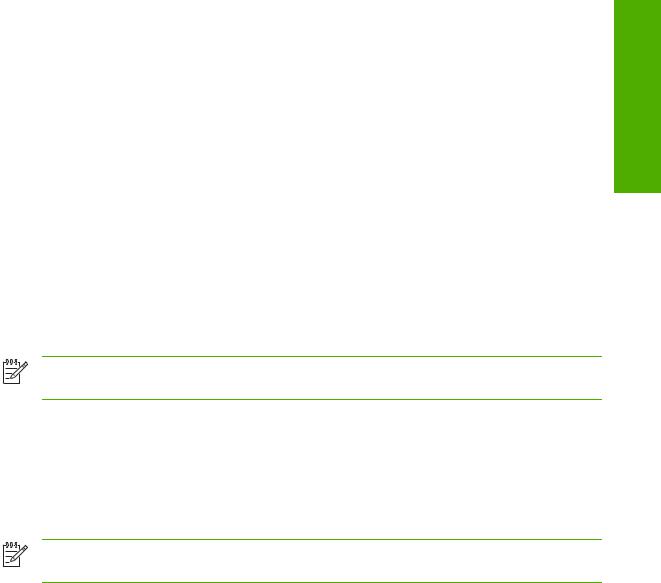
1 Purpose and scope
Introduction
This software technical reference (STR) provides information about and troubleshooting tips for the printing-system software for the HP LaserJet 2410, 2420, and 2430 printers.
This document is prepared in an electronic format to serve as a quick-reference tool for Customer Care Center (CCC) agents, support engineers, system administrators, management information systems (MIS) personnel, and HP LaserJet 2410, 2420, and 2430 printer end users, as appropriate.
NOTE This STR describes drivers that are shipped with the printing-system software CD. This STR does not cover drivers that might be released for use by support personnel.
The following information is included in this technical reference:
■descriptions of drivers and platforms with system modifications
■procedures for installing and uninstalling software components
■descriptions of various topics associated with the HP LaserJet 2410, 2420, and 2430 printers, including engineering details
NOTE An addendum to this STR includes system modification information and descriptions of known software issues and workarounds.
This chapter contains information about the following topics:
●HP LaserJet 2410, 2420, and 2430 printers
●Printing-system software CD
●Structure and availability of the software CD
Purpose and scope
Introduction |
1 |
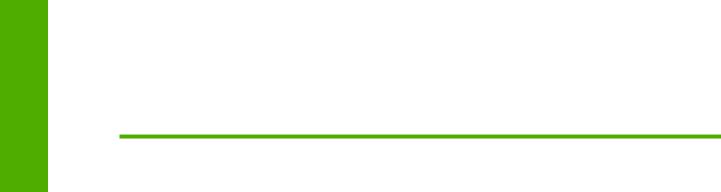
scope and Purpose
HP LaserJet 2410, 2420, and 2430 printers
The following table contains descriptions of the HP LaserJet 2410, 2420, and 2430 printer models that are described in this STR. Product configurations might vary among countries/regions.
Table 1-1 Features of the HP LaserJet 2410, 2420, and 2430 printers
Feature |
Model Specifications |
|
|
|
|
Performance |
■ |
HP LaserJet 2410 printer: 24 pages per minute (ppm) for A4-sized media; |
|
|
25 ppm for letter-sized media |
|
■ HP LaserJet 2420 printer: 28 pages per minute (ppm) for A4-sized media; |
|
|
|
30 ppm for letter-sized media |
|
■ HP LaserJet 2430 printer: 33 pages per minute (ppm) for A4-sized media; |
|
|
|
35 ppm for letter-sized media |
|
|
|
Memory |
■ |
32 megabytes (MB) of memory for the HP LaserJet 2410 and 2420 |
|
|
printers, expandable to 288 MB |
|
■ 48 MB of memory for the HP LaserJet 2420d and 2430t printers, |
|
|
|
expandable to 304 |
|
■ 64 MB of memory for the HP LaserJet 2420n, 2420dn, 2430tn and |
|
|
|
2430dtn printers, expandable to 320 MB |
|
|
|
User interface |
■ |
Graphical display on control panel |
|
■ Enhanced Help with animated graphics |
|
|
■ Embedded Web server to gain access to support and order supplies (for |
|
|
|
network-connected products) |
|
■ HP toolbox software to provide printer status and alerts, order supplies, |
|
|
|
show documentation and troubleshooting information, and print internal |
|
|
printer information pages |
|
|
|
Supported printer personalities |
■ |
PCL 6 |
|
■ |
PCL 5 |
|
■ |
|
|
■ |
MIME |
|
■ |
Postscript emulation |
|
|
|
Storage features |
■ |
Job storage |
|
■ |
Fonts and forms |
|
|
|
Environmental features |
■ |
PowerSave setting |
|
■ High content of recyclable components and materials |
|
|
■ |
Energy Star® compliant |
|
■ |
Blue Angel compliant. |
|
|
|
2 |
1 Purpose and scope |
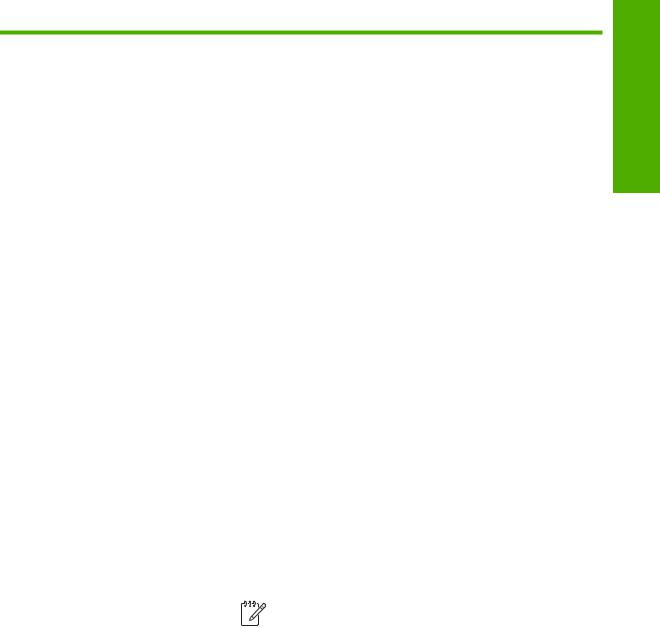
Table 1-1 Features of the HP LaserJet 2410, 2420, and 2430 printers (continued)
Feature |
Model Specifications |
|||||
|
|
|
|
|
|
|
Fonts |
■ 66 default TrueType fonts installed with typical installation. |
|||||
|
■ 92 additional postscript fonts available on the installation CD. |
|||||
|
■ Supports forms and fonts on the disk by using HP Web Jetadmin. |
|||||
|
|
|
|
|
|
|
Paper Handling |
■ Prints on media from 76 x 127 mm (3 by 5 inches) to 216 x 356 mm (8.5 x |
|||||
|
14 inches) in size. |
|||||
|
■ Prints on media with weights from 60 g/m2 to 199 g/m2 (16 lb to 53 lb bond). |
|||||
|
■ Prints on a wide range of media types including labels, transparencies, |
|||||
|
and envelopes. |
|||||
|
■ 250-sheet paper tray (Tray 2) |
|||||
|
■ Optional 500-sheet paper tray (Tray 3); standard on the HP LaserJet 2430 |
|||||
|
printer |
|||||
|
■ Duplexing unit is standard on HP LaserJet 2420d, 2420dn and 2430dtn |
|||||
|
printers |
|||||
|
■ 250-sheet face-down output bin |
|||||
|
|
|
|
|
|
|
Accessories |
■ 100-pin DDR memory DIMM (dual inline memory module) |
|||||
|
■ Optional 500-sheet paper tray |
|||||
|
|
|
|
|
|
|
Connectivity |
■ Optional embedded HP Jetdirect print server; standard on |
|||||
|
HP LaserJet 2420n, 2420dn, 2430tn, and 2430dtn printers |
|||||
|
■ Universal Serial Bus (USB) 2.0 connection |
|||||
|
■ Standard bidirectional, extended capabilities (ECP) type-B (IEEE 1284- |
|||||
|
compliant) parallel cable |
|||||
|
■ The printer supports an auxiliary connection for paper handling input |
|||||
|
devices. |
|||||
|
|
|
|
|
|
|
|
|
|
|
|
NOTE Both USB and parallel connections are supported, but |
|
|
|
|
|
|||
|
|
|
|
|
cannot be used at the same time. |
|
|
|
|
|
|||
|
|
|
|
|||
|
|
|||||
Supplies |
■ The supplies status page contains information on toner level, page count, |
|||||
|
and estimated pages remaining. |
|||||
|
■ The product uses a no-shake cartridge design. |
|||||
|
■ The product checks for authentic HP print cartridges at cartridge |
|||||
|
installation. |
|||||
|
■ The product offers Internet-enabled supply-ordering capabilities (by using |
|||||
|
the embedded Web server or the HP Toolbox software). |
|||||
|
|
|
|
|
|
|
Purpose and scope
HP LaserJet 2410, 2420, and 2430 printers |
3 |
scope and Purpose
Printing-system software CD
This section contains information about the following topics:
●Software features
●HP LaserJet documentation
Software features
This section contains information about the following topics:
●Printing system and installer
●HP LaserJet print drivers
●Driver Autoconfiguration
●Update Now
●HP Driver Preconfiguration
Printing system and installer
The following sections contain information about the printing-system software and the installer on the software CD that came with the product.
HP LaserJet 2410, 2420, and 2430 printing-system software CD for Windows systems
For the Microsoft® Windows® environment (Windows 98, Windows 98, Windows NT® 4.0, Windows 2000, Windows XP, and Windows Server 2003), the HP LaserJet 2410, 2420, and 2430 printing-system software CD provides an interactive software window that you can use not only to install the print drivers and related components, but also to gain access to online user documentation, a customization utility, Adobe® Acrobat® Reader® software, and optional HP software.
The following illustration shows the main screen of the HP LaserJet 2410, 2420, and 2430 printingsystem software CD, which appears when you insert the software CD in your CD-ROM drive. If the screen does not appear when you insert the software CD, click Start, click Run, click Browse..., navigate to the root directory of the software CD, and then double-click the SETUP.EXE file to start the installer.
4 |
1 Purpose and scope |
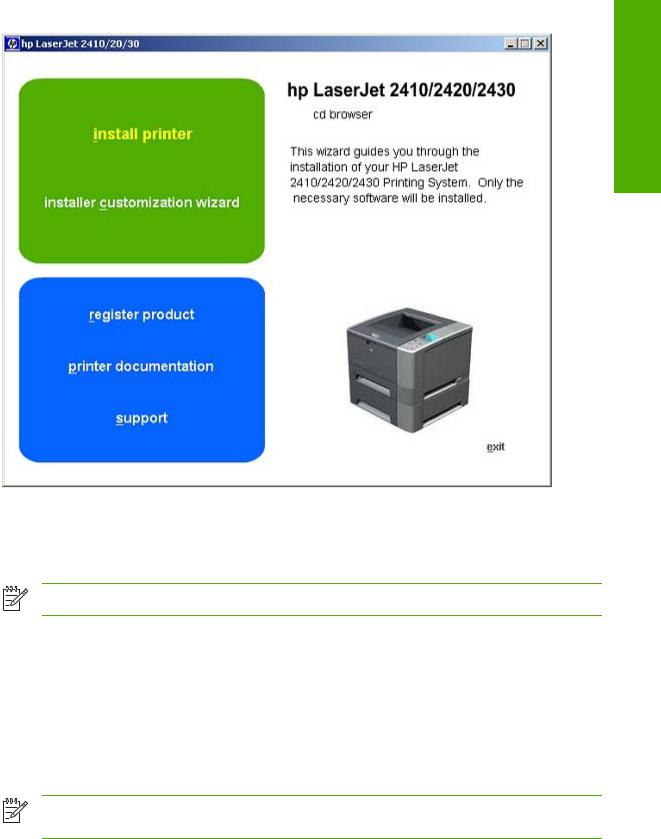
Purpose and scope
Figure 1-1 Installation software CD main screen
The main screen of the software CD contains installation options in the upper-left panel and documentation options in the lower-left panel. As you move your cursor over each option, a description of the option appears above the product image.
NOTE The options on your product might vary from the illustration.
install printer. This wizard guides you through the installation of your HP LaserJet 2410, 2420, and 2430 printing-system software. You are given the choice of performing a Typical Installation, a Minimum Installation, or a Custom Installation. If you select Typical Installation, only the necessary software is installed. If you select Minimum Installation, only the components required for basic printing are installed. If you select Custom Installation, you can select the components that you want to install.
installer customization wizard. Use this wizard to customize the HP LaserJet 2410, 2420, and 2430 print driver installer by presetting the installation options in a response file. The installer that you have customized can then be used for silent, unattended installation.
NOTE For HP Traditional PCL 5e drivers and all Windows NT 4.0 drivers, use HP Web Jetadmin or the HP Driver Preconfiguration utility to create a silent installer.
register product. Use this option to register your product online. Using the Web registration, you can gain access to support and services, manage your profile, and sign up for free support alerts, driver notices, and personalized newsletters.
Printing-system software CD |
5 |
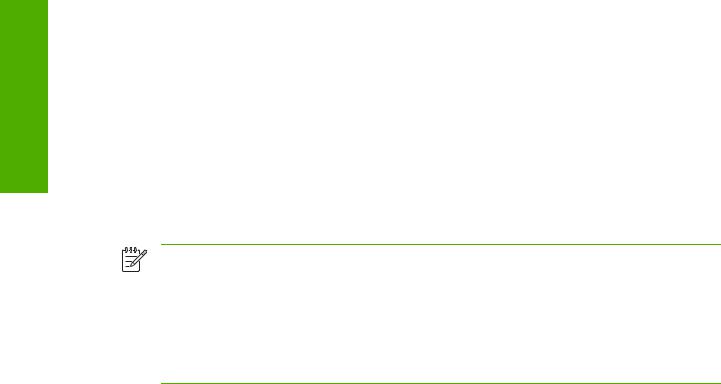
scope and Purpose
printer documentation. Use this option to view the HP LaserJet 2410, 2420, and 2430 printer user documentation. The following document options are available when you click this option:
■user guide (interactive
■user guide (printer friendly)
■install notes
■hp driver preconfiguration user guide
■embedded web server guide
■hp jetdirect guide
NOTE If your system does not have Adobe Acrobat Reader 4.0 or later installed, clicking any of the links to documentation that is provided in the portable document format (PDF) file format opens a version of Adobe Acrobat Reader software that runs from the HP LaserJet 2410, 2420, and 2430 printing-system software CD. The CD Browser version of Acrobat Reader is in English only, but can be used to open localized versions of .PDF documents. The Adobe Acrobat Reader software is not installed on your computer and can only run while the printing-system software CD is in the CD-ROM drive. Adobe Acrobat Reader is also available from www.adobe.com.
support. To increase productivity and get the most use from your printer, view a list of optional software programs that are available for installation and links to HP Web sites. The following options are available:
■Click hp web jetadmin to download HP Web Jetadmin software from the Web for a Web browser-based network-management tool.
■Click supplies for information about ordering HP LaserJet 2410, 2420, and 2430 printer supplies.
■Click product information for HP LaserJet 2410, 2420, and 2430 printer support information and updates.
■Click hp.com to go to the HP home Web page for information about products and services, support, drivers, and HP online stores.
Installer features
The common Windows installer is designed to provide a simple and consistent installation method for the product. The common installer is available for the Windows 98, Windows Me, Windows 2000, Windows XP, and Windows Server 2003 operating systems.
6 |
1 Purpose and scope |
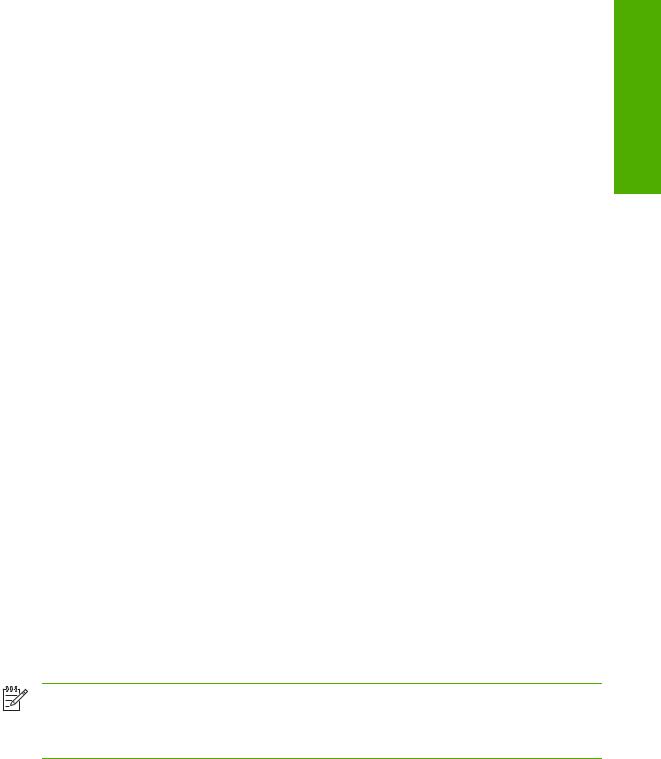
The common Windows installer offers the following features:
■The HP LaserJet 2410, 2420, and 2430 printing-system software CD features an interactive software interface. See HP LaserJet 2410, 2420, and 2430 printing-system software CD for Windows systems.
■Network connection is integrated so that you can install drivers and connect to a network product in a single process.
■The selection dialog box sets the operating-system language as the default language (for Windows 98, Windows Me, Windows 2000, Windows XP, and Windows Server 2003 only). You can use the installer to select any of the languages available on the HP LaserJet 2410, 2420, and 2430 printing-system software CD.
The HP LaserJet 2410, 2420, and 2430 printing-system software CD also includes the following features:
■The HP LaserJet Uninstaller Utility
■The HP Customization Utility for custom installations
■The HP Toolbox application
All of the Windows system components are installed by using the HP LaserJet 2410, 2420, and 2430 printing-system installer. The installer automatically detects your language of choice and your operating system. You can select the type of installation that you prefer: Typical Installation, Minimum Installation, or Custom Installation.
HP LaserJet print drivers
HP LaserJet 2410, 2420, and 2430 print drivers make the printer features available and allow the computer to communicate with the product. The printing system includes software for end users and network administrators who are working in the following operating environments:
■Microsoft Windows 98 and Windows Me
■Microsoft Windows NT 4.0, Windows 2000, Windows XP (32-bit and 64-bit), and Windows Server 2003 (32-bit and 64-bit)
■Apple Mac OS 9.x and later, and Mac OS X (V10.1 and later)
Automatic driver configuration, driver update capability after a new configuration, and preconfiguration features are available with the HP LaserJet 2410, 2420, and 2430 print drivers.
NOTE For the latest information about the printing-system software components, view the readme files on the CD. For additional information about installing the printing-system software, view the Hewlett Packard LaserJet 2410/2420/2430 series Printing System Install Notes on the printing-system software CD.
All of the drivers provide access to the paper-handling and print-quality features, and are described in chapters 3 and 4 of this guide.
Purpose and scope
Printing-system software CD |
7 |

scope and Purpose
HP PCL 5e, PCL 6, and PS emulation drivers
The following drivers are available on the HP LaserJet 2410, 2420, and 2430 printing—system software CD:
■The HP Traditional PCL 5e Driver for Windows 98, Windows Me, and Windows NT 4.0.
■The HP Traditional PCL 6 Driver for Windows 98, Windows Me, and Windows NT 4.0.
■The HP Traditional Postscript 3 Emulation Driver for Windows 98, Windows Me, and Windows NT 4.0.
■The HP PCL 6, PCL 5e, and PS 3 emulation unidrivers for Windows 2000, Windows XP, and Windows Server 2003.
NOTE If you select a Typical Installation during installation of the printing-system software, the HP PCL 6 driver is installed by default. You must use the Add Printer wizard to install any of the PCL 5 drivers.
Table 1-2 Print drivers included with the HP LaserJet 2410, 2420, and 2430 printers
Operating System1 |
PCL 6 |
PCL 5e |
PS emulation |
Windows 98, Windows Me |
X |
X |
X |
|
|
|
|
Windows NT 4.0 |
X |
X |
X |
|
|
|
|
Windows 2000 |
X |
X |
X |
|
|
|
|
Windows XP |
X |
X |
X |
|
|
|
|
Windows Server 2003 |
X |
X |
X |
|
|
|
|
Macintosh OS |
|
|
X |
1Not all product features are available from all drivers or operating systems. See the online Help in your driver for information about the features that are available.
Print-driver version numbers for Windows operating systems
The HP LaserJet 2410, 2420, and 2430 PCL 6 and PCL 5e print drivers support Windows 98, Windows Me, Windows NT 4.0, Windows 2000, Windows XP, and Windows Server 2003 operating systems. The HP LaserJet 2410, 2420, and 2430 PS emulation driver software provides postscript feature support for the HP LaserJet 2410, 2420, and 2430 printers.
If you are using an HP traditional driver, you can view the print-driver version number by clicking the HP logo in the lower-left corner of the following HP traditional PCL 6 or PCL 5e driver tabs:
■Finishing
■Effects
■Paper
■Job Storage
■Basics
8 |
1 Purpose and scope |
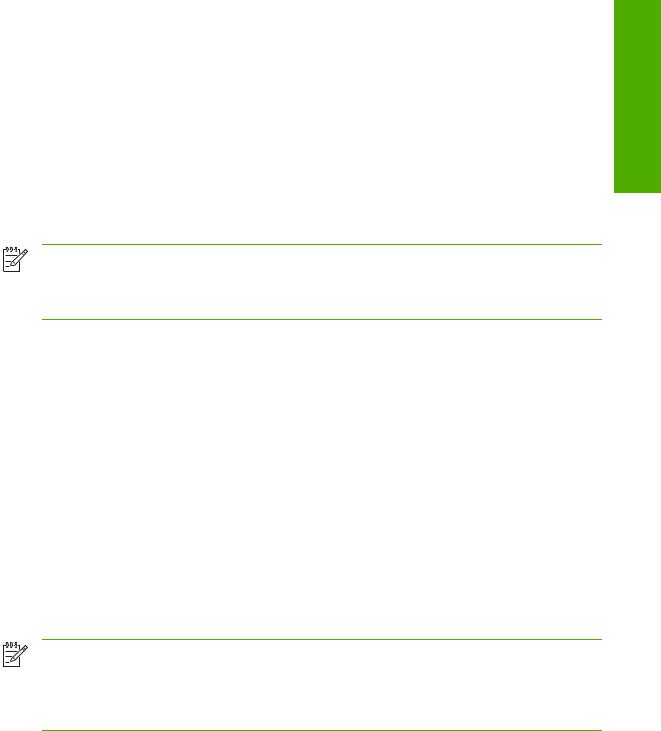
If you are using an HP unidriver in Windows 2000, Windows XP, or Windows Server 2003 environments, follow these steps to find driver-version information:
1Click Start.
2Click Settings.
3Click Printers (or Printers and Faxes in Windows XP and Windows Server 2003).
4Right-click the printer icon.
5Click Properties.
6Click the About tab.
NOTE For a list of print drivers, updated HP printing-system software, and product support information, go to www.hp.com/support/lj2410 for the HP LaserJet 2410 printer, www.hp.com/ support/lj2420 for the HP LaserJet 2420 printer, or www.hp.com/support/lj2430 for the HP LaserJet 2430 printer.
Macintosh and Macintosh-compatible printing system
The HP LaserJet 2410, 2420, and 2430 printing system for Macintosh is composed of the Print Center for OS X and the Apple LaserWriter driver for OS 9, which are provided with the operating system, and HP-created PPD files. The driver uses these files to determine the features and postscript commands that the product supports. Bidirectional support in AppleTalk connections supports software autoconfiguration. The following are installable components:
■The HP LaserJet Installer for Mac OS 9, and Mac OS X
■The HP LaserJet Screen Fonts Installer
■SYSTEM/EXTENSIONS/PRODUCT DESCRIPTIONS (for Mac OS 9)
■LIBRARY/PRINTERS/PPDS/CONTENTS/RESOURCES/LANGUAGE.LPROJ (for Mac OS X)
■Online Help, an HTML-based printer and utility help that can be viewed through a browser or in the Macintosh OS Help Center (in English only)
■Install notes
NOTE The HP LaserJet Utility is a standalone utility that is not installed by the installer, but is available on the HP LaserJet 2410, 2420, and 2430 printer software CD. It is an HP utility that is installed in the HP LaserJet folder of Mac OS 9 and provides configuration and management support for postscript. It can be found on the CD in a directory called “hp OS 9 LaserJet Utility.”
Additional driver availability
■HP OpenVMS drivers. For further information, go to h71000.www7.hp.com/openvms/print/
■HP Install Network Printer Wizard (INPW). For further information, go to www.hp.com/go/ inpw_software
■OS/2 PCL 5c/6 print driver
■OS/2 PS print driver
Purpose and scope
Printing-system software CD |
9 |
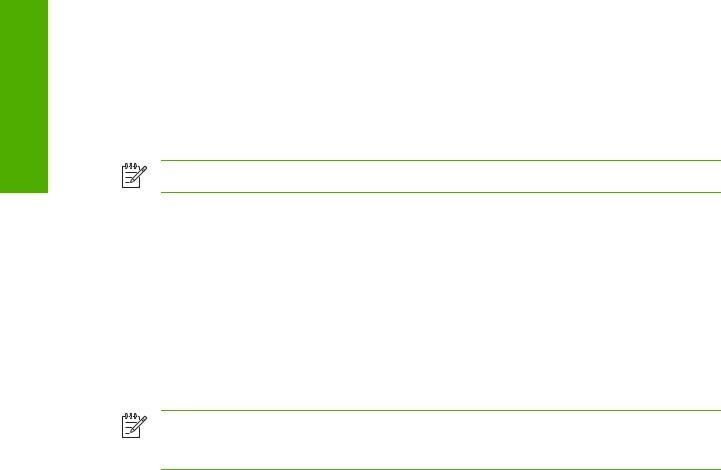
scope and Purpose
■UNIX® model scripts. For further information about UNIX model scripts, go to www.hp.com/go/ unixmodelscripts.
■Tru64 UNIX printing. For further information, go to h30097.www3.hp.com/printing/
■Linux drivers. For further information, go to www.hp.com/go/linuxprinting.
■SAP printing. For further information, go to www.hp.com/go/sap/print
NOTE The OS/2 drivers are available from IBM and are packaged with OS/2.
Driver Autoconfiguration
The HP LaserJet PCL 6 and PCL 5e drivers for Windows features automatic discovery and driver configuration for product accessories at the time of installation. Accessories that can be detected include the duplexing unit, optional paper tray, and dual inline memory modules (DIMMs).
Update Now
If you have modified the configuration of the product since installation, the driver can be automatically updated with the new configuration in environments that support bidirectional communication. Use the Update Now feature to automatically reflect the new configuration in the driver.
NOTE The Update Now feature is not supported in environments where shared Windows NT 4.0, Windows 2000, or Windows XP clients are connected to Windows NT 4.0, Windows 2000, or Windows XP hosts.
HP Driver Preconfiguration
HP Driver Preconfiguration is a software architecture and set of tools that permits HP software to be customized and distributed in managed corporate printing environments. Using HP Driver Preconfiguration, information technology (IT) administrators in corporate and enterprise environments can preconfigure the printing and device defaults for HP print drivers before installing the drivers in the network environment. For more information, see the HP Driver Preconfiguration Support Guide, which is available on the software CD or from www.hp.com/support/lj2410 for the HP LaserJet 2410 printer, www.hp.com/support/lj2420 for the HP LaserJet 2420 printer, or www.hp.com/ support/lj2430 for the HP LaserJet 2430 printer.
Information about HP Driver Preconfiguration is also available by going towww.hp.com/go/hpdpc_sw, and then selecting Cross operating system (BIOS, Firmware, Diagnostics, etc.).
HP LaserJet documentation
This section describes the HP LaserJet 2410, 2420, and 2430 printer documentation that is available to users and administrators.
The following table lists the availability of HP LaserJet 2410, 2420, and 2430 printing-system documentation by operating system.
10 |
1 Purpose and scope |
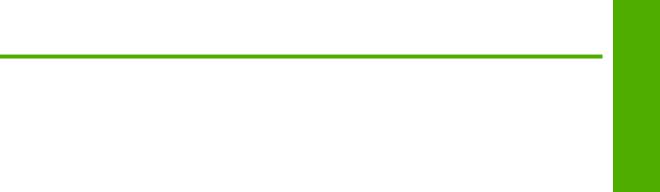
Table 1-3 Documentation availability
Document |
Windows |
Windows |
Windows 2000/ |
Macintosh |
|
98/Me |
NT 4.0 |
XP/Server 2003 |
|
|
|
|
|
|
HP LaserJet 2400 Series User Guide (.PDF file) |
x |
x |
x |
x |
|
|
|
|
|
HP LaserJet 2400 Series User Guide (.CHM file) |
x |
x |
x |
x |
|
|
|
|
|
Hewlett Packard LaserJet 2410/2420/2430 series Printing |
x |
x |
x |
|
System Install Notes |
|
|
|
|
|
|
|
|
|
HP Embedded Web Server Guide |
x |
x |
x |
x |
|
|
|
|
|
HP Driver Preconfiguration User Guide |
x |
x |
x |
x |
|
|
|
|
|
HP Jetdirect Administrator's Guide |
x |
x |
x |
x |
|
|
|
|
|
HP Device Installer Customization Wizard |
x |
x |
x |
x |
|
|
|
|
|
|
|
|
|
|
Access to HP LaserJet documents depends on the type of document and its location. Some documents can be opened from the installer CD Browser. Others are found on the software CD and can be opened by navigating to the folder where they reside. Still others are available on the Web through links in the installer CD Browser or CD folders. Documents are available in the following file formats:
■Portable Document Format (.PDF). The HP LaserJet 2410, 2420, and 2430 printing-system software CD includes Adobe Acrobat Reader for viewing online documentation. If your system does not have Adobe Acrobat Reader 4.0 or later installed, clicking any of the links to documentation that is provided in the portable document format (PDF) file format opens an English-only version of Adobe Acrobat Reader software that runs from the HP LaserJet 2410, 2420, and 2430 printing-system software CD. The Adobe Acrobat Reader software is not installed on your computer and can only run while the printing-system software CD is in the CDROM drive.
■Compiled HTML (.CHM). When you click a documentation link to a .CHM document, a Microsoft HTML Viewer opens the file on your computer screen. The .CHM files can reside either on the printing-system software CD or on the Web.
■Hypertext Markup (.HTM). When you click a documentation link to an .HTM document, a Web browser opens the file on your computer screen. The .HTM files can reside either on the printingsystem software CD or on the Web.
■Rich Text format (.RTF). This is a text file. You can navigate to .RTF files and open them in Microsoft Word or Microsoft WordPad.
HP LaserJet 2400 Series User Guide
The HP LaserJet 2400 Series User Guide describes the basic features of the product.
To view this guide, click printer documentation in the installer CD Browser, and then click user guide (interactive). The guide opens as a Windows Help file (.CHM file). This readable, onscreen version of the guide is provided in accordance with the Americans with Disabilities Act (ADA).
The screen-readable version (.CHM) of the User Guide for the HP LaserJet 2410, 2420, and 2430 printers is also available on the HP LaserJet 2410, 2420, and 2430 printing-system software CD. To
Purpose and scope
Printing-system software CD |
11 |
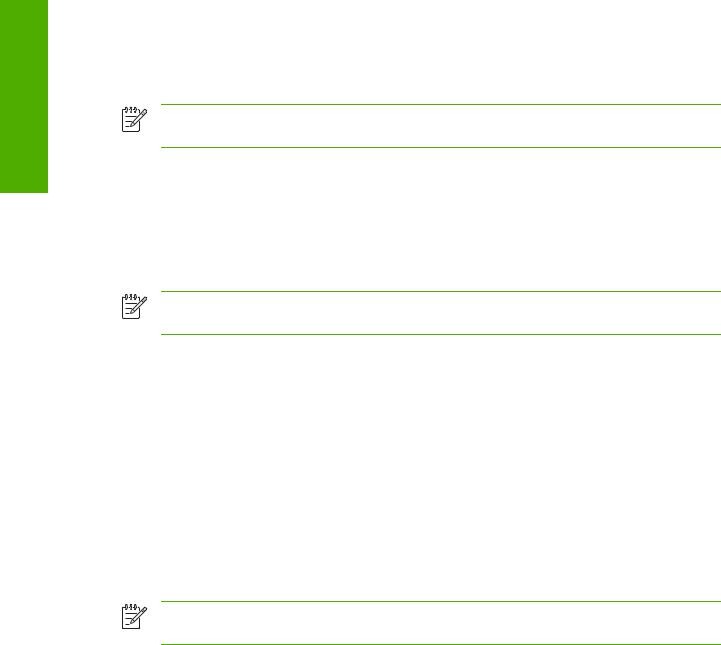
scope and Purpose
open the guide from the software CD, navigate to the <language> folder for your language, and then open the Manuals folder. In that folder, open the following file:
■LJ2410_20_30_USE_XXWW.CHM
NOTE The "XX" in the file name varies in each language. For instance, the file name for the French version of the guide is LJ2410_20_30_USE_FRWW.CHM
To print the User Guide, click printer documentation on the installer CD Browser, and then click user guide (printer friendly). The guide is provided as a .PDF file, which you can print.
You can also open the .PDF file by inserting the printing-system software CD into the CD-ROM drive and navigating to the <language> folder for your language, and then open the Manuals folder. In that folder, open the following file:
■LJ2410_20_30_USE_XXWW.PDF
NOTE The "XX" in the file name varies for each language. For instance, the file name for the French version of the guide is LJ2410_20_30_USE_FRWW.PDF
When you have the file open, you can click File and then click Save As to save a copy of the file to another location.
Hewlett Packard LaserJet 2410/2420/2430 series Printing System Install Notes
The Hewlett Packard LaserJet 2410/2420/2430 series Printing System Install Notes is a document (in .HTM format) that contains important information about product features, instructions for installing the printing-system software, and technical assistance.
To view this file from the software CD, click printer documentation on the main screen of the installer CD Browser, and then click install notes.
You can also open the file by inserting the software CD into the CD-ROM drive and navigating to <language>. In that folder, open the following file:
■LJ24X0_INSTALL-NOTE_XXWW.HTM
NOTE The "XX" in the file name varies for each language. For instance, the file name for the French version of the document is LJ24X0_INSTALL-NOTE_FRWW.HTM.
When you have the file open in a text editor (such as NotePad or WordPad), you can click File and then click Save As to save a copy of the file to another location.
HP Driver Preconfiguration User Guide
The HP Driver Preconfiguration User Guide is a guide (in .PDF format) for preconfiguring drivers in network environments.
To view this guide, click printer documentation on the main screen of the installer CD Browser, and then click hp driver preconfiguration user guide.
You can also gain access to the HP Driver Preconfiguration User Guide by inserting the software CD into the CD-ROM drive, navigating to the English folder, and then to the Manuals folder. In that folder, open the following file:
■PRECONFIG_SUPPORT_ENWW.PDF
12 |
1 Purpose and scope |
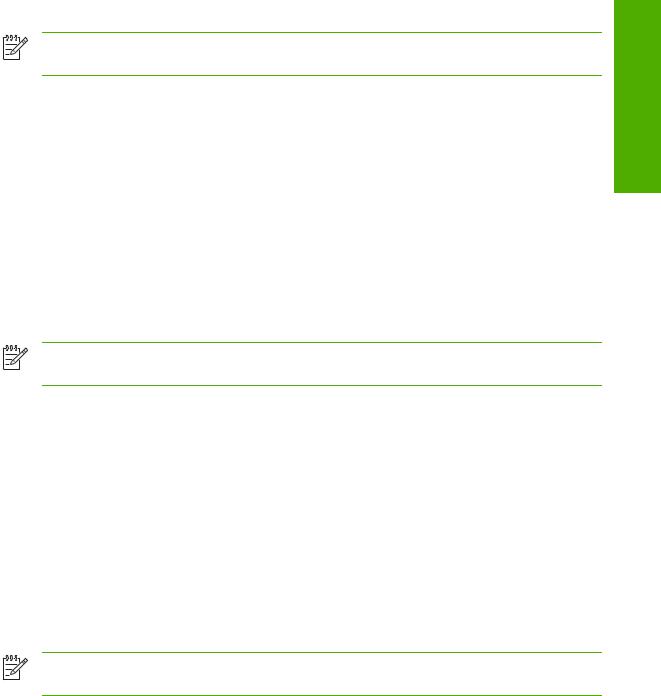
NOTE The HP Driver Preconfiguration User Guide is available only in English on the software CD.
When you have the file open, you can click File and then click Save As to save a copy of the file to another location.
HP Embedded Web Server Guide
The HP Embedded Web Server User Guide (in .PDF format) provides information about device status, settings, and networking for the HP LaserJet 2410, 2420, and 2430 printers.
To view this guide, click printer documentation on the main screen of the installer CD Browser, and then click embedded web server guide.
You can also gain access to the HP Embedded Web Server User Guide by inserting the software CD into the CD-ROM drive, navigating to the <language> folder for your language, and then to the Manuals folder. In that folder, open the following file:
■EWS81_USE_XXWW.PDF
NOTE The "XX" in the file name varies for each language. In French, the file name is EWS90_USE_FRWW.HTM.
When you have the file open, you can click File and then click Save As to save a copy of the file to another location.
HP Jetdirect Administrator's Guide
The HP Jetdirect Administrator's Guide is a network administrator's guide (in .PDF format) that contains information about connecting the product directly to a network.
To view this guide, click printer documentation on the main screen of the installer CD Browser, and then click hp jetdirect guide.
You can also gain access to the HP Jetdirect Administrator's Guide by inserting the software CD into the CD-ROM drive, navigating to the <language> folder for your language, and then to the Manuals folder. In that folder, open the following file:
■HPJDIAG_XXWW.PDF
NOTE The "XX" in the file name varies for each language. In French, the file name is HPJDIAG_FRWW.PDF.
When you have the file open, you can click File and then click Save As to save a copy of the file to another location.
HP Device Installer Customization Wizard
The HP Device Installer Customization Wizard (in .HTM format) provides network administrators with information about options and installation settings that can be selected for the Installer Customization Wizard.
Purpose and scope
Printing-system software CD |
13 |

scope and Purpose
You can gain access to the HP Device Installer Customization Wizard by inserting the software CD into the CD-ROM drive and navigating to the <language> folder for your language, and then to the Manuals folder. In that folder, open the following file:
■CUSTOMIZATION_README_XXWW.RTF
NOTE The "XX" in the file name varies for each language. In French, the file name is CUSTOMIZATION_README_FRWW.PDF.
When you have the file open, you can click File and then click Save As to save a copy of the file to another location.
14 |
1 Purpose and scope |
