HP 2011S, 2511X, 2211F, 2311CM, 2211X User Manual
...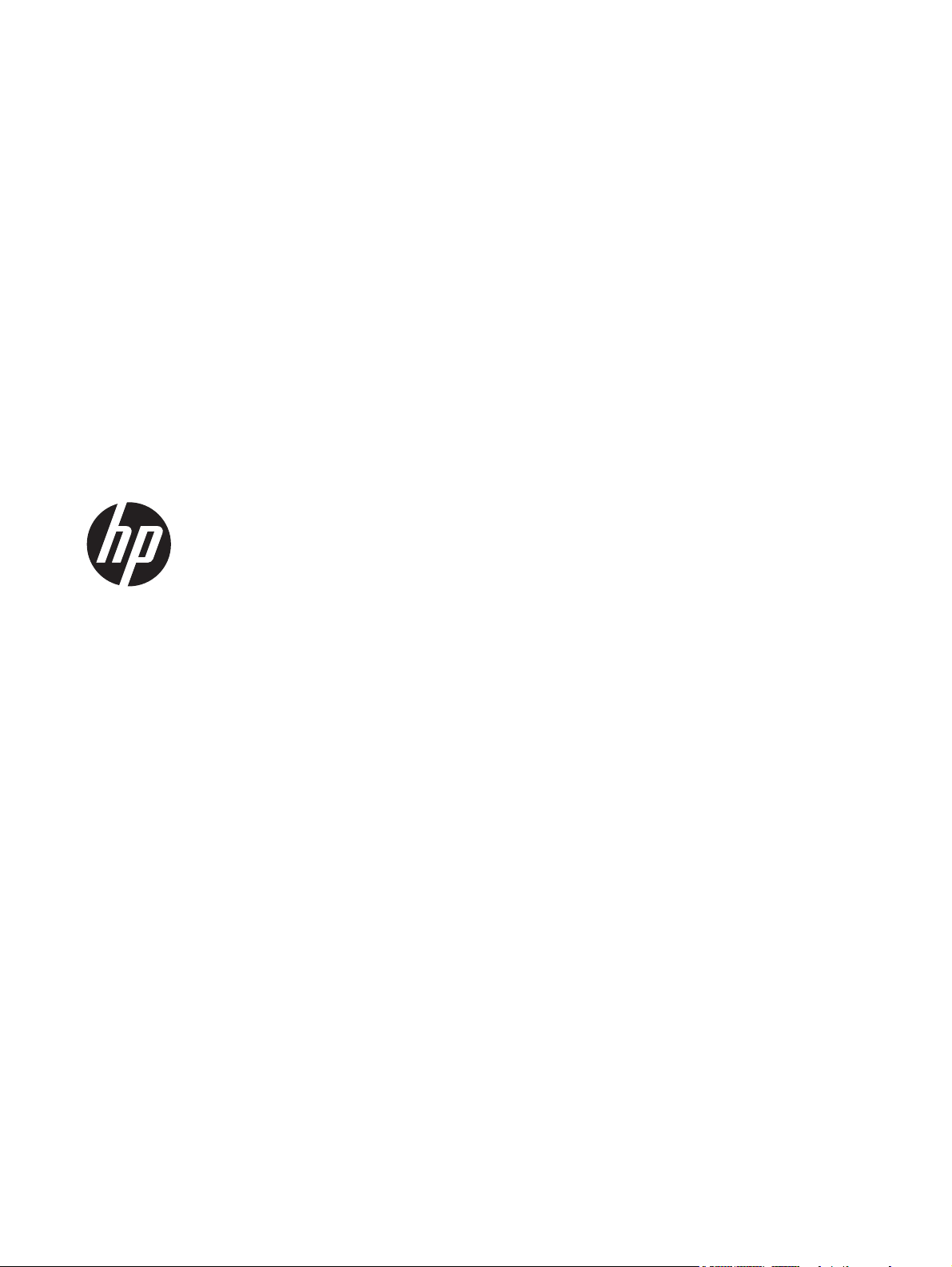
2011x/2011s/2011xi
2211f/2211x
2311cm/2311f/2311x/2311xi
2511x
2711x
LCD Monitors
User Guide
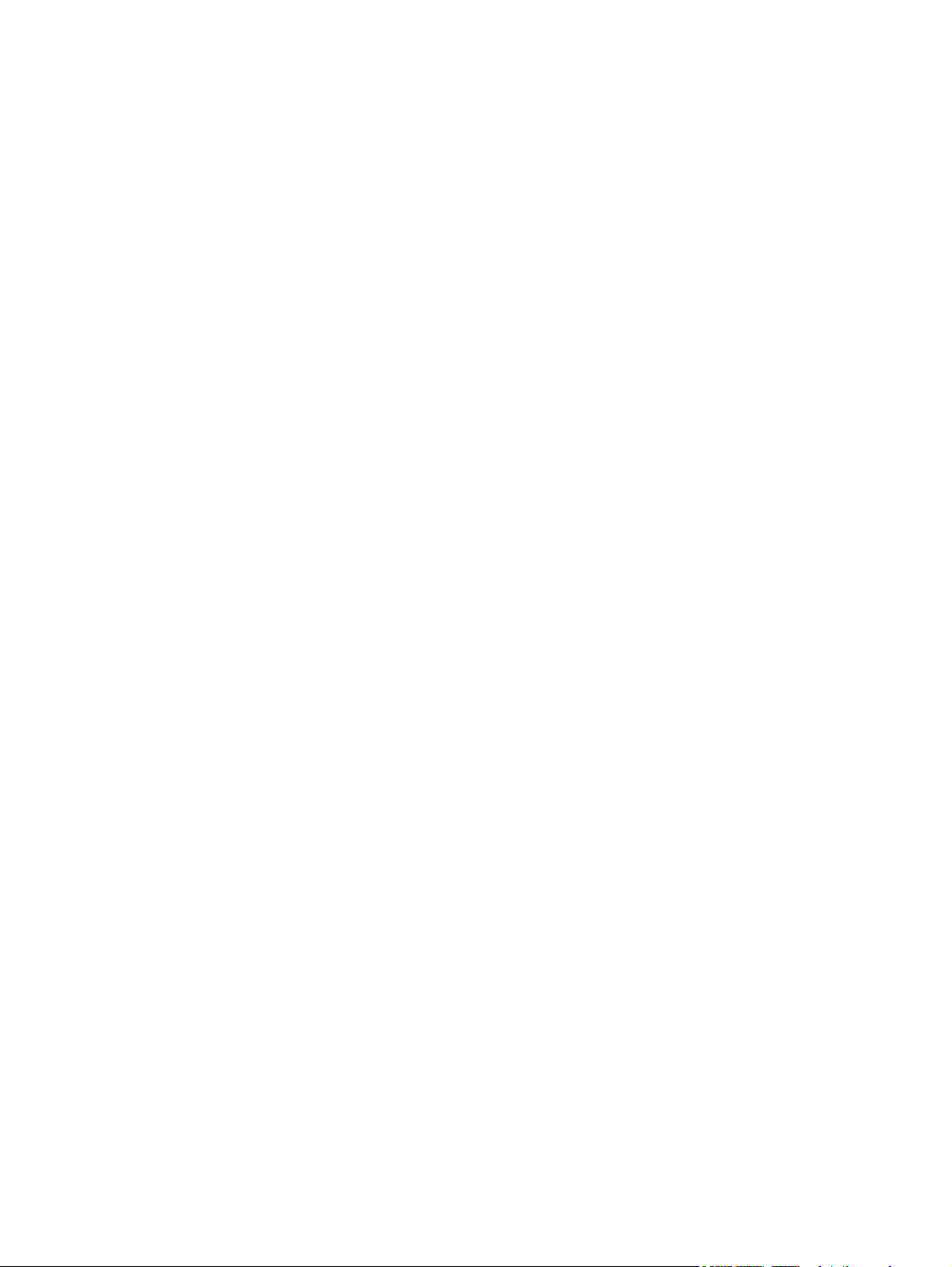
© 2010–2012 Hewlett-Packard
Development Company, L.P.
Microsoft® and Windows® are U.S.
registered trademarks of Microsoft
Corporation.
ENERGY STAR and the ENERGY STAR mark
are registered U.S. marks.
Bluetooth is a trademark owned by its
proprietor and used by Hewlett-Packard
Company under license.
The only warranties for HP products and
services are set forth in the express warranty
statements accompanying such products and
services. Nothing herein should be
construed as constituting an additional
warranty. HP shall not be liable for technical
or editorial errors or omissions contained
herein.
This document contains proprietary
information that is protected by copyright.
No part of this document may be
photocopied, reproduced, or translated to
another language without the prior written
consent of Hewlett-Packard Company.
Fourth Edition (April 2012)
Document Part Number: 619141-004
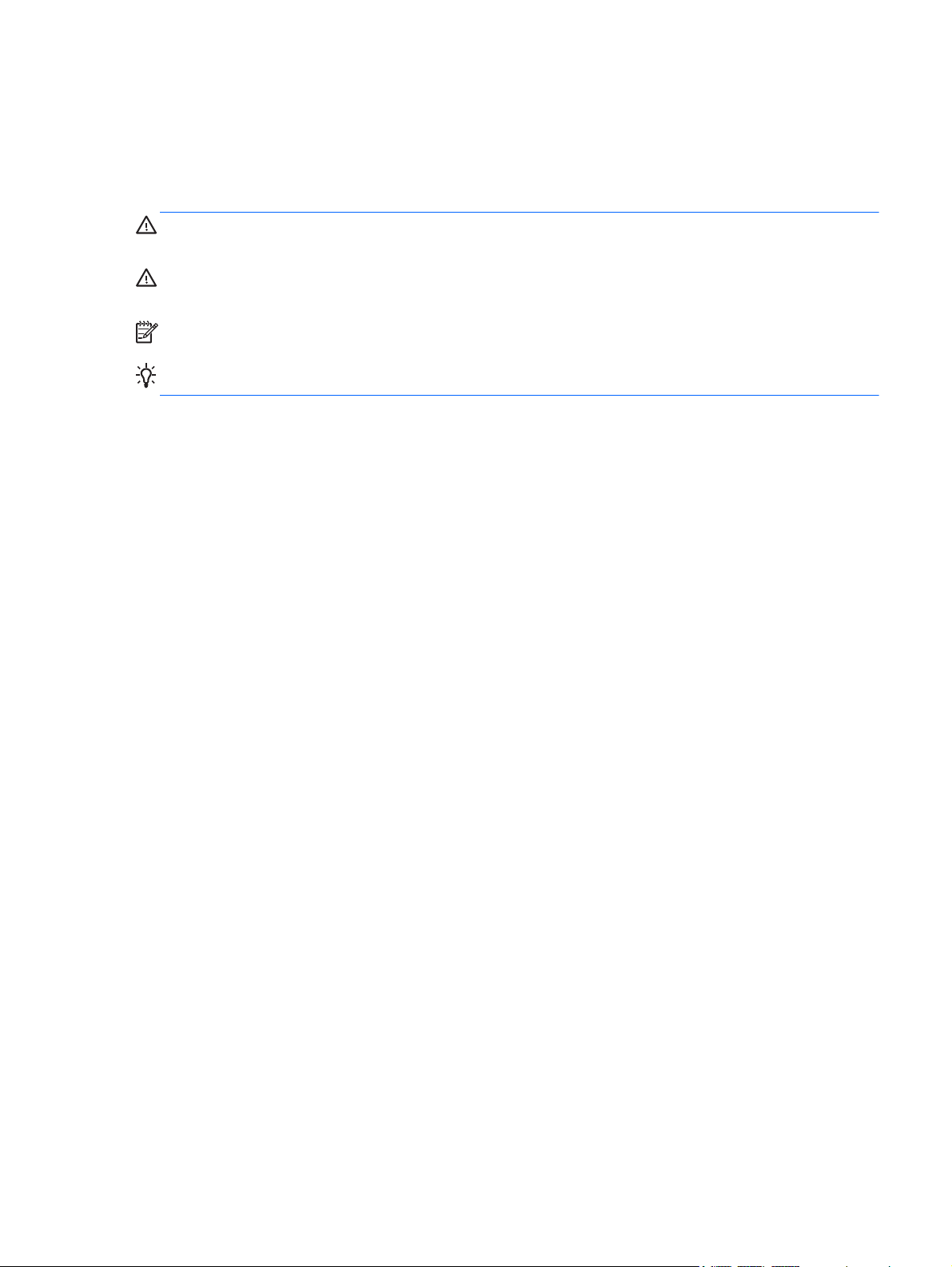
About This Guide
This guide provides information on safety and maintenance, setting up the LCD monitor, installing
drivers, using the on-screen display menu, troubleshooting and technical specifications.
WARNING! Text set off in this manner indicates that failure to follow directions could result in bodily
harm or loss of life.
CAUTION: Text set off in this manner indicates that failure to follow directions could result in damage
to equipment or loss of information.
NOTE: Text set off in this manner provides important supplemental information.
TIP: Tips provide helpful hints or shortcuts.
iii
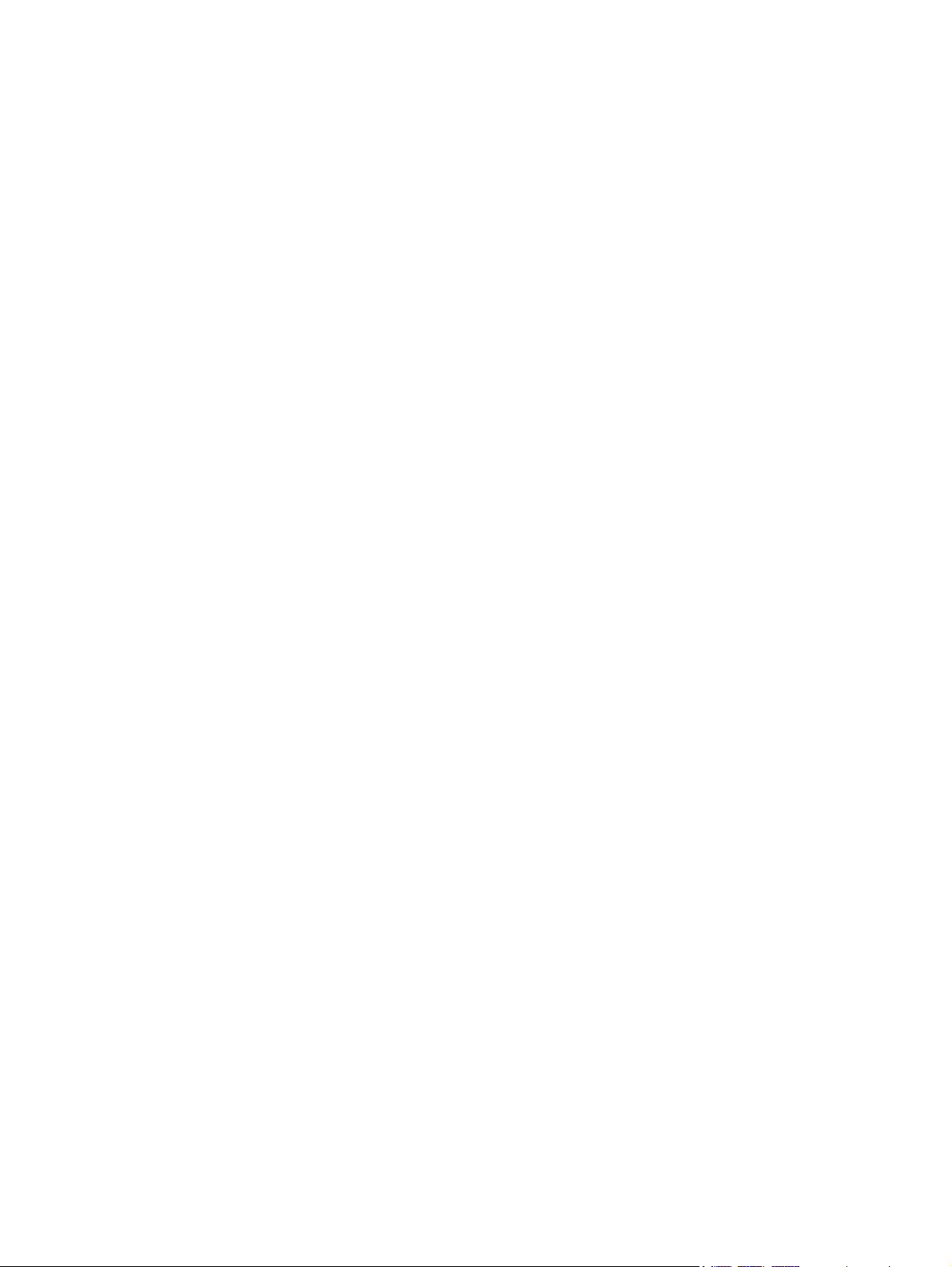
iv About This Guide
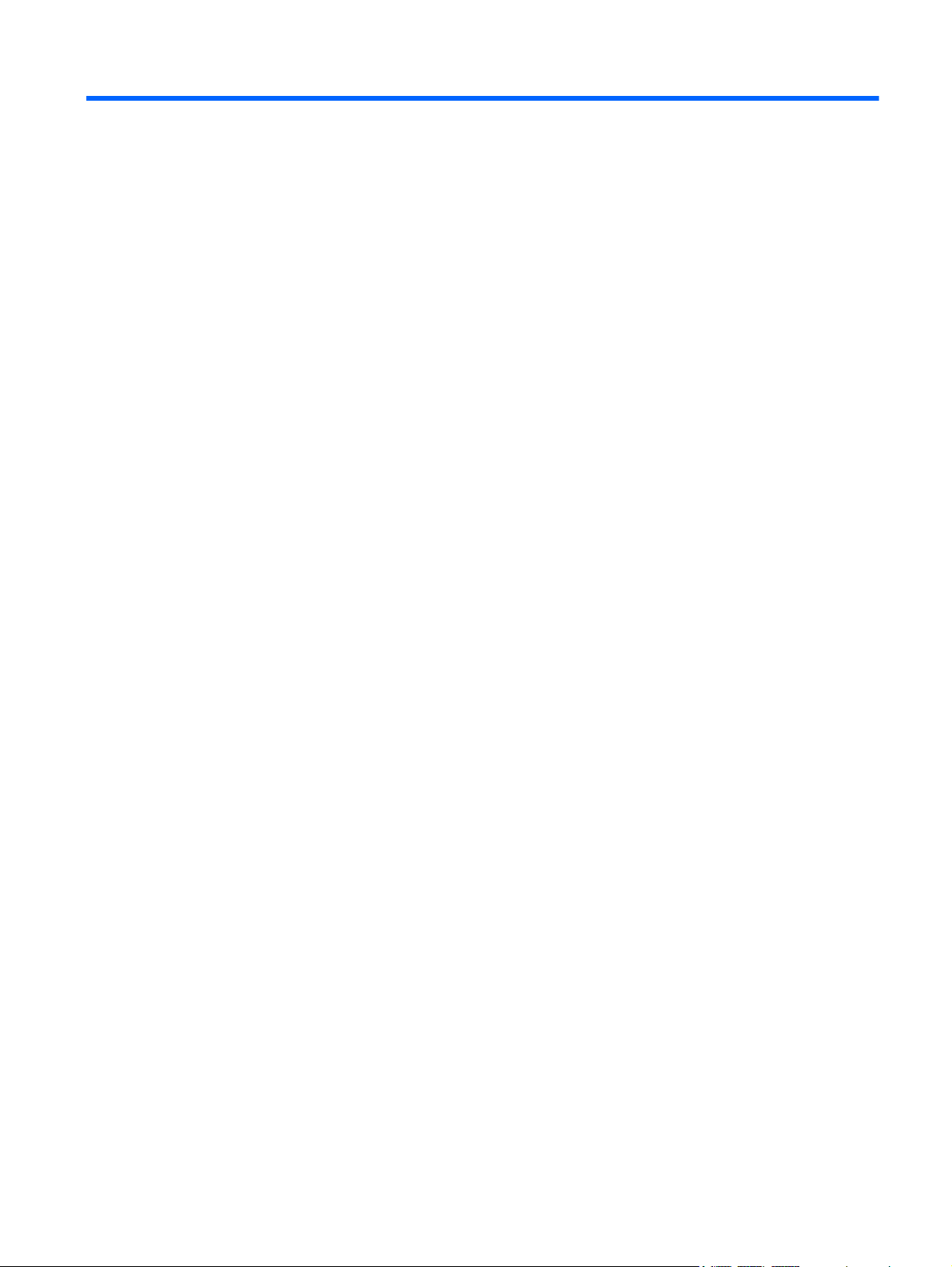
Table of contents
1 Product Features ............................................................................................................... 1
LCD Monitors .......................................................................................................................... 1
2 Safety and Maintenance Guidelines .................................................................................. 3
Important Safety Information ...................................................................................................... 3
Safety Precautions .................................................................................................................... 3
Maintenance Guidelines ........................................................................................................... 4
Cleaning the Monitor ................................................................................................. 5
Shipping the Monitor ................................................................................................. 5
3 Setting Up the Monitor ...................................................................................................... 6
Unpacking the Monitor ............................................................................................................. 6
Assembling the Monitor ............................................................................................................ 6
Connecting Monitor Cables ....................................................................................................... 7
Connecting the VGA Video Cable ............................................................................... 8
Connecting the DVI-D Video Cable (Select Models) ....................................................... 9
Connecting the HDMI Cable (Select Models) .............................................................. 10
Getting HDMI Sound ................................................................................ 10
Connecting the Power Cord ...................................................................................... 11
Installing the Cable Management Clip ....................................................................... 12
High-Bandwidth Digital Content Protection (HDCP) select models ................................................. 12
Turning on the Monitor ........................................................................................................... 13
HP Watermark and Image Retention Policy ............................................................................... 13
Selecting Video Input Connectors ............................................................................................. 13
Adjusting The Tilt ................................................................................................................... 14
Connecting External Speakers and Audio Cable (Select Models) .................................................. 15
4 Operating the Monitor .................................................................................................... 16
CD Software and Utilities ........................................................................................................ 16
Installing Drivers ..................................................................................................... 16
Front-Panel Controls ................................................................................................................ 17
Using the On-Screen Display (OSD) ......................................................................................... 17
Identifying Monitor Conditions ................................................................................................. 22
Power-Saver Feature ............................................................................................................... 23
v
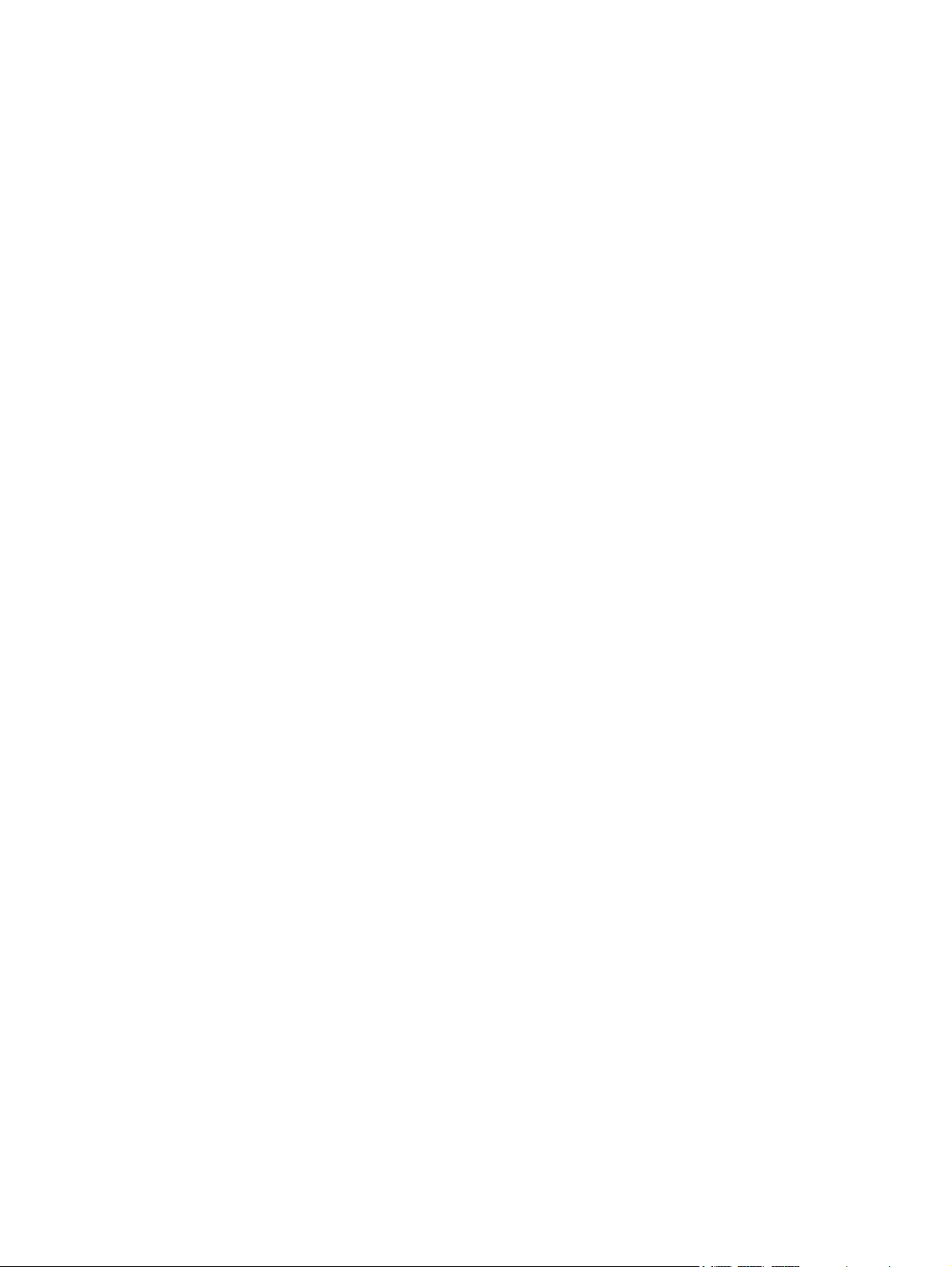
Appendix A Troubleshooting ............................................................................................. 24
Solving Common Problems ...................................................................................................... 24
Getting Support from hp.com .................................................................................................. 26
Preparing to Call Technical Support ......................................................................................... 26
Locating the Rating Label ........................................................................................................ 26
Appendix B Technical Specifications ................................................................................... 27
HP LCD Monitors ................................................................................................................... 27
Preset Video Modes ............................................................................................................... 28
Entering User Modes .............................................................................................................. 30
Power Adapters ..................................................................................................................... 30
LCD Monitor Quality and Pixel Policy ....................................................................................... 30
Appendix C Agency Regulatory Notices ............................................................................. 31
Federal Communications Commission Notice ............................................................................ 31
Modifications ......................................................................................................... 31
Cables ................................................................................................................... 31
Declaration of Conformity for Products Marked with the FCC Logo (United States Only) .................. 31
Canadian Notice ................................................................................................................... 32
Avis Canadien ....................................................................................................................... 32
European Union Regulatory Notice .......................................................................................... 32
German Ergonomics Notice .................................................................................................... 33
Japanese Notice .................................................................................................................... 33
Korean Notice ....................................................................................................................... 33
Power Cord Set Requirements .................................................................................................. 33
Japanese Power Cord Requirements .......................................................................... 34
Product Environmental Notices ................................................................................................. 34
ENERGY STAR® Qualification .................................................................................. 34
Disposal of Waste Equipment by Users in Private Household in the European Union ........ 35
Chemical Substances ............................................................................................... 35
HP Recycling Program ............................................................................................. 35
Restriction of Hazardous Substances (RoHS) ............................................................... 36
Turkey EEE Regulation ............................................................................................. 36
vi

1 Product Features
LCD Monitors
Figure 1-1 LCD Monitors
The HP LCD (liquid crystal display) monitors have an active matrix, thin-film transistor (TFT) screen with
an LED backlight and the following features:
Large diagonal display
●
Maximum graphics resolution
●
2011x/ 2011xi/ 2011s: 1600 x 900 @ 60Hz
◦
2211f / 2211x: 1920 x 1080 @ 60Hz
◦
2311cm / 2311f / 2311x/ 2311xi: 1920 x 1080 @ 60Hz
◦
2511x: 1920 x 1080 @ 60Hz
◦
2711x: 1920 x 1080 @ 60Hz
◦
Plus full-screen support for lower resolutions (all models)
◦
Video graphics array (VGA) input signal
●
Digital visual interface (DVI) digital input signal (select models)
●
High-definition multimedia interface (HDMI) input signal (select models)
●
Tilt and Slide adjustment for easy viewing from a sitting or standing position, or while moving from
●
one side of the monitor to the other
LCD Monitors
1
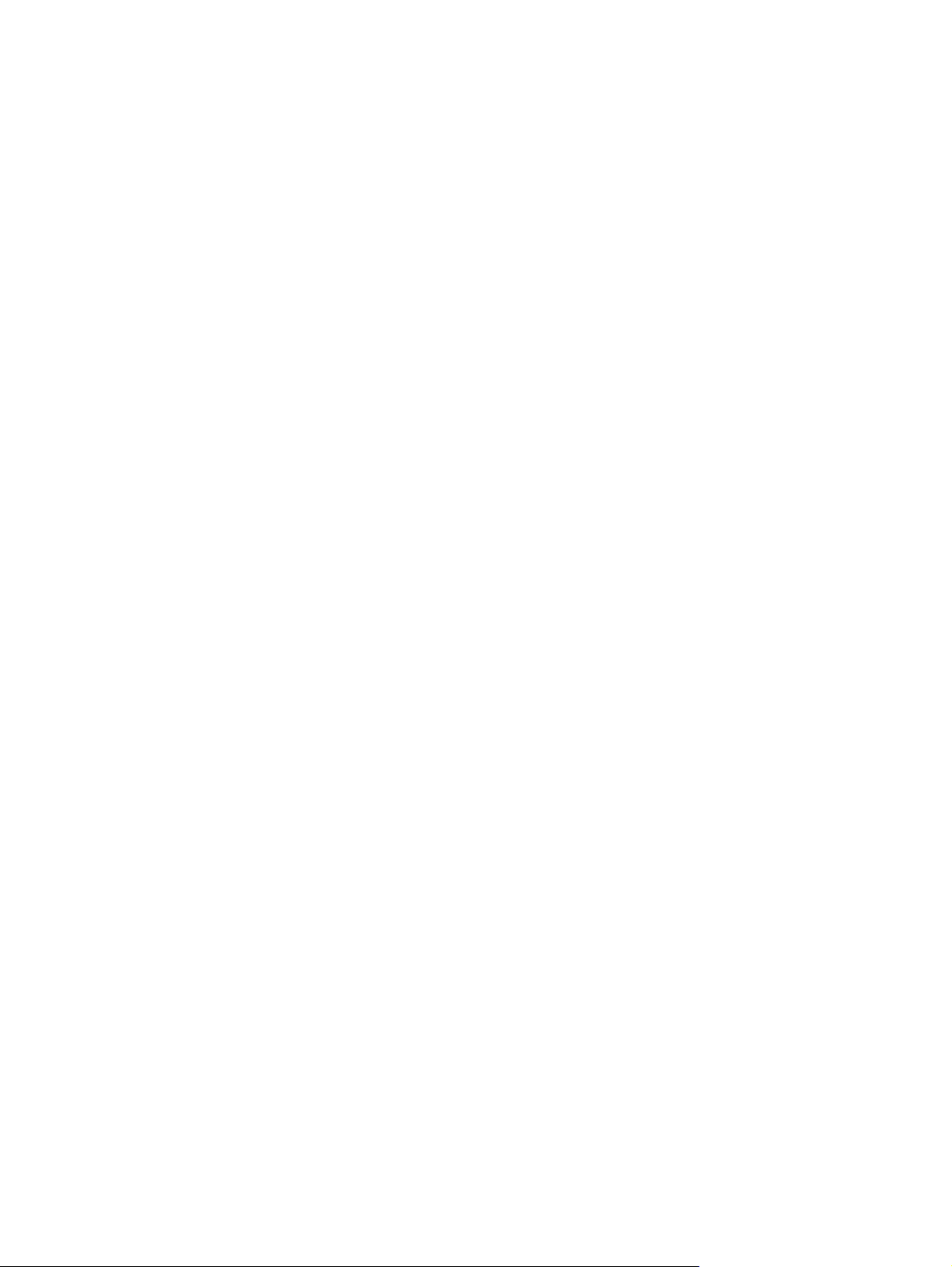
Dynamic contrast ratio (DCR) to provide deeper blacks and brighter whites for brilliant shading
●
effects while gaming or watching movies
External USB powered speakers with audio cable provided (select models)
●
Plug and Play capability, if supported by your computer system
●
On-screen display (OSD) adjustments for ease of setup and screen optimization (choose English,
●
Simplified Chinese, Traditional Chinese, French, German, Italian, Spanish, Dutch, Japanese, or
Brazilian Portuguese)
Power Saver to reduce energy consumption
●
Quick View Settings to optimize the picture based on the different types of content.
●
Text mode (optimizes e-mail and Web surfing)
◦
Movie and Game modes (highlights the picture for motion video)
◦
Photo mode (improves images)
◦
Custom mode (allows you to create your own optimized profile)
◦
High-bandwidth digital content protection (HDCP) on DVI and HDMI (for select models with HDMI)
●
inputs
Software and utilities CD, containing the following:
●
◦
◦
Drivers
Documents
2 Chapter 1 Product Features
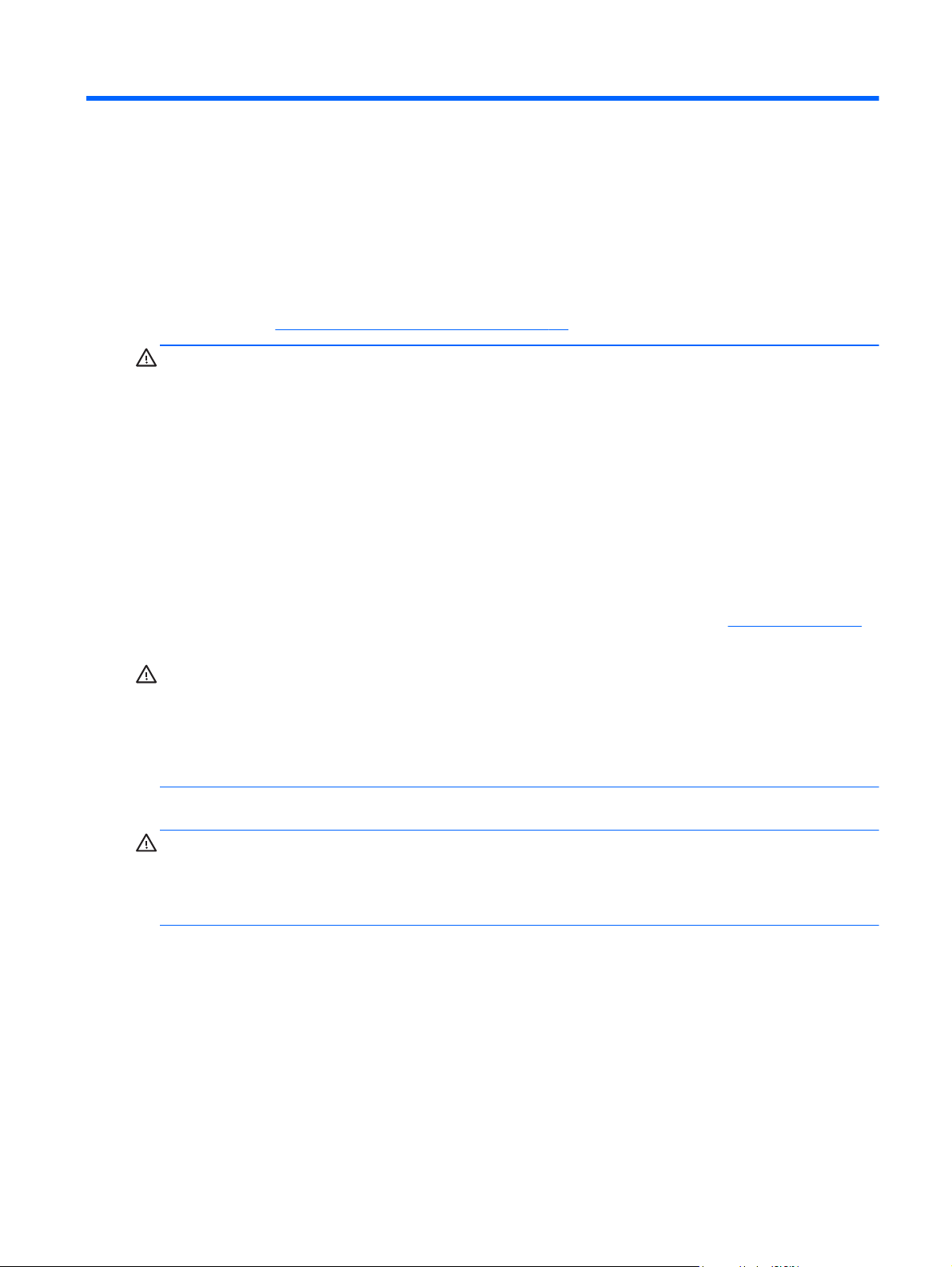
2 Safety and Maintenance Guidelines
Important Safety Information
A power cord is included with the monitor. If another cord is used, be sure that the power source and
connection are appropriate for this monitor. For information on the correct power cord set to use with
the monitor, see
WARNING! To reduce the risk of electric shock or damage to the equipment:
Do not disable the power-cord grounding plug. The grounding plug is an important safety feature. Plug
the power cord into a grounded (earthed) electrical outlet.
• Plug the power cord in a grounded (earthed) outlet that is easily accessible at all times.
• Disconnect power from the product by unplugging the power cord from the electrical outlet.
For your safety, do not place anything on power cords or cables. Arrange them so that no one might
accidentally step on or trip over them. Do not pull on a cord or cable. When unplugging from the
electrical outlet, grasp the cord by the plug.
To reduce the risk of serious injury, read the Safety and Comfort Guide. It describes proper
workstation, setup, posture, and health and work habits for computer users, and provides important
electrical and mechanical safety information. This guide is located on the Web at
or on the documentation CD (if one is included with the monitor) or both.
Power Cord Set Requirements on page 33.
www.hp.com/ergo
CAUTION: For the protection of the monitor, as well as the computer, connect all power cords for the
computer and its peripheral devices (such as a monitor, printer, scanner) to some form of surge
protection device such as a power strip or uninterruptible power supply (UPS). Not all power strips
provide surge protection; the power strips must be specifically labeled as having this ability. Use a
power strip whose manufacturer offers a Damage Replacement Policy so you can replace the
equipment, if surge protection fails.
Use the appropriate and correctly sized furniture designed to support your HP LCD monitor.
WARNING! LCD monitors that are inappropriately situated on dressers, bookcases, shelves, desks,
speakers, chests, or carts might fall over and cause personal injury.
Care should be taken to route all cords and cables connected to the LCD monitor so that they cannot be
pulled, grabbed, or tripped over.
Safety Precautions
Use only a power source and connection compatible with this monitor, as indicated on the label of
●
the power adapter.
Be sure that the total ampere rating of the products connected to the outlet does not exceed the
●
current rating of the electrical outlet, and the total ampere rating of the products connected to the
power cord does not exceed the rating of the power cord. Look on the power label to determine
the ampere rating (Amps or A) for each device.
Important Safety Information
3
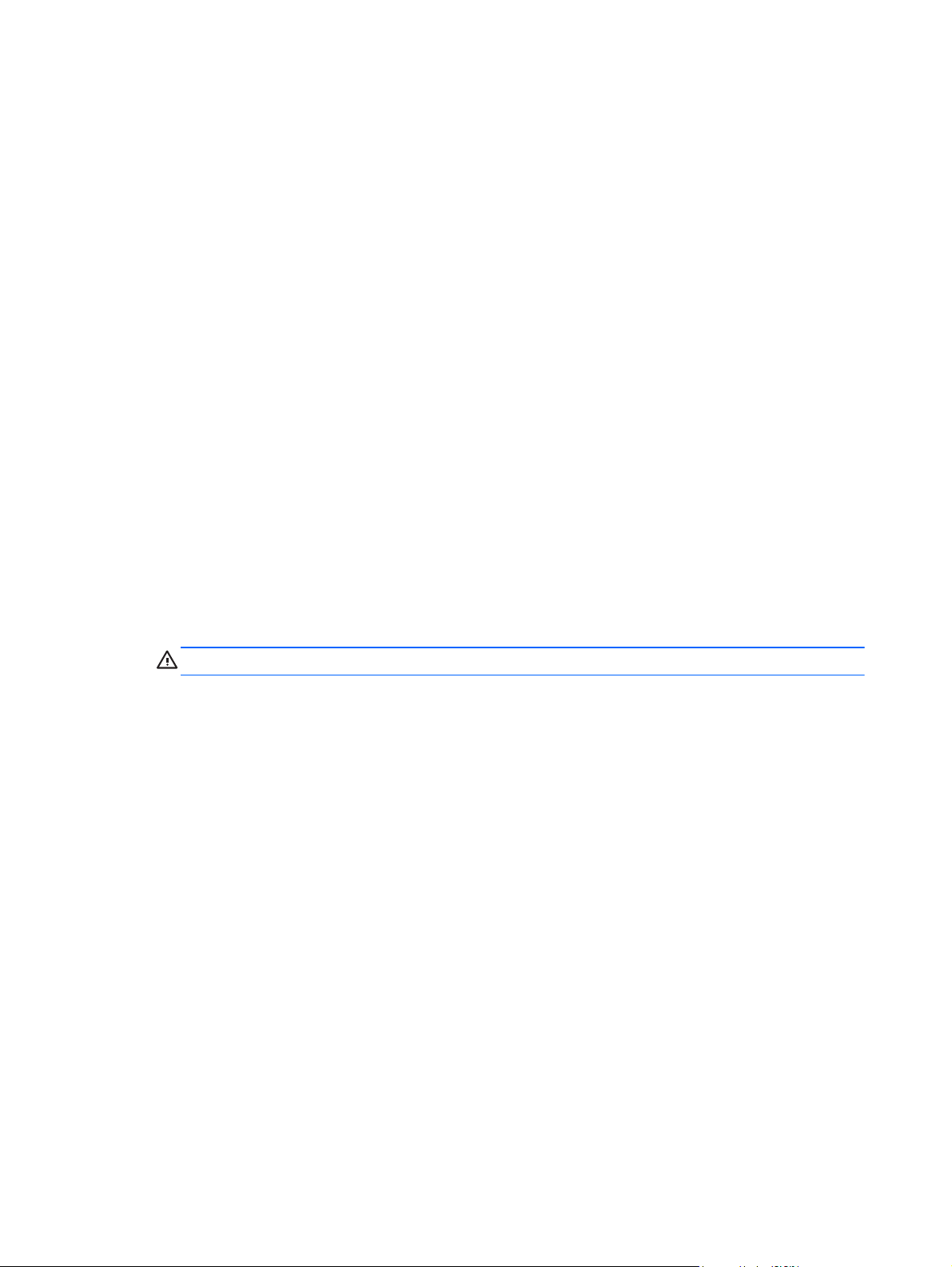
Install the monitor near a power outlet that you can easily reach. Disconnect the monitor by
●
grasping the plug firmly and pulling it from the outlet. Never disconnect the monitor by pulling the
cord.
Do not allow anything to rest on the power cord. Do not walk on the cord.
●
Maintenance Guidelines
To enhance the performance and extend the life of the monitor:
Do not open the monitor cabinet or attempt to service this product yourself. Adjust only those
●
controls that are covered in the operating instructions. If the monitor is not operating properly or
has been dropped or damaged, contact an authorized HP dealer, reseller, or service provider.
Use only a power source and connection appropriate for this monitor, as indicated on the label of
●
the power adapter.
Be sure that the total ampere rating of the products connected to the outlet does not exceed the
●
current rating of the electrical outlet, and the total ampere rating of the products connected to the
cord does not exceed the rating of the power cord. Look on the power label to determine the
ampere rating (AMP or A) for each device.
Install the monitor near a power outlet that you can easily reach. Disconnect the monitor by
●
grasping the plug firmly and pulling it from the outlet. Never disconnect the monitor by pulling the
cord.
Turn the monitor off when not in use. You can substantially increase the life expectancy of the
●
monitor by using a screen saver program and turning off the monitor when not in use.
CAUTION: Monitors with a "burned-in image" are not covered under the HP warranty.
Slots and openings in the cabinet are provided for ventilation. These openings must not be
●
blocked or covered. Never push objects of any kind into cabinet slots or other openings.
Do not drop the monitor or place it on an unstable surface.
●
Do not allow anything to rest on the power cord. Do not walk on the cord.
●
Keep the monitor in a well-ventilated area, away from excessive light, heat, or moisture.
●
When removing the monitor base, you must lay the monitor face down on a soft area to prevent it
●
from getting scratched, defaced, or broken.
4 Chapter 2 Safety and Maintenance Guidelines
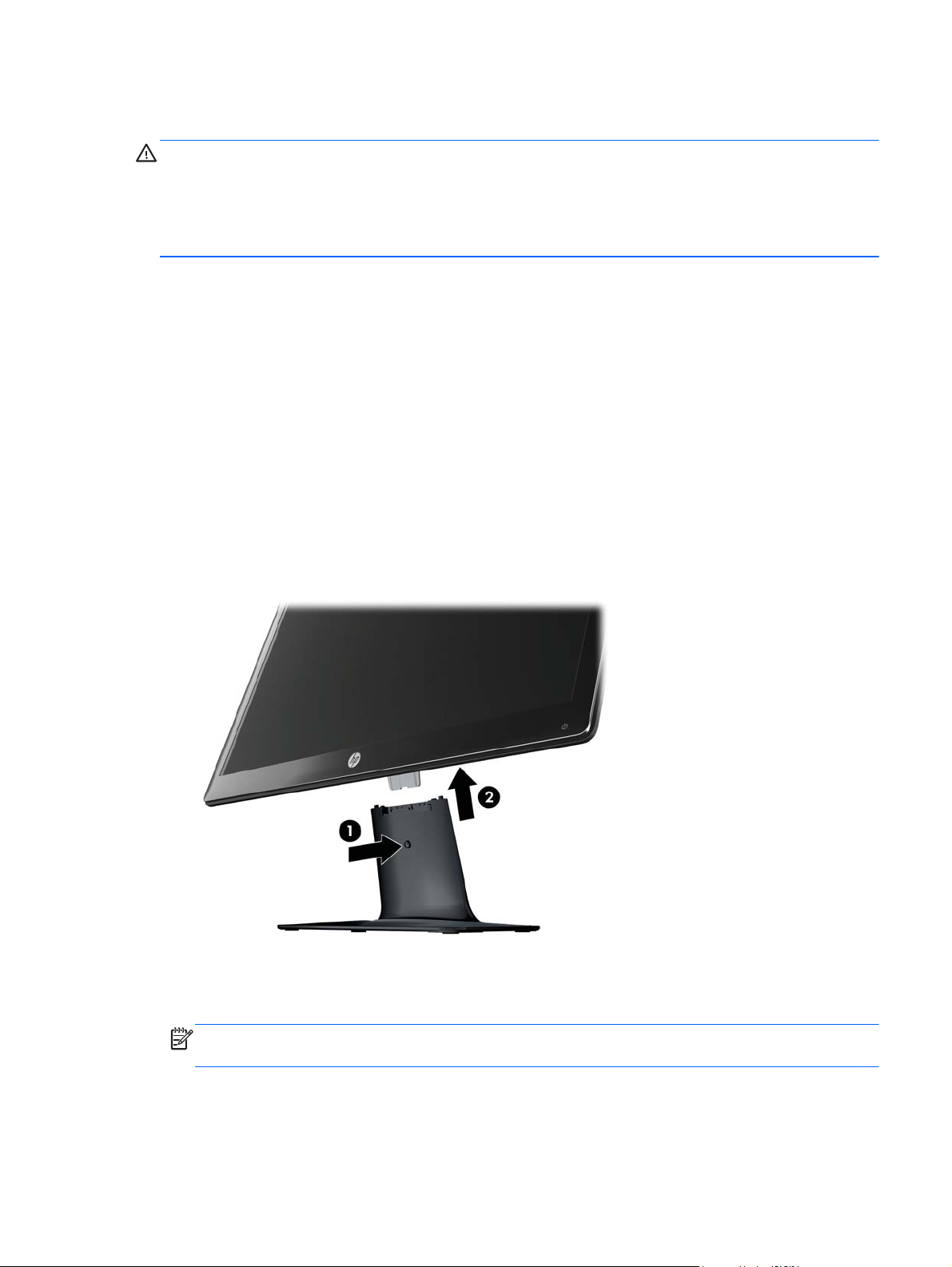
Cleaning the Monitor
CAUTION: Spray the cleaner on a cloth and use the damp cloth to gently wipe the screen surface.
Never spray the cleaner directly on the screen surface. It might run behind the bezel and damage the
electronics.
Do not use cleaners that contain any petroleum based materials such as benzene, thinner, or any
volatile substance to clean the monitor screen or cabinet. These chemicals might damage the monitor.
1. Turn off the monitor and unplug the power cord from the back of the unit.
2. Dust the monitor by wiping the screen and the cabinet using a soft, clean antistatic cloth.
3. For more difficult cleaning situations, use a 50/50 mix of water and Isopropyl alcohol.
Shipping the Monitor
Keep the original packing box in a storage area. You might need it later if you move or ship the
monitor.
To prepare the monitor for shipping:
1. Disconnect the power and video cables from the monitor.
2. Press the button on the front of the pedestal (1) and lift the monitor panel from the base (2).
Figure 2-1 Removing the Monitor Panel
3. Set the panel on a soft, protected surface.
4. Carefully pull the pedestal away from the base to release and separate them.
NOTE: 2511x and 2711x models only: Remove one screw from the bottom of the base to
release the pedestal from the base.
5. Place the monitor, pedestal, and base in the original packing box.
Maintenance Guidelines
5
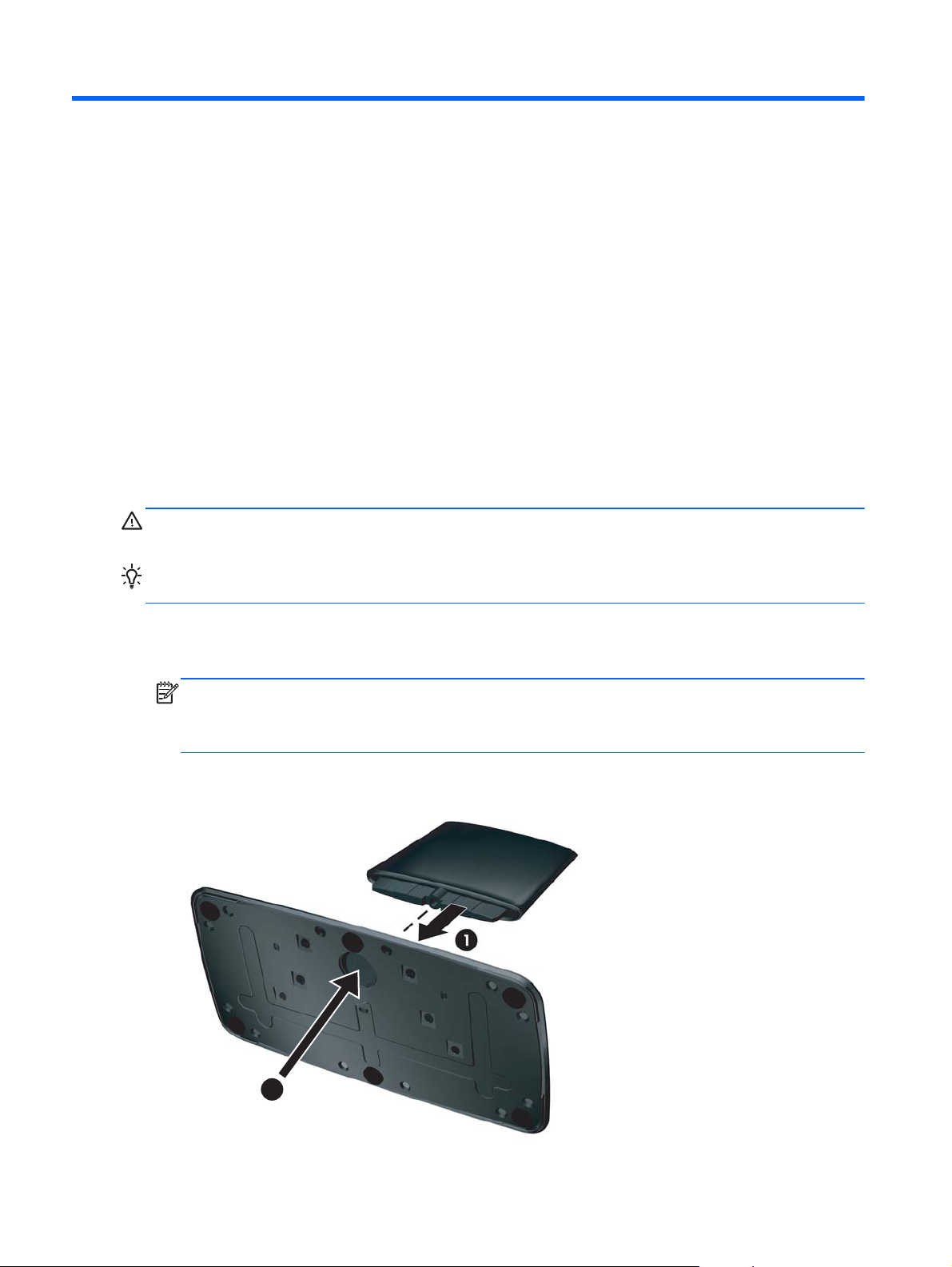
3 Setting Up the Monitor
Unpacking the Monitor
1. Unpack the monitor. Make sure all contents are included. Store the packing box.
2. Turn off the computer and other attached devices.
3. Prepare a flat area to assemble the monitor. You may need a flat, soft, protected area for placing
the monitor screen-down while preparing it for installation.
Assembling the Monitor
Place the monitor in a convenient, well-ventilated location near your computer. Connect the monitor
cables after you have assembled the monitor.
CAUTION: The screen is fragile. Avoid touching or applying pressure to the LCD screen; doing so
can cause damage.
TIP: For monitor displays with glossy bezels, consider the placement of the display, because the
bezel might cause interfering reflections from surrounding light and bright surfaces.
1. Set the monitor panel down on a flat, soft, protected table or desk surface.
2. Slide the pedestal into the slot on the base (1) until the pedestal clicks into the base.
NOTE: The bottom side of the monitor base might look different on your model.
2511x and 2711x models only: Install one screw (2) in the base to secure the pedestal to
the base.
Figure 3-1 Assembling the Base and Pedestal
2
6 Chapter 3 Setting Up the Monitor
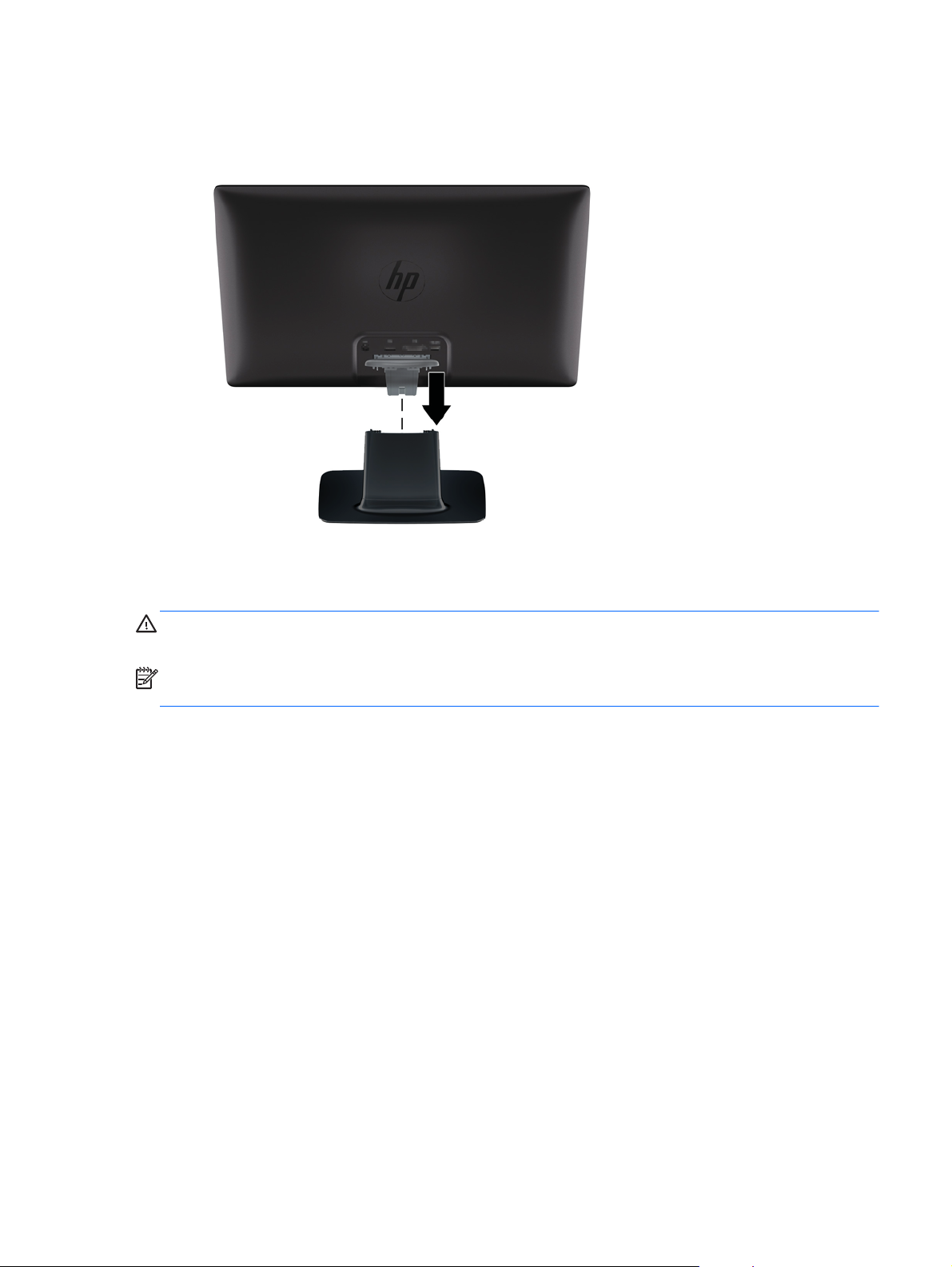
3. Slide the hinge bracket on the monitor into the opening on top of the pedestal. The panel will click
into place when fully inserted.
Figure 3-2 Inserting the Monitor Panel
Connecting Monitor Cables
CAUTION: Before connecting cables to the monitor, ensure that the computer and monitor are
powered off.
NOTE: When using a DVI, VGA, or HDMI signal, you must connect your audio output to external
speakers.
The video source is determined by the video cable used. The monitor will automatically determine
which inputs have valid video signals. The inputs can be selected by pressing the source button on the
front panel.
Connecting Monitor Cables
7
