HP 16B User Manual
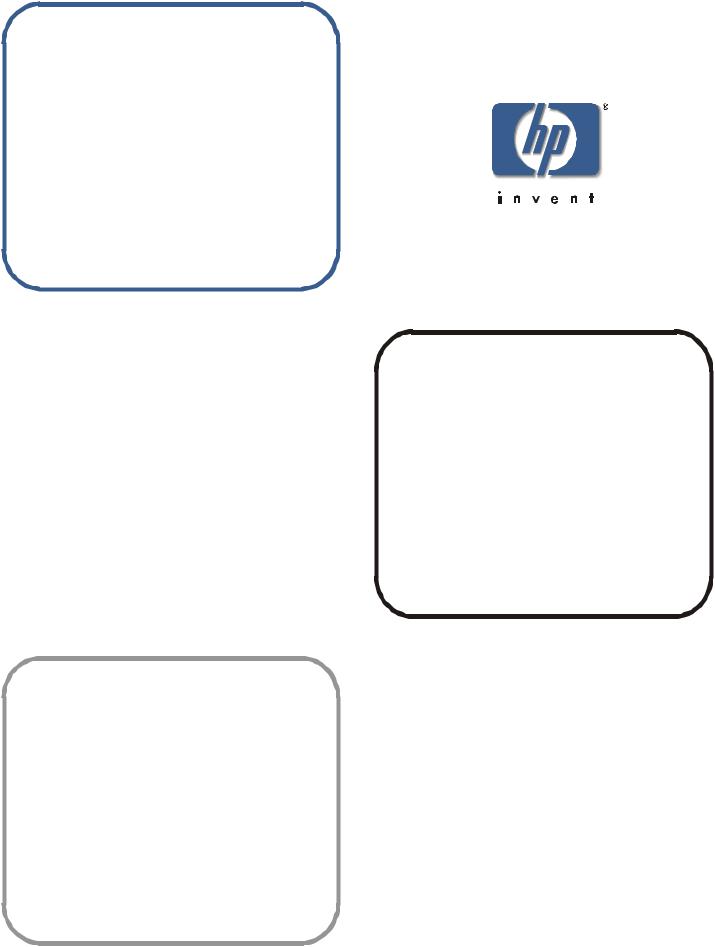
installation and reference guide
hp surestore
fc 1Gb/2Gb switch 16B
www.hp.com
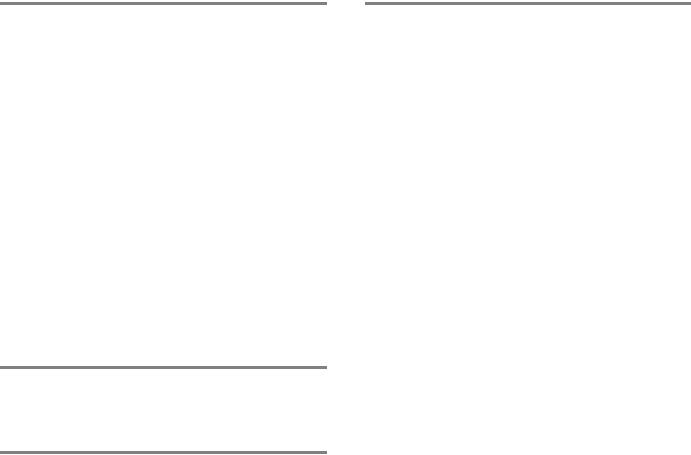
Notice
© Hewlett-Packard Company, 2001. All rights reserved.
Edition: E1201
Hewlett-Packard Company makes no warranty of any kind with regard to this material, including, but not limited to, the implied warranties of merchantability and fitness for a particular purpose. Hewlett-Packard shall not be liable for errors contained herein or for incidental or consequential damages in connection with the furnishing, performance, or use of this material.
This document contains proprietary information, which is protected by copyright. No part of this document may be photocopied, reproduced, or translated into another language without the prior written consent of Hewlett-Packard. The information contained in this document is subject to change without notice.
Use, duplication, or disclosure by government is subject to restrictions as set forth in subdivision (c) (1) (ii) of the Rights in Technical Data and Computer Software Clause at DFARS 252.227.7013.
Warranty
If you have any questions about the warranty for this product, contact your dealer or local Hewlett-Packard sales representative
Trademarks
BROCADE, the Brocade B weave logo, Brocade: the Intelligent Platform for Networking Storage, SilkWorm, and SilkWorm Express, are trademarks or registered trademarks of Brocade Communications Systems, Inc. or its subsidiaries in the United States and/or in other countries.
All other brands, product or service names are or may be trademarks or service marks of, and are used to identify products of services of their respective owners.
Safety notices
Any servicing, adjustment, maintenance, or repair must be performed only by authorized service-trained personnel.

Contents
Preface
|
About This Guide . . . . . . . . . . . . . . . . . . . . . . . . . . . . . . . . . . . . . . . . . |
v |
|
Related Publications . . . . . . . . . . . . . . . . . . . . . . . . . . . . . . . . . . . . . . . |
vi |
|
Getting Help . . . . . . . . . . . . . . . . . . . . . . . . . . . . . . . . . . . . . . . . . . . . . |
vi |
|
Use of Notes, Cautions, and Warnings . . . . . . . . . . . . . . . . . . . . . . . . . |
vii |
Chapter 1 |
Introducing the HP Surestore FC 1Gb/2Gb Switch |
|
|
16B |
|
|
Overview . . . . . . . . . . . . . . . . . . . . . . . . . . . . . . . . . . . . . . . . . . . . . . . . |
1-1 |
|
The SFP Media Side . . . . . . . . . . . . . . . . . . . . . . . . . . . . . . . |
1-2 |
|
The Power Supply Side . . . . . . . . . . . . . . . . . . . . . . . . . . . . |
1-2 |
|
Monitoring and Managing the FC 16B. . . . . . . . . . . . . . . . . . . . . . . . . . |
1-3 |
Chapter 2 |
Installing and Configuring the HP Surestore FC |
|
|
1Gb/2Gb Switch 16B |
|
|
Safety Guidelines . . . . . . . . . . . . . . . . . . . . . . . . . . . . . . . . . . . . . . . . . . |
2-1 |
|
Package Contents . . . . . . . . . . . . . . . . . . . . . . . . . . . . . . . . . . . . . . . . . . |
2-2 |
|
Installing the Switch as a Stand-Alone Unit. . . . . . . . . . . . . . . . . . . . . . |
2-2 |
|
Installing the Switch in a Rack . . . . . . . . . . . . . . . . . . . . . . . . . . . . . . . . |
2-3 |
|
Configuring and Connecting the Switch . . . . . . . . . . . . . . . . . . . . . . . . |
2-9 |
|
Saving the System Configuration Files . . . . . . . . . . . . . . . . . . . . . . . . . |
2-12 |
|
Backing up the Switch Configuration Settings. . . . . . . . . . . |
2-13 |
|
Restoring the System Configuration Settings. . . . . . . . . . . . |
2-13 |
|
Next Steps . . . . . . . . . . . . . . . . . . . . . . . . . . . . . . . . . . . . . . . . . . . . . . . . |
2-14 |
|
Setting QuickLoop Mode on Ports . . . . . . . . . . . . . . . . . . . . |
2-14 |
|
Setting Up Speed Negotiation . . . . . . . . . . . . . . . . . . . . . . . |
2-14 |
|
Configuring Supported Devices . . . . . . . . . . . . . . . . . . . . . . |
2-14 |
HP Surestore FC 1Gb/2Gb Switch 16B Installation and Reference Guide |
iii |
|
. . . . . . . . . . . . . . . . . . . . . . . . . . . . . . . . . . . . . . . . . . . . . . . . . . . . . . . . |
2-16 |
Chapter 3 |
Operating the HP Surestore FC 1Gb/2Gb |
|
|
Switch 16B |
|
|
Turning the FC 16B On and Off . . . . . . . . . . . . . . . . . . . . . . . . . . . . . . . |
3-1 |
|
Interpreting LED Activity. . . . . . . . . . . . . . . . . . . . . . . . . . . . . . . . . . . . |
3-1 |
|
LEDs On the SFP Media Side . . . . . . . . . . . . . . . . . . . . . . . |
3-2 |
|
LEDs On the Power Supply Side . . . . . . . . . . . . . . . . . . . . . |
3-4 |
|
Interpreting POST Results . . . . . . . . . . . . . . . . . . . . . . . . . . . . . . . . . . . |
3-5 |
|
Maintaining the Switch . . . . . . . . . . . . . . . . . . . . . . . . . . . . . . . . . . . . . . |
3-6 |
Appendix A |
Product Specifications |
|
|
Switch Components . . . . . . . . . . . . . . . . . . . . . . . . . . . . . . . . . . . . . . . . |
A-1 |
|
Weight and Physical Dimensions . . . . . . . . . . . . . . . . . . . . . . . . . . . . . . |
A-2 |
|
Facility Requirements . . . . . . . . . . . . . . . . . . . . . . . . . . . . . . . . . . . . . . . |
A-2 |
|
Power Supply Specifications . . . . . . . . . . . . . . . . . . . . . . . . . . . . . . . . . |
A-3 |
|
Environmental Requirements . . . . . . . . . . . . . . . . . . . . . . . . . . . . . . . . . |
A-3 |
|
General Specifications . . . . . . . . . . . . . . . . . . . . . . . . . . . . . . . . . . . . . . |
A-4 |
|
Memory Specifications . . . . . . . . . . . . . . . . . . . . . . . . . . . . . . . . . . . . . . |
A-5 |
|
Optical Port Specifications . . . . . . . . . . . . . . . . . . . . . . . . . . . . . . . . . . . |
A-5 |
|
Serial Port Specifications . . . . . . . . . . . . . . . . . . . . . . . . . . . . . . . . . . . . |
A-5 |
|
POST Specifications . . . . . . . . . . . . . . . . . . . . . . . . . . . . . . . . . . . . . . . . |
A-6 |
|
Regulatory Compliance . . . . . . . . . . . . . . . . . . . . . . . . . . . . . . . . . . . . . |
A-7 |
Glossary
Index
iv |
HP Surestore FC 1Gb/2Gb Switch 16B Installation and Reference |

Preface
About This Guide
This guide provides the following information:
Chapter 1 |
|
Introducing the HP Surestore |
Overview information about the switch. |
FC 1Gb/2Gb Switch 16B |
|
Chapter 2 |
|
Installing and Configuring the |
Instructions for installing and configuring the switch. |
HP Surestore FC 1Gb/2Gb |
|
Switch 16B |
|
Chapter 3 |
|
Operating the HP Surestore FC |
Instructions for operating the switch and interpreting system |
1Gb/2Gb Switch 16B |
activity. |
Appendix A |
|
Product Specifications |
Description of switch components, physical specifications, |
|
environmental and other facility requirements, memory, and |
|
standards compliance. |
Glossary |
Definitions for terms used in this document and in related |
|
documentation. |
Index |
Topics indexed alphabetically. |
HP Surestore FC 1Gb/2Gb Switch 16B Installation and Reference Guide |
v |
Related Publications
Related product information can be found in the following publications. Those publications with part numbers are provided as printed copies with your product. The HP Surestore FC 1Gb/2Gb Switch 16B Documentation CD contains all publications listed in the table below and is also provided with your product.
Title |
Part Number |
HP Surestore FC 1Gb/2Gb Switch 16B Quick Start Guide |
A7340-96002 |
HP Surestore FC 1Gb/2Gb Switch 16B Documentation CD |
A7340-11001 |
HP Surestore FC 1Gb/2Gb Switch 16B Installation and |
Available only on CD |
Reference Guide |
|
Fabric OS Reference Manual, version 3.0 |
Available only on CD |
Fabric OS Procedures Guide, version 3.0 |
Available only on CD |
Fabric OS Version 3.0.1 Release Notes |
Available only on CD |
Fabric Watch User’s Guide, version 3.0 |
Available only on CD |
QuickLoop User’s Guide, version 3.0 |
Available only on CD |
Web Tools User’s Guide, version 3.0 |
Available only on CD |
Distributed Fabrics User’s Guide, version 3.0 |
Available only on CD |
Zoning User’s Guide, version 3.0 |
Available only on CD |
MIB Reference Manual, version 3.0 |
Available only on CD |
ISL Trunking User’s Guide, version 3.0 |
Available only on CD |
Advanced Performance Monitoring User’s Guide, version 3.0 |
Available only on CD |
Merging Heterogeneous Fabrics Instructions |
Available only on CD |
Information about Fibre Channel standards and Fibre Channel in general can be found on the Fibre Channel Industry Association Web site, located at:
http://www.fibrechannel.com
Getting Help
For the most current technical support information for the FC 16B, visit the HP Web site at http://www.hp.com/support/fc16B. This includes hardware and software support, all repairs, and spare components.
vi |
HP Surestore FC 1Gb/2Gb Switch 16B Installation and Reference |
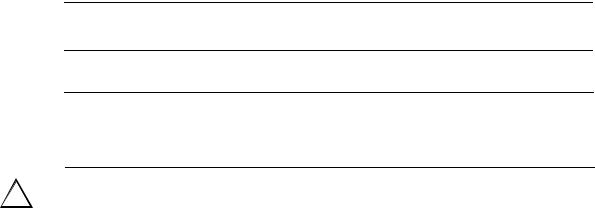
Be prepared to provide the following information to the support personnel:
•Switch serial number
•Switch world wide name
•Output from the supportShow telnet command
•Detailed description of the problem
•Topology configuration
•Troubleshooting steps already performed
Getting Software Updates
For information on obtaining software updates contact your HP account representative.
Use of Notes, Cautions, and Warnings
The following notices are used in this document:
Note: A note provides a helpful tip, emphasizes important information, or provides a reference to related information.
Caution |
A caution notice warns of potential damage to equipment, firmware, software, |
|
or data if the correct procedure is not followed. |
|
|
! |
Warning |
A warning notice warns of potential injury to personnel and possible |
|
damage to equipment, firmware, software, or data if the correct procedure |
|
|
|
is not followed. |
|
|
|
HP Surestore FC 1Gb/2Gb Switch 16B Installation and Reference Guide |
vii |
viii |
HP Surestore FC 1Gb/2Gb Switch 16B Installation and Reference |

Introducing the HP Surestore FC 1Gb/2Gb |
Chapter |
|
1 |
||
Switch 16B |
||
|
|
|
|
|
This chapter provides the following information:
•
•
Overview on page 1-1
Monitoring and Managing the FC 16B on page 1-3
Overview
The HP Surestore FC 1Gb/2Gb Switch 16B is a 16-port Fibre Channel gigabit switch that supports link speeds up to 2 Gbps. Each port automatically negotiates to the highest common speed of all devices connected to the port. The ports are compatible with SFPs (small form factor pluggable media), are universal and self-configuring, and are capable of individually becoming an F_Port (fabric enabled), FL_Port (fabric loop enabled), or an E_Port (expansion port).
The FC 16B includes the Brocade Fabric Operating System™ version 3.0.1, and is compatible with HP’s installed base of Fibre Channel hubs, bridges, and switches. It can operate in a fabric containing multiple switches or as the only switch in a fabric.
The FC 16B is one rack unit in height, has an air-cooled chassis, and can be set up as a stand-alone unit or mounted in a 19-inch rack. The FC 16B includes the following:
•16 optical ports, each with two LEDs (light-emitting diodes), one to indicate port status and one to indicate link speed
•One serial port with an RS-232 connector
•One 10/100 Mbps Ethernet port with an RJ-45 connector
•A “switch power” LED on the SFP media side, indicating whether the switch has power
•A “switch status” LED on the power supply side, indicating the overall status of the switch
•One or two power supplies, with built-in fans and LEDs (if two power supplies are installed, they are redundant and individually hot-swappable)
•Two fan trays, individually hot-swappable
HP Surestore FC 1Gb/2FGb Switch 16B Installation and Reference Guide |
1-1 |
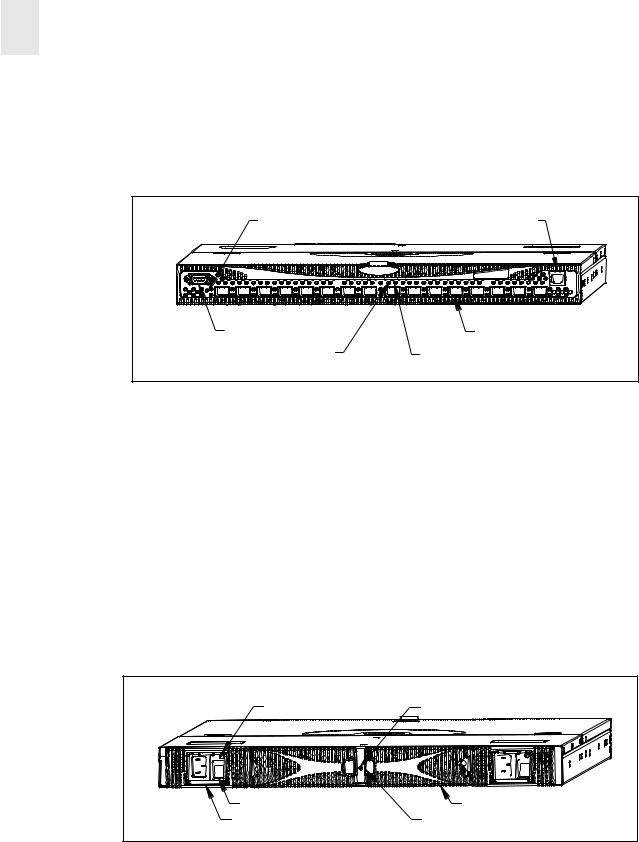
1 |
Introducing the HP Surestore FC 1Gb/2Gb Switch 16B |
|
The SFP Media Side
Figure 1-1 shows the SFP media side of the FC 16B, which contains the serial port, Ethernet port, fiber optic ports and their corresponding LEDs, and the switch power LED.
Switch Power LED |
Ethernet Port |
Serial Port |
Optical Port (16x) |
Port Status LED (16x) |
Port Speed LED (16x) |
Figure 1-1 The SFP media side of the FC 16B
The ports of the FC 16B are color-coded in groups, with four purple ports alternating with four unmarked ports, to indicate which ports can be used in the same ISL Trunking group.
Note: ISL Trunking is a Fabric OS feature that enables distribution of traffic over the combined bandwidth of up to four ISLs between two directly adjacent switches, while preserving inorder delivery. For information about ISL Trunking, refer to the ISL Trunking User Guide.
The Power Supply Side
Figure 1-2 shows the power supply side of the FC 16B switch, which provides access to the fan trays and power supplies and the Switch Status LED. Each power supply also has an LED that indicates the status of that power supply. The power supplies, fan trays, and the entire switch are all FRUs (field replaceable units).
Power Supply LED (2x) |
Switch Status LED |
AC Power Switch (2x) |
Fan Tray Assembly (2x) |
Power Supply (2x) |
Spring Latch (2x) |
Figure 1-2 The power supply side of the FC 16B
1-2 |
HP Surestore FC 1Gb/2FGb Switch 16B Installation and Reference |

Introducing the HP Surestore FC 1Gb/2Gb Switch 16B 1
Monitoring and Managing the FC 16B
The FC 16B can be managed in-band using Fibre Channel protocol, or out-of-band by connecting to the Ethernet port. The management functions allow the administrator to monitor fabric topology, port status, physical status, and other information to aid in system debugging and performance analysis.
Note: The switch automatically performs POST (power on self-test diagnostics) each time it is turned on, and any errors are recorded in the error log. For more information about POST, see POST Specifications on page A-6.
The FC 16B is compatible with the following management interfaces:
•Command line interface through a telnet connection
For more information refer to the Fabric OS Procedures Guide and the Fabric OS Reference Manual.
•Web Tools
For more information refer to the Web Tools User’s Guide.
•Standard SNMP applications
For more information refer to the MIB Reference Manual.
All these management methods can be used either in-band (Fibre Channel) or out-of-band (Ethernet).
In addition, the FC 16B supports the following software:
•Zoning
For information refer to the Zoning User’s Guide.
•QuickLoop
For information refer to the QuickLoop User’s Guide.
•Fabric Watch
For information refer to the Fabric Watch User’s Guide.
•Advanced Performance Monitoring
For information refer to the Advanced Performance Monitoring User’s Guide.
•Extended Fabrics
For information refer to the Distributed Fabrics User’s Guide.
•Remote Switch
For information refer to the Distributed Fabrics User’s Guide.
•ISL Trunking
For information refer to the ISL Trunking User’s Guide.
HP Surestore FC 1Gb/2FGb Switch 16B Installation and Reference Guide |
1-3 |

1 |
Introducing the HP Surestore FC 1Gb/2Gb Switch 16B |
|
1-4 |
HP Surestore FC 1Gb/2FGb Switch 16B Installation and Reference |

Installing and Configuring the HP Surestore |
Chapter |
||
2 |
|||
FC 1Gb/2Gb Switch 16B |
|||
|
|
|
|
|
|
|
|
The HP Surestore FC 1Gb/2Gb Switch 16B can be installed either as a stand-alone unit or in a rack that meets EIA (Electronic Industries Association) standards.
This chapter provides the following information:
•Safety Guidelines on page 2-1
•Package Contents on page 2-2
•Installing the Switch as a Stand-Alone Unit on page 2-2
•Installing the Switch in a Rack on page 2-3
•Configuring and Connecting the Switch on page 2-9
Safety Guidelines
Follow these safety guidelines to ensure successful and safe operation of the switch:
•The supply circuit, line fusing, and wire size must conform to the electrical rating on the switch nameplate.
•The ambient air temperature near the switch must not exceed 40 degrees Celsius. This is particularly important to verify if the switch is installed in a closed or multi-rack assembly.
•The volume of air flow available to the switch must be at least 300 cubic feet per minute. The air vents must not be blocked.
Follow these safety guidelines for rack-mount installation:
•The rack space must be 1U high, 19 inches wide, and 24 inches deep.
•All equipment installed in the rack should have a reliable branch circuit ground connection. Do not rely on a connection to a branch circuit, such as a power strip.
•The additional weight of the switch should not unbalance the rack or exceed the rack’s weight limits.
•The rack should be mechanically secured to insure stability in the event of an earthquake.
WARNING For safety reasons, when installing this product in an equipment rack, you must consider rack stability against tipping. Please refer to the Hewlett-Packard Rack System/E User's Manual provided with the equipment rack to determine rack stability (also available in electronic format through the HP Web site at http://www.hp.com/ racksolutions/). If the necessary stability is not achieved, through the placement of
HP Surestore FC 1Gb/2Gb Switch 16B Installation and Reference Guide |
2-1 |
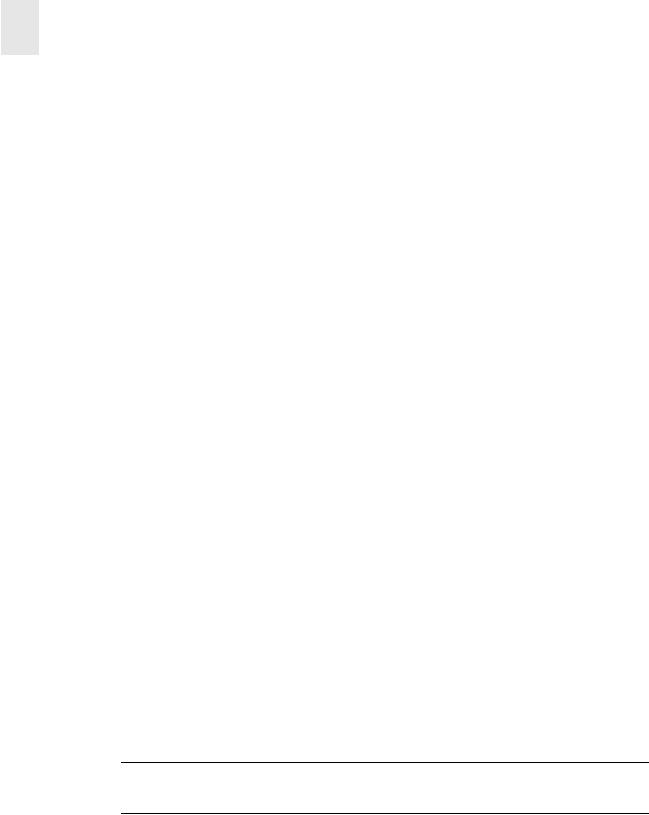
2 |
Installing and Configuring the HP Surestore FC 1Gb/2Gb Switch 16B |
|
additional equipment or ballast, the equipment rack must be anchored to the building structure before operation.
Package Contents
The major items contained in the FC 16B shipping carton(s) include the following items:
•One FC 16B switch, two fan trays, and one or two power supplies installed
•One 10 ft. RS-232 serial cable (convertible to an RJ-45 connector through removal of the adapter on the end of the cable)
•Two 6 ft. power cables (according to the number of power supplies included with the switch)
•Four rubber mounting feet (used only for setting up the switch as a stand-alone unit)
•Two rails and one bag of rail mounting hardware (required if the switch is to be installed in a rack):
•hp surestore FC 1Gb/2Gb Switch 16B Quick Start Guide
•HP Surestore FC 1Gb/2Gb Switch 16B Documentation CD-ROM
Installing the Switch as a Stand-Alone Unit
This section provides instructions for setting up the switch as a stand-alone unit on a flat surface. The following items are required:
•FC 16B
•Power cables
•Rubber mounting feet
To set up the switch as a stand-alone unit:
1.Check contents of the shipping carton to verify all the required parts and hardware are available.
2.Apply the rubber feet by completing the following steps:
CAUTION Installing the rubber feet on the switch is recommended to help prevent the switch from accidentally sliding off the supporting surface.
a.Clean the four depressions that are at each corner of the bottom of the switch to ensure they are free of dust.
b.Place a rubber foot in each depression, with the adhesive side against the chassis, and press into place.
3.Place the switch on a flat, sturdy surface.
2-2 |
HP Surestore FC 1Gb/2Gb Switch 16B Installation and Reference |

Installing and Configuring the HP Surestore FC 1Gb/2Gb Switch 16B 2
4.Provide power to the switch by completing the following steps:
a.Connect the power cable to the FC 16B power supply and to a power outlet. Ensure the power cable is routed so that it is not exposed to stress.
b.Turn on the power supply (flip the AC switch to “I”) when ready to supply power to the switch. The switch automatically runs POST (power on self-test) each time it is turned on.
c.If the FC 16B includes a second power supply, repeat Steps 4a and 4b for the remaining power supply.
Note Do not connect the switch to the network until the IP address is correctly set. For instructions on how to set the IP address, see Configuring and Connecting the Switch on page 2-9.
Installing the Switch in a Rack
This section provides instructions for installing the FC 16B in an HP or Compaq/Rittal rack.
Figure 2-1. FC 16B Rack-Mounted Switch
HP Surestore FC 1Gb/2Gb Switch 16B Installation and Reference Guide |
2-3 |
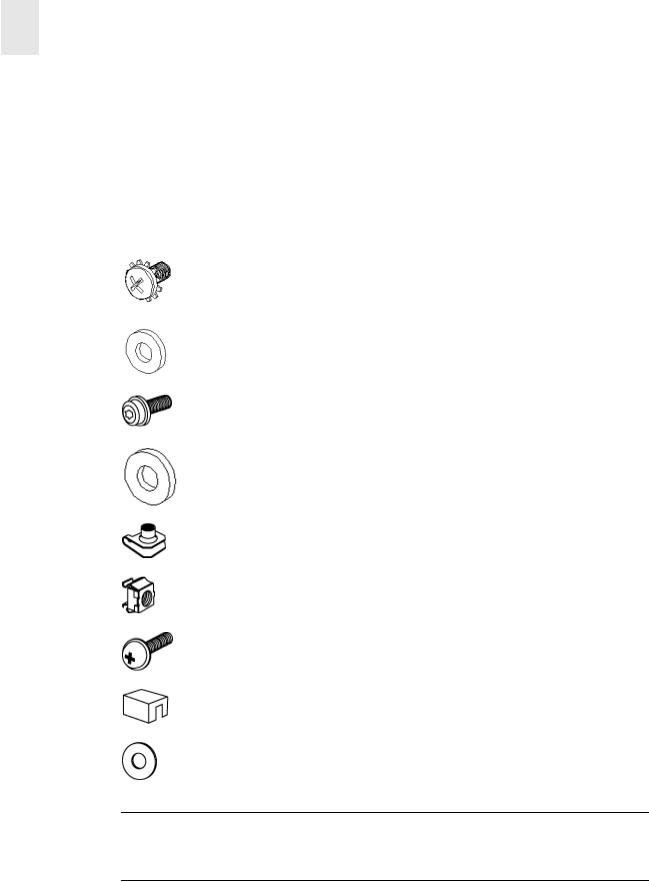
2 |
Installing and Configuring the HP Surestore FC 1Gb/2Gb Switch 16B |
|
The following items are required to install the switch in a rack:
•FC 16B
•Power cables
•#2 Phillips and T25 Torx screwdrivers
•Rails and rail mounting hardware:
(2)Rear mounting bracket
(6) #8-32 x 5/16 Phillips pan-head screw with captive star lock washer
(6) #8 Flat washer
(6) M5 Torx head screw with captive lock washer
(2) Rubber washer
(4) M5 U-type Tinnerman clip (HP rack only)
(4) #10-32 square Tinnerman nut (Compaq/Rittal rack only)
(4) #10-32 x 5/8 Phillips pan-head screw with attached lock washer (Compaq/Rittal rack only)
(6) Spacer (Compaq/Rittal rack only)
(4) M5 flat washer (Compaq/Rittal rack only)
CAUTION For proper airflow, the SFP media side of the FC 16B faces the rear of the rack. This mounting allows air to enter from the front of the rack and to exhaust at the rear of the rack, which is similar to other rack-mounted equipment.
2-4 |
HP Surestore FC 1Gb/2Gb Switch 16B Installation and Reference |
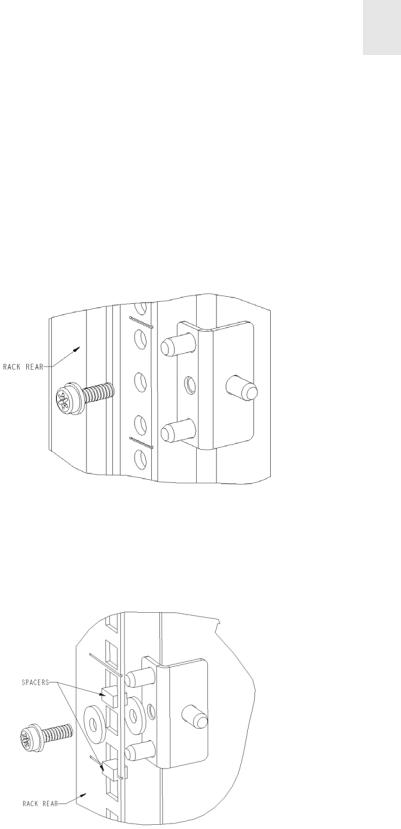
Installing and Configuring the HP Surestore FC 1Gb/2Gb Switch 16B 2
To install the switch in a rack:
1.Check contents of the shipping carton to verify all the required parts and hardware are available.
2.Choose a mounting location in the rack for the switch.
3.Attach the rear rail-tray brackets to the rear rack uprights by completing one of the following steps:
–For an HP rack, install each of the two mounting brackets with (1) M5 Torx head screw with captive lock washers as shown in Figure 2-2.
Figure 2-2. Installing the Rear Rail-Tray Brackets (HP Rack)
–For a Compaq/Rittal rack, assemble each of the two brackets with (2) spacers, (2) M5 flat washers, and (1) M5 Torx head screw with captive lock washers as shown in Figure 2-3. Note that the alignment pins will be resting on the top surfaces of the spacers.
Figure 2-3. Installing the Rear Rail-Tray Brackets (Compaq/Rittal Rack)
4.Install the Tinnerman clips or nuts by completing one of the following steps:
–For an HP rack, install (2) M5 U-type Tinnerman clips for each of the front columns of the rack in the top and bottom positions of the three-hole EIA pattern as shown in Figure 2-4.
HP Surestore FC 1Gb/2Gb Switch 16B Installation and Reference Guide |
2-5 |

2 |
Installing and Configuring the HP Surestore FC 1Gb/2Gb Switch 16B |
|
Figure 2-4. Installing the Tinnerman Clips (HP Rack)
–For a Compaq/Rittal rack, install (2) #10-32 square Tinnerman nuts for each of the front columns of the rack in the top and bottom positions of the three-hole EIA pattern. Also install (1) spacer in the center position for each column on the front of the rack. See Figure 2-5.
Figure 2-5. Installing the Tinnerman Nuts and Spacers (Compaq/Rittal Rack)
2-6 |
HP Surestore FC 1Gb/2Gb Switch 16B Installation and Reference |
