HP D8897 User Manual
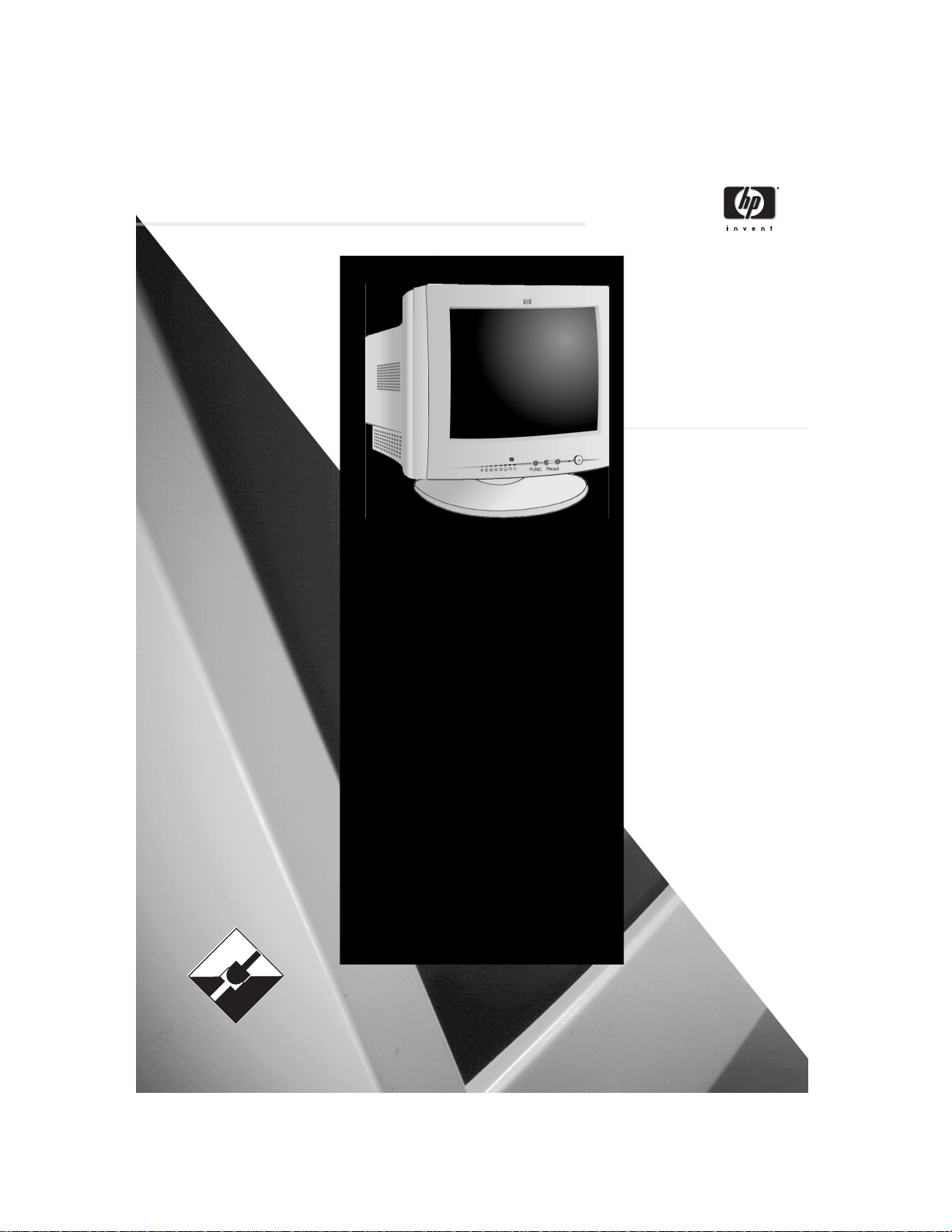
D8897
PLUG
PLAY
&
D8897
D8897D8897
hp55
hp55
hp55hp55
15-inch Color Monitor
13.8-inch Viewable Image
User’s Guide
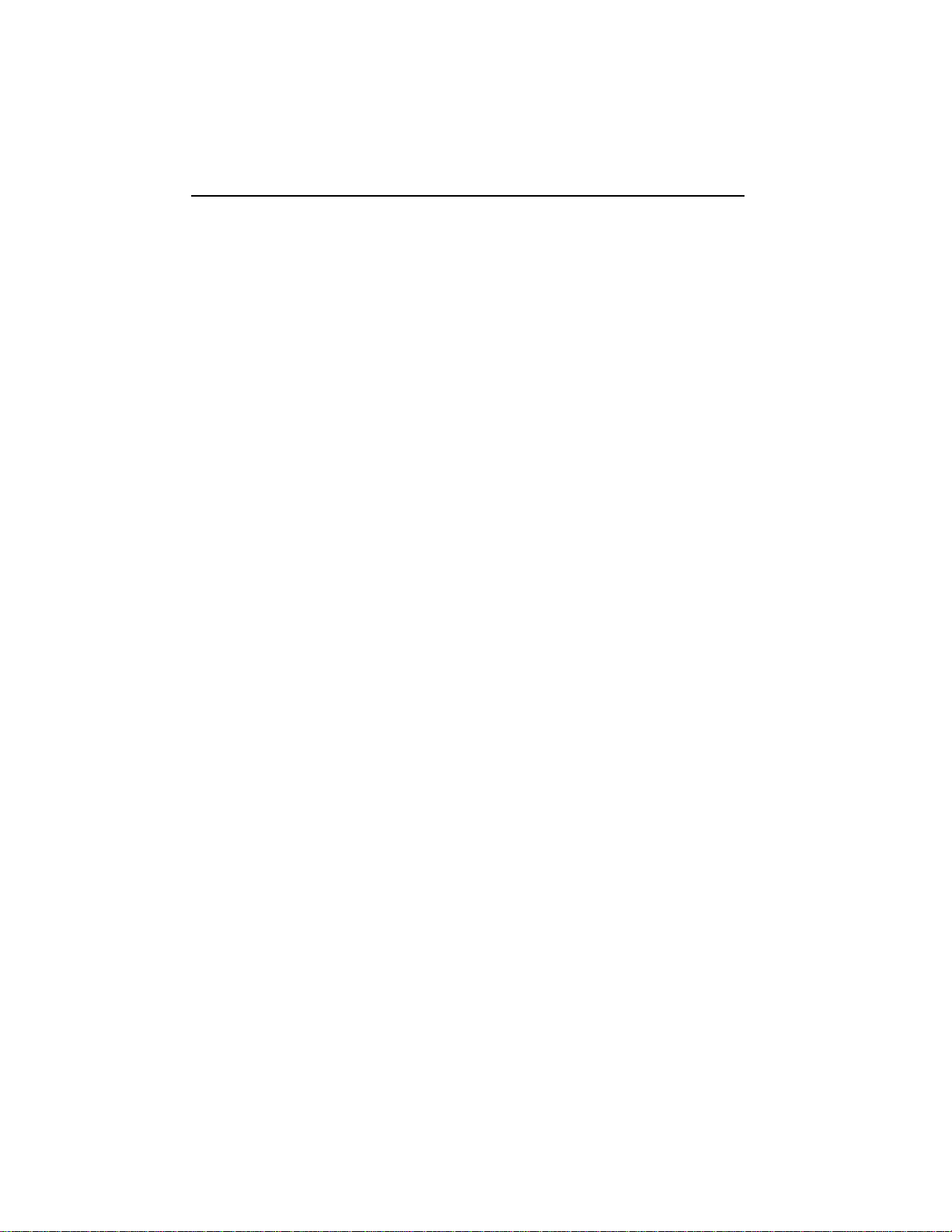
Notice
Notice
NoticeNotice
The information contained in this document is subject to change without notice.
Hewlett-Packard makes no warranty of any kind with regard to this material, including, but not limited to, the implied warranties of
merchantability and fitness for a particular purpose.
Hewlett-Packard shall not be liable for errors contained herein or for incidental or consequential damages in connection with the
furnishing, performance, or use of this material.
Hewlett-Packard assumes no responsibility for the use or reliability of its software on equipment that is not furnished by Hewlett-Pa ckard.
This document contains proprietary information that is protected by copyright. All rights are reserved. No part of this document may be
photocopied, reproduced, or translated to another language without the prior written consent of Hewlett-Packard Company.
Hewlett-Packard France 38053 Grenoble Cedex 9 France © 2000 Hewlett-Packard Company
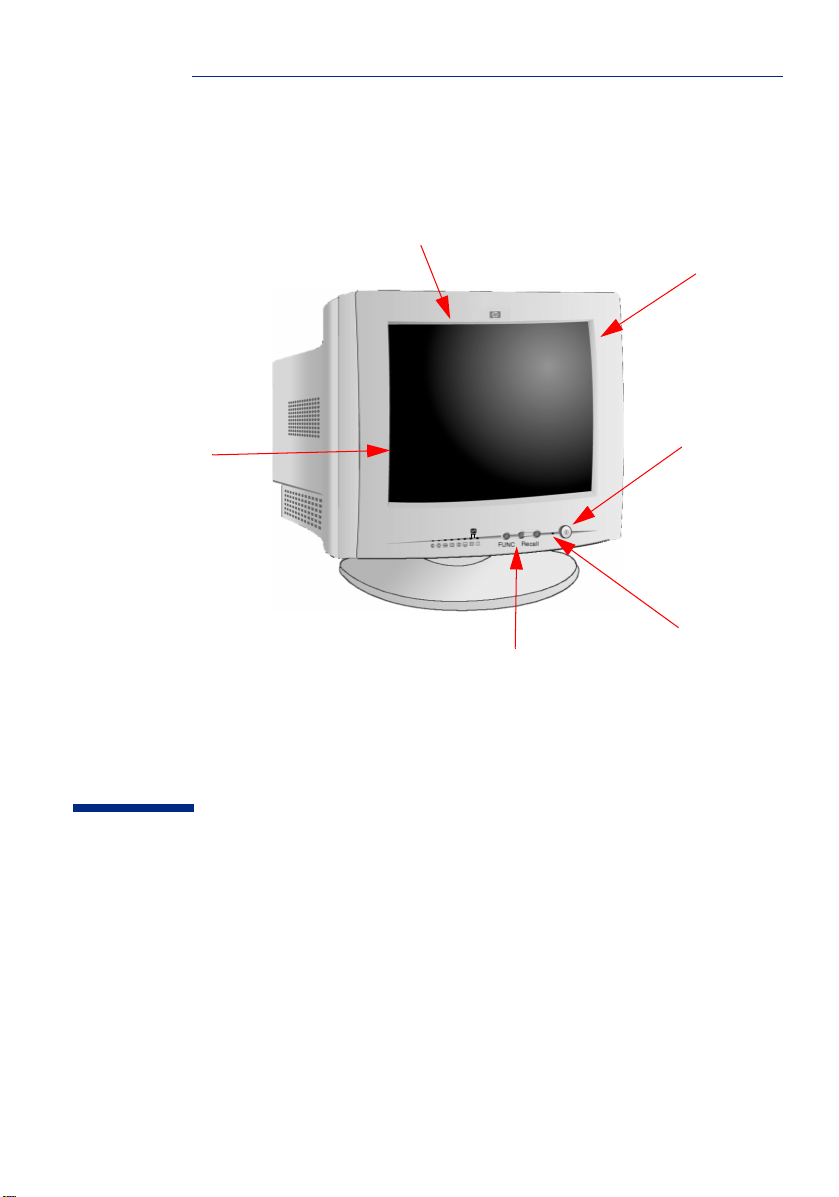
0.28 mm dot pitch for
excellent graphics
Anti-glare, anti-static
screen coating
Full scan screen
that gives an
edge to edge
image
hp 55
D8897
15-inch Color Monitor
(13.8-inch Viewable Image)
Image adjustment controls to operate
on-screen display menus
On/Off Switch
Status
Indicator
User’s Guide
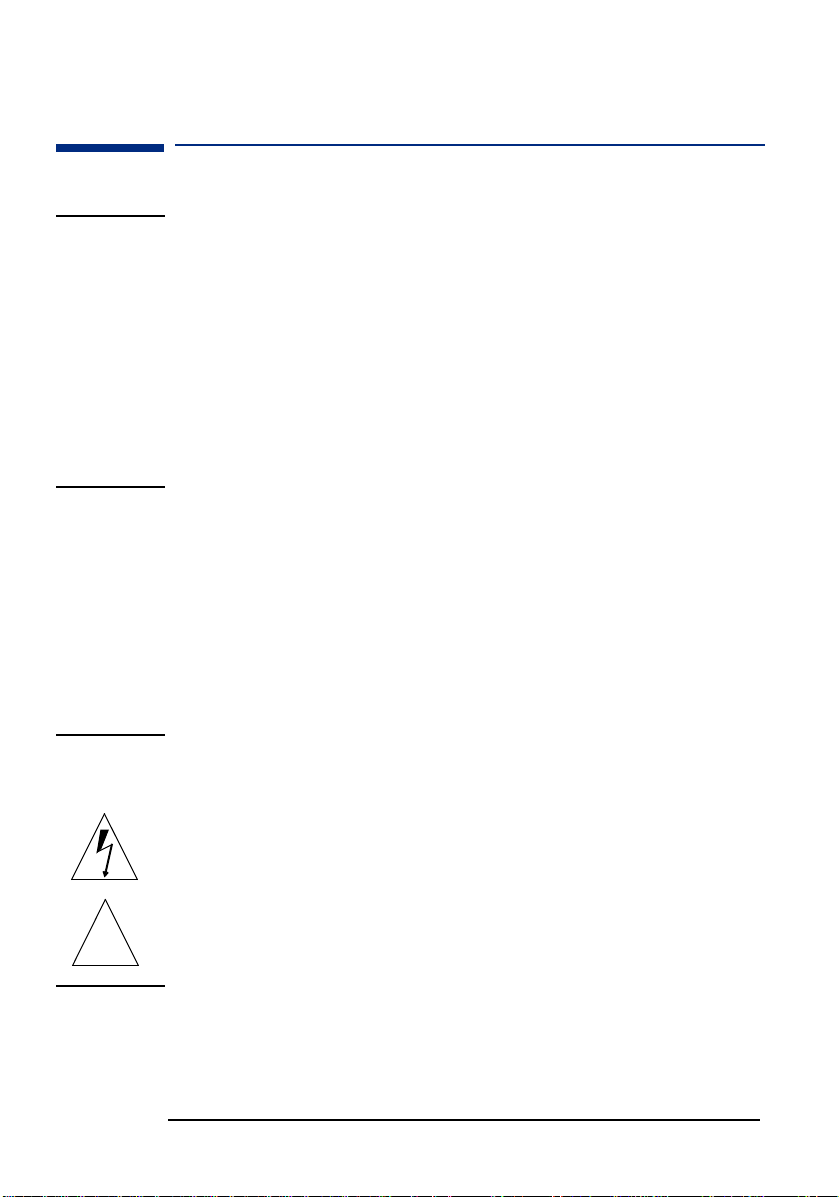
HP 15” Color Monitor User’s Guide
Important Safety Instructions
Important Safety Instructions
WARNING
Working in
Comfort
CAUTION The monitor is quite heavy (the weight is shown in the technical
For your safety always connect equipment to a grounded wall outlet.
Always use a power cord with a properly grounded plug, such as the one
provided with the equipment, or one in compliance with your national
safety standards. This equipment can be disconnected from the power
by removing the power cord from the power outlet. This means the
equipment must be located close to an easily accessible power outlet.
To avoid electrical shock, do not open the monitor's cover. There are no
user-serviceable parts inside. Only qualified service personnel should
service these parts.
Make sure your computer is powered off before connecting or
disconnecting a display peripheral.
Thank you for selecting HP monitor equipment.
To optimize your comfort and productivity, it's important that you set
up your work area correctly and use your HP equipment properly. With
that in mind, we have developed some setup and use recommendations
for you to follow based on established ergonomic principles.
You can consult the online version of Working in Comfort preloaded on
the hard disk of HP computers, or visit HP's Working in Comfort web
site at:
http://www.hp.com/ergo/
specifications). We recommend you ask the assistance of a second
person when lifting or moving it.
The lightning flash with arrowhead symbol, situated within an equilateral
triangle, is intended to alert the user to the presence of uninsulated
"dangerous voltage" which may be of sufficient magnitude to constitute
a risk of electric shock.
The exclamation point within an equilateral triangle is intended to alert
!
the user to the presence of important operating and servicing
instructions in the literature accompanying the appliance.
2 EnglishEnglish
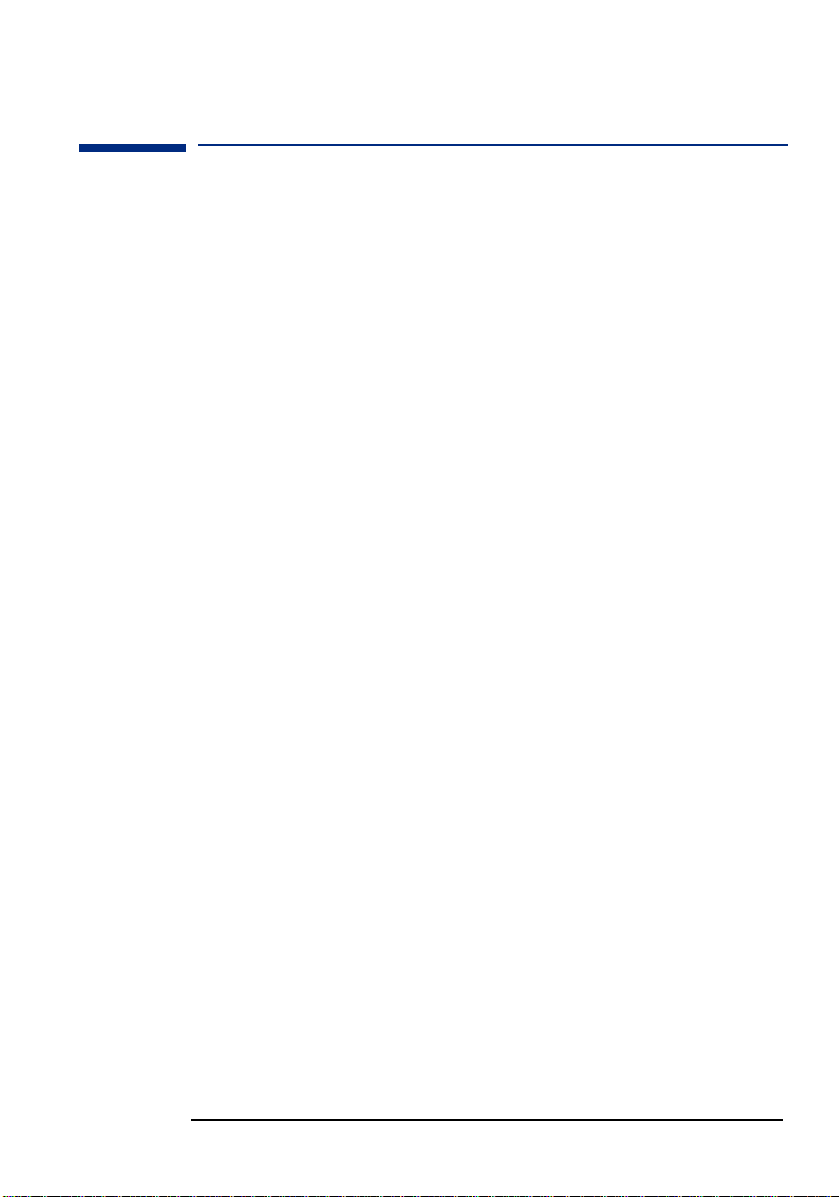
HP 15” Color Monitor User’s Guide
What Your New Monitor Offers
What Your New Monitor Offers
Your HP monitor is a 15-inch (13.8-inch viewable image), high
resolution, multi-synchronous color monitor. Multi-synchronous
means that the monitor supports a range of video modes. It is
optimized for use with all Hewlett-Packard computers.
Your HP color monitor has the following features:
• A 15-inch flat square tube with a 13.8-inch viewable image.
0.28mm dot pitch for excellent graphics and anti-static and antiglare coating to minimize reflection.
• Support for Ultra VGA 1024 x 768 at 60 Hz refresh rate.
• Image adjustment using digital controls.
• Monitor power management system (VESA
from suitably equipped HP computers to automatically reduce the
power consumption of the monitor. Complies with the Energy Star
Computers Program initiated by US EPA2. As an ENERGY partner,
HP has determined that this product meets the ENERGY STAR
guidelines for energy efficiency3.
Monitor Plug and Play capability (VESA DDC1/2B standard) that
•
enables the monitor to identify itself to suitably equipped HP
computers.
Compliance with ISO 9241-3, ISO 9241-3/-7/-8 ergonomic
•
standards.
• Complies with MPRII guidelines for upper limits of electrostatic
and magnetic field emissions from the Swedish National Board for
Measurement and Testing.
1
standard) controlled
1. VESA is the Video Electronics Standards Association
2) The US EPA is the United States Environmental Protection Agency
3) ENERGY STAR is a US-registered service mark of the US EPA.
EnglishEnglish 3

HP 15” Color Monitor User’s Guide
Setting Up Your Monitor
Setting Up Your Monitor
Attaching the Tilt and Swivel Base
Your display has a tilt and swivel base. To fit the swivel base:
Turn the monitor on its side (never on the screen). Identify the front
1
of the base.
2 Locate the slots in the underside of the monitor.
3 Slide the base towards the front of the monitor until the locking tab
on the base clicks into place.
1
2
3
Where to Place the Monitor
Place your monitor on a flat sturdy surface. To achieve best image
quality ensure the screen is facing east.
Ensure the operating site is free from excessive heat, moisture, dust
and sources of electromagnetic fields. Sources of electromagnetic fields
include transformers, motors, and other monitors. Avoid exposing the
monitor to direct sunlight.
4 EnglishEnglish
