HP 1410-16G User Manual
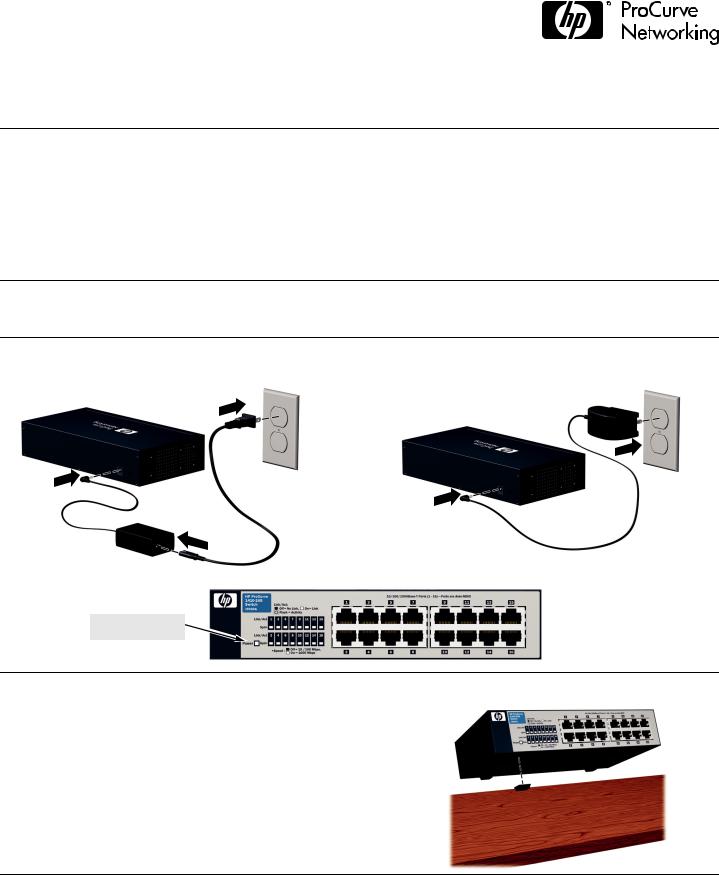
HP ProCurve 1410-16G Switch Quick Setup Guide
For more detailed information to set up your switch, view or download the Installation and Getting Started Guide for your switch at www.hp.com/go/procurve/manuals.
1. Unpack and check included parts. |
■ Documentation kit |
|
|
• |
Read Me First |
|
• |
Quick Setup Guide |
• Safety and Regulatory information
• Software License Agreement and Hardware Warranty information
■Switch
■Accessory kit (installation hardware)
■AC power adapter (and power cord, if applicable)
2.Prepare for installation. To avoid personal injury or product damage, review the “Safety Precautions” on page 3.
3. Connect power and verify that the switch power LED turns on. The switch does not contain a power switch. It is turned on by connecting power through the AC power adapter supplied with your switch.
3
2
1
1
2
Power LED = On
4. Install the Switch Hardware. Turn off the switch before installing the switch hardware.
Table or Desktop: Attach the four self-adhesive pads (included in the accessory kit) to the bottom corners of the switch.
© Copyright 2010 Hewlett-Packard Development Company, L.P.
The information contained herein is subject to change without notice.
Printed in China
February 2010
5998-0343
*5998-0343*
1
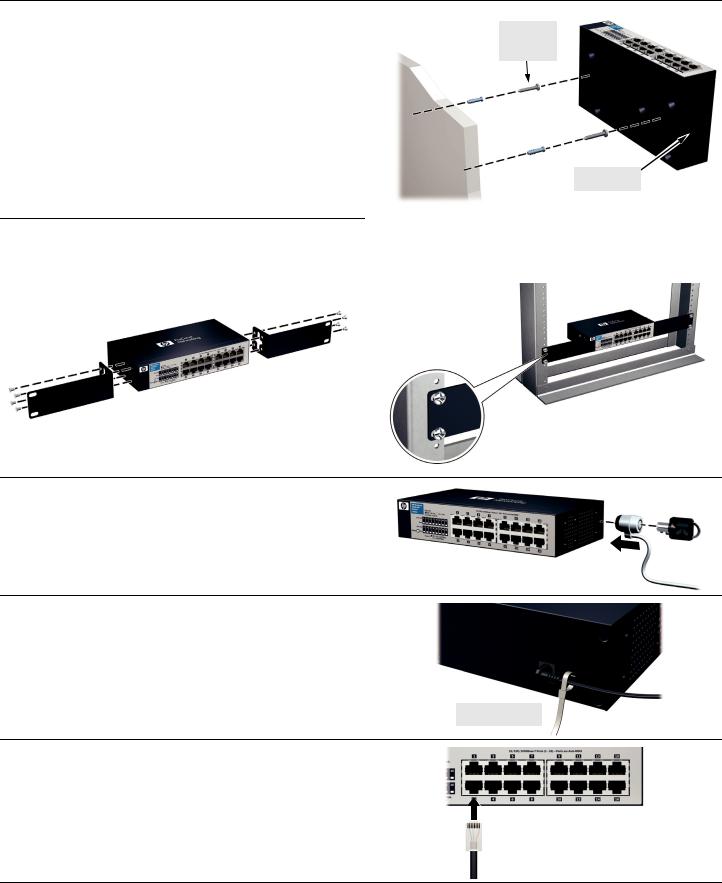
4. Install the Switch Hardware (Continued)
Wall (or Under-Table): A special kit for wall-mounting (or under-table mounting) is included. Use a #1 Phillips (crosshead) screwdriver and the 20-mm M4 tap screws (included). For screw positions, see the mounting template on page 4. (Under-Table: After installation, a third screw may be used to prevent switch movement.)
For wall-mounting, the network ports may face up or down. Do not mount the switch with ventilation ducts facing up or down. (See “Safety Precautions” on page 3.)
M-4 tap screws
Ventilation 
Rack Mounting: A special rack-mounting kit is included. Use a #1 Phillips (cross-head) screwdriver to attach the special brackets to the switch using the eight 8-mm M4 screws. Then use the four number 12-24 screws to secure the brackets to the rack.
5. (Optional) Lock the Switch. Use a Kensington lock or similar device (not included) to physically secure the switch.
6. Power On the Switch.
Use the cable tie strap to secure the connection.
Cable tie strap
7. Connect Network Cables.
2
