Honeywell EXCEL 10 W7752D User Manual
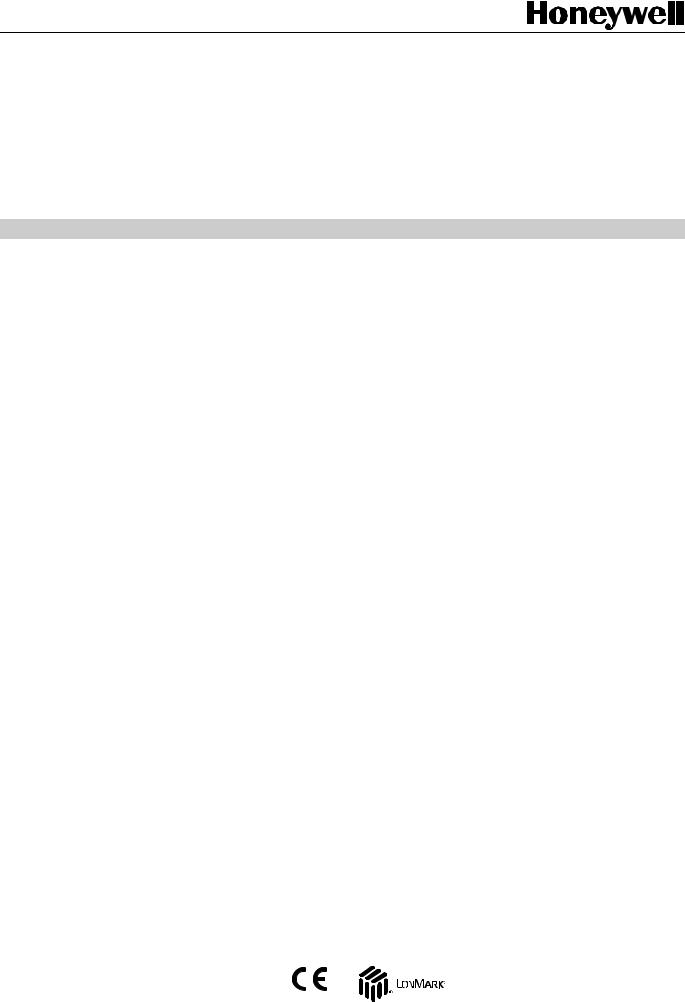
|
Excel 10 |
|
|
W7752D,E,F,G,J AND W7754K,L,M,P |
|
|
FAN COIL UNIT CONTROLLERS |
|
|
LNS PLUG-INS |
|
HONEYWELL EXCEL 5000 OPEN SYSTEM |
|
|
|
USER GUIDE |
|
|
CONTENTS |
|
Introduction .................................................................................................................................................................................. |
|
1 |
|
Description of Devices ................................................................................................ |
1 |
|
Products Covered ....................................................................................................... |
2 |
|
Organization of Manual............................................................................................... |
2 |
|
Applicable Literature ................................................................................................... |
2 |
|
Product Names ........................................................................................................... |
2 |
|
Control Application...................................................................................................... |
3 |
|
Control Provided ......................................................................................................... |
3 |
|
Setpoints.......................................................................................................... |
4 |
|
Bypass............................................................................................................. |
6 |
|
LED/LCD ......................................................................................................... |
6 |
|
Energy-Saving Features .................................................................................. |
6 |
|
Occupancy Status............................................................................................ |
7 |
|
Safety Features ............................................................................................... |
8 |
|
Operating Modes ............................................................................................. |
8 |
|
Construction................................................................................................................ |
9 |
|
Excel 10 W7752 FCU Controllers .................................................................... |
9 |
|
Excel 10 W7754 FCU Controllers .................................................................... |
9 |
|
Controller Performance Specifications........................................................... |
11 |
|
Configurations........................................................................................................... |
12 |
|
General.......................................................................................................... |
12 |
|
Fan Type ....................................................................................................... |
12 |
|
Type of Heating and Cooling Equipment ....................................................... |
13 |
|
Reheat Output ............................................................................................... |
14 |
|
Digital Input.................................................................................................... |
14 |
|
Excel 10 Wall Module Options ....................................................................... |
15 |
|
Abbreviations and Definitions.................................................................................... |
16 |
Application Steps ....................................................................................................................................................................... |
|
17 |
|
Overview................................................................................................................... |
17 |
|
Step 1. Plan the System............................................................................................ |
17 |
|
Step 2. Determine Other Bus Devices Required....................................................... |
17 |
|
Step 3. Lay Out Communications and Power Wiring ................................................ |
18 |
|
LONWORKS Layout ......................................................................................... |
18 |
|
Power Wiring ................................................................................................. |
19 |
|
Step 4. Prepare Wiring Diagrams ............................................................................. |
19 |
|
General Considerations ................................................................................. |
19 |
|
Terminal Block Assignment and Wiring Example for the W7752 Controller... |
21 |
|
Terminal Block Assignment and Wiring Example for the W7754 Controller... |
22 |
|
LONWORKS Termination ................................................................................. |
23 |
|
Step 5. Order Equipment .......................................................................................... |
24 |
|
Step 6. Configure Controllers.................................................................................... |
25 |
|
General.......................................................................................................... |
25 |
|
Output............................................................................................................ |
26 |
|
Input............................................................................................................... |
27 |
|
Equipment Control ......................................................................................... |
28 |
|
Fan ................................................................................................................ |
28 |
|
Switching Levels ............................................................................................ |
29 |
|
Zone Options ................................................................................................. |
29 |
|
Miscellaneous ................................................................................................ |
29 |
® U.S. Registered Trademark |
EN2B-0285GE51 R0909 |
|
Copyright © 2009 Honeywell Inc. |
|
|
All Rights Reserved |
|
|
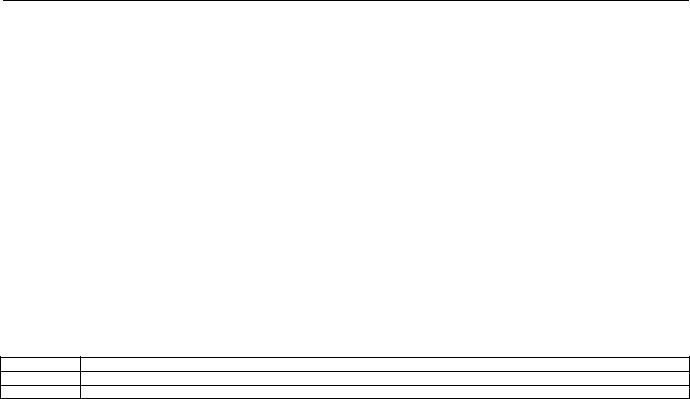
EXCEL 10 FCU CONTROLLER LNS PLUG-INS USER GUIDE |
|
|
|
PID ................................................................................................................. |
30 |
|
Commissioning............................................................................................... |
30 |
|
ID Number ...................................................................................................... |
30 |
|
Step 7. Troubleshooting............................................................................................. |
30 |
|
Troubleshooting Excel 10 FCU Controllers and Wall Modules ....................... |
30 |
|
Alarms ............................................................................................................ |
30 |
|
Broadcasting the Service Message ................................................................ |
32 |
|
Manual Mode.................................................................................................. |
32 |
Appendix A: Using An LNS tool to Commission a Fan Coil Unit ............................................................................................ |
33 |
|
|
Temperature Sensor Calibration................................................................................ |
33 |
Appendix B: Configuring for Master/Slave Operation ............................................................................................................. |
34 |
|
|
Output Configuration Options .................................................................................... |
34 |
|
Input Configuration Options ....................................................................................... |
34 |
|
Equipment Control Options........................................................................................ |
34 |
|
Zone Control Options................................................................................................. |
34 |
|
Network Variable Binding........................................................................................... |
34 |
Appendix C: LON Interface......................................................................................................................................................... |
35 |
|
Revision History |
|
|
page no. |
change |
|
13 |
Information on configuration of actuator runtime and on valve synchronization has been added |
|
EN2B-0285GE51 R0909
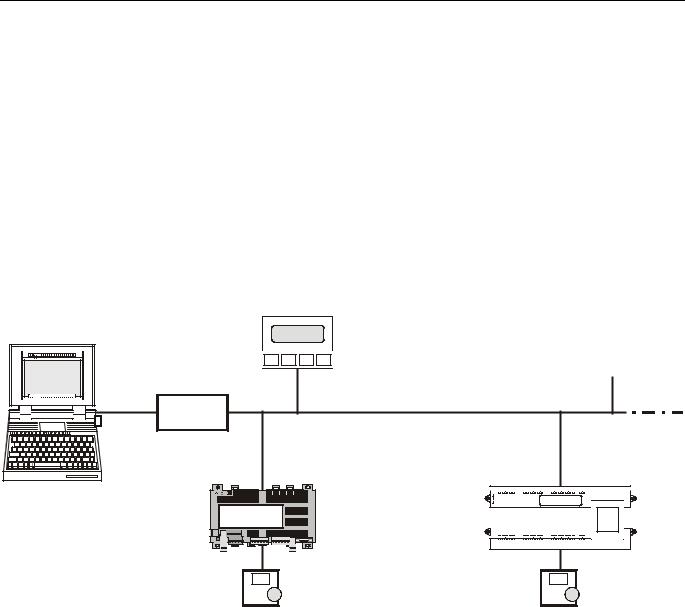
EXCEL 10 FCU CONTROLLER LNS PLUG-INS USER GUIDE
INTRODUCTION
Description of Devices
The W7752D,E,F,G, and J Controllers and W7754K,L,M,N, |
The wall modules are available in a variety of models |
|
and P Controllers are Fan Coil Unit Controllers belonging to |
incorporating various combinatinos of the following options: |
|
the Excel 10 product line. Excel 10 FCU Controller systems |
• |
Setpoint adjustment |
control the space temperature in a given room by regulating |
||
the heating and/or cooling equipment which control the tem- |
• Bypass pushbutton and LED |
|
perature of the air delivered to that space and the fan which |
• |
Fan Switching |
controls air flow. Reheat coils are often included at the fan coil |
• See Table 7 on page 12 for a complete list of wall |
|
unit. Excel 10 FCU Controllers are capable of stand-alone |
|
modules options |
operation; however, optimum functional benefits are achieved |
Excel 10 FCU Controllers connect to a LonWorks network and |
|
when the network communication capabilities are used. |
||
|
interoperate with 3rd-party nodes. |
|
A family of direct wired wall modules with a temperature sensor for space temperature measurement, setpoint adjustment, bypass push-button, status LED, and LCD display can be used in conjunction with Excel 10 FCU Controllers.
Excel 5000 |
|
|
PCLTA20 |
|
LonWorks network |
|
|
|
PCC10 |
|
|
Excel 10 W7754 |
|
Honeywell |
Honeywell |
Excel 10 W7752 |
|
|
|
|
FCU Controller |
|
FCU Controller |
Excel 10 |
|
Excel 10 |
wall module |
|
wall module |
|
Fig. 1. Typical system overview |
|
1 |
EN2B-0285GE51 R0909 |

EXCEL 10 FCU CONTROLLER LNS PLUG-INS USER GUIDE
Products Covered
This System Engineering Guide describes how to apply the Excel 10 FCU Controllers and the accessories to typical FCU applications. The specific devices covered include:
•W7752D,E,F,G, and J FCU Controllers.
•W7754K,L,M,N, and P FCU Controllers.
•T7460 Wall Modules.
•T7560 Wall Modules.
Organization of Manual
The Introduction and Application Steps 1 through 5 provide the information needed to make accurate ordering decisions. Application Step 6 and the Appendices include configuration engineering that can be started using a LNS tool after the devices and accessories are ordered. Application Step 7 is troubleshooting. Information provided in support of the use of third-party LonWorks communication packages to configure FCU Controllers is found in the Appendices.
The organization of the manual assumes a project is being engineered from start to finish. If you are adding to, or changing an existing system, the Table of Contents can guide you to the relevant information.
Applicable Literature
The following is a list of documents that contains information related to the Excel 10 FCU Controller. Form No.
Title
EN0B-0376GE51
EN0B-0453GE51
EN1B-0250GE51
EN1B-0251GE51
EN2B-0285GE51
74-3083
95-7610
EN0B-0237GE51
EN1B-0146GE51
95-7554
Product Names
The W7752 Controller is available in five models:
•W7752D FCU Controller with 230 Vac power supply and with relay suitable for reheat applications.
•W7752E FCU Controller with 230 Vac power supply without reheat relay.
•W7752F FCU Controller with 115 Vac power supply with reheat relay suitable for reheat applications.
•W7752G FCU Controller with 115 Vac power supply without reheat relay.
•W7752J FCU Controller with 100 Vac power supply without reheat relay.
The W7754 Controller is available in five models:
•W7754K FCU Controller with 230 Vac power supply, one triac output, and one digital output suitable for attachment to a solid-state relay employed for low-voltage PulseWidth Modulated (PWM) control in high-current electric reheat applications.
•W7754L FCU Controller with 24 Vac power supply and two triac outputs.
•W7754M FCU Controller with 230 Vac power supply.
•W7754N FCU Controller with 230 Vac power supply and two triac outputs.
•W7754P FCU Controller with 230 Vac power supply, four triac outputs, and an extra, fourth relay suitable for reheat applications.
The FCU Controllers can use any of the following Excel 10 wall modules:
•T7460A with temperature sensor.
•T7460B with temperature sensor and setpoint adjustment.
•T7460C with temperature sensor, setpoint adjustment, and bypass button and LED.
•T7460D with temperature sensor, setpoint adjustment and 5-position fan switch.
•T7460E with temperature sensor, setpoint adjustment, bypass button and LED, and 3-position fan switch.
•T7460F with temperature sensor, setpoint adjustment, bypass button and LED, and 5-position fan switch.
•T7560A with temperature sensor, unit enable button, setpoint adjustment, bypass button, LCD display and configurable fan override with up to five settings.
Other products:
• C7608A Return Air Sensor
Refer to the Table 15 (see Application Steps, Step 5. Order Equipment) for complete listing of all available part numbers.
EN2B-0285GE51 R0909 |
2 |
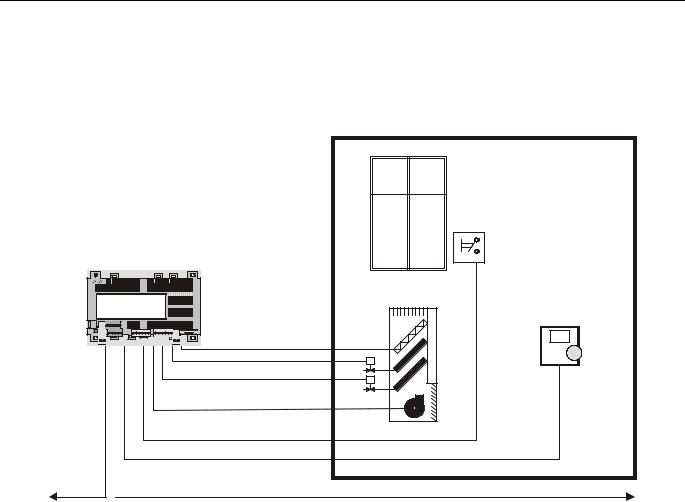
EXCEL 10 FCU CONTROLLER LNS PLUG-INS USER GUIDE
Control Application
Fan coil unit systems in commercial buildings control room temperature through the control of heat and/or cold water valves and fan speed. Electric reheat coils may also be used in the system. The Excel 10 FCU Controller is located in the FCU and is typically connected to an Excel 10 wall module
which incorporates a temperature sensor, setpoint and fan speed controls, and a bypass or override button. Fig. 2 shows a typical FCU ontrol application.
|
window |
|
contact |
e.g. Excel 10 W7754 |
|
FCU Controller |
|
Honeywell |
Excel 10 |
D-71101 Schönaich |
|
Made in Germany |
|
|
wall module |
LonWorks network
Fig. 2. Typical Fan Coil Unit control application
Control Provided
Excel 10 FCU Controllers provide room temperature control for twoand four-pipe fan coil units with optional electric heating coil. The basic control sequence is shown in Fig. 3. As space temperature falls below the heating setpoint, the heating output is increased. As space temperature increases above the cooling setpoint, the cooling output is modulated to 100%. Switching levels for staged heating/cooling and fan speeds are configurable. The fan may still be configured to run continuously during the zero energy band in the "occupied" mode. Additional configurable fan control features include fan minimum ON/OFF times, run-up, and overrun-times.
Excel 10 FCU Controllers use a PID control algorithm in which each of the three parameters can be configured. There are additional configurable boost parameters ("PID Boost:" "Cooling" and "Heating") which specify a range outside of which the heating or cooling outputs are turned ON fully for faster response (in the case of thermal actuators, this specifies the control hysteresis). The controllers are delivered with factory defaults for each of the parameters.
3 |
EN2B-0285GE51 R0909 |
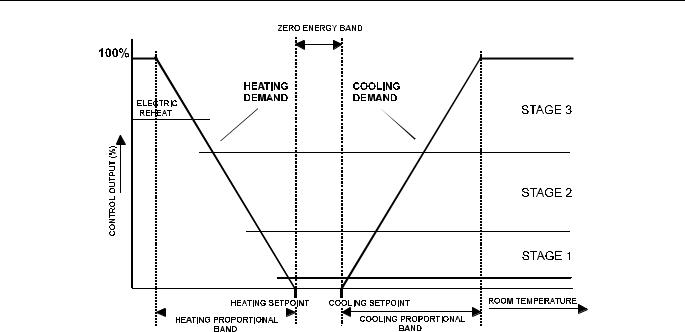
EXCEL 10 FCU CONTROLLER LNS PLUG-INS USER GUIDE
Fig. 3. Control sequence diagram
Setpoints
Setpoint Knob
The Excel 10 FCU Controllers may be hardwired to an Excel 10 wall module equipped with a setpoint knob. When the Excel 10 FCU Controller has been configured (using the LNS plug-in tool) to read input from the wall module's setpoint knob, the value from the setpoint knob is used to calculate the "occupied" setpoint for the heating and the cooling modes. There are two configurations which determine how the setpoint used by the control algorithm is calculated: "relative" (or "offset") and "absolute middle". When configured for "relative", the Excel 10 wall module setpoint knob represents a number from -9...+9 DDF(-5...+5 K) which is added to the configured "occupied" and "standby" setpoints for the heating and the cooling modes. When configured to "absolute middle", the setpoint knob becomes the mid-point of the Zero Energy Band (ZEB) extending between the "occupied" or "standby" setpoints for the heating and the cooling modes. The range of the ZEB is found by taking the difference between the "occupied" or "standby" setpoints configured for the heating and the cooling modes; in the case of "absolute middle", the current "occupied" and "standby" setpoints are therefore found as follows:
When the Excel 10 FCU Controller is in the "occupied" mode: nvoActiveSetPt (in cooling mode) =
nvoSensor.remote_set_point + (Cooling Occupied Setpoint - Heating Occupied Setpoint) / 2
nvoActiveSetPt (in heating mode) = nvoSensor.remote_set_point - (Cooling Occupied Setpoint - Heating Occupied Setpoint) / 2
for Standby:
nvoActiveSetPt (in cooling mode) = nvoSensor.remote_set_point + (Cooling Standby Setpoint - Heating Standby Setpoint) / 2
nvoActiveSetPt (in heating mode) = nvoSensor.remote_set_point - (Cooling Standby Setpoint - Heating Standby Setpoint) / 2
When the Excel 10 FCU Controller is in the "unoccupied" mode, the remote setpoint knob is ignored, and the configured setpoints for this mode are used instead.
Setpoint Limits
Setpoints are limited to the range of 50...95°F (10...35°C). The value of the setpoint knob is limited to the range provided by the configuration parameters Maximum Limit Setpoint pot and Minimum Limit Setpoint pot. In the case of absolute "occupied" and "standby" setpoints, the setpoint knob still represents the mid-point of the ZEB, even when set to either of these limits. The actual setpoints are given by the equations shown above. When the setpoint knob is configured to be "relative", the lowest actual "occupied" setpoint allowed is equal to SptHeatOcc - SptKnobLowLim, and the highest allowed is equal to SptCoolOcc + SptKnobHiLim. The lowest and highest "standby" setpoints are found in an analogous fashion.
Setpoint from Network
When the Excel 10 FCU Controller is not configured to be hardwired to a wall module, nviSetPoint must be bound to another node that provides a setpoint. When bound and when a valid update is received, nviSetPoint is used with the appropriate ZEB:
•ZEBoccupied = Cooling Occupied Septoint - Heating Occupied Setpoint
•ZEBstandby = Cooling Standby Setpoint - Heating Standby Setpoint
The "unoccupied" setpoint does not depend on nviSetPoint at all.
Setpoint Offset
Third-party nodes may be bound to nviSetPtOffset to shift the setpoint in the range of -18 to 18 DDF (-10 K to 10 K).
EN2B-0285GE51 R0909 |
4 |

EXCEL 10 FCU CONTROLLER LNS PLUG-INS USER GUIDE
Table 1. Example setpoint values based upon default configuration – "absolute middle" setpoint knob (°C)
occupancy |
configured |
configured |
|
ZEB |
|
setpoint |
effective cooling |
effective heating |
mode |
cooling setpoint |
heating setpoint |
|
|
knob1 |
setpoint2,3 |
setpoint2,4 |
|
|
|
|
||||||
"occupied" |
23 |
21 |
2 |
|
21 |
22 |
20 |
|
"standby" |
25 |
19 |
6 |
|
21 |
24 |
18 |
|
|
|
|
|
|
|
|
|
|
"unoccupied" |
28 |
16 |
12 |
|
X |
28 |
16 |
|
NOTES:
1.Sample value shown. Limited by default configuration settings to the range of 12...30°C.
2.Limited to the range of 10...35°C.
3.= setpoint knob + (ZEB/2)
4.= setpoint knob – (ZEB/2)
Table 2. Example setpoint values based upon default configuration - Relative setpoint knob (°C)
occupancy |
configured |
configured |
|
ZEB |
|
setpoint |
effective cooling |
effective heating |
mode |
cooling setpoint |
heating setpoint |
|
|
knob1 |
setpoint2,3 |
setpoint2,4 |
|
|
|
|
||||||
"occupied" |
23 |
21 |
2 |
|
-2 |
21 |
19 |
|
"standby" |
25 |
19 |
6 |
|
-2 |
23 |
17 |
|
|
|
|
|
|
|
|
|
|
"unoccupied" |
28 |
16 |
12 |
|
X |
28 |
16 |
|
NOTES:
1.Sample value shown. Limited by default configuration settings to the range of -5...+5°C.
2.Limited to the range of 10...35°C.
3.= configured cooling setpoint + setpoint knob
4.= configured heating setpoint + setpoint knob
5 |
EN2B-0285GE51 R0909 |
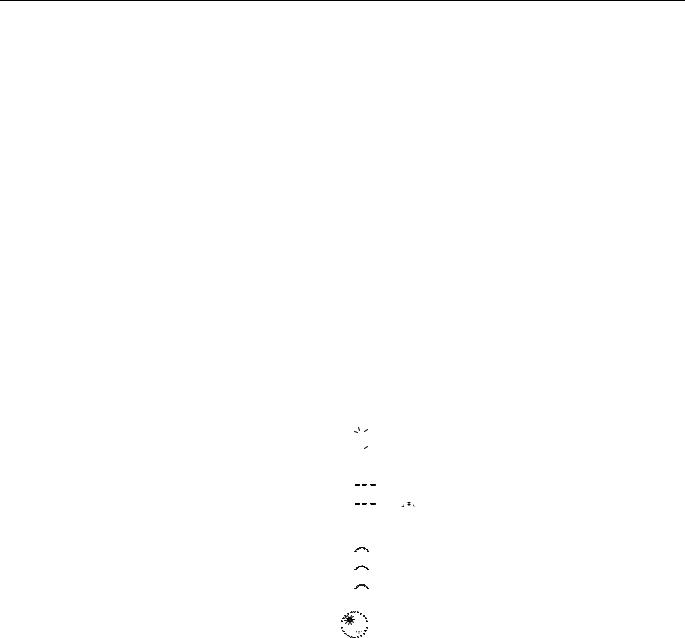
EXCEL 10 FCU CONTROLLER LNS PLUG-INS USER GUIDE
Bypass
Bypass Mode
When the Excel 10 FCU Controller is in the "unoccupied" mode, the Excel 10 wall module's bypass push-button may be used to force the Excel 10 FCU Controller into the "occupied" mode. The Excel 10 FCU Controller can also be forced into the "occupied" mode by means of a LONWORKS network command (when nviManOccCmd is set to OC_BYPASS). The controller will then remain in "bypass" mode until:
1.The bypass timer has timed out, or
2.The user again presses the Excel 10 wall module's bypass push-button, thus cancelling the "bypass" mode, or
3.The occupancy schedule (nviTodEvent) switches the mode to "occupied".
4.nviManOccCmd is set to OC_NUL.
The Excel 10 wall module indicates the current bypass mode status (see Excel 10 wall module literature for further information).
Bypass Timer
When the "bypass" mode has been activated, the bypass timer is set to BypTime (default of 180 minutes), at the end of which the mode will revert to its original state (see Excel 10 wall module literature for further information).
Continuous "Unoccupied" Mode
The continuous "unoccupied" mode is entered when an Excel 10 wall module is configured to allow it and if:
•(in the case of the T7460) the bypass button is pressed for four to seven seconds (until the LED blinks),
•(in the case of the T7560) the bypass button is pressed for more than five seconds (until the flashing moon appears).
The Excel 10 FCU Controller can also be forced into the continuous "unoccupied" mode by means of a LONWORKS network command (when nviManOccCmd is set to OC_UNOCCUPIED). The Excel 10 FCU Controller will then remain in this mode indefinitely, or until the bypass button is pressed to exit the mode or a network command is sent to clear the mode.
Bypass Push-Button
Excel 10 FCU Controllers may be hardwired to an Excel 10 wall module equipped with a bypass push-button. The bypass push-button has three possible configurations (see Table 17 for further information):
•NONE
•BYPASS_UNOCCUPIED
•BYPASS_ONLY
Override Priority
Excel 10 FCU Controllers can be configured to arbitrate overrides coming from the bypass push-button and the network. There are two possible configurations, having the following meanings:
•LAST_WINS specifies that the last command received from either the wall module or nviManOccCmd determines the effective override state.
•NETWORK_WINS specifies that, regardless of the wall module override state, the effective occupancy mode is
determined by nviManOccCmd (provided it has not been set to OC_NUL).
LED/LCD
LED Override
The wall module’s LED indicates that the FCU Controller is being overridden by either the bypass button or the LONWORKS network.
•LED ON "override bypass"
•One flash per second "override unoccupied"
•Two flashes per second "override standby" or "occupied"
•LED OFF no override
•Four flashes per second The controller is responding to a LONWORKS network management wink command.
LED Occupancy
The wall module’s LED indicates the effective occupancy mode.
•LED ON effective "occupied" or effective "bypass"
•One flash per second effective "standby"
•LED OFF effective "unoccupied"
•Four flashes per second The controller is responding to a LONWORKS network management wink command.
LCD Display
This mode is used only for T7560 Wall Modules. The occupancy mode is represented by the following symbols:


 effective "occupied" or effective "bypass"
effective "occupied" or effective "bypass"

 effective "standby"
effective "standby"
 effective "unoccupied"
effective "unoccupied"



 Controller is OFF
Controller is OFF



 and
and 

 Controller is OFF, frost protection is enabled.
Controller is OFF, frost protection is enabled.
Flashing symbols indicate the "override" mode: 

 override "occupied" or override "bypass"
override "occupied" or override "bypass"


 override "standby"
override "standby"


 override "unoccupied"
override "unoccupied"
The controller is responding to a LONWORKS network 



 management wink command.
management wink command.
Energy-Saving Features
The "Standby" Mode
The digital input for reading input from an occupancy sensor (usually a motion detector) provides the Excel 10 FCU Controller with a means to enter an energy-saving standby mode whenever there are no people in the room. The "standby" mode occurs when the scheduled occupancy mode is "occupied" but the occupancy sensor indicates that the room is nevertheless currently unoccupied. If no occupancy sensor is directly connected to the Excel 10 FCU Controller, an occupancy sensor from another node may be bound to the network input nviSensorOCC. The Excel 10 FCU Controller can also be forced into the "standby" mode by means of a LONWORKS network command (when nviManOccCmd is set to OC_STANDBY). When in the "standby" mode, the Excel 10 FCU Controller uses the "standby" setpoints configured for the heating and the cooling modes.
EN2B-0285GE51 R0909 |
6 |
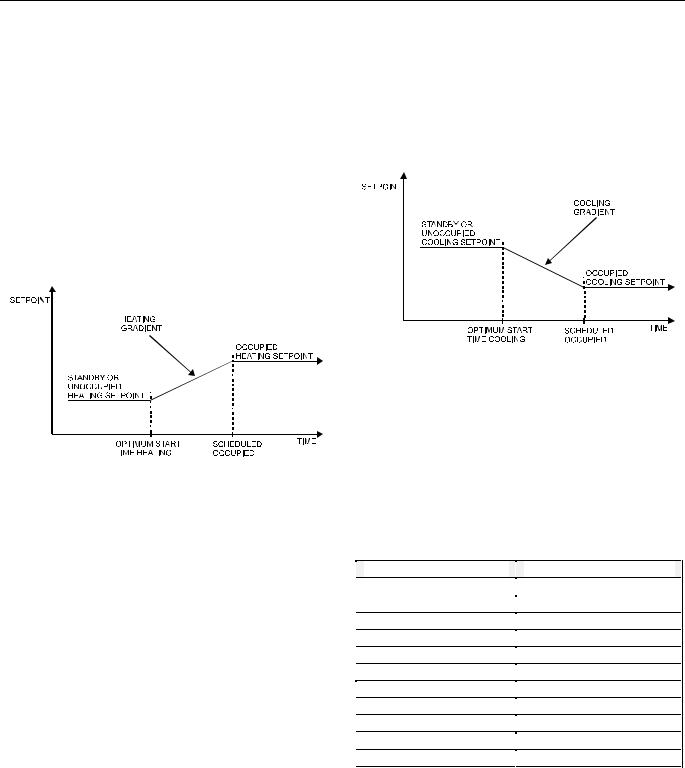
EXCEL 10 FCU CONTROLLER LNS PLUG-INS USER GUIDE
Window Sensor
The digital input for reading input from a window contact provides the Excel 10 FCU Controller with a means to disable its temperature control activities if someone has opened a window or door in the room. If no window sensor is directly connected to the Excel 10 FCU Controller, the sensor from another node may be used by binding it to nviWindow. Frost protection remains active. Normal temperature control resumes when the window closes.
Demand Limit Control
When a high-electrical-demand signal is received from an energy management system via the LONWORKS network (nviDlcShed), the Excel 10 FCU Controller uses Demand Limit Control Bump to shift the current setpoint (down for heating and up for cooling) by the configured value to save energy.
Optimum Start Gradients
There are two parameters, Cool Rec Ramp and Heat Rec Ramp, which can be configured to cause the cooling and heating setpoints respectively to ramp up to their occupied settings from their unoccupied or standby settings prior to scheduled occupancy. The Excel 10 FCU Controller uses the configured rates to determine the optimum time to start increasing the heating or cooling demand. See the following figures. The configuration parameters are in K/hour.
Fig. 5. Optimum start - cooling
Fig. 4. Optimum start - heating
Occupancy Status
The occupancy status is determined based upon the following table. Manual override may come from nviManOccCmd or from the bypass push-button.
|
Table 3. Effective occupancy mode arbitration |
|
|
|
||
scheduled occupancy mode |
occupancy sensor status |
|
manual override status |
|
|
effective operating mode |
"occupied" |
room occupied |
|
not assigned |
|
|
OC_OCCUPIED |
"occupied" |
room not occupied |
|
not assigned |
|
|
OC_STANDBY |
X |
X |
|
"occupied" |
|
|
OC_OCCUPIED |
X |
X |
|
"unoccupied" |
|
|
OC_UNOCCUPIED |
X |
X |
|
"standby" |
|
|
OC_STANDBY |
"occupied" |
X |
|
"standby" |
|
|
OC_OCCUPIED |
"standby" |
X |
|
not assigned |
|
|
OC_STANDBY |
"standby" |
X |
|
"standby" |
|
|
OC_OCCUPIED |
"unoccupied" |
X |
|
not assigned |
|
|
OC_UNOCCUPIED |
"unoccupied" |
X |
|
"standby" |
|
|
OC_BYPASS |
X=Don't care |
|
|
|
|
|
|
7 |
EN2B-0285GE51 R0909 |

EXCEL 10 FCU CONTROLLER LNS PLUG-INS USER GUIDE
Safety Features
Frost Protection
If the room temperature falls below 46.4 °F (8 °C), the Excel 10 FCU Controller enables the heating circuit to ensure frost protection and an alarm is issued. When the temperature rises above 48.2 °F (9 °C) again, the heating circuit is turned OFF again.
Smoke Control
The Excel 10 FCU Controller will respond to LONWORKS network emergency commands by switching OFF heating/cooling outputs and switching OFF the fan (depressurize) or switching ON the fan at its highest speed (pressurize). An alarm is issued for any emergency commands
Fan Failure Protection
When configured with an airflow detector, the Excel 10 FCU Controller protects equipment by switching OFF heating / cooling outputs and issuing an alarm when the fan fails.
Fan Interlocks
The Excel 10 FCU Controller can be configured such that heating and/or cooling outputs are never ON unless the fan is running. A fan run-up time can be configured to turn ON the fan prior to the heating/cooling outputs being switched ON, and a fan overrun time can be configured to keep the fan running for a period of time after the heating/cooling outputs are switched OFF.
Operating Modes
The possible modes of operation are listed in Table 4.
Table 4. Modes of operation for Excel 10 FCU Controller
mode |
description |
events causing a transition to this mode |
operational modes (NV reference) |
|
|
START-UP AND |
Control algorithms are disabled. Outputs stay in |
This is the first mode after an application restart. |
WAIT |
their initial positions. Physical inputs are periodically |
|
|
read and digital filtering of analog inputs is turned |
|
|
OFF to speed up settling time. Input NVs are |
|
|
received and output NVs are sent periodically. |
|
FLOATING |
The Excel 10 FCU Controller drives the floating |
When the effective occupancy changes to |
OUTPUTS SYNCH |
control valves to their initial positions and then |
"unoccupied" or "standby", after start-up, after 24 |
|
transitions to one of the control modes. |
hours since the last positioning, or after each |
|
|
positioning to 0%, the Excel 10 FCU Controller |
|
|
transitions to this mode. |
COOLING |
The Excel 10 FCU Controller is controlling in the |
Network input nviApplicMode has a value of |
|
cooling mode. |
HVAC_COOL or HVAC_AUTO and the space |
|
|
temperature is above the cooling setpoint. |
HEATING |
The Excel 10 FCU Controller is controlling in the |
Network input nviApplicMode has the value of |
|
heating mode. |
HVAC_HEAT or HVAC_AUTO and the space |
|
|
temperature is below the heating setpoint. |
MANUAL MODE |
The control algorithms stay active and outputs are |
Network input nviManualMode has value of |
|
controlled automatically until set individually to test |
MODE_MANUAL. |
|
positions using the input NV nviTest. |
|
FACTORY TEST |
Control algorithm is disabled; a special factory test |
This mode is for factory testing, only. |
|
program runs. |
|
DISABLED |
Control algorithms are terminated, outputs are |
Network input nviManualMode has a value of |
|
turned OFF (turn-OFF sequences and interlocks are |
MODE_DISABLED. |
|
active). Frost protection is disabled. |
|
PRESSURIZE |
Heating/cooling outputs are switched OFF, and the |
Network input nviEmerg containing smoke control |
|
fan is switched ON at its highest speed. |
signal from the LONWORKS network has the value |
|
|
of EMERG_PRESSURIZE. |
DEPRESSURIZE |
Heating, cooling, and fan outputs are switched OFF. |
Network input nviEmerg containing smoke control |
|
|
signal from the LONWORKS network has the value |
|
|
of EMERG_DEPRESSURIZE. |
EN2B-0285GE51 R0909 |
8 |
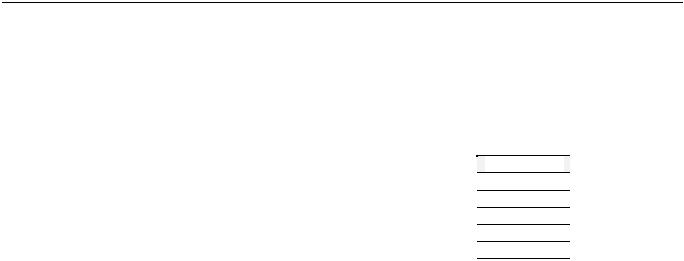
EXCEL 10 FCU CONTROLLER LNS PLUG-INS USER GUIDE
Construction
Excel 10 W7752 FCU Controllers
The Excel 10 W7752 FCU Controller is available in five basic models, each with two different possibilities for LONWORKS transceivers. All of these controllers are mains-powered, and two models are equipped with an additional high-power relay for applications with electric reheat. Table 5 shows the differences between models.
Table 5. Excel 10 W7752 FCU Controller models
OS number |
power input |
reheat relay |
W7752D2007 |
230 Vac |
X |
W7752E2004 |
230 Vac |
|
W7752F2002 |
115 Vac |
X |
W7752G2000 |
115 Vac |
|
W7752J2003 |
100 Vac |
|
All wiring connections to the controllers are made at screw terminal blocks accessible beneath a plastic safety cover. Mounting dimensions are shown in Fig. 6 on page 10.
Excel 10 W7754 FCU Controllers
The Excel 10 W7754 FCU Controller is available in five basic models, each with two different possibilities for LONWORKS transceivers. Table 6 shows the differences between models.
Table 6. Excel 10 W7754 FCU Controller models
OS number |
|
power input |
|
reheat relay |
W7754K1001 |
|
230 Vac |
|
|
W7754L1009 |
|
24 Vac |
|
|
W7754M1007 |
|
230 Vac |
|
|
W7754N1004 |
|
230 Vac |
|
|
W7754P1000 |
|
230 Vac |
|
X |
All wiring connections to the controllers are made at screw terminal blocks accessible beneath a plastic safety cover. Mounting dimensions are shown in Fig. 7 on page 10.
 CAUTION
CAUTION
If Excel 10 FCU Controllers are mounted vertically and thermal actuators are used, the transformer must not be located below the electronics due to heating effects.
 WARNING
WARNING
Electrical Shock Hazard.
Mains power at terminal block can cause personal injury or death. Excel 10 FCU Controllers must be mounted inside their fan coil unit boxes to prevent access by unauthorized personnel.
To reduce the risk of fire or electric shock, install in a controlled environment relatively free of contaminants.
9 |
EN2B-0285GE51 R0909 |
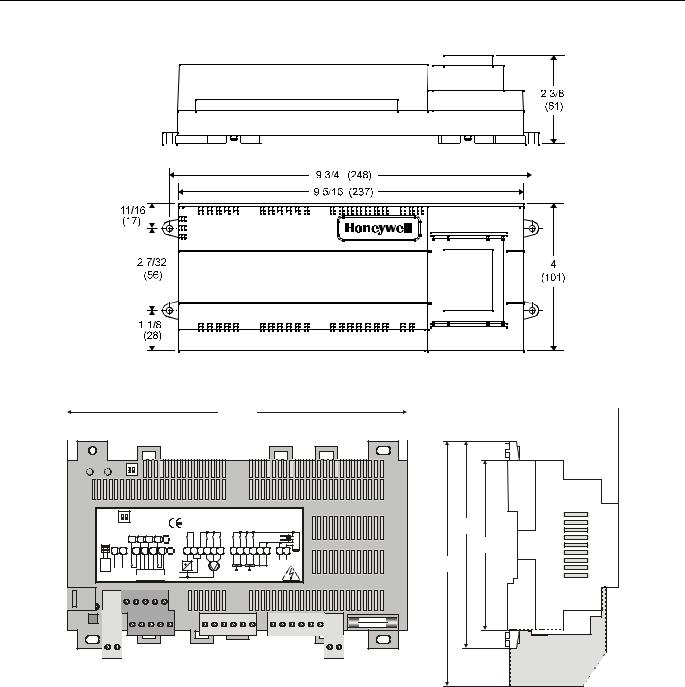
EXCEL 10 FCU CONTROLLER LNS PLUG-INS USER GUIDE
Fig. 6. W7752 dimensions, in inches (mm)
180
WALL MOD. |
ON |
DI2 |
|
|
|
|
0345 |
W7754Kxxxx |
Honeywell |
||||||
UNUSED |
UNUSED |
|
|
|
|
|
|
|
|
|
|
||||
USED |
|
USED |
|
|
|
|
|
230 Vac, 50/60 Hz |
D-71101 Schönaich |
||||||
|
|
|
GND |
LED |
FAN |
DI2 |
|
|
max. 5 VA unloaded |
Made in Germany |
|||||
|
|
|
|
|
10A |
2 A |
|
triac |
|
||||||
+ - |
|
|
8 |
9 |
10 |
11 12 |
|
|
0.5 A |
|
|||||
|
|
|
|
|
|
|
|
||||||||
1 |
2 |
3 |
4 |
5 |
6 |
7 |
131415161718 |
1920 21222324 |
2526 2A/M |
||||||
|
|||||||||||||||
RS1A 23D25 |
|
|
DI1 |
SET |
SENS |
GND |
|
|
III |
II I |
close open |
close open com com |
N L |
||
|
|
|
|
|
fan |
||||||||||
|
|
|
|
|
|
|
|
|
|
|
|
|
|
230 V |
|
|
LON |
|
5 3 4 2 |
1 |
230 V L |
|
|
|
OUT1 OUT2 |
|
|||||
|
|
|
|
T7460 / T7560 |
N |
|
|
|
230 Vac |
|
|||||
 59.5
59.5 
110
90
130
terminal protection cover (optional)
Fig. 7. W7754 dimensions, in mm
EN2B-0285GE51 R0909 |
10 |

EXCEL 10 FCU CONTROLLER LNS PLUG-INS USER GUIDE
Controller Performance Specifications
Power:
W7752D and W7752E; W7754K,M,N,P
230 Vac +10%, -15%, 50/60 Hz.
W7752F and W7752G
115 Vac +10%, -15%, 50/60 Hz.
W7752J
100 Vac ±6%, 50/60 Hz.
W7754L
24 Vac ±20%, 50/60 Hz.
Operating Temperature:
32...122°F (0...50°C).
Shipping/Storage Temperature:
-40...+158°F (-40...+70°C).
Relative Humidity:
5% to 95% non-condensing
Inputs:
Temperature Sensor:
20k ohm NTC
Setpoint Potentiometer:
10k ohm
Digital Input:
Closed ≤ 400 ohms
Open ≥ 10 K ohms
Outputs:
Triac voltage range: 24 Vac ± 20%.
Triac max. current ratings: 250 mA continuous
650 mA surge for 30 sec.
IMPORTANT:
When any device is energized by a triac, the device must be able to sink a minimum of 15 mA. If nonHoneywell motors, actuators, or transducers are to be used with Excel 10 FCU Controllers, compatibility must be verified.
Fan relays voltage range: 20 to 253 Vac
Fan relays max. current rating: 3 A
Electric reheat relay voltage range: 20 to 253 Vac
Electric reheat relay max. current rating: 10 A
6 A (UL916)
Interoperability
The Excel 10 FCU Controllers use the LonTalk protocol. They support the LONMARK Functional Profile # 8020 “Fan Coil Unit Controller”, version 2.0. Fig. 8 shows the implementation used.
Hardware
Output
Fan Coil Unit Controller
Object #8020
nv1 |
|
nviSpaceTemp |
|
nv3 |
nvoHeatOutput |
||
|
SNVT_temp_p |
|
SNVT_lev_percent |
||||
|
|
Mandatory |
|
||||
|
|
|
|
|
|
|
|
|
|
|
|
|
|
|
|
|
|
nviSetPoint |
Network |
nv4 |
nvoCoolOutput |
||
|
|
||||||
nv2 |
|
Variables |
SNVT_lev_percent |
||||
|
SNVT_temp_p |
|
|||||
|
|
|
|
|
|
||
|
|
|
|
|
nv5 |
nvoFanSpeed |
|
|
|
|
|
|
|||
|
|
|
|
|
SNVT_switch |
||
|
|
|
|
|
|
||
|
|
|
|
|
|
|
|
nv6 |
|
nviFanSpeedCmd |
|
nv11 |
nvoTerminalLoad |
||
|
|
||||||
|
SNVT_switch |
|
SNVT_lev_percent |
||||
|
|
nviOccCmd |
|
nv12 |
nvoLoadAbs |
||
|
|
|
|||||
|
|
|
|||||
nv7 |
|
|
SNVT_power |
||||
|
|
SNVT_occupancy |
Optional |
|
|
|
|
|
|
|
|
|
nvoDischAirTemp |
||
|
|
|
|
|
|||
|
|
nviApplicMode |
Network |
nv13 |
|||
nv8 |
|
Variables |
|
SNVT_temp_p |
|||
|
SNVT_hvac_mode |
|
|
|
|||
|
|
|
|
|
|||
|
|
|
|
|
nv14 |
nvoReheat |
|
|
|
|
|
|
|||
nv9 |
|
nviSetPtOffset |
|
SNVT_switch |
|||
|
|
|
|
|
|||
|
SNVT_temp_p |
|
|
|
|
||
|
|
|
|
|
|
||
|
|
|
|
|
nv15 |
nvoSpaceTemp |
|
|
|
|
|
|
|||
nv10 |
|
nviWaterTemp |
|
SNVT_temp_p |
|||
|
|
||||||
|
|
|
|
|
|||
|
SNVT_temp_p |
|
|
nvoEffectSetPt |
|||
|
|
|
|
|
nv16 |
||
|
|
|
|
|
|||
nv17 |
|
nviDischAirTemp |
|
SNVT_temp_p |
|||
|
|
||||||
|
|
|
|
|
|||
|
SNVT_temp_p |
|
|
nvoEffectOcc |
|||
|
|
|
|
|
nv19 |
||
nv18 |
|
nviEnergyHoldOff |
|
|
SNVT_occupancy |
||
|
|
|
|||||
|
|
|
|
|
|||
|
SNVT_switch |
|
nv20 |
nvoEnergyHoldOff |
|||
|
|
|
|
|
|||
|
|
|
|
|
SNVT_switch |
||
|
|
|
|
|
|||
|
|
|
|
|
nv21 |
nvoUnitStatus |
|
|
|
|
|
|
SNVT_hvac_status |
||
Configuration Properties
nc49 - nciSndHrtBt |
SNVT_time_sec |
mandatory |
|
nc52 - nciMinOutTm SNVT_time_sec |
optional |
|
|
nc48 - nciRcvHrtBt |
SNVT_time_sec |
optional |
|
nc17 - nciLocation |
SNVT_str_asc |
optional |
|
nc60 - nciSetPnts |
SNVT_temp_setpt |
mandatory |
|
nc59 - nciNumValve SNVT_count |
optional |
|||
|
|
|
|
|
nviSensorOcc |
Manufacturer |
nvoSensorOcc |
||
SNVT_Occupancy |
Defined |
SNVT_occupancy |
||
Section
nviEmerg |
nvoDigitInState |
|
SNVT_hvac_emerg |
||
SNVT_switch |
||
|
||
nviReheatRelay |
|
|
SNVT_switch |
|
Hardware
Input
NOT SUPPORTED.
Fig. 8. LONMARK FCU object profile
11 |
EN2B-0285GE51 R0909 |
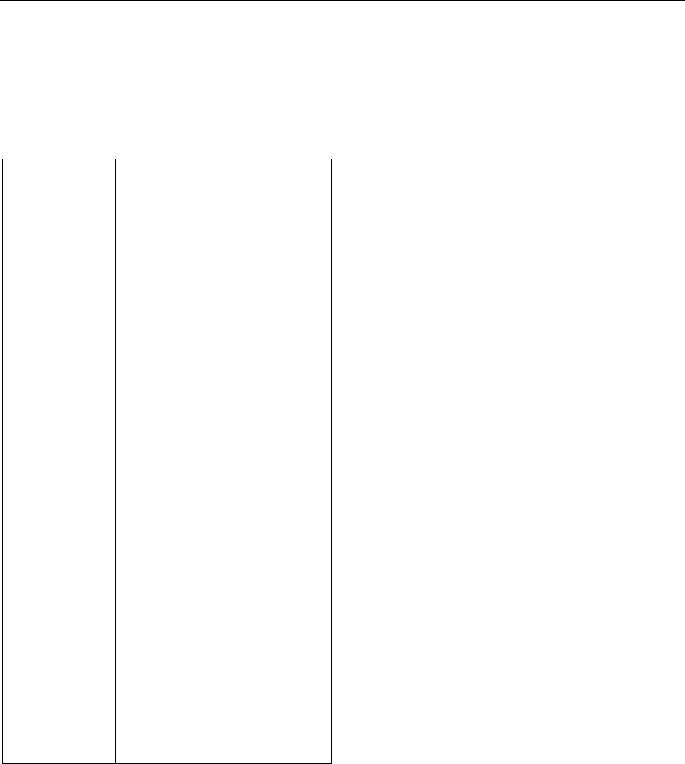
EXCEL 10 FCU CONTROLLER LNS PLUG-INS USER GUIDE
Configurations
General
The following sections provide an overview of the Excel 10 FCU Controller options related to inputs and outputs. See Application Step 6. Plug-Ins Configuration Screens for complete list of configuration options and defaults.
Table 7. Hardware options summary
option |
|
possible configurations |
fan type |
• |
no fan |
|
• |
one-speed |
|
• |
two-speed |
|
• |
three-speed |
fan interlock |
• |
enabled |
|
• |
disabled |
FCU system type |
• |
two-pipe |
|
• |
four-pipe |
output 1 actuator |
• |
floating |
type |
• |
floating mid (one for heat/cool)1 |
|
• |
one-stage |
|
• |
two-stage |
|
• |
three-stage |
|
• |
PWM |
|
• |
thermal |
output 2 actuator |
• |
floating |
type |
• |
floating mid (one for heat/cool)1 |
|
• |
one-stage |
|
• |
two-stage |
|
• |
three-stage |
|
• |
PWM |
|
• |
thermal |
valve direction |
• |
direct |
|
• |
reverse |
reheat |
• |
none |
|
• |
reheat (W7752D and F and |
|
|
W7754P1000, only) |
|
• |
free use (W7752D and F and |
|
|
W7754P1000, only) |
digital input |
• |
not used |
|
• |
window closed |
|
• |
occupied sensor |
|
• |
air flow detector |
|
• |
cool changeover |
|
• |
window open |
|
• |
unoccupied sensor |
|
• |
no air flow |
|
• |
heat changeover |
|
• |
movement |
|
• |
no movement |
wall module option |
• |
local |
|
• |
shared |
temperature sensor |
• |
none |
type |
• |
NTC non-linearized |
NOTE:
1The floating-mid option is only for changeover applications and uses only one of the two outputs.
Fan Type
Each fan coil unit controlled by an Excel 10 FCU Controller can have a fan with up to three different speeds or no fan at all. Multi-speed fans are switched at the same switching levels as multi-staged heating control points (see Fig. 9). For example, a three-speed fan will switch ON its first speed at the same control level as the first stage of heating or cooling up until the second stage of heating or cooling where the second fan speed will switch on. A two stage fan will switch with the first two stages of a 3-stage heating or cooling system. Likewise, a single speed fan will turn ON at the first stage of any multi-staged system. Conversely, a multi-speed fan may follow multiple switching levels even for singlestaged, floating, PWM, or thermal actuator-based systems.
Hysteresis
The hysteresis for fan speed extends to the next lower switching level (or a control level of 0) as is shown in Fig. 9. For example, the second fan speed will remain ON until the control level falls below the switching point for the first fan speed. Minimum ON/OFF times can be configured and will apply to all fan switching points.
Interlock
A fan interlock can be configured which prevents heating or cooling outputs from being turned ON in the event of a fan failure (where an air flow detector is installed to detect fan failure). When fan interlock is configured, run-up and overruntimes can be configured to delay switching ON the heating or cooling equipment after switching ON the fan and delay switching OFF the fan after the heating or cooling equipment is switched OFF.
The fan can be configured to run continuously during the zero energy band during occupied periods.
EN2B-0285GE51 R0909 |
12 |
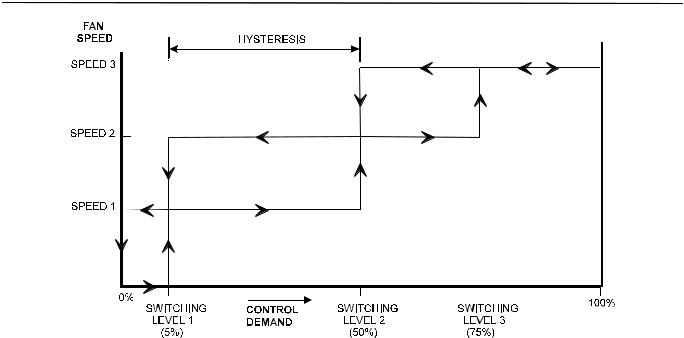
EXCEL 10 FCU CONTROLLER LNS PLUG-INS USER GUIDE
Fig. 9. Three-speed fan switching and hysteresis, cooling mode (defaults for switching levels shown)
Type of Heating and Cooling Equipment
Excel 10 FCU Controllers can operate with either two-pipe or four-pipe systems. A two-pipe system requires a changeover input to the controller (hardware or network input).
Excel 10 FCU Controllers can operate with a variety of actuators for heating and cooling equipment. Floating actuators can be used; this requires that the valve run time be specified during configuration of the controller.
The actuator runtimes can be configured in the range 20 sec to 600 sec in steps of 1 second.
Valves will be synchronized by driving the valve fully closed (150% of the valve run time) under the following conditions:
•whenever the control level reaches 0% or less;
•at power-on;
•whenever the occupancy status changes to a lower mode, e.g., from occupied to standby or unoccupied;
•when synchronization has not taken place within the last 24 hours.
Once synchronization has been completed, the output control will be returned to the normal control loop.
Valve action can be configured as either direct or reverse. When in a two-pipe system with a changeover input, a floating actuator can be used which has the middle position (50%) as the zero energy position. The cool range is then 0 to 50% and the heat range 50 to 100%. The output must be configured as floating-mid.
Multi-stage systems can be controlled with up to three different stages of heating/cooling control. Switching levels are specified in % of control level (see Fig. 10) as is a hysteresis setting which applies to all switching levels. Heating and cooling switching levels and hysteresis are specified separately. Min. OFF times can be configured, and for one-, twoand three-stage systems, a min. ON time can also be configured.
PWM electronic valves and thermal actuators can also be connected and can be configured as either direct or reverse action. The cycle time must be specified during configuration. In the case of PWM valves, the zero and full positions must also be configured.
Additionally, the W7754K1001 features an extra socket (located to the left of the terminal blocks) containing a digital output suitable for connection to a solid-state relay employed for low-voltage PWM control in high-current electric reheat applications.
13 |
EN2B-0285GE51 R0909 |
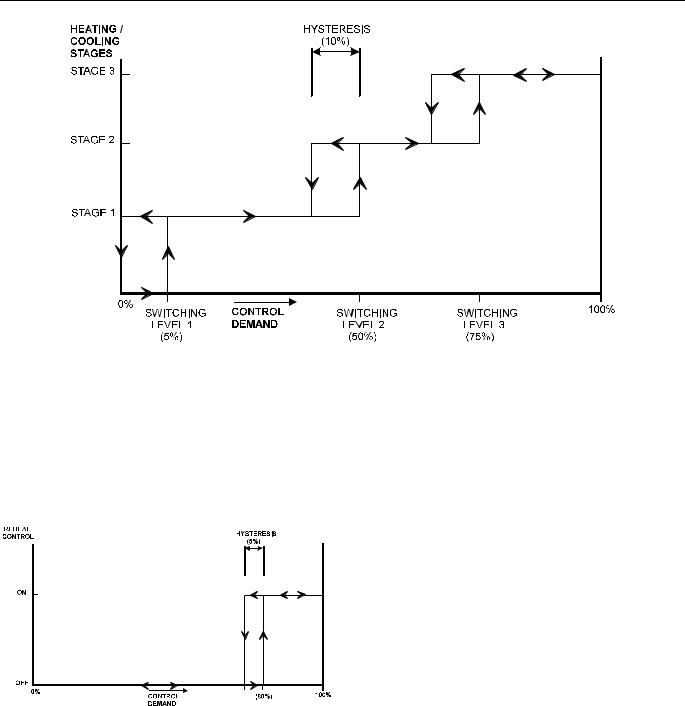
EXCEL 10 FCU CONTROLLER LNS PLUG-INS USER GUIDE
Fig. 10. Three-stage heating/cooling switching (defaults for switching levels and hysteresis shown)
Reheat Output
W7752D and F Controllers and the W7754P1000 have an additional high-current (10 A max.; UL916: 6 A max.) output relay to control an electric reheater (refer to Fig. 2 for sample application). The reheat output has its own switching level and hysteresis settings (see Fig. 11). The reheat relay may also be used as an auxiliary output for other purposes, in which case the controller must be configured to specify that the output is under network control instead of the FCU control algorithm.
Fig. 11. Reheat switching and hysteresis (defaults shown)
Digital Input
The Excel 10 W7752 FCU Controllers are equipped with a single digital input which may be configured to accommodate an occupancy sensor, a window open/closed contact, an air flow detector (for fan failure detection), or a changeover input. It is possible to configure this input for either normally-open or normally-closed contacts for any of the switches.
The control algorithm in the Excel 10 FCU Controller uses the occupancy sensor, if configured, to determine the effective occupancy mode (see Table 3). If the Time Of Day (TOD) schedule indicates an occupied state, and the eccupancy
sensor contact is closed, the effective occupancy mode will be "occupied". However, if the TOD schedule indicates an occupied state and if the occupancy sensor contact is open, then the effective occupancy mode will be "standby". The control algorithm will then control according to the "standby" setpoints configured for the heating and the cooling modes.
Configuring the digital input for movement or no movement (dependent upon normally-open or normally-closed contacts) adds a delay of 15 minutes to the occupancy sensor such that the space is considered occupied until 15 minutes has elapsed since the last movement is detected.
If the digital input is configured to read input from a window open/closed contact, heating, cooling, and fan control will be disabled while the window is detected open. Frost protection will be enabled. A set of contacts may be wired in series for multiple windows. If the window open/closed contact is not configured, a one-to-one association (binding) of the window sensor from another controller on the LONWORKS network can be made. A locally-wired contact can also be used in combination with the network input, the result being a logical OR of the inputs.
If the digital input is configured to read input from an air flow detector (fan status), heating and cooling control will be disabled for a fan failure (fan ON and no air flow detected).
The input may also be configured for changeover for a twopipe system.
The Excel 10 W7754 FCU Controllers are equipped with a second digital input which is permanently assigned (i.e. not configurable using the plug-in) to the window contact function.
EN2B-0285GE51 R0909 |
14 |

EXCEL 10 FCU CONTROLLER LNS PLUG-INS USER GUIDE
Excel 10 Wall Module Options
A typical FCU installation will include an Excel 10 wall module containing a 20k ohm NTC room temperature sensor and additional features depending on the wall module type (see Excel 10 wall module literature for further information).
Excel 10 FCU Controllers can use a return air sensor rather than the sensor in the wall module if it is wired to the wall module sensor input. Setpoint adjustments can be configured as relative or absolute, and upper and lower limits can be set. A configuration option for the fan speed switch allows it to be disabled if not required. The bypass button can be configured to override the control mode to "occupied" for a configurable bypass time and to override the control mode to "unoccupied" for an indefinite time, or it may be configured to only override to "occupied". The button may also be used to cancel the override.
Common Temperature Control (Master/Slave Controllers)
When one or more Excel 10 FCU Controllers serve a common area and a single temperature sensor is to be used, a master/slave arrangement can be configured. One Excel 10 FCU Controller is configured for the local wall module with the desired options. The other Excel 10 FCU Controller(s) will be configured without wall modules and with certain network variables bound with the master controller. Refer to Application Step 6 of this document for more details.
IMPORTANT
The slave units must have the same HVAC equipment connected to it as the master units.
The slave units will not use any internal temperature setpoints or control algorithms. The master controller determines heating/cooling output based upon setpoints and occupancy and LONWORKS network command mode status and communicates this to the slave via the LONWORKS network.
15 |
EN2B-0285GE51 R0909 |

EXCEL 10 FCU CONTROLLER LNS PLUG-INS USER GUIDE
Abbreviations and Definitions
CARE Computer Aided Regulation Engineering;
the PC based tool used to configure
LonWorks devices.
CPU Central Processing Unit; an EXCEL 5000®
System controller module.
Echelon® The company that developed the LONWORKS® network and the Neuron® chips used to communicate on it.
EMI Electromagnetic Interference; electrical noise that can cause problems with communications signals.
EMS Energy Management System; refers to the controllers and algorithms responsible for calculating optimum operational parameters for max. energy savings in the building.
EEPROM Electrically Erasable Programmable Read Only Memory; the variable storage area for saving user setpoint values and factory calibration information.
EPROM Erasable Programmable Read Only
Memory; the firmware that contains the
control algorithms for the Excel 10 FCU
Controller.
Firmware Software stored in a nonvolatile memory medium such as an EPROM.
I/O Input/Output; the physical sensors and actuators connected to a controller.
I x R I times R or current times resistance; refers to Ohms Law: V = I x R.
K Kelvin.
LONWORKS Echelon® LONWORKS® network for communication among Excel 10 FCU Controllers.
NEC National Electrical Code; the body of standards for safe field-wiring practices.
NEMA National Electrical Manufacturers Association; the standards developed by an organization of companies for safe field wiring practices.
NV Network Variable; an Excel 10 FCU Controller parameter that can be viewed or modified over the LONWORKS network.
OEM Original Equipment Manufacturer; the company that builds the fan coil units.
PC Personal Computer.
Pot Potentiometer. A variable resistance electronic component located on Excel 10 wall modules. Used to allow user-adjusted Setpoints to be inputted into the Excel 10 FCU Controller.
segment A LONWORKS section containing no more than 60 Excel 10s. Two segments can be joined together using a router.
Subnet An LONWORKS segment that is separated by a router from its Q7750A Zone Manager.
TOD Time-Of-Day; the scheduling of Occupied and Unoccupied times of operation.
VA Volt Amperes; a measure of electrical power output or consumption as applicable to an ac device.
Vac Voltage alternating current; ac voltage as opposed to dc voltage.
EN2B-0285GE51 R0909 |
16 |
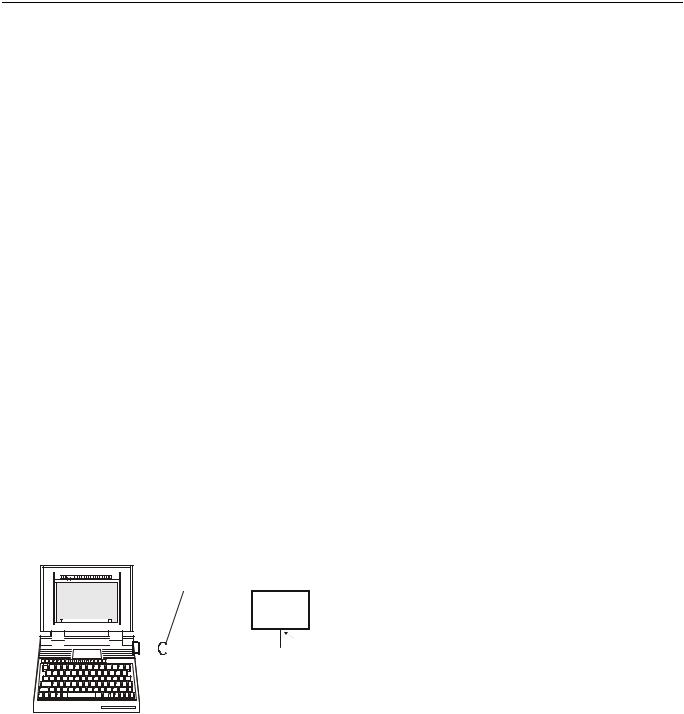
EXCEL 10 FCU CONTROLLER LNS PLUG-INS USER GUIDE
APPLICATION STEPS
Overview
Steps one through seven (see Table 8) address considerations for engineering an Excel 10 FCU System. These steps are guidelines intended to aid understanding of the product I/O options, bus arrangement choices, configuration options and the Excel 10 FCU Controllers’ role in the overall EXCEL 5000® System architecture.
|
Table 8. Application steps |
Step No. |
Description |
1 |
Plan the System |
2 |
Determine Other Bus Devices Required |
3 |
Lay Out Communication and Power Wiring |
4 |
Prepare Wiring Diagrams |
5 |
Order Equipment |
6 |
Configure Controllers |
7 |
Troubleshooting |
Step 1. Plan the System
Plan the use of the FCU Controllers according to the job requirements. Determine the location, functionality and sensor or actuator usage. Verify the sales estimate of the number of FCU Controllers and wall modules required for each model type. Also check the number and type of output actuators and other accessories required.
When planning the system layout, consider potential expansion possibilities to allow for future growth. Planning is very important to be prepared for adding HVAC systems and controllers in future projects.
notebook PC using an LNS tool
shielded interface cable
Excel 10
FCU controller
RS-232 serial port
|
|
|
|
|
|
|
|
|
|
|
|
|
|
|
|
|
|
|
|
|
|
|
|
|
|
|
|
|
|
|
|
|
|
|
|
|
|
|
|
|
|
|
|
|
|
|
|
|
|
|
|
|
|
|
|
|
|
|
|
|
|
|
LonWorks |
|
|
|
|
|
|
|
|
|
|
|
|
|
|
|
|
|
|
|
|
|
|
|
|
|
|
|
|
|
|
|
|
|
|
|
|
|
|
|
|
|
|
|
|
|
|
|
|
|
|
|
|
|
|
|
|
|
|
|
|
|
SLTA |
|
port |
|
|
|
|
|
|
|
|
|
|
|
|
|
|
|
|
|
|
|
|
|
|
|
|
|
|
|
|
|
|
|
|
|
|
|
|
|
|
|
|
|
|
|
|
|
|
|
|
|
|
|
|
|
|
|
|
|
|
|
|
|
|
|
|
|
|
|
|
|
|
|
|
|
|
|
|
|
|
|
|
|
|
|
|
|
|
|
|
|
|
|
|
|
|
|
|
|
|
|
|
|
|
|
|
|
|
|
|
|
|
|
|
|
|
|
|
|
|
|
|
|
|
|
|
|
|
|
|
|
|
|
|
|
|
|
|
|
|
|
|
|
|
|
|
|
|
|
|
|
|
|
|
|
|
|
|
|
|
|
|
|
|
|
|
|
|
|
|
|
|
|
|
|
|
|
|
|
|
|
|
|
|
|
|
|
|
|
|
|
|
|
|
|
|
|
|
|
|
|
|
|
|
|
|
|
|
|
|
|
|
|
|
|
|
|
|
|
|
|
|
|
|
|
|
|
|
|
|
|
|
|
|
|
|
|
|
|
|
|
|
|
|
|
|
|
|
|
|
|
|
|
|
|
|
|
|
|
|
|
|
|
|
|
|
|
|
|
|
|
|
|
|
|
|
|
|
|
|
|
|
|
|
|
|
|
|
|
|
|
|
|
|
|
|
|
|
|
|
|
|
|
|
|
|
|
|
|
|
|
|
|
|
|
|
|
|
|
|
|
|
|
|
|
|
|
|
|
|
|
|
|
|
|
|
|
|
|
|
|
|
|
|
|
|
|
|
|
|
|
|
|
|
|
|
|
|
|
|
|
|
|
|
|
|
|
|
|
|
|
|
|
|
|
|
|
|
|
|
|
|
|
|
|
|
|
|
|
|
|
|
|
|
|
|
|
|
|
|
|
|
|
|
|
|
|
|
|
|
|
|
|
|
|
|
|
|
|
|
|
|
|
|
|
|
|
|
|
|
|
|
|
|
|
|
|
|
|
|
|
|
|
|
|
|
|
|
|
|
|
|
|
|
|
|
|
|
|
|
|
|
|
|
|
|
|
|
|
|
|
|
|
|
|
|
|
|
|
|
|
|
|
|
|
|
|
|
|
|
|
|
|
|
|
|
|
|
|
|
|
|
|
|
|
|
|
|
|
|
|
|
|
|
|
|
|
|
|
|
|
|
|
|
|
|
|
|
|
|
|
|
|
|
|
|
|
|
|
|
|
|
|
|
|
|
|
|
|
|
|
|
|
|
|
|
|
|
|
|
|
|
|
|
|
|
|
|
|
|
|
|
|
|
|
|
|
|
Fig. 12. Connecting the portable operator terminal to the LONWORKS network
The LONWORKS communication loop between controllers must be laid out according to the guidelines applicable for that topology. FCU Controllers use FTT technology which allows daisy chain, star, loop or combinations of these bus configurations. See section "Step 3. Lay Out Communications and Power Wiring" (page 18) for more information on bus wiring layout, and see Fig. 13, Fig. 14, and Fig. 15 in section "Step 4. Prepare Wiring Diagrams" (page 19) for wiring details.
It is important to understand the interrelationships between FCU Controllers on the LONWORKS network early in the job
engineering process to ensure their implementation when configuring the controllers. (See section "Step 6. Configure Controllers" [page 25] for information on the various Excel 10 FCU Controller parameters and on Excel 10 FCU Controller point mapping.)
Step 2. Determine Other Bus Devices Required
A max. of 62 nodes can communicate on a single LONWORKS segment. If more nodes are required, a router is necessary. Using a router allows up to 125 nodes, divided between two LONWORKS segments. The router accounts for two of these nodes (one node on each side of the router). Table 9 summarizes the LONWORKS segment configuration rules.
Table 9. LonWorks configuration rules and number of device nodes
One LONWORKS Segment |
|
Max. No. of Nodes = 62 |
(Example) |
|
|
|
|
|
Max. no. of Excel 10 |
|
60 nodes (T7460/T7560 wall |
Controllers |
|
modules are not LONWORKS |
|
|
nodes) |
Total |
|
62 nodes |
Two LONWORKS Segments |
|
Max. No. of Nodes = 125 |
(Example) |
|
|
|
|
|
Max. no. of Excel 10 |
|
60 nodes (T7460/T7560 wall |
Controllers in segment |
|
modules are not LONWORKS |
number one |
|
nodes) |
Max. no. of Excel 10 |
|
60 nodes (T7460/T7560 wall |
Controllers in segment |
|
modules are not LONWORKS |
number two |
|
nodes) |
Total |
|
125 nodes |
The max. length of an FTT LONWORKS segment is 4600 ft (1400 m) for a daisy chain configuration or 1650 ft (500 m) total wire length and (400 m) node-to-node for any other type of configuration.
NOTE: In the case of FTT LONWORKS segments, the distance from each transceiver to all other transceivers and to the termination must not exceed the max. node-to-node distance. If multiple paths exist, the longest one should be used for the calculation.
If longer runs are required, add a router in order to partition the system into two segments.
In addition, all LONWORKS segments require the installation of a Bus Termination Module. For an FTT LONWORKS segment, one or two Termination Modules may be required depending upon the bus configuration. See section "Step 3. Lay Out Communications and Power Wiring" (page 18) and the LONWORKS Termination Module subsection in section "Step 4. Prepare Wiring Diagrams" (page 19) for more details.
17 |
EN2B-0285GE51 R0909 |
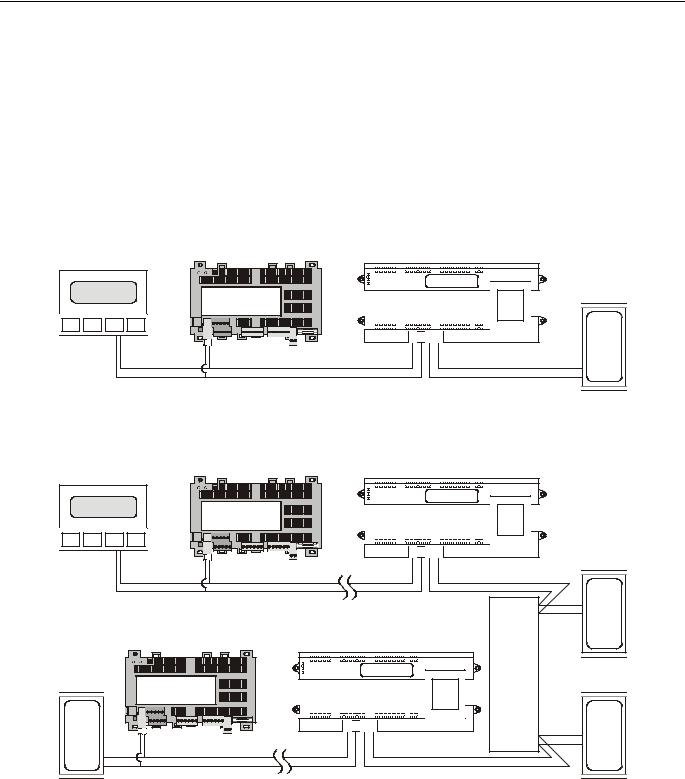
EXCEL 10 FCU CONTROLLER LNS PLUG-INS USER GUIDE
Step 3. Lay Out Communications and Power Wiring
LONWORKS Layout
The communications bus, LONWORKS, is a 78-kilobit serial link that uses transformer isolation and differential Manchester encoding. Wire the LONWORKS using wires with specifications set forth in Table 10. An FTT LONWORKS can be wired in daisy chain, star, loop or any combination thereof as long as the max. wire length requirements given in Step 2 are met.
NOTE: Due to the transformer isolation, the bus wiring does not have a polarity; that is, it is not important which of the two LONWORKS terminals are connected to each wire of the twisted pair.
LONWORKS networks can be configured in a variety of ways, but the rules listed in Table 9 always apply. Fig. 13 and Fig. 14 depict two typical daisy chain LONWORKS network layouts; one as a single bus segment that has 60 nodes or less, and one showing two segments. Fig. 15 shows examples of free topology bus layouts. The bus configuration is set up using the Network Manager tool.
Excel 5000 |
Excel 10 W7754 |
Excel 10 W7752 |
|||||||||
FCU Controller |
FCU Controller |
||||||||||
|
|||||||||||
|
|
|
|
|
|
|
|
|
|
|
|
|
|
|
|
|
|
|
|
|
|
|
|
|
|
|
|
|
|
|
|
|
|
|
|
|
|
|
|
|
|
|
|
|
|
|
|
Honeywell
D-71101 Schönaich
Made in Germany
12 |
|
Honeywell |
|
9 |
10 11 12 |
termination module |
|
|
Fig. 13. LONWORKS wiring layout for one daisy-chain network segment
Excel 5000 |
Excel 10 W7754 |
Excel 10 W7752 |
|||||||||
FCU Controller |
FCU Controller |
||||||||||
|
|||||||||||
|
|
|
|
|
|
|
|
|
|
|
|
|
|
|
|
|
|
|
|
|
|
|
|
|
|
|
|
|
|
|
|
|
|
|
|
|
|
|
|
|
|
|
|
|
|
|
|
|
|
Honeywell |
|
Honeywell |
|
|
|
|
|
|
|
|
|
D-71101 Schönaich |
|
|
|
|
|
Made in Germany |
|
|
|
|
12 |
|
9 |
10 11 12 |
|
|
max. 60 nodes |
|
|
||
|
|
|
termination module |
||
|
FCU Controller |
FCU Controller |
|||
|
Excel 10 W7754 |
Excel 10 W7752 |
|
||
|
|
|
Honeywell |
|
LonWorks |
|
Made in Germany |
|
|
|
router |
|
Honeywell |
|
|
|
|
termination module |
D-71101 Schönaich |
|
|
|
termination module |
12 |
9 |
10 11 12 |
|
||
|
|
|
|||
|
|
|
|
|
|
|
max. 60 nodes |
|
|
|
|
|
Fig. 14. LONWORKS wiring layout for two daisy-chain network segments |
||||
EN2B-0285GE51 R0909 |
18 |
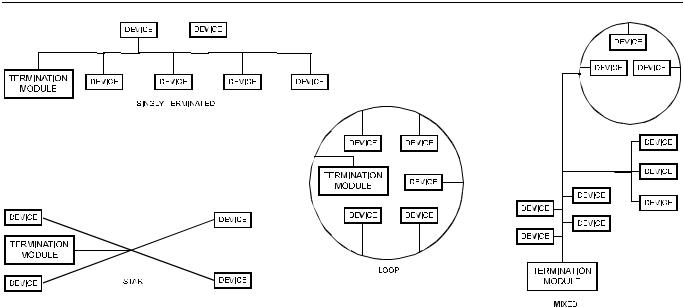
EXCEL 10 FCU CONTROLLER LNS PLUG-INS USER GUIDE
Fig. 15. Free topology LONWORKS layout examples
NOTE: See section "LONWORKS Termination" on page 23 for additional details.
IMPORTANT
Notes on Communications Wiring:
•All field wiring must conform to local codes and ordinances.
•Do not use different wire types or gauges on the same LONWORKS segment. The step change in line impedance characteristics would cause unpredictable reflections on the LONWORKS network. When using different types is unavoidable, use a Q7751A Router at the junction.
•Do not use shielded cable for LONWORKS wiring runs. The higher capacitance of the shielded cable will cause degradation of communications throughput. In noisy (high EMI) environments, avoid wire runs parallel to noisy power cables, or lines containing lighting dimmer switches, and keep at least 3 in. (76 mm) of separation between noisy lines and the LONWORKS cable.
•Make sure that neither of the LONWORKS wires is grounded.
Power Wiring
IMPORTANT
Notes on Power Wiring:
•All field wiring must conform to local codes and ordinances.
•See Table 10 for permitted wire sizes.
•To minimize EMI noise, do not run Triac and/or relay output wires in the same conduit as the input wires or the LONWORKS communications loop.
•To comply with CE requirements, in the case of devices having a voltage range of 50 to 1000 Vac or 75 and 1500 Vdc which are not provided with a supply cord and a plug or with other means for disconnection from the supply having a contact separation of at least 3 mm in all poles, the means for disconnection must be incorporated in the fixed wiring.
Step 4. Prepare Wiring Diagrams
General Considerations
The purpose of this step is to assist the application engineer in developing job drawings to meet job specifications.
NOTE: For field wiring, when two or more wires are to be attached to the same connector block terminal, be sure to twist them together. Deviation from this rule can result in improper electrical contact.
Table 10 lists wiring types, sizes, and length restrictions for Excel 10 FCU Controller products.
19 |
EN2B-0285GE51 R0909 |
