Hitachi DZ-BD10HA User Manual
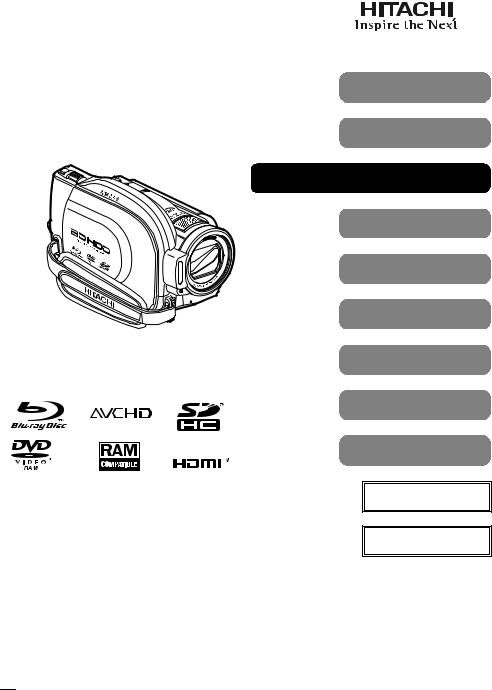
Instruction Manual
(English)
DZ-BD10HA
Introduction
HDD/BD/DVD/Cards
Battery Pack
Let’s Get Started
Recording — Viewing
Various Recording
Techniques
Dubbing on BD/DVD/
Card
Editing
Viewing on the
Other Devices
Connecting to your PC
Additional
Information
Thank you for purchasing this Hitachi Camcorder.
Please read this Instruction Manual to understand its proper use. After reading the Instruction Manual, store it safely.
QUICK GUIDE
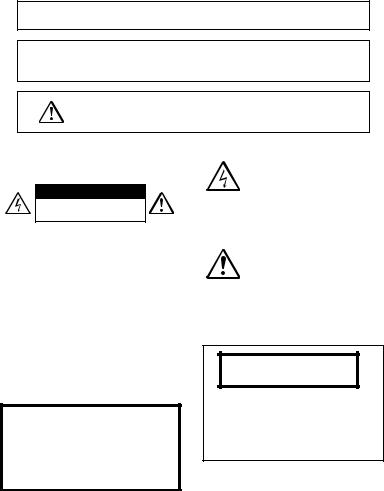
Important Information
For Your Safety
The power switch turns the camcorder on and off, leaving the date/time feature unaffected. If the camcorder is to be left unattended for a long period of time, turn it off.
WARNING: TO PREVENT FIRE OR SHOCK HAZARD, DO NOT EXPOSE THIS UNIT TO RAIN OR MOISTURE.
WARNING: DANGER OF EXPLOSION IF BATTERY IS INCORRECTLY REPLACED. REPLACE ONLY WITH THE SAME OR EQUIVALENT TYPE.
WARNING: TO PREVENT FIRE OR SHOCK HAZARD,
BE SURE TO USE THE SPECIFIED AC ADAPTER/
CHARGER (DZ-ACS2).
The camcorder and AC adapter/charger have the following caution marks.
CAUTION
RISK OF ELECTRIC SHOCK
DO NOT OPEN
CAUTION: TO REDUCE THE RISK OF ELECTRIC SHOCK, DO NOT OPEN.
NO USER-SERVICEABLE PARTS INSIDE. REFER SERVICING TO QUALIFIED SERVICE PERSONNEL.
Identifications of caution marks
This symbol warns the user that uninsulated voltage within the unit may have sufficient magnitude to cause electric shock. Therefore, it is dangerous to make any kind of contact with any inside part of this unit.
This symbol alerts the user that important literature concerning the operation and maintenance of this unit has been included. Therefore, it should be read carefully to avoid any problems.
Precautions
WARNING: Many television programs and films are copyrighted. In certain circumstances, copy-right law may apply to private in-home videotaping of copyrighted materials.
The liquid crystal display (LCD) panel is made by highly precise technology. More than 99.99% of its picture elements (pixels) are effective, but some (less than 0.01%) may appear as colored bright dots. This does not indicate a fault as the LCD panel stretches the limits of current technology.
CLASS 1
LASER PRODUCT
CAUTION
This product contains a laser diode of higher class than 1. To ensure continued safety, do not remove any covers or attempt to gain access to the inside of the product. Refer all servicing to qualified personnel.
Avoid using and storing the battery pack in places subject to direct sunlight, high temperatures, or near a flame source.
2
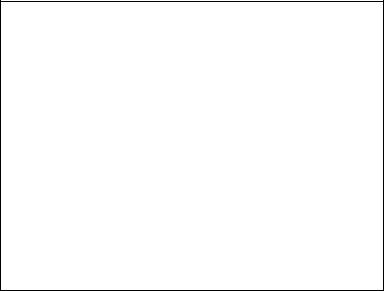
Warning: This device complies with Part 15 of the FCC Rules. Operation is subject to the following two conditions: (1) This device may not cause harmful interference, and
(2) this device must accept any interference received, including interference that may cause undesired operation.
Note: This equipment has been tested and found to comply with the limits for a Class B digital device, pursuant to Part 15 of the FCC Rules. These limits are designed to provide reasonable protection against harmful interference in a residential installation. This equipment generates, uses, and can radiate radio frequency energy and, if not installed and used in accordance with the instructions, may cause harmful interference to radio communications. However, there is no guarantee that interference will not occur in a particular installation. If this equipment does cause harmful interference to radio or television reception, which can be determined by turning the equipment off and on, the user is encouraged to try to correct by one or more of the following measures:
•Reorient or relocate the receiving antenna.
•Increase the separation between the equipment and receiver.
•Connect the equipment into an outlet on a circuit different from that to which the receiver is connected.
•Consult the dealer or an experienced radio/TV technician for help.
Caution to the user: Changes or modifications not expressly approved by the manufacturer void the user’s authority to operate the equipment.
Microsoft®, Windows®, Windows® XP and Windows Vista® are registered trademarks of Microsoft Corporation.
Intel® and Pentium® Processor are registered trademarks of Intel Corporation. Intel® Core™ is a trademark of Intel Corporation.
Macintosh is a trademark of Apple, Inc.
IBM® and PC/AT® are registered trademarks of International Business Machines Corporation.
Manufactured under license from Dolby Laboratories.
“Dolby” and the double-D symbol are trademarks of Dolby Laboratories.
HDMI, the HDMI logo and High-Definition Multimedia Interface are trademarks or registered trademarks of HDMI Licensing, LLC.
SDHC logo is a trademark. SD logo is a trademark.
Blu-ray Disc and Blu-ray Disc logo are trademarks.
“AVCHD” and the “AVCHD” logo are trademarks of Matsushita Electric Industrial Co., Ltd. and Sony Corporation.
Other company names and product names listed are trademarks or brand names belonging to each individual company.
3

IMPORTANT SAFETY INSTRUCTIONS
In addition to the careful attention devoted to quality standards in the manufacture of your camcorder, safety is a major factor in the design of every instrument. But, safety is your responsibility too. This page lists important information that will help to assure your enjoyment and proper use of the camcorder and accessory equipment.
1Read these instructions.
2Store these instructions for convenient accessibility.
3Heed all warnings.
4Observe all instructions.
5Do not use the camcorder near water.
6Clean the camcorder using only a dry cloth.
7Do not block any ventilation openings. The camcorder should be placed in accordance with the manufacturer’s instructions.
8Do not place the camcorder near heat sources such as radiators, heat-registering areas, stoves, or other heat-generating apparatus (including amplifiers).
9Protect the power cable and cord from being walked on or pinched, particularly at the plugs, power outlets, and at connection points to the camcorder.
10Only use the attachments and accessories specified by the manufacturer.
11Use the camcorder only with a cart, stand, tripod, bracket, or table specified by the manufacturer or sold with the camcorder. When using a cart to move
the camcorder, use caution to avoid injury from tip-over.
12 Unplug the camcorder during lightning storms or when unused for long periods of time.
13Refer all servicing to qualified servicing personnel. Servicing will be required when the camcorder is damaged in any way, such as if the power cable, cord, or plug is damaged, liquid is spilled or foreign objects fall into the camcorder, the camcorder is exposed to rain or moisture, does not operate normally, or is dropped.
14Do not drip or splash liquids onto the camcorder or place the camcorder near objects filled with liquid such as vases.
15Use the equipment (AC adapter/charger) near a power outlet with easy accessibility.
4
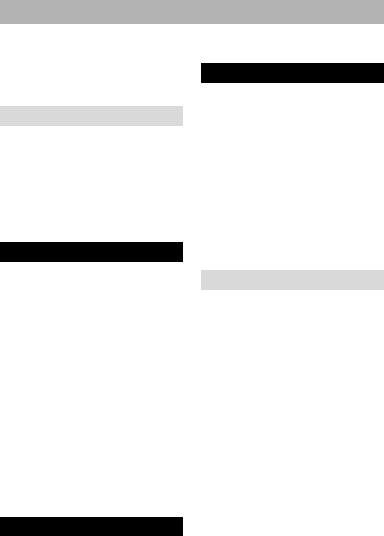
Table of Contents |
|
Important Information ............................ |
2 |
For Your Safety ...................................... |
2 |
Precautions .............................................. |
2 |
IMPORTANT SAFETY |
|
INSTRUCTIONS ............................... |
4 |
Introduction |
7 |
This camcorder makes all of the following |
|
possible! .......................................................... |
7 |
Choosing a disc to suit your purpose .............. |
8 |
How to Read this Instruction Manual................. |
10 |
Before Using the Product |
|
- Be sure to read this information - ............... |
11 |
Checking Provided Accessories ......................... |
13 |
Names of Parts.................................................... |
14 |
How to Open and Use the LCD Monitor ........... |
17 |
How to change the LCD brightness .............. |
17 |
Let’s Get Started |
18 |
Preparing ............................................................ |
18 |
Setting up the battery pack............................ |
18 |
Turning on the power.................................... |
19 |
Setting the date and time............................... |
20 |
Changing the display language ..................... |
20 |
Functions and Characteristics of |
|
HDD/BD/DVD/Card..................................... |
21 |
About HDD/BD/DVD................................... |
21 |
About cards ................................................... |
22 |
Cautions for discs and cards.......................... |
22 |
Inserting a BD or DVD................................. |
23 |
When loading a new |
|
BD-RE/BD-R/DVD-RW......................... |
24 |
Battery Pack ....................................................... |
25 |
CHARGE lamp status and charging time ..... |
25 |
Continuous recording time |
|
with a fully charged battery..................... |
25 |
Connecting the camcorder to a wall outlet.... |
25 |
Detaching the DC power cord/battery pack |
|
from the camcorder.................................. |
26 |
Efficient use of the battery............................ |
26 |
Recording |
27 |
Recording Movies to the HDD........................... |
27 |
Recording Movies to a BD/DVD ....................... |
27 |
Recording Movies/Stills to a Card ..................... |
29 |
When recording movies ................................ |
29 |
When recording stills .................................... |
29 |
Information display during recording ........... |
31 |
Efficient use of the battery pack ................... |
33 |
Viewing |
34 |
Playing Recorded Movies/Stills ......................... |
34 |
Choosing and playing back multiple |
|
scenes....................................................... |
35 |
Jumping to the designated scene................... |
36 |
Adjusting speaker volume during movie |
|
playback................................................... |
37 |
Information display during playback............ |
37 |
Simple functions you can use during |
|
playback or playback pause..................... |
38 |
Playing still pictures on a card automatically |
|
(Slide Show) ........................................... |
39 |
Capturing a still picture from a movie |
|
(PHOTO Capture).................................... |
40 |
Playing back scenes repeatedly |
|
(Repeat Play) ........................................... |
40 |
Various Recording Techniques |
41 |
How to Operate the Menu .................................. |
41 |
Menu (While Recording).................................... |
42 |
About the LCD setup and initial setup.......... |
42 |
About the demonstration function ................ |
43 |
Magnified Recording |
|
(Optical Zoom and Digital Zoom) ................ |
44 |
Recording at Close Range |
|
(Macro Recording)........................................ |
44 |
Using the Separately-Sold Lenses to Increase |
|
the Wide-Angle or Telephoto Effect............. |
45 |
Adjusting the Focus Manually |
|
(Manual Focus) ............................................. |
45 |
Adjusting the Brightness of the Image |
|
(Exposure)..................................................... |
46 |
Compensating for Backlight (Backlight |
|
Compensation) .............................................. |
47 |
Selecting a Recording Mode to Match the |
|
Conditions (Program AE) ............................. |
47 |
Adjusting the Color (White Balance)................. |
48 |
Setting the white balance manually (Set)...... |
49 |
Using the Optical Image Stabilizer (OIS) .......... |
50 |
Using the Face Detection ................................... |
50 |
Displaying Recording Guidelines |
|
(Auxiliary Line) ............................................ |
51 |
Reducing Wind Noise During Recording .......... |
51 |
Restoring all the Recording Settings to Default |
|
(Full Auto) .................................................... |
52 |
Using the Flash................................................... |
52 |
5
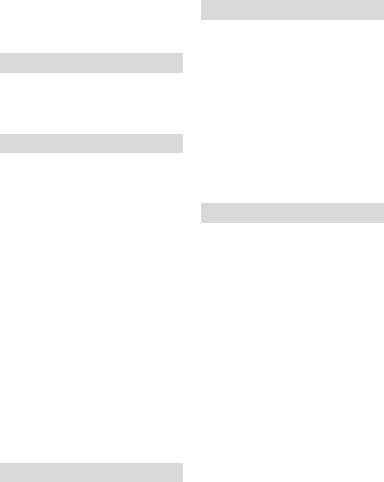
Turning Off the Recording Indicator Beneath |
|
the Lens ........................................................ |
53 |
Changing the Movie Quality ............................. |
54 |
Recording Stills Optimum for Widescreen TV |
|
(Wide Mode) ................................................ |
54 |
Using the Self-Timer ......................................... |
55 |
Dubbing on BD/DVD/Card |
56 |
Dubbing ............................................................. |
58 |
Displaying only Dubbed or Not Dubbed Scenes |
|
(Category)..................................................... |
60 |
Clearing the dub marks on Thumbnails |
|
(MARK OFF)............................................... |
60 |
Editing |
61 |
Menu Items for the Disc Navigation ................. |
61 |
Menu flows for the disc navigation.............. |
62 |
Choosing Scenes by Date .................................. |
63 |
Switching to the display arranged by date |
|
(Date) ...................................................... |
63 |
Playlist ............................................................... |
63 |
What is “Playlist”? ....................................... |
63 |
Creating a new Playlist (Create Playlist)...... |
63 |
Displaying a desired Playlist (Playlist) ........ |
64 |
Adding scenes to a Playlist (Edit) ................ |
64 |
Deleting scenes from Playlist (Edit)............. |
65 |
Arranging the order of scenes in the Playlist |
|
(Edit) ....................................................... |
65 |
Deleting a Playlist (Delete) .......................... |
66 |
Deleting Scenes (Edit - Delete) ......................... |
66 |
Dividing a Movie (Edit - Divide) ...................... |
67 |
Combining Multiple Scenes |
|
(Edit - Combine)........................................... |
67 |
Adding Special Effects (Edit - Fade)................. |
68 |
Go To................................................................. |
69 |
Locking Scenes on a Card (Lock) ..................... |
69 |
Displaying Information Using the Menu Screen |
|
(Detail) ......................................................... |
70 |
Formatting the HDD/BD/DVD/CARD |
|
(Format)........................................................ |
71 |
Protecting the BD/DVD..................................... |
72 |
Checking the Remaining Recording Capacity... |
72 |
Viewing on the Other Devices |
73 |
Connecting to Your TV for Viewing................. |
73 |
Connecting to a TV ...................................... |
73 |
Adjusting the camcorder’s output settings |
|
according to your TV.............................. |
74 |
Viewing on your TV .................................... |
75 |
Viewing on Other Players/Recorders ................ |
76 |
Before Playing Back a BD/DVD on Another |
|
BD/DVD Recorder/Player (Finalizing)........ |
76 |
Finalizing a Disc................................................ |
77 |
Unfinalizing a Disc............................................ |
78 |
Connecting to your PC |
79 |
Software installation..................................... |
80 |
Before importing scenes from |
|
BD-R/DVD-RW/DVD-R to your PC ..... |
81 |
Connecting the camcorder to your PC ......... |
81 |
Removing a medium while the camcorder |
|
is being connected to the PC................... |
82 |
Using a built-in disc drive of your PC to |
|
read a disc recorded on the camcorder.... |
82 |
Before terminating PC connection |
|
(removing USB cable) and changing |
|
the power switch setting ......................... |
82 |
Using ImageMixer 3 AVCHD Edition for |
|
HITACHI ..................................................... |
83 |
Uninstalling the software ............................. |
86 |
Precautions When Connecting to a PC.............. |
87 |
Additional Information |
88 |
Optional Accessories ......................................... |
88 |
Error Messages .................................................. |
89 |
Troubleshooting................................................. |
97 |
Cautions on Use of this Product |
|
- Be sure to read this information - ............ |
105 |
System Reset.................................................... |
109 |
End User License Agreements for Operating |
|
System Software......................................... |
110 |
Major Specifications........................................ |
111 |
Movie ......................................................... |
112 |
Stills............................................................ |
113 |
Glossary ........................................................... |
114 |
Index ................................................................ |
116 |
Be sure to read the following before opening |
|
the package of CD-ROM............................ |
118 |
To Order in the United States .......................... |
119 |
6
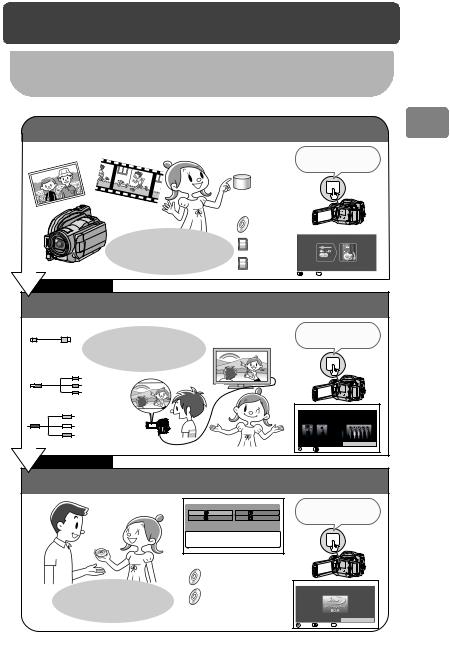
Introduction
This camcorder makes all of the following possible!
Record movies and stills with this one device!
Stills |
Movies |
|
Press to solve |
|
Various media |
||||
|
|
your questions. |
HDD
GUIDE
 BD
BD
DVD
You can easily figure |
SDHC |
Interactive Guide - Mode switch |
Insert a BD. |
||
|
|
Set the switch as shown. |
out “what” can be recorded |
card |
|
“to which medium”. |
SD card |
Screen will disappear if switch is moved. |
|
|
RETURN GUIDE EXIT |
After recording
View on large screen by hooking up the camcorder to a TV!
HDMI |
You can easily |
View on the TV |
Press to solve |
|
|
your questions. |
|||
Component |
figure out which cable |
|
|
|
should be used. |
|
GUIDE |
|
|
-Cable |
|
|
|
|
AV Cable |
|
|
Interactive Guide - TV Connection |
|
|
|
|
Connect the component-cable |
|
|
|
|
to the input jack of the TV. |
|
|
|
|
Camera |
TV |
View on the |
ENTER RETURN |
LCD monitor |
|
|
Set |
After Watching
Store the recordings! Create a gift disc! Select a disc easily!
Dubbing Menu |
|
Press to solve |
Date |
Select |
your questions. |
New |
All |
|
Dub new scenes off the HDD.
GUIDE
 ENTER
ENTER  EXIT
EXIT
|
BD-RE/BD-R |
Interactive Guide - Disc |
|
|
|
|
DVD-RAM/ |
Insert a BD-R disc. |
Disc selection is simple! |
|
|
|
DVD-RW/ |
|
|
DVD-R |
Check features |
|
ENTER RETURN GUIDE EXIT |
Introduction
7
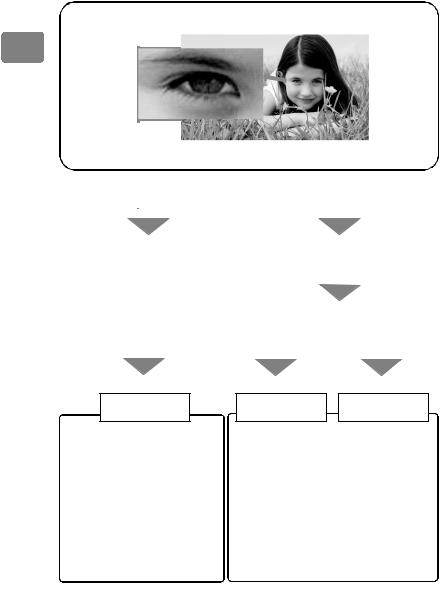
Introduction
Choosing a disc to suit your purpose
Recording/Dubbing
HD (High Definition) image quality
Image resolution: about six times higher than the SD (Standard Definition) image quality
|
|
|
|
|
|
|
|
|
|
|
|
|
|
|
|
|
|
|
|
|
|
|
|
|
|
|
|
|
|
|
|
|
|
|
|
|
|
|
|
|
|
|
|
|
|
|
|
|
|
|
|
|
|
|
|
|
|
|
|
|
|
|
|
|
|
|
|
Recording to the HDD/Card |
|
|
|
|
|
Recording to Blu-ray Disc (BD) |
||||||||||
|
|
|
|
|
|
|
|
|
|
|
|
|
|
|
|
|
|
|
|
|
|
|
|
|
|
|
|
|
|
|
|
|
|
|
|
|
|
|
|
|
|
|
|
|
|
|
|
|
|
|
|
|
|
|
|
|
|
|
|
|
|
|
|
|
|
|
|
|
|
|
|
|
|
|
|
Do you want to delete or edit images |
||||||||
|
|
|
|
|
|
|
|
using this camcorder? |
||||||||
|
|
|
|
|
|
|
|
|
|
|
|
|
|
|
|
|
|
|
|
|
|
YES |
|
|
|
NO |
|
|
|||||
|
|
|
|
|
|
|
|
|
|
|||||||
|
|
|
|
|
|
|
|
|
||||||||
Re-recordable |
Re-recordable |
One-time recording |
||||||||||||||
HDD/Card
•HD recording over extended periods is possible.
•You can delete/edit the images on HDD/Card using this camcorder.
•After recording or editing, the images recorded on HDD/Card can be dubbed to BDs/Cards.
Image degradation from dubbing will not occur.
•After recording or editing, the images recorded on HDD/Card can also be dubbed to DVDs (image quality will be standard (SD)).
BD-RE BD-R
•One hour length 1920 × 1080 Full High Definition movie can be recorded onto one single BD.
•Playable on 8 cm BD-RE/BD-R compatible devices.
* For details, refer to the standards stated in “Recording format” (p.111).
8
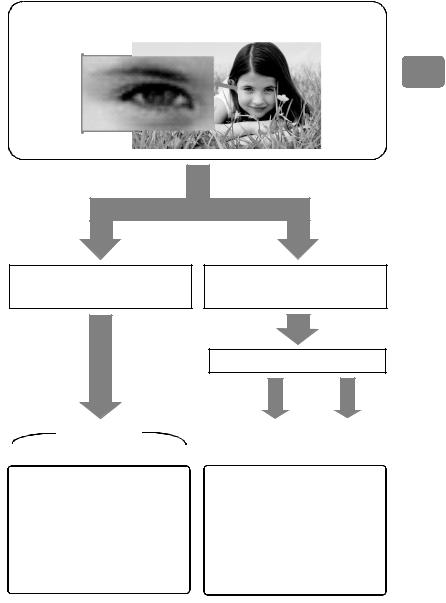
Recording/Dubbing
SD (Standard Definition) image quality
Introduction
Do you want to delete/edit images using this camcorder?
Do you want to play the disc on a DVD player/recorder?
Do you want to reuse the disc?
YES NO
Re-recordable |
Re-recordable |
One-time |
||||
|
|
recording |
||||
|
|
|
|
|
|
|
DVD-RAM |
|
DVD-RW |
|
DVD-RW |
|
DVD-R |
|
(VR mode) |
|
(VF mode) |
|
||
|
|
|
|
|
||
Playable on devices that are compatible with 8 cm DVD-RAM or 8 cm DVD-RW (VR mode) accordingly.
Playable on most other DVD players/recorders once they are finalized after recording.
* For details, refer to the standards stated in “Recording format” (p.111).
9
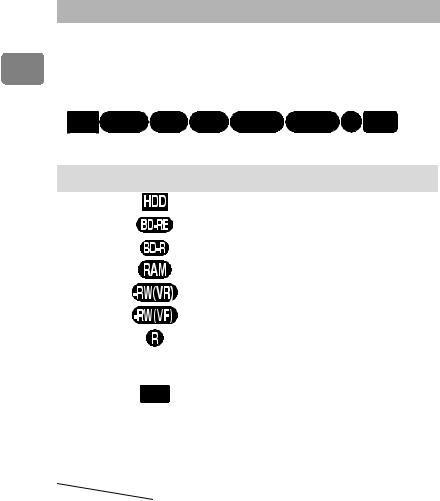
How to Read this Instruction Manual
Introduction
About media descriptions
The camcorder functions available vary depending on the media (HDD/BD/ DVD/Card) used. Refer to the icon headings shown below to determine whether the function explained complies with the media in use.
HDD |
BD-RE |
BD-R |
RAM |
-RW(VR) |
-RW(VF) |
R CARD |
Collective |
|
Icon |
Media |
||
term |
|
||||
|
|
|
|
||
HDD |
|
|
|
Built-in hard disk drive (HDD) |
|
|
|
|
|||
|
|
|
|
|
|
BD |
|
|
|
|
BD-RE (Rewritable Blu-ray Disc) |
|
|
|
|
|
|
|
|
|
|
BD-R (Non-rewritable Blu-ray Disc) |
|
|
|
|
|
|
|
|
|
|
|
|
|
|
|
|
|
|
DVD-RAM |
|
|
|
|
|
|
DVD |
|
|
|
|
DVD-RW (VR mode) |
|
|
|
|
|
|
|
|
|
|
DVD-RW (VF (Video) mode) |
|
|
|
|
|
|
|
|
|
|
|
|
|
|
|
|
|
|
DVD-R |
|
|
|
|
|
|
|
|
|
|
|
SDHC memory card |
|
|
|
|
|
SD memory card |
|
|
|
|
|
Mini SDHC/SD memory card (a specific adapter |
Card |
CARD |
required) |
|||
Micro SDHC/SD memory card (a specific adapter |
|||||
|
|
|
|
|
required) |
|
|
|
|
|
*The term “Card” as used in this manual refers to SD |
|
|
|
|
|
and SDHC memory cards. |
Card capacity required for recording
|
Movies |
Stills |
SDHC memory card |
4 GB - 32 GB |
4 GB - 32 GB |
|
|
|
SD memory card |
1 GB - 2 GB |
32 MB - 2GB |
|
|
|
*A Class 4 SD card is recommended for movie recordings.
*A 4 GB SD card without the SDHC logo (not conform to the SDA 2.00 specifications) is not supported.
10
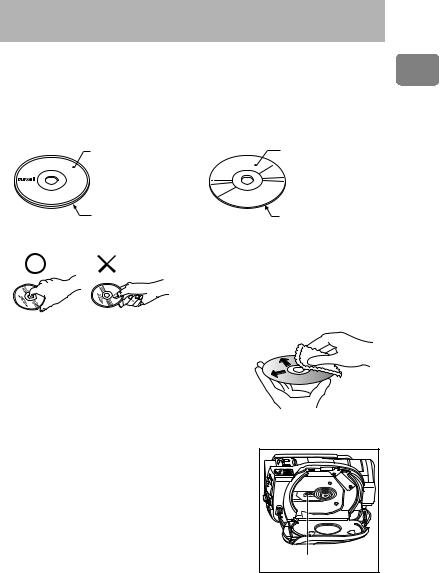
Before Using the Product
- Be sure to read this information -
Conduct test recording.
•Before recording important shots, always conduct test recording to confirm that images are normally recorded.
Recording surface
• |
Single-sided disc: unlabeled side. |
|
• |
Double-sided disc: both sides. |
|
|
Single-sided disc |
Double-sided disc |
|
Labeled side |
Recording side |
|
Recording side |
Recording side |
How to hold a disc
For correct recording
• |
Do not touch the recording surface of a disc. |
|
• |
Check that a disc recording surface is not dirty or |
|
|
scratched. |
|
• |
If the recording surface is dirty, wipe it clean using a dry |
|
|
soft cloth. |
|
Caution on disc loading |
Use a soft cloth and gently |
|
• |
Never touch the pickup. |
wipe the disc surface from |
Caution on vibrations and impacts |
the inner to the outer region. |
|
|
||
• While the ACCESS indicator (p.14) is lit, do not subject the |
|
|
|
camcorder to strong vibrations or impacts. Caution should |
|
|
be particularly observed while the indicator remains lit for |
|
|
a while after the end of recording. |
|
About BD/DVD |
|
|
• |
We recommend using Hitachi Maxell brand discs. The |
|
|
compatibility of the discs with this camcorder is |
|
|
confirmed. |
|
• |
If there is concern that the camcorder may be subjected |
Pickup |
|
to large vibrations or impact during transport, remove |
|
the BD/DVD and protect the camcorder using soft protective materials.
Introduction
11

Using BD/DVD with other equipment
•We cannot guarantee that playback is possible on all types of recorders/players.
•When a BD-R/DVD-RW/DVD-R recorded with this camcorder is used on another device, always finalize the disc (p.77) using the camcorder in advance.
Hitachi will not compensate for recorded images.
|
• |
The scene will be lost, if the AC adapter/charger or battery pack is detached from the |
|
|
camcorder during recording or editing. Be sure to turn the power switch to “OFF” first |
Introduction |
• |
and detach the AC adapter/charger or battery pack. |
In the event that your camcorder is sent for repair, whether repair is successful or not, |
||
|
• |
Hitachi cannot compensate for any damages caused when recording is not made |
|
|
normally or recorded contents cannot be played back because of a defect in the |
|
|
camcorder, disc or card. Also, Hitachi cannot be responsible for your recorded video |
|
|
and audio. |
|
|
recorded content may be lost. Hitachi cannot be held responsible for any lost data. |
Copyright
•Be aware that recording is restricted for some demonstrations, performances and exhibitions.
12
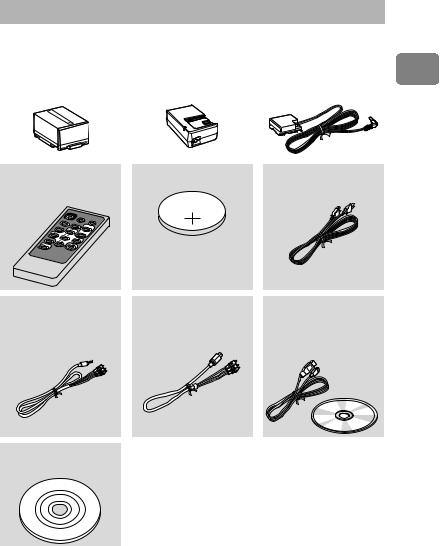
Checking Provided Accessories
Make sure the following accessories are included in the package.
Battery pack (DZ-BP14S) |
|
AC adapter/charger |
|
DC power cord |
Portable power supply for your |
|
(DZ-ACS2) |
|
To power the camcorder from |
new Hitachi Camcorder. Be |
|
Use to power the camcorder |
|
an AC outlet, use this cord to |
sure to fully charge the battery |
|
from an AC power outlet, and |
|
connect the AC adapter/ |
before use. |
|
to charge the battery. |
|
charger to the camcorder. |
|
|
|
|
|
Remote control
(DZ-RM4W)
Use to control the camcorder from a distance.
AV cable
Use this cable to view images from the camcorder on a TV. Or output the images and sound to another video recording device.
8 cm BD-RE single sided
disc
Use to record the movies on.
Lithium battery (CR2032)
To power the remote control.
WARNING
Keep this battery away from children. If swallowed, consult a physician immediately for emergency treatment.
Component cable
Use this cable when a component terminal is equipped on your TV. Use the AV cable for audio output.
Power cable
Connects the AC adapter/ charger to the AC outlet.
Software CD-ROM and
USB cable
Install the software on the CDROM onto your PC, then connect the camcorder to the PC using the USB cable.
About HDMI cable
An HDMI cable is not supplied with the camcorder. To connect the camcorder to your TV though the HDMI terminal, purchase an HDMI Mini-to- Standard cable that is sold separately.
Introduction
13
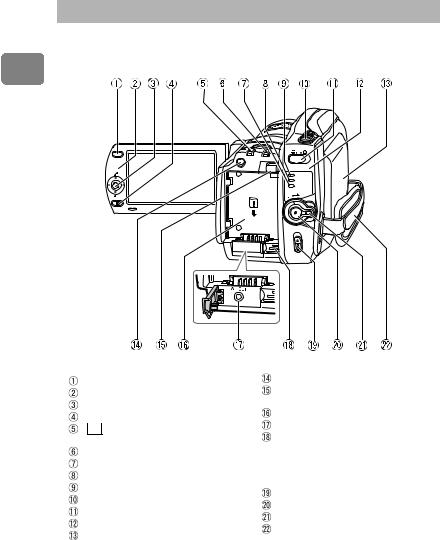
Names of Parts
Power switch side
Introduction
PHOTO
MENU
SELECT 



 ACCESS
ACCESS 
HDD BD/DVD
SD CARD
OFF ON MODE
DISC EJECT
MENU button (p.20) SELECT button (p.35) Joystick (p.34, 38)
C (stop/cancel) button (p.41)
 (Disc Navigation) button (p.34)
(Disc Navigation) button (p.34)
DUBBING button (p.58) SD CARD indicator (p.29) BD/DVD indicator (p.28) HDD indicator (p.27) PHOTO button (p.29) Movie/Stills switch (p.27)
ACCESS indicator (p.11, 23, 30) Disc compartment (p.27)
Face Detection button (p.50)
BATT (battery eject) switch (p.26)
Battery platform (p.18) A/V OUT terminal (p.74) Cooling fan inlet
A ventilation fan operates to reduce heat buildup during the camcorder use. Do not obstruct the cooling fan inlet.
DISC EJECT switch (p.27) Record button (p.27, 28, 29) Power switch/Lock button (p.19) Hand strap (p.16)
14
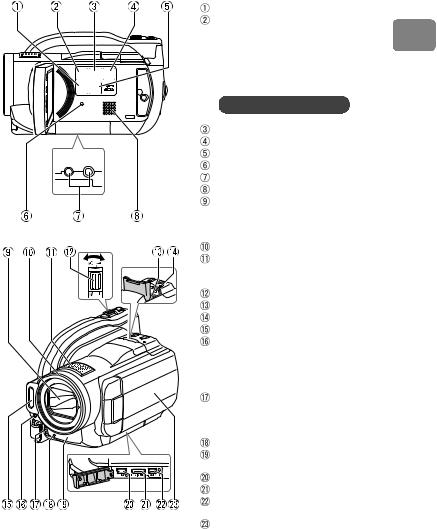
LCD monitor side (when the LCD monitor is opened 90°), bottom, and lens side
GUIDE FULL BLC
AUTO
LCD
DISPLAY BRIGHTNESS
Bottom
DISPLAY button (p.31, 37) GUIDE button (p.7)
This button can help you choose a disc, connect the camcorder to your TV, and so on. The sections in the Instruction Manual for which this button can be used are indicated by a pop-up icon like the one below.
Use the GUIDE button for help!
FULL AUTO button (p.52) BLC button (p.47)
LCD BRIGHTNESS button (p.17) RESET button (p.109)
Tripod receptacle Speaker
Automatic lens cover
The lens cover automatically opens when the power is turned on, revealing the optical 10x zoom lens.
Lens hood
Stereo microphone
Do not block the microphone with your hand during recording.
Zoom lever/volume (p.37, 44) Card slot (p.29)
CARD ACCESS indicator (p.30) Flash (p.52)
Light receiving sensor
Used to control flash amount. Do not block the light receiving sensor with your hand when recording still pictures.
Cooling fan outlet
A ventilation fan operates to reduce heat buildup during the camcorder use. Do not obstruct the cooling fan outlet.
Recording indicator (p.53)
Remote control receiver (p.16)/ Infrared sensor (p.49)
USB terminal (p.81) HDMI OUT terminal (p.73)
COMPONENT OUT terminal (p.74)
LCD monitor (color wide-screen) (p.17)
Introduction
15
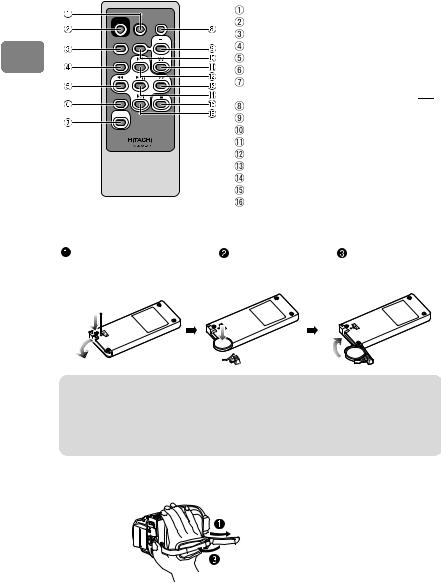
Introduction
Remote control
REC |
PHOTO |
DISPLAY |
MENU |
DIGITAL |
ZOOM |
ZOOM |
|
SELECT
DELETE
DISC
NAVIGATION
PHOTO button (p.29) REC button (p.27, 28, 29) MENU button (p.20) SELECT button (p.35)
d (reverse search) button (p.34, 38)
DELETE button (p.66)
DISC NAVIGATION button (p.34)
* Provides the same functionality with  .
.
DISPLAY button (p.31, 37) ZOOM T button (p.44) DIGITAL ZOOM button (p.44) ZOOM W button (p.44)
f (reverse skip) button (p.34, 38) c (forward search) button (p.34, 38)
Confirmation button (p.34, 38) C (stop/cancel) button (p.41)
e (forward skip) button (p.34, 38)
Inserting the supplied lithium battery into the remote control
While inserting a thin tipped |
Insert the lithium |
Slide the cover to |
instrument (paperclip, etc.) into |
battery with the |
close it. |
the hole marked PUSH, swing |
positive (+) terminal |
|
the battery holder arm out. |
facing down. |
|
 Battery holder
Battery holder
Warning
BATTERY MAY EXPLODE IF NOT HANDLED PROPERLY. DO NOT RECHARGE, DISASSEMBLE, OR DISPOSE OF IN FIRE.
Note
Replace the battery with a Hitachi Maxell, Sony, Panasonic, Sanyo, Toshiba CR2032, or Duracell DL2032. Use of another battery may present a risk of fire or explosion.
Adjusting the hand strap
Fasten the hand strap according to the procedure in the diagram.
 Release the Velcro strap.
Release the Velcro strap.
 Loosen strap and insert your
Loosen strap and insert your
right hand from bottom.  Tighten the Velcro strap.
Tighten the Velcro strap.
16
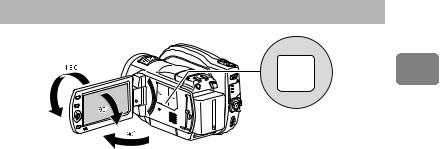
How to Open and Use the LCD Monitor
LCD
BRIGHTNESS
You can use the LCD monitor as follows.
How to change the LCD brightness
You can adjust the brightness of the LCD monitor when it is too dark or too bright to see the image on display.
The brightness changes every time you select LCD BRIGHTNESS. There are three settings available.
At time of purchase of this camcorder, the brightness is set to the brightest. The “LCD Brightness” setting is retained in memory even when the power is turned off. However, if the camcorder is turned on while being powered from an AC power outlet, the “LCD Brightness” setting will be reset to the brightest.
About the LCD monitor display when recording yourself (the lens and LCD monitor are facing you)
•The LCD monitor displays a mirror image of the subject.
•The remaining battery charge indicator will only appear when battery power is almost gone. The battery charge indicator flashes red in this case.
•A warning message will not be displayed (p.89). You can confirm the warning message by rotating the LCD monitor 180° back to its normal orientation.
Introduction
17
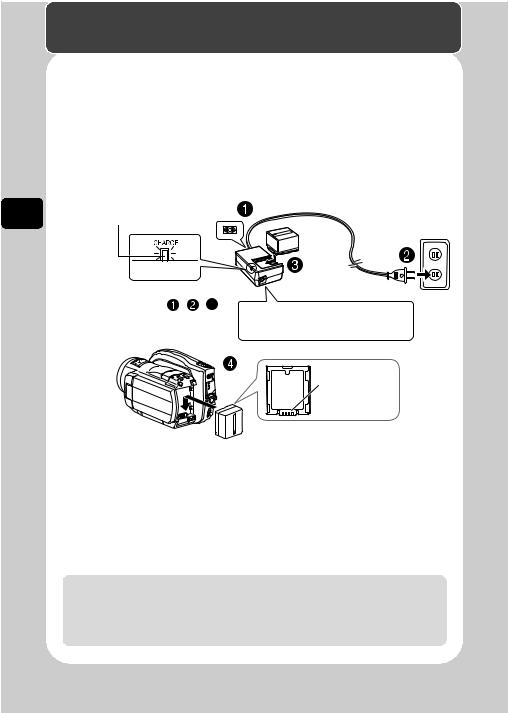
Let’s Get Started
Preparing
Setting up the battery pack
 Connect the power cable to the AC adapter/charger.
Connect the power cable to the AC adapter/charger.
 Plug in the power cable to a wall outlet.
Plug in the power cable to a wall outlet.
 Attach the battery pack to the AC adapter/charger.
Attach the battery pack to the AC adapter/charger.
 Attach the battery pack to the camcorder.
Attach the battery pack to the camcorder.
Started Get Let’s
CHARGE indicator
If the CHARGE indicator does not light, check that the connections ( , ,  ) are firmly connected.
) are firmly connected.
Note
Charging will not occur if the DC power cord is connected.
Terminal at bottom
z Charge status of the battery pack
The CHARGE indicator of the AC adapter/charger allows you to check on the charge status of the battery pack.
Charge Status |
CHARGE indicator |
During charge |
lit |
Charge complete |
Unlit |
Notes
CHARGE indicator
*For details on charging time, see p.25.
•Charge battery pack in temperatures above +50 degrees F (10 degrees C) and below +86 degrees F (30 degrees C).
•Use only the AC adapter/charger which accompanied your camcorder or direct replacement as listed in this manual.
18
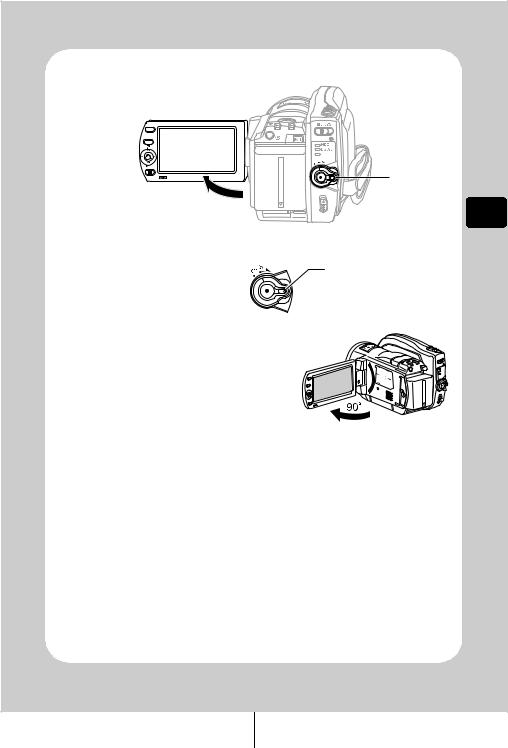
Turning on the power
PHOTO
MENU
SELECT
ACCESS
2 |
SD CARD |
|
OFFON MODE |
|
1 |
|
DISC EJECT |
1
2
Turn on the power.

Open the LCD monitor.
Press and hold the lock button, and turn the power switch to “ON”.
Started Get Let’s
19

Started Get Let’s
Setting the date and time
MENU |
|
SELECT |
Open the LCD |
|
|
|
monitor (p.17). |


 Date Set
Date Set
10 / 1 / 2008 10 : 00 AM
 CHANGE
CHANGE  MOVE
MOVE  ENTER
ENTER  RETURN
RETURN
MENU |
|
Press MENU. |
 Select “Date Setup”, then “Date Set” using the joystick. (For instructions on how to use the joystick, see p.34.)
Select “Date Setup”, then “Date Set” using the joystick. (For instructions on how to use the joystick, see p.34.)
The confirmation button (press firmly)
 Set the month, date, year, hour, minute, and AM/PM using the joystick, and then press the confirmation button.
Set the month, date, year, hour, minute, and AM/PM using the joystick, and then press the confirmation button.
 The set time and date appear in the LCD monitor.
The set time and date appear in the LCD monitor.
Changing the display language
You can change the language used on screens and menus as follows.
 Press MENU, then select “Initial Setup” using the joystick.
Press MENU, then select “Initial Setup” using the joystick.
Initial Setup |
Select “Language” using the joystick. |
|
Beep |
|
On |
Power Save |
Off |
|
Record LED |
On |
|
Language |
|
English |
Demo Mode |
Auto |
|
Reset |
|
|
ENTER |
EXIT |
|
 Choose the desired language using the joystick, then press the confirmation button.
Choose the desired language using the joystick, then press the confirmation button.
20
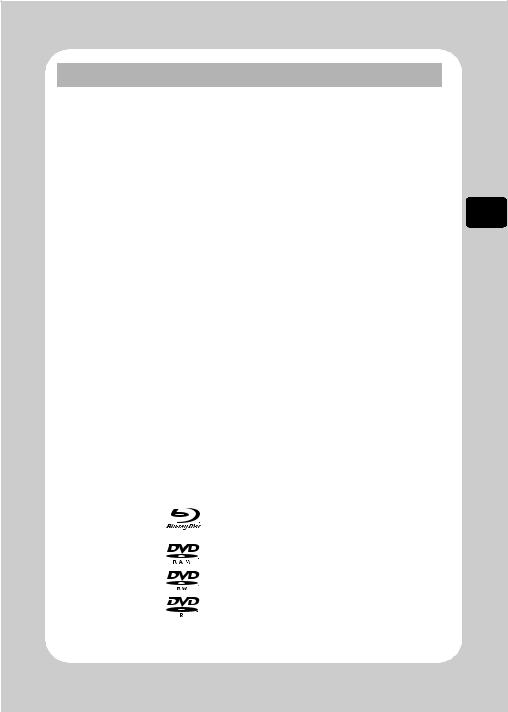
Functions and Characteristics of HDD/BD/DVD/Card
The following table lists the storage media (discs and cards) and available functions that can be used with this camcorder.
Function |
|
|
|
|
|
Media |
|
|
|
|
|
Built- |
|
BD |
|
DVD |
|
Card |
Card |
||
●: Functions available |
in |
-RE |
|
-R |
-RAM |
-RW |
-RW |
-R |
(Movies) |
(Stills) |
—: Not available |
HDD |
|
(VRmode) |
(VF mode) |
|
|
||||
Recording HD (High Definition) |
● |
● |
|
● |
— |
— |
— |
— |
● |
— |
quality movies (p27, 29) |
|
|||||||||
|
|
|
|
|
|
|
|
|
|
|
Recording SD quality movies (p.27) |
— |
— |
|
— |
● |
● |
● |
● |
— |
— |
Recording stills (p.29) |
— |
— |
|
— |
— |
— |
— |
— |
— |
● |
Deleting recordings (p.66) |
● |
● |
|
— |
● |
● |
— |
— |
● |
● |
Editing recordings (p.61) |
● |
● |
|
— |
● |
● |
— |
— |
● |
— |
Playing on other BD/DVD |
— |
●*1 |
|
●*1 *2 |
●*1 |
●*1 *2 |
●*2 |
●*2 |
— |
— |
players/recorders (p.76) |
|
|
|
|
|
|
|
|
|
|
Initializing and reusing (p.71) |
● |
● |
|
— |
● |
● |
● |
— |
● |
● |
Making additional recordings after a |
●*3 |
●*4 |
|
— |
●*3 |
● |
●*4 |
— |
●*3 |
●*3 |
disc is finalized (p.78) |
|
|
|
|
|
|
|
|
|
|
Copying recordings onto a PC (p.83)*5 |
● |
● |
|
●*6 |
● |
●*6 |
●*6 |
●*6 |
● |
● |
Making HD (High Definition) |
— |
● |
|
● |
— |
— |
— |
— |
— |
— |
quality discs using a PC*5 |
|
|||||||||
|
|
|
|
|
|
|
|
|
|
|
Making SD quality discs using a PC*5 |
— |
— |
|
— |
●*7 |
●*7 |
●*8 |
●*8 |
— |
— |
*1 Playback is possible using a device which complies with the medium type. *2 Must be finalized. Not playable on some devices.
*3 As finalizing is unnecessary (cannot be performed), additional recordings are possible at any time. *4 To make additional recordings, the finalized disc must be unfinalized.
*5 The provided software is used. *6 Finalize the disc to edit on a PC. *7 A DVD-VR disc can be created. *8 A DVD video disc can be created.
About HDD/BD/DVD
Usable discs and their logos |
Function |
|||||
HDD |
Allows extensive high-definition movie recordings. |
|||||
Allows editing and deleting scenes. |
||||||
|
|
|
|
|
||
BD-RE Ver. 2.1 7.5GB 2x |
|
|
|
|
A rewritable disc on which high-definition movies can be |
|
|
|
|
|
repeatedly recorded. |
||
(8 cm) |
|
|
|
|
||
|
|
|
|
You can delete/edit the recorded movies. |
||
|
|
|
|
|
||
BD-R Ver. 1.1 7.5GB 2x |
|
|
|
|
A non-rewritable disc on which a high-definition movie can be |
|
(8 cm) |
|
|
|
|
recorded once. The recorded movie cannot be deleted or edited. |
|
DVD-RAM Ver. 2.1 |
|
|
|
|
Allows editing and deleting scenes. |
|
(8 cm) |
|
|
|
|
|
|
DVD-RW 2x Ver. 1.1 |
|
|
|
|
Allows editing and deleting scenes using the camcorder in VR mode. |
|
|
|
|
|
|||
|
|
|
|
Does not allow editing or deleting scenes using the camcorder in VF |
||
(8 cm) |
|
|
|
|
||
|
|
|
|
mode, but provides higher compatibility with other DVD players. |
||
|
|
|
|
|
||
DVD-R for General Ver. 2.0 |
|
|
|
|
Provides compatibility with most DVD players. Does not allow |
|
(8 cm) |
|
|
|
|
editing and deleting scenes. |
|
BD-R Ver. 1.2 7.5GB 2x (8 cm) disc which is not an LTH type can be used.
* The versions in the above chart refer to physical standard versions of discs.
Started Get Let’s
21
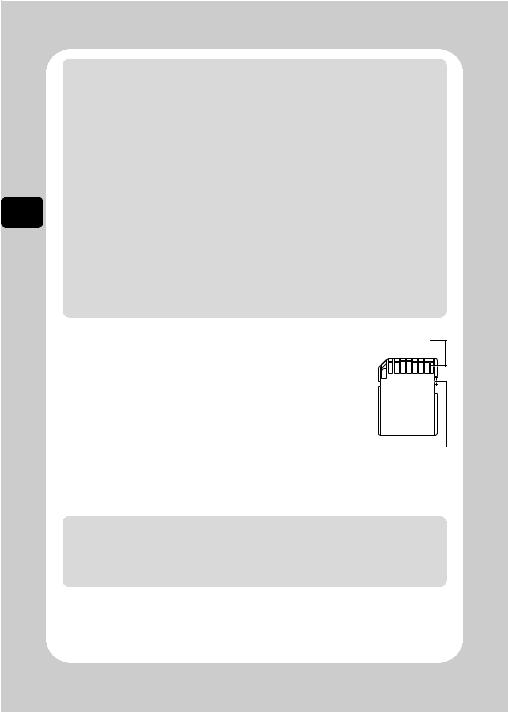
Started Get Let’s
Notes
•Hitachi Maxell single sided discs (HG type in the case of DVDs) have been confirmed to be compatible with this camcorder and are recommended. Take care not to dirty (including fingerprints) or scratch the surface of the discs when handling. When using a double-sided disc, take great care with handling it. Using non-Hitachi Maxell discs may not allow the camcorder to deliver optimum performance.
•DVD housed in a square cartridge/caddy case or a round DVD holder cannot be used as is. The DVD must be removed from its case/holder before it can be used.
Note on BD-R/DVD-R
This camcorder writes control data to a disc in order to automatically make recording adjustments when first recording after:
•a disc is inserted, and
•the power is turned on while the disc is in the camcorder.
If there is not enough space on the control area of a disc, recording may not be possible even if the data space for recording movies is not full. To prevent this, avoid performing operations described above more than 49 times per disc.
Unusable Discs
Dual layer BD and DVD discs, BD-R LTH type discs (Dye type), +RW and +R.
About cards
zCard Handling
•Do not use cards other than those specified.
•Be sure to perform trial recording.
•Do not touch the card terminal or allow it to touch metal.
•Do not paste anything other than the designated label in the label area.
•Do not subject cards to impact, bending, or dropping.
•Do not disassemble or modify a card.
•Do not use or store cards in the following places:
–Where the temperature is high, such as in a vehicle in the sun or near a heater
–Where humidity is high, or in a dusty place
•When the erasure prevention switch is locked, recording, deletion, and editing are not allowed. Only playback is possible.
Notes
Terminal
Erasure prevention switch (slide the switch downwards to lock)
•SDHC/SD memory cards can be used on this camcorder.
•When using an exclusive adapter, a mini SDHC/SD memory card and micro SDHC/SD memory card can be used in the same way as an SD memory card. No multimedia card can be used.
Cautions for discs and cards
To prevent data loss or damage:
•Do not remove the battery pack and card while reading or writing data.
•Do not use the camcorder in a place subject to static electricity or electrical noise.
22
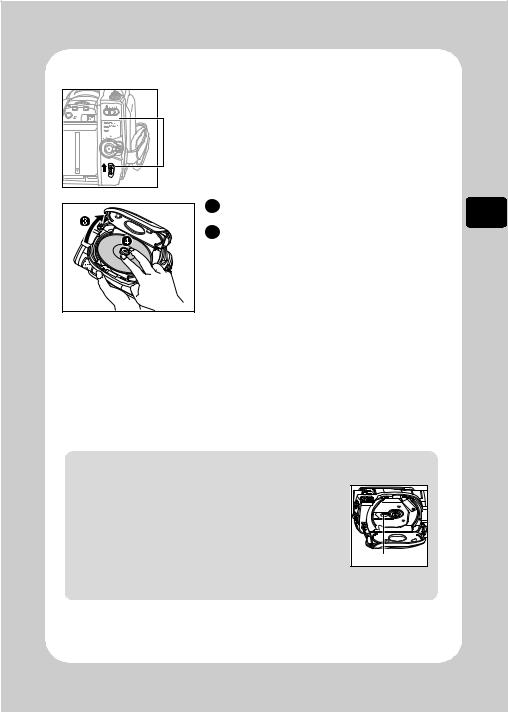
Inserting a BD or DVD
PHOTO
ACCESS
SD CARD
OFF ON MODE
DISC EJECT
 Close the lid.
Close the lid.
 Attach the charged battery pack to the camcorder or connect the camcorder to a wall outlet.
Attach the charged battery pack to the camcorder or connect the camcorder to a wall outlet.

 Turn the power switch to “OFF”.
Turn the power switch to “OFF”.
Then, slide up the DISC EJECT switch until the ACCESS indicator lights, then release.
 After several seconds, the lid pops open. Open it fully with your hand.
After several seconds, the lid pops open. Open it fully with your hand.
 Place the recording surface of the BD/DVD face down, then push down on the center of the BD/DVD until it clicks into place.
Place the recording surface of the BD/DVD face down, then push down on the center of the BD/DVD until it clicks into place.
• For single-sided discs, the side opposite the label is the recording surface.
• To record on the other side for double-sided discs, remove the disc (p.24), flip it over, and reload it.
The ACCESS indicator flashes. During this process, do not remove the power source, shake, or subject the camcorder to impacts.
 When a new BD-RE, BD-R, or DVD-RW is inserted, see p.24.
When a new BD-RE, BD-R, or DVD-RW is inserted, see p.24.
 To record movies, see “Recording Movies to a BD/DVD” (p.27). To play back the recorded BD/DVD, see “Playing Recorded Movies/Stills” (p.34).
To record movies, see “Recording Movies to a BD/DVD” (p.27). To play back the recorded BD/DVD, see “Playing Recorded Movies/Stills” (p.34).
Notes
•The disc mechanism will be very hot immediately after use. Do not touch the metallic areas.
•Do not peer into the pickup. Doing so may cause damage to your eyesight.
•To prevent malfunction, never do any of the following:
–touch the pickup
–insert a disc that is not compatible with the camcorder (p.21)
–close the lid before setting the disc securely into place
•The power automatically turns off if the lid is left open for approx. three minutes while the power switch is set to “OFF”.
•The lid will not open if the camcorder is not connected to a power source.
Pickup |
Started Get Let’s
23
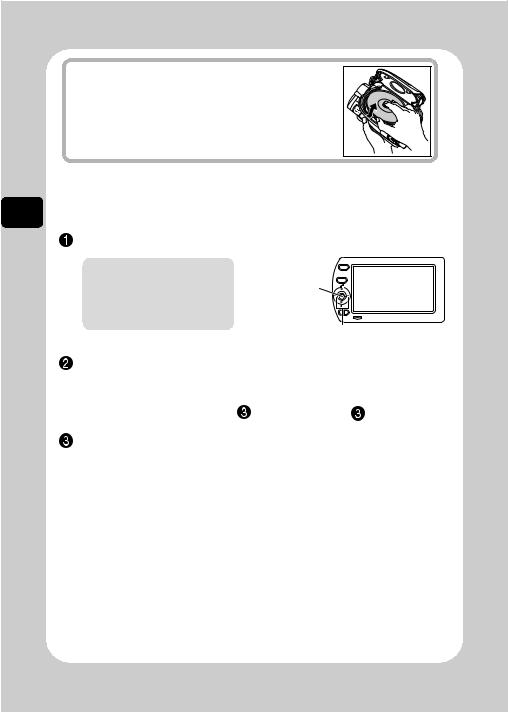
Removing the disc
Pressing slightly on the center hub with a finger, grip the edge of the disc by your thumb and lift the disc out as shown.
Started Get Let’s
When loading a new BD-RE/BD-R/DVD-RW
When the disc is loaded, the format confirmation screen will appear in the LCD monitor. Format the disc according to the procedure below.
Open the LCD monitor.
Note
Be careful that the power is not accidentally cut off during formatting. Otherwise, the disc will become unusable.
MENU
The |
SELECT |
confirmation |
|
button |
|
/
When the format confirmation screen appears, select “YES” by pressing d, then press the confirmation button.
When using a BD-RE/BD-R |
When using a DVD-RW |
||||
Formatting will start. Skip step |
|
. |
Proceed to step |
|
. |
|
|
||||
(When using a DVD-RW)
The recording format selection screen appears.
Select “VR Mode” or “VF Mode” by pressing d/c, then press the confirmation button.
VR Mode
After recording, you can perform various editing functions such as choosing and deleting scenes. You can play back the disc in a device which supports 8 cm DVD-RW (VR Mode) after finalizing the disc.
VF Mode (Video mode)
Although editing cannot be done on the camcorder, you can play back the disc on other DVD devices after finalizing the disc.
24
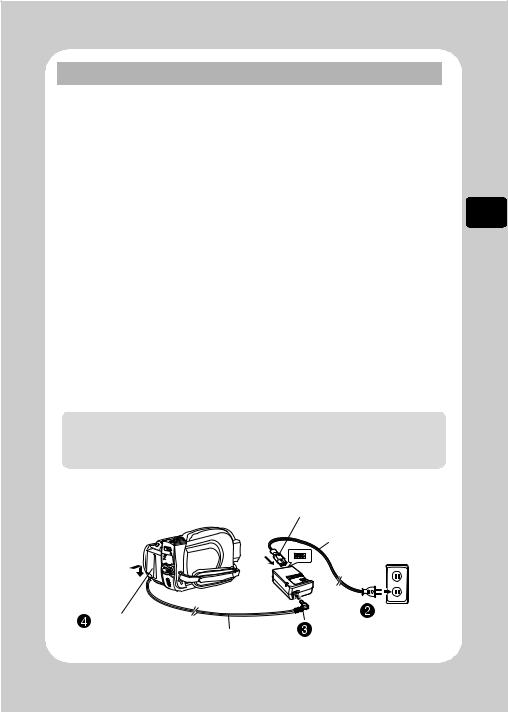
Battery Pack
CHARGE lamp status and charging time
Lights |
Charging |
|
Approx. charging time |
|
|
|
|
|
(at approx. 77°F (25°C)) |
|
|
|
|
|
|
|
|
Goes out |
Charge |
|
DZ-BP14S (supplied) |
approx. 2 hours 45 minutes |
|
Complete |
|
DZ-BP14SW (sold separately) |
|
|
|
|
|
|
DZ-BP21SW (sold separately) |
approx. 3 hours 55 minutes |
|
|
|
|
|
|
|
Blinks |
See “Troubleshooting” (p.97). |
|
|
||
Continuous recording time with a fully charged battery
Use the following table to estimate continuous recording times (minutes) using a fully charged battery pack.
|
|
Continuous recording |
|
Normal use* |
|
||||
Battery type |
|
(Max brightness setting) |
(Max brightness setting) |
||||||
|
Recording media |
HDD |
BD/DVD |
Card |
HDD |
|
BD/DVD |
|
Card |
|
|
|
|
|
|
|
|
|
|
DZ-BP14S (supplied) |
80 |
70 |
80 |
40 |
|
35 |
|
40 |
|
DZ-BP14SW |
|
|
|||||||
(sold separately) |
|
|
|
|
|
|
|
|
|
DZ-BP21SW |
120 |
105 |
120 |
60 |
|
50 |
|
60 |
|
(sold separately) |
|
|
|||||||
|
|
|
|
|
|
|
|
||
*Recordable time when zoom, focus, and switch changes are operated.
Notes
•In low temperature environments, recording time will be shortened.
•The times indicated in the table are estimates, and will change depending on actual recording conditions.
Connecting the camcorder to a wall outlet
 Connect to the
Connect to the
AC adapter/charger.
Power cable
Connect to the |
|
To wall outlet |
|
|
Connect to the |
||
camcorder. |
DC power cord |
||
AC adapter/charger. |
|||
|
|
Started Get Let’s
25
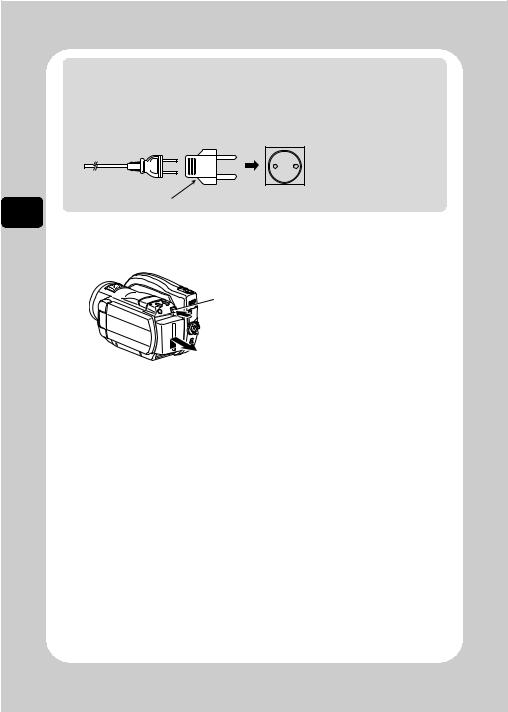
Started Get Let’s
Notes
•The battery pack will not be charged while the DC power cord is connected to the AC adapter/charger even if the battery pack is attached to the AC adapter/charger.
•The AC adapter/charger can be used around the world. An AC plug adapter is required in some foreign countries. If you need one, purchase it from your local electronics distributor.
AC 200-240V
AC Plug Adapter (not supplied)
Detaching the DC power cord/battery pack from the camcorder
 Always turn the power off before disconnecting the power supply.
Always turn the power off before disconnecting the power supply.
 While pressing and holding BATT, slide the DC connector or battery pack upward, then remove it.
While pressing and holding BATT, slide the DC connector or battery pack upward, then remove it.
• Be careful not to drop the battery pack while detaching it.
Efficient use of the battery
•The battery will slightly discharge even if it is detached from the camcorder.
•If the battery is left attached to the camcorder, it will consume a slight amount of power. Therefore, it is recommended that you charge the battery a day before using the camcorder.
When you intend not to use the camcorder for an extended period of time
It is recommended that you fully charge the battery every six months, attach it to the camcorder, turn it on and fully deplete the battery charge, then remove the battery and store it in a cool place again.
Battery life
The battery life varies greatly depending on the ambient environment and how often the camcorder is used. If the usable time of the camcorder with a fully charged battery is noticeably short, the battery should be replaced. Purchase a new one.
Power Save function
To save power, do not leave the camcorder in recording pause mode for too long.
Even during recording pause, battery power is consumed at about the same level as during recording.
By turning the power save function On, the camcorder will automatically turn off if left idle for approximately five minutes in recording pause mode. For power save function, see “About the LCD setup and initial setup” (p.42).
26
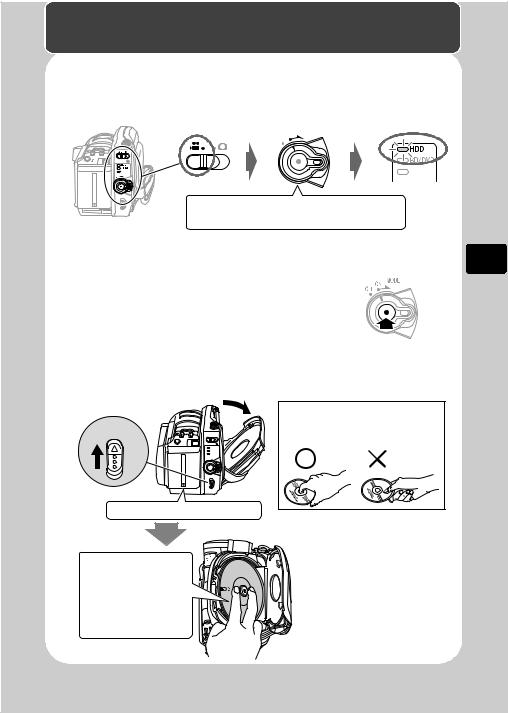
Recording
Recording Movies to the HDD
1 Turn the power switch to “ON”.
|
ON MODE |
|
OFF |
PHOTO |
|
ACCESS |
|
OFF ON MODE |
SD CARD |
SD CARD |
|
CARD EJECT
Turn the power switch to “MODE” until the
HDD indicator lights.
2 Press the record button.
Recording begins.
To pause recording, press the record button again.
Recording Movies to a BD/DVD
1 Insert a BD/DVD.
DISC EJECT |
When handling a disc:
Do not touch the recording surface of a disc (p.11).
Attach the charged battery pack.
Place the recording surface of the BD/DVD face down.
For single-sided discs, the side opposite the label is the recording surface.
Recording
27
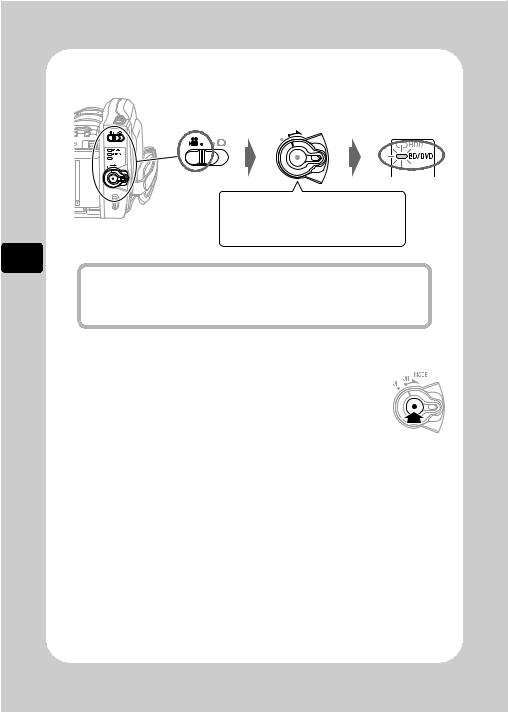
2 Turn the power switch to “ON”.
Recording
PHOTO
ACCESS 
SD CARD
OFF ON MODE
CARD EJECT
OFFON MODE
 CARD
CARD
Turn the power switch to “MODE”
until the BD/DVD indicator lights
Hint
If the format confirmation screen appears after loading a new BD-RE/BD-R/ DVD-RW, format the disc as guided through the LCD screens (p.24). Formatting is not necessary when recording on a DVD-RAM/DVD-R.
3 Press the record button.
Recording begins.
To pause recording, press the record button again.
28
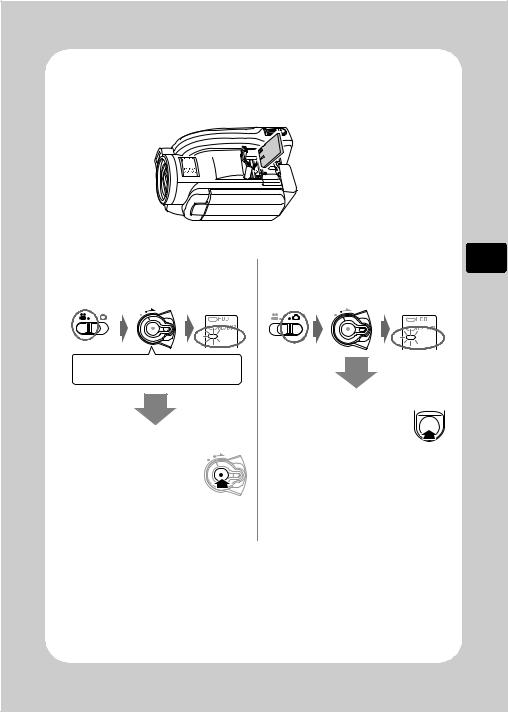
Recording Movies/Stills to a Card
1 Insert a card.
 Make sure to insert the
Make sure to insert the 






 card in proper orientation.
card in proper orientation.
2 Turn the power switch to “ON”.
When recording movies
MODE
OFF ON
 SD CARD
SD CARD
Turn the power switch to “MODE” until the SD CARD indicator lights.
Press the record OFF |
MODE |
ON |
|
button. |
|
Recording begins.
To pause recording, press the record button again.
When recording stills
OFFON MODE
 SD CARD
SD CARD
Press PHOTO.
Press PHOTO halfway
down so that a subject PHOTO
in the center of the screen is focused. Fully press PHOTO to record.
•Single press of the PHOTO button of the remote control enables focusing and recording at the same time.
Recording
29
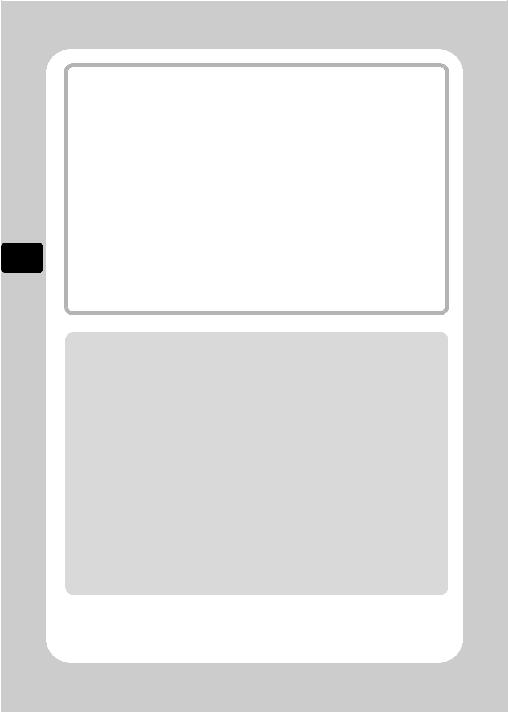
Recording
Hints
•You can play back the last recorded scene right away by pressing the confirmation
button. If you wish to delete the last recorded scene, press MENU and select “Edit”
 “Delete Scene”, and then press the confirmation button. (For recording on a HDD, BD-RE/DVD-RAM/DVD-RW (VR mode) disc or a card only)
“Delete Scene”, and then press the confirmation button. (For recording on a HDD, BD-RE/DVD-RAM/DVD-RW (VR mode) disc or a card only)
•For details on screen displays during recording, see p.31.
•You can change the movie recording quality (p.54).
•You can play back still pictures in wide mode (p.54).
•If you cannot record a scene, the camcorder does not operate, or it takes too long for recording to start, see “Troubleshooting” (p.97).
•If the automatic lens cover has stopped opening halfway, turn the power switch to “OFF”, then turn it to “ON” again.
•If you want to compose a shot in which the subject is not centered, first press PHOTO halfway with the subject centered in the monitor. Next, with the button pressed halfway, compose your shot and fully press PHOTO.
•If the camcorder has difficulty focusing, adjust the focus manually (p.45).
•You can check HDD, BD/DVD, Card capacity and number of remaining recordable pictures (p.112).
Notes
•Do not detach the AC adapter/charger or battery pack from the camcorder during recording. The recorded scene will be lost.
•The (CARD) ACCESS indicator remains flashing for a while even after you finish recording. While the (CARD) ACCESS indicator is flashing or when a message appears on the display reporting that the recording is currently being saved:
–Do not turn off the power.
–Do not detach the AC adapter/charger or battery pack from the camcorder.
–Do not shake the camcorder.
Doing so may cause an error in the recorded data and you may not be able to play back the recorded scenes (p.14, 15, 107).
•The minimum recording time for movies is about three seconds (even if you press the record button before three recording seconds have elapsed).
•You cannot record movies or still images on a protected BD/DVD disc or a locked card (p.22, 69).
•The recorded image may be blurred if camera shake occurs. Hold the camcorder with both hands and tuck your elbows to your chest or sides for best recording results.
•When recording with digital zoom, use a tripod for best results.
•The recorded image may differ slightly from the image in the LCD monitor.
30
