Hitachi CP-X885, CP-X880 User Manual

Liquid Crystal Projector
CPX880/CPX885
USER'S MANUAL Vol.1 Basic
Please read this user's manual thoroughly to ensure correct usage through understanding.
BEDIENUNGSANLEITUNG Teil 1 Grundlagen
Bitte lessen Sie diese Benutzerhandbuch zugunsten der korrekten Bedienung aufmerksam.
MANUEL D'UTILISATION Vol.1 Fondements
Nous vous recommandons de lire attentivement ce manuel pour bien assimiler le fonctionnement de l'appareil.
MANUALE D'ISTRUZIONI Vol.1 Informazioni di base
Vi preghiamo voler leggere attentamente il manuale d'istruzioni in modo tale da poter comprendere quanto riportato ai fini di un corretto utilizzo del proiettore.
MANUAL DE USUARIO Vol.1 Básico
Lea cuidadosamente este manual del usuario para poder utilizar corretamente el producto.
GEBRUIKSAANWIJZING Vol.1 Basis
Lees voor het qebruik alstublieft deze handleiding aandachtig door, om volledig profijt te hebben van de uitgebreide mogelijkheden.
BRUKERHÅNDBOK Vol.1 Grunnleggende
Vennligst les denne bruksanvisningen grundig for å være garantert driftssikker bruk.
INSTRUÇÕES DO PROPRIETÁRIO Vol.1 Básico
Para assegurar o uso correto do equipamento, por favor leia atentamente este manual do utilizador.
PORTGÊS NORSK NEDERLANDS ESPAÑOL ITALIANO FRANÇAIS DEUTSCH ENGLISH
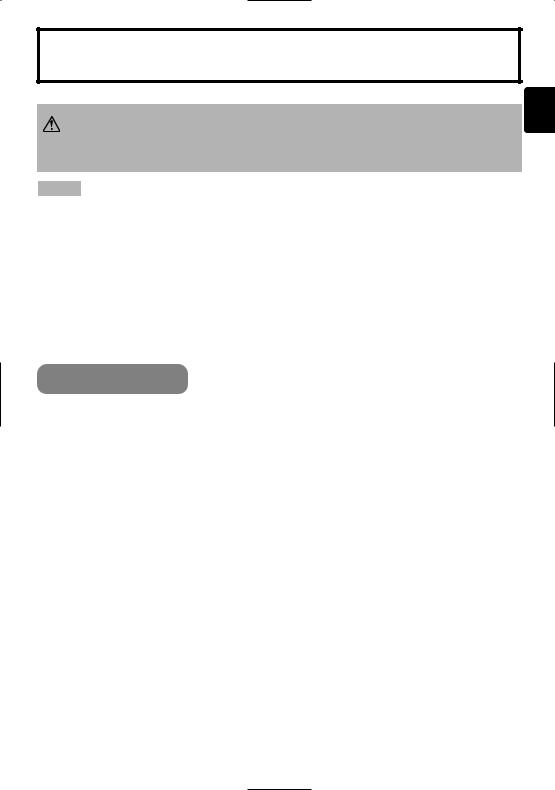
LCD Projector CP-X880/CP-X885
USER'S MANUAL Vol.1 (Basic)
Thank you for purchasing this projector.
WARNING • Please read the accompanying manual “SAFETY INSTRUCTIONS” and this “USER'S MANUAL” thoroughly to ensure correct
usage through understanding. After reading, store this instruction manual in a safe place for future reference.
NOTE • The information in this manual is subject to change without notice.
•The manufacturer assumes no responsibility for any errors that may appear in this manual
•The reproduction, transmission or use of this document or contents is not permitted without express written authority.
TRADEMARK ACKNOWLEDGEMENT :
•PS/2, VGA and XGA are registered trademarks of the International Business Machines Corporation.
•Apple, Mac and ADB are registered trademarks of Apple Computer, Inc.
•VESA and SVGA are trademarks of the Video Electronics Standard Association.
•Windows is a registered trademark of Microsoft Corporation.
•All other trademarks are the property of their respective owners.
CONTENTS |
|
|
Page |
................ |
2 |
|
2 |
|
4 |
|
6 |
|
8 |
|
13 |
........... |
15 |
......... |
17 |
........... |
18 |
|
18 |
.......... |
19 |
.............. |
20 |
CORRECTING KEYSTONE |
|
DISTORTIONS ................................ |
21 |
|
Page |
USING THE MAGNIFY |
|
FEATURE........................................ |
22 |
FREEZING THE SCREEN .............. |
22 |
ADJUSTING SCREEN WITH |
|
ONE-TOUCH ................................... |
23 |
SELECTING THE ASPECT |
|
RATIO.............................................. |
24 |
TEMPORARILY BLANKING |
|
THE SCREEN.................................. |
24 |
DISPLAYING CHILD WINDOW |
|
(P. IN. P: Picture in Picture) .......... |
24 |
USING THE MENU |
|
FUNCTIONS.................................... |
25 |
OPERATING THE PC SCREEN ..... |
26 |
THE LAMP ...................................... |
27 |
THE AIR FILTER............................. |
29 |
OTHER CARE ................................. |
31 |
1
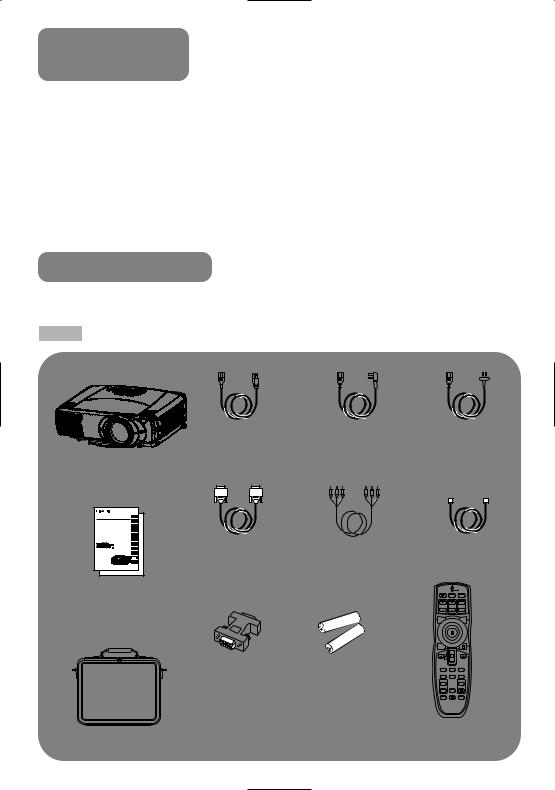
PROJECTOR FEATURES
This liquid crystal projector is used to project various computer signals as well as NTSC / PAL / SECAM video signals onto a screen. Little space is required for installation and large images can easily be realized.
|
●One Touch Function |
is achieved |
Just press the ONE TOUCH button to |
lamp |
automatically retrieve input signals, calibrate |
|
images, and correct keystone distortion |
|
●Whisper Mode Equipped |
magnified |
Special mode is available for reducing |
|
projector noise to achieve quieter operation |
Your projector should come with the items shown below. Check to make sure that all the items are included. Contact your dealer if anything is missing.
NOTE • Keep the original packing material for future reshipment.
Power cord |
Power cord |
Power cord |
(US Type) |
(UK Type) |
(Europe Type) |
RGB cable |
Video/Audio cable |
USB mouse |
|
|
|
|
cable |
User's Manuals |
|
|
INDICATOR |
|
|
|
LASER |
(Vol.1/Vol.2) |
|
STANDBY/ON VIDEO RGB |
|
|
|
UP |
|
Safety Instructions |
|
FOCUS |
ZOOM PAGE |
|
BLANK |
LASER |
|
|
|
|
DOWN |
|
|
ASPECT |
|
RS-232C |
Two AA batteries |
PUSH |
|
ENTER |
|
||
POSITION |
AUTO PinP |
||
|
|
ESC |
MENU RESET |
adapter |
(for the remote |
MAGNIFY |
FREEZE MUTE |
|
|
VOLUME |
|
|
ON |
control) |
OFF |
WIRELESS KEYSTONE ONE TOUCH |
Remote control
Soft carrying case
2
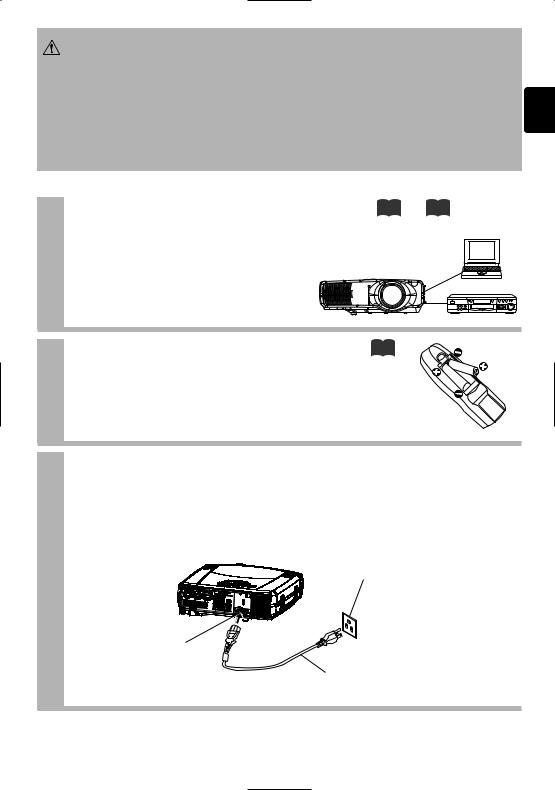
WARNING Precautions to observe in regards to the power cord: Please use extra caution when connecting the projector's power cord as incorrect or faulty
connections may result in FIRE AND/OR ELECTRICAL SHOCK. Please adhere to the following safety guidelines to insure safe operation of the projector:
•Only plug the power cord into outlets rated for use with the power cord's specified voltage range.
•Only use the power cord that came with the projector.
•NEVER ATTEMPT TO DEFEAT THE GROUND CONNECTION OF THE THREEPRONGED PLUG!
•Make sure that you firmly connect the power cord to the projector and wall outlet.
1 |
Connect your devices to the projector |
8 12 |
Connect your computer, VCR and/or other |
|
devices you will be using to the projector.
2 |
Insert the batteries into the remote |
13 |
control |
|
3 Connect the power cord
(1)Connect the connector of the electrical power cord to the AC inlet of the main unit.
(2)Firmly plug the power cord's plug into the outlet
Power outlet
|
(1) |
AC inlet |
(2) |
|
Power cord
3
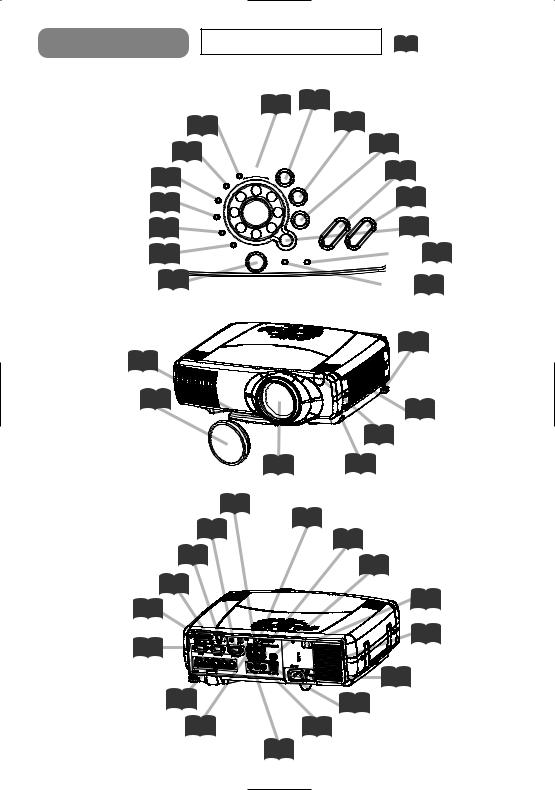
PART NAMES |
THE PROJECTOR |
Indicates the |
|
|
corresponding |
|
|
reference page |
|
INPUT dial |
16 |
21 KEYSTONE button |
|
|
|
|
|
|
|
|
||
RGB indicator |
16 |
|
|
22 ONE TOUCH button |
||
BNC indicator 16 |
|
|
19 RESET button |
|||
|
|
|
|
|
||
DVI indicator 16 |
RGB INPUT |
|
KEYSTONE |
16 FOCUS button |
||
|
|
|
|
|
||
|
BNC |
|
|
16 ZOOM button |
||
VIDEO indicator 16 |
DVI |
|
ONE TOUCH |
|||
|
|
|
|
|
|
|
|
VIDEO |
|
RESET |
FOCUS ZOOM |
|
|
|
|
25 |
MENU button |
|||
S-VIDEO indicator 16 |
|
|
||||
S-VIDEO |
|
|
||||
|
COMPONENT |
|
MENU |
|
|
|
COMPONENT indicator 16 |
|
|
Vol.2 |
9 |
LAMP indicator |
|
STANDBY/ON |
|
TENP LANP |
||||
|
|
|
|
|
||
STANDBY/ON button 15 |
Control Panel |
Vol.2 9 |
TEMP indicator |
|||
|
||||||
|
|
|
|
|||
|
|
|
|
6 |
Elevator screw |
|
Elevator feet 6 |
|
|
|
|
|
|
Lens cap 15 |
|
|
|
29 Air filter |
||
|
|
|
|
|||
|
|
|
|
14 Remote sensor |
||
|
|
15 Lens |
6 Elevator button |
|||
COMPONENT VIDEO port 12 |
|
14 REMOTE CONTROL port |
||||
CONTROL port 10 |
|
|||||
|
|
12 VIDEO IN port |
|
|||
WIRELESS & NETWORK |
7 |
|
|
|
||
|
|
|
|
|
||
MODULE port Vol.2 |
|
|
12 S-VIDEO IN port |
|||
RGB OUT port 12 |
|
|
|
14 Remote sensor |
||
DVI port 11 |
|
|
|
|||
|
|
|
|
|
|
|
RGB port 10 |
|
|
|
3 |
|
AC power inlet |
|
|
|
|
|
|
|
|
|
|
|
15 Power switch |
||
BNC port 11 |
|
|
10 USB port |
|
|
|
AUDIO IN R/L port 12 |
|
9 |
AUDIO OUT port |
|
|
|
|
|
10 AUDIO IN 1/2 port |
|
|
||
4
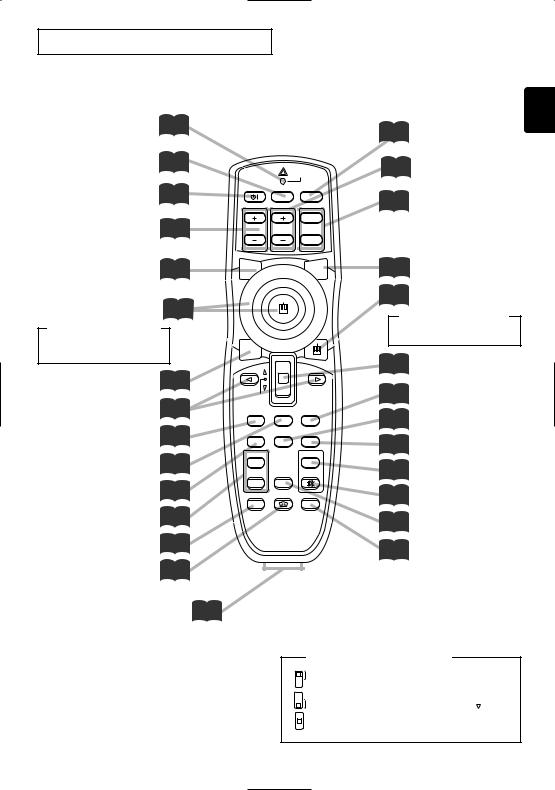
THE REMOTE CONTROL
LASER INDICATOR 14
VIDEO button 16
STANDBY/ON button 15
FOCUS buttons 16
BLANK button 24
Disk pad |
26 |
<For mouse control>
Mouse cursor movement
Left mouse click
ASPECT button 24
Left  /Right
/Right  25
25
Key buttons
ESC button 25
MENU button 25
POSITION button 19
MAGNIFY buttons 22
WIRELESS button Vol.2 7
KEYSTONE button 21
|
|
LASER |
|
|
INDICATOR |
STANDBY/ON |
VIDEO |
RGB |
|
|
UP |
FOCUS |
ZOOM |
PAGE |
|
|
DOWN |
BLANK |
|
LASER |
ASPECT
PUSH |
|
|
ENTER |
|
|
ESC |
MENU |
RESET |
POSITION |
AUTO |
PinP |
MAGNIFY |
|
VOLUME |
ON |
|
|
|
FREEZE |
MUTE |
OFF |
|
|
WIRELESS |
KEYSTONE |
ONE TOUCH |
REMOTE CONTROL port 14
16 RGB button
16 ZOOM buttons
26 PAGE buttons
14 LASER button
26 Right mouse button
<For mouse control>
Right mouse click
25 Lever switch (*)
19RESET button
20AUTO button
24 |
PinP button |
18 |
VOLUME button |
18 |
MUTE button |
22FREEZE button
23ONE TOUCH button
* Using the lever switch
Flip toward disk pad : Up ( ) key Flip toward MENU button: Down (
) key Flip toward MENU button: Down ( ) key Press in center : ENTER button
) key Press in center : ENTER button
5
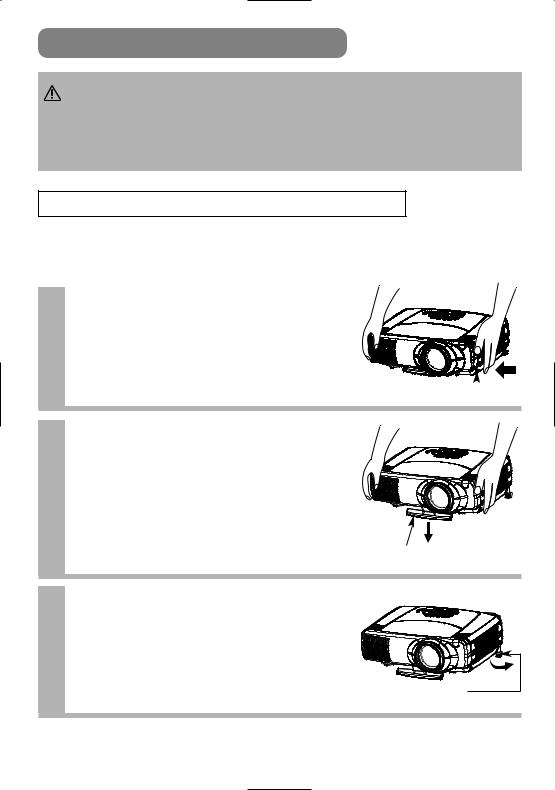
SETTING UP THE PROJECTOR
CAUTION • Install the projector in a suitable environment according to instructions of the accompanying manual “SAFETY INSTRUCTIONS” and this manual.
•If you press the elevator buttons without holding the projector, the projector might crash down, overturn, smash your fingers and possibly result in malfunction. To prevent damaging the projector and injuring yourself, ALWAYS HOLD THE PROJECTOR whenever using the elevator buttons to adjust the elevator feet.
Adjusting the Projector's Elevator Feet
If the surface on which the projector is placed, or the screen is tilted, use the elevator feet and elevator screw to adjust the projection angle of the main unit. The adjustment range of the elevator feet is 0 to 9 degrees.
Press and hold in the elevator 1 buttons
Elevator button 
Raise or lower the projector to the 2 desired height and then release the
elevator buttons
When you release the elevator buttons, the elevator feet will lock into position.
Elevator feet
3 Turn the elevator screw to fine tune.
Elevator screw
6
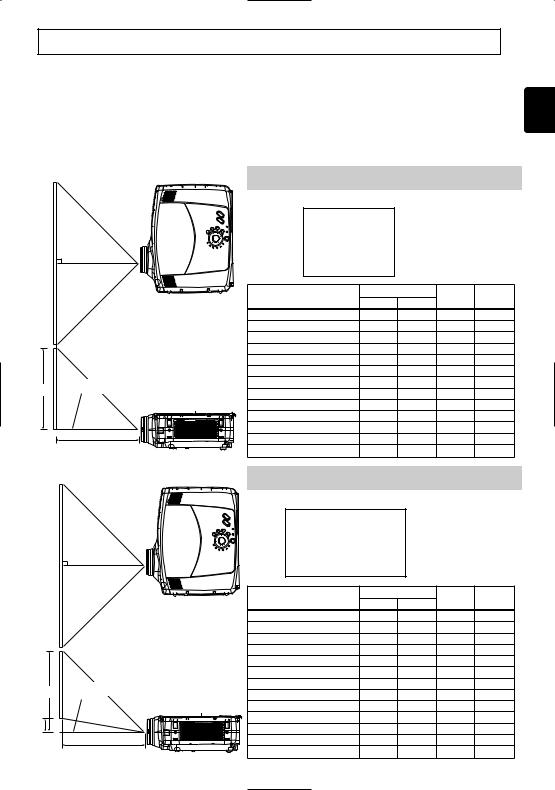
Adjusting the Screen Size and Projection Distance
Refer to the illustrations and tables below to determine the screen size and projection distance.
The values shown in the table are calculated for a full size screen a:Distance from the projector to the screen (±10%)
b:Distance from the lens center to the bottom of the screen (±10%) c:Distance from the lens center to the top of the screen (±10%)
The screen
c |
Lens center |
a
The screen
c |
Lens center |
b
a
Top view |
If 4:3 aspect ratio |
|
|
|
|
|
|
|
|
|
|
|
|
|
4 |
|
|
|
|
|
|
3 |
|
|
|
|
|
|
Screen Size [inch (m)] |
a [inch (m)] |
|
b |
c |
|
|
Min. |
Max. |
[inch (cm)] |
[inch (cm)] |
||
|
|
|||||
|
30 (0.8) |
34 (0.9) |
52 (1.3) |
0 |
(0) |
18 (46) |
|
40 (1.0) |
46 (1.2) |
71 (1.8) |
0 |
(0) |
24 (61) |
|
50 (1.3) |
58 (1.5) |
89 (2.3) |
0 |
(0) |
30 (76) |
|
60 (1.5) |
71 (1.8) |
107 (2.7) |
0 |
(0) |
36 (91) |
|
70 (1.8) |
83 (2.1) |
126 (3.2) |
0 |
(0) |
42 (107) |
|
80 (2.0) |
95 (2.4) |
144 (3.7) |
0 |
(0) |
48 (122) |
|
90 (2.3) |
108 (2.7) |
162 (4.1) |
0 |
(0) |
54 (137) |
Side view |
100 (2.5) |
120 (3.0) |
181 (4.6) |
0 |
(0) |
60 (152) |
120 (3.0) |
144 (3.7) |
217 (5.5) |
0 |
(0) |
72 (183) |
|
|
150 (3.8) |
181 (4.6) |
272 (6.9) |
0 |
(0) |
90 (229) |
|
200 (5.0) |
243 (6.2) |
364 (9.2) |
0 |
(0) |
120 (305) |
|
250 (6.3) |
304 (7.7) |
455 (11.6) |
0 |
(0) |
150 (381) |
|
300 (7.5) |
366 (9.3) |
547 (13.9) |
0 |
(0) |
180 (457) |
Top view |
If 16:9 aspect ratio |
|
|
|
|
|
|
16 |
|
|
|
|
|
|
9 |
|
|
|
|
|
|
Screen Size [inch (m)] |
a [inch (m)] |
|
b |
c |
|
|
Min. |
Max. |
[inch (cm)] |
[inch (cm)] |
||
|
|
|||||
|
30 (0.8) |
37 (0.9) |
57 (1.4) |
2 (6.2) |
17 (44) |
|
|
40 (1.0) |
50 (1.3) |
77 (2.0) |
13 |
(32) |
27 (70) |
|
50 (1.3) |
64 (1.6) |
97 (2.5) |
16 |
(41) |
31 (78) |
|
60 (1.5) |
77 (2.0) |
117 (3.0) |
19 |
(49) |
34 (86) |
|
70 (1.8) |
90 (2.3) |
137 (3.5) |
22 |
(57) |
37 (94) |
|
80 (2.0) |
104 (2.6) |
157 (4.0) |
26 |
(65) |
40 (102) |
|
90 (2.3) |
117 (3.0) |
177 (4.5) |
29 |
(73) |
43 (110) |
Side view |
100 (2.5) |
131 (3.3) |
197 (5.0) |
32 |
(81) |
47 (118) |
120 (3.0) |
157 (4.0) |
237 (6.0) |
38 |
(97) |
53 (134) |
|
|
150 (3.8) |
198 (5.0) |
296 (7.5) |
48 (121) 63 (159) |
||
|
200 (5.0) |
265 (6.7) |
396 (10.1) 64 (162) |
78 (199) |
||
|
250 (6.3) |
332 (8.4) |
496 (12.6) 80 (202) |
94 (240) |
||
|
300 (7.5) |
399 (10.1) 596 (15.1) 96 (243) 110 (280) |
||||
7
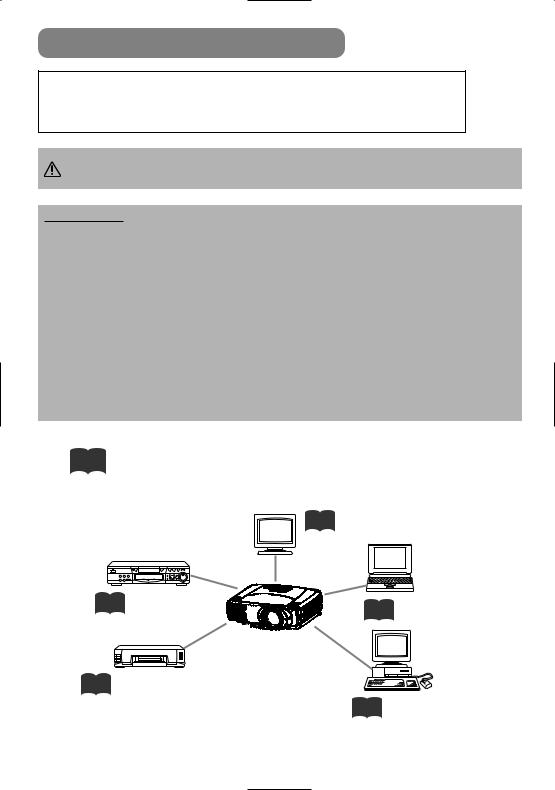
CONNECTING YOUR DEVICES
Devices You Can Connect to the Projector (Refer to this section for planning your device configuration to use for your presentation.)
CAUTION • Incorrect connecting could result in fire or electrical shock. Please read this manual and the separate “SAFETY INSTRUCTIONS”.
Indicates the corresponding reference page
11 DVD players
11 VCRs
other devices to the projector projector, please thoroughly
the projector. Attempting to extremely loud noises or other
damage to the device and/or MANUAL (Vol.2) for the pin
data.
. Incorrect connection may projector.
the accessory cable or a that have a core only at one
12 Display monitors
10 Laptop computers
10 Desktop computers
8
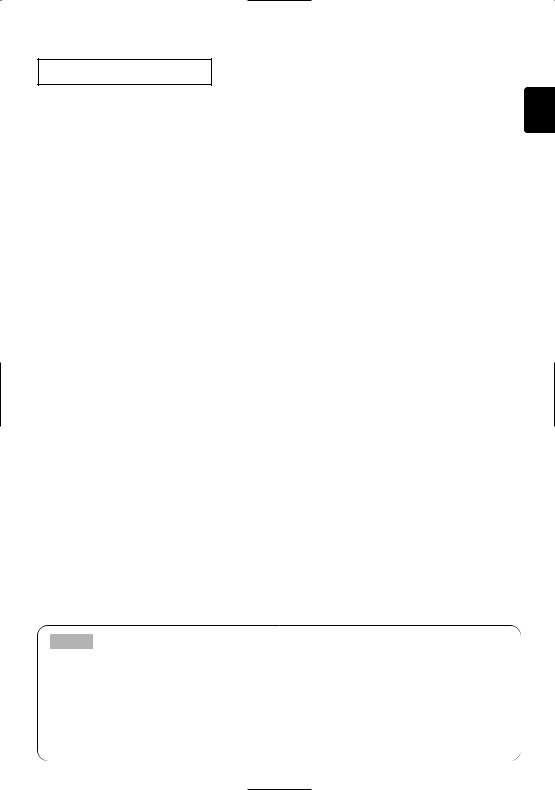
Ports and Cables
Refer to the table below to find out which projector port and cable to use for connecting a given device. Use this table for determining which cables to prepare.
Function |
Projector Port |
Connection Cables |
|
|
|
|
|
|
|
|
|
|
|
RGB cable |
|
|
RGB |
(With D-sub 15-pin shrink jack and inch |
|
Analog RGB input |
|
thread screws) |
|
|
BNC(R/CR/PR)(G/Y)(B/CB/PB)(H)(V) |
BNC cable |
|
|
• When BNC (RGB) is selected (*) |
||
|
|
||
|
|
|
|
|
|
RGB cable |
|
Analog output |
RGB OUT |
(With D-sub 15-pin shrink jack and inch |
|
|
|
thread screws) |
|
|
|
|
|
DVI input |
DVI |
DVI cable |
|
|
|
|
|
|
AUDIO IN 1 |
|
|
Audio input from computer |
• Linked to RGB or DVI port input |
Audio/video cable (Stereo mini) |
|
|
|||
AUDIO IN 2 |
|||
|
|
||
|
• Linked to BNC (RGB) port input (*) |
|
|
|
|
|
|
USB mouse control |
USB |
USB cable |
|
|
|
|
|
PS/2 mouse control |
|
PS/2 mouse cable |
|
|
|
|
|
ADB mouse control |
CONTROL |
ADB mouse cable |
|
|
|
||
Serial mouse control |
Serial mouse cable |
||
|
|||
|
|
|
|
RS-232C communications |
|
RS-232C adapter + RS-232C cable |
|
|
|
|
|
S video input |
S-VIDEO IN |
S-video cable (mini DIN 4-pin jack) |
|
|
|
|
|
Video input |
VIDEO IN |
Audio/video cable |
|
|
|
|
|
|
COMPONENT(CR/PR)(CB/PB)(Y) |
|
|
|
|
|
|
Component video input |
BNC(R/CR/PR)(G/Y)(B/CB/PB) |
Component video cable |
|
|
• When BNC (COMPONENT) is |
|
|
|
selected (*) |
|
|
|
|
|
|
Audio input from video equipment |
AUDIO IN R,L |
Audio/video cable or audio cable (RCA jack) |
|
|
|
|
|
Audio output |
AUDIO OUT |
Audio cable (Stereo mini) |
|
|
|
|
|
Wired remote control signal input |
REMOTE CONTROL |
Audio cable (Stereo mini) |
|
|
|
|
*Before using the BNC port, change RGB input to component video input on the BNC menu item of the INPUT menu.
NOTE About Plug-and-Play Capability
•This projector is compatible with VESA DDC 1/2B. Plug-and-Play can be achieved by connecting this projector to computers that are VESA DDC (display data channel) compatible. Please take advantage of this function by connecting the accessory RGB cable to the RGB port (DDC 1/2B compatible). Plug-and-Play may not work properly if any other type of connection is attempted.
•Plug-and-Play is a system composed of the computer, its operating system and peripheral equipment (i.e. display devices).
•Please use the standard drivers as this projector is a Plug-and-Play monitor.
9
