Hitachi 51S500, 57S500, 65S500 User Manual
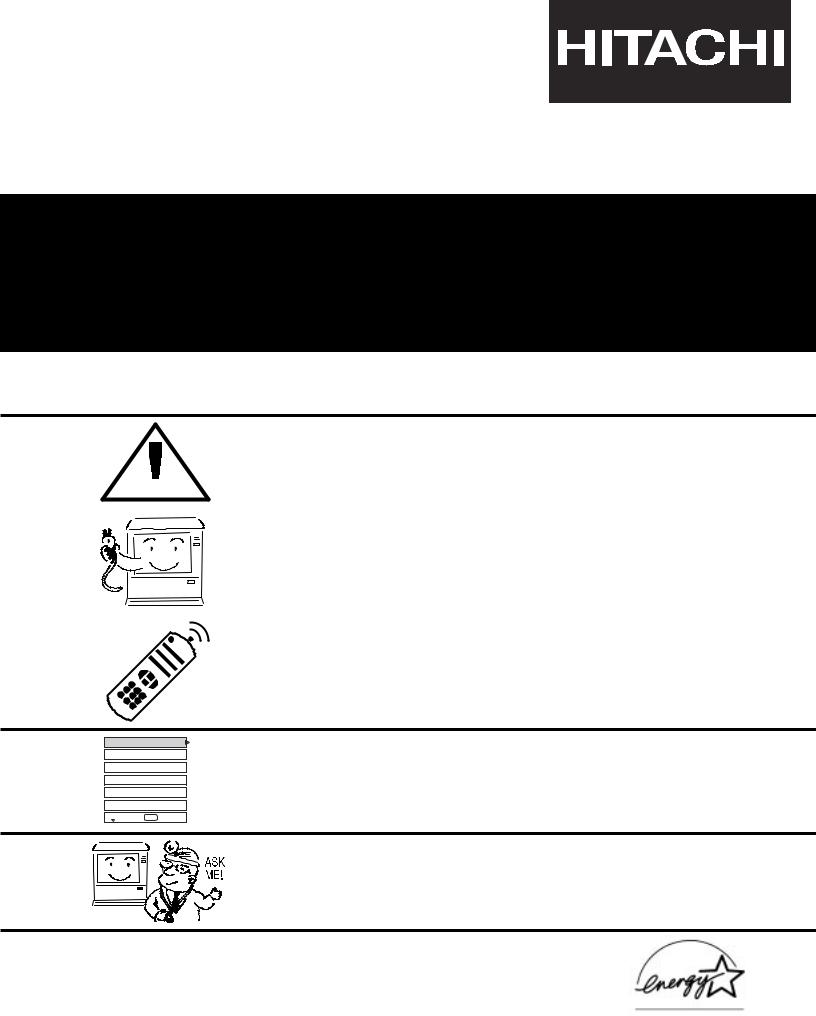
PROJECTION COLOR TV
51S500
57S500
65S500
OPERATING GUIDE
IMPORTANT SAFETY INSTRUCTIONS 2-3
|
|
|
|
|
|
|
|
|
|
|
|
|
|
|
|
|
|
|
|
|
FIRST TIME USE |
4-18 |
|
|
|
|
|
|
|
THE REMOTE CONTROL |
19-36 |
Video
Audio
Aspect
Ch. Manager
Locks
Setup
 Move SEL Sel
Move SEL Sel
ON |
-SCREEN DISPLAY |
37-63 |
|
|
|
USEFUL INFORMATION INDEX |
64-70 |
As an ENERGY STAR® Partner, Hitachi, Ltd. has determined that this product meets the ENERGY STAR® guidelines for energy efficiency.
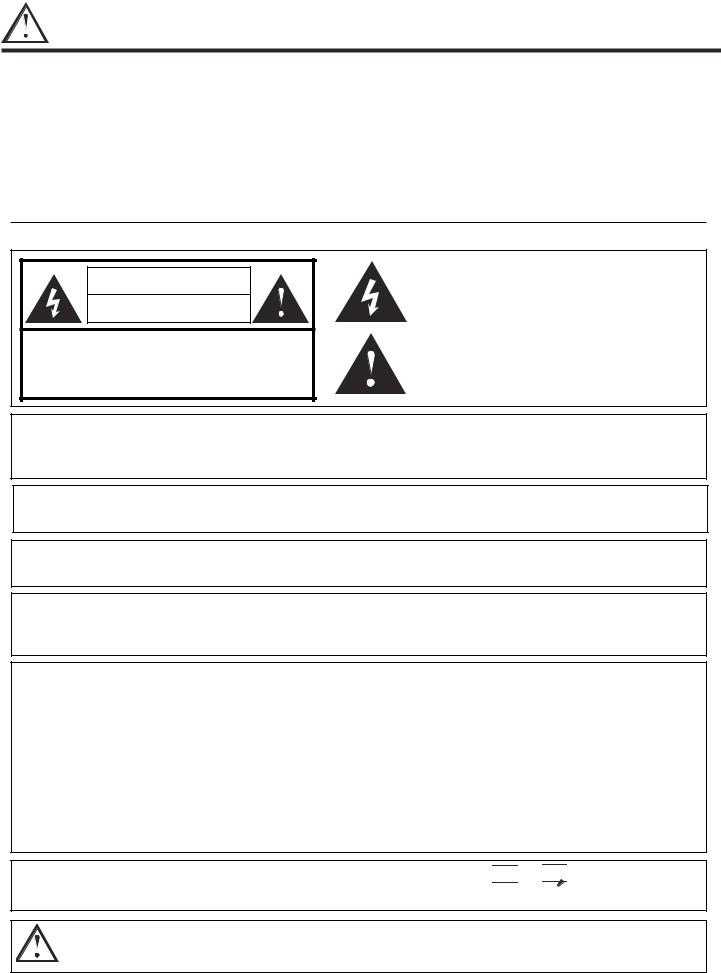
IMPORTANT
SAFETY POINTS YOU SHOULD KNOW ABOUT
YOUR HITACHI TELEVISION
Our reputation has been built on the quality, performance, and ease of service of HITACHI televisions.
Safety is also foremost in our minds in the design of these units. To help you operate these products properly, this section illustrates safety tips which will be of benefit to you. Please read it carefully and apply the knowledge you obtain from it to the proper operation of your HITACHI television.
Please fill out your warranty card and mail it to HITACHI. This will enable HITACHI to notify you promptly in the improbable event that a safety problem should be discovered in your product model.
Follow all warnings and instructions marked on this television.
CAUTION |
RISK OF ELECTRIC SHOCK |
DO NOT OPEN |
CAUTION: TO REDUCE THE RISK OF ELECTRIC SHOCK, |
DO NOT REMOVE COVER (OR BACK). |
NO USER SERVICEABLE PARTS INSIDE. |
REFER SERVICING TO QUALIFIED SERVICE PERSONNEL. |
The lightning flash with arrowhead symbol, within an equilateral triangle, is intended to alert the user to the presence of uninsulated “dangerous voltage” within the product’s enclosure that may be of a sufficient magnitude to constitute a risk of electric shock to persons.
The exclamation point within an equilateral triangle, is intended to alert the user to the presence of important operating and maintenance (servicing) instructions in the literature accompanying the appliance.
WARNING:
TO PREVENT FIRE OR SHOCK HAZARD, DO NOT EXPOSE THIS TELEVISION TO RAIN OR MOISTURE.
NOTE: • There are no user serviceable parts inside the television.
• Model and serial numbers are indicated on back side of the television.
CAUTION: Adjust only those controls that are covered in the instructions, as improper changes or modifications not expressly approved by HITACHI could void the user’s authority to operate the television.
MODIFICATIONS: The FCC requires the user to be notified that any changes or modifications made to this device that are not expressly approved by Hitachi America, Ltd. Home Electronics Division may void the user’s authority to operate the equipment.
POWER SOURCE
THIS TELEVISION IS DESIGNED TO OPERATE ON 120 VOLTS 60Hz, AC CURRENT. INSERT THE POWER CORD INTO A 120 VOLT 60Hz OUTLET.
TO PREVENT ELECTRIC SHOCK, DO NOT USE THE TELEVISION’S (POLARIZED) PLUG WITH AN EXTENSION CORD, RECEPTACLE, OR OTHER OUTLET UNLESS THE BLADES AND GROUND TERMINAL CAN BE FULLY INSERTED TO PREVENT BLADE EXPOSURE.
NEVER CONNECT THE TELEVISION TO 50Hz, DIRECT CURRENT, OR ANYTHING OTHER THAN THE SPECIFIED VOLTAGE.
NOTE: This television receiver will display television closed captioning, (

 or
or 

 ), in accordance with paragraph 15.119 of the FCC rules.
), in accordance with paragraph 15.119 of the FCC rules.
CAUTION: Never remove the back cover of the television as this can expose you to very high voltages and other hazards. If the television does not operate properly, unplug the television and call your authorized dealer or service center.
2
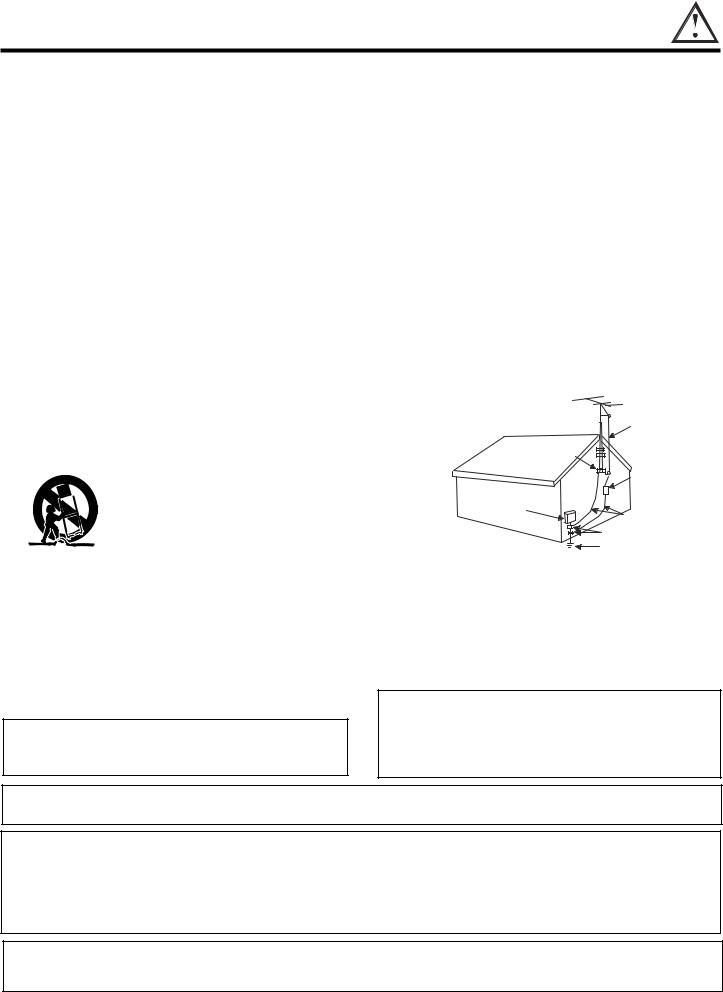
IMPORTANT
Read before operating equipment
Follow all warnings and instructions marked on this television.
1.Read these instructions.
2.Keep these instructions.
3.Heed all warnings.
4.Follow all instructions.
5.Do not use this apparatus near water.
6.Clean only with a dry cloth.
7.Do not block any ventilation openings. Install in accordance with the manufacturer’s instructions.
8.Do not install near any heat sources such as radiators, heat registers, stoves, or other apparatus (including amplifiers) that produce heat.
9.Do not defeat the safety purpose of the polarized or grounding-type plug. A polarized plug has two blades with one wider than the other. A grounding type plug has two blades and a third grounding prong. The wide blade or the third prong are provided for your safety. If the provided plug does not fit into your outlet, consult an electrician for replacement of the obsolete outlet.
10.Protect the power cord from being walked on or pinched particularly at plugs, convenience receptacles, and the point where they exit from the apparatus.
11.Only use the attachments/accessories specified by the manufacturer.
12. Use only with the cart, stand, tripod, bracket, or table specified by the man-  ufacturer, or sold with the apparatus.
ufacturer, or sold with the apparatus.
When a cart is used, use caution when moving the cart/apparatus combination to avoid injury from tip-over.
13.Unplug this apparatus during lightning storms or when unused for long periods of time.
14.Refer all servicing to qualified service personnel. Servicing is required when the apparatus has been damaged in any way, such as power-supply cord or plug is damaged, liquid has been spilled or objects have fallen into apparatus, the apparatus has been exposed to rain or moisture, does not operate normally, or has been dropped.
Do not place any objects on the top of the television which may fall or cause a child to climb to retrieve the objects.
15.Televisions are designed to comply with the recommended safety standards for tilt and stability.
Do not apply excessive pulling force to the front, or top, of the cabinet which could cause the product to overturn resulting in product damage and/or personal injury.
16.Follow instructions for wall, shelf or ceiling mounting as recommended by the manufacturer.
17.An outdoor antenna should not be located in the vicinity of overhead power lines or other electrical circuits.
18.If an outside antenna is connected to the receiver be sure the antenna system is grounded so as to provide some protection against voltage surges and built up static charges. Section 810 of the National Electric Code, ANSI/NFPA No. 70-1984, provides information with respect to proper grounding for the mast and supporting structure, grounding of the lead-in wire to an antenna discharge unit, size of grounding connectors, location of antenna-discharge unit, connection to grounding electrodes and requirements for the grounding electrode.
Note to the CATV system installer: This reminder is provided to call the CATV system installer’s attention to Article 820-40 of the NEC that provides guidelines for proper grounding and, in particular, specifies that the cable ground shall be connected to the grounding system of the building, as close to the point of cable entry as practical.
Disposal of this product may require specific instructions pertaining to your resident state. For disposal or recycling information, please contact your local authorities or the Electronic Industries Alliance: www.eiae.org.
Projection TV’s are heavy and can mark or damage floor surfaces (especially wood flooring) if moved improperly. Do not slide or force TV into position. Always roll TV allowing casters at bottom of unit to help steer and position the TV.
PREVENTION OF SCREEN BURN
This Wide Screen TV is designed to display wide screen pictures. Images should be viewed mostly in wide screen format or zoomed to fill the screen with moving pictures. Use of side panels, top and bottom panels of standard picture formats should only be 15% of your total viewing time to prevent uneven aging of the phosphors. Phosphors in the lighted area of the picture will age more rapidly than the gray areas. Continuous on-screen displays such as video games, stock market quotations, computer generated graphics, and other fixed (non-moving) patterns can cause permanent damage to television receivers. Such “SCREEN BURNS” constitute misuse and are NOT COVERED by your HITACHI Factory Warranty.
PUBLIC VIEWING OF COPYRIGHTED MATERIAL
Public viewing of programs broadcast by TV stations and cable companies, as well as programs from other sources, may require prior authorization from the broadcaster or owner of the video program material.
3
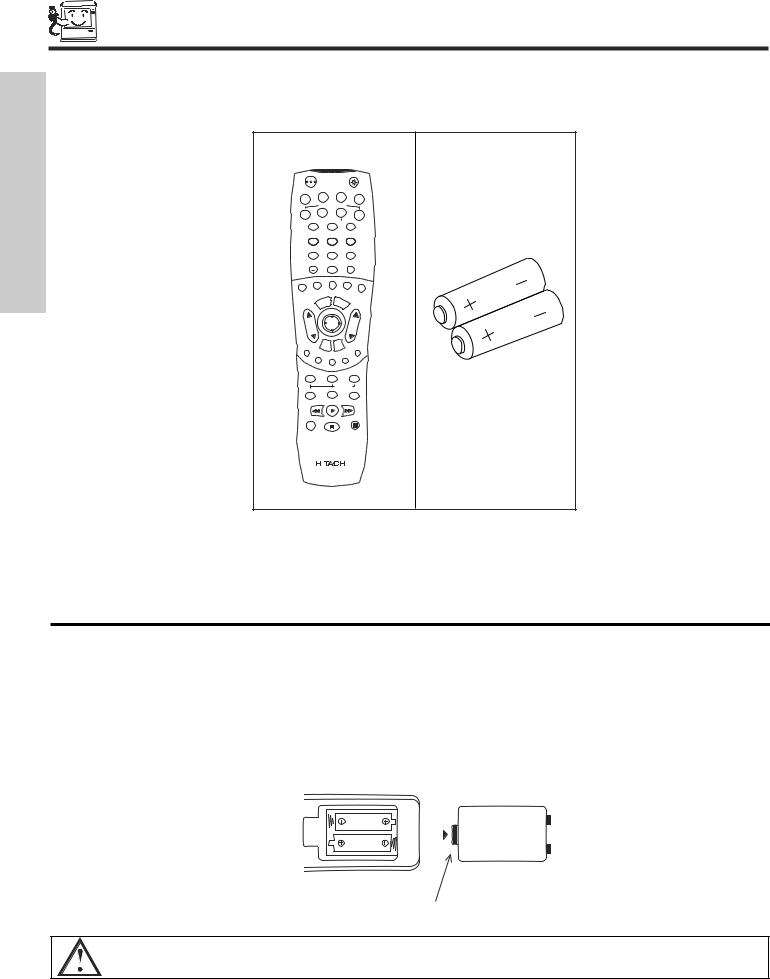
ACCESSORIES
FIRST TIME USE
Check to make sure you have the following accessories before disposing of the packing material.
REMOTE CONTROL |
BATTERIES |
|||||
|
|
|
|
|
|
(“AA”) |
POWER |
|
|
|
|
|
|
TV |
VCR |
CBL |
STB |
|
||
|
|
|
|
|||
|
SOURCE WIZARD |
|
|
|
||
DVD |
CD |
PVR |
AMP |
|
||
|
|
|
|
|||
1 |
|
2 |
|
3 |
|
|
4 |
|
5 |
|
6 |
|
|
7 |
|
8 |
|
9 |
|
|
SLEEP |
|
0 |
|
INFO |
|
|
C.C. |
PHOTO |
ASPECT |
|
|
||
ANT |
|
|
|
VIRTUAL HD |
|
|
MENU |
EXIT |
|
|
|
||
VOL |
SELECT |
|
CH |
|
|
|
|
|
|
|
|
||
|
MUTE |
LAST |
CH |
|
|
|
VID1 |
|
|
|
VID |
5 |
|
|
|
|
|
|
||
VID 2 |
|
VID 3 |
|
VID4 |
|
|
|
|
|
|
|
|
|
PIP |
|
SURF |
|
FREEZE |
|
|
|
|
PIP ACCESS |
|
|
||
PIP MODE |
|
SWAP |
|
DAY/NIGHT |
|
|
REC |
|
|
|
|
|
|
|
|
|
|
2. |
CLU-5728TSI |
1. |
|||
1.Remote Control Unit CLU-5728TSI (Part No. HL01828).
2.Two “AA” size, 1.5V batteries (For Remote Control Unit).
REMOTE CONTROL BATTERY INSTALLATION AND REPLACEMENT
1.Open the battery cover of the remote control by pushing the notched part of the cover with your fingers and pulling the cover off.
2.Insert two new “AA” size batteries for the remote control. When replacing old batteries, push them towards the springs and lift them out.
3.Match the batteries to the (+) and (-) marks in the battery compartment.
4.Replace the cover.
BOTTOM VIEW
(Remote Control)
Lift up on tab to remove back cover.
CAUTION: Danger of explosion if battery is incorrectly replaced. Replace with the same or equivalent type.
4
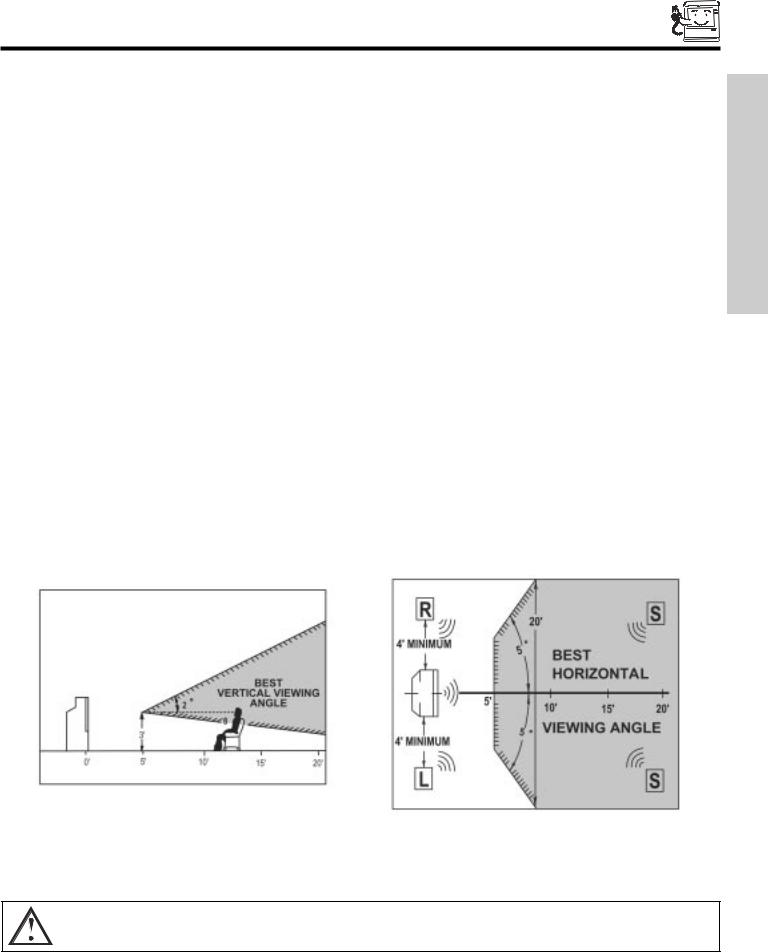
HOW TO SET UP YOUR NEW HITACHI PROJECTION TV
ANTENNA
Unless your TV is connected to a cable TV system or to a centralized antenna system, a good outdoor TV antenna is recommended for best performance. However, if you are located in an exceptionally good signal area that is free from interference and multiple image ghosts, an indoor antenna may be sufficient.
LOCATION
Select an area where sunlight or bright indoor illumination will not fall directly on the picture screen. Also, be sure that the location selected allows a free flow of air to and from the perforated back cover of the set.
To avoid cabinet warping, cabinet color changes, and increased chance of set failure, do not place the TV where temperatures can become excessively hot, for example, in direct sunlight or near a heating appliance, etc.
VIEWING
The major benefit of the HITACHI Projection Television is its large viewing screen. To see this large screen at its best, test various locations in the room to find the optimum spot for viewing.
The best picture is seen by sitting directly in front of the TV and about 10 to 18 feet from the screen. Picture brightness decreases as the viewer moves to the left and right of the receiver.
During daylight hours, reflections from outside light may appear on the screen. If so, drapes or screens can be used to reduce the reflection or the TV can be located in a different section of the room.
If the TV’s audio output will be connected to a Hi-Fi system’s external speakers, the best audio performance will be obtained by placing the speakers equidistant from each side of the receiver cabinet and as close as possible to the height of the picture screen center. For best stereo separation, place the external speakers at least four feet from the side of the TV, place the surround speakers to the side or behind the viewing area. Differences in room sizes and acoustical environments will require some experimentation with speaker placement for best performance.
CAUTION: Magnetic fields, such as those of external speakers, may cause the picture to distort if they are placed too close to the television. Move the magnetic field source away from the television until there is no picture distortion.
5
USE TIME FIRST
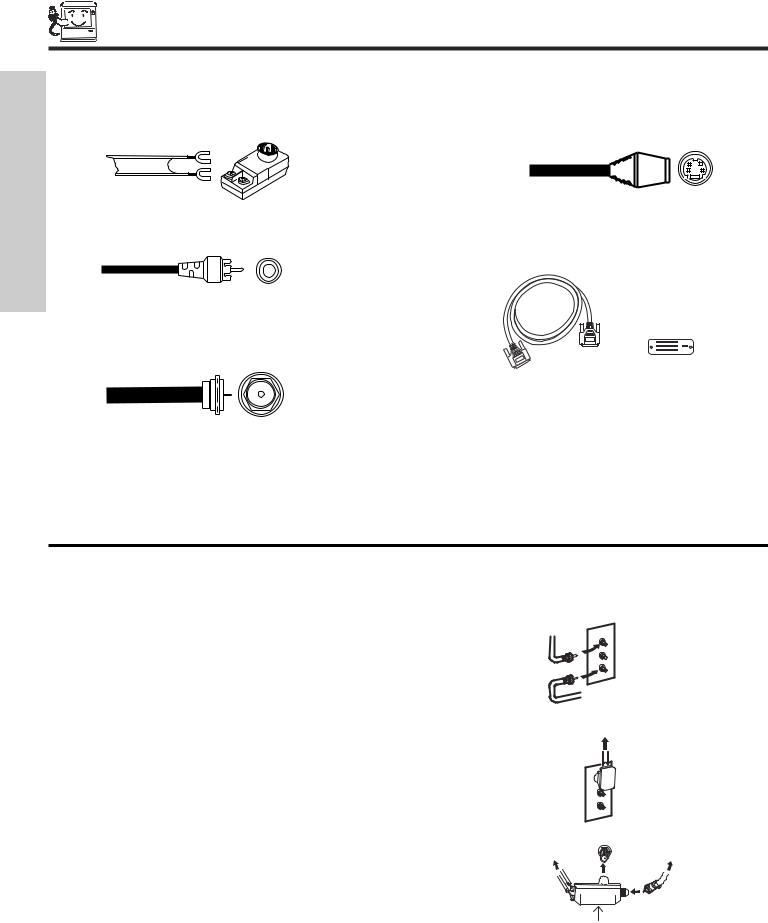
HOOK-UP CABLES AND CONNECTORS
FIRST TIME USE
Most video/audio connections between components can be made with shielded video and audio cables that have phono connectors. For best performance, video cables should use 75-Ohm coaxial shielded wire. Cables can be purchased from most stores that sell audio/video products. Below are illustrations and names of common connectors. Before purchasing any cables, be sure of the output and input connector types required by the various components and the length of each cable.
300-Ohm Twin Lead Connector
This outdoor antenna cable must be connected to an antenna adapter (300-Ohm to 75-Ohm).
Phono Connector
Used on all standard video and audio cables which connect to inputs and outputs located on the television’s rear jack panel and front control panel.
“F” Type 75-Ohm Coaxial Antenna Connector
For connecting RF signals (antenna or cable TV) to the antenna jack on the television.
S-Video (Super Video) Connector
This connector is used on camcorders, VCRs and laserdisc players with an S-Video feature in place of the standard video cable to produce a high quality picture.
Digital Visual Interface (DVI) Connection Cable
This cable is used to connect external devices with DVIHDTV output capability.
ANTENNA CONNECTIONS TO REAR JACK PANEL
VHF (75-Ohm) antenna/CATV (Cable TV)
When using a 75-Ohm coaxial cable system, connect the outdoor antenna or CATV coaxial cable to the ANT A (75-Ohm) terminal. If you have a second antenna or cable TV system, connect the coaxial cable to the ANT B terminal.
VHF (300-Ohm) antenna/UHF antenna
When using a 300-Ohm twin lead from an outdoor antenna, connect the VHF or UHF antenna leads to screws of the VHF or UHF adapter. Plug the adapter into the antenna terminal on the TV.
When both VHF and UHF antennas are connected
Attach an optional antenna cable mixer to the TV antenna terminal, and connect the cables to the antenna mixer. Consult your dealer or service store for the antenna mixer.
6
To outdoor antenna or CATV cable
 To second antenna or cable system
To second antenna or cable system
To outdoor VHF or UHF antenna
ANT A/ANT B |
From outdoor |
From UHF antenna |
antenna or |
CATV System |
Antenna Mixer
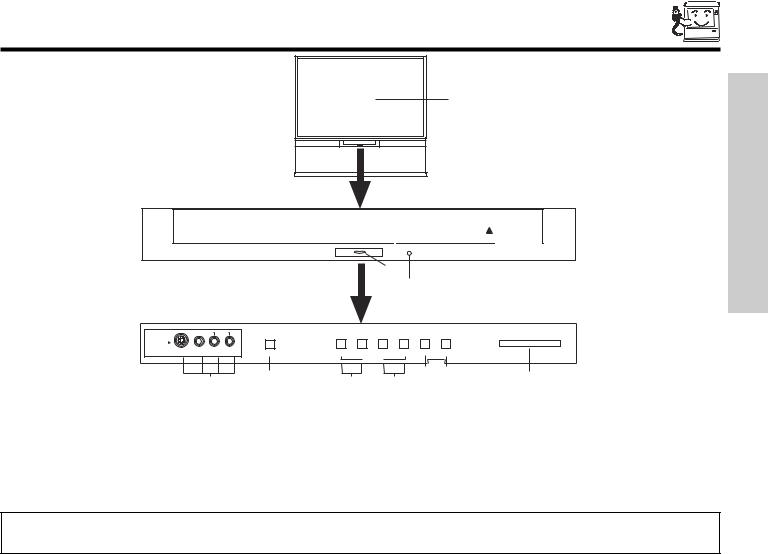
FRONT PANEL CONTROLS
PULL
POWER
|
AUDIO |
|
|
VOL- |
VOL+ |
CH- |
CH+ |
INPUT |
MENU |
|
|
|
|
||||||
INPUT 5 |
|
|
|
|
|
|
|
|
PHOTO MC |
S-VIDEO |
VIDEO L/MONO |
R |
MAGIC FOCUS |
|
|
|
|
EXIT |
SELECT |
|
|
|
|||||||
|
|
|
|
|
CURSOR |
|
|
|
|
|
|
|
|
|
|
|
|
|
|
|
|
|
|
|
|
||||
|
|
|
|
|
|
|
|||
MENU/SELECT button
This button allows you to enter the MENU, making it possible to set TV features to your preference without using the remote. This button also serves as the SELECT button when in MENU mode.
INPUT/EXIT button
Press this button to select the current antenna source, VIDEO: 1, 2, 3, 4, 5 or alternate antenna source. Your selection is shown in the top right corner of the screen. This button also serves as the EXIT button when in MENU mode.
NOTES: Your remote control does not have an INPUT button. To change to video inputs, press VID1~VID5 buttons depending on your choice (see page 26).
CHANNEL selector
Press these buttons until the desired channel appears in the top right corner of the TV screen. These buttons also serve as the cursor down ( ) and up ( ) buttons when in MENU mode.
VOLUME level
Press these buttons for your desired sound level. The volume level will be displayed on the TV screen. These buttons also serve as the cursor left ( ) and right ( ) buttons when in MENU mode. When the TV power is turned OFF at a volume level 31 or greater, the volume level will default to 30 when the TV is turned ON. However, if it is set to a level 30 or less, the volume level will be at the level it was set when the TV is turned ON.
POWER button
Press this button to turn the TV on or off.
MAGIC FOCUS
Use this button to automatically adjust your picture quality to optimum performance (see page 56).
FRONT INPUT JACKS (INPUT 5)
Use these audio/video jacks for a quick hook-up from a camcorder or VCR to instantly view your favorite show or new recording. Press the INPUT/EXIT button on the front control panel until VIDEO: 5 appears in the top right corner of the TV screen. If you have mono sound, insert the audio cable into the left audio jack.
IR RECEIVER
The screen area acts as the IR receiver (remote sensor) of the TV. When using the remote control, point it towards the screen for best response.
PHOTO MC
Insert a PC card adapter with your Photo memory card to view the digital still pictures (see page 22).
PHOTO MC LED Light Indicator
Shows the status of the memory card (see page 22).
7
USE TIME FIRST
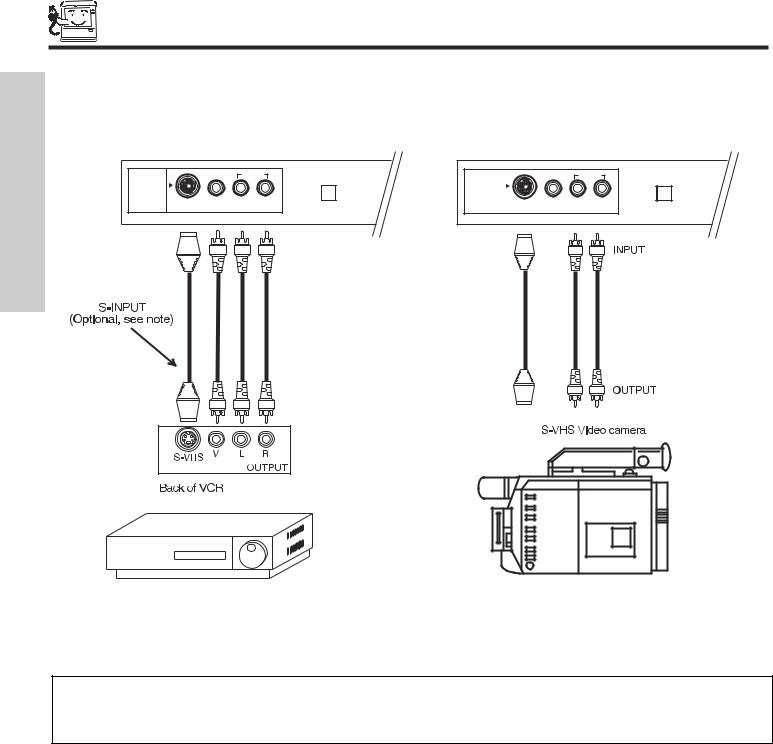
FRONT PANEL JACKS AND CONNECTORS
FIRST TIME USE
The front panel jacks are provided as a convenience to allow you to easily connect a camcorder or VCR as shown in the following examples:
|
AUDIO |
|
AUDIO |
|
INPUT 5 |
VIDEO L/MONO |
R |
INPUT 5 |
|
S-VIDEO |
S-VIDEO |
VIDEO L/MONO R |
||
|
|
MAGIC FOCUS |
|
MAGIC FOCUS |
NOTE: 1. Completely insert connection cord plugs when connecting to front panel jacks. If you do not, the played back picture may be abnormal.
2.If you have a S-VHS VCR, use the S-INPUT cable in place of the standard video cable.
3.If you have a mono VCR, insert the audio cable into the left audio jack of your TV.
8
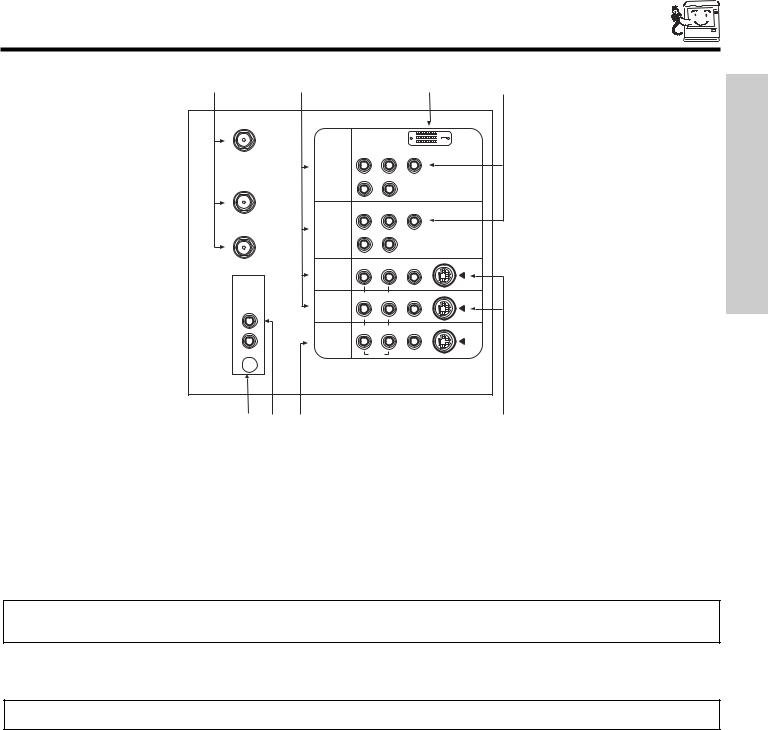
REAR PANEL JACKS
|
|
|
|
|
|
ANT A |
|
|
|
|
|
|
|
|
|
|
DVI-HDTV |
|
|
PR |
PB |
Y |
|
|
INPUT 1 |
|
|
|
|
TO |
|
R |
(MONO)/L |
|
|
CONVERTER |
|
|
|
AUDIO |
|
|
|
|
|
|
|
|
|
PR |
PB |
Y/VIDEO |
|
ANT B |
INPUT 2 |
R |
(MONO)/L |
|
|
|
|
|
|
||
|
|
|
|
AUDIO |
|
|
|
R |
(MONO)/L |
VIDEO |
S-VIDEO |
|
INPUT 3 |
|
|
|
|
AUDIO |
|
|
|
|
|
TO HI-FI |
|
|
|
|
|
CENTER |
|
R |
(MONO)/L |
VIDEO |
S-VIDEO |
INPUT 4 |
|
|
|
|
|
IN |
|
|
|
|
|
|
|
|
|
|
|
|
|
R |
L |
VIDEO |
S-VIDEO |
LMONITOR OUT
AUDIO
 R
R
|
|
Antenna Input/Output
The remote control allows you to switch between two separate 75-Ohm RF antenna inputs, ANT A and ANT B. ANT A input can be displayed as a main picture or sub-picture. ANT B can only be displayed as a main picture. (ANT B cannot be displayed as a sub-picture.) The antenna output labeled “TO CONVERTER” allows the ANT A connection to pass directly to a different source such as a cable box, only when ANT B is displayed as a main picture.
Audio/Video Inputs 1, 2, 3 and 4
The VID1~VID4 buttons will select each video source each time they are pressed. Use the audio and video inputs to connect external devices, such as VCRs, camcorders, laserdisc players, DVD players etc. (if you have mono sound, insert the audio cable into the left audio jack.)
USE TIME FIRST
NOTE: You may use VIDEO or S-VIDEO inputs to connect to INPUT 3 and 4, but only one of these inputs may be used at a time.
MONITOR OUT
These jacks provide fixed audio and video signals which are used for recording. Use the S-VIDEO Output for high quality video output.
NOTE: S-VIDEO Output may be used for recording, only when the input is of S-VIDEO type.
AUDIO TO HI-FI Output
These jacks provide variable audio output to a separate stereo amplifier. With this connection, the audio to the stereo can be controlled by the television’s main volume.
CENTER IN (Input)
These jacks are for center signals such as Dolby. This feature allows the TV speakers to be used as a center speaker. The TV must be set as a center channel by selecting “TV as Center” on the Internal Speakers Settings Menu (see page 43).
S-VIDEO Inputs 3 and 4
Inputs 3 and 4 provide S-VIDEO (Super Video) jacks for connecting equipment with S-VIDEO output capability.
9
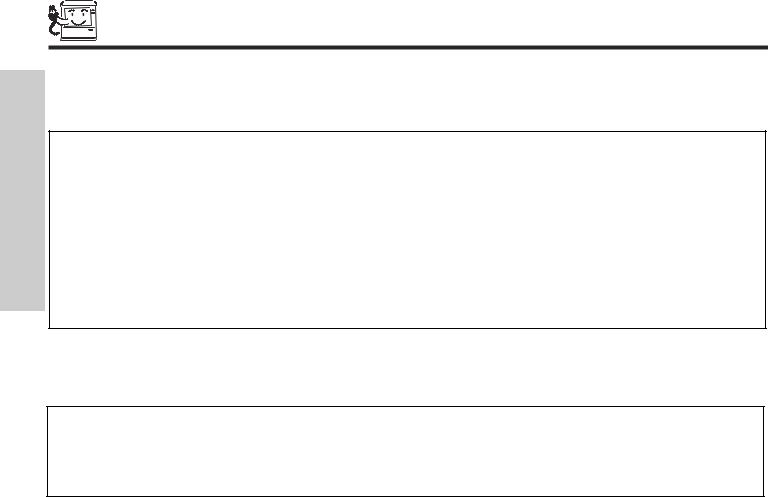
REAR PANEL JACKS
FIRST TIME USE
Component: Y-PBPR Inputs
Inputs 1 and 2 provide Y-PBPR jacks for connecting equipment with this capability, such as a DVD player or Set Top Box. You may use composite video signal for INPUT:2.
NOTES: 1. Do not connect composite VIDEO and S-VIDEO to Input 3, 4 or 5 at the same time. S-VIDEO has priority over VIDEO input.
2.Your component outputs may be labeled Y, B-Y, and R-Y. In this case, connect the components B-Y output to the TV’s PB input and the components R-Y output to the TV’s PR input.
3.Your component outputs may be labeled Y-CBCR. In this case, connect the component CB output to the TV’s PB input and the component CR output to the TV’s PR input.
4.It may be necessary to adjust TINT to obtain optimum picture quality when using the Y-PBPR inputs (see page 40).
5.To ensure no copyright infringement, the MONITOR OUT output will be abnormal, when using the Y-PBPR jacks.
6.Input 2 (Y/VIDEO) can be used for composite video and component video input.
DVI-HDTV Input (Input 1)
Use this DVI-HDTV Input for your external devices with DVI-HDTV output such as a Set-Top-Box, high-band DTV decoders, DVD players and D-VHS with Digital Content Protection.
NOTES: 1. Only DTV format such as 1080i, 720p, 480i and 480p are available for DVI-HDTV input.
2.The DVI-HDTV input is NOT compatible when used with a DVD player from a personal computer.
3.When connecting a Set-Top-Box with a copy-protect digital out terminal, a high definition picture can be displayed on the screen in its digital form.
10
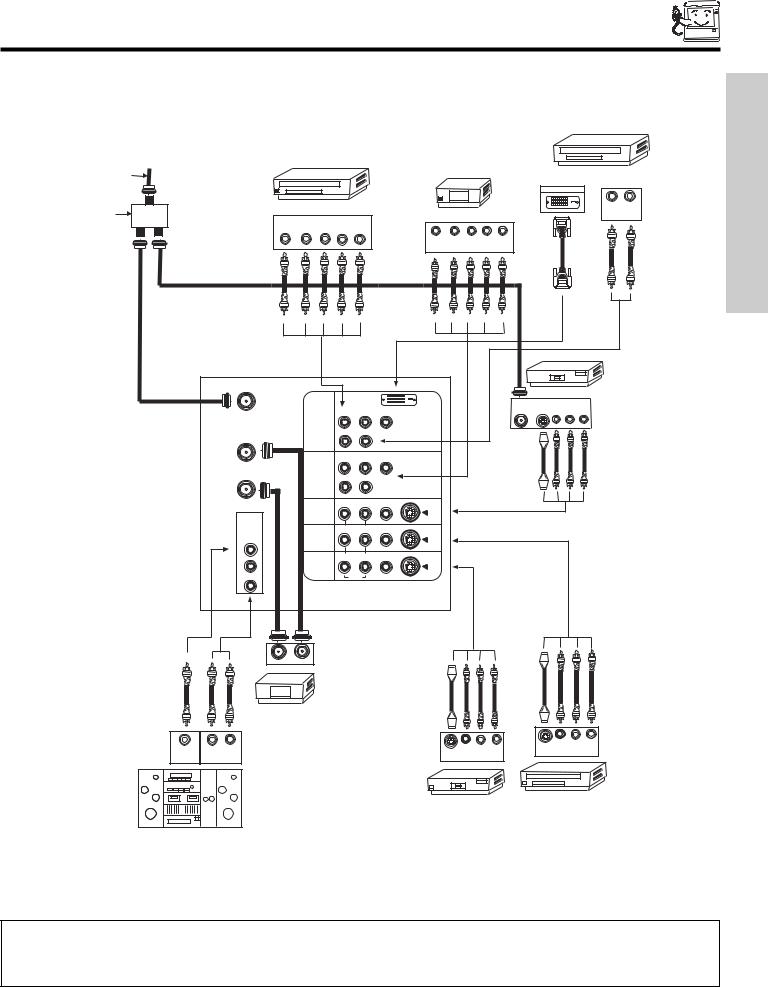
REAR PANEL CONNECTIONS
TYPICAL FULL-FEATURE SETUP
Outside antenna or |
|
|
|
|
|
|
|
|
|
D-VHS |
|
cable TV coaxial cable |
|
|
|
|
|
|
|
|
|
|
|
|
|
|
|
|
|
|
|
DIGITAL OUTPUT |
|
|
|
2-Way signal splitter |
DVD Player |
|
|
|
|
HDTV Set-Top Box |
|
|
|
L |
R |
OUTPUT |
|
|
|
|
|
|
|
OUTPUT |
|
||
|
|
|
|
|
|
|
|
|
|
|
|
Y |
PB/CB PR/CR L |
R |
|
|
|
|
|
|
|
|
|
|
|
|
|
|
Y |
PB PR L |
R |
|
|
|
|
|
|
|
|
|
|
OUTPUT |
|
|
|
|
|
ANT A |
|
|
|
|
|
|
|
VCR #1 |
|
|
|
|
|
|
|
|
|
|
|
|
|
||
|
|
|
|
|
DVI-HDTV |
|
ANT |
OUTPUT |
|
|
|
|
|
|
|
|
|
|
|
|
|
||
|
|
|
|
|
|
|
S-VIDEO V |
L |
R |
|
|
|
|
PR |
PB |
Y |
|
|
IN |
|
|||
|
INPUT 1 |
|
|
|
|
|
|
|
|
|
|
TO |
|
R |
(MONO)/L |
AUDIO |
|
|
|
|
|
|
|
CONVERTER |
|
|
|
|
|
|
|
|
|
|
|
|
|
PR |
PB |
Y/VIDEO |
|
|
|
|
|
|
|
ANT B |
INPUT 2 |
R |
(MONO)/L |
|
|
|
|
|
|
|
|
|
|
|
|
|
|
|
|
|
|
||
|
|
|
|
AUDIO |
|
|
|
|
|
|
|
|
|
R |
(MONO)/L |
VIDEO |
S-VIDEO |
|
|
|
|
|
|
|
INPUT 3 |
|
|
|
|
|
|
|
|
|
|
AUDIO |
|
|
|
|
|
|
|
|
|
|
|
TO HI-FI |
|
|
|
|
|
|
|
|
|
|
|
CENTER |
|
R |
(MONO)/L |
VIDEO |
S-VIDEO |
|
|
|
|
|
|
INPUT 4 |
|
|
|
|
|
|
|
|
|
|
|
IN |
|
|
|
|
|
|
|
|
|
|
|
|
|
|
|
|
|
|
|
|
|
|
|
|
|
R |
L |
VIDEO |
S-VIDEO |
|
|
|
|
|
|
L |
MONITOR |
|
|
|
|
|
|
|
|
|
|
OUT |
|
|
|
|
|
|
|
|
|
|
|
|
|
|
|
|
|
|
|
|
|
|
|
|
|
|
AUDIO |
|
|
|
|
|
|
|
|
R |
|
|
|
|
|
|
|
|
|
|
|
OUTPUT |
INPUT |
Cable TV Box
C |
L |
R |
S-VIDEO V |
L |
R |
S-VIDEO |
V |
L |
R |
|
OUTPUT |
|
|||||||
OUTPUT |
INPUT |
|
INPUT |
|
|
|
|
|
|
|
|
|
|
|
|
|
|
||
|
VCR #2 |
|
Laserdisc player, VCR, |
|
|
||
|
|
|
camcorder, etc. |
Stereo System Amplifier
NOTE: 1. Connect only 1 component to each input jack.
2.Follow connections that pertain to your personal entertainment system.
3.Composite video signal can be input to Input2~Input5.
4.Cables are not included with the purchase of this television.
11
USE TIME FIRST
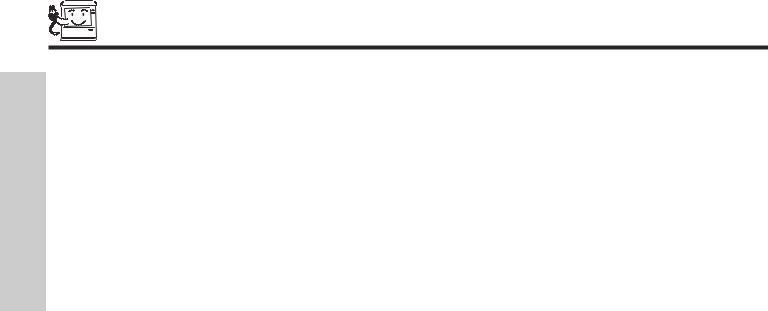
TIPS ON REAR PANEL CONNECTIONS
• S-VIDEO connections are provided for high performance laserdisc players, VCRs etc. that have this feature. Use these con-
|
nections in place of the standard video connection if your device has this feature. |
|
USE |
• If your device has only one audio output (mono sound), connect it to the left audio jack on the television. |
|
• Refer to the operating guide of your other electronic equipment for additional information on connecting your hook-up cables. |
||
TIME |
||
• A single VCR can be used for VCR #1 and VCR #2, but note that a VCR cannot record its own video or line output (INPUT: 3 in |
||
|
||
|
the example on page 11). Refer to your VCR operating guide for more information on line input-output connections. |
|
FIRST |
• You may use VIDEO or S-VIDEO inputs to connect to Input 3, Input 4 or Input 5, but only one of these may be used at a time. |
|
• Connect only 1 component (VCR, DVD player, camcorder, etc.) to each input jack. |
||
|
||
|
• COMPONENT: Y-PBPR (Input 1 &2) connections are provided for high performance components, such as DVD players and set- |
|
|
top-boxes. Use these connections in place of the standard video connection if your device has this feature. Input 2 accepts both |
|
|
composite and component video signals. |
|
|
• Your component outputs may be labeled Y, B-Y, and R-Y. In this case, connect the components B-Y output to the TV’s PB input |
|
|
and the components R-Y output to the TV’s PR input. |
|
|
• Your component outputs may be labeled Y-CBCR. In this case, connect the components CB output to the TV’s PB input and the |
|
|
components CR output to the TV’s PR input. |
|
|
• You may use composite video signal for Input 2~Input 5. |
|
|
• It may be necessary to adjust TINT to obtain optimum picture quality when using the Y-PBPR inputs (see page 39). |
|
|
• To ensure no copyright infringement, the MONITOR OUT output will be abnormal, when using the Y-PBPR jacks. |
|
|
• When using a DVI input from a Set-Top-Box, it is recommended to use a 1080i or 720p input signal. |
12
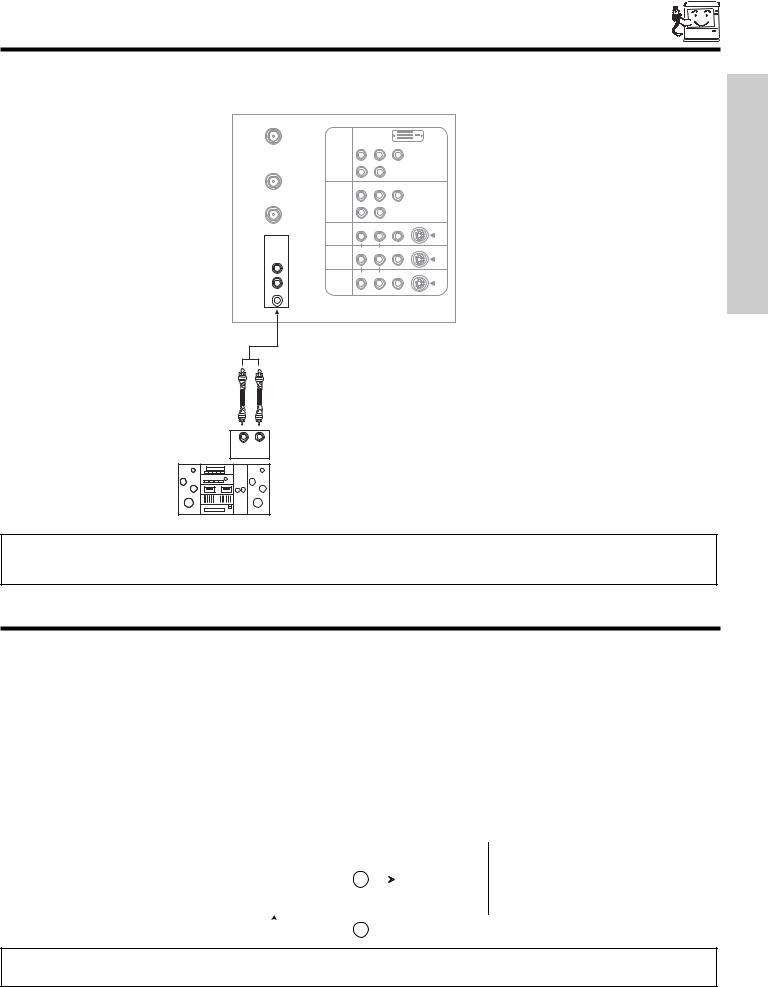
CONNECTING EXTERNAL AUDIO DEVICES
To control the audio level of an external audio amplifier with the remote control, connect the system as shown below.
REAR PANEL OF TELEVISION
ANT A
|
|
|
|
|
DVI-HDTV |
|
|
PR |
PB |
Y |
|
|
INPUT 1 |
|
|
|
|
TO |
|
R |
(MONO)/L |
|
|
CONVERTER |
|
|
|
AUDIO |
|
|
|
|
|
|
|
|
|
PR |
PB |
Y/VIDEO |
|
ANT B |
INPUT 2 |
R |
(MONO)/L |
|
|
|
|
|
|
||
|
|
|
|
AUDIO |
|
|
|
R |
(MONO)/L |
VIDEO |
S-VIDEO |
|
INPUT 3 |
|
|
|
|
AUDIO |
|
|
|
|
|
TO HI-FI |
|
|
|
|
|
CENTER |
|
R |
(MONO)/L |
VIDEO |
S-VIDEO |
INPUT 4 |
|
|
|
|
|
IN |
|
|
|
|
|
|
|
|
|
|
|
|
|
R |
L |
VIDEO |
S-VIDEO |
LMONITOR OUT
 AUDIO
AUDIO 
 R
R
L R
INPUT
USE TIME FIRST
Stereo System Amplifier
NOTE: 1. To prevent damage to the speaker and distorted sound, set the volume control of the audio amplifier lower and adjust the sound using the remote control of the TV set.
2. See page 43 for other AUDIO settings.
CONNECTING EXTERNAL VIDEO SOURCES
The exact arrangement you use to connect the VCR, camcorder, laserdisc player, DVD player, or HDTV Set Top Box to your TV set is dependent on the model and features of each component. Check the owner’s manual of each component for the location of video and audio inputs and outputs.
The following connection diagrams are offered as suggestions. However, you may need to modify them to accommodate your particular assortment of components and features. For best performance, video and audio cables should be made from coaxial shielded wire.
Before Operating External Video Source
The input mode is changed every time the VID1~VID5 button is pressed as shown below. Connect an external source to the INPUT terminal, then press the VID1~VID5 button as necessary to view the input source (see page 26).
INPUT MODE SELECTION ORDER
(ANTENNA) |
|
(INPUT) |
|
||
|
Ant A |
|
|
YPBPR:1 |
|
|
|
|
|
VID1 |
|
|
|
VID1 |
|
|
|
|
|
|
|
|
|
|
|
ANT |
|
|
|
|
|
|
|
|
|
NOTE: When the TV is set to VIDEO and a video signal is not received from the VIDEO INPUT JACK on the back panel of the TV (i.e., VCR/laserdisc player, etc. is not connected or the video device is OFF), the set will appear to be OFF.
13
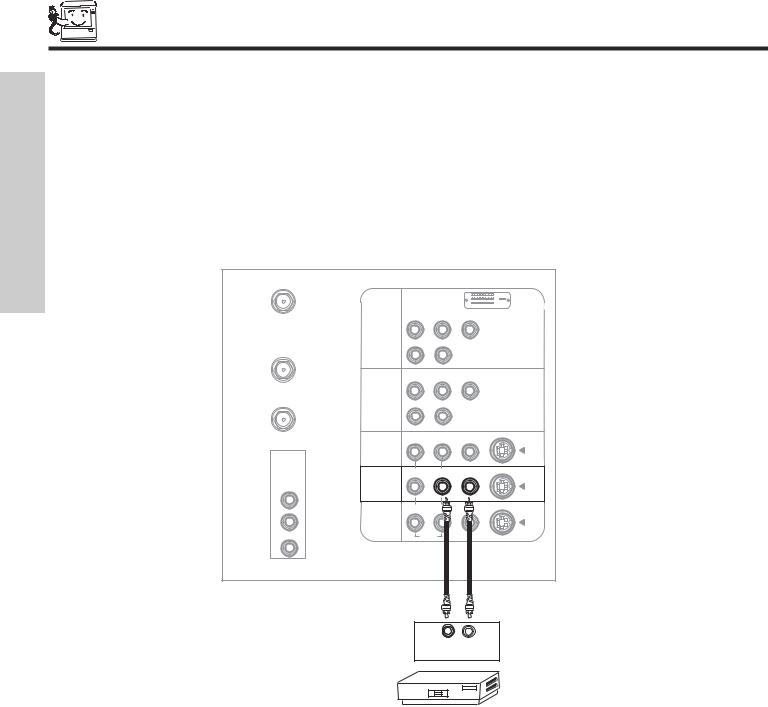
|
CONNECTING EXTERNAL VIDEO SOURCES |
|||||
|
CONNECTING A MONAURAL AUDIO SOURCE TO INPUT2~INPUT5 |
|
|
|||
|
1. Connect the cable from the VIDEO OUT of the VCR or the laserdisc player to the INPUT (VIDEO) jack, as shown on the TV set |
|||||
USE |
below. |
|
|
|
|
|
2. Connect the cable from the AUDIO OUT of the VCR or the laserdisc player to the INPUT (MONO)/L(AUDIO) jack. |
||||||
TIME |
3. Press the VID2~VID5 button to view the program from the VCR or the laserdisc player. The VIDEO label disappears |
|||||
|
||||||
FIRST |
automatically after approximately four seconds. |
|
|
|
|
|
4. Press the ANT button to return to the previous channel. |
|
|
|
|
|
|
|
|
|
|
|
|
|
|
ANT A |
|
|
|
|
|
|
|
|
|
|
|
DVI-HDTV |
|
|
|
PR |
PB |
Y |
|
|
|
INPUT 1 |
|
|
|
|
|
TO |
|
R |
(MONO)/L |
|
|
|
CONVERTER |
|
|
|
AUDIO |
|
|
|
|
|
|
|
|
|
|
|
PR |
PB |
Y/VIDEO |
|
|
ANT B |
INPUT 2 |
R |
(MONO)/L |
|
|
|
|
|
|
|
||
|
|
|
|
|
AUDIO |
|
|
|
|
R |
(MONO)/L |
VIDEO |
S-VIDEO |
|
|
INPUT 3 |
|
|
|
|
|
AUDIO |
|
|
|
|
|
|
TO HI-FI |
|
|
|
|
|
|
CENTER |
|
R |
(MONO)/L |
VIDEO |
S-VIDEO |
|
INPUT 4 |
|
|
|
|
|
|
IN |
|
|
|
|
|
|
|
|
|
|
|
|
|
|
|
R |
L |
VIDEO |
S-VIDEO |
|
L |
MONITOR |
|
|
|
|
|
OUT |
|
|
|
|
|
|
|
|
|
|
|
|
|
|
|
|
AUDIO |
|
|
|
R |
|
|
|
|
|
Audio Video
OUTPUT
VCR
14
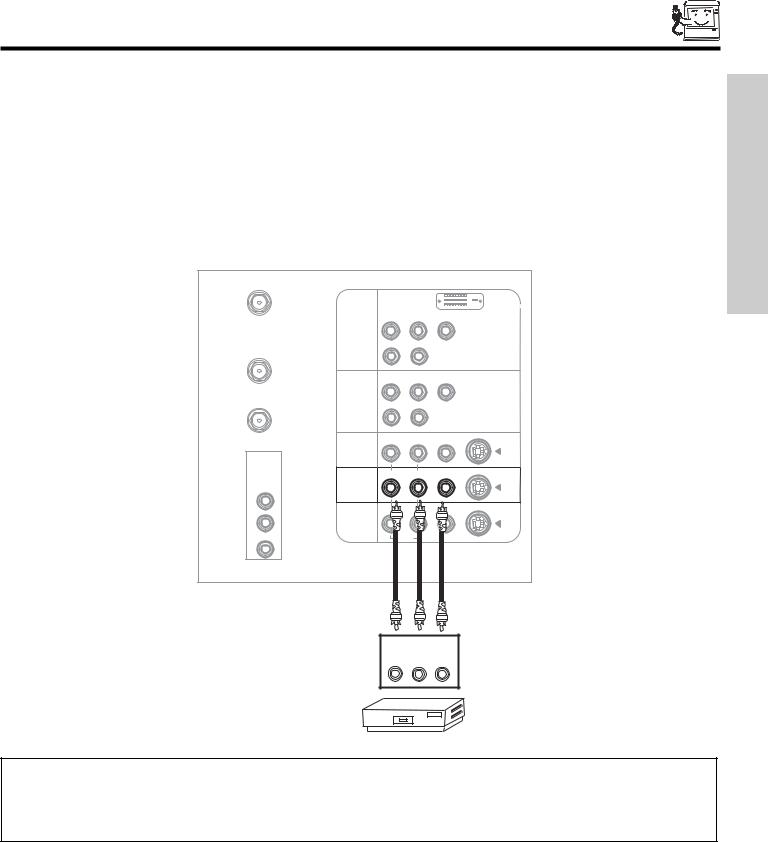
CONNECTING EXTERNAL VIDEO SOURCES
CONNECTING A STEREO SOURCE TO INPUT2~INPUT5
1. Connect the cable from the VIDEO OUT of the VCR or the laserdisc player to the INPUT (VIDEO) jack, as shown on the TV set below.
2. |
Connect the cable from the AUDIO OUT R of the VCR or the laserdisc player to the INPUT (AUDIO/R) jack. |
FIRST |
||||||
|
||||||||
3. |
Connect the cable from the AUDIO OUT L of the VCR or the laserdisc player to the INPUT (AUDIO/L) jack. |
TIME |
||||||
4. |
Press the VID2~VID5 button to view the program from the VCR or laserdisc player. The VIDEO label disappears automatically |
|||||||
|
||||||||
|
after approximately four seconds. |
|
|
|
|
|
USE |
|
5. |
Press the ANT button to return to the previous channel. |
|
|
|
|
|
||
|
|
|
|
|
|
|||
|
ANT A |
|
|
|
|
|
|
|
|
|
|
|
|
|
DVI-HDTV |
|
|
|
|
|
PR |
PB |
Y |
|
|
|
|
|
INPUT 1 |
|
|
|
|
|
|
|
TO |
|
R |
(MONO)/L |
|
|
|
|
|
CONVERTER |
|
|
|
AUDIO |
|
|
|
|
|
|
|
|
|
|
||
|
|
|
PR |
PB |
Y/VIDEO |
|
|
|
|
ANT B |
INPUT 2 |
R |
(MONO)/L |
|
|
|
|
|
|
|
|
|
|
|||
|
|
|
|
|
AUDIO |
|
|
|
|
|
|
R |
(MONO)/L |
VIDEO |
S-VIDEO |
|
|
|
|
INPUT 3 |
|
|
|
|
|
|
|
AUDIO |
|
|
|
|
|
|
|
|
TO HI-FI |
|
|
|
|
|
|
|
|
CENTER |
|
R |
(MONO)/L |
VIDEO |
S-VIDEO |
|
|
|
INPUT 4 |
|
|
|
|
|
||
|
IN |
|
|
|
|
|
||
|
|
|
|
|
|
|
||
|
|
|
|
|
|
S-VIDEO |
|
|
|
L |
MONITOR |
|
|
|
|
|
|
|
OUT |
|
|
|
|
|
||
|
|
|
|
|
|
|
||
|
|
|
|
AUDIO |
|
|
|
|
|
R |
|
|
|
|
|
|
|
OUTPUT
R L V
VCR
NOTES: 1. Completely insert the connection cord plugs when connecting to rear panel jacks. The picture and sound that is played back will be abnormal if the connection is loose.
2.A single VCR can be used for VCR #1 and VCR #2, but note that a VCR cannot record its own video or line output. (INPUT: 3 in example on page 11) Refer to your VCR operating guide for more information on line input-output connections.
15
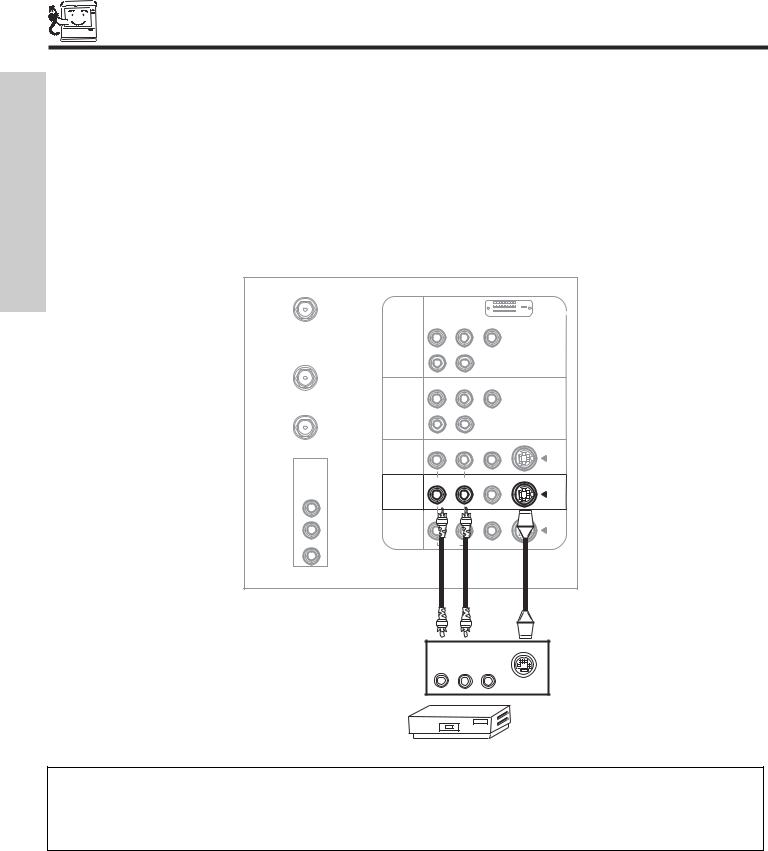
|
|
CONNECTING EXTERNAL VIDEO SOURCES |
||||||
|
CONNECTING AN S-VIDEO SOURCE TO INPUT 3, 4 AND 5 |
|
|
|
|
|
||
|
1. |
Connect the cable from the S-VIDEO OUT of the VCR or the laserdisc player to the INPUT (S-VIDEO) jack, as shown on the TV |
||||||
USE |
|
set below. |
|
|
|
|
|
|
2. |
Connect the cable from the AUDIO OUT R of the VCR or the laserdisc player to the INPUT (AUDIO/R) jack. |
|||||||
|
||||||||
TIME |
3. |
Connect the cable from the AUDIO OUT L of the VCR or the laserdisc player to the INPUT (AUDIO/L) jack. |
||||||
4. |
Press the VID3~VID5 button to view the program from the VCR or laserdisc player. The VIDEO label disappears automatically |
|||||||
|
||||||||
FIRST |
|
after approximately four seconds. |
|
|
|
|
|
|
5. |
Press the ANT button to return to the previous channel. |
|
|
|
|
|
||
|
|
|
|
|
|
|||
|
|
ANT A |
|
|
|
|
|
|
|
|
|
|
|
|
|
DVI-HDTV |
|
|
|
|
|
PR |
PB |
Y |
|
|
|
|
|
INPUT 1 |
|
|
|
|
|
|
|
TO |
|
R |
(MONO)/L |
|
|
|
|
|
CONVERTER |
|
|
|
AUDIO |
|
|
|
|
|
|
|
|
|
||
|
|
|
|
PR |
PB |
Y/VIDEO |
|
|
|
|
ANT B |
INPUT 2 |
R |
(MONO)/L |
|
|
|
|
|
|
|
|
|
|||
|
|
|
|
|
|
AUDIO |
|
|
|
|
|
|
R |
(MONO)/L |
VIDEO |
S-VIDEO |
|
|
|
|
INPUT 3 |
|
|
|
|
|
|
|
AUDIO |
|
|
|
|
|
|
|
|
TO HI-FI |
|
|
|
|
|
|
|
|
CENTER |
|
R |
(MONO)/L |
VIDEO |
S-VIDEO |
|
|
|
INPUT 4 |
|
|
|
|
||
|
|
IN |
|
|
|
|
||
|
|
|
|
|
|
|
||
|
|
|
|
R |
L |
VIDEO |
S-VIDEO |
|
|
|
L |
MONITOR |
|
|
|
|
|
|
|
OUT |
|
|
|
|
||
|
|
|
|
|
|
|
||
|
|
|
|
|
AUDIO |
|
|
|
|
|
R |
|
|
|
|
|
|
OUTPUT
R L V
S-VIDEO
VCR
NOTES: 1. Completely insert the connection cord plugs when connecting to rear panel jacks. The picture and sound that is played back will be abnormal if the connection is loose.
2.A single VCR can be used for VCR #1 and VCR #2, but note that a VCR cannot record its own video or line output. (INPUT: 3 in example on page 11) Refer to your VCR operating guide for more information on line input-output connections.
16
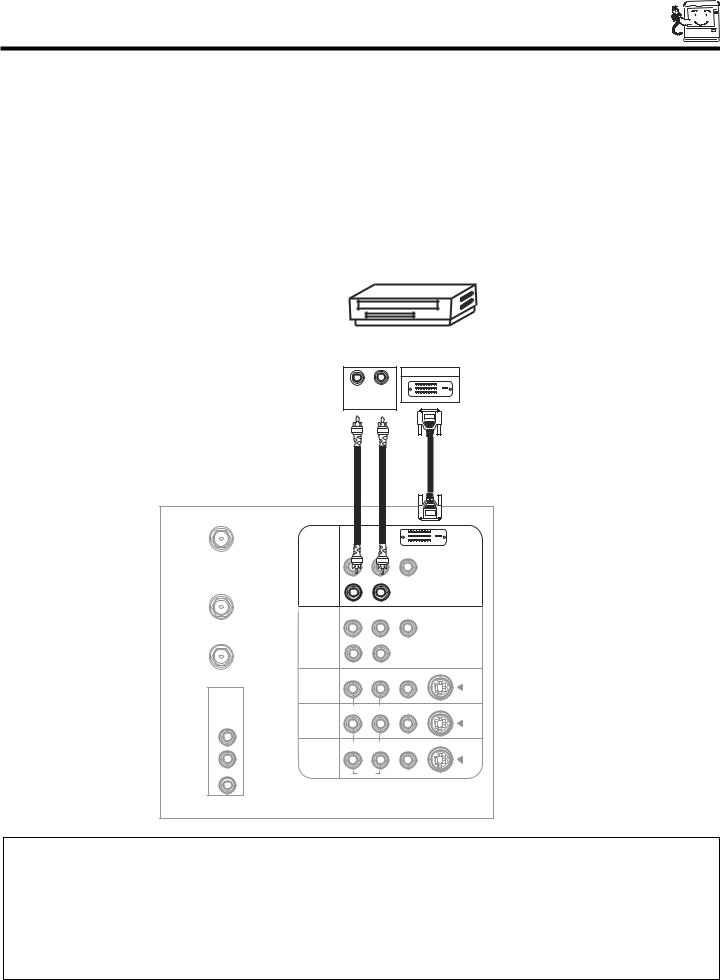
CONNECTING EXTERNAL VIDEO SOURCES
CONNECTING A COMPONENT SOURCE WITH DVI-HDTV CAPABILITY TO INPUT 1 |
|
||
1. |
Connect the DVI connection cable from the output of the HDTV set top box or DVD player to the DVI-HDTV input as shown on |
FIRST |
|
|
the TV set below. |
||
|
|
||
2. |
Connect the cable from the AUDIO OUT R of the HDTV set top box or DVD player to the INPUT (AUDIO/R) jack. |
TIME |
|
3. |
Connect the cable from the AUDIO OUT L of the HDTV set top box or DVD player to the INPUT (AUDIO/L) jack. |
||
|
|||
4. |
Press the VID1 button to view the program from the HDTV set top box or DVD player. The VIDEO label disappears automatically |
|
|
|
after approximately four seconds. |
USE |
|
5. |
Press the ANT button to return to the previous channel. |
||
|
|||
|
|
|
|
DIGITAL
OUTPUT CAPABILITY
DIGITAL OUTPUT
L R
OUTPUT
ANT A |
|
|
|
|
|
|
|
|
|
|
DVI-HDTV |
|
|
|
|
Y |
|
|
INPUT 1 |
|
|
|
|
TO |
|
R |
(MONO)/L |
|
|
CONVERTER |
|
|
|
AUDIO |
|
|
|
|
|
|
|
|
|
PR |
PB |
Y/VIDEO |
|
ANT B |
INPUT 2 |
R |
(MONO)/L |
|
|
|
|
|
|
||
|
|
|
|
AUDIO |
|
|
|
R |
(MONO)/L |
VIDEO |
S-VIDEO |
|
INPUT 3 |
|
|
|
|
AUDIO |
|
|
|
|
|
TO HI-FI |
|
|
|
|
|
CENTER |
|
R |
(MONO)/L |
VIDEO |
S-VIDEO |
INPUT 4 |
|
|
|
|
|
IN |
|
|
|
|
|
|
|
|
|
|
|
|
|
R |
L |
VIDEO |
S-VIDEO |
L |
MONITOR |
|
|
|
|
OUT |
|
|
|
|
|
|
|
|
|
|
|
|
|
|
AUDIO |
|
|
R |
|
|
|
|
|
NOTES: 1. Completely insert the connection cord plugs when connecting to rear panel jacks. The picture and sound that is played back will be abnormal if the connection is loose.
2.The DVI-HDTV input on INPUT 1 contains the copy protection system called High-bandwidth Digital Content Protection (HDCP). HDCP is a cryptographic system that encrypts video signals when using DVI connections to prevent illegal copying of video contents.
3.DVI is not a “NETWORK” technology. It establishes a one-way point-to-point connection for delivery of uncompressed video to a display.
4.The connected digital output device controls the DVI interface so proper set-up of device user settings determines final video appearance.
17
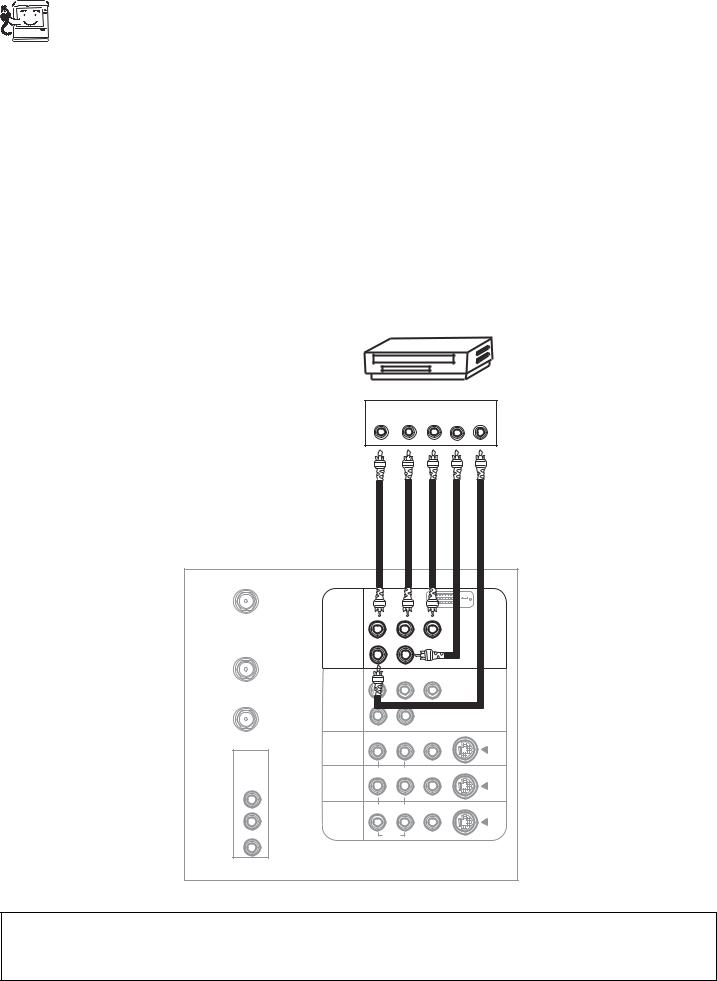
|
|
|
FIRST TIME USE |
|
|
CONNECTING A COMPONENT SOURCE TO INPUT 1 OR 2: Y-PBPR. |
|
|
|
||
|
|
1. |
Connect the cable from the Y OUT of the Laserdisc/DVD player or HDTV set top box to the INPUT (Y) jack, as shown on the TV |
USE |
|
|
set below. |
|
2. |
Connect the cable from the CB/PB OUT or B-Y OUT of the Laserdisc/DVD player or HDTV set top box to the INPUT (PB) jack. |
|
TIME |
|
||
|
3. |
Connect the cable from the CR/PR OUT or R-Y OUT of the Laserdisc/DVD player or HDTV set top box to the INPUT (PR) jack. |
|
|
|
||
FIRST |
|
4. |
Connect the cable from the AUDIO OUT R of the Laserdisc/DVD player or HDTV set top box to the INPUT (AUDIO/R) jack. |
|
5. |
Connect the cable from the AUDIO OUT L of the Laserdisc/DVD player or HDTV set top box to the INPUT (AUDIO/L) jack. |
|
|
|
||
|
|
6. |
Press the VID1~VID2 button, to view the program from the Laserdisc/DVD player or HDTV set top box. The VIDEO label |
|
|
|
disappears automatically after approximately four seconds. |
|
|
7. |
Press the ANT button to return to the previous channel. |
|
|
||
DVD Player
OUTPUT
PR PB Y L R
ANT A |
|
|
|
|
|
|
|
|
|
|
DVI-HDTV |
|
|
PR |
PB |
Y |
|
|
INPUT 1 |
|
|
|
|
TO |
|
R |
(MONO)/L |
|
|
CONVERTER |
|
|
|
|
|
|
|
|
PB |
Y/VIDEO |
|
ANT B |
INPUT 2 |
R |
(MONO)/L |
|
|
|
|
|
|
||
|
|
|
|
AUDIO |
|
|
|
R |
(MONO)/L |
VIDEO |
S-VIDEO |
|
INPUT 3 |
|
|
|
|
AUDIO |
|
|
|
|
|
TO HI-FI |
|
|
|
|
|
CENTER |
|
R |
(MONO)/L |
VIDEO |
S-VIDEO |
INPUT 4 |
|
|
|
|
|
IN |
|
|
|
|
|
|
|
|
|
|
|
|
|
R |
L |
VIDEO |
S-VIDEO |
L |
MONITOR |
|
|
|
|
OUT |
|
|
|
|
|
|
|
|
|
|
|
|
|
|
AUDIO |
|
|
R |
|
|
|
|
|
NOTE: 1. Completely insert the connection cord plugs when connecting to rear panel jacks. The picture and sound that is played back will be abnormal if the connection is loose.
2. See page 12 for tips on REAR PANEL CONNECTIONS.
18
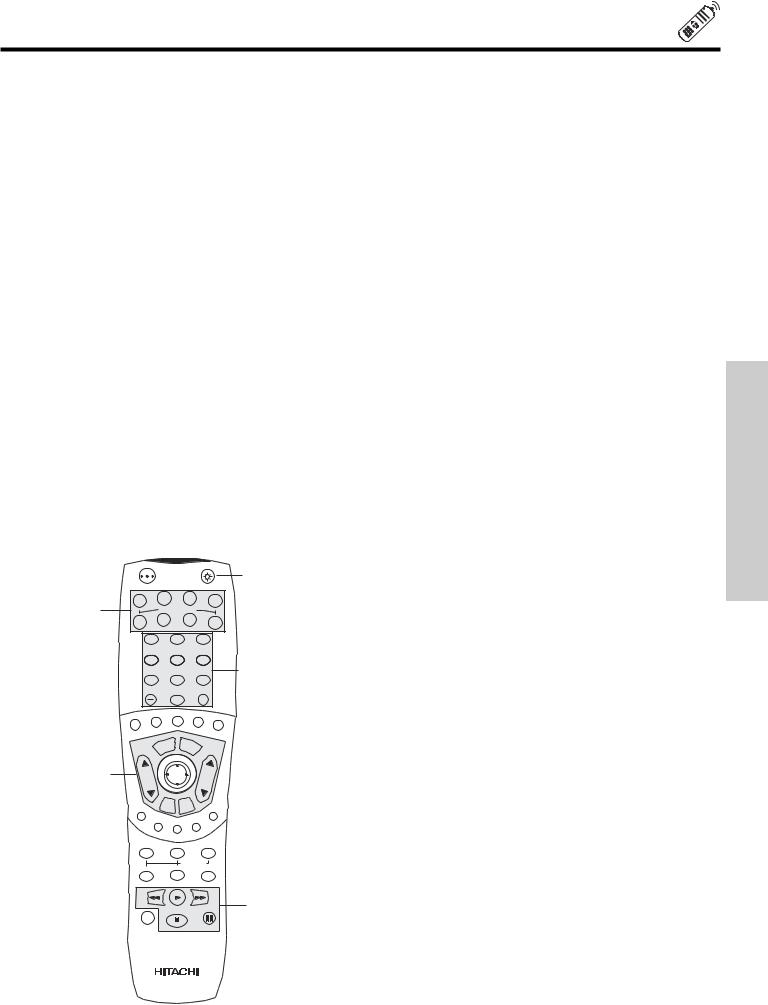
THE REMOTE CONTROL
In addition to controlling all the functions on your HITACHI Projection TV, the new remote control is designed to operate different types of VCRs, CATV (Cable TV) converters, set-top-box, satellite receiver, DVD players, and other audio/video equipment with one touch. Basic operation keys are grouped together in one area.
To operate your TV, point the remote control at the screen of the TV and press the TV button. The TV button will blink, indicating that the remote will now control your television.
To operate your VCR, point the remote at the remote sensor of the VCR and press the VCR button. The VCR button will blink, indicating that the remote will now control your VCR (see page 30 for instructions on how to program the remote to control your VCR).
To operate your cable box, point the remote at the remote sensor of the cable box and press the CABLE (CBL) button. The CBL button will blink, indicating that the remote will now control your cable box (see page 31 for instructions on how to program the remote to control your cable box).
To operate your set-top-box or satellite receiver point the remote at the remote sensor of the set-top-box and press the SET-TOP- BOX (STB) button. The STB button will blink, indicating that the remote will now control your set-top-box. If you have a satellite receiver, use this button to program your satellite receiver (see page 32 for instructions on how to program the remote to control your set-top-box).
To operate your DVD player, point the remote at the remote sensor of the DVD player and press the DVD button. The DVD button will blink, indicating that the remote will now control your DVD player (see page 33 for instruction on how to program the remote to control your DVD player).
To operate your PVR (Personal Video Recorder), point the remote at the remote sensor of the PVR and press the PVR button. The PVR button will blink, indicating that the remote will now control your PVR (see page 34 for instruction on how to program the remote to control your PVR).
To operate additional audio equipment, point the remote at the remote sensor of the component you wish to control and press the CD or AMP button. This button will blink, indicating that the remote will now control the desired component (see page 35 for instructions on how to program the remote to control additional Audio/Video equipment).
|
|
POWER |
|
|
|
|
TV |
VCR |
|
CBL |
STB |
|
|
|
|
||
|
|
|
|
|
|
|
SOURCE WIZARD |
|
|||
|
DVD |
CD |
|
PVR |
AMP |
|
|
|
|
||
|
|
1 |
2 |
3 |
|
|
|
4 |
5 |
6 |
|
|
|
7 |
8 |
9 |
|
|
|
|
|||
|
SLEEP |
|
0 |
|
INFO |
|
|
C.C |
PHOTO |
ASPECT |
|
|
|
. |
|
VIRTUAL |
|
|
ANT |
|
|
|
|
|
|
|
|
|
HD |
These buttons allow the remote to control your TV, VCR, cable box, satellite receiver, DVD player, or other Audio/Video equipment depending on which mode is chosen, as explained above.
, LIGHT BUTTON
When you are in a dark room, press the light button on the remote to light up the buttons shown in and the source button will blink. The light will stay on for about 8 seconds if the light button is not pressed again. These buttons will not appear to light if the room is too bright.
|
|
MENU |
EXIT |
|
|
VOL |
SELECT |
CH |
|
|
|
|||
CONTROL REMOTE THE
VID1
MUTE |
LAST |
CH |
|
|
|
VID |
5 |
|
|
|
|
VID 2 |
VID 3 |
VID4 |
|
|
|
|
|
PIP |
SURF |
FREEZE |
|
|
PIP ACCESS |
|
PIP MODE |
SWAP |
DAY/NIGHT |
REC
19
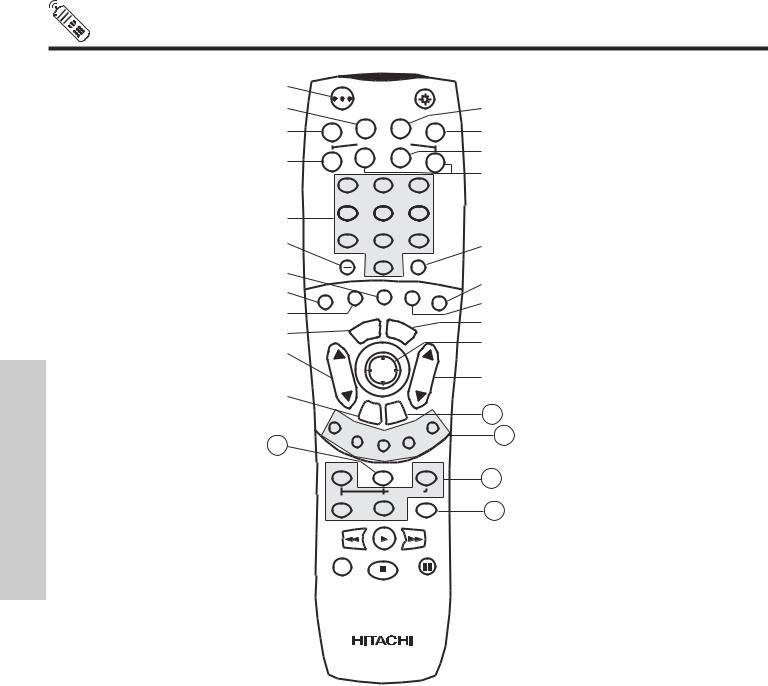
HOW TO USE THE REMOTE TO CONTROL YOUR TV
THE REMOTE CONTROL
|
POWER |
|
TV |
VCR |
CBL |
|
|
|
|
SOURCE WIZARD |
|
DVD |
CD |
PVR |
|
|
|
1
4
7
SLEEP
C.C. ANT
2 3
5 6
8 9
0
PHOTO |
ASPECT |
MENU |
EXIT |
|
STB
AMP
INFO VIRTUAL HD
VOL |
SELECT |
CH |
|
|
|
|
MUTE |
LASTCH |
|
|
|
21 |
|
VID1 |
|
|
|
|
VID |
5 |
24 |
23 |
|
V |
ID 2 |
VID 3 |
VID |
4 |
|
|
|
|
|
|
|
|
|||
|
|
|
|
|
|
|
|
|
|
PIP |
|
SURF |
|
FREEZE |
|
|
|
|
|
|
|
|
|
|
|
22 |
|
|
|
|
PIP ACCESS |
|
|
||
|
PIP MODE |
SWAP |
DAY/NIGHT |
|
||||
|
|
|
||||||
25
REC
POWER button
Press this button to turn the TV set on or off when the remote is in TV mode (see page 19 for instructions on how to set the remote control to TV mode).
TV button
When the TV button is pressed, it will blink, to indicate the remote is in TV mode.
VCR button
When the VCR button is pressed, it will blink to indicate the remote is in VCR mode (see page 30).
CABLE (CBL)
When the CABLE button is pressed, it will blink to indicate the remote is in CABLE mode (see page 31).
SET-TOP-BOX (STB)
When the STB button is pressed, it will blink to indicate the remote is in STB mode (see page 32). If you have a Satellite receiver, use this button to program your Satellite receiver (see page 32).
DVD button
When the DVD button is pressed, it will blink to indicate the remote is in DVD mode (see page 33).
20
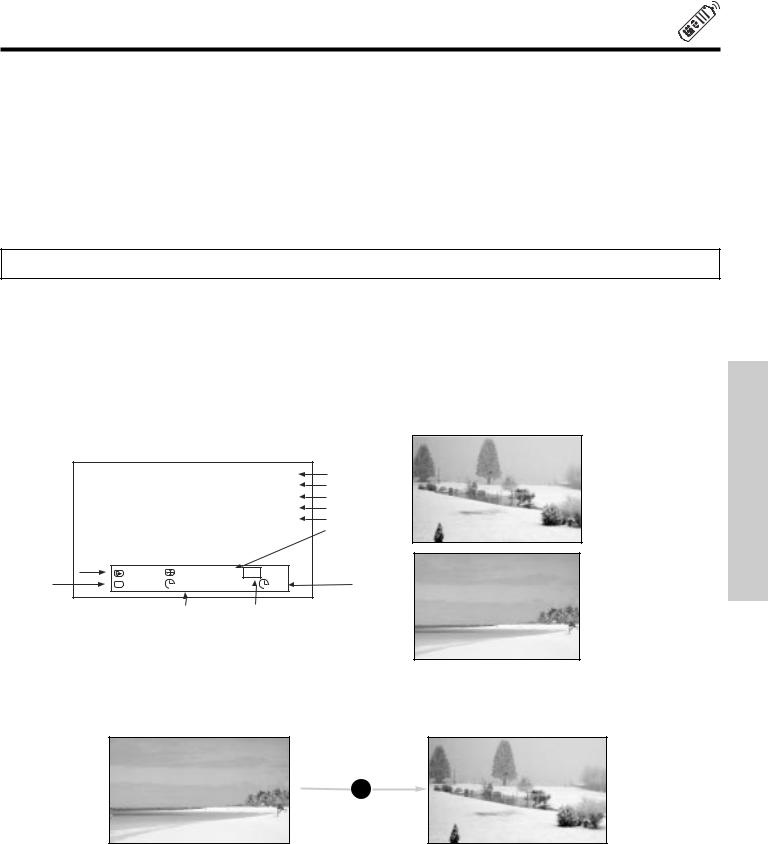
HOW TO USE THE REMOTE TO CONTROL YOUR TV
PVR (Personal Video Recorder) button
When pressed, this button will blink to indicate the remote is in PVR mode (see page 34).
CD, AMP buttons
When pressed, each of these buttons will blink to indicate the remote is in Audio mode (see page 35).
CHANNEL selector buttons
CHANNEL selector buttons are used to select channels, lock access code, etc.
Enter one, two, or three numbers to select channels. Enter “0” first for channels 1 to 9, or simply press the single digit channel you wish to tune then wait a few seconds for the TV to tune. For channels 100 and above, press the “1” button, wait until two dashes
appear next to the channel display on your TV, then enter the remaining two numbers using the number buttons. Channel selection may also be performed by pressing CH up ( ) or down ( ).
NOTE: The TV may not receive some channels if you are not in the correct ANTENNA/CABLE mode (see page 46).
SLEEP and (-) DASH button
Press this button to display the sleep timer in the lower left corner of the screen. Every subsequent press of this button will add 15 minutes to this timer, up to a maximum of three hours. Once set, press the INFO button when you want to view time remaining. If the SLEEP button is pressed while the timer is set, it will reset to the original condition. The DASH (-) button can only be used when the remote control is in Set-Top-Box (STB) mode.
INFO button
Press this button when you want to check the channel being received, the picture source, if the channel has stereo (ST) or second audio program (SAP), the time, CHANNEL ID and if the SLEEP timer is set.
|
|
|
|
|
3:32 PM |
Time |
|
|
|
|
|
Ant A 22 |
Main Picture Source |
|
|
|
|
|
Stereo |
Audio Broadcast |
|
|
|
|
|
R |
Broadcast Rating |
|
|
|
|
|
1080i Format |
Signal Format |
|
|
|
|
|
|
Wide |
|
|
|
|
|
|
Mode |
|
Day/Night |
|
Day |
4:3 Expanded |
HD 1080i |
|
Closed |
Mode |
|
|
|||
Captioning |
CC |
Off |
View 0:00 AM |
Zzzz -:-- |
Sleep Timer |
|
|
|
|
|
Off Timer |
Virtual HD |
|
3:32 PM S-IN:3
S-IN:3
VID 3
3:32 PM YPBPR:1
YPBPR:1
VID 1
When an S-VIDEO Input is connected to VIDEO: 3.
When a COMPONENT VIDEO: Y-PBPR Input is connected to VIDEO: 1.
CONTROL REMOTE THE
ANTENNA button
The ANT button will select between Antenna A and Antenna B each time the button is pressed.
3:32 PM
Ant A 15
Stereo
G 
3:32 PM
Ant B 22
ANT Stereo
R
C.C. button
Press this button to quickly turn the Closed Caption feature on, off and auto. You can also access this feature on the Setup menu (See page 63).
21
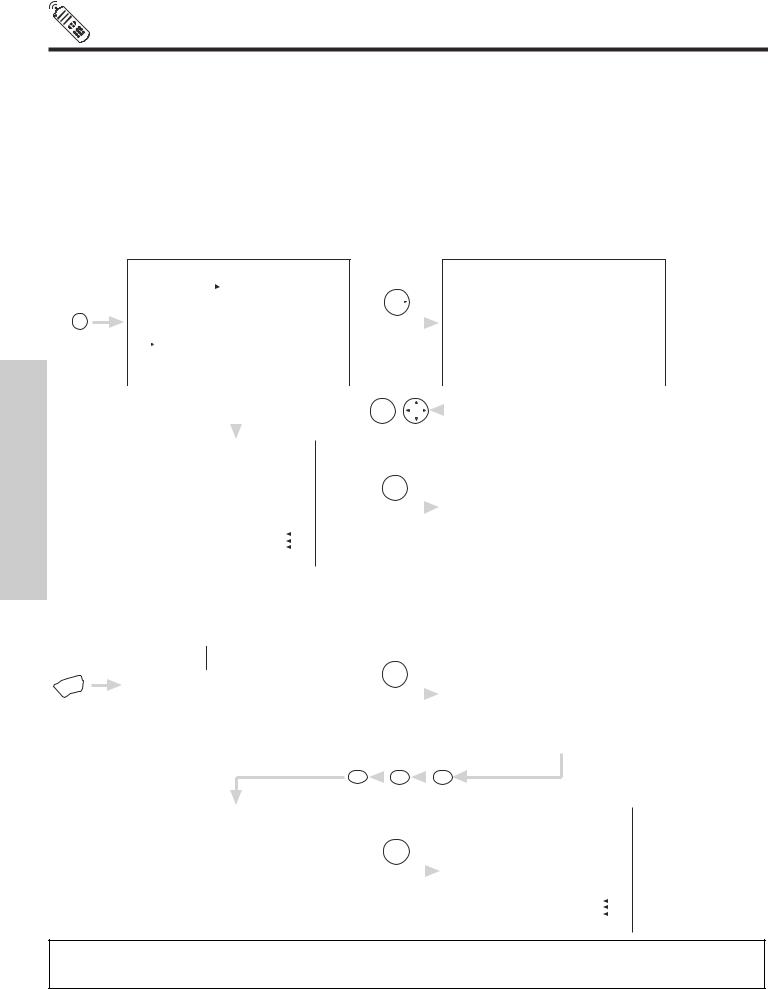
HOW TO USE THE REMOTE TO
CONTROL YOUR TV
PHOTO button
Press this button to access the PHOTO MC menu. This feature is useful for viewing digital still pictures from your digital camera using a memory card and displaying them on the TV screen. Insert Photo MC (memory card) to be viewed to a PC Card Adapter. Insert the loaded PC Card Adapter to the PHOTO MC slot in the control panel.
Press the PHOTO button to access the PHOTO MC.
Press THUMBSTICK to view the digital photos in THUMBNAIL view. Use THUMBSTICK , , , to select individual photos.
Press SELECT to view and enlarge individual photos. Press SELECT once again to switch enlarged photo back to THUMBNAIL view.
Press MENU to access the PHOTO MC menu. Press THUMBSTICK , to highlight menu item. Press SELECT to choose the menu item.
LED Light and OSD Indicator
Memory Card |
Detail Information (OSD and LED) |
Accessing |
LED Blinking |
Normal |
LED always On |
Card not inserted |
“No Memory Card” |
FAT32 |
“Memory Card is not available” |
Not available format |
“Memory Card is not available” |
Abnormal |
“Memory Card is not available” |
No File |
“No File” |
PHOTO
THE REMOTE CONTROL
MENU
|
|
|
|
THUMB |
|
|
|
|
|
|
|
|
Photo MC |
|
ACCESS |
|
STICK |
|
1/10 |
|
2/10 |
|
3/10 |
|
4/10 |
|
|
|
|
|
|
|
||||||
|
|
|
|
|
|
|
|
|
|
|
|
|
Move |
|
|
|
|
|
5/10 |
|
6/10 |
|
7/10 |
|
8/10 |
|
|
|
|
|
|
|
|
|
|
|
|
|
|
|
|
|
|
|
|
|
|
|
|
|
|
|
|
|
|
|
|
|
|
|
|
|
|
|
|
|
|
|
|
|
9/10 |
|
10/10 |
|
|
|
|
|
|
|
|
|
|
|
|
THUMB |
THUMB |
|
|
|
|
|
|
|
|
|
|
|
|
|
|
|
|
|
|
|
STICK |
STICK |
|
|
|
|
|
|
|
|
|
|
|
|
|
|
|
|
|
|
|
SELECT |
|
|
|
|
|
|
|
|
|
|
|
|
|
|
|
|
|
|
|
|
|
|
|
|
|
|
|
|
|
|
|
|
|
|
|
|
|
|
|
|
|
|
|
|
|
|
|
|
|
|
|
|
|
|
|
|
|
|
|
|
|
|
THUMB |
|
|
|
|
|
|
|
|
|
|
||
|
|
|
|
|
|
|
|
|
1/10 |
|
2/10 |
|
|
3/10 |
|
4/10 |
|
|||
|
|
|
|
|
|
|
|
STICK |
|
|
|
|
|
|
|
|
||||
|
|
|
|
|
|
|
|
SELECT |
|
|
|
|
|
|
|
|
|
|
|
|
|
|
|
|
|
|
|
|
|
|
|
|
|
|
|
|
|
|
|
|
|
|
|
|
|
|
|
|
|
|
|
|
|
5/10 |
|
6/10 |
|
|
7/10 |
|
8/10 |
|
|
|
|
|
|
Picture No. |
|
|
|
|
|
|
|
|
|
|
|
|
|
|
|
|
|
|
|
|
|
|
|
|
|
|
|
|
|
|
|
|
|
|
|
|
|
|
No. 7/10 |
|
|
|
|
|
|
|
|
9/10 |
|
10/10 |
|
|
|
|
|
|
|
|
|
03/04/03 |
|
|
Date |
|
|
|
|
|
|
|
|
|
|
|
|
|
|
|
|
|
1632x1232 |
|
|
Resolution |
|
|
|
|
|
|
|
|
|
|
|
|
|
|
|
|
|
|
|
|
|
|
|
|
|
|
|
|
|
|
|
|
|
|
||
|
|
|
|
|
|
|
|
|
|
|
|
|
|
|
|
|
|
|
|
|
JUMP
Select this menu item to view the chosen picture number.
|
|
|
|
|
|
|
|
|
|
|
|
|
|
THUMB |
|
|
|
|
|
|
|
|
|
|
|
|
|
|
|
|
|
|
|
|
|
|
|
|
|
|
|
1/10 |
|
2/10 |
|
3/10 |
|
|
4/10 |
|
|||
|
|
1/10Jump |
2/10 |
|
3/10 |
|
4/10 |
|
|
|
|
|
|
|
|
|||||||||||
|
|
Slideshow |
|
|
|
|
|
|
|
|
|
STICK |
|
|
|
|
|
|
|
|
|
|
|
|||
|
|
|
|
|
|
|
|
|
|
|
|
|
|
|
|
|
|
|
|
|
||||||
|
|
Rotate |
|
|
|
|
|
|
|
|
|
SELECT |
|
|
|
|
|
|
|
|
|
|
|
|||
|
|
|
|
|
|
|
|
|
|
|
|
|
|
|
|
|
|
|
|
|
|
|
|
|
||
|
5/10 |
|
|
6/10 |
|
7/10 |
|
8/10 |
|
|
|
|
|
5/10 |
|
6/10 |
|
7/10 |
|
|
8/10 |
|
||||
|
|
|
|
|
|
|
|
|
|
|
|
|
|
|
|
|
|
|
|
|
|
|
|
|
|
|
|
|
|
|
|
|
|
|
|
|
|
|
|
|
|
|
|
|
|
|
|
|
|
|
|
|
|
|
|
|
|
|
|
|
|
|
|
|
|
|
|
Jump |
|
|
|
|
|
|
|
|
|
|
|
|
|
9/10 |
|
|
10/10 |
|
|
|
|
|
|
|
|
|
9/10 |
|
10/10 |
|
|
|
|
|
|
||||
|
|
|
|
|
|
|
|
|
|
|
|
|
|
|
|
|
|
|
|
Please Enter |
|
|
|
|
||
|
|
|
|
|
|
|
|
|
|
|
|
|
|
|
|
|
|
|
|
Picture Number |
|
|
|
|
||
|
|
|
|
|
|
|
|
|
|
|
|
|
|
|
|
|
|
|
|
|
- - - |
|
|
|
|
|
|
|
|
|
|
|
|
|
|
|
|
|
|
|
|
|
|
|
|
|
|
|
|
|
|
|
|
|
|
|
|
|
|
|
|
|
|
|
|
|
|
|
|
|
|
|
|
|
|
|
|
|
|
|
|
|
|
|
|
|
7 |
|
0 |
|
|
0 |
|
|
|
|
|
|||||
|
|
|
|
|
|
|
|
|
|
|
|
|
|
||||||||
|
|
|
|
|
|
|
|
|
|
|
THUMB |
|
|
|
|
|
|
|
|
||
|
|
|
|
|
|
|
|
|
|
|
|
|
|
|
|
|
|
|
|||
|
|
|
|
|
|
|
|
|
|
|
|
|
|
|
|
|
|
|
|||
|
1/10 |
|
2/10 |
|
3/10 |
|
4/10 |
|
|
|
STICK |
|
|
|
|
|
|
|
|
||
|
|
|
|
|
|
|
|
|
|
|
|
|
|
|
|
|
|
||||
|
|
|
|
|
|
|
|
|
|
|
|
SELECT |
|
|
|
|
|
|
|
|
|
|
|
|
|
|
|
|
|
|
|
|
|
|
|
|
|
|
|
|
|
||
|
5/10 |
|
6/10 |
|
7/10 |
|
8/10 |
|
|
|
|
|
|
|
|
|
|
|
|
|
Picture No. |
|
|
|
|
|
|
|
|
|
|
|
|
|
|
|
|
|
|
|
|
|
|
|
|
|
|
|
|
|
|
|
|
|
|
|
|
|
|
|
|
|
|
|
|
|
9/10 |
|
10/10 |
|
|
|
|
|
|
|
|
|
|
|
|
|
|
No. 7/10 |
|
|
|
|
|
|
|
|
|
|
|
|
|
|
|
|
|
|
|
|
|
03/04/03 |
|
|
Date |
|
|
|
|
|
|
|
|
|
|
|
|
|
|
|
|
|
|
1632x1232 |
|
|
Resolution |
|
|
|
|
|
|
|
|
|
|
|
|
|
|
|
|
|
|
|
|
||
|
|
|
|
|
|
|
|
|
|
|
|
|
|
|
|
|
|
|
|
|
|
NOTE: 1. Contrast will decrease automatically if stationary images such as digital still photos are left on the screen for more than 3 minutes.
2.The maximum number of digital Photos that can be displayed is 500.
22
