Hitachi 57F59A, 51F59J, 51F59A, 57F59, 51F59 User Manual
...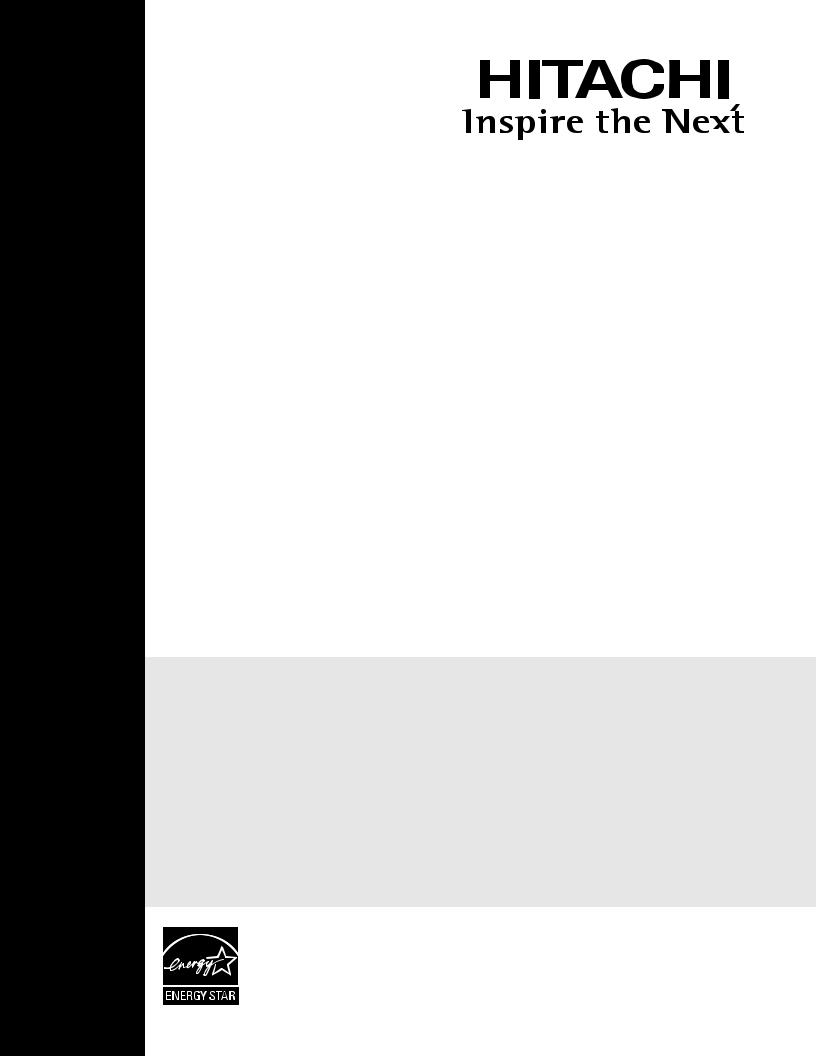
PROJECTION COLOR TELEVISION
Operating Guide for 51F59, 51F59A 51F59J, 57F59, 57F59A, 57F59J 65F59, 65F59A, 65F59J.
IMPORTANT SAFETY INSTRUCTIONS....................................................................................... |
2-3 |
FIRST TIME USE ....................................................................................................................... |
4-17 |
THE REMOTE CONTROL ........................................................................................................ |
18-31 |
ON-SCREEN DISPLAY ............................................................................................................ |
32-60 |
USEFUL INFORMATION.......................................................................................................... |
61-71 |
END USER LICENSE AGREEMENT FOR HITACHI DTV SOFTWARE........................................... |
71 |
INDEX ............................................................................................................................................. |
72 |
As an Energy Star® Partner, Hitachi, Ltd. has determined that this product meets the Energy Star® guidelines for energy efficiency.
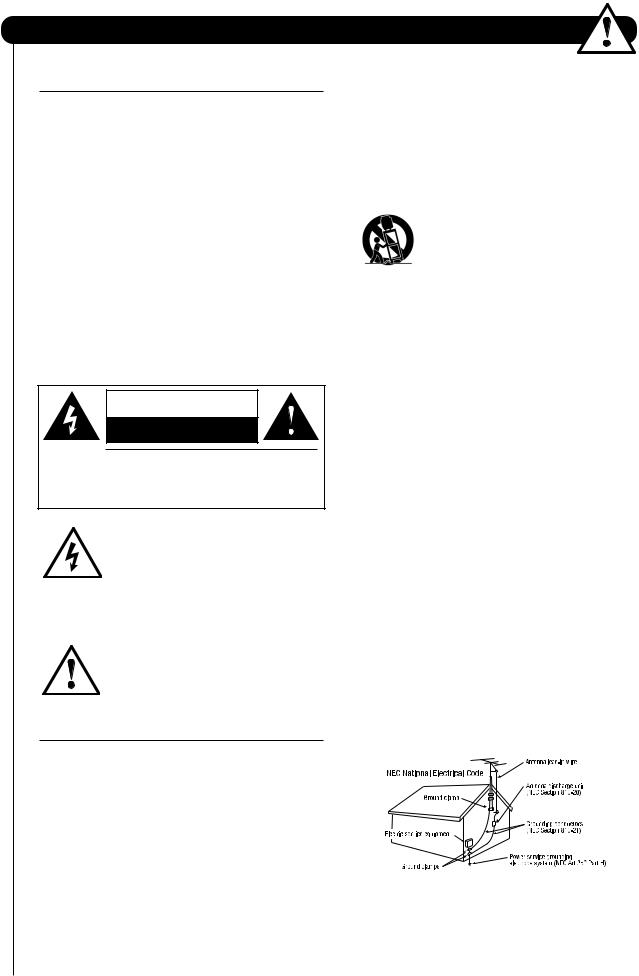
Important Safety Instructions
SAFETY POINTS YOU SHOULD KNOW ABOUT YOUR HITACHI TELEVISION
Our reputation has been built on the quality, performance, and ease of service of HITACHI televisions.
Safety is also foremost in our minds in the design of these units. To help you operate these products properly, this section illustrates safety tips which will be of benefit to you. Please read it carefully and apply the knowledge you obtain from it to the proper operation of your HITACHI television.
Please fill out your warranty card and mail it to HITACHI. This will enable HITACHI to notify you promptly in the improbable event that a safety problem should be discovered in your product model.
Follow all warnings and instructions marked on this television.
CAUTION |
RISK OF ELECTRIC SHOCK |
DO NOT OPEN |
CAUTION: TO REDUCE THE RISK OF ELECTRIC SHOCK, |
DO NOT REMOVE COVER (OR BACK). |
NO USER SERVICEABLE PARTS INSIDE. |
REFER SERVICING TO QUALIFIED SERVICE PERSONNEL. |
The lightning flash with arrowhead symbol, within an equilateral triangle, is intended to alert the user to the presence of uninsulated “dangerous voltage” within the
product’s enclosure that may be of a sufficient magnitude to constitute a risk of electric shock to a person.
The exclamation point within an equilateral triangle, is intended to alert the user to the presence of important operating and maintenance (servicing) instructions in the
literature accompanying the appliance.
READ BEFORE OPERATING EQUIPMENT
Follow all warnings and instructions marked on this television.
1.Read these instructions.
2.Keep these instructions.
3.Heed all warnings.
4.Follow all instructions.
5.Do not use this apparatus near water.
6.Clean only with a dry cloth.
7.Do not block any ventilation openings. Install in accordance with the manufacturer’s instructions.
8.Do not install near any heat sources such as radiators, heat registers, stoves, or other apparatus (including amplifiers) that produce heat.
9.Do not defeat the safety purpose of the polarized or grounding-type plug. A polarized plug has two
blades with one wider than the other. A grounding
2type plug has two blades and a third grounding
prong. The wide blade or the third prong are provided for your safety. If the provided plug does not fit into your outlet, consult an electrician for replacement of the obsolete outlet.
10.Protect the power cord from being walked on or pinched particularly at plugs, convenience receptacles, and the point where they exit from the apparatus.
11.Only use the attachments/accessories specified by the manufacturer.
12.Use only with the cart, stand, tripod, bracket, or table specified by the manufacturer, or sold with the
apparatus. When a cart is used, use caution when moving the cart/apparatus combination to avoid injury from tip-over.
13.Unplug this apparatus during lightning storms or when unused for long periods of time.
14.Refer all servicing to qualified service personnel. Servicing is required when the apparatus has been damaged in any way, such as power-supply cord or plug is damaged, liquid has been spilled or objects have fallen into apparatus, the apparatus has been exposed to rain or moisture, does not operate normally, or has been dropped.
15.Televisions are designed to comply with the recommended safety standards for tilt and stability. Do not apply excessive pulling force to the front, or top, of the cabinet which could cause the product to overturn resulting in product damage and/or personal injury.
16.Follow instructions for wall, shelf or ceiling mounting as recommended by the manufacturer.
17.An outdoor antenna should not be located in the vicinity of overhead power lines or other electrical circuits.
18.If an outside antenna is connected to the receiver be sure the antenna system is grounded so as to provide some protection against voltage surges and built up static charges. Section 810 of the National Electric Code, ANSI/NFPA No. 70-1984, provides information with respect to proper grounding for the mast and supporting structure, grounding of the lead-in wire to an antenna discharge unit, size of grounding connectors, location of antennadischarge unit, connection to grounding electrodes and requirements for the grounding electrode.
Note to the CATV system installer: This reminder is provided to call the CATV system installer’s attention to Article 820-44 of the NEC that provides guidelines for proper grounding and, in particular, specifies that the cable ground shall be connected to the grounding system of the building, as close to the point of cable entry as practical.
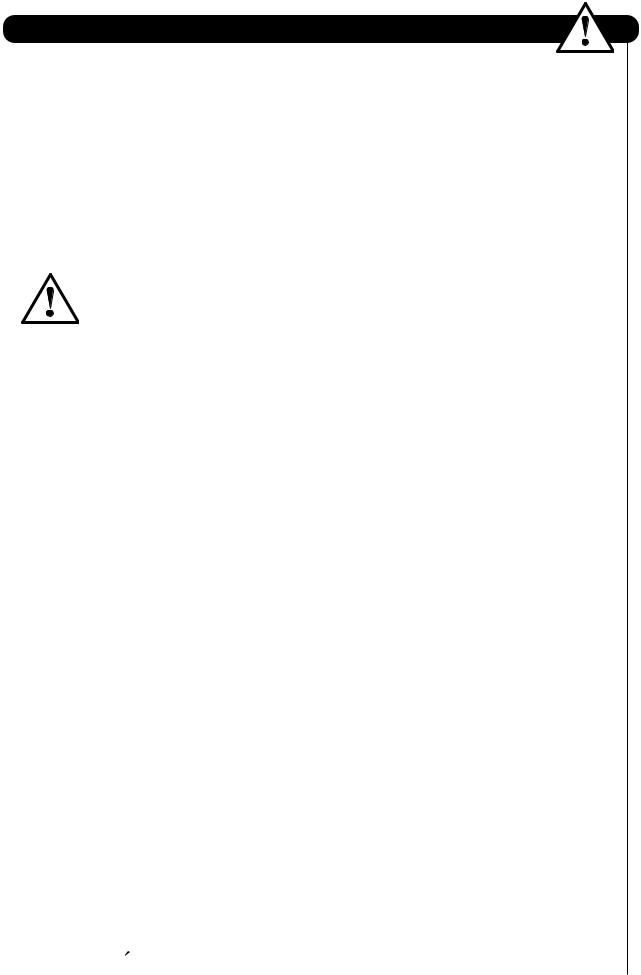
Important Safety Instructions
Power source
This television is designed to operate on 120 volts
60 Hz, ac current. Insert the power cord into a 120 volt
60 Hz outlet.The power cord is used as the disconnect device and shall remain readily operable.
To prevent electric shock, do not use the television’s (polarized) plug with an extension cord, receptacle, or other outlet unless the blades and ground terminal can be fully inserted to prevent blade exposure.
Never connect the television to 50 Hz, direct current, or anything other than the specified voltage.
Caution
Never remove the back cover of the television as this can expose you to very high voltages and other hazards. If the television does not operate properly,
unplug the television and call your authorized dealer or service center.
Caution
Adjust only those controls that are covered in the instructions, as improper changes or modifications not expressly approved by HITACHI could void the user’s warranty.
Warning
•To reduce the risk of fire or electric shock, do not expose this apparatus to rain or moisture.
•The television should not be exposed to dripping or splashing and objects filled with liquids, such as vases, should not be placed on the television.
Warning
•Do not place any objects on the top of the television which may fall or cause a child to climb to retrieve the objects.
•Projection TV’s are heavy and can mark or damage floor surfaces (especially wood flooring) if moved improperly. Do not slide or force TV into position. Always roll TV allowing casters at bottom of unit to help steer and position the TV.
FCC Information
This device complies with part15 of the FFC Rules. Operation is subject to the following two conditions
(1) This decide may not cause harmful interference, and (2) This decide must accept any interference received, including interference that may cause undesired operation.
Modifications
The FCC requires the user to be notified that any changes or modifications made to this device that are not expressly approved by Hitachi America, Ltd. Home Electronics Division may void the user’s authority to operate the equipment.
Note
This television receiver will display television closed captioning, (  or
or  ), in accordance with paragraph 15.119 and 15.122 of the FCC rules.
), in accordance with paragraph 15.119 and 15.122 of the FCC rules.
Public viewing of copyrighted material
Public viewing of programs broadcast by TV stations and cable companies, as well as programs from other sources, may require prior authorization from the broadcaster or owner of the video program material.
This product incorporates copyright protection technology that is protected by U.S. patents and other intellectual property rights. Use of this copyright protection technology must be authorized by Macrovision Corporation, and is intended for home and other limited consumer uses only unless otherwise authorized by Macrovision. Reverse engineering or disassembly is prohibited.
Note
This digital television is capable of receiving analog basic, digital basic cable television programming by direct connection to a cable system providing such programming. Certain advanced and interactive
digital cable services such as video-on-demand, a cable operator’s enhanced program guide and data-enhanced television services may require the use of a set-top box. For more information call your local cable company.
Note
•There are no user serviceable parts inside the television.
•Model and serial numbers are indicated on back side of the television.
Prevention of screen burn
This Wide Screen TV is designed to display wide screen pictures. Images should be viewed mostly in wide screen format or zoomed to fit the screen with moving pictures. Use of side panels, top and bottom panels of standard picture formats should only be 15% of your total viewing time to prevent uneven aging of the phosphors. Phosphors in the lighted area of the picture will age more rapidly than the gray areas. Continuous on-screen displays such as video games, stock market quotations, computer generated graphics, and other fixed (non-moving) patterns can cause permanent damage to television receivers. Such “SCREEN BURNS” constitute misuse and are NOT COVERED by your HITACHI Factory Warranty.
Lead Notice
This product contains lead. Dispose of this product in accordance with applicable environmental laws. For product recycling and disposal information, contact your local government agency or the Electronic Industries Alliance at www.eiae.org (in the US) or the Electronic Product Stewardship Canada at www.epsc.ca (in Canada).
FOR MORE INFORMATION, CALL 1-800-HITACHI.
3
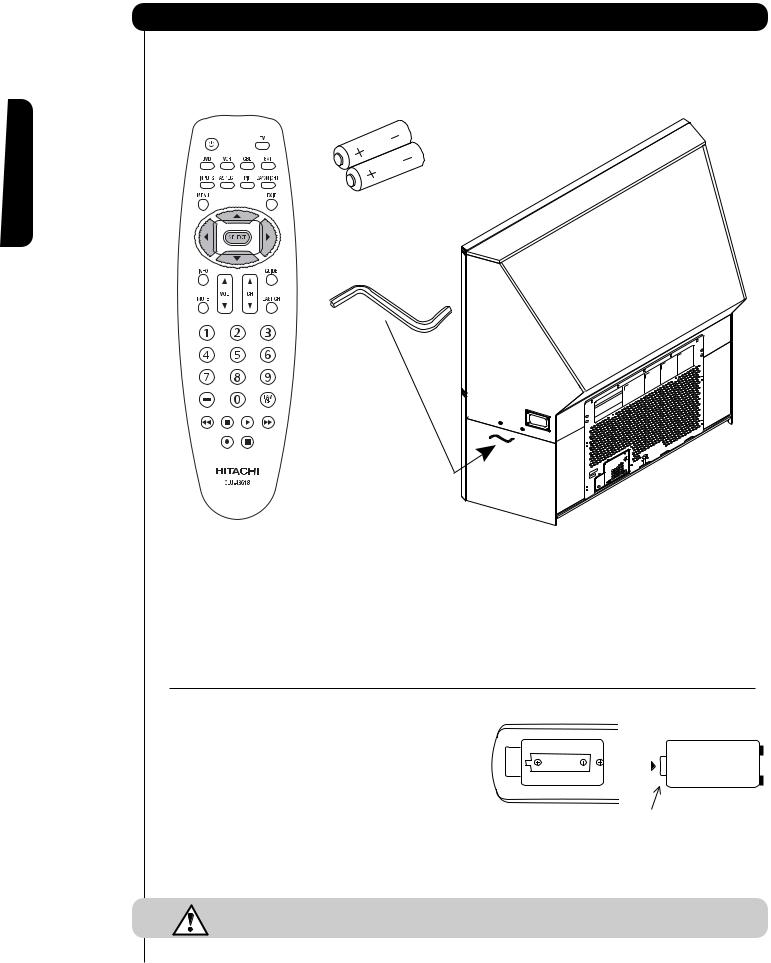
Accessories
Check to make sure you have the following accessories before disposing of the packing material.
Remote Control |
Two “AA” size, |
|
1.5V batteries |
First time use
“Z” Allen Key
(65" Models Only)
Remote Control Unit CLU-4361S (Part No. HL02291).
Two “AA” size, 1.5V batteries (For Remote Control Unit).
“Z” Allen Key (Part No. 61010122). Provided only when Allen Screws are used.
REMOTE CONTROL BATTERY INSTALLATION AND REPLACEMENT
1. |
Open the battery compartment cover of the remote control |
Bottom View (Remote Control) |
||||||||
|
|
|
|
|
|
|
||||
|
by pulling back the TAB and lifting up to remove the cover. |
|
|
|
|
|
|
|
||
2. |
Insert two new “AA” size batteries into the remote control. |
|
|
|
|
|
|
|
||
|
When replacing old batteries, push them back towards |
|
|
|
|
|
|
|
|
|
|
|
|
|
|
|
|
|
|||
|
the springs and lift out. |
|
|
|
|
|
|
|
|
|
|
|
|
|
|
|
|
|
|
||
|
|
|
|
|
|
|
|
|||
3. |
Match the batteries to the (+) and (-) marks in the battery |
|
|
|
|
|
|
|
||
|
compartment. |
|
|
|
|
|
|
|
||
4. |
Insert the (-) side , into the battery compartment, the slide |
Pull up tab to remove back cover. |
||||||||
|
the battery inwards and insert the second battery. Do not |
|
|
|
|
|
|
|
||
|
force the battery into the battery compartment. |
|
|
|
|
|
|
|
||
5.Replace the battery compartment cover.
CAUTION: Do not insert batteries with ‘+’ and ‘-’ polarities reversed as this may cause the batteries to swell or rupture resulting in leakage.
4
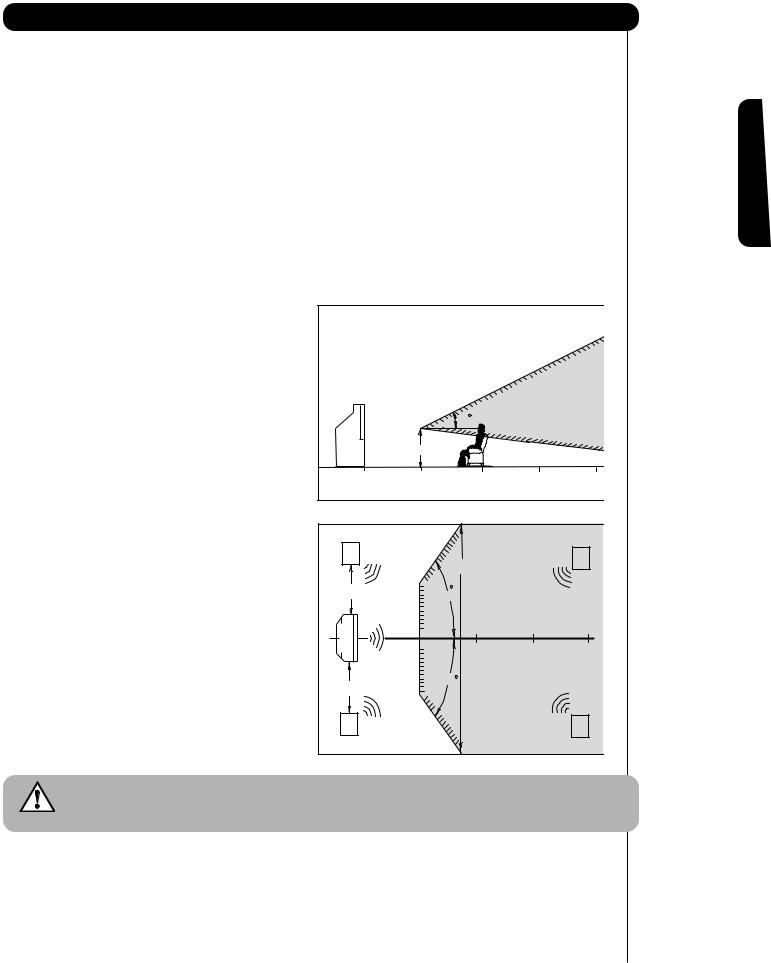
How to set up your new HITACHI Projection Television
ANTENNA
Unless your TV is connected to a cable TV system or to a centralized antenna system, a good outdoor TV antenna is recommended for best performance. However, if you are located in an exceptionally good signal area that is free from interference and multiple image ghosts, an indoor antenna may be sufficient.
LOCATION
Select an area where sunlight or bright indoor illumination will not fall directly on the picture screen. Also, be sure that the location selected allows a free flow of air to and from the perforated back cover of the set. To avoid cabinet warping, cabinet color changes, and increased chance of set failure, do not place the TV where temperatures can become excessively hot, for example, in direct sunlight or near a heating appliance, etc.
VIEWING
The major benefit of the HITACHI Projection Television is its large viewing screen. To see this large screen at its best, test various locations in the room to find the optimum spot for viewing.
The best picture is seen by sitting directly in front of the |
|
|
BEST |
|
TV and about 10 to 18 feet from the screen. Picture |
|
20 |
VERTICAL VIEWING |
|
brightness decreases as the viewer moves to the left |
|
ANGLE |
|
|
and right of the receiver. |
3' |
|
|
|
|
|
|
|
|
During daylight hours, reflections from outside light may |
|
|
|
|
0' |
5' |
10' |
15' |
20' |
appear on the screen. If so, drapes or screens can be used to reduce the reflection or the TV can be located in a different section of the room.
If the TV’s audio output will be connected to a Hi-Fi system’s external speakers, the best audio performance will be obtained by placing the speakers equidistant from each side of the receiver cabinet and as close as possible to the height of the picture screen center. For best stereo separation, place the external speakers at least four feet from the side of the TV, place the surround speakers to the side or behind the viewing area. Differences in room sizes and acoustical environments will require some experimentation with speaker placement for best performance.
R |
|
|
|
S |
|
|
20' |
|
|
|
|
|
|
|
4" Minimum |
50 |
BEST |
|
|
|
|
|
|
|
|
|
HORIZONTAL |
|
|
5' |
|
10' |
15' |
20' |
|
50 |
VIEWING ANGLE |
|
|
4" Minimum |
|
|
|
|
|
|
|
|
|
L |
|
|
|
S |
CAUTION: Magnetic fields, such as those of external speakers, may cause the picture to distort if they are placed too close to the television. Move the magnetic field source away from the television until there is no picture distortion.
use time First
5
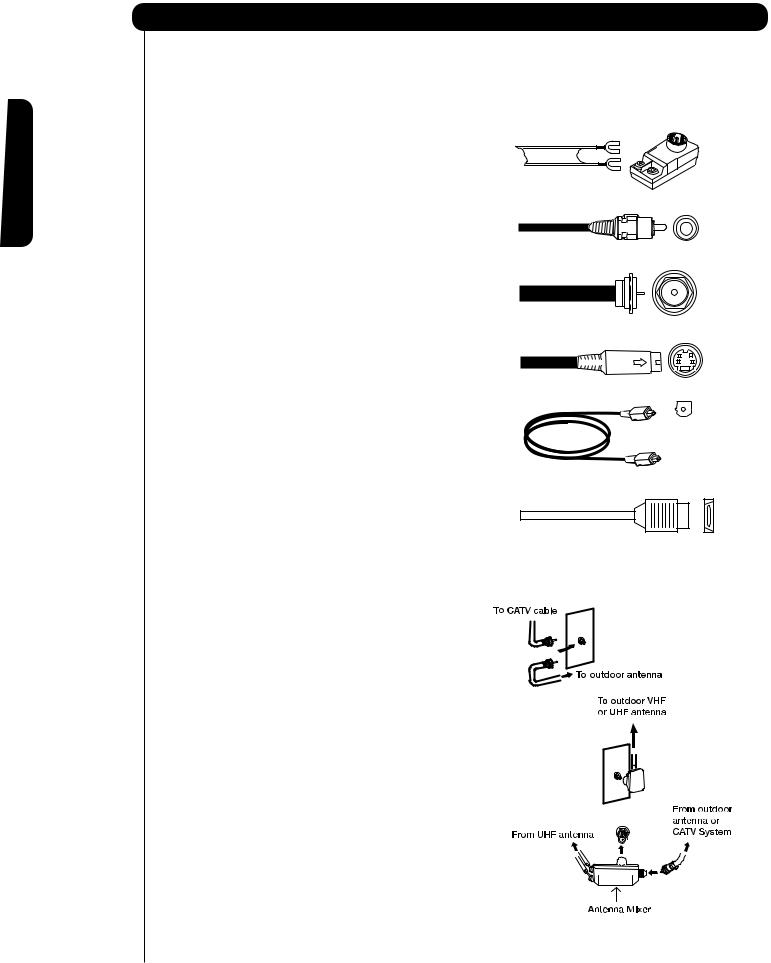
First time use
Hook-up Cables and Connectors
Most video/audio connections between components can be made with shielded video and audio cables that have phono connectors. For best performance, video cables should use 75-Ohm coaxial shielded wire. Cables can be purchased from most stores that sell audio/video products. Below are illustrations and names of common connectors. Before purchasing any cables, be sure of the output and input connector types required by the various components and the length of each cable.
300-Ohm Twin Lead Cable
This outdoor antenna cable must be connected to an antenna adapter (300-Ohm to 75-Ohm).
Phono Cable
Used on all standard video and audio cables which connect to inputs and outputs located on the television’s rear jack panel and front control panel.
“F” Type 75-Ohm Coaxial Antenna Cable
For connecting RF signals (antenna or cable TV) to the antenna jack on the television.
S-Video (Super Video) Cable
This connector is used on camcorders, VCRs and laserdisc players with an S-Video feature in place of the standard video cable to produce a high quality picture.
Optical Cable
This cable is used to connect to an audio amplifier with an Optical Audio In jack. Use this cable for the best sound quality.
HDMI Cable
This cable is used to connect your external devices such as Set-Top-Boxes or DVD players equipped with an HDMI output connection to the TV’s HDMI input.
ANTENNA CONNECTIONS TO REAR JACK PANEL
(75-Ohm) antenna/CATV (Cable TV)
When using a 75-Ohm coaxial cable system, connect |
|
Antenna or CATV coaxial cable to the AIR/CABLE |
|
(75-Ohm) terminal . |
or |
|
VHF (300-Ohm) antenna/UHF antenna
When using a 300-Ohm twin lead from an outdoor antenna, connect the VHF or UHF antenna leads to
screws of the VHF or UHF adapter. Plug the adapter into the AIR/CABLE terminal on the TV.
When both VHF and UHF antennas are connected
Attach an optional antenna cable mixer to the TV AIR/CABLE terminal, and connect the cables to the
antenna mixer. Consult your dealer or service store for the antenna mixer.
6
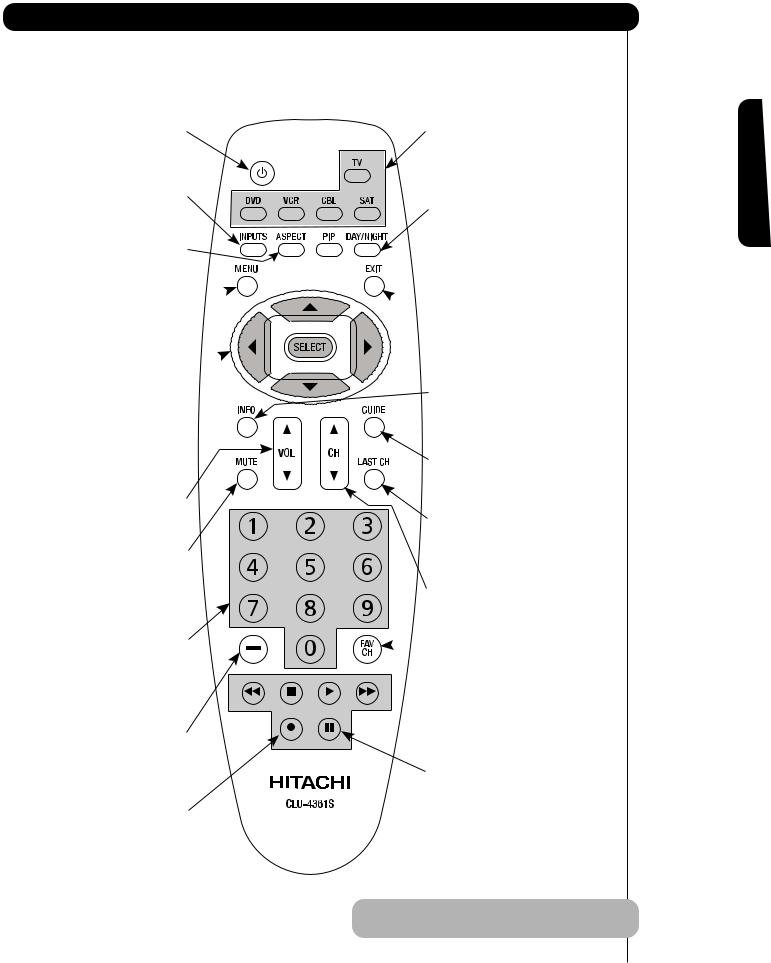
Quick Reference Remote Control Buttons and Functions
In addition to controlling all of the functions on your HITACHI Projection TV, the new remote control is designed to operate different types of devices, such as, DVD Players, CBL (Cable Boxes), set-top-boxes, satellite receivers, and VCRs. The remote control must be programmed to control the chosen device. Please see page 18-31 for a complete description of all features and programming of the Remote Control.
POWER BUTTON (TV, CBL, VCR, DVD, SAT)
Turns the selected device on and off.
INPUTS BUTTON (TV)
Accesses the INPUTS menu system.
ASPECT BUTTON (TV)
Changes the aspect ratio while watching TV.
MENU BUTTON  (CBL, DVD, SAT, TV)
(CBL, DVD, SAT, TV)
Accesses the OSD menu system.
CURSOR/SELECT BUTTONS 
(TV, DVD, CBL, SAT)
The CURSOR buttons are used to navigate the cursor through the OSD and INPUTS menu systems, and the SELECT button is used to Select/Activate the highlighted menu item.
VOLUME BUTTONS (TV)
Adjusts the audio level of your
TV.
MUTE BUTTON (TV)
Reduces the audio level to 50% if pressed once, and to complete mute if pressed twice. Press it a third time to restore audio level.
NUMERIC BUTTONS (TV, DVD, CBL, SAT, VCR)
Used to manually enter the TV channel, and used for numeric entry when navigating through the OSD menu system.
(-) BUTTON (TV, SAT)
The (-) button is used when the remote is in Set-Top-Box (STB) mode or when the TV uses a digital input.
RECORD BUTTON (VCR)
Press twice (2 times) to record programs.
LEGEND
TV – Television VCR – Video Cassette Recorder/Player CBL – Cable Box DVD – Digital Video Disc Player
STB – Set-Top-Box SAT – Satellite Receiver
SOURCE ACCESS BUTTONS (TV, DVD, VCR, CBL, SAT)
Changes the mode of the Universal Remote Control to control the device selected.
DAY/NIGHT BUTTON (TV)
Select picture mode settings between DAY and NIGHT mode.
 PIP BUTTON (TV)
PIP BUTTON (TV)
Press to show and change the Picture-in-Picture mode.
 EXIT BUTTON (TV, CBL, SAT)
EXIT BUTTON (TV, CBL, SAT)
Exits out of the OSD or INPUTS menu systems if their menu is displayed.
INFO BUTTON
(TV, CBL, SAT)
Displays various information on the screen.
GUIDE BUTTON
(SAT/STB, CBL)
Accesses the program guide of other devices.
LAST CHANNEL (LC) BUTTON (TV, CBL, SAT)
Switches between the current and last channel viewed.
CHANNEL BUTTONS (TV, CBL, SAT, VCR)
Changes the channel.
 FAVORITE CHANNEL (FAV CH) button (TV)
FAVORITE CHANNEL (FAV CH) button (TV)
Press to enter/access Favorite Channel (FAV) mode.
 DVD/VCR CONTROL BUTTONS (DVD, VCR)
DVD/VCR CONTROL BUTTONS (DVD, VCR)
Controls the precode functions of your VCR and DVD.
PAUSE BUTTON
(TV, VCR, DVD)
Press to show and change the Freeze mode of the TV or pause other devices.
NOTE: STB precode is included in the SAT mode.
use time First
7
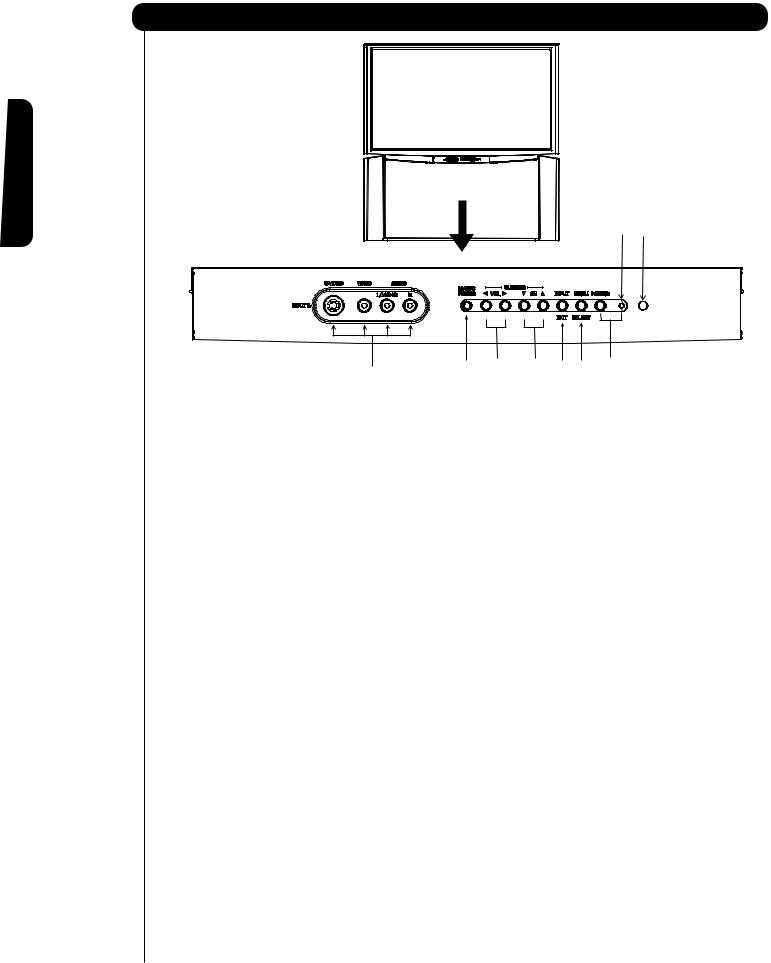
First time use
Front Panel Controls
POWER
LED
MENU/SELECT button
This button allows you to enter the MENU, making it possible to set TV features to your preference without using the remote. This button also serves as the SELECT button when in MENU mode.
INPUT/EXIT button
Press this button to display the input menu,
CABLE, AIR, INPUT: 1, 2, 3, 4 and 5. This button also serves as the EXIT button when in MENU mode.
CHANNEL selector
Press these buttons until the desired channel
appears in the top right corner of the TV screen. These buttons also serve as the cursor down ( ) and up ( ) buttons when in MENU mode.
VOLUME level
Press these buttons for your desired sound level. The volume level will be displayed on the TV
screen. These buttons also serve as the cursor left ( ) and right ( ) buttons when in MENU mode.
When the TV power is turned OFF at a volume level 31 or greater, the volume level will default to 30 when the TV is turned ON. However, if it is set to a level 30 or less, the volume level will be at the level it was set when the TV is turned ON.
POWER button/ POWER LED
Press this button to turn the TV on or off. This LED
light is on during normal operation. At initial TV turn on, the TV cannot receive any button or Remote Control signals for approximately five seconds
while the internal programming is loading. This is a normal default operation of this television and is an energy saving feature.
MAGIC FOCUS button
Use this button to automatically adjust your picture quality to optimum performance (see page 53).
FRONT INPUT JACKS (INPUT 5)
Use these audio/video jacks for a quick hook-up from a camcorder or VCR to instantly view your favorite show or new recording. Press the INPUT button and select INPUT 5. If you have mono sound, insert the audio cable into the left audio jack.
IR RECEIVER Sensor
Point the remote control at this area when selecting channels, adjusting volume, etc.
8
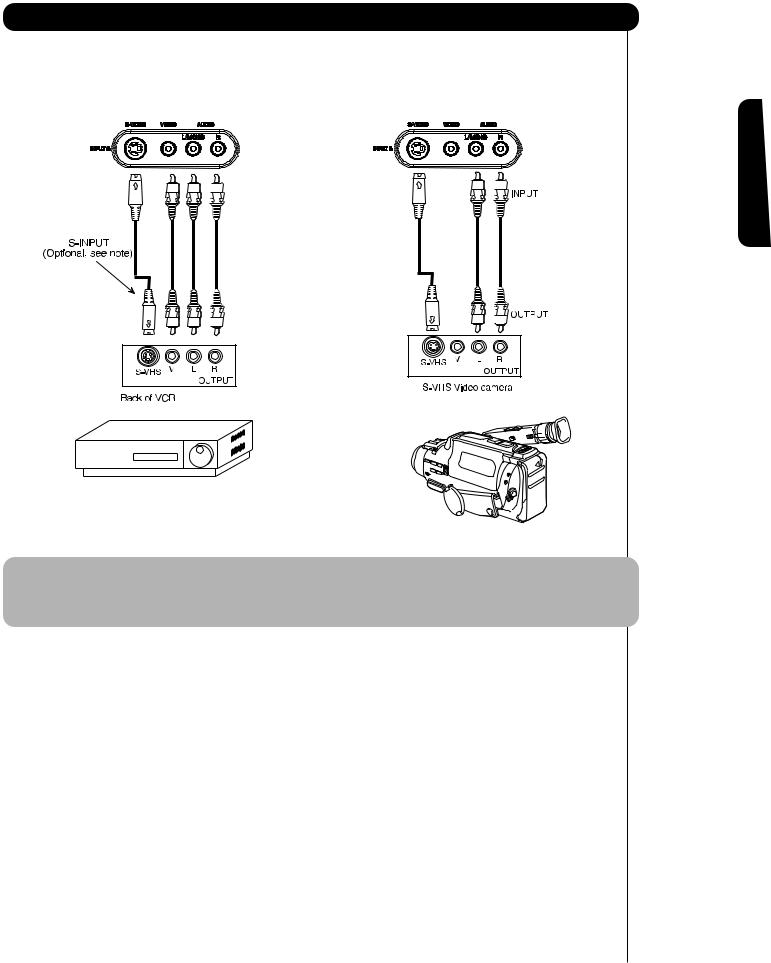
Front Panel Jacks and Connections
The front panel jacks are provided as a convenience to allow you to easily connect a camcorder or VCR as shown in the following examples:
use time First
NOTE: 1. Completely insert connection cord plugs when connecting to front panel jacks. If you do not, the played back picture may be abnormal.
2.If you have a S-VHS VCR, use the S-INPUT cable in place of the standard video cable.
3.If you have a mono VCR, insert the audio cable into the left audio jack of your TV.
9
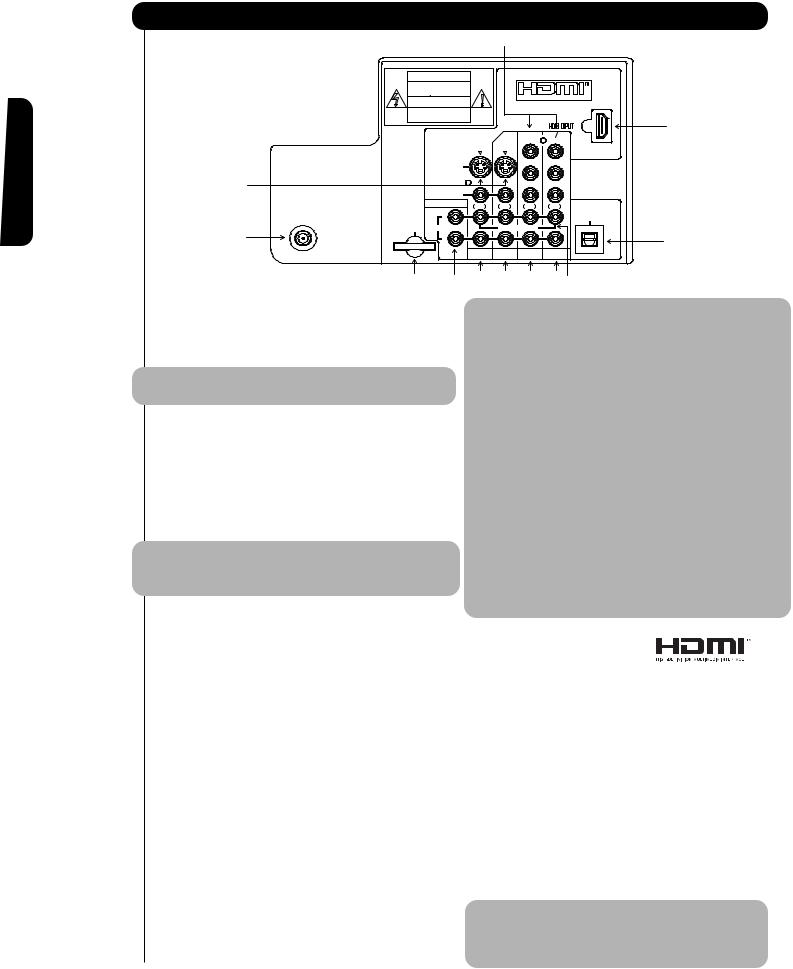
First time use
Rear Panel Connections
|
|
|
|
|
|
|
|
CAUTION |
|
|
|
|
|
||
|
RISKOFELECTRICSHOCK |
|
|
|
|
|
|
MISEENGARDE |
|
|
HIGH-DEFINITION MULTIMEDIA INTERFACE |
||||
|
DONOTOPEN |
|
|
||||
RISQUEDECHOCELECTRIQUE |
|
|
|
|
|
||
|
NEPASOUVRIR |
|
|
|
|
|
|
|
|
|
|
Y |
Y |
||
|
|
|
|
|
|||
|
|
|
|
VIDEO |
VIDEO |
|
|
|
S - VIDEO |
|
|
PB |
PB |
|
|
|
|
|
|
|
|
||
|
VIDEO |
|
|
PR |
PR |
|
|
|
|
|
|
|
|
||
AIR / CABLE |
AUDIO TO Hi-Fi |
MONO |
MONO |
MONO |
MONO |
OPTICAL OUT |
|
L |
|||||||
|
TV AS CENTER |
|
Digital Audio |
||||
Upgrade Card |
AUDIO |
|
|
|
|||
|
R |
|
|
|
|
|
|
|
|
INPUT 1 |
INPUT 2 |
INPUT 3 |
INPUT 4 |
|
|
|
|
|
|
|
|
||
AIR /CABLE Input |
|
|
NOTE: 1. |
Do not connect composite VIDEO and |
|||
A 75-Ohm RF Antenna or CATV (Cable |
|
|
|||||
|
|
|
|
|
S-VIDEO to INPUT 1, 2 or 5 at the same |
||
TV) input. |
|
|
|
|
|
||
|
|
|
|
|
time. S-VIDEO has priority over VIDEO input. |
||
|
|
|
|
|
|
||
|
|
2. |
Your component outputs may be labeled |
||||
NOTE: You may ask your local cable company |
|
|
|
|
|
Y, B-Y, and R-Y. In this case, connect the |
|
|
|
|
|
|
components B-Y output to the TV’s PB |
||
whether DTV services are available. |
|
|
|
|
|
||
|
|
|
|
|
input and the components R-Y output to |
||
|
|
|
|
|
|
||
Audio/Video INPUTS 1, 2, 3 and 4 |
|
|
|
|
|
the TV’s PR input. |
|
|
3. |
Your component outputs may be labeled |
|||||
By using the INPUTS button, CURSOR buttons |
|
||||||
|
|
|
|
|
Y-CBCR. In this case, connect the component |
||
and SELECT button of the remote control you can |
|
|
|
|
|
||
|
|
|
|
|
CB output to the TV’s PB input and the |
||
select each video source. Use the audio and video |
|
|
|
|
|
||
|
|
|
|
|
component CR output to the TV’s PR input. |
||
inputs to connect external devices, such as VCRs, |
|
|
|
|
|
||
|
4. |
It may be necessary to adjust TINT to |
|||||
camcorders, laserdisc players, DVD players etc. (If |
|
||||||
|
|
|
|
|
obtain optimum picture quality when using |
||
you have mono sound, insert the audio cable into |
|
|
|
|
|
||
|
|
|
|
|
the Y-PBPR inputs (see page 34). |
||
the left audio jack.) |
|
|
|
|
|
||
|
5. |
To ensure no copyright infringement, the |
|||||
|
|
||||||
NOTE: You may use VIDEO or S-VIDEO inputs to |
|
|
|
|
|
MONITOR OUT output will be abnormal, |
|
|
|
|
|
|
when using the Y-PBPR jacks. |
||
connect to INPUT 1 and 2, but only one of |
|
|
|
|
|
||
|
6. |
INPUT 3 and INPUT 4 (Y/VIDEO) can be |
|||||
these inputs may be used at a time. |
|
||||||
|
|
|
|
|
used for composite video and component |
||
|
|
|
|
|
|
||
Audio Out |
|
|
|
|
|
video input. |
|
|
HDMI1 (High Definition Multimedia |
||||||
These jacks provide fixed or variable audio |
|
||||||
signals which are used for recording. |
|
|
Interface) (INPUT 1) |
||||
|
|
|
ABOUT HDMI – HDMI is the |
||||
|
|
|
next-generation all digital interface for consumer |
||||
S-Video INPUTS 1 and 2 |
|
|
electronics. HDMI enables the secure distribution |
||||
INPUTS 1 and 2 provide S-Video (Super Video) |
|
|
of high-definition video and multi-channel audio in |
||||
jacks for connecting equipment with S-Video |
|
|
a single cable. Because digital television (DTV) |
||||
output capability. |
|
|
signals remain in digital format, HDMI assures that |
||||
|
|
|
pristine high-definition images retain the highest |
||||
Component: Y-PBPR INPUTS |
|
|
video quality from the source all the way to your |
||||
INPUTS 3 and 4 provide Y-PBPR jacks for |
|
|
television screen. |
||||
connecting equipment with this capability, such as |
|
|
Use the HDMI input for your external devices such |
||||
|
|
|
|||||
a DVD player or Set Top Box. You may use |
as Set-Top-Boxes or DVD players equipped with an |
|
composite video signal for both inputs. |
||
HDMI output connection. |
||
|
||
|
HDMI, the HDMI logo and High-Definition |
|
|
Multimedia Interface are trademarks or registered |
|
|
trademarks of HDMI Licensing LLC. |
NOTE: 1. The HDMI input is not intended for use with personal computers.
2. Only DTV formats such as 1080i, 720p, 480i and 480p are available for HDMI input.
10

Rear Panel Connections
|
|
|
|
|
|
|
|
CAUTION |
|
|
|
|
|
||
|
RISKOFELECTRICSHOCK |
|
|
|
|
|
|
MISEENGARDE |
|
|
HIGH-DEFINITION MULTIMEDIA INTERFACE |
||||
|
DONOTOPEN |
|
|
||||
RISQUEDECHOCELECTRIQUE |
|
|
|
|
|
||
|
NEPASOUVRIR |
|
|
|
|
|
|
|
|
|
|
Y |
Y |
||
|
|
|
|
|
|||
|
|
|
|
VIDEO |
VIDEO |
|
|
|
S - VIDEO |
|
|
PB |
PB |
|
|
|
|
|
|
|
|
||
|
VIDEO |
|
|
PR |
PR |
|
|
|
|
|
|
|
|
||
AIR / CABLE |
AUDIO TO Hi-Fi |
MONO |
MONO |
MONO |
MONO |
OPTICAL OUT |
|
L |
|||||||
|
TV AS CENTER |
|
Digital Audio |
||||
Upgrade Card |
AUDIO |
|
|
|
|||
|
R |
|
|
|
|
|
|
|
|
INPUT 1 |
INPUT 2 |
INPUT 3 |
INPUT 4 |
|
|
Optical Out (Digital Audio)
This jack provides Digital Audio Output for your audio device that is Dolby® Digital
compatible, such as an audio amplifier.
Manufactured under license from Dolby Laboratories. “DOLBY” and the DOUBLE-D symbol are trademarks of Dolby Laboratories.
NOTE : This OUTPUT is for DIGITAL channels only.
Upgrade Card
This card slot is for future software upgrades. Hitachi will notify you if a software upgrade is required for your TV. In order to receive written notification, please complete and return your warranty card.
TV AS CENTER (INPUTS 1-4)
These jacks are for stereo amplifiers with center signal output capability. This feature allows the TV speakers to be used as a center speaker. The TV must be set as a center channel by selecting TV AS CENTER on the Internal Speakers Settings of the Audio Menu (see page 38).
use time First
11
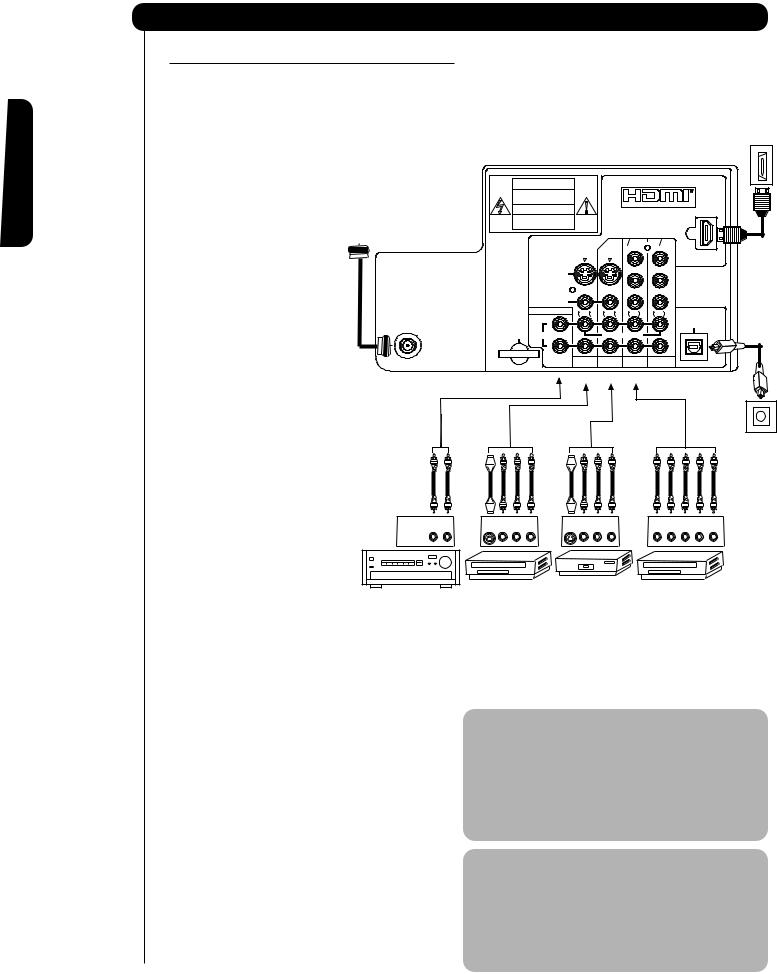
First time use
Rear Panel Connections
TIPS ON REAR PANEL CONNECTIONS
•S-VIDEO, Y-PBPR and HDMI
connections are provided for high performance laserdisc players, VCRs etc. that have this feature. Use these connections in place of the standard video connection if your device has this feature.
•If your device has only one audio output (mono sound),
connect it to the left audio jack on the television.
•Refer to the operating guide of your other electronic equipment for additional information on connecting your hook-up cables.
•An AUDIO system can be used by connecting the AUDIO TO HI-FI output of the TV. This can be use when you like to control the volume output by changing the volume of the TV.
•You may use VIDEO or S-VIDEO inputs to connect to
INPUT 1, INPUT 2 or INPUT 5, but only one of these may be used at a time.
•Connect only one component (VCR, DVD player, camcorder, etc.) to each input jack.
Outside Antenna or Cable
AIR / CABLE
AUX/PHONO INPUT
L R
AUDIO AMP
•COMPONENT: Y-PBPR (INPUT 3 and INPUT 4) connections are provided for high performance components, such as DVD players and set-top- boxes. Use these connections in place of the
standard video connection if your device has this feature. INPUT 3 and INPUT 4 accepts both composite and component video signals.
•Your component outputs may be labeled Y, B-Y, and R-Y. In this case, connect the components B-Y output to the TV’s PB input and the components R-Y output to the TV’s PR input.
•Your component outputs may be labeled Y-CBCR. In this case, connect the components CB output to the TV’s PB input and the components CR output to the TV’s PR input.
•You may use composite and component video signals for INPUT 3 and INPUT 4.
•It may be necessary to adjust TINT to obtain optimum picture quality when using the Y-PBPR inputs (see page 34).
External
Digital Component with HDMI output capability
HDMI OUT
CAUTION |
|
|
|
|
|
|
RISKOFELECTRICSHOCK |
|
|
|
|
|
|
|
DONOTOPEN |
|
|
HIGH-DEFINITION MULTIMEDIA INTERFACE |
||
MISEENGARDE |
|
|
|
|
|
|
RISQUEDECHOCELECTRIQUE |
|
|
|
|
|
|
|
NEPASOUVRIR |
|
|
|
HDMI INPUT |
|
|
|
|
|
Y |
Y |
|
|
|
|
|
VIDEO |
VIDEO |
|
|
S - VIDEO |
|
|
PB |
PB |
|
|
|
|
|
|
|
|
|
VIDEO |
|
|
PR |
PR |
|
|
|
|
|
|
|
|
|
AUDIO TO Hi-Fi |
MONO |
MONO |
MONO |
MONO |
OPTICAL OUT |
|
L |
|||||
|
|
|
|
|
Digital Audio |
|
Upgrade Card |
AUDIO |
|
TV AS CENTER |
|
|
|
|
R |
|
|
|
|
|
|
|
INPUT 1 |
INPUT 2 |
INPUT 3 |
INPUT 4 |
|
OPTICAL IN
To an amplifier/ receiver with optical input capability.
OUTPUT |
|
OUTPUT |
|
OUTPUT |
|
S-VIDEO V L |
R |
S-VIDEO V L |
R |
Y PB/CB PR/CR L |
R |
Laserdisc player, VCR, |
VCR #1 |
DVD Player |
•When using an HDMI input from a Set-Top-Box, it is recommended that a 1080i or 720p input signal is used.
NOTE: 1. Connect only one component to each input jack.
2.Follow connections that pertain to your personal entertainment system.
3.INPUT 3 and INPUT 4 can accomodate Composite and Component video signals.
4.Cables are not included with the purchase of this TV, except when noted as “provided”.
MACROVISION NOTES:
1.Video signals fed through a VCR may be affected by copyright protection systems and the picture will be distorted on the television.
2.Connecting the television directly to the Audio /Video output of a Set-Top-Box will assure a more normal picture.
12
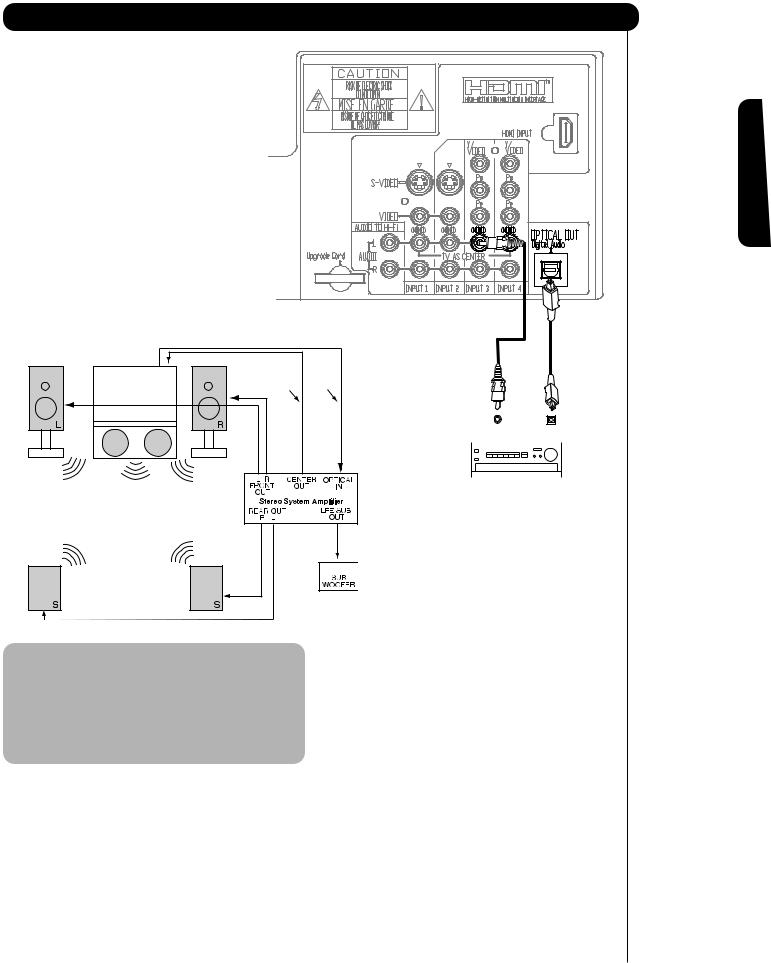
Connecting External Audio Sources
Match the numbers below to the diagram for speaker placement.
The television’s internal speakers will act as center speaker (select AUDIO - INTERNAL SPEAKERS - TV AS CENTER).
These FRONT left and right speakers are connected to the FRONT output of a separate audio amplifier.
These REAR left and right speakers are connected to the Rear output of a separate audio amplifier.
This subwoofer is connected to the LFE/SUB Out output of a separate audio amplifier.
|
|
RCA |
Optical |
|
|
Cable |
Cable |
|
|
|
|
|
|
|
|
CENTER |
|
OPTICAL |
||||
|
|
|
|
OUT |
|
|
|
IN |
||
|
|
|
|
|
|
|
|
|
|
|
|
|
|
|
|
|
|
|
|
|
|
Stereo System Amplifier
or DVD Player
|
|
|
|
NOTE: 1. The Optical Out (Digital Audio) provides a fixed digital audio output to your external component such as an A/V receiver with optical input capability. The audio level can only be controlled through the volume control of the external audio amplifier.
2. See page 39 for AUDIO-Digital Output.
use time First
13
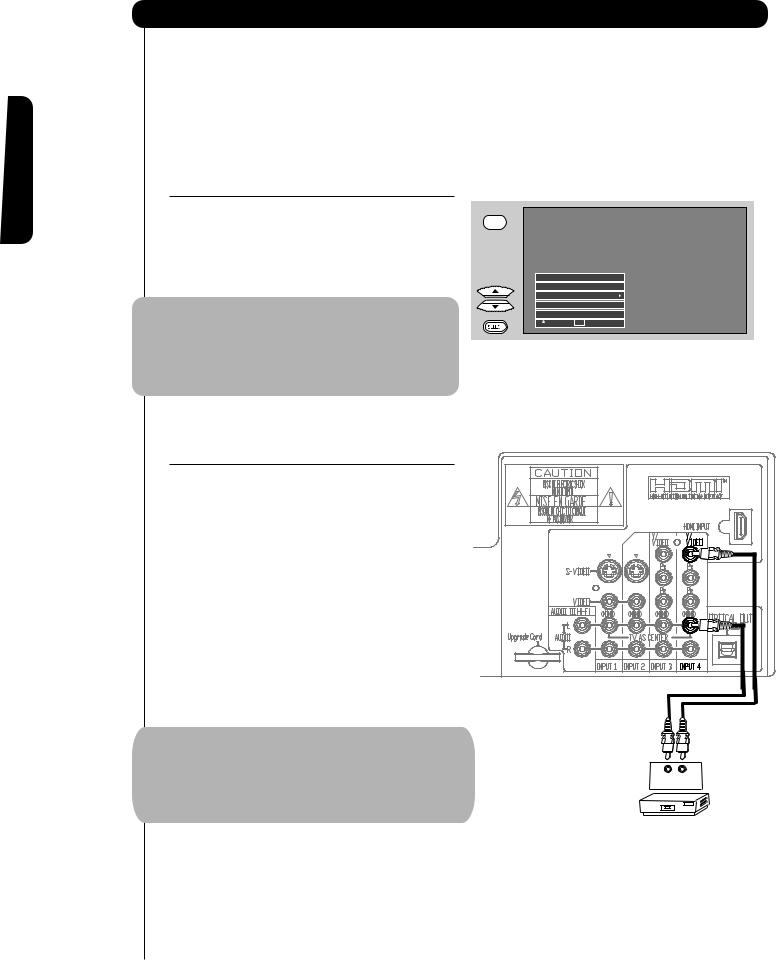
First time use
Connecting External Video Sources
The exact arrangement you use to connect the VCR, camcorder, laserdisc player, DVD player, or HDTV Set Top Box to your TV set is dependent on the model and features of each component. Check the owner’s manual of each component for the location of video and audio inputs and outputs.
The following connection diagrams are offered as suggestions. However, you may need to modify them to accommodate your particular assortment of components and features. For best performance, video and audio cables should be made from coaxial shielded wire.
BEFORE OPERATING
EXTERNAL VIDEO SOURCE
INPUTS
Connect an external source to the INPUT terminal, then press the INPUTS button to show the INPUTS menu. Use the CURSOR PAD to select the CABLE, AIR or INPUT of your choice. Then press the SELECT button to confirm your choice (see page 21).
NOTE: When the TV is set to VIDEO and a video signal is not received from the VIDEO INPUT JACK on the back panel of the TV (i.e., VCR/laserdisc player, etc. is not connected or the video device is OFF), the set will appear to be OFF.
CONNECTING A COMPOSITE VIDEO
AND A MONAURAL AUDIO SOURCE
TO INPUT1 – INPUT5
1.Connect the cable from the VIDEO OUT of the VCR or the laserdisc player to the INPUT (VIDEO) jack, as shown on the TV to the right.
2.Connect the cable from the AUDIO OUT of the VCR or the laserdisc player to the INPUT (MONO)/L(AUDIO) jack.
3.Press the INPUTS button, then select INPUT 4
from the INPUTS menu to view the program from the VCR or the laserdisc player. The VIDEO OSD label disappears automatically after approximately four seconds.
4.Select CABLE/AIR from the INPUTS menu to return to the last channel tuned.
NOTE: 1) INPUT 3 can be used in the same manner as INPUT 4.
2)AIR signal will change to CABLE signal when the Antenna Source is select as Cable(1) or Cable(2) in the Channel Manager menu. See page (42)
Input 4
Input 5
Cable / Air
Input 1
Input 2
 Move SEL Select
Move SEL Select
Audio Video
OUTPUT
VCR
14
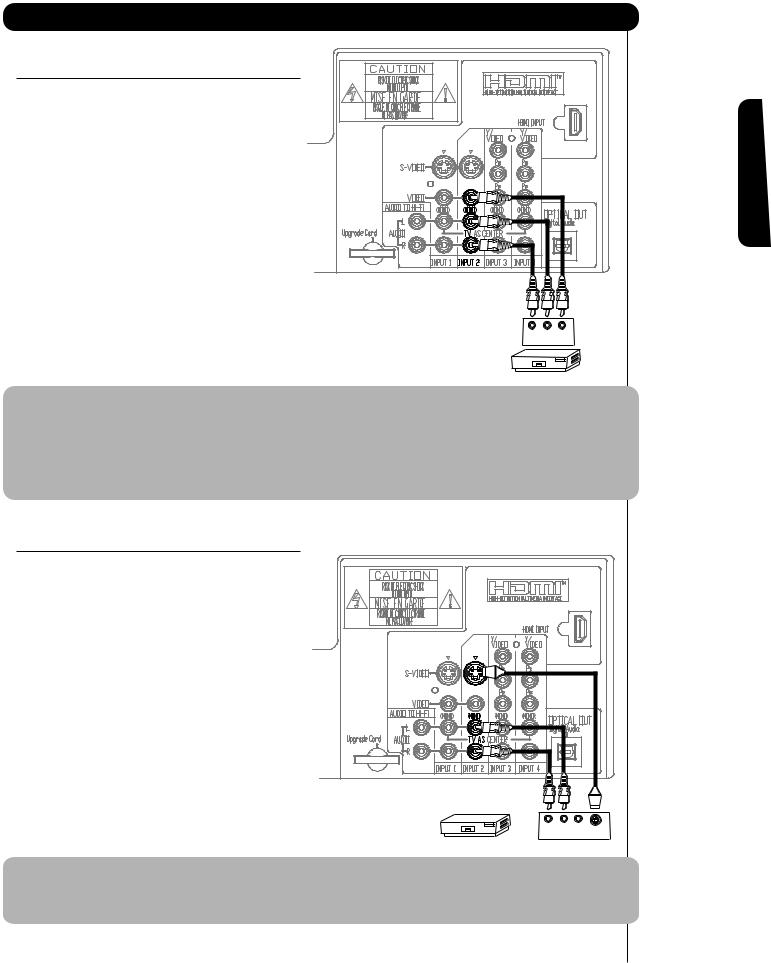
Connecting External Video Sources
CONNECTING A COMPOSITE VIDEO AND A
STEREO AUDIO SOURCE TO INPUT1 – INPUT5
1. Connect the cable from the VIDEO OUT of the VCR or the laserdisc player to the INPUT (VIDEO) jack, as shown on the TV to the right.
2. Connect the cable from the AUDIO OUT R of the VCR or the laserdisc player to the INPUT (AUDIO/R) jack.
3. Connect the cable from the AUDIO OUT L of the VCR or the laserdisc player to the INPUT (AUDIO/L) jack.
4. Press the INPUTS button, then select INPUT 2 from the INPUTS menu to view the program from
the VCR or laserdisc player. The VIDEO OSD label disappears automatically after approximately four
seconds.
R L V
OUTPUT
5. Select CABLE/AIR from the INPUTS menu to return
to the last channel tuned.
VCR
NOTE:
1.Completely insert the connection cord plugs when connecting to rear panel jacks. The picture and sound that is played back will be abnormal if the connection is loose.
2.When INPUT 3 or 4 are used, it is necessary to connect the video output from the device to the
Y-VIDEO INPUT jack of the TV.
CONNECTING AN S-VIDEO
SOURCE TO INPUT 1, 2 AND 5
1. Connect the cable from the S-VIDEO OUT of the VCR or the laserdisc player to the INPUT (S-VIDEO) jack, as shown on the TV to the right.
2. |
Connect the cable from the AUDIO OUT R of the |
|
|
|
|
|
VCR or the laserdisc player to the INPUT |
|
|
|
|
|
(AUDIO/R) jack. |
|
|
|
|
3. |
Connect the cable from the AUDIO OUT L of the VCR |
|
|
|
|
|
or the laserdisc player to the INPUT (AUDIO/L) jack. |
|
|
|
|
4. |
Press the INPUTS button, then select INPUT 2 |
|
|
|
|
|
from the INPUTS menu to view the program from |
|
|
|
|
|
the VCR or laserdisc player. The VIDEO OSD label |
|
|
|
|
|
disappears automatically after approximately four |
|
|
|
|
|
seconds. |
|
|
|
|
5. |
Select CABLE/AIR from the INPUTS menu to return |
R |
L |
V |
S-VIDEO |
|
to the last channel tuned. |
VCR |
OUTPUT |
|
|
|
|
|
|
NOTE: 1. Completely insert the connection cord plugs when connecting to rear panel jacks. The picture and sound that is played back will be abnormal if the connection is loose.
use time First
15
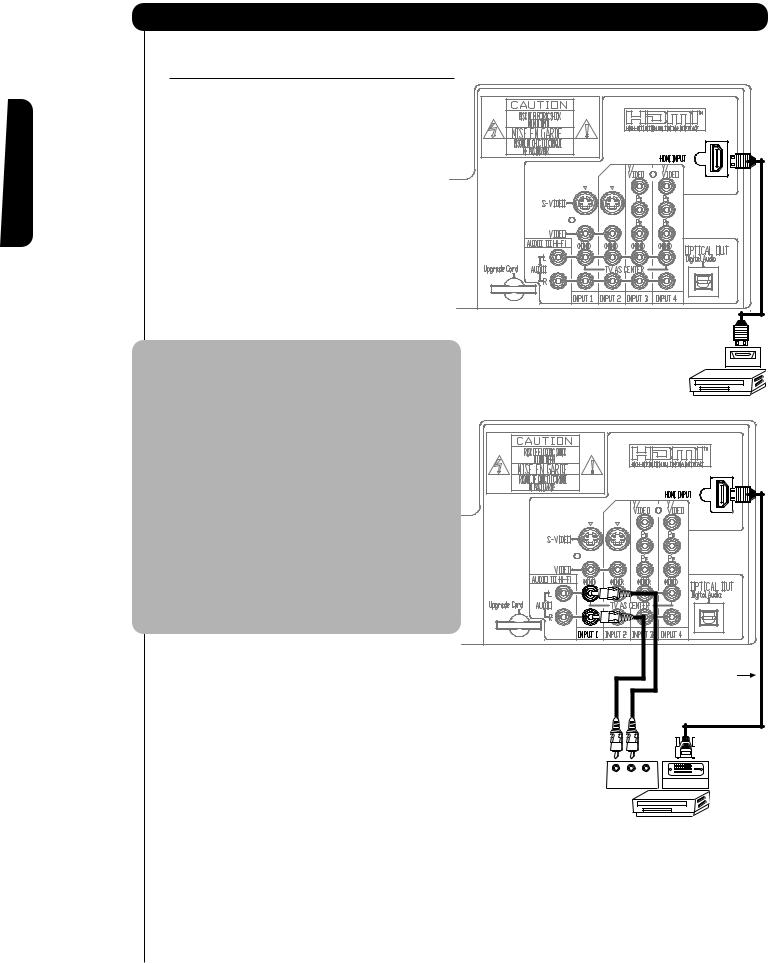
First time use
Connecting External Video Sources
CONNECTING A COMPONENT SOURCE WITH
HDMI OR DVI CAPABILITY TO INPUT 1
1.Connect the HDMI or DVI to HDMI connection
cable from the output of the HDTV set top box or DVD player to the HDMI input as shown on the TV to the right. When using a component with DVI output, you also have to connect the AUDIO OUT (R/L) of the component to the AUDIO IN (R/L) of INPUT 1.
2. Press the INPUTS button, then select INPUT 1 from the INPUTS menu to view the program from the HDTV set top box or DVD player. The VIDEO OSD label disappears automatically after approximately four seconds.
3. Select CABLE/AIR from the INPUTS menu to return |
|
to the last channel tuned. |
HDMI – HDMI |
NOTE: 1. |
Completely insert the connection cord |
|
HDMI OUT |
|
plugs when connecting to rear panel jacks. |
|
|
|
|
|
|
|
The picture and sound that is played back |
|
|
|
will be abnormal if the connection is loose. |
|
DVD Player or HDTV STB |
2. |
The HDMI input on INPUT 1 contains the |
|
|
|
|
||
|
copy protection system called High- |
|
|
|
bandwidth Digital Content Protection |
|
|
|
(HDCP). HDCP is a cryptographic system |
|
|
|
that encrypts video signals when using |
|
|
|
HDMI connections to prevent illegal |
|
|
|
copying of video contents. |
|
|
3. |
HDMI is not a “NETWORK” technology. It |
|
|
|
establishes a one-way point-to-point |
|
|
|
connection for delivery of uncompressed |
|
|
|
video to a display. |
|
|
4. |
The connected digital output device |
|
|
|
controls the HDMI interface so proper |
|
|
|
set-up of device user settings determines |
|
|
|
final video appearance. |
|
|
|
DVI – HDMI |
|
DVI to |
|
|
|
|
|
|
|
HDMI |
|
|
|
Cable |
|
R |
L |
V |
|
|
OUTPUT |
DIGITAL OUTPUT |
|
|
DVD Player or HDTV STB |
|
16
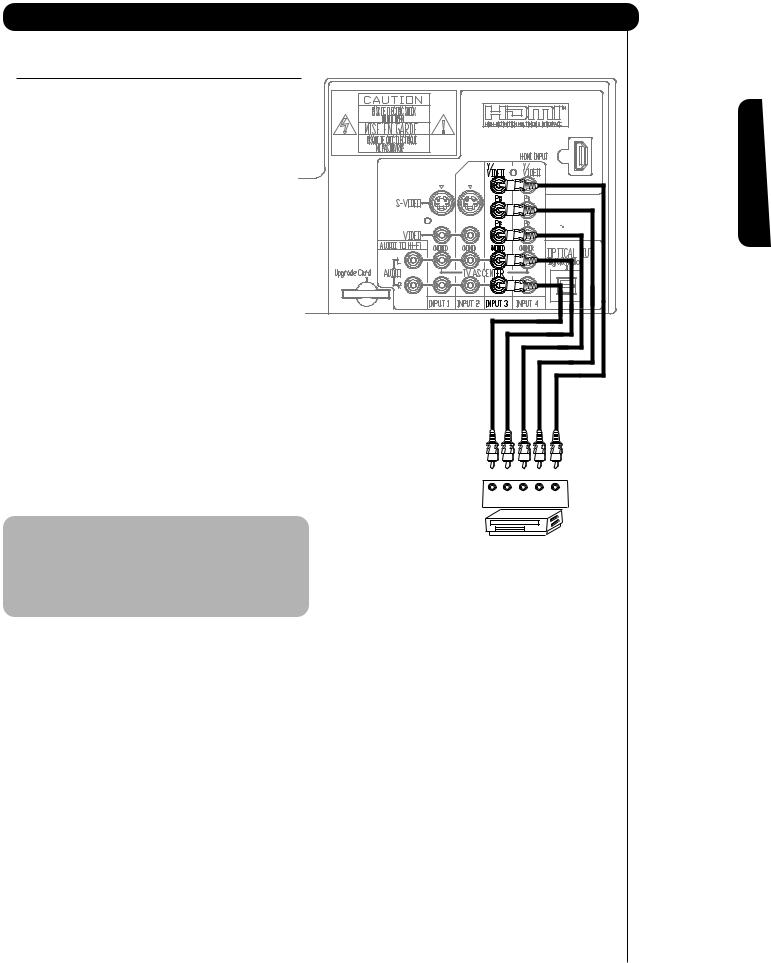
Connecting External Video Sources
CONNECTING A COMPONENT AND AN AUDIO
SOURCE TO INPUT 3 OR 4: Y-PBPR.
1. |
Connect the cable from the Y OUT of the |
|
|
|
|
Laserdisc/DVD player or HDTV set top box to the |
|
|
|
|
INPUT (Y) jack, as shown on the TV to the right. |
|
|
|
2. |
Connect the cable from the CB/PB OUT or B-Y OUT |
|
|
|
|
of the Laserdisc/DVD player or HDTV set top box |
|
|
|
|
to the INPUT (PB) jack. |
|
|
|
3. |
Connect the cable from the CR/PR OUT or R-Y OUT |
|
|
|
|
of the laserdisc/DVD player or HDTV set top box to |
|
|
|
|
the INPUT (PR) jack. |
|
|
|
4. |
Connect the cable from the AUDIO OUT R of the |
|
|
|
|
Laserdisc/DVD player or HDTV set top box to the |
|
|
|
|
INPUT (AUDIO/R) jack. |
|
|
|
5. |
Connect the cable from the AUDIO OUT L of the |
|
|
|
|
Laserdisc/DVD player or HDTV set top box to the |
|
|
|
|
INPUT (AUDIO/L) jack. |
|
|
|
6. |
Press the the INPUTS button, then select INPUT 3 |
|
|
|
|
from the INPUTS menu to view the program from |
|
|
|
|
the Laserdisc/DVD player or HDTV set top box. The |
|
|
|
|
VIDEO OSD label disappears automatically after |
|
|
|
|
approximately four seconds. |
|
|
|
7. |
Select CABLE/AIR from the INPUTS menu to return |
R |
L PR PB |
Y |
|
to the last channel tuned. |
|||
|
|
OUTPUT |
|
NOTE: 1. Completely insert the connection cord
plugs when connecting to rear panel jacks. DVD Player The picture and sound that is played back
will be abnormal if the connection is loose.
2.See page 12 for tips on REAR PANEL CONNECTIONS.
use time First
17
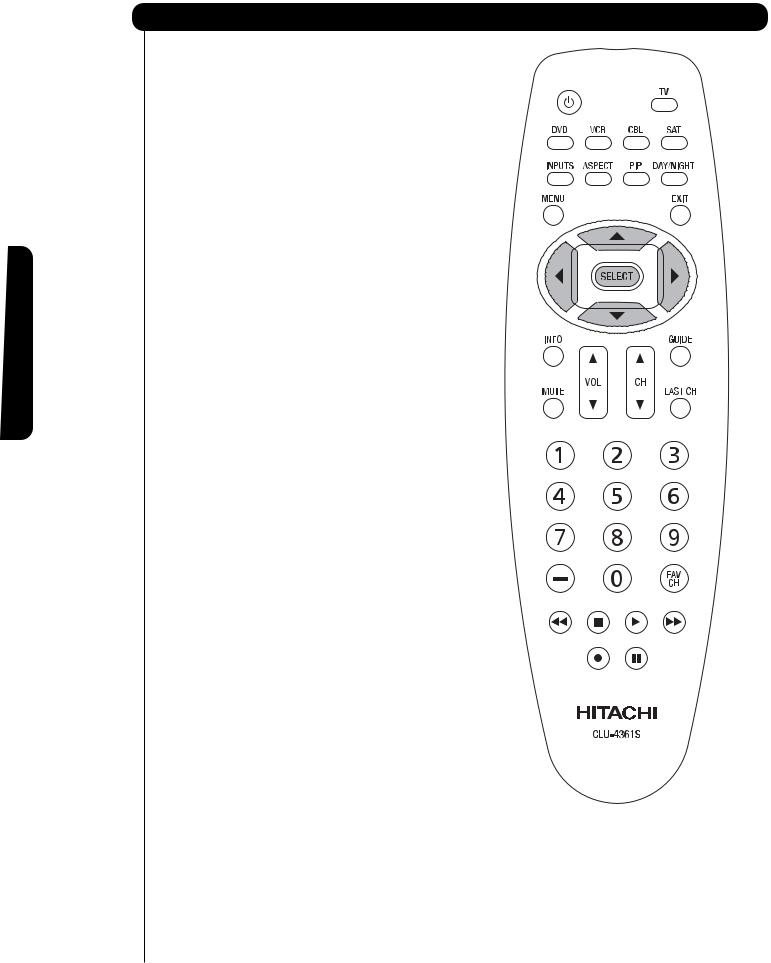
The Remote Control
The Remote Control
In addition to controlling all the functions on your HITACHI Projection TV, the new remote control is designed to operate different types of VCRs, CATV (Cable TV) converters, set-top-boxes, satellite receivers (SAT) and DVD players with one touch. Basic operation keys are grouped together in one area.
To operate your TV, point the remote control at the screen of the TV and press the TV button. The remote will now control your television.
To operate your VCR, point the remote at the remote sensor of the VCR and press the VCR button. The remote will now control your VCR (see page 31 for instructions on how to program the remote to control your VCR).
To operate your cable box, point the remote at the remote sensor of the cable box and press the CABLE (CBL) button. The remote will now control your cable box (see page 28 for instructions on how to program the remote to control your cable box).
To operate your set-top-box or satellite receiver, point the remote at the remote sensor of the set-top-box or satellite receiver and press the SAT button. The remote will now control your set-top-box or satellite receiver. If you have a satellite receiver, use this button to program your satellite receiver (see page 29 for instructions on how to program the remote to control your SAT).
To operate your DVD player, point the remote at the remote sensor of the DVD player and press the DVD button. The remote will now control your DVD player (see page 30 for instruction on how to program the remote to control your DVD player).
18
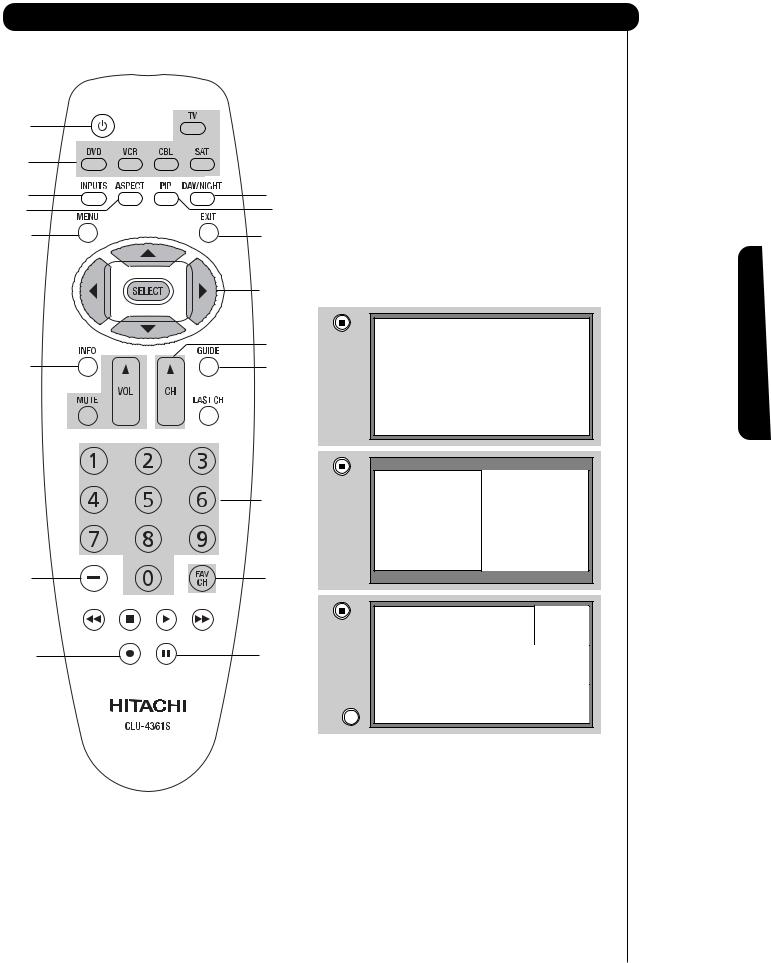
How to Use the Remote to Control Your TV
|
|
POWER button |
|
|
Press this button to turn the TV set on or off when |
|
|
the remote is in TV mode. (See page 20 for |
|
|
instructions on how to set the remote control to TV |
|
mode.) |
|
|
|
|
|
|
MODE buttons |
|
These buttons allow the remote to control your TV, |
|
|
|
VCR, DVD, Cable box/Satellite box depending on |
which button is pressed. |
||
|
|
PAUSE button |
|
|
Press the PAUSE button to freeze the picture. |
|
|
Press the EXIT button to return the picture to |
|
|
motion. Press the PAUSE button repeatedly to |
|
|
cycle through the three different freeze modes (see |
|
page 24). |
|
|
|
|
|
|
Freeze |
|
|




|
|
|
|
|
Freeze |
|
|
|
|
|
Freeze |
|
|
Freeze |
|
|
|
|
|
Freeze |
|
|
EXIT |
|
|
DAY/NIGHT button |
|
|
Press this button to toggle between Day and Night |
|
|
picture mode settings. Select DAY for day time |
|
|
viewing with more brightness and contrast to |
|
|
compete with room light. Select NIGHT for night |
|
|
time viewing with less brightness and contrast for a |
|
|
more detailed picture (see page 34 for settings |
|
|
changes). |
Control Remote The
19
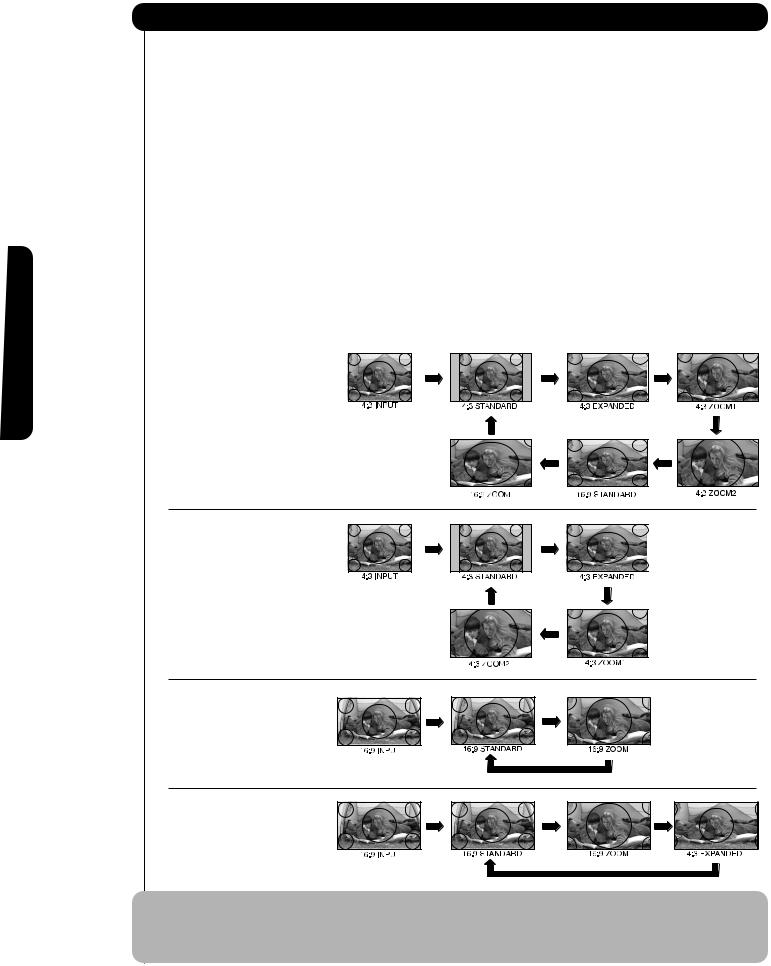
The Remote Control
How to Use the Remote to Control Your TV
ASPECT button
Press this button to quickly change the picture format ASPECT ratio. Depending on the input signal format received, the picture format ratio allows you to adjust the images through the following options.
4:3 STANDARD
Use this aspect mode to display conventional (4:3) images. Side panels (gray areas) are placed to the left and right of the image to preserve the original aspect ratio of the source. Note: Use this mode for only 15% of your total viewing time to prevent uneven aging of the phosphors. Phosphors in the lighted area of the picture will age more rapidly than the gray areas.
4:3 ZOOM1/ZOOM2
Use these aspect modes to zoom in on conventional (4:3) sources.
16:9 STANDARD
Use this aspect mode to display 16:9 sources like HDTV and DVD’s preserving the original 16:9 aspect ratio.
16:9 ZOOM
4:3 EXPANDED |
Use this aspect to Zoom-in once while in 16:9 |
Use this aspect mode to display conventional (4:3) |
aspect. |
sources by linearly increasing image expansion |
|
from the center towards the edges of the display |
|
area in order to fill it. |
|
• Antenna-Analog CH |
|
• S-Video/Video Input |
|
(Auto Aspect: Off) |
|
• HDMI-480i/480p Input |
|
(Auto Aspect: Off) |
|
• Component-480i/480p |
|
Input (Auto Aspect: Off) |
|
• Antenna-Digital CH (4:3) |
|
• S-Video/Video 4:3 Letter |
|
Input (Auto Aspect: On) |
|
• HDMI-480i/480p 4:3/ |
|
Letter Input (Auto Aspect: On) |
|
• Component-480i/480p 4:3 |
|
Letter Input |
|
(Auto Aspect: On) |
|
• S-Video/Video 16:9 Input |
|
(Auto Aspect: On) |
|
• HDMI-480i/480p 16:9 Input |
|
(Auto Aspect: On) |
|
• Component-480i/480p |
|
16:9 Input |
|
(Auto Aspect: On) |
|
• Antenna-Digital CH (16:9) |
|
• HDMI-720p/1080i (16:9)Input |
|
• Component-720p/1080i |
|
(16:9)Input |
|
NOTE:
1.All five video inputs have independent Aspect Style settings.
2.Vertical position adjustments are directly available when you choose 4:3 EXPANDED/ZOOM1/ZOOM2 or 16:9 ZOOM aspect style (see also page 40).
20
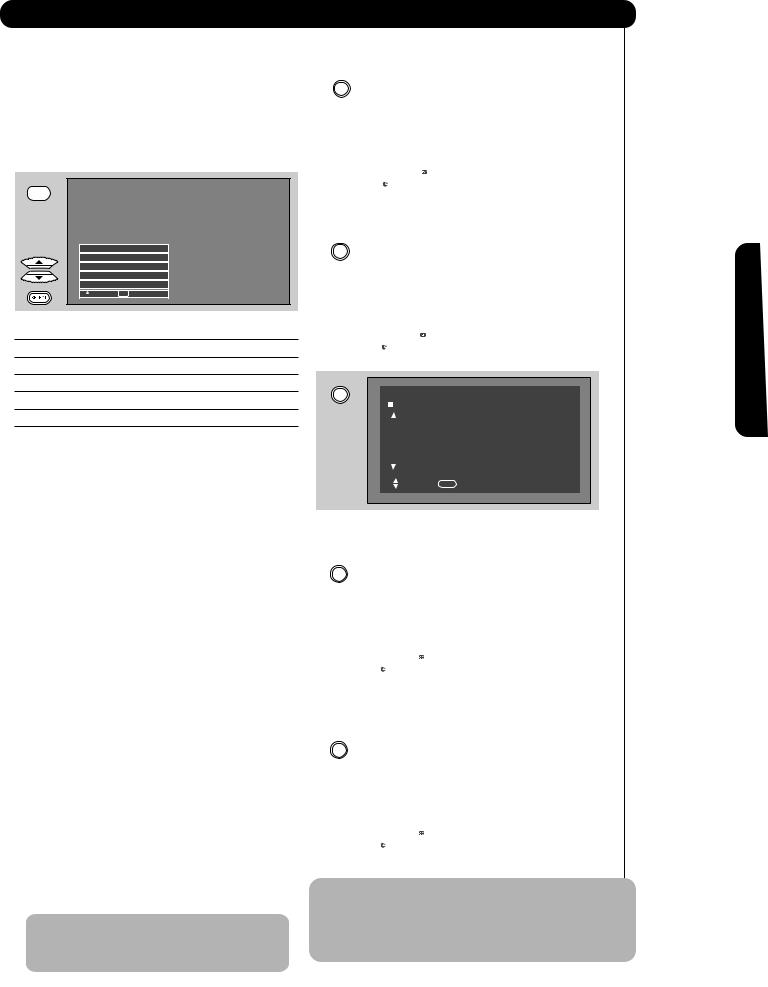
How to Use the Remote to Control Your TV
INPUTS button
When the remote control is in TV mode, press this button to access the INPUTS menu. Use the CURSOR and SELECT buttons to scroll and select the inputs that are being used. Pressing the INPUTS button repeatedly will also cycle through the Inputs menu items. Then press the SELECT button to select.
INPUTS
Input 3
Input 4
Input 5
Air / Cable
Input 1
 Move SEL Select
Move SEL Select
INPUT 1 Select to choose Input 1.
INPUT 2 Select to choose Input 2.
INPUT 3 Select to choose Input 3.
INPUT 4 Select to choose Input 4.
INPUT 5 Select to choose Input 5.
AIR/CABLE Select to choose Air or Cable signal.
PICTURE-IN-PICTURE button
See separate section on pages 23-27 for a description.
INFO button display for Analog Channels
|
INFO |
|
|
|
|
|
|
|
|
|
|
|
|
|
|
|
|
|
|
|
|
|
|
|
|
|
|
|
|
|
|
|
|
12:00PM |
|
|
||
|
|
|
|
|
|
|
|
|
|
|
||
|
|
|
|
|
|
|
|
Air |
8 |
|
|
|
|
|
|
|
|
|
|
|
|
|
FOX |
|
|
|
|
|
|
|
|
|
|
ST |
STEREO |
|
|
|
|
|
|
|
|
|
|
|
|
|
CC |
|
|
|
|
|
|
|
|
|
|
|
TV-PG |
DLSV |
|
|
|
|
|
|
|
|
|
|
|
|
|
|
|
|
|
|
|
|
|
|
|
|
|
|
|
|
|
|
|
Day |
|
AUTO |
HD |
1080i |
16:9 Standard |
|
|
||
|
|
|
VIEW --:--AM |
--:--AM |
|
|
|
|
|
|
|
|
|
|
|
|
|
|
|
|
|
|
|
|
|
|
|
|
|
|
|
|
|
|
|
|
|
|
INFO button display for Digital Channels |
||||||||||||
|
|
|
|
|
|
|
|
|
|
|
|
|
|
INFO |
|
|
|
|
|
|
|
|
|
|
|
|
|
|
|
|
|
|
|
|
|
|
|
|
|
|
|
|
|
|
|
|
12:00PM |
|
|
||
|
|
|
|
|
|
|
|
|
|
|
||
|
|
|
|
|
|
|
|
Air 118 - 111 |
|
|
||
|
|
|
|
|
|
|
|
|
|
CBS |
|
|
|
|
|
|
|
|
|
|
|
|
MULTI |
|
|
|
|
|
|
|
|
|
|
|
|
DTVCC |
|
|
|
|
|
|
|
|
|
|
|
TV-PG |
DLSV |
|
|
|
|
|
|
|
|
|
|
|
1080i Format |
|
|
|
|
|
|
|
|
|
|
|
|
|
|
|
|
|
|
|
Day |
|
AUTO |
HD |
1080i |
16:9 Standard |
|
|
||
|
|
|
VIEW --:--AM |
--:--AM |
|
|
|
|
|
|
|
|
|
|
|
|
|
|
|
|
|
|
|
|
|
|
|
|
|
|
|
|
|
|
|
|
|
|
INFO
CBS Nigthly News
World wide news from the nations sponsored by CBS and many occasions and fields. Mainly it is
provided the latest news and information in days and nights.
Main casters are Robert Burt and Lisa.
Scroll |
INFO Return |
INFO button display when an S-VIDEO Input is
MENU button
The MENU button will start the On-Screen Display.
GUIDE button
[Cable Box (CBL), Satellite Receiver (SAT)/ Set-Top-Box (STB) mode only]
The use of this button is only applicable when the remote control is in (CBL) and (SAT/STB) mode. Press this button to access the Channel Guide of the (CBL), and (SAT/STB).
EXIT button
This button will exit all On-Screen Displays.
CURSOR buttons/SELECT button
All the On-Screen Display features can be set or adjusted by using the CURSOR buttons and the SELECT button, except for numeric entries. Press the CURSOR buttons toward desired direction and press the SELECT button to select.
INFO button
Press this button when you want to check the channel being received, the picture source, if the channel has stereo (ST) or second audio program (SA), the time, CHANNEL ID and if the TIMER is set.
NOTE: When the INFO button is pressed twice in a 4:3 Digital Channel the ASPECT mode
will change ,but It will return to normal view when the INFO OSD disappears.
connected to INPUT 1
INFO |
|
|
|
|
|
|
|
|
|
|
|
|
|
|
|
|
|
|
|
|
|
|
|
|
|
12:00PM |
|
|
|
|
|
|
|
|
|
|
|
|
|
|
|
|
|
|
|
|
S - IN : 1 |
|
|
|
|
|
|
|
|
|
TV-PG DLSV |
|
|
|
|
|
|
|
|
|
|
|
|
|
|
|
|
|
|
|
|
|
|
|
|
Day |
|
AUTO |
HD 1080i |
16:9 Standard |
|
|
|
|
|
VIEW --:--AM |
--:--AM |
|
|
|
|
|
|
|
|
|
|
|
|
|
|
|
|
|
|
|
|
|
|
|
|
|
|
INFO button display for when a COMPONENT VIDEO: Y-PBPR Input is connected to INPUT 3
INFO |
|
|
|
|
|
|
|
|
|
|
|
|
|
|
|
|
|
|
|
|
|
|
|
|
|
12:00PM |
|
|
|
|
|
|
|
|
|
|
|
|
|
|
|
|
|
|
|
|
YPBPR : 3 |
|
|
|
|
|
|
|
|
1080i Format |
|
|
|
|
|
|
|
|
|
|
|
|
|
|
|
Day |
|
AUTO |
HD 1080i |
16:9 Standard |
|
|
|
|
|
VIEW --:--AM |
--:--AM |
|
|
|
|
|
|
|
|
|
|
|
|
|
|
|
|
|
|
|
|
|
|
|
|
|
|
NOTE: 1. Press the INFO button again or the EXIT button to return to normal viewing.
2.The ASPECT INFORMATION will show the aspect condition of a channel before it is blocked.
21
Control Remote The
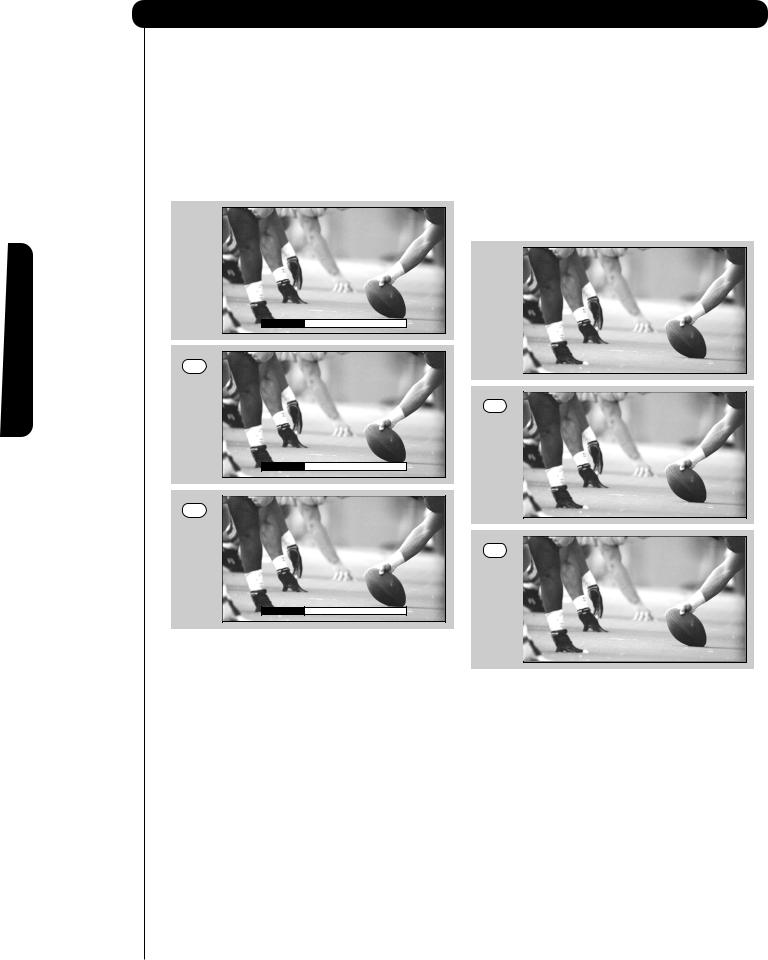
The Remote Control
How to Use the Remote to Control Your TV
VOLUME (VOL), MUTE button
Press the VOLUME button ( or ) until you obtain the desired sound level.
To reduce the sound to one half of normal volume (SOFT MUTE) to answer the telephone, etc., press the MUTE button. Press the MUTE button again to turn the sound off completely (MUTE). To restore
the sound, press the MUTE button one more time, or VOL UP ( ).
Volume 8
MUTE
Soft Mute 8
MUTE
Mute 8
Closed Captioning will display automatically when MUTE/SOFT MUTE is on and Closed Caption is set to AUTO (see page 59).
When the TV power is turned off at a volume level 31 or greater, the volume level will default to 30 when the TV is turned on. However, if it is set to a level 30 or less, the volume level will be at the level it was set when the TV is turned on.
CHANNEL SELECTOR/FAVORITE CHANNEL (FAV CH) buttons
The CHANNEL SELECTOR buttons are used to select channels, lock access code, etc. Use the CHANNEL SELECTOR buttons to enter one, two, or three numbers to select channels. Enter 0 first for channels 1 to 9, or simply press the single digit channel you wish to tune then wait a few seconds
for the TV to tune. Channel selection may also be performed by CHANNEL (CH) UP ( ) or
CHANNEL (CH) DOWN ( ).
Press the FAV CH button to switch to Favorite (FAV) channel mode. You will know you are in
Favorite Channel mode when (FAV) is displayed and the displayed channel indication is GREEN. Press it again to return to your regular tuned channels. You
can add any channel to your Favorite channel list
by pressing and holding down the FAV CH button until the displayed channel indication turns from WHITE to highlighted GREEN. You can also delete a channel from your favorite channel list by pressing and holding down the FAV CH button until the displayed channel indication turns highlighted GREEN to WHITE.
Cable 6
FAV CH
FAV Cable 6
FAV CH
Cable 6
(-) DASH button
The (-) DASH button can only be used when the remote control is in Satellite (SAT) mode.
LAST CHANNEL (LC) button
Press this button to toggle between the current and last channel viewed.
RECORD button
Press twice (two times) to record programs when the remote is in VCR mode.
22

Picture-in-Picture (PIP)
Your HITACHI Projection TV incorporates one Tuner
technology designed for improved viewing enjoyment.
This Tuner feature allows you to view antenna input on the main picture and a Video Input on sub-picture simultaneously.
When an ANALOG channel or INPUT is viewed as the main picture, an ANALOG channel or INPUT can not be viewed as a sub picture.
To select between main picture and PIP sub-picture use the CURSOR buttons on the remote. The green highlighted channel display will move with every press of the CURSOR buttons ( or ).
The Picture-in-Picture feature is convenient when you want to watch more than one program at the same time. You can watch a TV program while viewing other programs from any of the video inputs.
Use the connection diagram to the right to view VCR program as a sub-picture while viewing another program as main picture (CABLE or AIR). You may also view the
VCR program as a main picture while viewing another program as a sub-picture (CABLE or AIR).
PIP button
Press the PIP button and a sub-picture will appear in one of the four different modes (POP, PIP or SPLIT ), depending on the INPUT signal. To change the PIP mode, use the PIP button to cycle through the four different modes.
POP Mode Picture-in-Picture
POP MODE PIP displays the sub-picture outside of the main picture.
Use the CURSOR buttons ( or ) to move the sub-picture. This feature is not available with a 480p,720p and 1080i signal.
Please refer to the Picture-in-Picture Modes Table (see page 26 & 27).
PIP
MAIN PICTURE
SUB
PICTURE
NOTE: 1. Press the CURSOR buttons ( or ) to enable the sub-picture sound.
2. Two INPUTS cannot be viewed simultaneously in PIP MODE. Only one INPUT (1-5) and one antenna
(CABLE OR AIR).
Audio Video
OUTPUT
VCR

Control Remote The
23
