Hitachi 50V500A User Manual
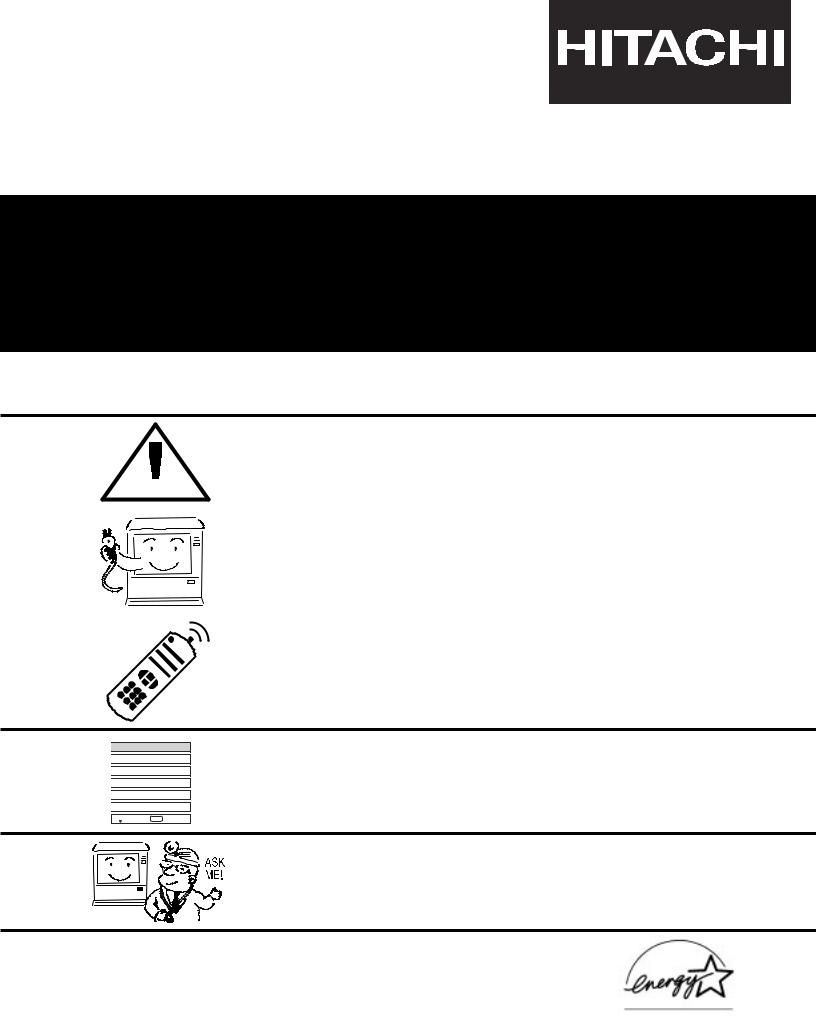
LCD REAR PROJECTION TELEVISION
OPERATING GUIDE
IMPORTANT SAFETY INSTRUCTIONS 2-3
|
|
|
|
|
|
|
|
|
|
|
|
|
|
|
|
|
|
|
|
|
FIRST TIME USE |
4-22 |
|
|
|
|
|
|
|
THE REMOTE CONTROL |
23-44 |
 Video
Video
 Audio
Audio

 Aspect
Aspect
 Chan. Manager
Chan. Manager
 Locks
Locks
 Setup
Setup
 Move SEL Sel
Move SEL Sel
|
ON- |
SCREEN DISPLAY |
45-69 |
|
|||
|
|||
|
|||
|
|||
|
|||
|
|||
|
|||
|
|||
|
|||
|
|
|
|
|
|
|
|
|
|
|
|
USEFUL INFORMATION INDEX |
70-81 |
As an ENERGY STAR® Partner, Hitachi, Ltd. has determined that this product meets the ENERGY STAR® guidelines for energy efficiency.
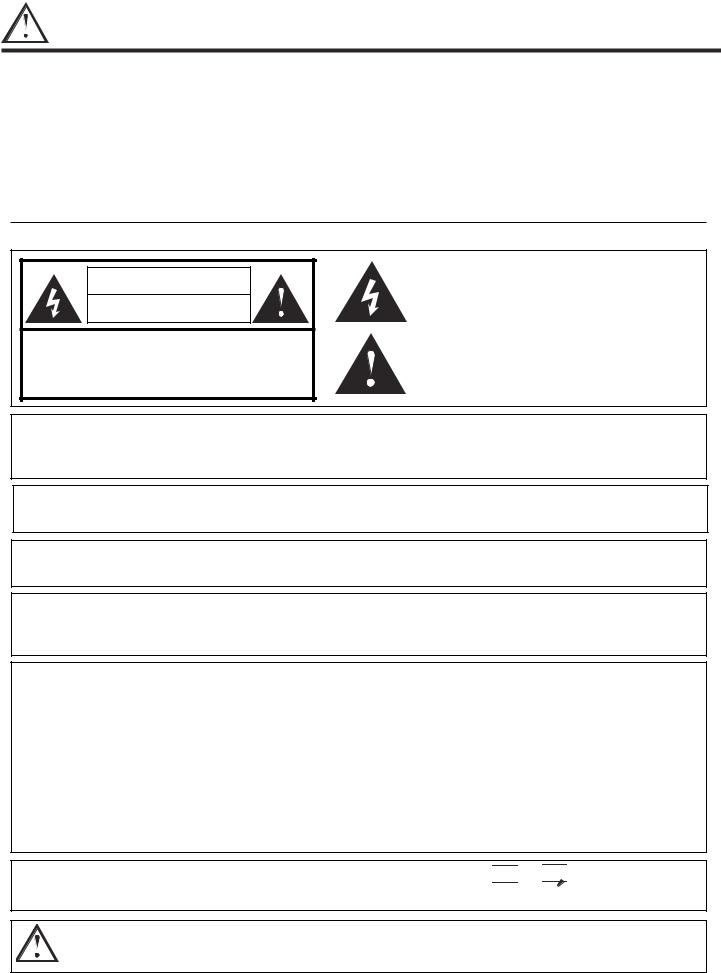
IMPORTANT SAFETY INSTRUCTIONS
SAFETY POINTS YOU SHOULD KNOW ABOUT
YOUR HITACHI LCD REAR PROJECTION TELEVISION
Our reputation has been built on the quality, performance, and ease of service of HITACHI televisions.
Safety is also foremost in our minds in the design of these units. To help you operate these products properly, this section illustrates safety tips which will be of benefit to you. Please read it carefully and apply the knowledge you obtain from it to the proper operation of your HITACHI television.
Please fill out your warranty card and mail it to HITACHI. This will enable HITACHI to notify you promptly in the improbable event that a safety problem should be discovered in your product model.
Follow all warnings and instructions marked on this television.
CAUTION |
RISK OF ELECTRIC SHOCK |
DO NOT OPEN |
CAUTION: TO REDUCE THE RISK OF ELECTRIC SHOCK, |
DO NOT REMOVE COVER (OR BACK). |
NO USER SERVICEABLE PARTS INSIDE. |
REFER SERVICING TO QUALIFIED SERVICE PERSONNEL. |
The lightning flash with arrowhead symbol, within an equilateral triangle, is intended to alert the user to the presence of uninsulated “dangerous voltage” within the product’s enclosure that may be of a sufficient magnitude to constitute a risk of electric shock to persons.
The exclamation point within an equilateral triangle, is intended to alert the user to the presence of important operating and maintenance (servicing) instructions in the literature accompanying the appliance.
WARNING: • TO REDUCE THE RISK OF FIRE OR ELECTRIC SHOCK, DO NOT EXPOSE THIS APPARATUS TO RAIN OR MOISTURE.
•THE TELEVISION SHOULD NOT BE EXPOSED TO DRIPPING OR SPLASHING AND NO OBJECTS FILLED WITH LIQUIDS, SUCH AS VASES, SHOULD NOT BE PLACED ON THE TELEVISION.
NOTE: • There are no user serviceable parts inside the television.
• Model and serial numbers are indicated on back side of the television.
CAUTION: Adjust only those controls that are covered in the instructions, as improper changes or modifications not expressly approved by HITACHI could void the user’s authority to operate the television.
MODIFICATIONS: The FCC requires the user to be notified that any changes or modifications made to this device that are not expressly approved by Hitachi America, Ltd. Home Electronics Division may void the user’s authority to operate the equipment.
POWER SOURCE
THIS TELEVISION IS DESIGNED TO OPERATE ON 120 VOLTS 60Hz, AC CURRENT. INSERT THE POWER CORD INTO A 120 VOLT 60Hz OUTLET.
TO PREVENT ELECTRIC SHOCK, DO NOT USE THE TELEVISION’S (POLARIZED) PLUG WITH AN EXTENSION CORD, RECEPTACLE, OR OTHER OUTLET UNLESS THE BLADES AND GROUND TERMINAL CAN BE FULLY INSERTED TO PREVENT BLADE EXPOSURE.
NEVER CONNECT THE TELEVISION TO 50Hz, DIRECT CURRENT, OR ANYTHING OTHER THAN THE SPECIFIED VOLTAGE.
NOTE: This television receiver will display television closed captioning, (

 or
or 

 ), in accordance with paragraph 15.119 of the FCC rules.
), in accordance with paragraph 15.119 of the FCC rules.
CAUTION: Never remove the back cover of the television as this can expose you to very high voltages and other hazards. If the television does not operate properly, unplug the television and call your authorized dealer or service center.
2
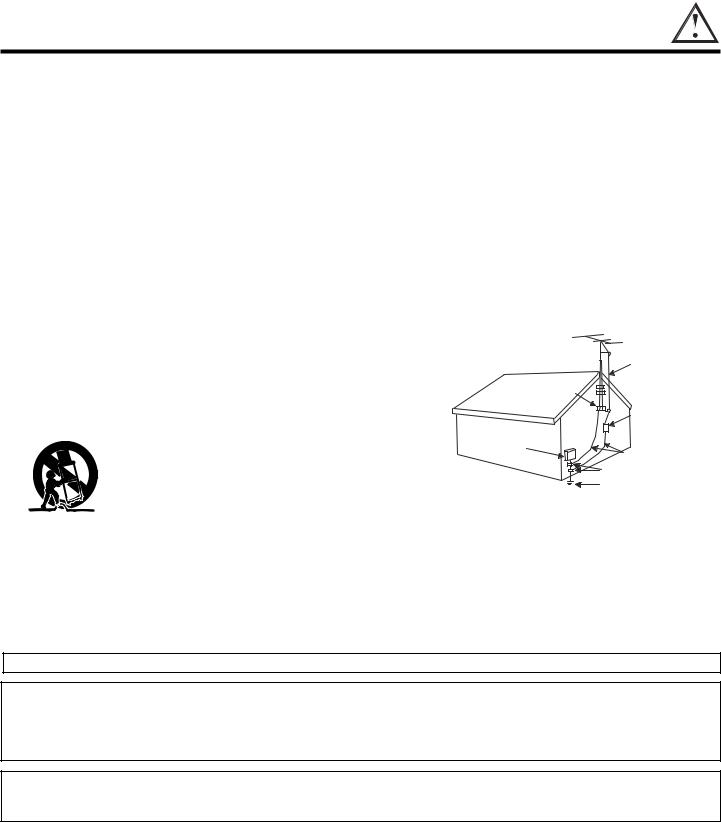
IMPORTANT SAFETY INSTRUCTIONS
Read before operating equipment
Follow all warnings and instructions marked on this television.
1.Read these instructions.
2.Keep these instructions.
3.Heed all warnings.
4.Follow all instructions.
5.Do not use this apparatus near water.
6.Clean only with a dry cloth.
7.Do not block any ventilation openings. Install in accordance with the manufacturer’s instructions.
8.Do not install near any heat sources such as radiators, heat registers, stoves, or other apparatus (including amplifiers) that produce heat.
9.Do not defeat the safety purpose of the polarized or ground- ing-type plug. A polarized plug has two blades with one wider than the other. A grounding type plug has two blades and a third grounding prong. The wide blade or the third prong are provided for your safety. If the provided plug does not fit into your outlet, consult an electrician for replacement of the obsolete outlet.
10.Protect the power cord from being walked on or pinched particularly at plugs, convenience receptacles, and the point where they exit from the apparatus.
11.Only use the attachments/accessories specified by the man-
ufacturer.
12. |
Use only with the cart, stand, tripod, brack- |
|
et, or table specified by the manufacturer, |
|
or sold with the apparatus. When a cart is |
|
used, use caution when moving the |
cart/apparatus combination to avoid injury from tip-over.
13.Unplug this apparatus during lightning storms or when unused for long periods of time.
14.Refer all servicing to qualified service personnel. Servicing is required when the apparatus has been damaged in any way, such as power-supply cord or plug is damaged, liquid has been spilled or objects have fallen into apparatus, the apparatus has been exposed to rain or moisture, does not operate normally, or has been dropped.
15.Televisions are designed to comply with the recommended safety standards for tilt and stability.
Do not apply excessive pulling force to the front, or top, of the cabinet which could cause the product to overturn resulting in product damage and/or personal injury.
16.Follow instructions for wall, shelf or ceiling mounting as recommended by the manufacturer.
17.An outdoor antenna should not be located in the vicinity of overhead power lines or other electrical circuits.
18.If an outside antenna is connected to the receiver be sure the antenna system is grounded so as to provide some protection against voltage surges and built up static charges. Section 810 of the National Electric Code, ANSI/NFPA No. 70-1984, provides information with respect to proper grounding for the mast and supporting structure, grounding of the lead-in wire to an antenna discharge unit, size of grounding connectors, location of antenna-discharge unit, connection to grounding electrodes and requirements for the grounding electrode.
Note to the CATV system installer: This reminder is provided to call the CATV system installer’s attention to Article 82040 of the NEC that provides guidelines for proper grounding and, in particular, specifies that the cable ground shall be connected to the grounding system of the building, as close to the point of cable entry as practical.
Do not place any objects on the top of the television which may fall or cause a child to climb to retrieve the objects.
•This product contains lead and a lamp that contains mercury. Dispose of this product and its lamp in accordance with applicable environmental laws. For lamp recycling and disposal information, go to www.lamprecycle.org. For product recycling and disposal information, contact your local government agency or the Electronic Industries Alliance at www.eiae.org (in the US) or the Electronic Product Stewardship Canada at www.epsc.ca (in Canada). For more information, call “1-800-HITACHI”.
PUBLIC VIEWING OF COPYRIGHTED MATERIAL
Public viewing of programs broadcast by TV stations and cable companies, as well as programs from other sources, may require prior authorization from the broadcaster or owner of the video program material.
3
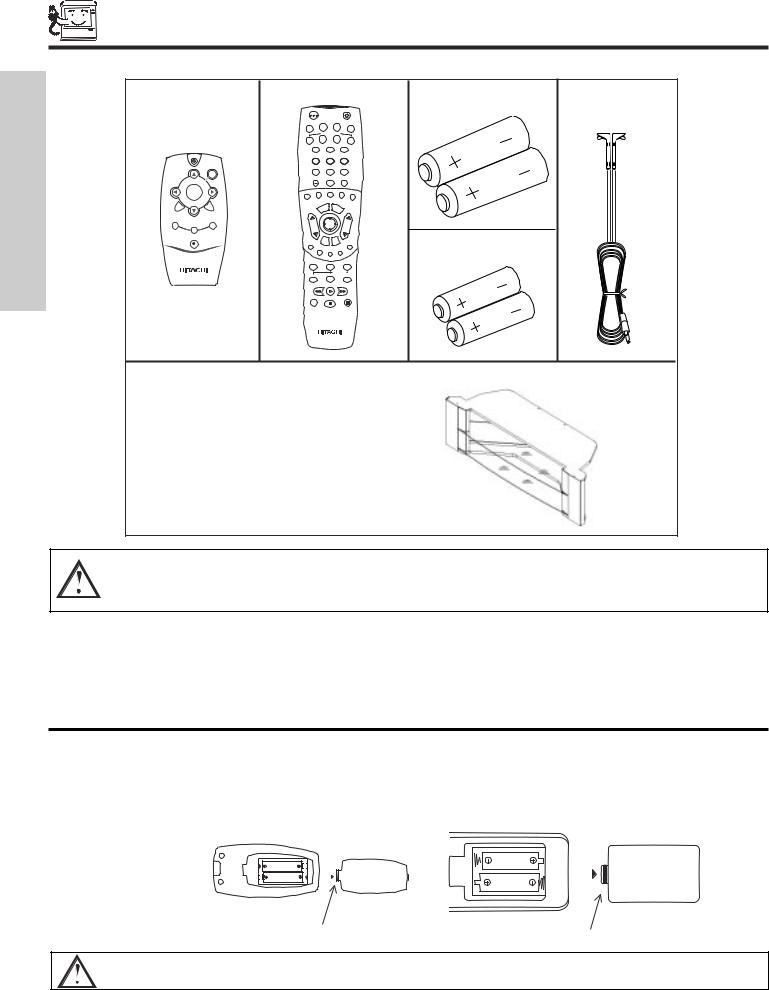
ACCESSORIES
Check to make sure you have the following accessories before disposing of the packing material.
FIRST TIME USE
SIMPLE REMOTE |
REMOTE CONTROL |
BATTERIES |
IR MOUSE |
|||||||
CONTROL |
|
POWER |
|
|
|
|
(“AA”) |
CABLE |
||
|
|
|
|
|
|
|
|
|
|
|
|
|
|
TV |
VCR |
CBL |
|
STB |
|
|
|
|
|
|
|
|
|
|
|
|
||
|
|
|
|
SOURCE WIZARD |
|
|
|
|
||
|
|
|
DVD |
CD |
PVR |
|
AMP |
|
|
|
|
|
|
|
|
|
|
|
|
||
|
|
|
1 |
|
2 |
|
3 |
|
|
|
|
|
|
4 |
|
5 |
|
6 |
|
|
|
|
|
A/V NET |
|
|
|
|
|
|
|
|
CH + |
|
|
7 |
|
8 |
|
9 |
|
|
|
|
|
|
SLEEP |
|
0 |
|
|
INFO |
|
|
VOL - |
SELECT |
VOL + |
C.C. |
A/V NET |
ASPECT |
VIDEO |
|
|
||
ANT |
|
|
|
|
|
|
||||
MUTE |
|
FAV CH |
|
MENU |
EXIT |
|
|
|
|
|
CH - |
|
|
|
|
|
|
|
|
3. |
|
MENU |
|
ANT |
|
|
|
|
|
|
|
|
|
EXIT |
|
VOL |
|
SELECT |
|
CH |
|
|
|
POWER |
|
|
|
MUTE |
LAST |
CH |
|
|
BATTERIES |
|
|
|
|
|
|
|
|
||||
|
|
|
VID1 |
|
|
|
|
VID5 |
(“AAA”) |
|
|
|
|
VID2 |
VID3 |
|
VID4 |
|
|
||
|
|
|
|
|
|
|
|
|
||
|
|
|
PIP |
|
SURF |
|
FREEZE |
|
||
|
|
|
|
|
PIP ACCESS |
|
|
|
||
|
|
|
PIP MODE |
|
SWAP |
|
DAY/NIGHT |
|
|
|
|
|
|
REC |
|
|
|
|
|
|
|
|
|
|
|
CLU-5729TSI |
|
|
|
|
||
|
|
1. |
|
|
|
|
|
2. |
4. |
5. |
OPTIONAL LCD REAR PTV STAND (NOT INCLUDED, ORDER SEPARATELY)
|
|
PART NAME |
PART NO. |
|
|
|
50” LCD Rear PTV Stand |
H520447 |
|
|
|
SPX50W |
|
|
|
|
|
|
|
|
|
60” LCD Rear PTV Stand |
H520448 |
|
|
|
SPX60W |
|
|
|
|
|
|
|
CUSTOM HITACHI TELEVISION STAND
Excellent for VCR and video tape storage.
CAUTION: 1. This SPX50W LCD stand for use only with Hitachi 50VX500. Use with other apparatus is capable of resulting in instability causing possible injury.
2. This SPX60W LCD stand for use only with Hitachi 60VX500. Use with other apparatus is capable of resulting in instability causing possible injury.
1.Simple Remote Control Unit CLU-120S (Part No. HL01861).
2.Remote Control Unit CLU-5729TSI (Part No. HL01829).
3.Two “AA” size, 1.5V batteries (For Remote Control Unit).
4.Two “AAA” size, 1.5V batteries (for Simple Remote Control Unit).
5.Two IR Mouse Cables (Part No. EY01641).
REMOTE CONTROL BATTERY INSTALLATION AND REPLACEMENT
1.Open the battery cover of the remote control by pushing the notched part of the cover with your fingers and pulling the cover off.
2.Insert two new “AA” size batteries for the remote control. When replacing old batteries, push them towards the springs and lift them out.
3.Match the batteries to the (+) and (-) marks in the battery compartment.
4. Replace the cover. |
BOTTOM VIEW |
BOTTOM VIEW |
|||
|
(Simple Remote Control) |
(Remote Control) |
|||
|
|
|
|
|
|
|
|
|
|
|
|
|
|
|
|
|
|
|
|
|
|
|
|
|
|
|
|
|
|
|
|
|
|
|
|
|
|
|
|
|
|
Lift up on tab to remove back cover.
Lift up on tab to remove back cover.
CAUTION: Danger of explosion if battery is incorrectly replaced. Replace with the same or equivalent type.
4
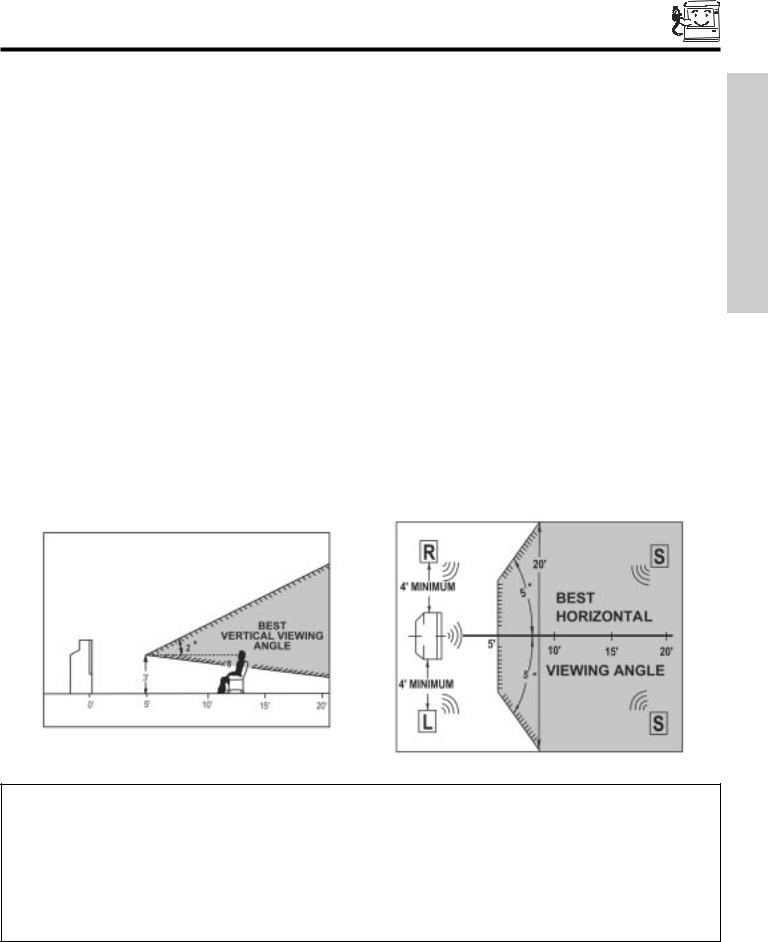
HOW TO SET UP YOUR NEW HITACHI LCD REAR PTV
ANTENNA
Unless your LCD Rear PTV is connected to a cable TV system or to a centralized antenna system, a good outdoor TV antenna is recommended for best performance. However, if you are located in an exceptionally good signal area that is free from interference and multiple image ghosts, an indoor antenna may be sufficient.
LOCATION
Select an area where sunlight or bright indoor illumination will not fall directly on the picture screen. Also, be sure that the location selected allows a free flow of air to and from the perforated back cover of the set.
To avoid cabinet warping, cabinet color changes, and increased chance of set failure, do not place the TV where temperatures can become excessively hot, for example, in direct sunlight or near a heating appliance, etc.
VIEWING
The major benefit of the HITACHI LCD Rear PTV is its large viewing screen. To see this large screen at its best, test various locations in the room to find the optimum spot for viewing.
The best picture is seen by sitting directly in front of the TV and about 10 to 18 feet from the screen. Picture brightness decreases as the viewer moves to the left and right of the receiver.
During daylight hours, reflections from outside light may appear on the screen. If so, drapes or screens can be used to reduce the reflection or the TV can be located in a different section of the room.
If the TV’s audio output will be connected to a Hi-Fi system’s external speakers, the best audio performance will be obtained by placing the speakers equidistant from each side of the receiver cabinet and as close as possible to the height of the picture screen center. For best stereo separation, place the external speakers at least four feet from the side of the TV, place the surround speakers to the side or behind the viewing area. Differences in room sizes and acoustical environments will require some experimentation with speaker placement for best performance.
IMPORTANT NOTES:
1.Since LCD Rear PTV incorporates a high pressure lamp to display an image, it may take about one minute for the picture to become stable, after the power has been turned on. After extended use, the picture may darken, the color may look unusual, or the lamp “goes out,” (burns out). You may hear a “pop” sound when the lamp “goes out.” These are common characteristics of the lamp, and should not be considered defective.
2.LCD Rear PTV incorporates an advanced cooling fan system to prevent from overheating. If you hear the cooling fan, it should not be considered defective.
3.If you hear a “cracking” sound from the TV cabinet, it is due to the TV’s cabinet expanding and contracting due to room temperature changes. It has no effect on the TV’s functions.
4.The LCD Rear PTV cabinet is constructed with all plastic. Make sure to place it on a flat surface. An uneven surface might warp the cabinet and reduce the picture quality.
USE TIME FIRST
5
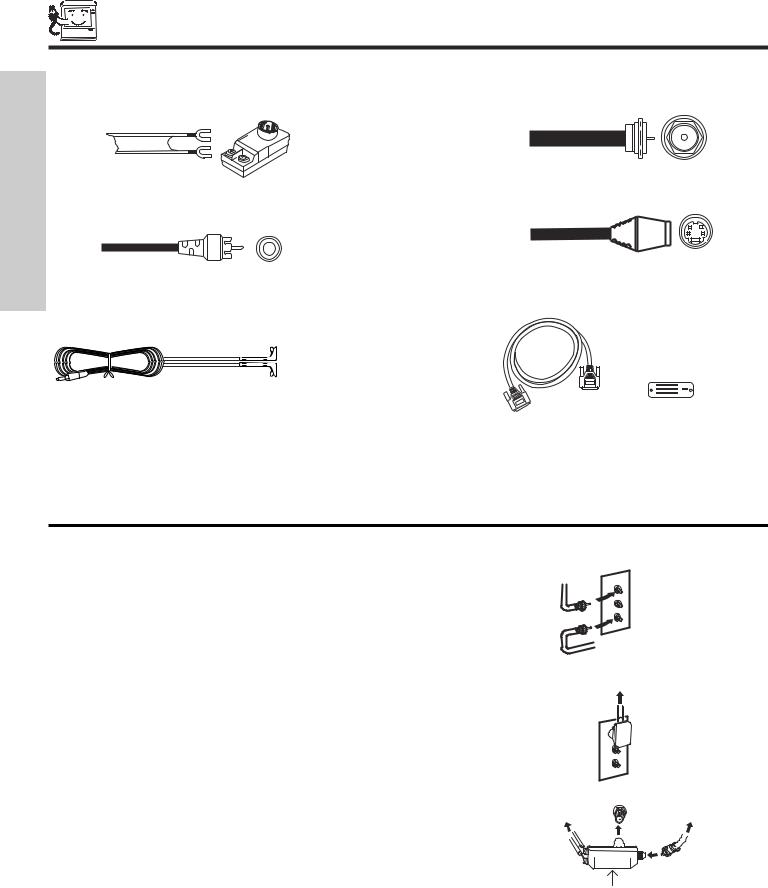
HOOK-UP CABLES AND CONNECTORS
FIRST TIME USE
Most video/audio connections between components can be made with shielded video and audio cables that have phono connectors. For best performance, video cables should use 75-Ohm coaxial shielded wire. Cables can be purchased from most stores that sell audio/video products. Below are illustrations and names of common connectors. Before purchasing any cables, be sure of the output and input connector types required by the various components and the length of each cable.
300-Ohm Twin Lead Connector
This outdoor antenna cable must be connected to an antenna adapter (300-Ohm to 75-Ohm).
Phono Connector
Used on all standard video and audio cables which connect to inputs and outputs located on the television’s rear jack panel and front control panel.
IR Mouse Cable (Provided)
Connect the IR Mouse Cable to the IR BLASTER output of your TV when using the A/V Network feature. You must place the IR mouse transmitter in front of the IR sensor of your external components. This connection allows your TV to control your external components without using your external component’s remote control.
“F” Type 75-Ohm Coaxial Antenna Connector
For connecting RF signals (antenna or cable TV) to the antenna jack on the television.
S-Video (Super Video) Connector
This connector is used on camcorders, VCRs and laserdisc players with an S-Video feature in place of the standard video cable to produce a high quality picture.
Digital Visual Interface (DVI) Connection Cable
This cable is used to connect external devices with DVI-HDTV output capability.
ANTENNA CONNECTIONS TO REAR JACK PANEL
VHF (75-Ohm) antenna/CATV (Cable TV)
When using a 75-Ohm coaxial cable system, connect the outdoor antenna or CATV coaxial cable to the ANT A (75-Ohm) terminal. If you have a second antenna or cable TV system, connect the coaxial cable to the ANT B terminal.
VHF (300-Ohm) antenna/UHF antenna
When using a 300-Ohm twin lead from an outdoor antenna, connect the VHF or UHF antenna leads to screws of the VHF or UHF adapter. Plug the adapter into the antenna terminal on the TV.
To outdoor antenna or CATV cable
 To second antenna or cable system
To second antenna or cable system
To outdoor VHF or UHF antenna
When both VHF and UHF antennas are connected
Attach an optional antenna cable mixer to the TV antenna terminal, and connect the cables to the antenna mixer. Consult your dealer or service store for the antenna mixer.
ANT A/ANT B |
From outdoor |
From UHF antenna |
antenna or |
CATV System |
Antenna Mixer
6
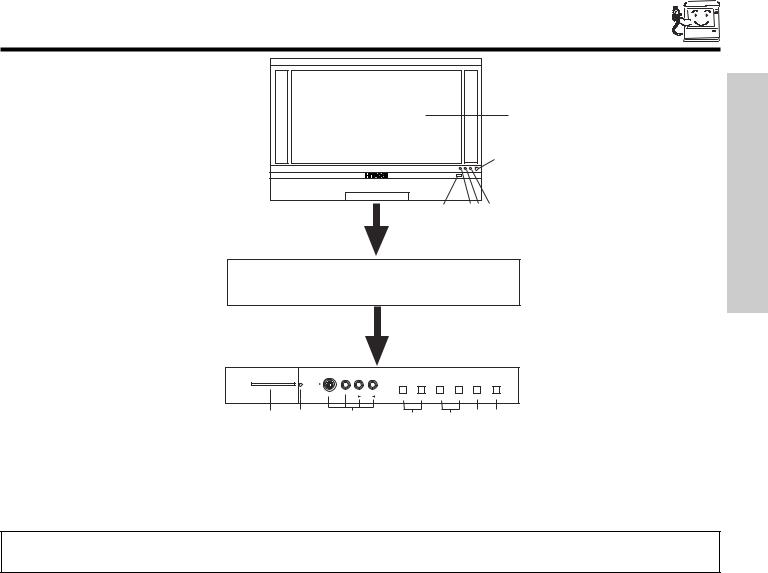
FRONT PANEL CONTROLS
PUSH
PUSH
USE TIME FIRST
MENU/SELECT button
PHOTO MC |
INPUT 5 |
|
VOL- |
VOL+ |
CH- |
CH+ |
INPUT |
MENU |
|
|
|
|
|
|
|
||
|
S-VIDEO |
VIDEO L/MONO R |
|
|
|
|
EXIT |
SELECT |
|
|
AUDIO |
||||||
|
|
|
|
|
|
|
|
|
|
|
|
|
|
|
|
This button allows you to enter the MENU, making it possible to set TV features to your preference without using the remote. This button also serves as the SELECT button when in MENU mode.
INPUT/EXIT button
Press this button to select the current antenna source, VIDEO: 1, 2, 3, 4, 5 or alternate antenna source. Your selection is shown in the top right corner of the screen. This button also serves as the EXIT button when in MENU mode.
NOTES: Your remote control does not have an INPUT button. To change to video inputs, press VID1~VID5 buttons depending on your choice (see page 33). To change antenna source, press the ANT button on your remote control.
CHANNEL selector
Press these buttons until the desired channel appears in the top right corner of the TV screen. These buttons also serve as the cursor down ( ) and up ( ) buttons when in MENU mode.
VOLUME level
Press these buttons for your desired sound level. The volume level will be displayed on the TV screen. These buttons also serve as the cursor left ( ) and right ( ) buttons when in MENU mode. When the TV power is turned OFF at a volume level 31 or greater, the volume level will default to 30 when the TV is turned ON. However, if it is set to a level 30 or less, the volume level will be at the level it was set when the TV is turned ON.
FRONT INPUT JACKS (INPUT 5)
Use these audio/video jacks for a quick hook-up from a camcorder or VCR to instantly view your favorite show or new recording. Press the INPUT/EXIT button on the front control panel until VIDEO: 5 appears in the top right corner of the TV screen. If you have mono sound, insert the audio cable into the left audio jack.
PHOTO MC
Insert a PC card adapter with your Photo memory card to view the digital still pictures (see page 27).
To view your digital pictures, an adapter is required. Below are adapters that have been tested with your television. Please find out which memory card you have and acquire it from your local source.
7
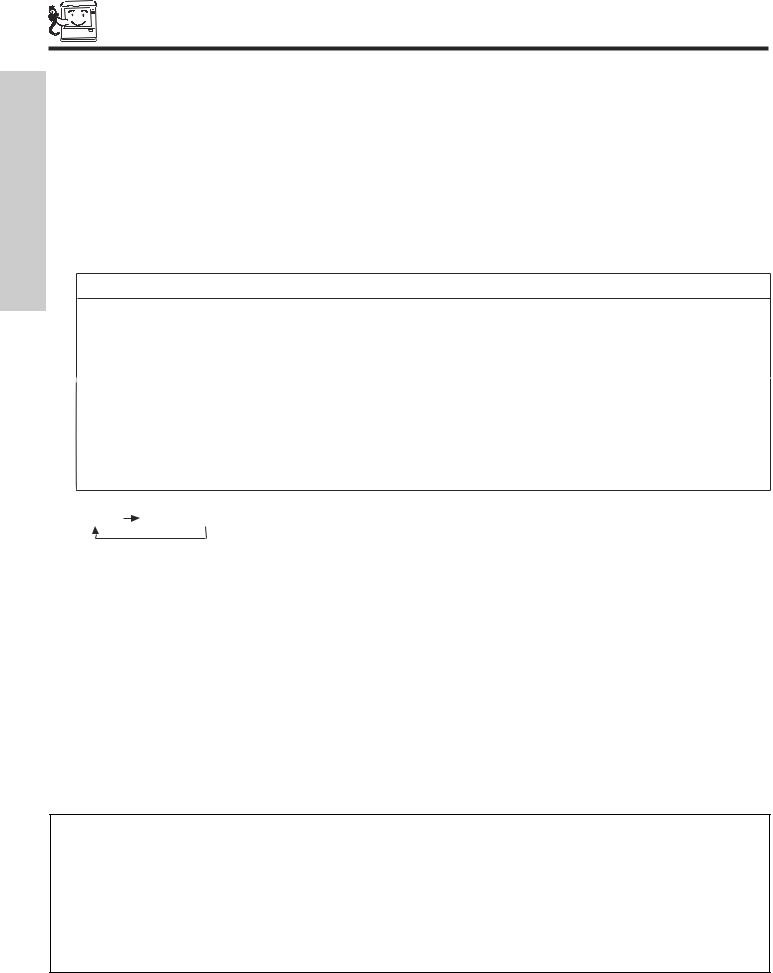
FRONT PANEL CONTROLS
FIRST TIME USE
IR RECEIVER/LEARNING AV NET sensor
The screen area acts as the IR receiver (remote sensor) and the LEARNING AV NET sensor of the TV. When using the remote control, point it towards the screen for best response.
POWER button
Press this button to turn the TV on or off.
POWER light
This light is on during normal operation.
Light Blinking Slowly (2 seconds): television lamp is cooling down. It takes 12-15 seconds to warm up and about 2 minutes to cool down.
NOTES:
1. |
INDICATOR |
|
INDICATION |
|
MEANING |
|
ACTION |
|
|
|
|||||
|
|
|
|
||||
|
|
|
LIGHT ON |
|
NO LAMP LIGHT |
|
Need to replace if |
|
|
|
|
|
or BROKEN LAMP |
|
LAMP still does not light by |
|
LAMP LED |
|
|
|
|
|
ìPower Onî again. |
|
|
|
|
|
|
||
|
|
BLINKING |
|
|
|
Check assembly condition of |
|
|
|
|
|
|
|
|
LAMP UNIT |
|
|
|
|
|
|
|
|
|
|
|
|
|
|
|
|
TEMP |
LIGHT ON |
|
Call for Service |
|
|
||
LED |
|
|
|
BLINKING |
|
|
|
|
|
|
|
|
|
|
|
POWER |
LIGHT ON |
|
|
|
|
|
|
|
SLOWLY BLINKING |
COOL DOWN |
|
|
|
|
|
2. If the LAMP, TEMP, and POWER LED are blinking in the order below, the television is warming up. POWER TEMP  LAMP
LAMP
3.Your Hitachi LCD Rear Projection Television may appear to be OFF when it is set to input 1 ~ input 5 and the video signal is not received from the input jacks. Please make sure the Blue Power light indicator is not lit (OFF) when you are not watching for long lasting performance.
4.Your Hitachi LCD Rear Projection Television has an internal lamp that lights up the TV screen. Make sure to turn off the Power when you do not watch the LCD Rear Projection Television for longer lamp life.
TEMP indicator
This light is off during normal operation.
If this indicator is lit, the optic unit is too hot. If this indicator is blinking, the cooling fan has stopped. Please call service.
LAMP indicator - NORMAL OPERATION INDICATOR IS OFF
If light is lit, the lamp has failed. See page 69-72 for lamp replacement procedure. Consult your Hitachi dealer for proper part. If light is blinking, lamp cover is not assembled securely after replacement.
PHOTO MC LED LIGHT INDICATOR
Shows the status of the memory card (see page 27).
IMPORTANT NOTES:
1.A small number of missing, discolored, or lit all the time dots or pixels is characteristic of TFT LCD technology due to the manufacturing process irrespective of manufacturer.
2.Since LCD Rear PTV incorporates a high pressure lamp to display an image, it may take about one minute for the picture to become stable, after the power has been turned on. After extended use, the picture may darken, the color may look unusual, or the lamp “goes out,” (burns out). You may hear a “pop” sound when the lamp “goes out.” These are common characteristics of the lamp, and should not be considered defective.
3.LCD Rear PTV incorporates an advanced cooling fan system to prevent from overheating. If you hear the cooling fan, it should not be considered defective.
4.If you hear a “cracking” sound from the TV cabinet, it is due to the TV’s cabinet expanding and contracting due to room temperature changes. It has no effect on the TV’s functions.
8
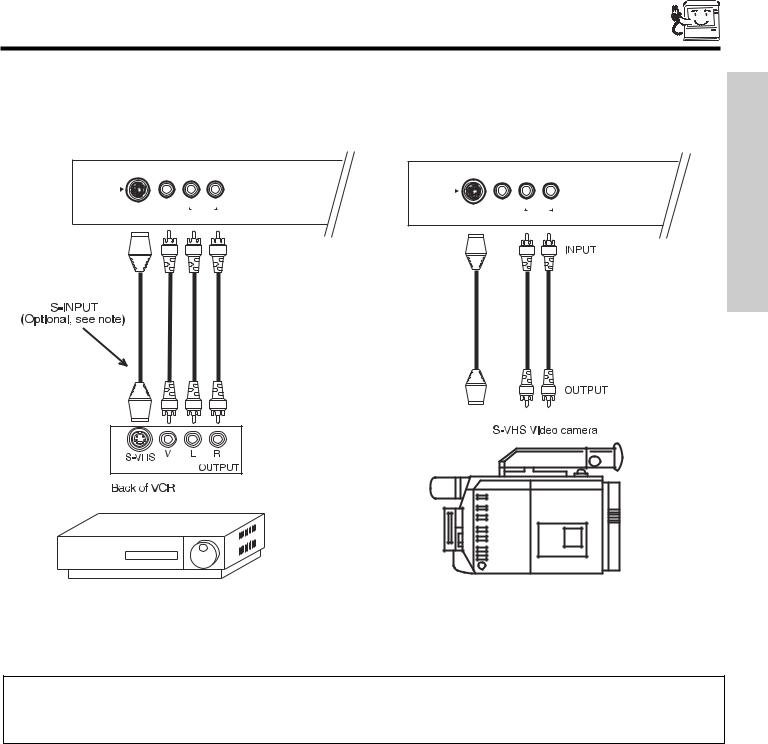
FRONT PANEL JACKS AND CONNECTORS
The front panel jacks are provided as a convenience to allow you to easily connect a camcorder or VCR as shown in the following examples:
INPUT 5 |
|
INPUT 5 |
|
S-VIDEO |
VIDEO L/MONO R |
S-VIDEO |
VIDEO L/MONO R |
AUDIO |
AUDIO |
USE TIME FIRST
NOTE: 1. Completely insert connection cord plugs when connecting to front panel jacks. If you do not, the played back picture may be abnormal.
2.If you have a S-VHS VCR, use the S-INPUT cable in place of the standard video cable.
3.If you have a mono VCR, insert the audio cable into the left audio jack of your TV.
9
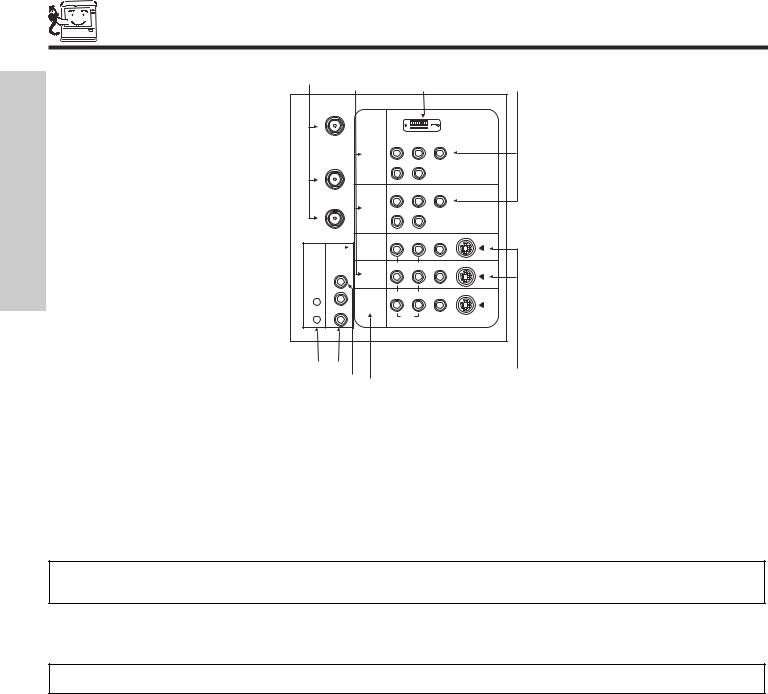
REAR PANEL JACKS
FIRST TIME USE
|
|
|
|
|
|
|
|
|
|
||
ANT A |
|
|
|
|
|
|
|
|
|
DVI-HDTV |
|
|
|
PR |
PB |
Y |
|
TO |
INPUT 1 |
|
|
|
|
|
R |
(MONO)/L |
|
|
|
CONVERTER |
|
|
|
||
|
|
|
|
|
|
|
|
|
|
AUDIO |
|
|
|
PR |
PB |
Y/VIDEO |
|
ANT B |
INPUT 2 |
|
|
|
|
|
R |
(MONO)/L |
|
|
|
|
|
|
|
||
|
|
|
|
AUDIO |
|
|
|
R |
(MONO)/L |
VIDEO |
S-VIDEO |
AUDIO |
INPUT 3 |
|
|
|
|
TO HI-FI |
|
|
|
|
|
CENTER |
|
R |
(MONO)/L |
VIDEO |
S-VIDEO |
IN |
INPUT 4 |
|
|
|
|
|
|
|
|
|
|
IR |
|
|
|
|
|
BLASTER |
|
|
|
|
|
L |
|
R |
L |
VIDEO |
S-VIDEO |
MONITOR |
|
|
|
|
|
|
|
|
|
|
|
|
OUT |
|
|
|
|
R |
|
|
AUDIO |
|
|
|
|
|
|
|
|
|
|
|
|
|
|
|
|
|
|
||
|
|
|
|
||
Antenna Input/Output
ANT A- A 75-Ohm RF antenna or CATV (Cable TV) input. ANT A can be displayed as a main picture or sub-picture.
ANT B- A 75-Ohm RF antenna or CATV (Cable TV) input. ANT B can only be displayed as a main picture. ANT B cannot be displayed as a sub-picture.
TO CONVERTER- This antenna output allows the ANT A connection to pass directly to a different source, such as a cable box, only when ANT B is displayed as a main picture.
Audio/Video Inputs 1, 2, 3 and 4
The VID1~VID4 buttons will select each video source each time they are pressed. Use the audio and video inputs to connect external devices, such as VCRs, camcorders, laserdisc players, DVD players etc. (If you have mono sound, insert the audio cable into the left audio jack.)
NOTE: You may use VIDEO or S-VIDEO inputs to connect to INPUT 3 and 4, but only one of these inputs may be used at a time.
MONITOR OUT
These jacks provide fixed audio and video signals which are used for recording. Use the S-VIDEO Output for high quality video output.
NOTE: S-VIDEO output may be used for recording only when the input is of S-VIDEO type.
AUDIO TO HI-FI Output
These jacks provide variable audio output to a separate stereo amplifier. With this connection, the audio to the stereo can be controlled by the television’s main volume.
CENTER IN (Input)
This jack is for stereo amplifiers with center signal capability. This feature allows the TV speakers to be used as a center speaker. The TV must be set as a center channel by selecting “TV as Center” on the Internal Speakers Settings of the Audio Menu (see page 51).
S-VIDEO Inputs 3 and 4
Inputs 3 and 4 provide S-VIDEO (Super Video) jacks for connecting equipment with S-VIDEO output capability.
10
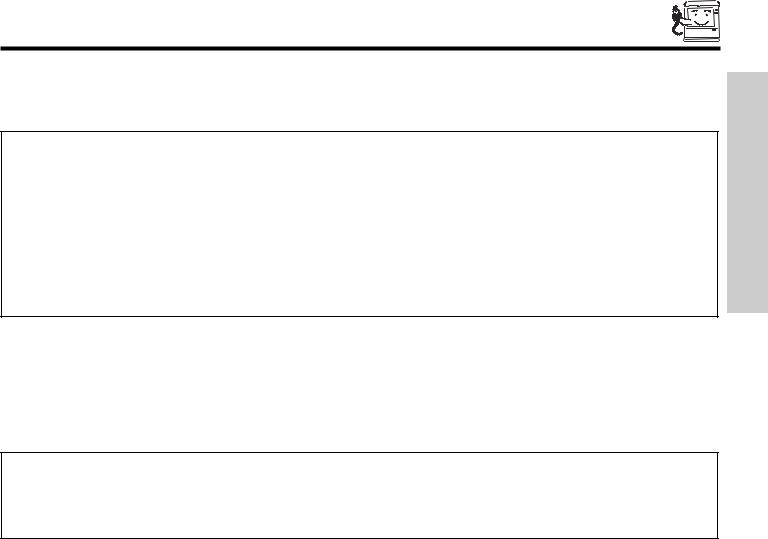
REAR PANEL JACKS
Component: Y-PBPR Inputs
Inputs 1 and 2 provide Y-PBPR jacks for connecting equipment with this capability, such as a DVD player or Set Top Box. You may use composite video signal for INPUT:2.
NOTES: 1. Do not connect composite VIDEO and S-VIDEO to Input 3, 4 or 5 at the same time. S-VIDEO has priority over VIDEO input.
2.Your component outputs may be labeled Y, B-Y, and R-Y. In this case, connect the components B-Y output to the TV’s PB input and the components R-Y output to the TV’s PR input.
3.Your component outputs may be labeled Y-CBCR. In this case, connect the component CB output to the TV’s PB input and the component CR output to the TV’s PR input.
4.It may be necessary to adjust TINT to obtain optimum picture quality when using the Y-PBPR inputs. (See page 48)
5.To ensure no copyright infringement, the MONITOR OUT output will be abnormal, when using the Y-PBPR jacks.
6.Input 2 (Y/VIDEO) can be used for composite video and component video input.
IR Blaster
This jack provides IR output to your external components (VCR, Cable box, DVD player, etc.). With this connection, your external components can automatically be controlled by the AV Net feature. This connection will allow you to control the external components with your television’s remote control (see page 20).
DVI-HDTV Input (Input 1)
Use this DVI-HDTV Input for your external devices with DVI-HDTV output such as a Set-Top-Box, high-band DTV decoders, DVD players with Digital Content Protection.
USE TIME FIRST
NOTES: 1. Only DTV format such as 1080i, 720p, 480i and 480p are available for DVI-HDTV input.
2.The DVI-HDTV input is NOT compatible when used with a DVD player from a personal computer.
3.When connecting a Set-Top-Box with a copy-protect digital out terminal, a high definition picture can be displayed on the screen in its digital form.
11
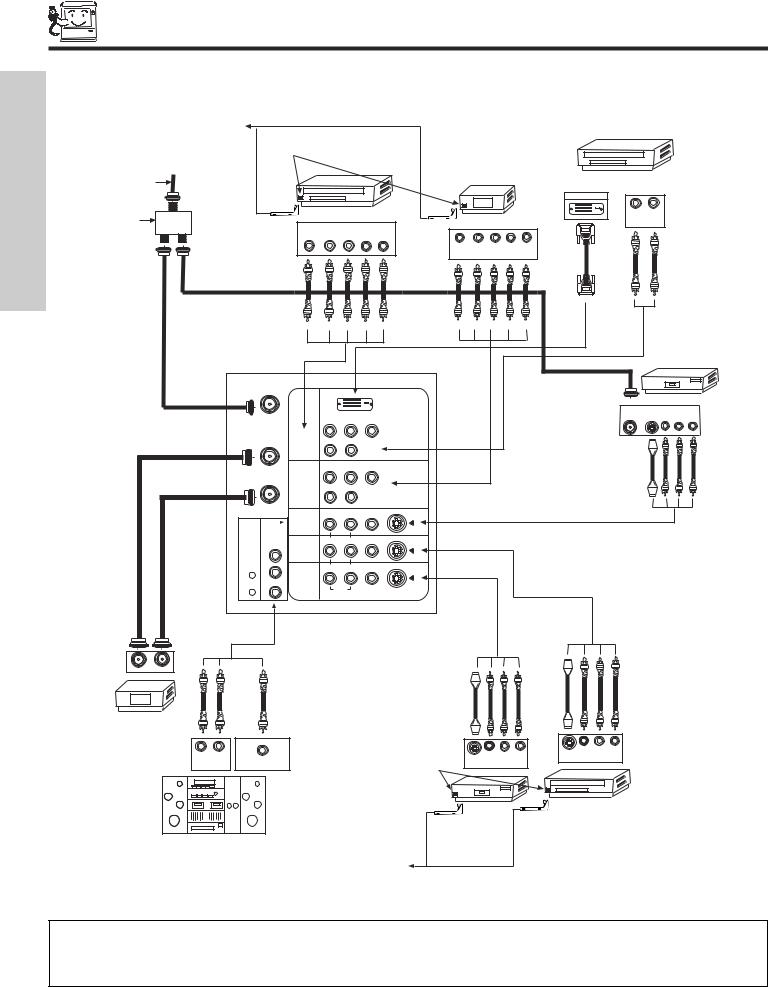
FIRST TIME USE
REAR PANEL CONNECTIONS
TYPICAL FULL-FEATURE SETUP
CONNECT TO |
(Provided) |
|
|
|
IR BLASTER |
|
|
|
|
IR |
|
|
|
|
Sensor |
|
|
|
|
Outside antenna or |
|
|
D-VHS |
|
cable TV coaxial cable |
|
|
|
|
|
|
|
DIGITAL OUTPUT |
|
2-Way signal splitter |
DVD Player |
HDTV Set-Top Box |
L |
R |
OUTPUT |
OUTPUT |
|
||
|
|
|
|
|
Y |
PB/CB PR/CR L |
R |
|
|
|
|
|
|
|
Y |
PB |
PR |
L |
R |
|
|
|
|
|
|
|
|
|
OUTPUT |
|
|
|
|
|
|
ANT A |
|
|
|
|
|
|
|
|
|
|
|
|
|
|
|
|
DVI-HDTV |
|
|
|
|
|
VCR #1 |
|
|
|
|
|
|
|
|
|
|
|
OUTPUT |
|
|
|
|
|
|
|
|
|
|
|
|
ANT |
|
|
|
|
|
|
|
|
|
|
|
|
S-VIDEO V |
L |
R |
|
|
|
PR |
PB |
Y |
|
|
|
|
IN |
|||
|
|
|
|
|
|
|
|
|
|
|||
TO |
INPUT 1 |
|
|
|
|
|
|
|
|
|
|
|
|
R |
(MONO)/L |
|
|
|
|
|
|
|
|
|
|
CONVERTER |
|
|
|
|
|
|
|
|
|
|
||
|
|
|
|
|
|
|
|
|
|
|
|
|
|
|
|
|
AUDIO |
|
|
|
|
|
|
|
|
|
|
PR |
PB |
Y/VIDEO |
|
|
|
|
|
|
|
|
ANT B |
INPUT 2 |
|
|
|
|
|
|
|
|
|
|
|
|
R |
(MONO)/L |
|
|
|
|
|
|
|
|
|
|
|
|
|
|
|
|
|
|
|
|
|
||
|
|
|
|
AUDIO |
|
|
|
|
|
|
|
|
|
|
R |
(MONO)/L |
VIDEO |
S-VIDEO |
|
|
|
|
|
|
|
AUDIO |
INPUT 3 |
|
|
|
|
|
|
|
|
|
|
|
TO HI-FI |
|
|
|
|
|
|
|
|
|
|
|
|
CENTER |
|
R |
(MONO)/L |
VIDEO |
S-VIDEO |
|
|
|
|
|
|
|
IN |
INPUT 4 |
|
|
|
|
|
|
|
|
|
|
|
|
|
|
|
|
|
|
|
|
|
|
|
|
IR |
|
|
|
|
|
|
|
|
|
|
|
|
BLASTER |
|
|
|
|
|
|
|
|
|
|
|
|
L |
|
R |
L |
VIDEO |
S-VIDEO |
|
|
|
|
|
|
|
MONITOR |
|
|
|
|
|
|
|
|
|
|
|
|
|
|
|
|
|
|
|
|
|
|
|
|
|
|
OUT |
|
|
|
|
|
|
|
|
|
|
|
R |
|
|
AUDIO |
|
|
|
|
|
|
|
|
|
|
|
|
|
|
|
|
|
|
|
|
|
|
OUTPUT INPUT
Cable TV Box
L |
R |
|
IR |
S-VIDEO V L R |
OUTPUT |
|
|
|
|
|
S-VIDEO V L R |
INPUT |
CENTER OUTPUT |
Sensor |
INPUT |
|
|
|
|
|
|
VCR #2 |
Laserdisc player, VCR, |
|
|
|
|
|
camcorder, etc. |
Stereo System Amplifier
CONNECT TO
IR BLASTER
(Provided)
NOTES: 1. Connect only 1 component to each input jack.
2.Follow connections that pertain to your personal entertainment system.
3.Composite video signal can be input to Input2~Input5.
4.Cables are not included with the purchase of this TV, except when noted as “provided”.
12
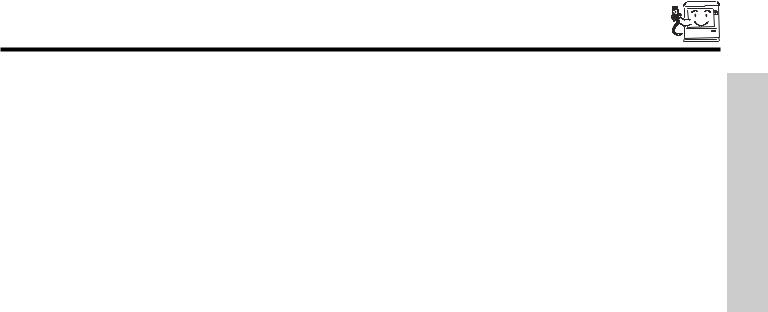
TIPS ON REAR PANEL CONNECTIONS
• S-VIDEO connections are provided for high performance laserdisc players, VCRs etc. that have this feature. Use these
connections in place of the standard video connection if your device has this feature. |
|
|
• If your device has only one audio output (mono sound), connect it to the left audio jack on the television. |
FIRST |
|
• Refer to the operating guide of your other electronic equipment for additional information on connecting your hook-up cables. |
||
|
||
• A single VCR can be used for VCR #1 and VCR #2, but note that a VCR cannot record its own video or line output (INPUT: 3 in |
TIME |
|
• You may use VIDEO or S-VIDEO inputs to connect to Input 3, Input 4 or Input 5, but only one of these may be used at a time. |
||
the example on page 12). Refer to your VCR operating guide for more information on line input-output connections. |
|
|
• Connect only 1 component (VCR, DVD player, camcorder, etc.) to each input jack. |
USE |
|
|
||
• COMPONENT: Y-PBPR (Input 1 &2) connections are provided for high performance components, such as DVD players and set- |
|
|
top-boxes. Use these connections in place of the standard video connection if your device has this feature. Input 2 accepts |
|
|
both composite and component video signals. |
|
|
• Your component outputs may be labeled Y, B-Y, and R-Y. In this case, connect the components B-Y output to the TV’s PB input |
|
|
and the components R-Y output to the TV’s PR input. |
|
|
• Your component outputs may be labeled Y-CBCR. In this case, connect the components CB output to the TV’s PB input and |
|
|
the components CR output to the TV’s PR input. |
|
|
• You may use composite video signal for Input 2~Input 5. |
|
|
• It may be necessary to adjust TINT to obtain optimum picture quality when using the Y-PBPR inputs. (See page 48) |
|
|
• To ensure no copyright infringement, the MONITOR OUT output may be abnormal, when using the Y-PBPR jacks. |
|
|
• When using DVI input from a Set-Top-Box, it is recommended to use a 1080i or 720p input signal. |
|
13
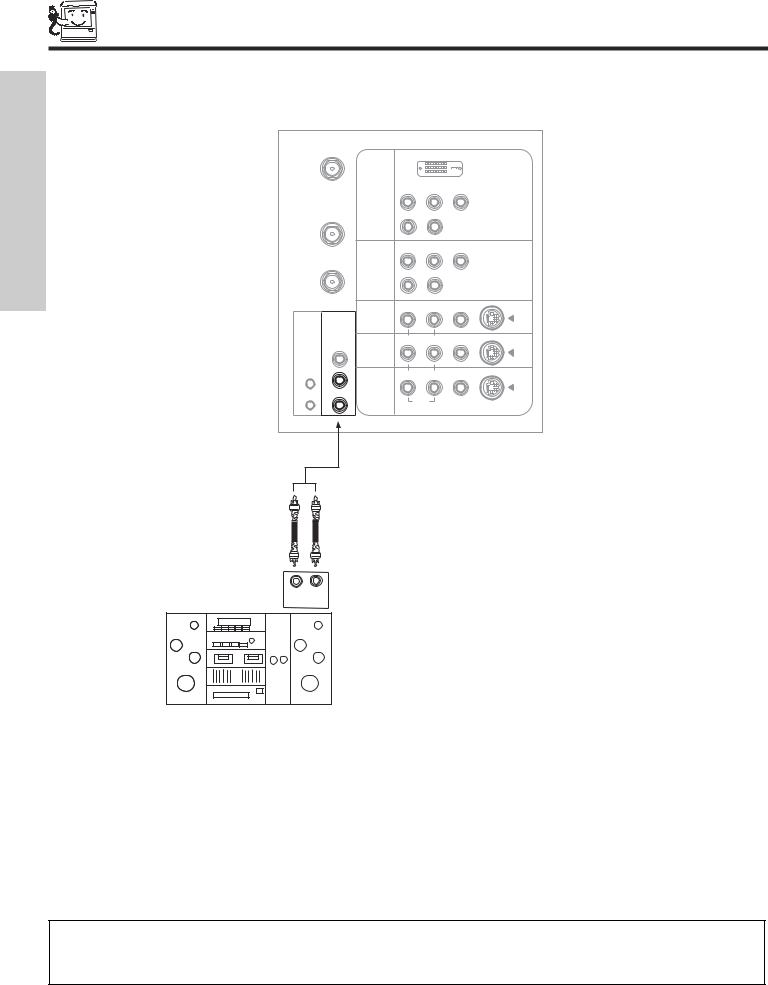
CONNECTING EXTERNAL AUDIO DEVICES
To control the audio level of an external audio amplifier with the TV remote control, connect the system as shown below.
FIRST TIME USE
REAR PANEL OF TELEVISION
ANT A |
|
|
|
|
|
|
|
|
|
DVI-HDTV |
|
|
|
PR |
PB |
Y |
|
TO |
INPUT 1 |
|
|
|
|
|
R |
(MONO)/L |
|
|
|
CONVERTER |
|
|
|
||
|
|
|
|
|
|
|
|
|
|
AUDIO |
|
|
|
PR |
PB |
Y/VIDEO |
|
ANT B |
INPUT 2 |
|
|
|
|
|
R |
(MONO)/L |
|
|
|
|
|
|
|
||
|
|
|
|
AUDIO |
|
|
|
R |
(MONO)/L |
VIDEO |
S-VIDEO |
AUDIO |
INPUT 3 |
|
|
|
|
TO HI-FI |
|
|
|
|
|
CENTER |
|
R |
(MONO)/L |
VIDEO |
S-VIDEO |
IN |
INPUT 4 |
|
|
|
|
|
|
|
|
|
|
IR |
|
|
|
|
|
BLASTER |
|
|
|
|
|
L |
|
R |
L |
VIDEO |
S-VIDEO |
MONITOR |
|
|
|
|
|
|
|
|
|
|
|
|
OUT |
|
|
|
|
R |
|
|
AUDIO |
|
|
|
|
|
|
|
L R
INPUT
Stereo System Amplifier
NOTES: 1. To prevent damage to the speaker and distorted sound, set the volume control of the audio amplifier lower and adjust the sound using the remote control of the TV set.
2.Follow connections that pertain to your personal entertainment system.
3.See page 51 for Audio Settings.
14
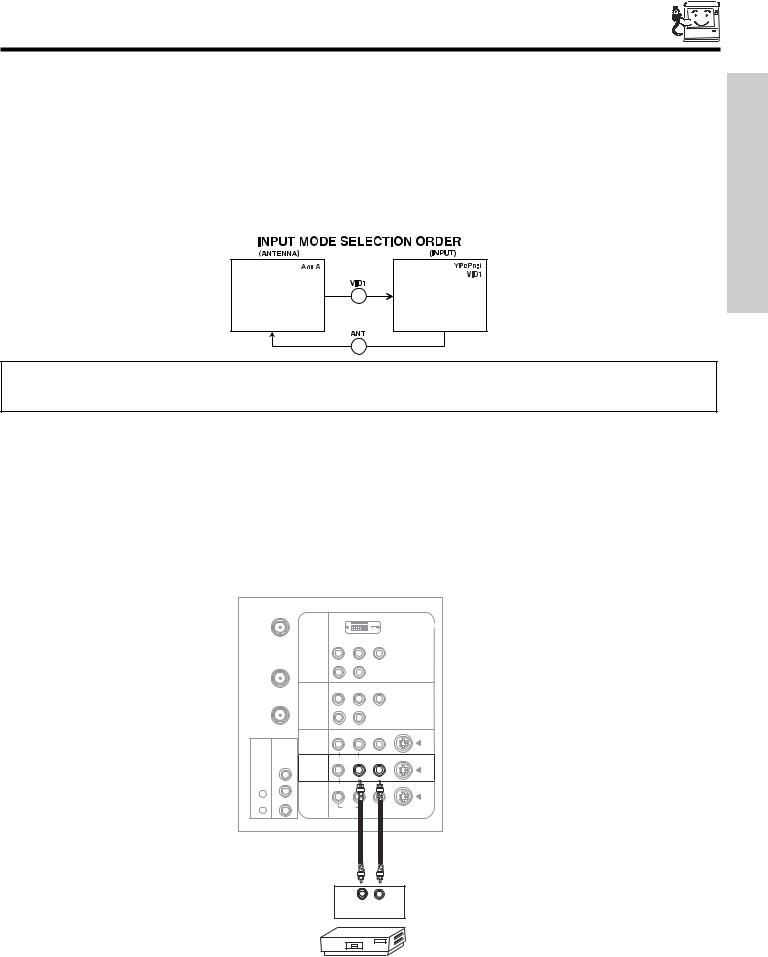
CONNECTING EXTERNAL VIDEO DEVICES
The exact arrangement you use to connect the VCR, camcorder, laserdisc player, DVD player, or HDTV Set Top Box to your TV set is dependent on the model and features of each component. Check the owner’s manual of each component for the location of video and audio inputs and outputs.
The following connection diagrams are offered as suggestions. However, you may need to modify them to accommodate your particular assortment of components and features. For best performance, video and audio cables should be made from coaxial shielded wire.
Before Operating External Video Source
The input mode is changed every time the VID1~VID5 button is pressed as shown below. Connect an external source to the INPUT terminal, then press the VID1~VID5 button as necessary to view the input source (see page 33).
USE TIME FIRST
NOTE: 1. When the TV is set to VIDEO and a video signal is not received from the VIDEO INPUT JACK on the back panel of the TV (i.e., VCR/laserdisc player, etc. is not connected or the video device is OFF), the set will appear to be OFF.
2. You may select other Input sources by AV Net (see page 20).
CONNECTING A MONAURAL AUDIO SOURCE TO INPUT2~INPUT5
1.Connect the cable from the VIDEO OUT of the VCR or the laserdisc player to the INPUT (VIDEO) jack, as shown on the TV set below.
2.Connect the cable from the AUDIO OUT of the VCR or the laserdisc player to the INPUT (MONO)/L(AUDIO) jack.
3.Press the VID2~VID5 button to view the program from the VCR or the laserdisc player. The VIDEO OSD label disappears automatically after approximately four seconds.
4.Press the ANT button to return to the previous channel.
ANT A |
|
|
|
|
|
|
|
|
|
DVI-HDTV |
|
|
|
PR |
PB |
Y |
|
TO |
INPUT 1 |
|
|
|
|
|
R |
(MONO)/L |
|
|
|
CONVERTER |
|
|
|
||
|
|
|
|
AUDIO |
|
|
|
PR |
PB |
Y/VIDEO |
|
ANT B |
INPUT 2 |
|
|
|
|
|
R |
(MONO)/L |
|
|
|
|
|
|
|
||
|
|
|
|
AUDIO |
|
|
|
R |
(MONO)/L |
VIDEO |
S-VIDEO |
AUDIO |
INPUT 3 |
|
|
|
|
TO HI-FI |
|
|
|
|
|
CENTER |
|
R |
(MONO)/L |
VIDEO |
S-VIDEO |
IN |
INPUT 4 |
|
|
|
|
|
|
|
|
|
|
IR |
|
|
|
|
|
BLASTER |
|
|
|
|
|
L |
|
R |
L |
VIDEO |
S-VIDEO |
MONITOR |
|
|
|
|
|
|
|
|
|
|
|
|
OUT |
|
|
|
|
R |
|
|
AUDIO |
|
|
|
|
|
|
|
Audio Video
OUTPUT
VCR
15
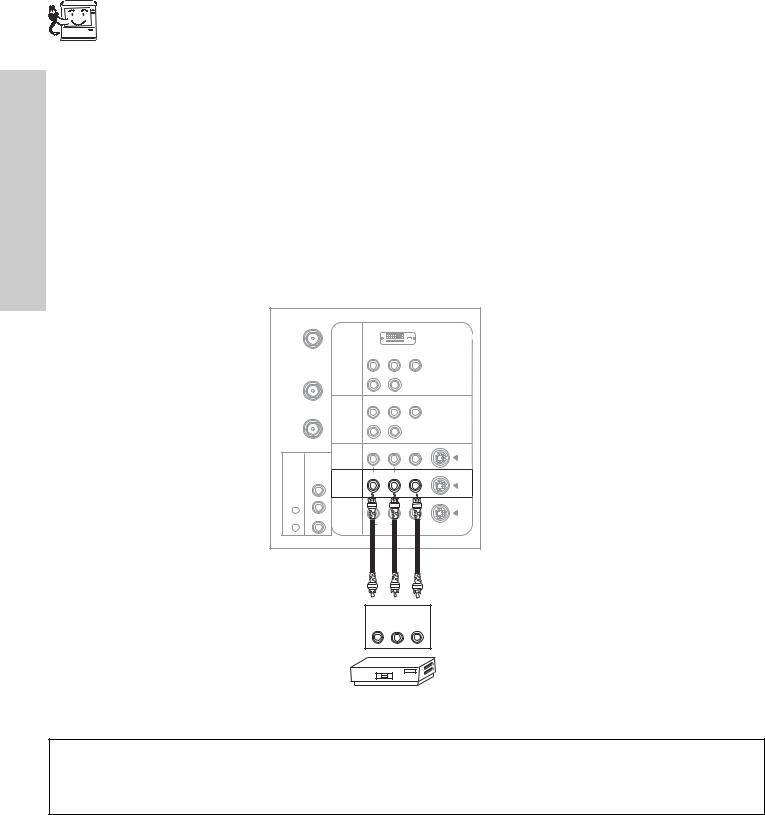
|
|
CONNECTING EXTERNAL VIDEO DEVICES |
|
|
CONNECTING A STEREO SOURCE TO INPUT2~INPUT5 |
||
|
1. |
Connect the cable from the VIDEO OUT of the VCR or the laserdisc player to the INPUT (VIDEO) jack, as shown on the TV set |
|
USE |
|
below. |
|
2. |
Connect the cable from the AUDIO OUT R of the VCR or the laserdisc player to the INPUT (AUDIO/R) jack. |
||
|
|||
TIME |
3. |
Connect the cable from the AUDIO OUT L of the VCR or the laserdisc player to the INPUT (AUDIO/L) jack. |
|
4. |
Press the VID2~VID5 button to view the program from the VCR or laserdisc player. The VIDEO OSD label disappears |
||
|
|||
FIRST |
|
automatically after approximately four seconds. |
|
5. |
Press the ANT button to return to the previous channel. |
||
|
|||
ANT A |
|
|
|
|
|
|
|
|
|
DVI-HDTV |
|
|
|
PR |
PB |
Y |
|
TO |
INPUT 1 |
|
|
|
|
|
R |
(MONO)/L |
|
|
|
CONVERTER |
|
|
|
||
|
|
|
|
|
|
|
|
|
|
AUDIO |
|
|
|
PR |
PB |
Y/VIDEO |
|
ANT B |
INPUT 2 |
|
|
|
|
|
R |
(MONO)/L |
|
|
|
|
|
|
|
||
|
|
|
|
AUDIO |
|
|
|
R |
(MONO)/L |
VIDEO |
S-VIDEO |
AUDIO |
INPUT 3 |
|
|
|
|
TO HI-FI |
|
|
|
|
|
CENTER |
|
R |
(MONO)/L |
VIDEO |
S-VIDEO |
IN |
INPUT 4 |
|
|
|
|
|
|
|
|
|
|
IR |
|
|
|
|
|
BLASTER |
|
|
|
|
|
L |
|
|
|
|
S-VIDEO |
MONITOR |
|
|
|
|
|
|
|
|
|
|
|
|
OUT |
|
|
|
|
R |
|
AUDIO |
|
|
|
|
|
|
|
|
|
|
|
|
OUTPUT |
|
|
|
|
R |
L |
V |
|
|
|
VCR |
|
|
|
NOTES: 1. Completely insert the connection cord plugs when connecting to rear panel jacks. The picture and sound that is played back will be abnormal if the connection is loose.
2.A single VCR can be used for VCR #1 and VCR #2 (see page 12), but note that a VCR cannot record its own video or line output. Refer to your VCR operating guide for more information on line input-output connections.
16
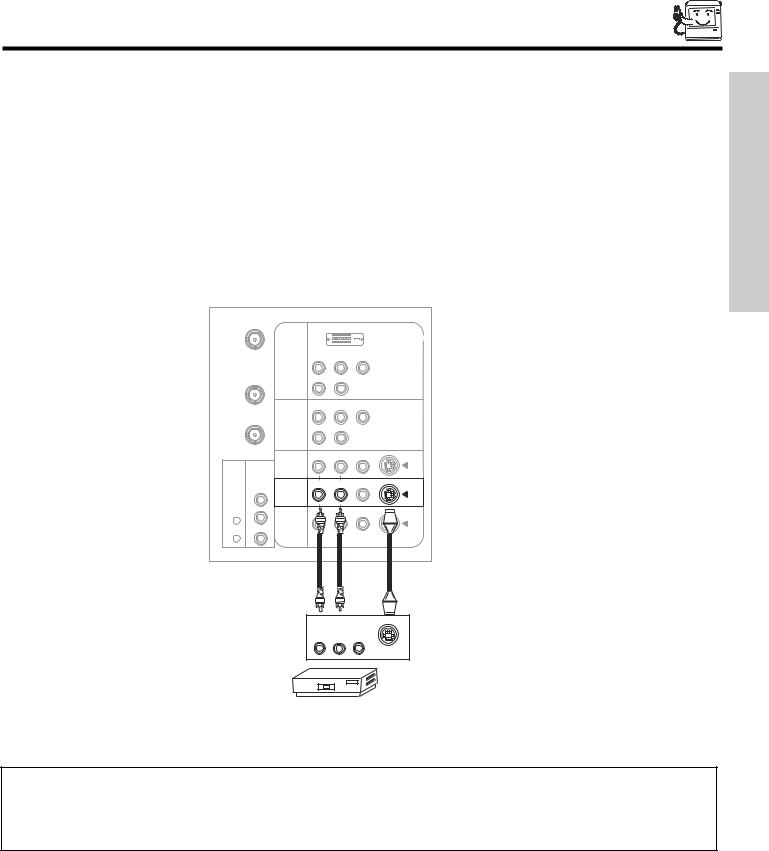
CONNECTING EXTERNAL VIDEO DEVICES
CONNECTING AN S-VIDEO SOURCE TO INPUT 3, 4 AND 5 |
|
||
1. |
Connect the cable from the S-VIDEO OUT of the VCR or the laserdisc player to the INPUT (S-VIDEO) jack, as shown on the TV |
|
|
|
set below. |
FIRST |
|
3. |
Connect the cable from the AUDIO OUT L of the VCR or the laserdisc player to the INPUT (AUDIO/L) jack. |
||
2. |
Connect the cable from the AUDIO OUT R of the VCR or the laserdisc player to the INPUT (AUDIO/R) jack. |
|
|
4. |
Press the VID3~VID5 button to view the program from the VCR or laserdisc player. The VIDEO OSD label disappears |
TIME |
|
|
|||
|
automatically after approximately four seconds. |
USE |
|
5. |
Press the ANT button to return to the previous channel. |
||
|
|||
ANT A |
|
|
|
|
|
|
|
|
|
DVI-HDTV |
|
|
|
PR |
PB |
Y |
|
TO |
INPUT 1 |
|
|
|
|
|
R |
(MONO)/L |
|
|
|
CONVERTER |
|
|
|
||
|
|
|
|
|
|
|
|
|
|
AUDIO |
|
|
|
PR |
PB |
Y/VIDEO |
|
ANT B |
INPUT 2 |
|
|
|
|
|
R |
(MONO)/L |
|
|
|
|
|
|
|
||
|
|
|
|
AUDIO |
|
|
|
R |
(MONO)/L |
VIDEO |
S-VIDEO |
AUDIO |
INPUT 3 |
|
|
|
|
TO HI-FI |
|
|
|
|
|
CENTER |
|
R |
(MONO)/L |
VIDEO |
S-VIDEO |
IN |
INPUT 4 |
|
|
|
|
|
|
|
|
|
|
IR |
|
|
|
|
|
BLASTER |
|
|
|
|
|
L |
|
R |
L |
VIDEO |
S-VIDEO |
MONITOR |
|
|
|
|
|
|
|
|
|
|
|
|
OUT |
|
|
|
|
R |
|
AUDIO |
|
|
|
|
|
|
|
|
|
|
|
|
OUTPUT |
|
|
|
|
R |
L |
V |
|
|
|
|
|
S-VIDEO |
|
|
|
VCR |
|
|
|
NOTES: 1. Completely insert the connection cord plugs when connecting to rear panel jacks. The picture and sound that is played back will be abnormal if the connection is loose.
2.A single VCR can be used for VCR #1 and VCR #2 (see page 12), but note that a VCR cannot record its own video or line output. Refer to your VCR operating guide for more information on line input-output connections.
17
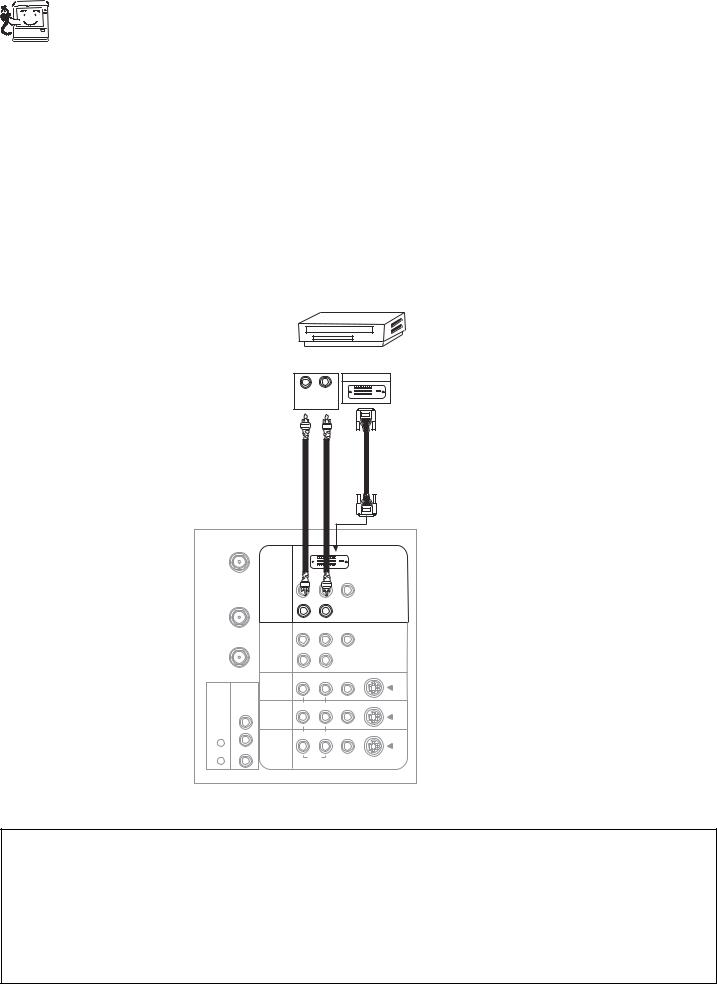
|
|
|
CONNECTING EXTERNAL VIDEO DEVICES |
|
|
CONNECTING A COMPONENT SOURCE WITH DVI-HDTV CAPABILITY TO INPUT 1 |
|
|
|
||
USE |
|
1. |
Connect the DVI connection cable from the output of the HDTV set top box or DVD player to the DVI-HDTV input as shown on |
|
|
the TV set below. |
|
|
|
|
|
TIME |
|
2. |
Connect the cable from the AUDIO OUT R of the HDTV set top box or DVD player to the INPUT (AUDIO/R) jack. |
|
3. |
Connect the cable from the AUDIO OUT L of the HDTV set top box or DVD player to the INPUT (AUDIO/L) jack. |
|
|
|
||
FIRST |
|
4. |
Press the VID1 button to view the program from the HDTV set top box or DVD player. The VIDEO OSD label disappears |
|
|
automatically after approximately four seconds. |
|
|
5. |
Press the ANT button to return to the previous channel. |
|
|
|
|
|
DIGITAL OUTPUT
CAPABILITY
DIGITAL OUTPUT
L R
OUTPUT
ANT A |
|
|
|
|
|
|
|
|
|
DVI-HDTV |
|
|
|
|
|
Y |
|
TO |
INPUT 1 |
|
|
|
|
|
R |
(MONO)/L |
|
|
|
CONVERTER |
|
|
|
||
|
|
|
|
AUDIO |
|
|
|
PR |
PB |
Y/VIDEO |
|
ANT B |
INPUT 2 |
|
|
|
|
|
R |
(MONO)/L |
|
|
|
|
|
|
|
||
|
|
|
|
AUDIO |
|
|
|
R |
(MONO)/L |
VIDEO |
S-VIDEO |
AUDIO |
INPUT 3 |
|
|
|
|
TO HI-FI |
|
|
|
|
|
CENTER |
|
R |
(MONO)/L |
VIDEO |
S-VIDEO |
IN |
INPUT 4 |
|
|
|
|
|
|
|
|
|
|
IR |
|
|
|
|
|
BLASTER |
|
|
|
|
|
L |
|
R |
L |
VIDEO |
S-VIDEO |
MONITOR |
|
|
|
|
|
|
|
|
|
|
|
|
OUT |
|
|
|
|
R |
|
|
AUDIO |
|
|
|
|
|
|
|
NOTES: 1. Completely insert the connection cord plugs when connecting to rear panel jacks. The picture and sound that is played back will be abnormal if the connection is loose.
2.The DVI-HDTV input on INPUT 1 contains the copy protection system called High-bandwidth Digital Content Protection (HDCP). HDCP is a cryptographic system that encrypts video signals when using DVI connections to prevent illegal copying of video contents.
3.DVI is not a “NETWORK” technology. It establishes a one-way point-to-point connection for delivery of uncompressed video to a display.
4.The connected digital output device controls the DVI interface so proper set-up of device user settings determines final video appearance.
18
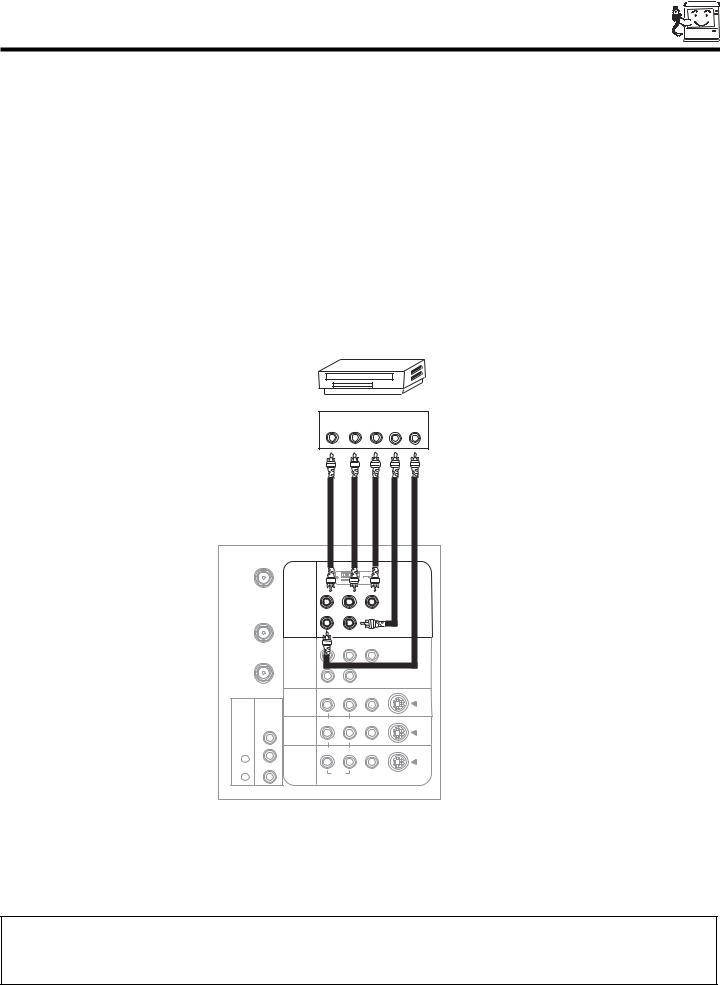
CONNECTING EXTERNAL VIDEO DEVICES
CONNECTING A COMPONENT SOURCE TO INPUT 1 OR 2: Y-PBPR. |
|
||
1. |
Connect the cable from the Y OUT of the Laserdisc/DVD player or HDTV set top box to the INPUT (Y) jack, as shown on the TV |
|
|
|
set below. |
FIRST |
|
2. |
Connect the cable from the CB/PB OUT or B-Y OUT of the Laserdisc/DVD player or HDTV set top box to the INPUT (PB) jack. |
||
|
|||
3. |
Connect the cable from the CR/PR OUT or R-Y OUT of the laserdisc/DVD player or HDTV set top box to the INPUT (PR) jack. |
TIME |
|
4. |
Connect the cable from the AUDIO OUT R of the Laserdisc/DVD player or HDTV set top box to the INPUT (AUDIO/R) jack. |
||
|
|||
5. |
Connect the cable from the AUDIO OUT L of the Laserdisc/DVD player or HDTV set top box to the INPUT (AUDIO/L) jack. |
USE |
|
6. |
Press the VID1 or VID2 button, to view the program from the Laserdisc/DVD player or HDTV set top box. The VIDEO OSD label |
||
|
disappears automatically after approximately four seconds. |
|
|
7. |
Press the ANT button to return to the previous channel. |
|
|
|
|
|
DVD Player |
|
|
|
|
|
PR |
|
OUTPUT |
|
|
|
|
PB |
Y |
L |
R |
|
ANT A |
|
|
|
|
|
|
|
|
|
|
DVI-HDTV |
|
|
|
|
PR |
PB |
|
|
|
TO |
INPUT 1 |
R |
(MONO)/L |
|
|
|
|
|
|
|
|||
CONVERTER |
|
|
|
|
|
|
|
|
|
PB |
Y/VIDEO |
|
|
ANT B |
INPUT 2 |
R |
|
|
|
|
|
(MONO)/L |
|
|
|
||
|
|
R |
|
|
|
|
|
|
|
|
AUDIO |
|
|
|
|
R |
(MONO)/L |
VIDEO |
|
S-VIDEO |
AUDIO |
INPUT 3 |
|
|
|
|
|
TO HI-FI |
|
|
|
|
|
|
CENTER |
|
R |
(MONO)/L |
VIDEO |
|
S-VIDEO |
IN |
INPUT 4 |
|
|
|
|
|
|
|
|
|
|
|
|
IR |
|
|
|
|
|
|
BLASTER |
|
|
|
|
|
|
L |
|
R |
L |
VIDEO |
|
S-VIDEO |
MONITOR |
|
|
|
|
|
|
|
|
|
|
|
|
|
|
OUT |
|
|
|
|
|
R |
|
AUDIO |
|
|
|
|
|
|
|
|
|
|
|
NOTES: 1. Completely insert the connection cord plugs when connecting to rear panel jacks. The picture and sound that is played back will be abnormal if the connection is loose.
2. See page 13 for tips on REAR PANEL CONNECTIONS.
19
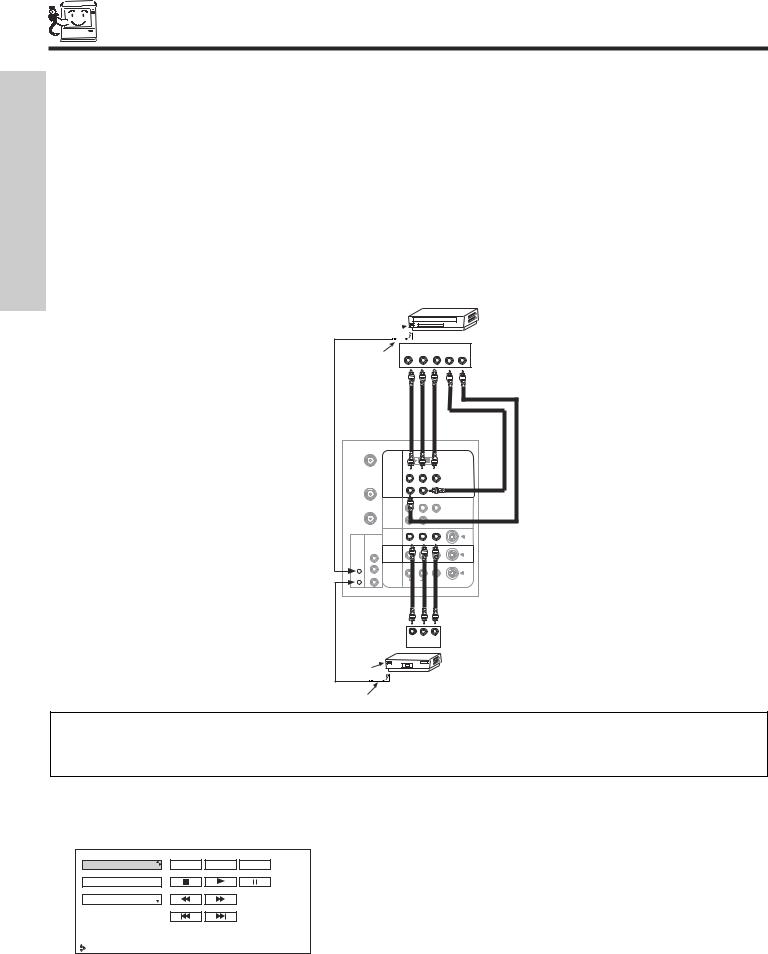
CONNECTING AV NETWORK
FIRST TIME USE
Your Hitachi LCD TV is equipped with an AV Network feature. This feature helps to control your external Audio/Video equipment (VCR, Set Top Box, DVD, etc.). Once this is setup, it allows your IR Mouse connector to control your equipment using your Hitachi TV Remote Control. You can use your Hitachi remote control to control the Audio/Video equipment command without the equipment’s remote control.
The television rear panel has 2 IR BLASTER jacks. Each IR Mouse cable can connect up to 2 external Audio/Video components. Therefore, you can connect the Television with up to four components and control them with the TV remote control. Please see the following example of an AV Network setup between your Hitachi LCD TV and external Audio/Video equipment (VCR and DVD Player).
CONNECTING EXTERNAL AUDIO/VIDEO COMPONENTS TO IR BLASTER FOR AV NETWORK
1.Connect your external Audio/Video components to the Rear Panel jacks as shown on pages 14~19.
2.Connect the IR Mouse cable to the IR BLASTER input of the television’s rear panel.
3.Place the IR mouse in front of the infrared sensor of the external components you wish to control.
IR
Sensor 
DVD Player
IR |
|
|
OUTPUT |
|
|
|
Mouse |
|
PR/CR PB/CB |
Y |
L |
R |
|
ANT A |
|
|
|
|
|
|
|
|
|
|
DVI-HDTV |
|
|
|
|
PR |
PB |
Y |
|
|
TO |
INPUT 1 |
|
|
|
|
|
|
R |
(MONO)/L |
|
|
|
|
CONVERTER |
|
|
|
|
||
|
|
P |
PB |
Y/VIDEO |
|
|
|
|
PRR |
|
|
||
ANT B |
INPUT 2 |
|
|
|
|
|
|
RR |
(MONO)/L |
|
|
|
|
|
|
|
|
|
||
|
|
|
|
AUDIO |
|
|
|
|
R |
(MONO)/L |
VIDEO |
|
S-VIDEO |
AUDIO |
INPUT 3 |
|
|
|
|
|
|
|
|
|
|
|
|
TO HI-FI |
|
|
|
|
|
|
CENTER |
|
|
(MONO)/L |
|
|
S-VIDEO |
IN |
INPUT 4 |
|
|
|
|
|
IR |
|
|
|
|
|
|
BLASTER |
|
|
|
|
|
|
L |
|
R |
L |
VIDEO |
|
S-VIDEO |
MONITOR |
|
|
|
|
|
|
|
|
|
|
|
|
|
|
OUT |
|
|
|
|
|
R |
|
AUDIO |
|
|
|
|
|
|
|
|
|
|
|
|
|
R |
L |
V |
|
|
|
|
OUTPUT |
|
|
|
|
IR |
|
|
|
|
|
|
Sensor |
|
|
|
|
|
|
|
|
VCR |
|
|
|
|
IR |
|
|
|
|
|
|
Mouse |
|
|
|
|
|
|
NOTES: 1. The rear panel has two IR BLASTER inputs which can control up to a total of four external components.
2.The IR Mouse must be placed in front of the external components IR sensor for the AV Network to work.
3.The correct codes must be entered for each of the Audio/Video components for the AV Network to function properly (see page 22).
4.Press the A/V NET button on the remote control. Use THUMB STICK or to highlight the component you wish to set up. Use THUMB STICK to enter component’s “SOFT KEY” control button. The AV Network Setup Wizard will automatically start upon the very first use. You can access the Setup Menu Wizard again in the future by pressing the INFO button when the desired equipment is highlighted.
DVD |
POWER |
MENU |
MORE |
Cable Box |
|
|
|
Photo MC |
|
|
|
Move |
|
|
|
20
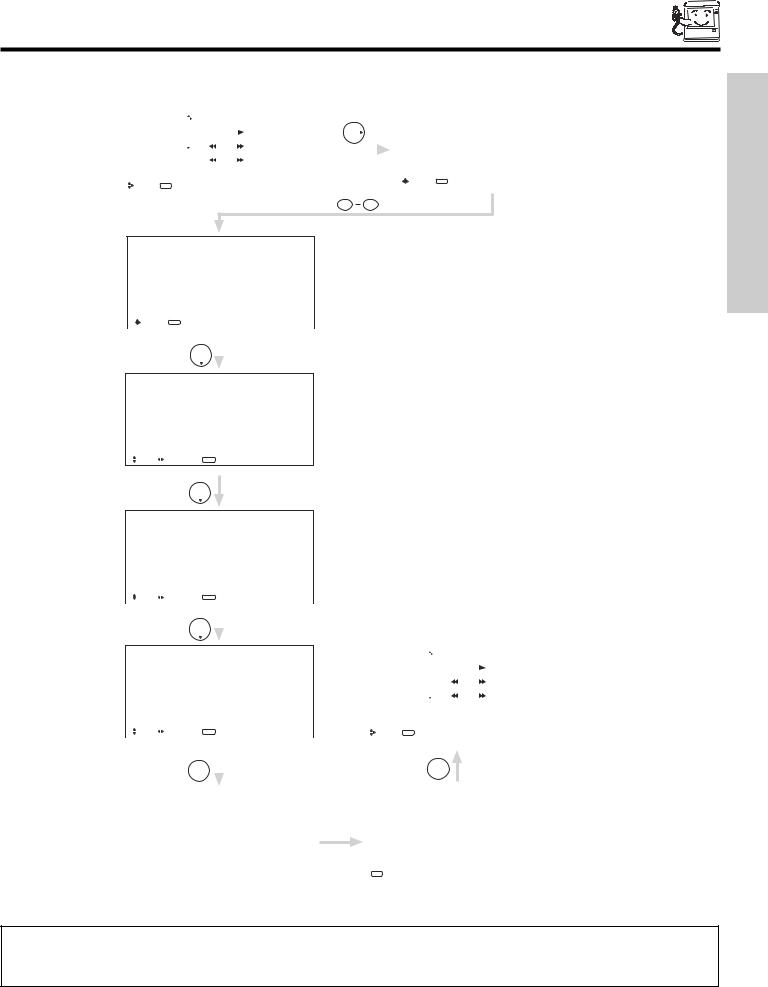
AV NETWORK SETUP WIZARD
5. Follow the steps below to setup your AV network (See page 22 for AV Network Codes).
There are six steps in the setup procedure (DVD setup example below).
|
|
|
|
|
|
|
|
|
|
|
|
|
|
|
|
|
|
|
|
|
|
HITACHI AV NET SET UP |
|
|
|
|||||||
|
|
|
|
|
|
|
|
|
|
|
|
|
|
|
|
|
|
|
THUMB |
|
DVD |
|
|
|
|
|
|
|
|
|
||
|
DVD |
|
|
|
POWER |
|
MENU |
|
MORE |
|
|
STICK |
|
|
|
|
|
|
|
|
|
|
|
|
||||||||
|
|
|
|
|
|
|
|
|
|
|
|
|
|
|
|
|
|
|
|
|
|
Device Code |
|
|
|
- - - - |
|
|
|
|
||
|
Cable Box |
|
|
|
|
|
|
|
|
|
|
|
|
|
|
|
|
|
|
|
|
|
|
|
|
|
|
|
|
|
|
|
|
|
|
|
|
|
|
|
|
|
|
|
|
|
|
|
|
|
|
|
|
|
(Enter code “9999” to uninstall) |
|
|
|
|||||||
|
|
|
|
|
|
|
|
|
|
|
|
|
|
|
|
|
|
|
|
|
|
Video Input |
No Connection |
|
|
|
|
|
|
|||
|
Photo MC |
|
|
|
|
|
|
|
|
|
|
|
|
|
|
|
|
|
|
|
Audio Input |
No Connection |
|
|
|
|
|
|
||||
|
|
|
|
|
|
|
|
|
|
|
|
|
|
|
|
|
|
|
|
|
|
|
|
|
|
|
|
|||||
|
|
|
|
|
|
|
|
|
|
|
|
|
|
|
|
|
|
|
|
|
|
Transmission Test |
|
|
|
|
|
|
|
|
||
|
|
|
|
|
|
|
|
|
|
|
|
|
|
|
|
|
|
|
|
|
|
|
POWER |
|
PLAY |
|
CH UP |
|
||||
|
|
|
|
|
|
|
|
|
|
|
|
|
|
|
|
|
|
|
|
|
|
|
|
|
|
|
|
|
|
|
|
|
|
|
|
|
|
|
|
|
|
|
|
|
|
|
|
|
|
|
|
|
|
|
BACK |
|
|
OK |
EXIT |
|
|
|
|||
|
|
|
|
|
|
|
|
|
|
|
|
|
|
|
|
|
|
|
|
|
|
Move |
0-9 |
Input |
|
|
|
|
|
|
||
|
|
|
|
|
|
|
|
|
|
|
|
|
|
|
|
|
|
|
|
|
|
|
|
|
|
|
|
|||||
|
Move |
INFO |
Device Setting |
|
|
|
|
|
|
|
|
|
|
|
|
|
|
|
|
|
|
|
|
|||||||||
|
|
|
|
|
|
|
|
|
|
|
|
|
|
|
|
|
|
|
|
|
|
|
|
|
|
|
|
|
|
|
|
|
0 9
HITACHI AV NET SET UP
DVD
|
Device Code |
|
|
|
0 6 7 2 |
|
|
|
|
||||
|
|
|
|
(Enter code “9999” to uninstall) |
|
|
|
||||||
|
Video Input |
No Connection |
|
|
|
|
|
|
|
||||
|
Audio Input |
No Connection |
|
|
|
|
|
|
|
||||
|
Transmission Test |
|
|
|
|
|
|
|
|
||||
|
|
POWER |
|
|
PLAY |
|
CH UP |
|
|||||
|
|
|
|
|
|
|
|
|
|
|
|
|
|
|
|
BACK |
|
|
|
OK |
|
|
EXIT |
|
|
|
|
|
|
Move |
0-9 |
Input |
|
|
|
|
|
|
|
||
|
|
|
|
|
|
|
|
|
|
|
|
|
|
|
|
|
|
|
|
THUMB |
|
|
|
|
|
|
|
|
|
|
|
|
|
STICK |
|
|
Proper Code Entered |
||||
|
|
|
|
|
|
|
|
|
|||||
|
|
|
|
|
|
|
|
|
|
from page 22. |
|||
|
|
|
|
|
|
|
|
|
|
||||
HITACHI AV NET SET UP
DVD |
|
|
|
|
|
|
|
|
||
Device Code |
|
|
|
|
|
|
|
|
||
|
|
|
0 6 7 2 |
|
|
|
||||
|
|
|
(Enter code “9999” to uninstall) |
|
|
|||||
Video Input |
Input 1 |
|
|
|
|
|
|
|
||
Audio Input |
No Connection |
|
|
|
|
|
|
|||
Transmission Test |
|
|
|
|
|
|
||||
POWER |
|
|
PLAY |
|
CH UP |
|||||
|
|
|
|
|
|
|
|
|
|
|
|
BACK |
|
|
OK |
|
|
EXIT |
|
|
|
|
Move |
Set Input SEL Select |
|
|
||||||
THUMB
STICK
HITACHI AV NET SET UP
|
DVD |
|
|
|
|
|
|
|
|
|
|
||
|
Device Code |
|
|
|
|
|
|
|
|
|
|
||
|
|
|
|
0 6 7 2 |
|
|
|
|
|||||
|
|
|
|
(Enter code “9999” to uninstall) |
|
|
|
||||||
|
Video Input |
Input 1 |
|
|
|
|
|
|
|
|
|
||
|
|
|
|
|
|
|
|
|
|
|
|
|
|
|
Audio Input |
Using TV |
|
|
|
|
|
|
|
|
|||
|
Transmission Test |
|
|
|
|
|
|
|
|
||||
|
POWER |
|
|
|
PLAY |
|
CH UP |
|
|||||
|
|
|
|
|
|
|
|
|
|
|
|
|
|
|
|
BACK |
|
|
OK |
|
|
|
EXIT |
|
|
|
|
|
|
Move |
Set Input SEL Select |
|
|
|
|||||||
|
|
|
|
|
|
|
|
|
|
|
|
|
|
|
|
|
|
|
THUMB |
|
|
|
|
|
|
|
|
|
|
|
|
|
STICK |
|
|
|
(x2) |
|
|
|
|
|
|
|
|
|
|
|
|
|
|
|
|
||
|
|
|
|
|
|
|
|
|
|
|
|
|
|
Enter the device (equipment) code listed on page 22.
Use THUMBSTICK to select the input that the device (equipment) is hooked-up to.
Transmission test for the device to confirm that the proper code was set, by selecting (POWER, PLAY, etc.) soft keys shown. If the device responds to the transmission test soft key, then it is properly set up. Select OK to continue.
HITACHI AV NET SET UP
DVD |
|
|
|
|
|
|
|
|
|
||
Device Code |
|
|
|
|
|
|
|
|
|||
|
|
0 6 7 2 |
|
|
|
|
|||||
|
|
|
(Enter code “9999” to uninstall) |
|
|
|
|||||
Video Input |
Input 1 |
|
|
|
|
|
|
|
|
||
Audio Input |
Using TV |
|
|
|
|
|
|
|
|
||
Transmission Test |
|
|
|
|
|
|
|
||||
POWER |
|
PLAY |
CH UP |
||||||||
|
|
|
|
|
|
|
|
|
|
|
|
BACK |
|
OK |
EXIT |
|
|
|
|||||
|
Move |
Set Input SEL Select |
|
|
|
||||||
|
|
|
|
|
|
|
|
|
|
|
|
|
|
|
|
THUMB |
|
|
|
|
|
|
|
|
|
|
|
STICK |
|
|
|
|
|
|
|
|
|
|
|
SELECT |
|
|
|
|
|
|
|
|
|
|
|
|
|
|
|
|
|
|
|
|
|
|
|
|
|
|
|
|
|
|
|
|
|
|
|
DVD |
|
|
|
POWER |
|
MENU |
|
MORE |
|
||||
|
|
|
|
|
|
|
|
|
|
|
|
|
|
|
|
VCR |
|
|
|
|
|
|
|
|
|
|
|
|
|
|
|
|
|
|
|
|
|
|
|
|
|
|
|
|
|
Cable Box |
|
|
|
|
|
|
|
|
|
|
|
|
|
|
|
|
|
|
|
|
|
|
|
|
|
|
|
|
|
Photo MC |
|
|
|
|
|
|
|
|
|
|
|
|
|
|
|
|
|
|
|
|
|
|
|
|
|
|
|
|
|
|
|
|
|
|
|
|
|
|
|||||
|
Move |
INFO |
Device Setting |
|
|
|
|
|
|
|||||
|
|
|
|
|
|
|
|
|
|
|||||
|
|
|
THUMB |
|
|
|
|
|
|
|||||
|
|
|
STICK |
|
|
|
|
|
|
|||||
SELECT
HITACHI AV NET SET UP |
|
|
HITACHI AV NET SETTING LIST |
|||||||
Congratulations |
|
|
Device |
|
|
Code |
Video |
Audio |
|
|
|
|
|
||||||||
Your DVD is now |
|
|
DVD |
|
|
0672 |
INPUT 1 |
Using TV |
||
connected to your AV network. |
|
|
VCR |
|
|
---- |
Not Setup |
Not Setup |
||
|
|
|
CBL |
|
|
---- |
Not Setup |
Not Setup |
||
|
|
|
STB |
|
|
---- |
Not Setup |
Not Setup |
||
|
|
|
PVR |
|
|
---- |
Not Setup |
Not Setup |
||
|
|
|
AVR |
|
|
---- |
Not Setup |
Not Setup |
||
|
|
|
Custom |
|
|
---- |
Not Setup |
Not Setup |
||
|
|
|
|
|
|
|
|
|
|
|
|
|
|
EXIT |
|
|
|
|
|
|
|
|
|
|
SEL Select |
|
|
|
|
|||
|
|
|
|
|
|
|
|
|
|
|
6.Enter “9999” to uninstall the equipment from your AV Network.
7.See Remote Control A/V NET button usage on page 26.
NOTES: 1. If your equipment cannot be operated after performing the above procedures, your equipment code has not been precoded into the AV Net.
2.In the unlikely event that your equipment receiver cannot be operated after performing the above procedures, please consult your equipment receiver operating guide. Please also try the AV Net Learning Wizard on page 30.
21
USE TIME FIRST
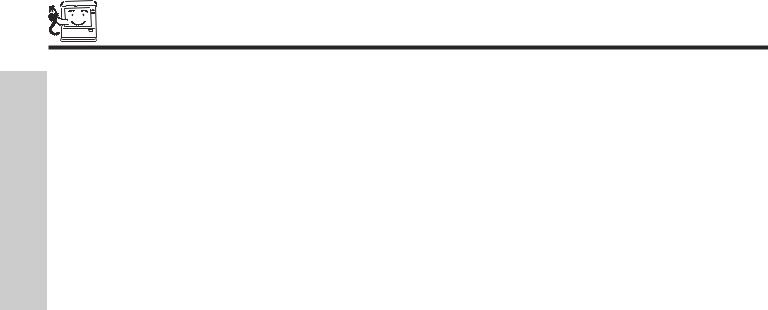
AUDIO/VIDEO NETWORK (AV NET) CODES
FIRST TIME USE
VCR BRAND . . . . . . . . . . . . . . . . . . . . . . . . . . . CODE
Admiral . . . . . . . . . . . . . . . . . . . . . . . . . . . . 0048, 0209
Adventura . . . . . . . . . . . . . . . . . . . . . . . . . . . . . . .0000
Aiko . . . . . . . . . . . . . . . . . . . . . . . . . . . . . . . . . . . 0278
Aiwa . . . . . . . . . . . . . . . . . . . . . . . . . . . . . . 0000, 0037
Akai . . . . . . . . . . . . . . . . . . . . . . . . . . . . . . . . . . . 0041
America Action . . . . . . . . . . . . . . . . . . . . . . . . . . . 0278
American High . . . . . . . . . . . . . . . . . . . . . . . . . . . 0035
Asha . . . . . . . . . . . . . . . . . . . . . . . . . . . . . . . . . . 0240
Audiovox . . . . . . . . . . . . . . . . . . . . . . . . . . 0037, 0278
Beaumark. . . . . . . . . . . . . . . . . . . . . . . . . . . . . . . 0240
Bell & Howell . . . . . . . . . . . . . . . . . . . . . . . . . . . . 0104
Broksonic . . . . . . . . . . . . . . . . 0121, 0184, 0002, 0209,
. . . . . . . . . . . . . . . . . . . . . . . . . . . . . 0479, 1479, 0278
CCE . . . . . . . . . . . . . . . . . . . . . . . . . . . . . . 0072, 0278
Calix. . . . . . . . . . . . . . . . . . . . . . . . . . . . . . . . . . . 0037
Canon . . . . . . . . . . . . . . . . . . . . . . . . . . . . . . . . . 0035
Carver . . . . . . . . . . . . . . . . . . . . . . . . . . . . . . . . . 0081
Cineral . . . . . . . . . . . . . . . . . . . . . . . . . . . . . . . . . 0278
Citizen . . . . . . . . . . . . . . . . . . . . . . . 0278, 0037, 1278
Colt . . . . . . . . . . . . . . . . . . . . . . . . . . . . . . . . . . . 0072
Craig . . . . . . . . . . . . . . . . . . . . 0037, 0072, 0047, 0240
Curtis Mathes. . . . 0035, 0041, 0060, 0162, 0760, 1035
Cybernex . . . . . . . . . . . . . . . . . . . . . . . . . . . . . . . 0240
Daewoo . . . . . . . . . . . . . . . . . . . . . . 0278, 1278, 0045
Denon . . . . . . . . . . . . . . . . . . . . . . . . . . . . . . . . . 0042
Dynatech . . . . . . . . . . . . . . . . . . . . . . . . . . . . . . . 0000
Electrohome . . . . . . . . . . . . . . . . . . . . . . . . . . . . . 0037
Electrophonic . . . . . . . . . . . . . . . . . . . . . . . . . . . . 0037
Emerex . . . . . . . . . . . . . . . . . . . . . . . . . . . . . . . . 0032
Emerson . . . . . . . . . . . . . . . . . . . . . 0184, 0002, 0209,
. . . . . . . . . . . . . . . . . . . . . . . . 0121, 0000, 0037, 0043
Fisher . . . . . . . . . . . . . . . . . . . . . . . . . . . . . 0104, 0047
Fuji . . . . . . . . . . . . . . . . . . . . . . . . . . . . . . . 0033, 0035
Funai . . . . . . . . . . . . . . . . . . . . . . . . . . . . . . . . . . 0000
GE . . . . . . . 0035, 0060, 0240, 0760, 0807, 1035, 1060
Garrard . . . . . . . . . . . . . . . . . . . . . . . . . . . . . . . . 0000
Go Video . . . . . . . . . . . . . . . . . . . . . . . . . . . . . . . 0432
GoldStar . . . . . . . . . . . . . . . . . . . . . . 0037, 0038, 1237
Gradiente . . . . . . . . . . . . . . . . . . . . . . . . . . . . . . . 0000
HI-Q . . . . . . . . . . . . . . . . . . . . . . . . . . . . . . . . . . . 0047
Harley Davidson . . . . . . . . . . . . . . . . . . . . . . . . . . 0000
Harman/Kardon . . . . . . . . . . . . . . . . . . . . . 0038, 0081
Harwood . . . . . . . . . . . . . . . . . . . . . . . . . . . . . . . 0072
Hitachi . . . . . . . . . . . . . . . . . . . . . . . 0000, 0041, 0042
Hughes Network Systems. . . . . . . . . . . . . . . . . . . 0042
JVC . . . . . . . . . . . . . . . . . . . . . . . . . . . . . . 0067, 0041
Jensen . . . . . . . . . . . . . . . . . . . . . . . . . . . . . . . . . 0041
KEC . . . . . . . . . . . . . . . . . . . . . . . . . . . . . . 0037, 0278
KLH . . . . . . . . . . . . . . . . . . . . . . . . . . . . . . . . . . . 0072
Kenwood. . . . . . . . . . . . . . . . . . . . . . 0041, 0067, 0038
Kodak. . . . . . . . . . . . . . . . . . . . . . . . . . . . . 0035, 0037
LXI . . . . . . . . . . . . . . . . . . . . . . . . . . . . . . . . . . . . 0037
Lloyd's . . . . . . . . . . . . . . . . . . . . . . . . . . . . . . . . . 0000
Logik . . . . . . . . . . . . . . . . . . . . . . . . . . . . . . . . . . 0072
MEI . . . . . . . . . . . . . . . . . . . . . . . . . . . . . . . . . . . 0035
MGA. . . . . . . . . . . . . . . . . . . . . . . . . . . . . . 0043, 0240
MGN Technology . . . . . . . . . . . . . . . . . . . . . . . . . 0240
MTC . . . . . . . . . . . . . . . . . . . . . . . . . . . . . . 0000, 0240
Magnasonic . . . . . . . . . . . . . . . . . . . . . . . . . . . . . 1278
Magnavox . . . . . . . . . . . . . . . . . . . . 0035, 0081, 0563,
. . . . . . . . . . . . . . . . . . . . . . . . 0000, 0039, 0149, 1781
Magnin . . . . . . . . . . . . . . . . . . . . . . . . . . . . . . . . . 0240
Marantz . . . . . . . . . . . . . . . . . . . . . . . . . . . 0081, 0035
Marta . . . . . . . . . . . . . . . . . . . . . . . . . . . . . . . . . . 0037
Matsushita . . . . . . . . . . . . . . . . . . . . 0035, 0162, 0454
Memorex . . . . . . . . . . . . . . . . 0047, 0037, 0104, 0209,
. . . . . . . . . . . . . . . . . . . 0454,0048, 0039, 0240, 0000,
. . . . . . . . . . . . . . . . . . . 0479, 1037, 1162, 1237, 1262
Minolta . . . . . . . . . . . . . . . . . . . . . . . . . . . . . . . . . 0042
Mitsubishi. . . . . . . . . . . . . . . . . . . . . 0807, 0043, 0067
Motorola . . . . . . . . . . . . . . . . . . . . . . . . . . . 0035, 0048
Multitech. . . . . . . . . . . . . . . . . . . . . . . . . . . 0000, 0072
NEC . . . . . . . . . . . . . . . . . . . . 0038, 0041, 0067, 0104
Nikko . . . . . . . . . . . . . . . . . . . . . . . . . . . . . . . . . . 0037
Noblex . . . . . . . . . . . . . . . . . . . . . . . . . . . . . . . . . 0240
Olympus. . . . . . . . . . . . . . . . . . . . . . . . . . . . . . . . 0035
Optimus . . . . . . . . . . . . . . . . . 1062, 0162, 0037, 0048,
. . . . . . . . . . . . . . 0104, 0432, 0454, 1048, 1162, 1262
Orion . . . . . . . . . . . . . . . 0184, 0209, 0002, 0479, 1479
Panasonic. . . . . . . . . . 1062, 0035, 01625, 0225, 0454,
. . . . . . . . . . . . . . . . . . . . . . . . 0616, 1035, 1162, 1262
Penney. . . . . . . . . . . . . . . . . . 0035, 0037, 0240, 0042,
. . . . . . . . . . . . . . . . . . . . . . . . . . . . . 0038, 1035, 1237
Pentax . . . . . . . . . . . . . . . . . . . . . . . . . . . . . . . . . 0042
Philco . . . . . . . . . . . . . . . . . . . . . . . . 0035, 0209, 0479
Philips . . . . . . . . . . . . . . 0081, 0035, 0618, 1081, 1181
Pilot . . . . . . . . . . . . . . . . . . . . . . . . . . . . . . . . . . . 0037
Pioneer . . . . . . . . . . . . . . . . . . . . . . . . . . . . . . . . 0067
Polk Audio . . . . . . . . . . . . . . . . . . . . . . . . . . . . . . 0081
Profitronic. . . . . . . . . . . . . . . . . . . . . . . . . . . . . . . 0240
Proscan . . . . . . . . . . . . . . . . . . . . . . 0060, 0760, 1060
Protec . . . . . . . . . . . . . . . . . . . . . . . . . . . . . . . . . 0072
Pulsar . . . . . . . . . . . . . . . . . . . . . . . . . . . . . . . . . 0039
Quasar. . . . . . . . . . . . . . 0035, 0162, 0454, 1035, 1162
RCA . . . . . . . . . . . . . . . . . . . . 0060, 0240, 0042, 0149,
. . . . . . . . . . . . . . . . . . . . . . . . 0760, 0807, 1035, 1060
Radio Shack . . . . . . . . . . . . . . . . . . . . . . . . 0000, 1037
Radix . . . . . . . . . . . . . . . . . . . . . . . . . . . . . . . . . . 0037
Randex. . . . . . . . . . . . . . . . . . . . . . . . . . . . . . . . . 0037
Realistic . . . . . . . . 0035, 0037, 0048, 0047, 0000, 0104
ReplayTV . . . . . . . . . . . . . . . . . . . . . . . . . . 0614, 0616
Runco . . . . . . . . . . . . . . . . . . . . . . . . . . . . . . . . . 0039
STS . . . . . . . . . . . . . . . . . . . . . . . . . . . . . . . . . . . 0042
Samsung . . . . . . . . . . . . . . . . . . . . . . . . . . 0045, 0240
Sanky . . . . . . . . . . . . . . . . . . . . . . . . . . . . . 0039, 0048
Sansui . . . . . . . . . 0000, 0067, 0209, 0041, 0479, 1479
Sanyo . . . . . . . . . . . . . . . . . . . . . . . . 0047, 0240, 0104
Scott . . . . . . . . . . . . . . . . . . . . 0184, 0045, 0121, 0043
Sears . . . . . 0035, 0037, 0047, 0000, 0042, 0104, 1237
Semp. . . . . . . . . . . . . . . . . . . . . . . . . . . . . . . . . . 0045
Sharp . . . . . . . . . . . . . . . . . . . . . . . . 0048, 0807, 0848
Shintom . . . . . . . . . . . . . . . . . . . . . . . . . . . . . . . . 0072
Shogun . . . . . . . . . . . . . . . . . . . . . . . . . . . . . . . . 0240
Singer . . . . . . . . . . . . . . . . . . . . . . . . . . . . . . . . . 0072
Sonic Blue . . . . . . . . . . . . . . . . . . . . . . . . . 0614, 0616
Sony. . . . . . 0035, 0032, 0000, 0033, 0636, 1032, 1232
Sylvania. . . . . . . . . . . . . 0035, 0081, 0000, 0043, 1781
Symphonic . . . . . . . . . . . . . . . . . . . . . . . . . . . . . . 0000
TMK . . . . . . . . . . . . . . . . . . . . . . . . . . . . . . . . . . . 0240
Tatung . . . . . . . . . . . . . . . . . . . . . . . . . . . . . . . . . 0041
Teac . . . . . . . . . . . . . . . . . . . . . . . . . . . . . . 0000, 0041
Technics . . . . . . . . . . . . . . . . . . . . . . . . . . . 0035, 0162
Teknika . . . . . . . . . . . . . . . . . . . . . . . 0000, 0035, 0037
Thomas . . . . . . . . . . . . . . . . . . . . . . . . . . . . . . . . 0000
Tivo . . . . . . . . . . . . . . . . . . . . . . . . . . . . . . 0618, 0636
Toshiba . . . . . . . . . . . . . . . . . . . . . . . . 0045, 0043, 845
Totevision . . . . . . . . . . . . . . . . . . . . . . . . . . 0037, 0240
Unitech. . . . . . . . . . . . . . . . . . . . . . . . . . . . . . . . . 0240
Vector . . . . . . . . . . . . . . . . . . . . . . . . . . . . . . . . . 0045
Vector Research. . . . . . . . . . . . . . . . . . . . . . . . . . 0038
Video Concepts . . . . . . . . . . . . . . . . . . . . . . . . . . 0045
Videomagic . . . . . . . . . . . . . . . . . . . . . . . . . . . . . 0037
Videosonic . . . . . . . . . . . . . . . . . . . . . . . . . . . . . . 0240
Wards. . . . . . . . . . . . . . . . . . . 0060, 0035, 0048, 0047,
. . . . . . . . . 0081, 0240, 0000, 0042, 0072, 0149, 0760
White Westinghouse . . . . . . . . . . . . . 0072, 1278, 0209
XR-1000 . . . . . . . . . . . . . . . . . . . . . . 0072, 0000, 0035
Yamaha . . . . . . . . . . . . . . . . . . . . . . . . . . . . . . . . 0038
Zenith. . . . . . . . . . . . . . . . . . . 0039, 0000, 0209, 0033,
. . . . . . . . . . . . . . 0479, 1479, 0033, 0034, 0209, 0479
DVD BRAND . . . . . . . . . . . . . . . . . . . . . . . . . . . CODE
Aiwa. . . . . . . . . . . . . . . . . . . . . . . . . . . . . . . . . . . 0641
Apex. . . . . . . . . . . . . . . . . . . . 0672, 0717, 0755, 0794,
. . . . . . . . . . . . . . . . . . . . . . . . 0795, 0796, 0797, 0830
Audiologic . . . . . . . . . . . . . . . . . . . . . . . . . . . . . . 0736
B & K . . . . . . . . . . . . . . . . . . . . . . . . . . . . . 0655, 0662
Blue Parade . . . . . . . . . . . . . . . . . . . . . . . . . . . . . 0571
Brooksonic . . . . . . . . . . . . . . . . . . . . . . . . . . . . . . 0695
DVD2000 . . . . . . . . . . . . . . . . . . . . . . . . . . . . . . . 0521
Daewoo . . . . . . . . . . . . . . . . . . . . . . . . . . . . . . . . 0784
Denon . . . . . . . . . . . . . . . . . . . . . . . . . . . . 0490, 0634
Emerson . . . . . . . . . . . . . . . . . . . . . . . . . . . . . . . 0591
Enterprise. . . . . . . . . . . . . . . . . . . . . . . . . . . . . . . 0591
Fisher. . . . . . . . . . . . . . . . . . . . . . . . . . . . . . . . . . 0670
GE . . . . . . . . . . . . . . . . . . . . . . . . . . 0522, 0717, 0815
GPX . . . . . . . . . . . . . . . . . . . . . . . . . . . . . . 0699, 0769
Go Video . . . . . . . . . . . . . . . . . . . . . . . . . . . . . . . 0715
Gradiente . . . . . . . . . . . . . . . . . . . . . . . . . . . . . . . 0651
Greenhill . . . . . . . . . . . . . . . . . . . . . . . . . . . . . . . 0717
Harman/Kardon . . . . . . . . . . . . . . . . . . . . . 0582, 0702
Hitachi . . . . . . . . . . . . . . . . . . . . . . . 0490, 0573, 0664
Hiteker . . . . . . . . . . . . . . . . . . . . . . . . . . . . . . . . . 0672
JBL . . . . . . . . . . . . . . . . . . . . . . . . . . . . . . . . . . . 0702
JVC . . . . . . . . . . . . . . . . . . . . . . . . . 0623, 0558, 0867
KLH . . . . . . . . . . . . . . . . . . . . . . . . . . . . . . . . . . . 0717
Kenwood. . . . . . . . . . . . . . . . . . . . . . 0490, 0534, 0682
Konka . . . . . . . . . . . . . . . . . . . . . . . . 0711, 0719, 0721
Koss. . . . . . . . . . . . . . . . . . . . . . . . . . . . . . . . . . . 0651
Lasonic . . . . . . . . . . . . . . . . . . . . . . . . . . . . . . . . 0798
Magnavox. . . . . . . . . . . . . . . . . . . . . . . . . . 0503, 0675
Malata . . . . . . . . . . . . . . . . . . . . . . . . . . . . . . . . . 0782
Marantz . . . . . . . . . . . . . . . . . . . . . . . . . . . . . . . . 0539
Microsoft . . . . . . . . . . . . . . . . . . . . . . . . . . . . . . . 0522
Mintek . . . . . . . . . . . . . . . . . . . . . . . . . . . . . . . . . 0717
Mitsubishi . . . . . . . . . . . . . . . . . . . . . . . . . . . . . . . 0521
Nesa . . . . . . . . . . . . . . . . . . . . . . . . . . . . . . . . . . 0717
Onkyo. . . . . . . . . . . . . . . . . . . . . . . . . . . . . 0627, 0503
Oritron . . . . . . . . . . . . . . . . . . . . . . . . . . . . . . . . . 0651
Panasonic . . . . . . . . . . . . . . . . . . . . . 0490, 1362, 0632
Philips . . . . . . . . . . . . . . . . . . . 0503, 0539, 0646, 0854
Pioneer . . . . . . . . . . . . . . . . . . . . . . . 0525, 0571, 0632
Polk Audio . . . . . . . . . . . . . . . . . . . . . . . . . . . . . . 0539
Princeton . . . . . . . . . . . . . . . . . . . . . . . . . . . . . . . 0674
Proscan . . . . . . . . . . . . . . . . . . . . . . . . . . . . . . . . 0522
RCA . . . . . . . . . . . . . . . . . . . . 0522, 0571, 1022, 0717
Samsung . . . . . . . . . . . . . . . . . . . . . . . . . . 0573, 0820
Sansui . . . . . . . . . . . . . . . . . . . . . . . . . . . . . . . . . 0695
Sanyo . . . . . . . . . . . . . . . . . . . . . . . . . . . . . . . . . 0670
Sharp . . . . . . . . . . . . . . . . . . . . . . . . . . . . . . . . . . 0630
Sherwood. . . . . . . . . . . . . . . . . . . . . . . . . . . . . . . 0633
Sony . . . . . . . . . . . . . . . . . . . . . . . . . . . . . . . . . . 0533
Sylvania . . . . . . . . . . . . . . . . . . . . . . . . . . . . . . . . 0675
Technics. . . . . . . . . . . . . . . . . . . . . . . . . . . . . . . . 0490
Techwood. . . . . . . . . . . . . . . . . . . . . . . . . . . . . . . 0692
Theta Digital. . . . . . . . . . . . . . . . . . . . . . . . . . . . . 0571
Toshiba. . . . . . . . . . . . . . . . . . . . . . . . . . . . 0503, 0695
Urban Concepts . . . . . . . . . . . . . . . . . . . . . . . . . . 0503
Yamaha . . . . . . . . . . . . . . . . . . . . . . 0490, 0545, 0539
Zenith . . . . . . . . . . . . . . . . . . . . . . . . . . . . . 0591, 0503
CABLE BRAND. . . . . . . . . . . . . . . . . . . . . . . . . CODE
ABC . . . . . . . . . . . . . . . . . . . . 0003, 0008, 0014, 0017
Americast . . . . . . . . . . . . . . . . . . . . . . . . . . . . . . . 0899
Bell & Howel . . . . . . . . . . . . . . . . . . . . . . . . . . . . .0014
Bell South . . . . . . . . . . . . . . . . . . . . . . . . . . . . . . 0899
Director . . . . . . . . . . . . . . . . . . . . . . . . . . . . . . . . 0476
General Instrument . . . . . . . . . 0003, 0476, 0276, 0810
GoldStar. . . . . . . . . . . . . . . . . . . . . . . . . . . . . . . . 0144
Hamlin . . . . . . . . . . . . . . . . . . . . . . . . . . . . 0009, 0273
Jerrold. . . . . . . . . .0476, 0003, 0276, 0012, 0014, 0810
Memorex . . . . . . . . . . . . . . . . . . . . . . . . . . . . . . . .0000
Motorola . . . . . . . . . . . . . . . . . 0476, 1106, 0276, 0810
Pace . . . . . . . . . . . . . . . . . . . . . . . . . . . . . . . . . . 0237
Panasonic. . . . . . . . . . . . . . . . . . . . . . . . . . 0107, 0000
Philips . . . . . . . . . . . . . . . . . . . . . . . . . . . . 0305, 0317
Pioneer . . . . . . . . . . . . . . . . . . 0144, 0533, 0877, 1877
Pulsar . . . . . . . . . . . . . . . . . . . . . . . . . . . . . . . . . 0000
Quasar . . . . . . . . . . . . . . . . . . . . . . . . . . . . . . . . .0000
Regal. . . . . . . . . . . . . . . . . . . . . . . . . . . . . .0273, 0279
Runco . . . . . . . . . . . . . . . . . . . . . . . . . . . . . . . . . .0000
Samsung. . . . . . . . . . . . . . . . . . . . . . . . . . . . . . . .0144
Scientific Atlanta . . . . . . 0877, 0008, 0017, 0477, 1877
Sony . . . . . . . . . . . . . . . . . . . . . . . . . . . . . . . . . . 1006
Starcom . . . . . . . . . . . . . . . . . . . . . . . . . . . . . . . . 0003
Supercable. . . . . . . . . . . . . . . . . . . . . . . . . . . . . . 0276
Tocom . . . . . . . . . . . . . . . . . . . . . . . . . . . . . . . . . 0012
Torx . . . . . . . . . . . . . . . . . . . . . . . . . . . . . . . . . . . 0003
Toshiba . . . . . . . . . . . . . . . . . . . . . . . . . . . . . . . . 0000
Zenith . . . . . . . . . . . . . . . . . . . . . . . . 0000, 0525, 0899
SATELLITE BRAND (Set-Top-Box). . . . . . . . . . CODE
AlphaStar . . . . . . . . . . . . . . . . . . . . . . . . . . . . . . . 0772
Chapparral . . . . . . . . . . . . . . . . . . . . . . . . . . . . . . 0215
Crossdigital. . . . . . . . . . . . . . . . . . . . . . . . . . . . . . 1109
DishPro . . . . . . . . . . . . . . . . . . . . . . . . . . . 1005, 0775
Echostar . . . . . . . . . . . . . . . . . . . . . . . . . . . 1005, 0775
Expressvu . . . . . . . . . . . . . . . . . . . . . . . . . . . . . . 0775
GE . . . . . . . . . . . . . . . . . . . . . . . . . . . . . . . . . . . . 0566
GOI . . . . . . . . . . . . . . . . . . . . . . . . . . . . . . . . . . . 0775
General Instrument. . . . . . . . . . . . . . . . . . . . . . . . 0869
HTS . . . . . . . . . . . . . . . . . . . . . . . . . . . . . . . . . . . 0775
Hitachi . . . . . . . . . . . . . . . . . . . . . . . . . . . . . . . . . 0819
Hughes Network Systems . . . . . . . . . 1142, 0749, 1749
JVC . . . . . . . . . . . . . . . . . . . . . . . . . . . . . . . . . . . 0775
Magnavox. . . . . . . . . . . . . . . . . . . . . . . . . . 0724, 0722
Memorex . . . . . . . . . . . . . . . . . . . . . . . . . . . . . . . 0724
Mitsubishi . . . . . . . . . . . . . . . . . . . . . . . . . . . . . . . 0749
Motorola. . . . . . . . . . . . . . . . . . . . . . . . . . . . . . . . 0869
Next Level . . . . . . . . . . . . . . . . . . . . . . . . . . . . . . 0869
Panasonic. . . . . . . . . . . . . . . . . . . . . . . . . . 0247, 0701
Paysat . . . . . . . . . . . . . . . . . . . . . . . . . . . . . . . . . 0724
Philips . . . . . . . . . 1142, 0749, 0724, 1076, 0722, 1749
Proscan . . . . . . . . . . . . . . . . . . . . . . . . . . . . . . . . 0392
RCA . . . . . . . . . . . . . . . . . . . . 0392, 0566, 0855, 0143
Radioshack . . . . . . . . . . . . . . . . . . . . . . . . . . . . . 0869
SKY . . . . . . . . . . . . . . . . . . . . . . . . . . . . . . . . . . . 0856
Samsung . . . . . . . . . . . . . . . . . . . . . . . . . . . . . . . 1109
Sony . . . . . . . . . . . . . . . . . . . . . . . . . . . . . . . . . . 0639
Star Choice . . . . . . . . . . . . . . . . . . . . . . . . . . . . . 0869
Toshiba . . . . . . . . . . . . . . . . . . . . . . . 0749, 0790, 1749
Uniden . . . . . . . . . . . . . . . . . . . . . . . . . . . . 0724, 0722
Zenith . . . . . . . . . . . . . . . . . . . . . . . . . . . . . 0856, 1856
AMPLIFIER BRAND . . . . . . . . . . . . . . . . . . . . . CODE
Aiwa . . . . . . . . . . . . . . . . . . . . . . . . . . . . . . . . . . .0406
Bose . . . . . . . . . . . . . . . . . . . . . . . . . . . . . . . . . . 0674
Carver . . . . . . . . . . . . . . . . . . . . . . . . . . . . . . . . . 0269
Curtis Mathes . . . . . . . . . . . . . . . . . . . . . . . . . . . .0300
Denon . . . . . . . . . . . . . . . . . . . . . . . . . . . . . . . . . .0160
GE . . . . . . . . . . . . . . . . . . . . . . . . . . . . . . . . . . . .0078
Harman/Kardon . . . . . . . . . . . . . . . . . . . . . . . . . . .0892
JVC. . . . . . . . . . . . . . . . . . . . . . . . . . . . . . . . . . . .0331
Left Coast . . . . . . . . . . . . . . . . . . . . . . . . . . . . . . 0892
Linn. . . . . . . . . . . . . . . . . . . . . . . . . . . . . . . . . . . .0269
Luxman . . . . . . . . . . . . . . . . . . . . . . . . . . . . . . . . 0165
Magnavox . . . . . . . . . . . . . . . . . . . . . . . . . . . . . . 0269
Marantz. . . . . . . . . . . . . . . . . . . . . . . 0269, 0321, 0892
NEC . . . . . . . . . . . . . . . . . . . . . . . . . . . . . . . . . . . 0264
Nakamichi . . . . . . . . . . . . . . . . . . . . . . . . . . . . . . 0321
Optimus . . . . . . . . . . . . . . . . . . . . . . . . . . . 0395, 0300
Panasonic. . . . . . . . . . . . . . . . . . . . . . . . . . 0308, 0521
Parasound . . . . . . . . . . . . . . . . . . . . . . . . . . . . . . 0246
Philips . . . . . . . . . . . . . . . . . . . . . . . . . . . . 0269, 0892
Pioneer. . . . . . . . . . . . . . . . . . . . . . . . . . . . 0013, 0300
Polk Audio . . . . . . . . . . . . . . . . . . . . . . . . . 0269, 0892
RCA . . . . . . . . . . . . . . . . . . . . . . . . . . . . . . . . . . . 0300
Realistic . . . . . . . . . . . . . . . . . . . . . . . . . . . . . . . .0395
Sansui . . . . . . . . . . . . . . . . . . . . . . . . . . . . . . . . . 0321
Shure . . . . . . . . . . . . . . . . . . . . . . . . . . . . . . . . . . 0264
Sony. . . . . . . . . . . . . . . . . . . . . . . . . . . . . . 0689, 0220
Soundesign. . . . . . . . . . . . . . . . . . . . . . . . . 0078, 0211
Technics . . . . . . . . . . . . . . . . . . . . . . . . . . . 0308, 0521
Victor . . . . . . . . . . . . . . . . . . . . . . . . . . . . . . . . . . 0331
Wards . . . . . . . . . . . . . . . . . . . . . . . . 0013, 0078, 0211
Yamaha . . . . . . . . . . . . . . . . . . . . . . . . . . . 0354, 0133
RECEIVER BRAND (Amplifier). . . . . . . . . . . . . CODE
ADC . . . . . . . . . . . . . . . . . . . . . . . . . . . . . . . . . . . 0531
Adcom . . . . . . . . . . . . . . . . . . . . . . . . . . . . . . . . . 0616
Aiwa . . . . . . . . . . . . . . . . . . . . 1089, 1405, 0121, 0158,
. . . . . . . . . . . . . . . . . . . . . . . . 0189, 0405, 1321, 1388
Akai . . . . . . . . . . . . . . . . . . . . . . . . . . . . . . 0076, 0224
Alco . . . . . . . . . . . . . . . . . . . . . . . . . . . . . . . . . . . 1390
Anam . . . . . . . . . . . . . . . . . . . . . . . . . . . . . 1074, 1609
Apex Digital . . . . . . . . . . . . . . . . . . . . . . . . . . . . . 1257
Arcam. . . . . . . . . . . . . . . . . . . . . . . . . . . . . . . . . . 1120
Audiotronic . . . . . . . . . . . . . . . . . . . . . . . . . . . . . . 1189
Audiovox . . . . . . . . . . . . . . . . . . . . . . . . . . . . . . . 1390
Bose . . . . . . . . . . . . . . . . . . . . . . . . . . . . . . . . . . 1229
Capetronic. . . . . . . . . . . . . . . . . . . . . . . . . . . . . . .0531
Carver . . . . . . . . . 1089, 1189, 0008, 0042, 0189, 0360
Casio . . . . . . . . . . . . . . . . . . . . . . . . . . . . . . . . . . 0195
Celestion . . . . . . . . . . . . . . . . . . . . . . . . . . . . . . . 1264
Clarinette . . . . . . . . . . . . . . . . . . . . . . . . . . . . . . . 0195
Compaq . . . . . . . . . . . . . . . . . . . . . . . . . . . . . . . . 1136
Curtis Mathes . . . . . . . . . . . . . . . . . . . . . . . . . . . . 0080
Denon . . . . . . . . .1104, 0004, 0273, 0771, 1311, 1360
Emerson . . . . . . . . . . . . . . . . . . . . . . . . . . . . . . . 0424
Fisher . . . . . . . . . . . . . . . . . . . . . . . . 0042, 0219, 0360
GPX . . . . . . . . . . . . . . . . . . . . . . . . . . . . . . . . . . . 1299
Garrard. . . . . . . . . . . . . . . . . . . . . . . . . . . . 0424, 0463
Glory Horse . . . . . . . . . . . . . . . . . . . . . . . . . . . . . 1263
Harman/Kardon . . . . . . . . . . . . . . . . . 0891, 0110, 0189
Hewlett Packard . . . . . . . . . . . . . . . . . . . . . . . . . . 1181
Inkel . . . . . . . . . . . . . . . . . . . . . . . . . . . . . . . . . . . 0062
JBL. . . . . . . . . . . . . . . . . . . . . . . . . . . . . . . 0110, 1306
JVC . . . . . . . . . . . . . . . . . . . . . . . . . 0074, 1263, 1374
Kenwood. . . . . . . 1313, 1027, 1570, 1569, 0027, 0042,
. . . . . . . . . 0077, 0186, 0313, 0314, 0569, 1051, 1052
Koss . . . . . . . . . . . . . . . . . . . . . . . . . . . . . . 0424, 1366
LXI . . . . . . . . . . . . . . . . . . . . . . . . . . . . . . . . . . . . 0181
Lexicon . . . . . . . . . . . . . . . . . . . . . . . . . . . . . . . . 1076
Linn. . . . . . . . . . . . . . . . . . . . . . . . . . . . . . . . . . . .0189
Lloyd's . . . . . . . . . . . . . . . . . . . . . . . . . . . . . . . . . 0195
MCS . . . . . . . . . . . . . . . . . . . . . . . . . . . . . . 0039, 0346
Magnavox . . . . . . . . . . . . . . . . . . . . 1089, 1189, 0128,
. . . . . . . . . . . . . . . . . . . . . . . . 0189, 0195, 0391, 0531
22
Marantz . . . . . . . . . . . . . 1089, 1189, 0039, 0128, 0189
Modulaire . . . . . . . . . . . . . . . . . . . . . . . . . . . . . . . 0195
Musicmagic . . . . . . . . . . . . . . . . . . . . . . . . . . . . . 1089
NAD . . . . . . . . . . . . . . . . . . . . . . . . . . . . . . . . . . . 0320
NEC . . . . . . . . . . . . . . . . . . . . . . . . . . . . . . . . . . . 0235
Nakamichi. . . . . . . . . . . . . . . . . . . . . . . . . . 0097, 0347
Onkyo . . . . . . . . . . . . . . 0100, 0135, 0380, 0842, 1298
Optimus . . . . . . . 1023, 0042, 0080, 0177, 0181, 0186,
. . . . . . . . . . . . . . 0219, 0531, 0670, 0738, 0801, 1074
Panasonic . . . . . . . . . . . . . . . . . . . . 1518, 0039, 0309,
. . . . . . . . . . . . . . . . . . . . . . . . 0367, 0518, 1288, 1350
Penney. . . . . . . . . . . . . . . . . . . . . . . . . . . . . . . . . 0195
Philips . . . . . . . . . . . . . . . . . . 1089, 1189, 1269, 0189,
. . . . . . . . . . . . . . . . . . . . . . . . 0391, 1120, 1268, 1283
Pioneer. . . . . . . . . . . . . . . . . . 1023, 0014, 0080, 0150,
. . . . . . . . . . . . . . . . . . . 0244, 0531, 0630, 1343, 1384
Polk Audio . . . . . . . . . . . . . . . . . . . . . . . . . . . . . . 0189
Proscan . . . . . . . . . . . . . . . . . . . . . . . . . . . . . . . . 1254
Quasar . . . . . . . . . . . . . . . . . . . . . . . . . . . . . . . . . 0039
RCA . . . . . . . . . . 1023, 1254, 0054, 0080, 0346, 0360,
. . . . . . . . . . . . . . 0530, 0531, 1074, 1154, 1390, 1609
Radio Shack. . . . . . . . . . . . . . . . . . . . . . . . . . . . . 1263
Realistic . . . . . . . . . . . . . . . . . . . . . . 0163, 0181, 0195
Samsung . . . . . . . . . . . . . . . . . . . . . . . . . . . . . . . 1295
Sansui. . . . . . . . . . . . . . . . . . . 0189, 1089, 0193, 0346
Sanyo . . . . . . . . . . . . . . . . . . . . . . . . 0219, 0801, 1251
Scott. . . . . . . . . . . . . . . . . . . . . . . . . . . . . . 0163, 0322
Sharp . . . . . . . . . . . . . . . . . . . . . . . . . . . . . . . . . . 0186
Sherwood . . . . . . . . . . . . . . . . 0062, 0491, 0502, 1653
Sony. . . . . . . . . . . . . . . . . . . . 1058, 1258, 1158, 0158,
. . . . . . . . . . . . . . . . . . . 0168, 0474, 1042, 1458, 1758
Soundesign . . . . . . . . . . . . . . . . . . . . . . . . . . . . . 0670
Stereophonics . . . . . . . . . . . . . . . . . . . . . . . . . . . 1023
Sunfire . . . . . . . . . . . . . . . . . . 1313, 0313, 0314, 1052
Teac . . . . . . . . . . . . . . . . . . . . . . . . . 0463, 0163, 1074
Technics. . . . . . . . . . . . . . . . . . . . . . 1308, 1309, 1518,
. . . . . . . . . . . . . . . . . . . . . . . . 0039, 0208, 0309, 0518
Thorens . . . . . . . . . . . . . . . . . . . . . . . . . . . . . . . . 1189
Victor . . . . . . . . . . . . . . . . . . . . . . . . . . . . . . . . . . 0074
Wards . . . . . . . . . . . . . . .0014, 0054, 0080, 0158, 0189
Yamaha. . . . . . . . . . . . . . . . . . . . . . . 0176, 0186, 1176
Yorx. . . . . . . . . . . . . . . . . . . . . . . . . . . . . . . . . . . 0195
Zenith. . . . . . . . . . . . . . . . . . . . . . . . . . . . . . . . . . 0857
AUDIO BRAND . . . . . . . . . . . . . . . . . . . . . . . . . CODE
Aiwa . . . . . . . . . . . . . . . . . . . . . . . . . . . . . . 0010, 0159
AudioSource. . . . . . . . . . . . . . . . . . . . . . . . . . . . . 0351
Cambridge Soundworks . . . . . . . . . . . . . . . . . . . . 0351
Carver . . . . . . . . . . . . . . . . . . . . . . . . . . . . . . . . . 0351
Fisher. . . . . . . . . . . . . . . . . . . . . . . . . . . . . . . . . . 0052
Fosgate . . . . . . . . . . . . . . . . . . . . . . . . . . . . . . . . 0259
Harmon/Kardon . . . . . . . . . . . . . . . . . . . . . . . . . . 0477
JBL . . . . . . . . . . . . . . . . . . . . . . . . . . . . . . . . . . . 0477
JVC . . . . . . . . . . . . . . . . . . . . . . . . . . . . . . . . . . . 0073
KLH . . . . . . . . . . . . . . . . . . . . . . . . . . . . . . . . . . . 0351
Magnavox . . . . . . . . . . . . . . . . . . . . . . . . . . . . . . 0325
Nikko . . . . . . . . . . . . . . . . . . . . . . . . . . . . . . . . . . 0376
Paramount Pictures . . . . . . . . . . . . . . . . . . 0317, 0351
RCA . . . . . . . . . . . . . . . . . . . . . . . . . . . . . . . . . . . 0056
SSI. . . . . . . . . . . . . . . . . . . . . . . . . . . . . . . . . . . . 0317
Sansui . . . . . . . . . . . . . . . . . . . . . . . . . . . . . . . . . 0325
Schneider. . . . . . . . . . . . . . . . . . . . . . . . . . . . . . . 0376
Sony. . . . . . . . . . . . . . . . . . . . . . . . . . . . . . 0010, 0576
Soundesign . . . . . . . . . . . . . . . . . . . . . . . . . . . . . 0376
Yorx . . . . . . . . . . . . . . . . . . . . . . . . . . . . . . . . . . . 0376
SET TOP BOX BRAND . . . . . . . . . . . . . . . . . . . CODE
Panasonic . . . . . . . . . . . . . . . . . . . . . . . . . . . . . . 1120
Pioneer . . . . . . . . . . . . . . . . . . . . . . . . . . . . . . . . 1010
Princeton . . . . . . . . . . . . . . . . . . . . . . . . . . 0113, 0295
Samsung . . . . . . . . . . . . . . . . . . . . . . . . . . . . . . . 1190
Sensory Science. . . . . . . . . . . . . . . . . . . . . . . . . . 1126
Sharp . . . . . . . . . . . . . . . . . . . . . . . . . . . . . . . . . . 1010
Sony . . . . . . . . . . . . . . . . . . . . . . . . . . . . . . . . . . 0639
PERSONAL VIDEO RECORDER BRAND . . . . . CODE
Panasonic . . . . . . . . . . . . . . . . . . . . . . . . . . . . . . 0616
Philips . . . . . . . . . . . . . . . . . . . . . . . . . . . . . . . . . 0618
ReplayTV . . . . . . . . . . . . . . . . . . . . . . . . . . 0614, 0616
SonicBlue . . . . . . . . . . . . . . . . . . . . . . . . . . 0614, 0616
Sony . . . . . . . . . . . . . . . . . . . . . . . . . . . . . . . . . . 0636
Tivo . . . . . . . . . . . . . . . . . . . . . . . . . . . . . . 0618, 0636
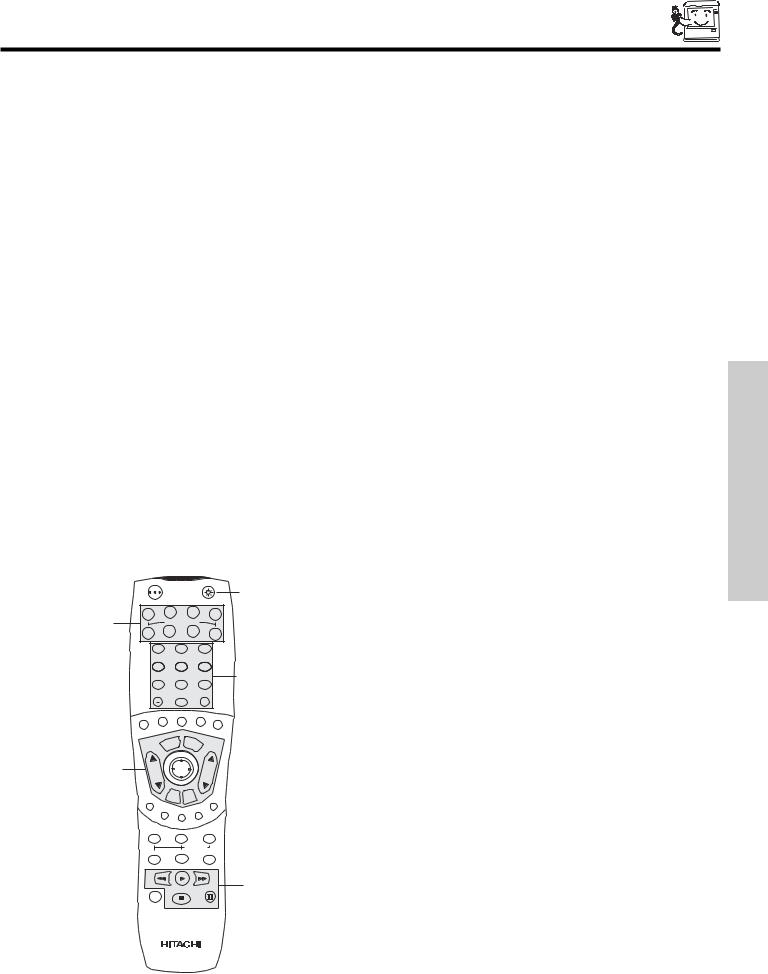
THE REMOTE CONTROL
In addition to controlling all the functions on your HITACHI LCD Rear PTV, the new remote control is designed to operate different types of VCRs, CATV (Cable TV) converters, set-top-box, satellite receiver, DVD players, and other audio equipment with one touch. Basic operation keys are grouped together in one area. If you prefer to use the AV Network feature, switching remote control modes is not needed.
To operate your TV, point the remote control at the screen of the TV and press the TV button. The TV button will blink, indicating that the remote will now control your television.
To operate your VCR, point the remote at the remote sensor of the VCR and press the VCR button. The VCR button will blink, indicating that the remote will now control your VCR (see page 37 for instructions on how to program the remote to control your VCR).
To operate your cable box, point the remote at the remote sensor of the cable box and press the CABLE (CBL) button. The CBL button will blink, indicating that the remote will now control your cable box (see page 38 for instructions on how to program the remote to control your cable box).
To operate your set-top-box or satellite receiver point the remote at the remote sensor of the set-top-box and press the SET-TOP- BOX (STB) button. The STB button will blink, indicating that the remote will now control your set-top-box. If you have a satellite receiver, use this button to program your satellite receiver (see page 39 for instructions on how to program the remote to control your set-top-box).
To operate your DVD player, point the remote at the remote sensor of the DVD player and press the DVD button. The DVD button will blink, indicating that the remote will now control your DVD player (see page 40 for instruction on how to program the remote to control your DVD player).
To operate your PVR (Personal Video Recorder), point the remote at the remote sensor of the PVR and press the PVR button. The PVR button will blink, indicating that the remote will now control your PVR (see page 41 for instruction on how to program the remote to control your PVR).
To operate additional audio equipment, point the remote at the remote sensor of the component you wish to control and press the CD, PVR or AMP button. This button will blink, indicating that the remote will now control the desired component (see page 42 for instructions on how to program the remote to control additional Audio equipment).
|
POWER |
|
|
|
|
|
TV |
VCR |
|
CBL |
STB |
|
|
|
|
||
|
|
|
|
|
|
|
SOURCE WIZARD |
|
|||
|
DVD |
CD |
PVR |
AMP |
|
|
|
|
|
||
|
1 |
2 |
|
3 |
|
|
4 |
5 |
|
6 |
|
|
7 |
8 |
|
9 |
|
|
|
|
|||
|
SLEEP |
0 |
|
|
INFO |
|
C.C. |
A/V NET |
ASPECT |
VIDEO |
|
|
ANT |
|
|
|
|
|
MENU |
EXIT |
|
||
|
VOL |
SELECT |
CH |
|
|
|
|
|
|||
These buttons allow the remote to control your TV, VCR, cable box, satellite receiver, DVD player, or other
Audio equipment depending on which mode is chosen, as explained above.
, LIGHT BUTTON
When you are in a dark room, press the light button on the remote to light up the buttons shown in and the source button will blink. The light will stay on for about 8 seconds if any of the buttons are not pressed again.
These buttons will not appear to light if the room is too bright.
MUTE |
LAST |
CH |
VID1 |
|
VID5 |
V |
|
VID4 |
ID2 |
VID3 |
|
PIP |
SURF |
FREEZE |
|
PIP ACCESS |
|
PIP MODE |
SWAP |
DAY/NIGHT |
CONTROL REMOTE THE
REC
CLU-5729TSI
23
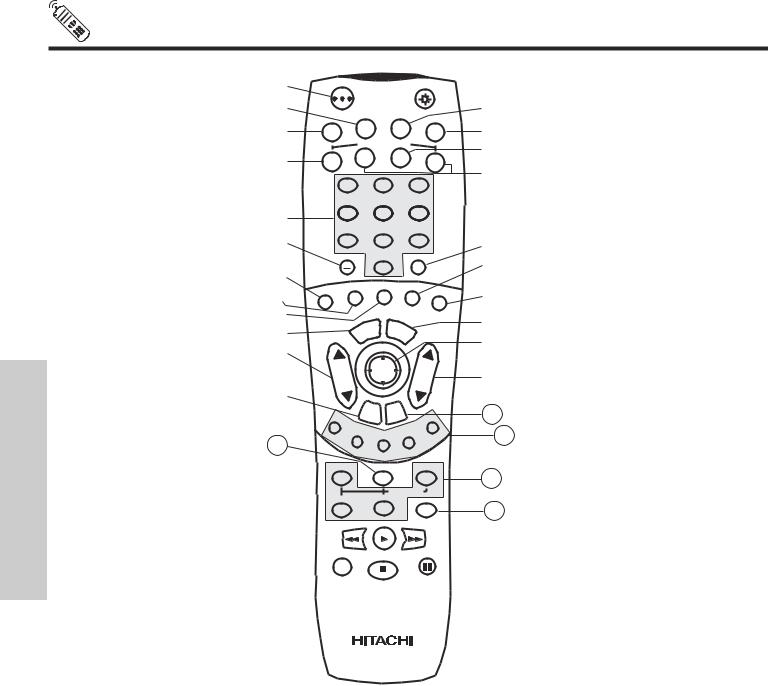
HOW TO USE THE REMOTE TO CONTROL YOUR LCD REAR PTV
THE REMOTE CONTROL
23
|
POWER |
|
|
TV |
VCR |
CBL |
STB |
|
|
||
|
|
|
|
|
SOURCE WIZARD |
|
|
DVD |
CD |
PVR |
AMP |
|
|
||
1
4
7
SLEEP
C.C. ANT
23
56
89
0INFO
A/V NET |
ASPECT |
VIDEO |
|
|
|
MENU |
EXIT |
|
|
|
|
|
|
|
VOL |
SELECT |
|
CH |
|
|
|
|
||
|
MUTE |
LAST |
CH |
|
|
|
|
|
|
VID1 |
|
|
|
VID5 |
V |
|
|
|
VID4 |
ID2 |
|
VID3 |
|
|
|
|
|
|
|
PIP |
SURF |
|
FREEZE |
|
|
|
PIP ACCESS |
||
PIP MODE |
|
SWAP |
|
DAY/NIGHT |
|
|
|
||
REC
21
24
22
25
CLU-5729TSI
POWER button
Press this button to turn the TV set on or off when the remote is in TV mode (see page 23 for instructions on how to set the remote control to TV mode).
TV button
When the TV button is pressed, it will blink, to indicate the remote is in TV mode.
VCR button
When the VCR button is pressed, it will blink to indicate the remote is in VCR mode (see page 37).
CABLE (CBL)
When the CABLE button is pressed, it will blink to indicate the remote is in CABLE mode (see page 38).
SET-TOP-BOX (STB)
When the STB button is pressed, it will blink to indicate the remote is in STB mode (see page 39). If you have a Satellite receiver, use this button to program your Satellite receiver (see page 39).
DVD button
When the DVD button is pressed, it will blink to indicate the remote is in DVD mode (see page 40).
24
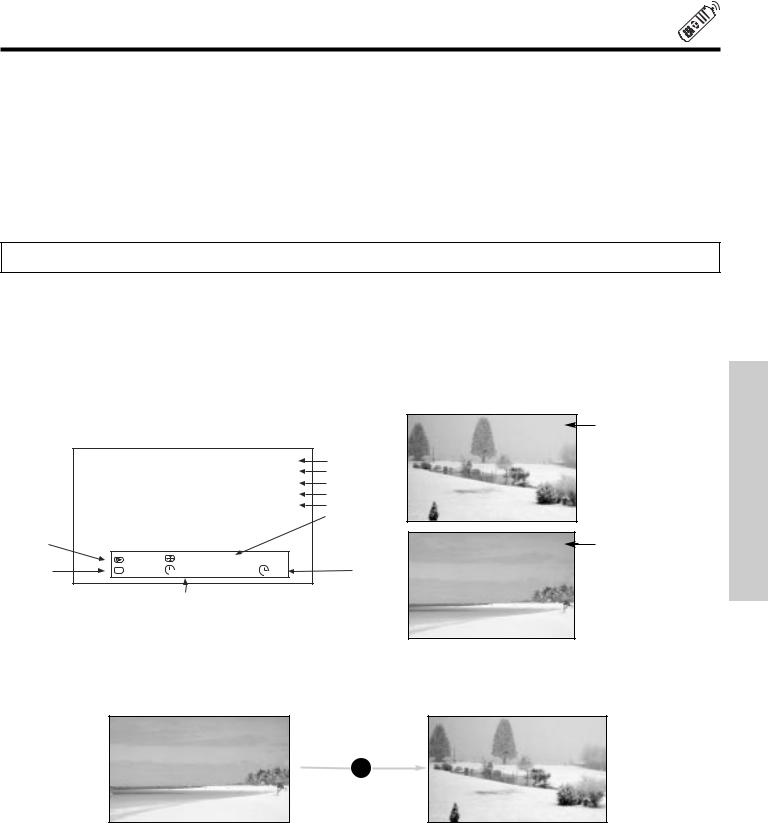
HOW TO USE THE REMOTE TO CONTROL YOUR LCD REAR PTV
PVR (Personal Video Recorder) button
When pressed, this button will blink to indicate the remote is in PVR mode (see page 41).
CD and AMP buttons
When pressed, each of these buttons will blink to indicate the remote is in Audio mode (see page 42).
CHANNEL selector buttons
CHANNEL selector buttons are used to select channels, lock access code, etc.
Enter one, two, or three numbers to select channels. Enter “0” first for channels 1 to 9, or simply press the single digit channel you wish to tune then wait a few seconds for the TV to tune. For channels 100 and above, press the “1” button, wait until two dashes
appear next to the channel display on your TV, then enter the remaining two numbers using the number buttons. Channel selection may also be performed by pressing CH up ( ) or down ( ).
NOTE: The TV may not receive some channels if you are not in the correct Antenna/Cable mode (see page 55).
SLEEP and (-) DASH button
Press this button to display the sleep timer in the lower left corner of the screen. Every subsequent press of this button will add 15 minutes to this timer, up to a maximum of three hours. Once set, use INFO when you want to view time remaining. If the SLEEP button is pressed while the timer is set, it will reset to the original condition. The DASH (-) button can only be used when the remote control is in Set-Top-Box (STB) mode.
INFO button
Press this button when you want to check the channel being received, the picture source, if the channel has stereo (ST) or second audio program (SAP), the time, CHANNEL ID and if the SLEEP timer is set.
|
|
|
|
|
3:32 PM |
When an S-VIDEO |
|
|
|
|
|
S-IN: 3 |
Input is connected to |
|
|
|
|
|
VID 3 |
|
|
|
|
|
|
VIDEO: 3. |
|
|
|
|
3:32 PM |
Time |
|
|
|
|
|
|
|
||
|
|
|
Ant A 22 |
Main Picture Source |
|
|
|
|
|
Stereo |
Audio Broadcast |
|
|
|
|
|
R |
Broadcast Rating |
|
|
|
|
|
1080i Format |
Signal Format |
|
|
|
|
|
|
Wide |
|
|
|
|
|
|
Mode |
|
|
Day/Night |
|
|
|
|
3:32 PM |
|
Mode |
|
|
|
|
When a |
|
|
|
|
|
|
||
Closed |
Day |
4:3 Expanded |
|
|
YPBPR: 1 |
COMPONENT |
Captioning |
CC Off |
View 0:00 AM |
Zzzz -:-- |
Sleep Timer |
VID: 1 |
VIDEO: Y-PBPR Input |
|
|
|
|
|
|
is connected to |
Off Timer |
VIDEO: 1. |
CONTROL REMOTE THE
ANTENNA button
The ANT button will select between Antenna A and Antenna B each time the button is pressed.
3:32 PM
Ant A 15
Stereo
G 
3:32 PM
Ant B 22
ANT Stereo
R
C.C. button
Press this button to quickly turn the Closed Caption feature on, off and auto. You can also access this feature on the Setup menu (see page 69).
25
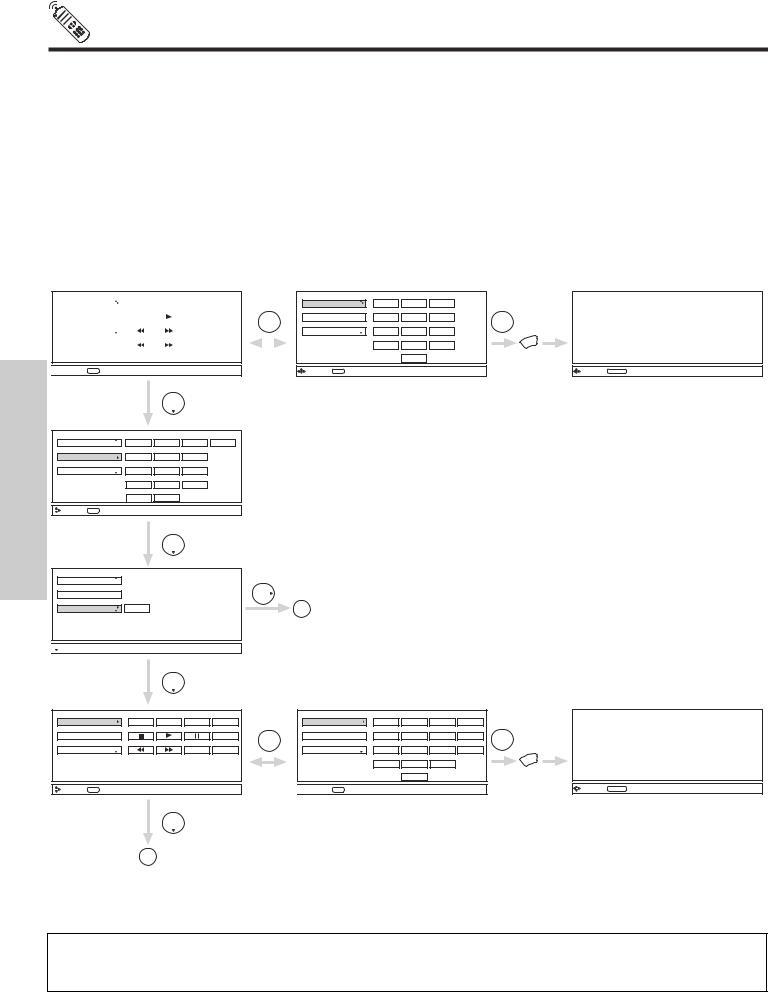
HOW TO USE THE REMOTE TO
CONTROL YOUR LCD REAR PTV
A/V NET button
Press this button to access the Audio/Video network (AV Net) menu. The AV Net allows the user to control external components with the LCD Rear PTV’s remote control. When you press the AV NET button, the following window will pop up within the Display Monitor screen. The window will disappear after 30 seconds if you don’t press any buttons.
The AV Net Setup Wizard will automatically start upon the very first use (see page 20-22). THUMBSTICK or to highlight the equipment you wish to
control or setup and then press THUMBSTICK .
Use THUMBSTICK , , , to navigate and SELECT to select button. The command on the button is passed through the IR mouse and onto the AUDIO/VIDEO equipment. These on-screen buttons are called “Soft Keys”.
Customize your Audio/Video equipment list and soft keys by selecting the “Custom” icon and following the instructions of the AV NET learning wizard (see page 30).
This window shows the available Audio/Video equipment soft keys. The equipment list will scroll up or down.
THE REMOTE CONTROL
DVD |
|
POWER |
|
MENU |
|
MORE.. |
THUMB |
||||||||
|
|
|
|
|
|
|
|
|
|
|
|
|
STICK |
||
|
|
|
|
|
|
|
|
|
|
|
|
|
|
|
|
Cable Box |
|
|
|
|
|
|
|
|
|
|
|
|
|
SELECT |
|
|
|
|
|
|
|
|
|
|
|
|
|
|
|
||
|
|
|
|
|
|
|
|
|
|
|
|
|
|
|
|
Photo MC |
|
|
|
|
|
|
|
|
|
|
|
|
|
|
|
|
|
|
|
|
|
|
|
|
|
|
|
|
|
|
|
MORE..

 Move INFO Device Setting
Move INFO Device Setting
THUMB
STICK
DVD |
POWER |
MENU |
MORE |
THUMB |
|
|
|
|
|
STICK |
ORIGINAL MENU |
Cable Box |
1 |
2 |
3 |
|
|
|
OF EQUIPMENT |
||||
|
|
|
|
SELECT |
|
Photo MC |
4 |
5 |
6 |
|
|
|
7 |
8 |
9 |
|
MENU |
|
|
|
|||
|
|
0 |
|
MENU |
|
|
|
|
|
|
|
Move SEL |
Previous Page |
|
|
|
Move AV NET Return |
Selecting MENU Soft Key, then press MENU button of the remote control button.
DVD |
POWER |
CH |
CH |
INFO |
Cable Box |
1 |
2 |
3 |
|
Photo MC |
4 |
5 |
6 |
|
|
7 |
8 |
9 |
|
|
LAST CH |
0 |
|
|
Move |
INFO |
Device Setting |
|
|
|
|
THUMB |
|
|
|
STICK |
|
|
|
THUMB |
DVD |
|
|
STICK |
Cable Box |
|
A |
|
Photo MC |
ACCESS |
||
See Page 27

 Move
Move
THUMB
STICK
VCR |
|
POWER |
CH |
CH |
MENU |
THUMB |
|
|
|
|
|
|
STICK |
PV Recorder |
|
|
|
TV/VCR |
|
|
|
|
|
|
|
|
SELECT |
AV Receiver |
|
|
|
MORE.. |
|
|
|
|
|
|
|
|
MORE.. |
Move |
INFO |
Device Setting |
|
|
|
|
THUMB
STICK
VCR |
POWER |
CH |
CH |
MENU |
|
PV |
Recorder |
1 |
2 |
3 |
TV/VCR |
AV |
Receiver |
4 |
5 |
6 |
MORE |
|
|
7 |
8 |
9 |
|
|
|
|
0 |
|
|


 Move SEL Previous Page
Move SEL Previous Page
THUMB |
|
STICK |
ORIGINAL MENU |
|
|
SELECT |
OF EQUIPMENT |
|
MENU |
MENU |
|
|
Move AV NET Return |
B
See Page 29
NOTE: To access the cursor function of a specific equipment (Ex. DVD, VCR), select the “MENU” soft key on OSD, and press the MENU button of the LCD Rear PTV’s remote control. Then THUMBSTICK and EXIT button of the LCD Rear PTV’s remote control is available to control the cursor of the equipment.
26
