Hitachi 37LD6600A, 37LD6600 User Manual

37LD6600
37LD6600A
Instructions for use |
GB |
Bedienungsanleitung |
D |
Notice d'utilisation |
F |
Istruzioni per l'uso |
I |
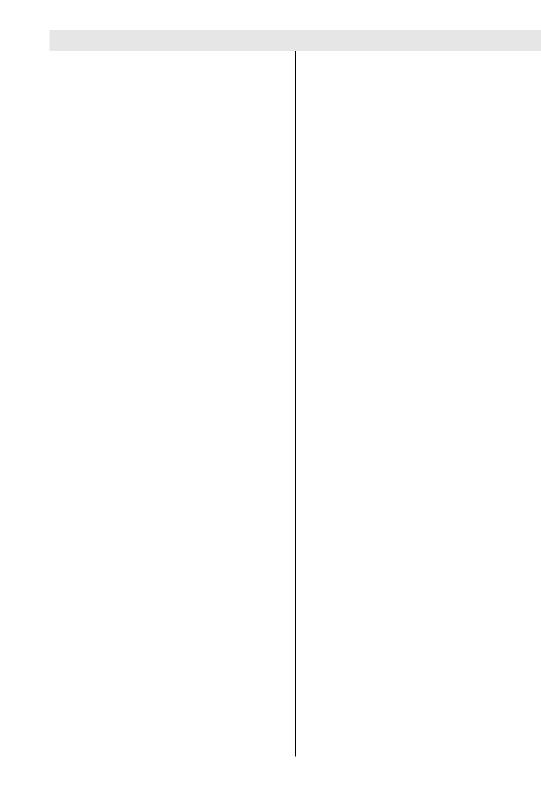
Contents |
|
Remote Control Buttons ......................... |
2 |
LCD TV ..................................................... |
3 |
Preparation ............................................. |
5 |
Features ............................................... |
5 |
Panel Features .................................... |
5 |
Safety Precautions ................................. |
5 |
Before Switching On Your TV ................ |
8 |
Power Connection ............................... |
8 |
Connections To The Aerial Input Socket8 |
|
How To Connect Other Devices ........... |
8 |
Inserting Batteries In The Remote |
|
Control Handset ................................... |
8 |
Switching The TV ON/OFF ...................... |
8 |
To switch the TV on: ............................. |
8 |
To switch the TV off: .............................. |
8 |
Initial Settings ......................................... |
9 |
Initial APS (Automatic Programming |
|
System) ................................................ |
9 |
Operating The TV .................................... |
9 |
Operating with the buttons on the TV set9 |
|
Operating With Remote Control .......... |
9 |
Menu System ........................................ |
10 |
Picture menu ...................................... |
10 |
Sound menu ...................................... |
11 |
Feature menu..................................... |
12 |
Install menu ....................................... |
13 |
Program menu ................................... |
14 |
Source menu ..................................... |
15 |
PC Mode ................................................ |
15 |
Installation .......................................... |
15 |
Menu System in PC mode ................. |
15 |
PC Picture Position Menu .................. |
15 |
PC Picture Menu ................................ |
16 |
Sound Menu ....................................... |
16 |
Feature Menu ..................................... |
16 |
Source Menu ...................................... |
16 |
Sound in PC mode ............................ |
16 |
Other Features ...................................... |
16 |
TV Status ............................................ |
16 |
Mute Indicator ..................................... |
16 |
PIP and PAP modes ........................... |
17 |
Freeze Picture .................................... |
17 |
Zoom Modes ...................................... |
17 |
Teletext .................................................. |
18 |
To Operate Teletext ............................ |
18 |
To Select A Page Of Teletext ............... |
18 |
To Select Index Page ......................... |
18 |
To Select Teletext With A TV |
|
Programme ........................................ |
18 |
To Select Double Height Text ............. |
18 |
To Reveal “Concealed” Information ... |
18 |
To Stop Automatic Page Change ....... |
19 |
To Select A Subcode Page ................. |
19 |
PAT (Picture and Text) ......................... |
19 |
To Exit Teletext .................................... |
19 |
To Display The Time .......................... |
19 |
Fastext ................................................ |
19 |
Connect Peripheral Equipment ........... |
20 |
High Definition ................................... |
20 |
Via The Scart ...................................... |
20 |
Via Aerial Input .................................... |
20 |
Decoder .............................................. |
20 |
TV And Video Recorder ...................... |
20 |
Playback NTSC .................................. |
20 |
Copy Facility ....................................... |
20 |
Search For And Store The Test Signal Of |
|
The Video Recorder ........................... |
20 |
Camera And Camcorder .................... |
21 |
Connect The Decoder To The Video |
|
Recorder ............................................ |
21 |
Connecting Headphones .................. |
21 |
Connecting Subwoofer ...................... |
21 |
Aerial Connection ................................. |
22 |
Tips ........................................................ |
23 |
Care Of The Screen ........................... |
23 |
Poor Picture ........................................ |
23 |
No Picture ........................................... |
23 |
Sound ................................................. |
23 |
Remote Control .................................. |
23 |
No solution: ........................................ |
23 |
Specifications ....................................... |
24 |
Appendix A: PC Input Typical Display |
|
Modes .................................................... |
25 |
Appendix B: DVD Player Selection ...... |
26 |
Appendix C: Main and PIP-PAP Picture |
|
Combinations ........................................ |
27 |
UK Guarantee ........................................ |
28 |
- 1 -
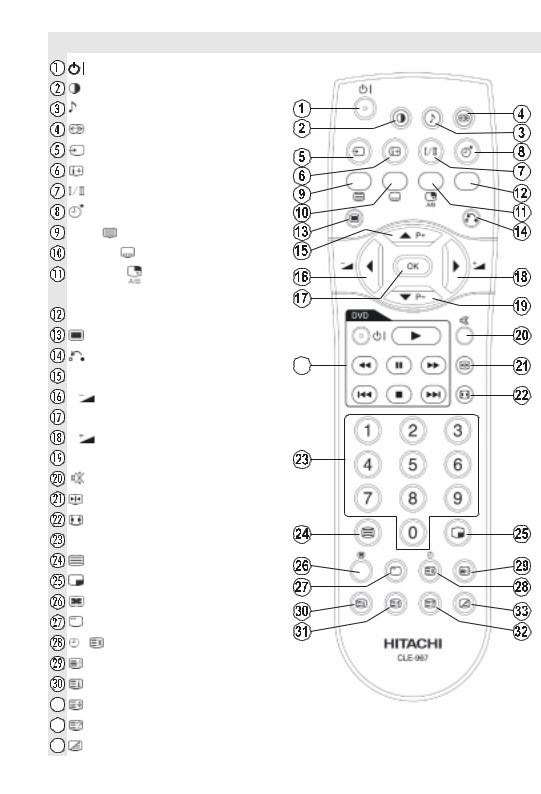
|
Remote Control Buttons |
||
|
= Stand by On/Off |
|
|
|
= Picture Mode |
|
|
|
= Equalizer Sound Mode |
|
|
|
= Surround Mode |
|
|
|
= Input Source |
|
|
|
= Program Information |
|
|
|
= Sound Mode |
|
|
|
= Sleep Timer |
|
|
|
RED / = PAT (Picture and Text) |
|
|
|
GREEN / = Subtitle page in TV mode |
||
|
YELLOW / = Select active window |
||
|
in PIP mode |
|
|
|
BLUE = Only used in Teletext mode |
||
|
= Menu On/Off |
|
|
|
= Go back to previous menu |
|
|
|
aP+ = Programme Up / Cursor Up |
||
|
_ = Volume Down / Cursor Left |
|
|
|
OK = Enter |
|
|
|
` = Volume Up / Cursor Right |
|
|
|
bP- = Programme Down / Cursor Down |
||
|
= Mute On/Off |
|
|
|
= Freeze On/Off |
|
|
|
= Aspect ratio |
|
|
|
0 - 9 = Digit buttons |
|
|
|
= Teletext On/Off |
|
|
|
= PIP / PAP / TV |
|
|
|
= PIP position |
|
|
|
= Sub page |
|
|
|
/ = Time / Update |
|
|
|
= Hold |
|
|
|
= Index Page |
|
|
|
= Expand |
|
|
|
= Reveal |
*** These buttons can control most Hitachi DVD Players |
|
|
and Recorders. Please see P26 for details of how to |
||
|
= Mix |
|
|
|
|
operate with other brands. |
|
|
|
|
- 2 - |
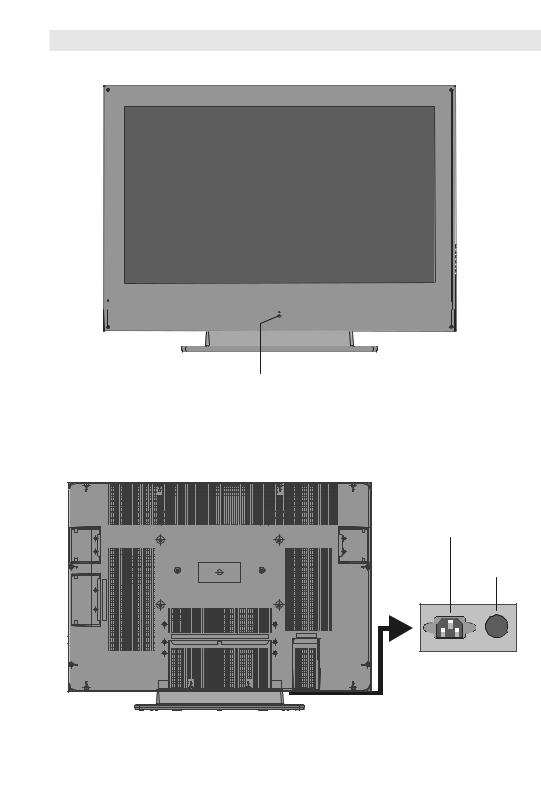
LCD TV
FRONT VIEW
|
|
|
|
|
|
|
|
|
|
|
|
|
|
|
|
|
|
|
|
|
|
|
|
|
|
|
|
|
|
|
|
|
|
|
|
|
|
|
|
|
|
|
|
|
|
|
|
|
|
|
|
|
|
|
|
|
|
|
|
|
|
|
|
|
|
|
|
|
|
|
|
|
|
|
|
|
|
|
|
|
|
|
|
|
|
|
|
|
|
|
|
|
|
|
|
|
|
|
|
|
|
|
|
|
|
|
|
|
|
|
|
|
|
|
|
|
|
|
|
|
|
|
|
|
|
|
|
|
|
|
|
|
|
|
|
/(' |
|
63($.(5 |
|
||||
63($.(5 |
|||||||||||
|
|
|
|
|
|
|
|||||
REAR VIEW
3RZHU &RUG ,QSXW
3RZHU 2Q 2II EXWWRQ
- 3 -
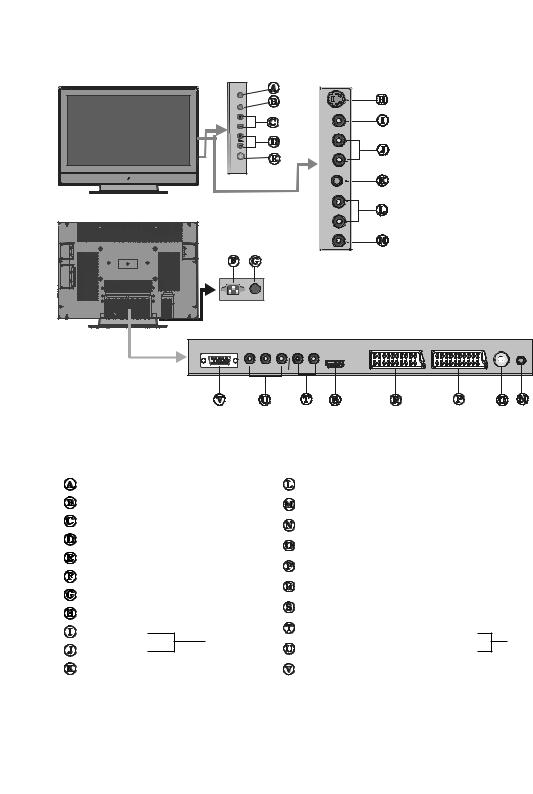
79 $9
0(18
3&+
TV/AV button |
|
Audio Line Outs |
|
|
MENU button |
|
Subwoofer Out |
|
|
Prog. Up, Prog. Down buttons |
PC Audio Input |
|
||
|
|
|
||
Volume Up, Volume Down buttons |
Aerial |
|
||
On/Off switch |
|
|
||
|
Scart 2 (EXT-2) |
|
||
Power cord input |
|
|
||
|
Scart 1 (EXT-1) |
|
||
Power On/Off button |
|
|
||
|
HDMI Input (EXT-5) |
|
||
S-VHS Input EXT-4S |
|
|
||
|
|
|
||
Video Input |
EXT-4 |
Component Audio Inputs |
EXT-3 |
|
|
||||
Audio Inputs |
Component Video (YPbPr) Inputs |
|||
|
|
|||
Headphone |
|
VGA Input |
|
|
- 4 -
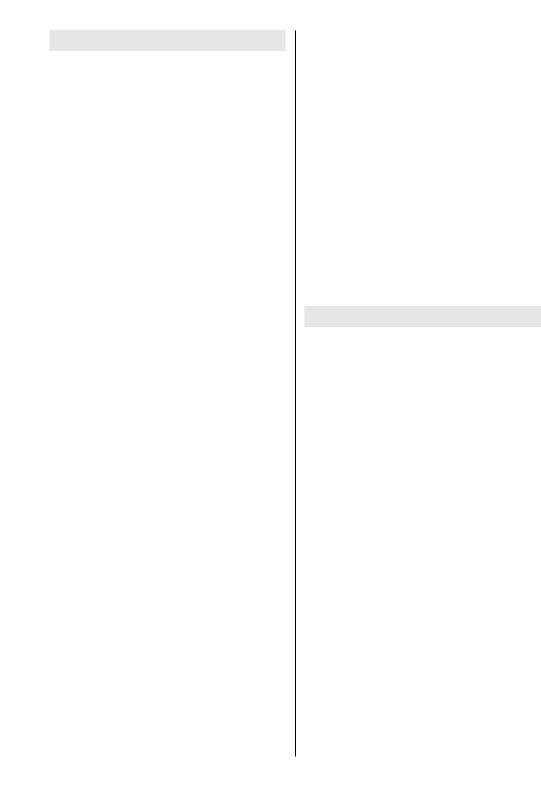
Preparation
For ventilation, leave a space of at least 10 cm free all around the set. To prevent any fault and unsafe situations, please do not place any objects on top of the set.
Use this apparatus in tropical and/or moderate climates.
Features
•Remote controlled colour television.
•100 programmes from VHF, UHF bands or cable channels can be preset.
•It can tune cable channels.
•Controlling the TV is very easy by its menu driven system.
•It has 2 Scart sockets for external devices (such as video, video games, audio set, etc.)
•3DS Virtual Surround Sound
•Stereo sound system (German+Nicam).
•Full function Teletext .
Fastext (1000 Pages), TOP text.
•Headphone connection.
•Direct channel access.
•A.P.S. (Automatic Programming System).
•All programmes can be named.
•Forward or backward automatic tuning.
•Sleep timer.
•Child Lock.
•Automatic sound mute when no transmission.
•NTSC Playback.
•AV in and S-VHS in are available.
•It has VGA connector for external devices such as computer.
•It has an HDMI connector for Digital Video and Audio. This connection is also designed to accept High Definition signals.
•It has PIP / PAP / PAT functions.
•AVL (Automatic Volume Limiting)
•TV Picture in PC
•When no valid signal is detected, after 5 minutes the TV switches itself automatically to stand-by mode.
•PLL (Frequency Search)
•PC Input (Support up to WXGA 1366 x 768)
•Stereo PC Audio Input
•Plug&Play for Windows 9X, ME, 2000, XP
•3D Comb Filter
•Audio Line Out
Panel Features
•37-inch TFT LCD display.
•High resolution (1366x768)
•Contrast ratio (800:1 typical)
•Brightness (typical) 500 cd/m2.
•Display colour 16.7 Million.
SafetyPrecautions
IMPORTANT SAFETY INFORMATION ON OPERATING YOUR TV
Do’s and Don’ts
DO’s
This Television has been designed and manufactured to meet international safety standards, but like any electrical equipment, care must be taken if you are to obtain the best results and safety is to be assured.
DO read the operating instructions before you attempt to use the equipment.
DO consult your dealer if you are in any doubt about installation, operation or safety of your equipment.
DO be careful with glass panels or doors on equipment.
This TV is supplied with a fitted mains plug. This plug must not be cut off as it may contain a special radio interference filter, the removal
of which could lead to impaired performance. If you wish to extend the lead, obtain an appropriate safety approved extension lead or consult your dealer.
- 5 -
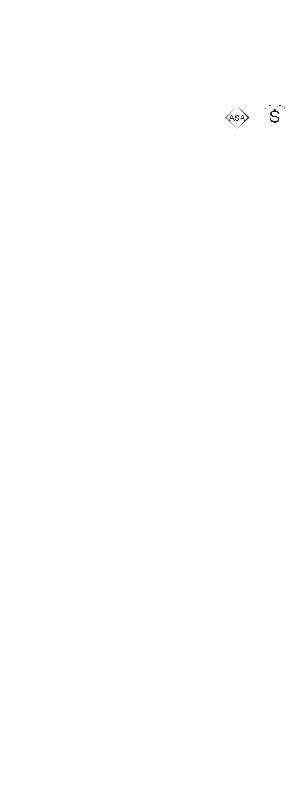
Observe the manufacturers instructions when |
|
|
sult in a fatal electric shock. |
|||
|
||||||
connecting extension leads to the TV. Check |
|
|
• NEVER guess or take chances with elec- |
|||
the fuse rating on the new plug, this should be |
|
|
trical equipment of any kind - it is better to |
|||
fitted with a 5 Amp fuse which conforms to ei- |
|
|
||||
|
|
be safe than sorry! |
||||
ther ASTA or BSI (BS1 362) approvals, these |
|
|
||||
|
|
1. Power Source |
||||
are easily identifiable by either the |
or |
|
|
|
|
|
|
|
|
|
The receiver should be operated only from a |
||
symbols. If you are in any doubt about the in- |
|
|
||||
|
|
220-240V AC, 50 Hz. outlet. Ensure you se- |
||||
stallation of an extension lead, please consult |
|
|
lect the correct voltage setting for your conve- |
|||
a competent electrician. |
|
|
|
|
|
|
|
|
|
|
|
nience. |
|
|
|
|
|
|
|
|
DON’Ts |
|
|
|
|
|
2. Power Cord |
DON’T continue to operate the equipment if |
|
|
The power supply cord should be placed so |
|||
you are in any doubt about it working normally, |
|
|
that it is not likely to be walked on or pinched |
|||
or if it is damaged in any way switch off, with- |
|
|
by items placed upon them or against it. Pay |
|||
draw the mains plug and consult your dealer. |
|
|
particular attention to cord where it enters |
|||
DON’T place water filled vessels on top of T.V. |
|
|
the plug, power outlet, and the point where it |
|||
cabinets. |
|
|
|
|
|
exits from the receiver. |
|
|
|
|
|
|
|
DON’T remove any fixed cover as this may ex- |
|
|
3. Moisture and Water |
|||
pose dangerous voltages. |
|
|
|
|
|
Do not use this equipment in a humid and |
DON’T leave equipment switched on when it is |
|
|
||||
|
|
damp place (avoid the bathroom, the sink in |
||||
unattended unless it is specifically stated that |
|
|
the kitchen, and near the washing machine). |
|||
it is designed for unattended operation or has |
|
|
Do not expose this equipment to rain or wa- |
|||
a stand-by mode. Switch off using the switch |
|
|
ter, as this may be dangerous and do not |
|||
on the equipment and make sure your family |
|
|
place objects filled with liquids on top. Avoid |
|||
know how to do this. Special arrangements |
|
|
from dripping or splashing. |
|||
may need to be made for infirm or handi- |
|
|
4. Cleaning |
|||
capped people. |
|
|
|
|
|
|
|
|
|
|
|
|
|
DON’T use equipment such as personal ste- |
|
|
Before cleaning, unplug the receiver from |
|||
reos or radios so that you are distracted from |
|
|
the main supply, outlet. Do not use liquid or |
|||
the requirements of traffic safety. It is illegal to |
|
|
aerosol cleaners. Use soft and dry cloth. |
|||
watch television whilst driving. |
|
|
|
|
|
5. Ventilation |
DON’T obstruct the ventilation of the equipment, |
|
|
The slots and openings on the receiver are |
|||
for example with curtains or soft furnishings. |
|
|
||||
|
|
intended for ventilation and to ensure reli- |
||||
Overheating will cause damage and shorten |
|
|
||||
|
|
able operation. To prevent overheating, |
||||
the life of the equipment. |
|
|
|
|
|
|
|
|
|
|
|
these openings must not be blocked or cov- |
|
DON’T use makeshift stands and NEVER fix |
|
|
||||
|
|
ered in anyway. |
||||
legs or stands to the TV with any screws other |
|
|
6. Lightning |
|||
than those provided - to ensure complete safety |
|
|
||||
|
|
In case of storm and lightning or when go- |
||||
always use the manufacturers approved stand |
|
|
||||
with the fixings provided. |
|
|
|
|
|
ing on holiday, disconnect the power cord |
DON’T allow electrical equipment to be ex- |
|
|
from the wall outlet. |
|||
|
|
7. Replacement Part |
||||
posed to rain or moisture. |
|
|
|
|
|
|
ABOVE ALL |
|
|
|
|
|
When replacement parts are required, be sure |
• NEVER let anyone, especially children |
|
|
the service technician has used replacement |
|||
|
|
parts which are specified by the manufacturer |
||||
push anything into holes, slots or any |
|
|
or have the same specifications as the origi- |
|||
other opening in the case - this could re- |
|
|
|
|||
|
- 6 - |
|
||||
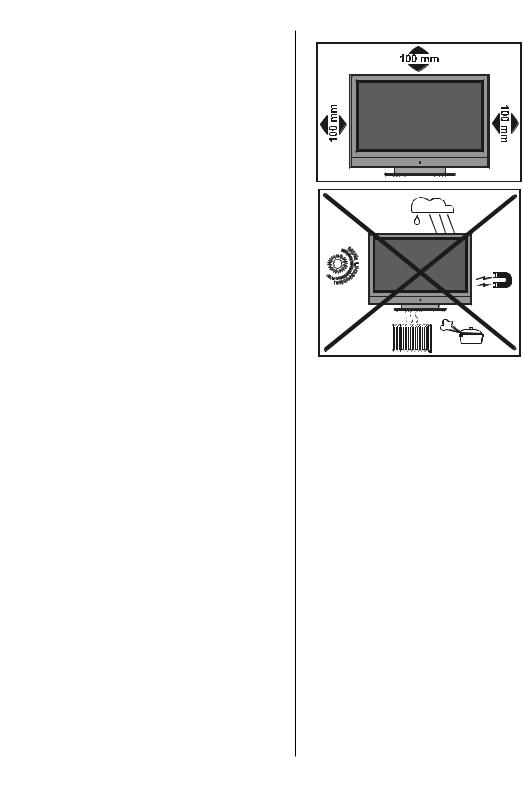
nal one. Unauthorised substitutions may result in fire, electrical shock, or other hazards.
8. Servicing
Please refer all servicing to qualified personnel. Do not remove cover as this may result in electric shock.
9. Naked Flame Sources
Do not place naked flame sources on the apparatus.
WARNING: When the device is not in use for a long time, disconnect from power.
Instructions for waste disposal:
•Packaging and packaging aids are recyclable and should principally be recycled. Packaging materials, such as foil bag, must be kept away from children.
•Battery, including those which is heavy metal-free, should not be disposed of with household waste. Please dispose of used battery in an environmentally sound manner. Find out about the legal regulations which apply in your area.
•Cold cathode fluoresant lamp in LCD PANEL contains a small amount of mercury, please follow local ordinates or regulations for disposal.
"The LCD panel is very high technology product with about a million thin film transistors, giving you fine picture details. Occasionally, a few non-active pixels may appear on the screen as a fixed point of blue, green or red. Please note that this does not affect the performance of your product."
“DO NOT LEAVE YOUR TV AT STAND-BY OR OPERATING WHEN YOU LEAVE YOUR HOUSE”
- 7 -
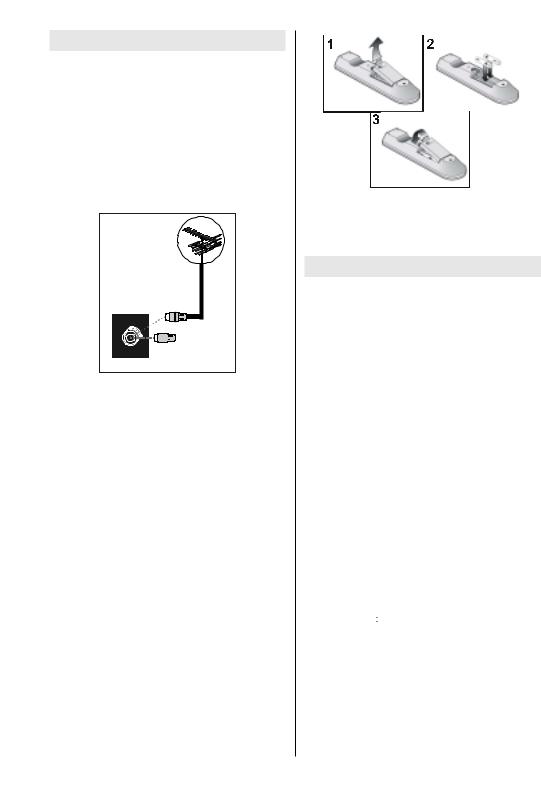
Before Switching OnYour TV
Power Connection
IMPORTANT: The TV set is designed to operate on 220-240V AC, 50 Hz.
•After unpacking, allow the TV set to reach the ambient room temperature before you connect the set to the mains.
Connections To The Aerial Input
Socket
:









 &$%/( 79
&$%/( 79
9+) 8+)
5($5 2) 7+( 79
•Connect the aerial or cable TV plug to the Aerial input socket located at the rear of the TV and connect the cable plug coming out from the TV out socket located on the devices (VCR, DVB etc.) to this socket as well.
How To Connect Other Devices
IMPORTANT: Switch off the TV before connecting any external device.
Sockets for external connections are at the rear side of the TV. For connection of other devices via Scart refer to the manuals of the related devices.
Inserting Batteries In The Remote Control Handset
•Remove the battery cover located on the back of the handset by gently pulling downwards from the indicated part.
•Insert two AA/R6 or equivalent type batteries inside. Place the batteries in the right directions.
•Replace the battery cover.
- 8 -
NOTE: Remove the batteries from remote control handset when it is not to be used for a long period.Otherwise it can be damaged due to any leakage of batteries.
Switching The TV ON/OFF
To switch the TV on:
Your TV will switch on in two steps:
1- Connect the power supply cord to the sys-
tem. Press Power On/Off switch “ ” located by the mains input socket. Then the TV switches itself to stand-by mode and the led on the front of the TV becomes Red.
” located by the mains input socket. Then the TV switches itself to stand-by mode and the led on the front of the TV becomes Red.
2- To switch on the TV from stand-by mode either:
Press a digit button on the remote control so that a programme number is selected,
or,
Press the " " or "
" or " " button at the right side of the TV or press the “P-” or “P+” button on the remote control, so that last mode switched off is selected.
" button at the right side of the TV or press the “P-” or “P+” button on the remote control, so that last mode switched off is selected.
By either method the TV will switch on and the led becomes green.
To switch the TV off:
•Press the “
 (stand-by)” button on the remote control or On/Off switch at the right side of the TV, so the TV will switch to standby mode and the GREEN LED will become
(stand-by)” button on the remote control or On/Off switch at the right side of the TV, so the TV will switch to standby mode and the GREEN LED will become
RED.
To power down the TV completely, press Power On/Off button at the rear side of the TV,
or,
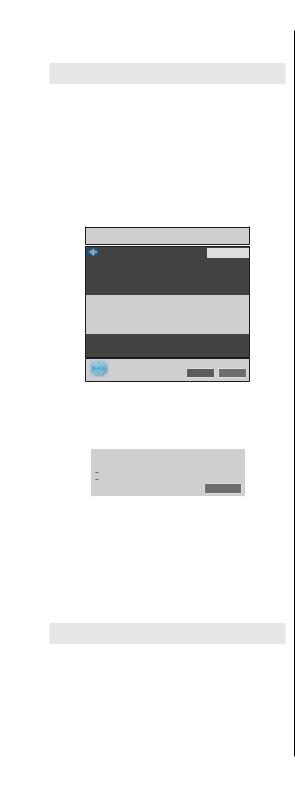
Unplug the power cord from the mains socket.
InitialSettings
Initial APS (Automatic Programming
System)
The following menu will be displayed on the screen when you turn your TV on for the first time. APS, searches and sorts all channels and stores them automatically on your TV, a c c o r d i n g t o t h e t r a n s m i s s i o n o f programme systems in your area.
$872 352*5$0
(QJOLVK
/DQJXDJH
&RXQWU\ 8.
3/($6( &+(&.$17(11$&$%/( $872 352*5$00,1* 6<67(0
2. &DQFHO
First of all choose Language and Country by using a / b and _ / ` buttons. This will affect the sort process in APS. To start APS, press the RED or “OK” button.
|
$36 LV UXQQLQJ |
8. , |
0K] |
|
|
|
|
&DQFHO
After APS is finalized, the programme table will appear on the screen. In the programme table you will see the programme numbers and names assigned to the programmes.
If you do not accept the locations and / or the programme names of programmes, you can change them from the Program Menu. (See page 14)
Operating The TV
You can operate your TV using both the remote control handset and the buttons on the set.
Operating with the buttons on the TV set
Volume setting and programme selection can be made by using the buttons on the control panel at the right side of the TV.
Volume Setting
Press the “-  ” button to decrease volume
” button to decrease volume
or the “ +” button to increase volume, so a volume level scale (slider) will be displayed at the bottom of the screen.
+” button to increase volume, so a volume level scale (slider) will be displayed at the bottom of the screen.
Programme Selecting
Press the “ ” button to select the next programme or the “
” button to select the next programme or the “ ” button to select the previous programme.
” button to select the previous programme.
Entering The Menu
Press the “MENU” button on the control panel at the side of the TV to enter the menu.
“ /
/  ” and “
” and “ + / -
+ / -  ” buttons on the TV are used as navigation buttons in menu.
” buttons on the TV are used as navigation buttons in menu.
AV Mode
Press the “AV” button on the control panel at the side of the TV to switch your TV to EXT modes.
Operating With Remote Control
The remote control handset of your TV is designed to control all the functions of your TV. The functions will be described in accordance with the menu system of your TV.
Functions of the menu system are described in Menu System section.
Volume Setting
Press the  button to increase volume. Press the
button to increase volume. Press the  button to decrease volume. A volume level scale (slider) will be displayed at the bottom of the screen.
button to decrease volume. A volume level scale (slider) will be displayed at the bottom of the screen.
Programme Selecting
(Previous or next programme)
•Press the “P-” button to select the previous programme.
- 9 -
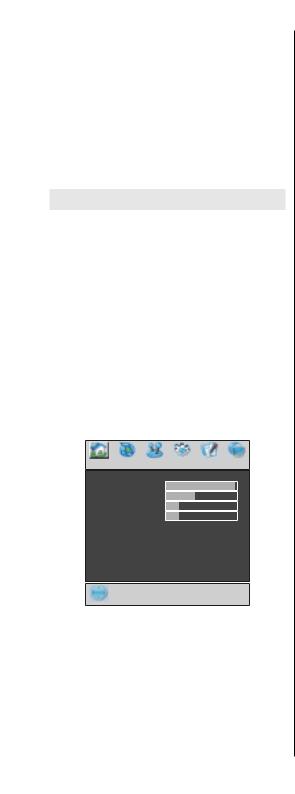
•Press the “P+” button to select the next programme.
Programme Selecting (direct access):
Press digit buttons on the remote control handset to select programmes between 0 and 9. The TV will switch to the selected programme after a short delay.
•For a two digit programme number enter the second digit after pressing the first digit within 2 seconds.
MenuSystem
Your TV has been designed with a menu system to provide easy manipulation of a multifunction system.
Press the  button to enter the menu. Press _ / ` button to select a menu title and then a / b button to select a menu item and
button to enter the menu. Press _ / ` button to select a menu title and then a / b button to select a menu item and
_/ ` or “OK” button to enter the menu item.
•Press the  button to exit the menu.
button to exit the menu.
•Press the  button to return to the previous menu.
button to return to the previous menu.
Picture menu
By pressing _ / ` button, select the first icon. Picture menu appears on the screen.
3,&785(
0RGH &LQHPD
&RQWUDVW
%ULJKWQHVV
6KDUSQHVV
&RORXU
&RORXU 7HPS :DUP
1RLVH 5HGXFWLRQ 0HGLXP
)LOP 0RGH 2II
' &RPE 2II
5HVHW
3$/ +]
Mode
By pressing a / b button, select Mode. Press _ / ` button to choose one of these options: Natural, Dynamic and Cinema.
Picture mode can be changed directly by pressing the  button.
button.
Contrast
By pressing a / b button, select Contrast. Press ` button to increase contrast. Press _ button to decrease contrast. Contrast level can be adjusted between 0 and 63.
Brightness
By pressing a / b button, select Brightness. Press ` button to increase brightness. Press _ button to decrease brightness. Brightness level can be adjusted between 0 and 63.
Sharpness
By pressing a / b button, select Sharpness. Press ` button to increase sharpness. Press _ button to decrease sharpness. Sharpness level can be adjusted between 0 and 31.
Colour
By pressing a / b button, select Colour. Press ` button to increase colour. Press _ button to decrease colour. Colour level can be adjusted between 0 and 99.
Hue
This item is displayed in picture menu when the TV receives an NTSC signal. By pressing a / b button, select hue. Press ` button to increase hue. Press _ button to decrease hue. Hue level can be adjusted between -31 and 31.
Colour Temp
By pressing a / b button, select Colour Temp. Press _ / ` button to choose one of these options: Cool, Normal and Warm.
Noise Reduction
This item is used to reduce the image noise and improve the picture quality at weak signals.
By pressing a / b button, select Noise Reduction. Press _ / ` button to set Noise reduction level to Off, Low, Medium or High.
- 10 -
