Harman-Kardon DVD 37 User Manual
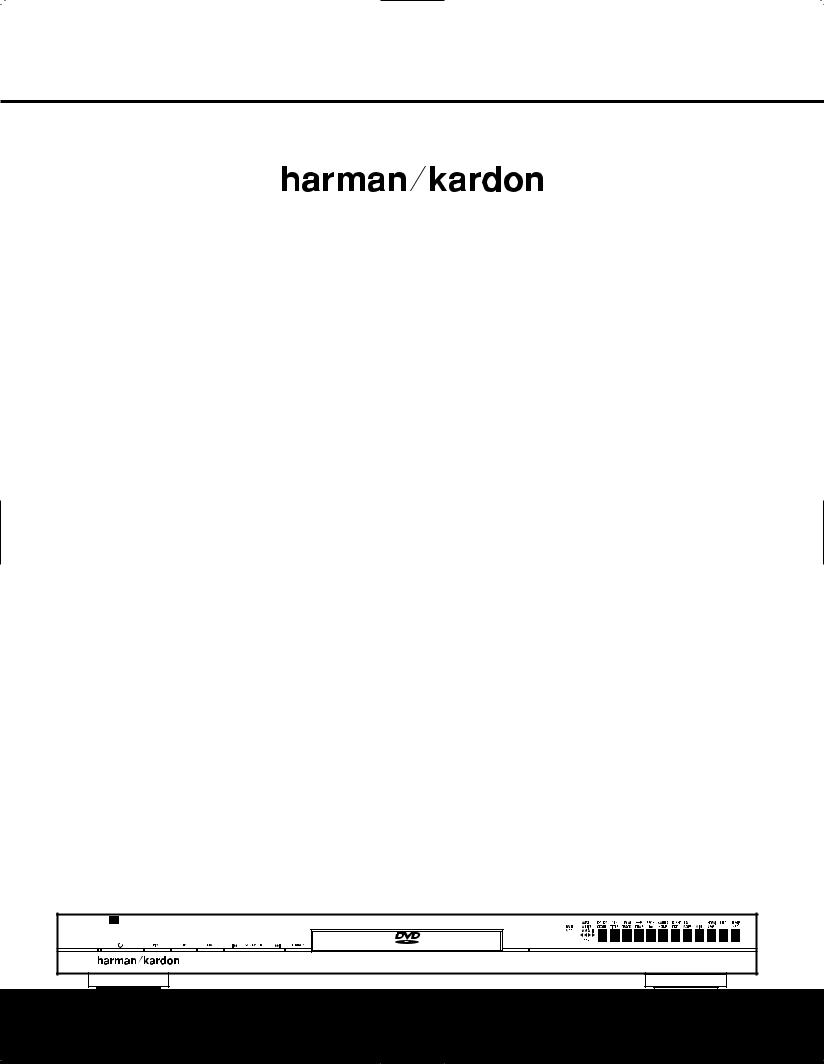
®
DVD 37
PROGRESSIVE-SCAN DVD AUDIO/VIDEO PLAYER
WITH HDMI™
OWNER’S MANUAL
DVD 37 |
|
|
A |
O/VIDEO |
Open/Close |
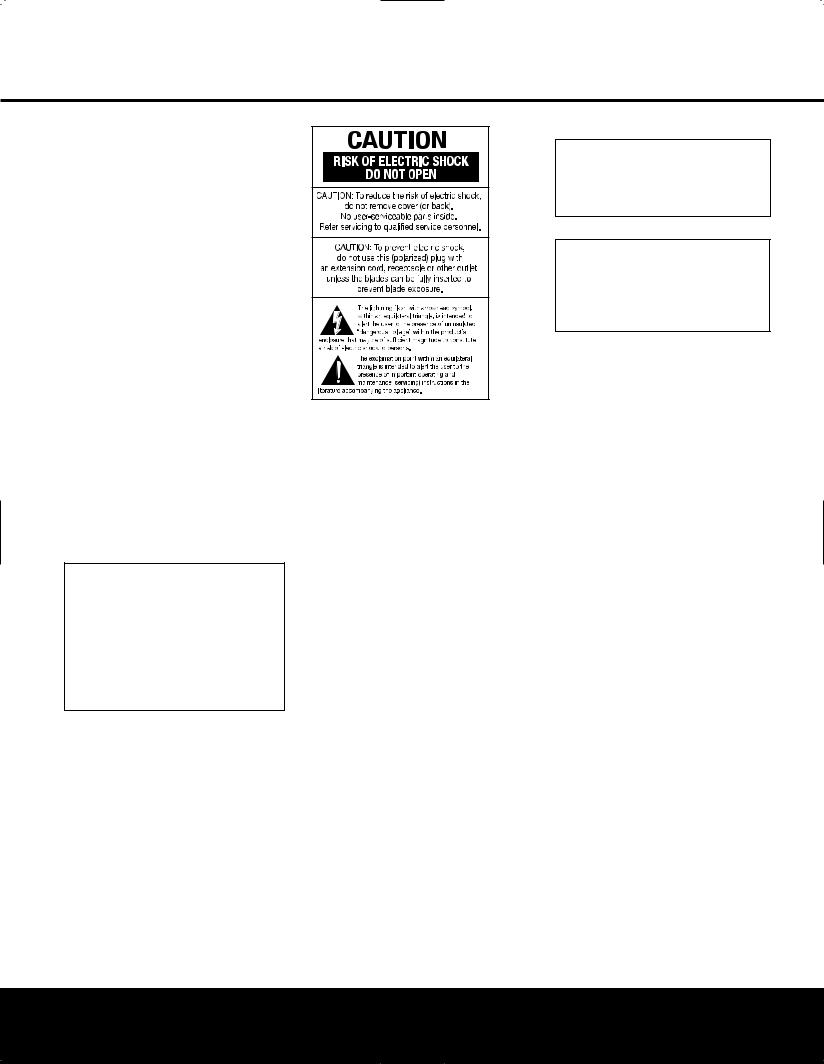
DVD 37 DVD PLAYER
3Introduction
4Safety Information
5Features & Disc Compatibility
7DVD Terminology
9Front-Panel Controls
10Front-Panel Information Display
11Remote Control Functions
14Rear-Panel Connections
15Setup and Connections
15Connecting to a TV Only
16Connecting to a Receiver/Amplifier With a Dolby Digital or DTS Decoder
17Remote Control Operation
18Digital Audio Connection
19System Setup
19Menus and Navigation
20Setup Menu
20System Setup Submenu
21Audio Setup Submenu
22Audio Adjustments Submenu
23Video Setup Submenu
24Video Adjustments Banner
25Test Screen
26Playback Basics
28 DVD Playback
31 CD Playback
33 MP3, Windows Media and JPEG Playback
35VCD Playback
36Programmed Play
37Troubleshooting Guide
38Technical Specifications
38 Trademark Acknowledgements
For Canadian model
This class B digital apparatus complies with Canadian ICES-003.
For models having a power cord with a polarized plug: CAUTION: To prevent electric shock, match wide blade of plug to wide slot, fully insert.
Modèle pour les Canadien
Cet appareil numérique de la classe B est conforme à la norme NMB-003 du Canada.
Sur les modèles dont la fiche est polarisee: ATTENTION: Pour éviter les chocs électriques, introduire la lame la plus large de la fiche dans la borne correspondante de la prise et pousser jusqu’au fond.
Please register your product on our Web site at www.harmankardon.com.
Note: You’ll need the product’s serial number. At the same time, you can choose to be notified about our new products and/or special promotions.
Typographical Conventions
In order to help you use this manual with the remote control, front-panel controls and rear-panel connections, certain conventions have been used.
EXAMPLE – (bold type) indicates a specific remote control or front-panel button or indicator, or rear-panel connection jack
EXAMPLE – (OCR type) refers to a message that is visible on the front-panel information display or in the on-screen display.
1– (number in a square) refers to a specific front-panel control
a– (number in an oval) refers to a button or indicator on the remote control
¡ – (number in a circle) refers to a rear-panel connection
A– (letter in a square) refers to an indicator in the front-panel information display
å– (letter in a circle) refers to a type of cable connection between the DVD player and another component
å– (letter in an oval) refers to a section of an on-screen display
2 TABLE OF CONTENTS
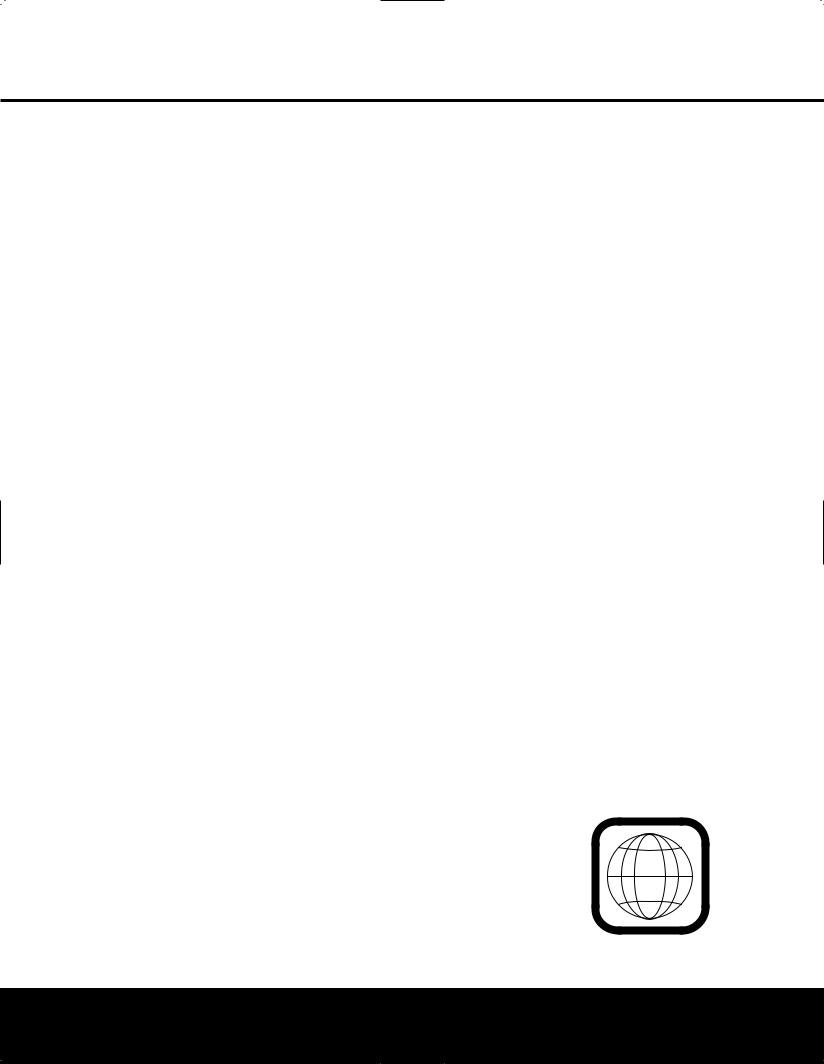
INTRODUCTION
Thank you for choosing the Harman Kardon® DVD 37. The DVD 37 is a state-of-the-art optical disc player that can play almost every music, movie and still-image disc in your library with the highest fidelity available today. Along with playback of conventional DVD movie discs and audio CDs, the DVD 37 lets you enjoy the latest high-resolution DVD-Audio discs, with HDMI™ (High-Definition Multimedia Interface™) output of pure, uncompressed digital audio and video that showcases your favorite movies and music as you’ve never experienced them before.
A virtually universal player, the DVD 37 can also play files recorded on a computer’s optical drive in the MP3 or Windows Media® formats, CD-R/RW discs, DVD-R/RW and DVD+R/RW discs and VCD programs, and still images recorded in the JPEG format.
Regardless of a disc’s format, the DVD 37’s video and audio playback is of the highest quality, thanks to pixel-by-pixel video processing and true 3/2 pull-
down reconstruction of film-based programming. When used with an HDMI-compatible audio/video receiver and video display, the program quality is preserved. By passing an uncompressed signal, degradation is virtually nonexistent. And the single-cable connection eliminates the problem of wire management.
If you have not yet upgraded to an HDMI video display, you may still enjoy pristine picture quality with the DVD 37’s precision video DACs, which output a Y/Pr/Pb progressive-scan component signal and composite and S-video. Thus, no matter what type of video display used, you will see images that are the closest thing to the original film or performance this side of your local theater. To further fine-tune the video output, a built-in test pattern may be used in conjunction with either the controls on your display, or the video output adjustments on the DVD 37.
In keeping with its 50-year tradition as a leader in audio technology, Harman Kardon has loaded the DVD 37 with cutting-edge features. In addition to both optical and coaxial digital outputs for Dolby® Digital, DTS® or PCM recordings, the analog outputs for down-mixed stereo or DVD-Audio playback use audio- phile-grade digital-to-analog converters for crystalclear outputs.
The DVD 37’s exclusive graphical interface makes it easy to get started, simplifying setup and configuration adjustments. During playback, the on-screen menus allow a wide range of program options. Additional menu options provide a full range of parental control features to control which discs may be viewed by younger members of the household, as well as a complete status screen which provides the technical details on the disc being played.
DVD players are the fastest growing consumer electronics products ever brought to market, so this may be the first DVD player you own, or a replacement for an early-generation machine. In either case, while some of the DVD 37’s features and options resemble those of a CD player or your first DVD player, there are likely to be a number of functions that you are unfamiliar with. To ensure that you are able to take advantage of all the power and
flexibility the DVD 37 has to offer, we encourage you to take a few minutes to review this manual before installing the DVD 37. That small investment of time will pay major dividends in the enjoyment you will receive by being able to use all the capabilities of your new DVD player.
If you have additional questions about this product, its installation or its operation that are not answered in this manual, please contact your dealer or installer, as he/she is your best source of local information.
Support is also available through our Web site, located at www.harmankardon.com.
■Plays a wide range of formats, including DVD-Video discs, DVD-Audio discs, CD audio discs, CD-R/RW, DVD+R/RW, DVD-R/RW, MP3, Windows Media® Audio, JPEG still images and VCD discs
■HDMI™ 1.0 port with HDCP outputs uncompressed high-definition digital video (720p and 1080i) and up to six channels of Dolby® Digital, DTS® or PCM digital audio, depending on the source disc
■High-quality video reproduction with pixel-by- pixel processing, progressive-scan output and 3/2 pull-down reconstruction
■Simultaneous composite and component or S-video video outputs
■Complete bass management for DVD-Audio playback
■Dolby Digital and DTS data signal output through both optical and coaxial digital audio connections
■Audiophile-grade output DACs for the finest audio reproduction
■Easy-to-use on-screen navigation system
■Extensive programming capability
■Parental lock controls prevent unauthorized viewing of restricted movies
■Multiple options for language, soundtrack and subtitle selection
■Multiple-angle capabilities with specially encoded DVD discs
■Backlit, ergonomically designed remote control
NOTE: This player is designed and manufactured for compatibility with Region Management Information that is encoded on most DVD discs. This player is designed only for playback of discs with Region Code 1, or for discs that do not contain Region Code information. If there is any other Region Code on a disc, that disc will not play on the DVD 37.
1
INTRODUCTION 3
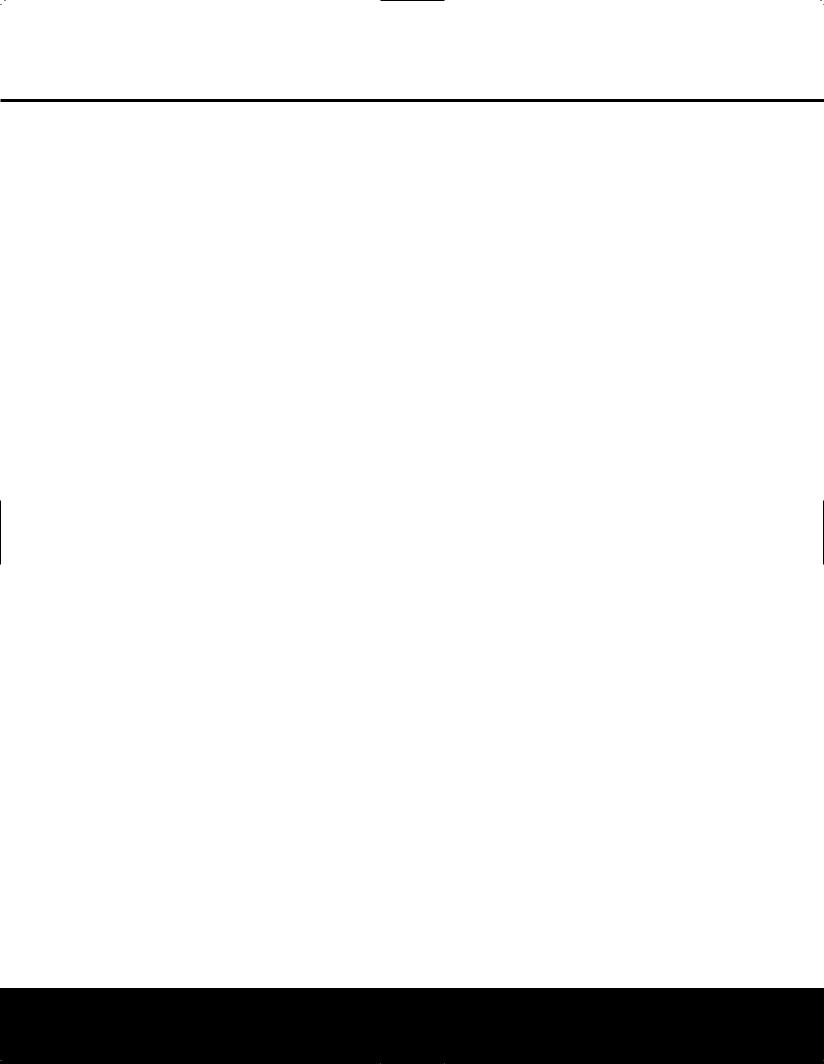
SAFETY INFORMATION
Verify Line Voltage Before Use
Your DVD 37 has been designed for use with
110 –240-volt AC current and the plug is specifically designed for 120-volt applications. Connection to
a line voltage other than that for which it is intended can create a safety and fire hazard and may damage the unit.
If you have any questions about the voltage requirements for your specific model, or about the line voltage in your area, contact your selling dealer before plugging the unit into a wall outlet.
Do Not Use Extension Cords
We do not recommend that extension cords be used with this product. As with all electrical devices, do not run power cords under rugs or carpets or place heavy objects on them. Damaged power cords should be replaced immediately by an authorized service center with cords meeting factory specifications.
Handle the AC Power Cord Gently
When disconnecting the power cord from an AC outlet, always pull the plug; never pull the cord. If you do not intend to use the unit for any considerable length of time, disconnect the plug from the AC outlet.
Do Not Open the Cabinet
There are no user-serviceable components inside this product. Opening the cabinet may present a shock hazard, and any modification to the product will void your guarantee. If water or any metal object such as a paper clip, wire or staple accidentally falls inside the unit, disconnect it from the AC power source immediately, and consult an authorized service center.
Installation Location
■To ensure proper operation, and to avoid the potential for safety hazards, place the unit on a firm and level surface. When placing the unit on a shelf, be certain that the shelf and any mounting hardware can support the weight of the product.
■Make certain that proper space is provided both above and below the unit for ventilation. If this product will be installed in a cabinet or other enclosed area, make certain that there is sufficient air movement within the cabinet. The unit should be placed on its own shelf, not directly on top of another component.
■Do not place the unit on a carpeted surface.
■Avoid moist or humid locations.
■Avoid installation in extremely hot or cold locations, or an area that is exposed to direct sunlight or heating equipment.
■Do not obstruct the ventilation slots on the top of the unit, or place objects directly over them.
Some surface finishes may be particularly sensitive to absorbing permanent marks from the rubber feet on the bottom of your component. This may be due to a variety of factors beyond Harman Kardon's control, including the nature of the finish, cleaning materials used, and normal heat and vibration caused by the use of the product, or other factors. Although every effort has been made to select high-quality materials for your component, we recommend that caution be exercised in choosing an installation location for the component and in normal maintenance practices,
as your warranty will not cover this type of damage to furniture.
Cleaning
When the unit gets dirty, wipe it with a clean, soft, dry cloth. If necessary, wipe it with a soft cloth dampened with mild soapy water, then a fresh cloth with clean water. Wipe immediately with a dry cloth. NEVER use benzene, aerosol cleaners, thinner, alcohol or any volatile cleaning agent. Do not use abrasive cleaners, as they may damage the finish of metal parts. Avoid spraying insecticide near the unit.
Unpacking
The carton and shipping materials used to protect your new receiver during shipment were specially designed to cushion it from shock and vibration. We suggest that you save the carton and packing materials for use in shipping if you move, or should the unit ever need repair.
To minimize the size of the carton in storage, you may wish to flatten it. This is done by carefully slitting the tape seams on the bottom, and collapsing the carton down to a more two-dimensional appearance. Other cardboard inserts may be stored in the same manner. Packing materials that cannot be collapsed should be saved along with the carton in a plastic bag.
If you do not wish to save the packaging materials, please note that the carton and other sections of the shipping protection are recyclable. Please respect the environment and discard those materials at a local recycling center.
Remove Front-Panel Protective Film
In order to protect the lens covering the front panel of your new DVD 37, it is shipped from the factory covered by a protective plastic film. Before using the unit, remove this film by grabbing one corner and gently peeling back the plastic sheet. Note that the film must be removed for proper operation of the remote control.
Moving the Unit
Before moving the unit, be certain to disconnect any interconnection cords with other components, and
make certain that you disconnect the unit from the AC outlet.
IMPORTANT NOTE: To avoid damage to the DVD 37 that may not be covered by the warranty, be certain that the disc is removed from the unit before it is moved. Once the DVD 37 is installed, a disc may be left in the unit when it is turned off, but the unit should NEVER be moved with a disc left in the disc tray.
Important Information for the User
This equipment has been tested and found to comply with the limits for a Class B digital device, pursuant to Part 15 of the FCC Rules. The limits are designed to provide reasonable protection against harmful interference in a residential installation. This equipment generates, uses and can radiate radio-frequency energy and, if not installed and used in accordance with the instructions, may cause harmful interference to radio communication. However, there is no guarantee that harmful interference will not occur in a particular installation. If this equipment does cause harmful interference to radio or television reception, which can be determined by turning the equipment off and on, the user is encouraged to try to correct the interference by one or more of the following measures:
■Reorient or relocate the receiving antenna.
■Increase the separation between the equipment and receiver.
■Connect the equipment into an outlet on a circuit different from that to which the receiver is connected.
■Consult the dealer or an experienced radio/TV technician for help.
This device complies with Part 15 of the FCC Rules. Operation is subject to the following two conditions:
(1) this device may not cause harmful interference, and (2) this device must accept interference received, including interference that may cause undesired operation.
NOTE: Changes or modifications may cause this unit to fail to comply with Part 15 of the FCC Rules and may void the user’s authority to operate the equipment.
CAUTION: The DVD 37 uses a laser system. To prevent direct exposure to the laser beam, do not open the cabinet enclosure or defeat any of the safety mechanisms provided for your protection. DO NOT STARE INTO THE LASER BEAM. To ensure proper use of this product, please read this Owner’s Manual carefully and retain it for future use. Should the unit require maintenance or repair, please contact your local Harman Kardon service center. Refer servicing to qualified personnel only.
4 SAFETY INFORMATION
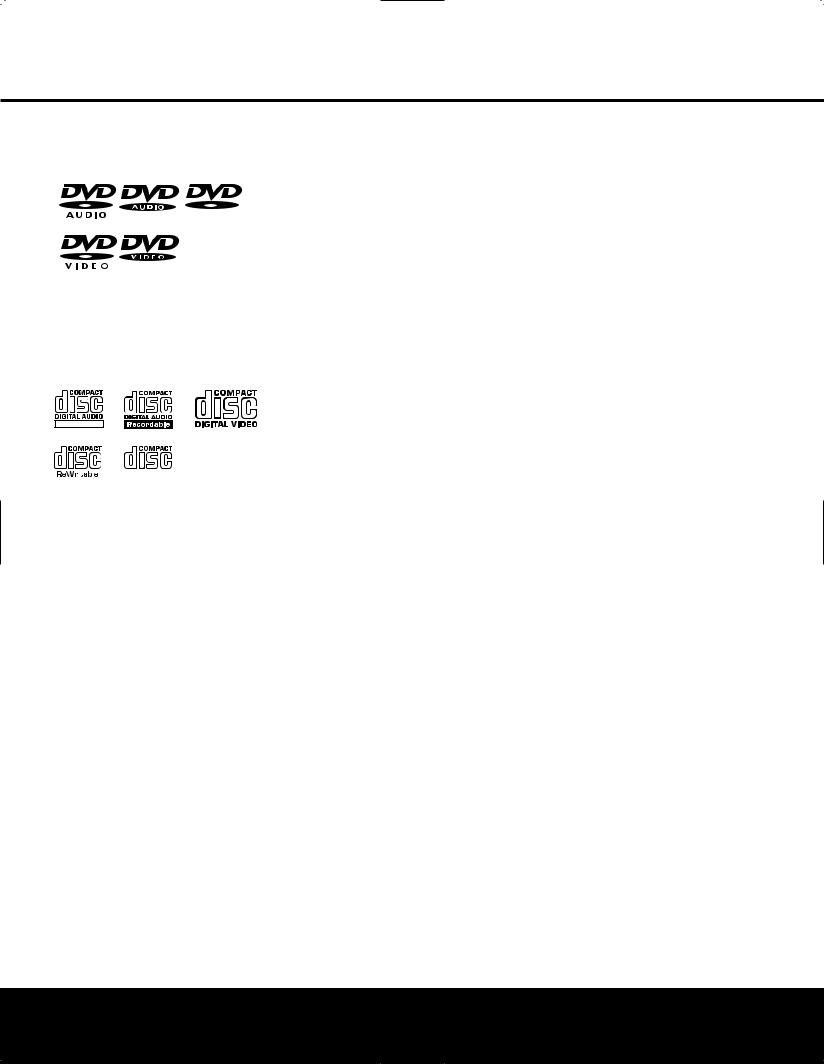
FEATURES & DISC COMPATIBILITY
Disc Formats Supported by This Player
The DVD 37 can play the following types of prerecorded discs:
AUDIO/VIDEO
DVD |
CD |
3" (8cm) disc |
3" (8cm) disc |
5" (12cm) disc |
5" (12cm) disc |
The DVD 37 will also play most recordable discs, but we cannot guarantee complete playback compatibility of CDor DVD-recordable discs due to the wide variation in recorders and blank discs.
ReWritable
|
|
|
|
|
|
CD-RW |
CD-R |
VCD |
|||
5" (12cm) disc |
3" (8cm) disc |
5" (12cm) disc |
|||
|
|
|
5" (12cm) disc |
5" (12cm) disc |
|
•The DVD 37 is compatible with most discs recorded with files encoded using MP3 or Windows Media 9 (up to 320kbps), as well as JPEG still images, including Kodak® Picture CDs. However, variations in the encoder or codec used and the bit rate of the encoding may affect the capability of the DVD 37 to play a specific disc. As a result, we cannot guarantee complete compatibility with all encoders and codec versions.
•Most DVD-Audio discs also contain a copy of the program material recorded in the standard Dolby Digital, DTS, MPEG or linear PCM formats. The DVD will play back those portions of the disc, regardless of the format of the rest of the disc.
•Playback of CD-R/RW and DVD±R/RW discs created on a computer requires proper formatting and finalization of the disc before playback. Some computers and/or software programs may not be capable of creating compatible discs.
DVD-Video Disc Compatibility:
•3" (8cm) or 5" (12cm) discs
•Single-sided or double-sided discs
•Single-layer or dual-layer discs
•Dolby Digital, DTS, MPEG or Linear PCM digital audio tracks
•MPEG-2 digital video
•Discs are generally divided into one or more titles, which may be further subdivided into chapters.
DVD-Audio Disc Compatibility
•3" (8cm) or 5" (12cm) discs
•Single-sided discs
•Single-layer or dual-layer discs
•Linear or packed PCM digital audio
•Some discs may contain MPEG-2 video, and Dolby Digital, DTS or MPEG digital audio.
•Discs are generally divided into one or more groups, which may be further subdivided into tracks.
Audio CD Compatibility
•3" (8cm) or 5" (12cm) discs
•Linear PCM digital audio
•Audio CDs are divided into tracks
CD-R/RW Compatibility
•5" (12cm) discs
•Linear PCM, MP3 (32kbps – 320kbps) or Windows Media WMA (64kbps – 320kbps) digital audio
•May contain JPEG still images (up to 5 megapixels, file size up to 5Mb, limit of approximately 250 files per disc).
•Linear PCM discs are generally divided into tracks like an audio CD. MP3, WMA and JPEG discs (or discs that contain more than one of these formats) are divided into files, which may be organized into folders, depending on how the disc was created.
VCD Compatibility
•5" (12cm) discs
•Linear PCM, MP1 (MPEG-1, Layer 1), MP3 (MPEG-1, Layer 3) digital audio
•MPEG-1 digital video
•May contain JPEG still images (Video CD Version 2.0).
•Some discs may contain menus and chapters, while other discs simply contain tracks. Version 2.0 discs may offer interactive playback control (PBC).
The DVD 37 will NOT play the following:
•DVD discs with a Region Code other than 1 or 0
•DVD-ROM data discs
•DVD-RAM discs
•CD-I discs
•CD-G discs
•SVCD discs
•Kodak Photo CD™ discs (Kodak Picture CD discs, available to consumers, may be viewed using the DVD 37).
•Discs intended for use in video game consoles
•Discs recorded in the “VR” mode or at any speed other than “SP”
•High-definition optical discs such as WMVHD, SACD,™ HD-DVD™ and Blu-ray Disc™
NOTE: Due to differences in the formatting of certain discs, it is possible that some discs may include features that are not compatible with the DVD 37. Similarly, although the DVD 37 is capable of a wide range of features, not all discs include every capability of the DVD system. For example, although the DVD 37 is compatible with multi-angle discs, that feature is only possible when the disc is specially encoded for multi- ple-angle play. In addition, the DVD 37 is capable of playing back both Dolby Digital and DTS soundtracks, but the number and types of tracks available will vary from disc to disc.
To make certain that a specific feature or soundtrack option is available, please check the options noted on the disc jacket.
•Playback of DTS audio discs requires connection to a processor or receiver with a DTS decoder and the correct setting of the Digital Output in the Audio Submenu to “Bitstream” (see page 21).
•Playback capability for CDor DVD-recordable discs may vary due to variations in the quality of the disc and the recorder used to create the disc.
•The DVD 37 is compatible with most discs recorded with files encoded using MP3 or Windows Media 9 (up to 320kbps), as well as JPEG still images.
However, note that variations in the encoder or codec used and the bit rate of the encoding may affect the DVD 37’s ability to play back a specific disc. As a result, we cannot guarantee complete compatibility with all encoders and versions of the codecs. For best results, we recommend that MP3 files be encoded at bit rates ranging
between 32kbps and 320kbps. WMA files should be encoded at bit rates between 64kbps and
FEATURES & DISC COMPATIBILITY 5
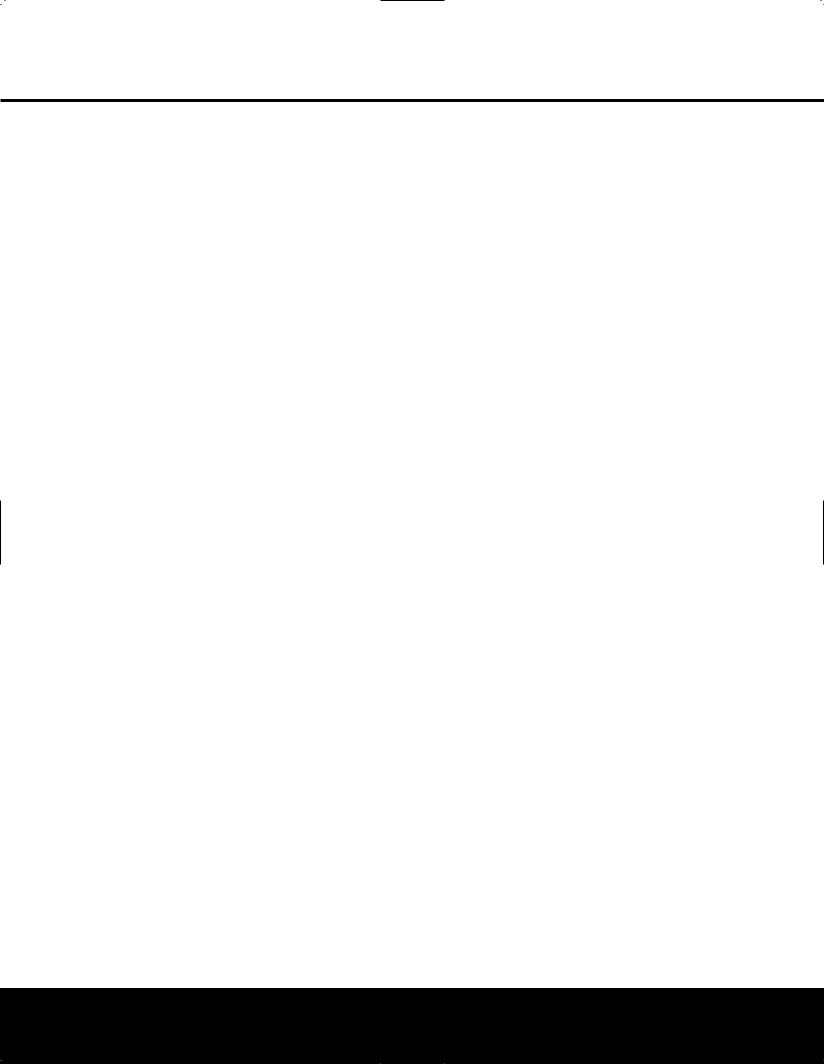
FEATURES & DISC COMPATIBILITY
320kbps. Although the DVD 37 is capable of playing some WMA 9 files, not all features of version 9 are supported. JPEG files should contain no more than 5 megapixels, and the file size should be no larger than 5Mb.
Supplied Accessories
The following accessory items are supplied with the DVD 37. If any of these items are missing, please contact Harman Kardon Customer Service at www.harmankardon.com.
(1)Remote control
(2)AAA batteries
(1)A/V cable for stereo analog audio and composite video
(1) HDMI cable
(1) S-video cable
(1) Mini-plug remote interconnect cable
6 FEATURES & DISC COMPATIBILITY
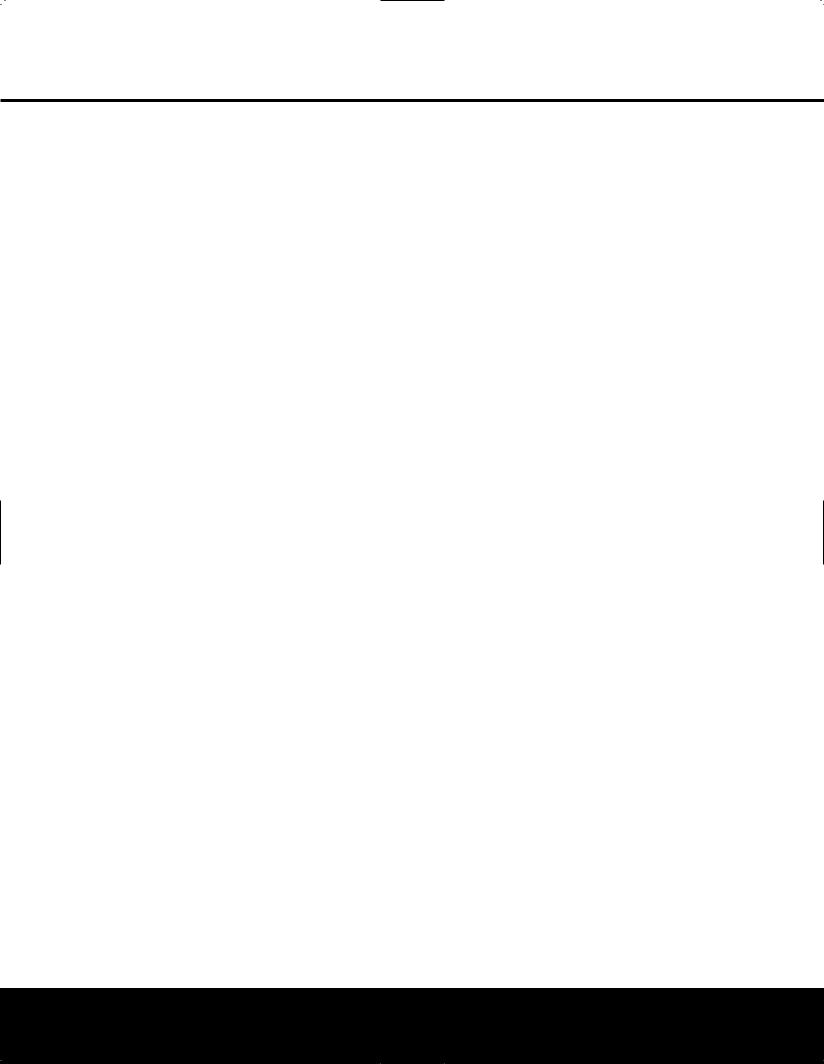
DVD TERMINOLOGY
Since DVD players share some of the characteristics and technology of CD players, many of the terms and operational concepts used in a DVD player are similar to what you may be familiar with from CD players and changers, or older video disc formats such as Laser Disc. However, if this is your first DVD player, some of the terms used to describe the features of a DVD player may be unfamiliar. The following explanations should solve some of the mysteries of DVD, and help you to enjoy all the power and flexibility of the DVD format and the DVD 37.
Aspect Ratio: This is a description of the width of a video image in relation to its height. A conventional video screen is four units wide for every three units of height, making it almost square. Newer wide-aspect- ratio video displays are 16 units wide for every nine units of height, making them more like the screen in a movie theater. The program material on a DVD may be recorded in either format and, in addition, you may configure the DVD 37 to play back in either format, depending on the features recorded on a disc.
Chapter: DVD programs are divided into chapters and titles. Chapters are the subsections programmed into a single title on a disc. Chapters may be compared to the individual tracks on an audio CD. Press the Disc Menu Button Rto see a listing of the chapters
on a disc.
Component Video: This form of video signal eliminates many of the artifacts of traditional composite video signals by splitting the signal into a separate luminance channel (the “Y” signal channel) and two color-difference signals (the Pr and Pb signal channels). With a component video connection, you will see greater picture resolution and eliminate many picture imperfections such as the moiré patterns often seen on check-patterned cloth. However, in order to benefit from component video, you must have a video display with Y/Pr/Pb component video inputs. Do not connect the component video outputs of the DVD 37 to the standard composite or S-video inputs of a TV or recorder.
Group: The individual tracks on a DVD-Audio disc may be combined into Groups. There may be more than one Group on a disc. Depending on the way a disc’s producers create the program, the Groups can contain different program material, or they may repeat the disc’s content in different audio formats, such as 5.1 audio or high-resolution stereo.
HDCP (High-Bandwidth Digital Content Protection): HDCP is the specification for protecting digitally encoded content from unauthorized copying when it is transmitted from a DVD player (or other video source) to a video display using HDMI or DVI
connections. In order to take advantage of the highresolution output of the DVD 37 via its HDMI output, your display must be HDCP-compliant. Virtually all displays with HDMI inputs are HDCP-compliant, but not all DVI-equipped displays are. If you are using the DVD 37 with an optional HDMI-to-DVI cable or adapter, check the owner’s manual for your display to determine whether it is HDCP-compliant.
HDMI™ (High-Definition Multimedia Interface™):
HDMI is a serial-bus form of communication between the DVD player and the video display or audio/video receiver. With 5Gbps of bandwidth, it is capable of passing uncompressed digital audio and highdefinition digital video using a single cable. With HDMI, the DVD 37 is capable of outputting high-resolution (720p or 1080i) video and 5.1-channel Dolby Digital or DTS digital audio, with the convenience of just a single cable connection.
JPEG Files: JPEG stands for the Joint Photographic Experts Group, which developed a standard for compressing still images, such as photographs. JPEG files may be created on a personal computer by importing images from a digital camera, or scanning printed photographs. These files may be burned onto a compact disc. The DVD 37 is capable of recognizing JPEG files and enabling you to view them on your video screen.
MP3 Files: MP3 is an audio compression format that was developed by the Motion Picture Experts Group as an adjunct to the MPEG-1 video compression format. A number of encoding software programs are available for transferring CDs and other audio programs into the MP3 format. The main benefit of MP3 is that it reduces the size of audio files considerably, depending on the amount of compression selected during the encoding process, enabling you to store many more songs on one compact disc than in the standard audio CD format. The DVD 37 is capable of playing MP3 files using its advanced graphic interface. See page 33 for more information on MP3 files.
Multiple Angle: DVDs have the capability to show up to four different views of the same scene in a program. When a disc is encoded with multiple-angle information, pressing the Angle Button Cwill enable you to switch between these different views. Note that, at present, few discs take advantage of this capability and, when they do, the multiple-angle technology may only be present for short periods of time within the disc. Producers will usually insert some sort of icon or graphic in the picture to alert you to the availability of multiple-angle scenes.
Progressive Scan: Progressive scan playback takes the original video signal on the disc and formats it as a
high-scan-rate output with twice the scan lines of conventional video images. Progressive scan outputs must be connected to “digital-ready” or high-definition video displays, regardless of the technology of the specific display (e.g., conventional direct-view television, front or rear projector, plasma display panel or LCD). In some cases, the displays may have special inputs for use with high-scan-rate inputs, and in others you may need to make adjustments to the display’s setup menus to make certain that the inputs used are configured for an “HD” signal. Although the progressive scan output uses the component video jacks, it is
not compatible with older conventional analog video displays, even when they have component inputs.
Reading: This is a message that you will see when you first press the Play Button 2N. It refers to the fact that the player must first examine the contents of the disc to see whether it is a CD or DVD, and then extract the information about the type of material on the disc, such as languages, aspect ratios, subtitles, number of titles and more. The slight delay while the contents of the disc are read is normal.
Resume: The operation of the Stop Button 4P on the DVD 37 works differently from what you are used to on CD players. On a traditional CD player, when you press the Stop button, the unit does just that – it stops playback. On a CD player, when you press the Start button again, the disc starts from the beginning. With the DVD 37, however, you have two options when playing most discs. Pressing the Stop Button 4Ponce will stop the playback, but it actually puts the unit in the Resume mode. This means that you can turn the machine off and, when you press the Play Button 2Nthe next time, the disc will resume playback from the point on the disc where the Stop Button 4Pwas pressed. This is helpful if you are watching a movie and must interrupt your viewing session but wish to pick up where you left off. Pressing the Stop Button 4Ptwice will stop the machine in a traditional manner and, when the disc is played again, it will start from the beginning.
In Resume mode, the Harman Kardon screen will appear, and the RESUME message will appear in the Information Display B. The resume function is not available for WMA files. For DVDs, CDs, MP3 files, JPEG files, and VCDs with PBC (Playback Control) only, the resume function will be retained even after the DVD 37 has been placed in Standby mode by pressing the Power Off Button 2W, but not after the unit has been unplugged from AC power.
Title: For a DVD, a title is defined as an entire movie or program. There may be as many chapters within a title as the producers decide to include. Most discs include only one title, but some may have more than
DVD TERMINOLOGY 7
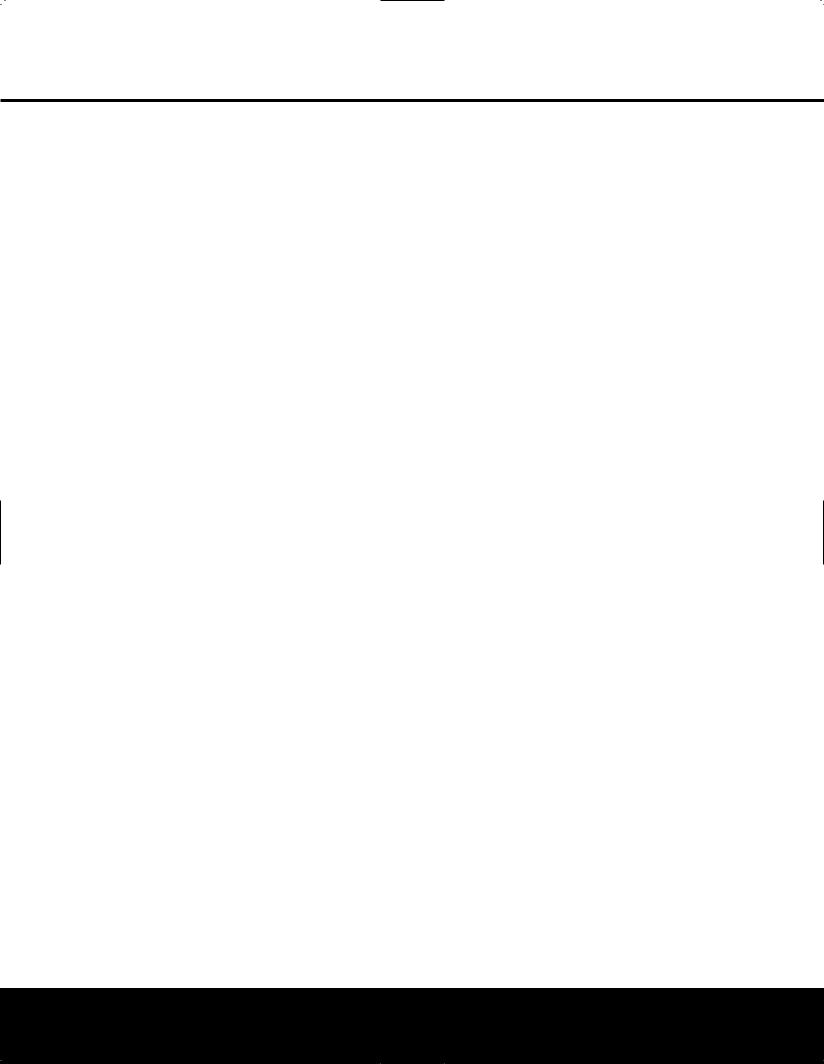
DVD TERMINOLOGY
one, to give you a “Double Feature” presentation or to include other special features. Press the Title Button Uto see a listing of the titles on a disc. When a disc has only one title, pressing the Title Button Umay show a list of the chapters.
WMA Files: WMA (Windows Media® Audio) is an audio compression format that was developed by the Microsoft® Corporation for use with its Windows Media Player and other devices. WMA files can be even smaller in size than MP3 files, while maintaining similar quality. The DVD 37 is among those DVD players capable of playing discs containing WMA files. Note that Windows Media Player uses other file formats; however, the DVD 37 is only capable of playing WMA files that end in the “.wma” extension. See page 5 for more information on WMA file support.
8 DVD TERMINOLOGY
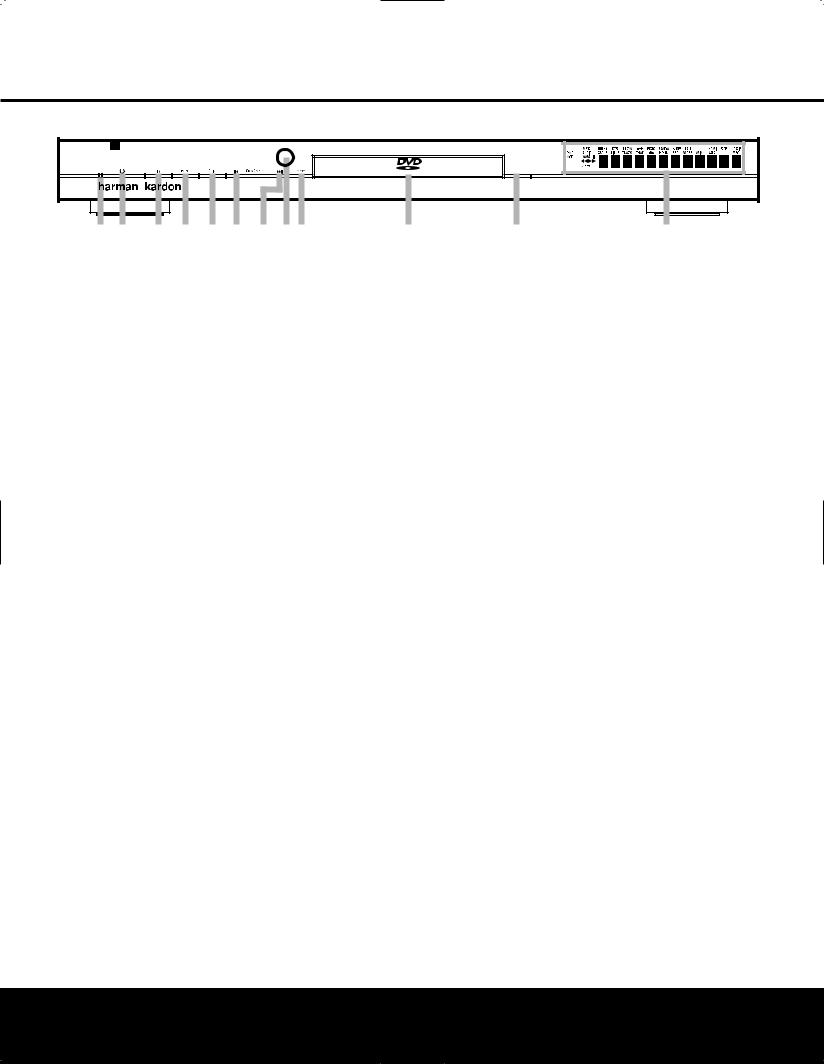
FRONT-PANEL CONTROLS
DVD 37 |
|
|
|
|
AUDIO/VIDEO |
Open/Close |
|
1 2 3 4 5 6 789 |
) |
! |
@ |
NOTE: To make it easier to follow the instructions that refer to the controls and connectors in this illustration, a larger copy may be downloaded from the Product Support section for this product at www.harmankardon.com.
0 Power Indicator
1 Power On/Off (Standby)
2Play
3Pause
1Power Indicator: This indicator lights amber when the unit is connected to an AC power source, but is not turned on. When the unit is on, the indicator lights blue.
1 Power On/Off (Standby): Press the button once to turn the DVD 37 on. Press it again to put the unit in the Standby mode.
2 Play: Press to initiate playback or to resume playback after the Pause Button 3Lhas been pressed.
3 Pause: Press this button to momentarily pause playback. To resume playback, press the button again. If a DVD is playing, action will freeze and a still picture will be displayed when the button is pressed.
4 Stop: Press this button once to place the disc in the Resume mode, which means that playback will stop, but as long as the tray is not opened or the disc changed, playback will continue from the same point on the disc when the Play Button 2Nis pressed again. Resume will also work if the unit was turned off. Resume will not operate for WMA files or VCDs that do not have playback control. To stop a disc and have play start from the beginning, press the button twice.
4Stop
5Skip/Search Reverse
6Skip/Search Forward
7Remote Sensor
6Skip/Search Reverse: Press this button once to return to the start of the current chapter for a DVD or track for a CD. Subsequent individual presses will skip backwards through the available chapters or tracks.
Press and hold the button to play the disc in the fast reverse mode at the speed indicated in the on-screen display and by the Playback Mode Indicators O.
7Skip/Search Forward: Press this button once to move to the start of the next chapter for a DVD or track for a CD. Subsequent presses will skip forward through the available chapters or tracks. Press and hold the button to play the disc in the Fast Play mode
at the speed indicated in the on-screen display and by the Playback Mode Indicators O.
8Remote Sensor: The sensor that receives commands from the remote control is behind the front panel in this area. To ensure proper operation of the player with the remote, it is important that this area not be covered. In the event that the player is enclosed in a cabinet or if the remote sensor is covered, you may extend the remote sensor by connecting an optional, external remote sensor to the Remote Control Input ™ on the rear panel (see page 14). When optional, external IR “blasters” are used for system control, they should be positioned so that they point at this area.
8 Display Dimmer
9 Disc Drawer
!Open/Close
@Information Display
8 Display Dimmer: Press this button to reduce the brightness of the Information Display @by 50% or to turn the display off completely in the following order:
FULL BRIGHTNESS HALF BRIGHTNESS OFFFULL BRIGHTNESS.
)Disc Drawer: This drawer is used to hold the discs played in the unit. Be certain to seat all discs carefully within the recess in the drawer. Do not press down on the drawer when it is open, to avoid damage to the player. When the drawer is left open with no activity for 5 minutes, it will automatically close to prevent dust or dirt from entering the component, and to prevent accidental damage. If a disc is present, the DVD 37 will immediately begin playback.
!Open/Close: Press this button to open or close the disc tray.
@Information Display: The Information Display provides status information on the player and the disc being played through a series of specific indicators and messages that appear in the display. See page 10 for more information on the display.
FRONT-PANEL CONTROLS 9
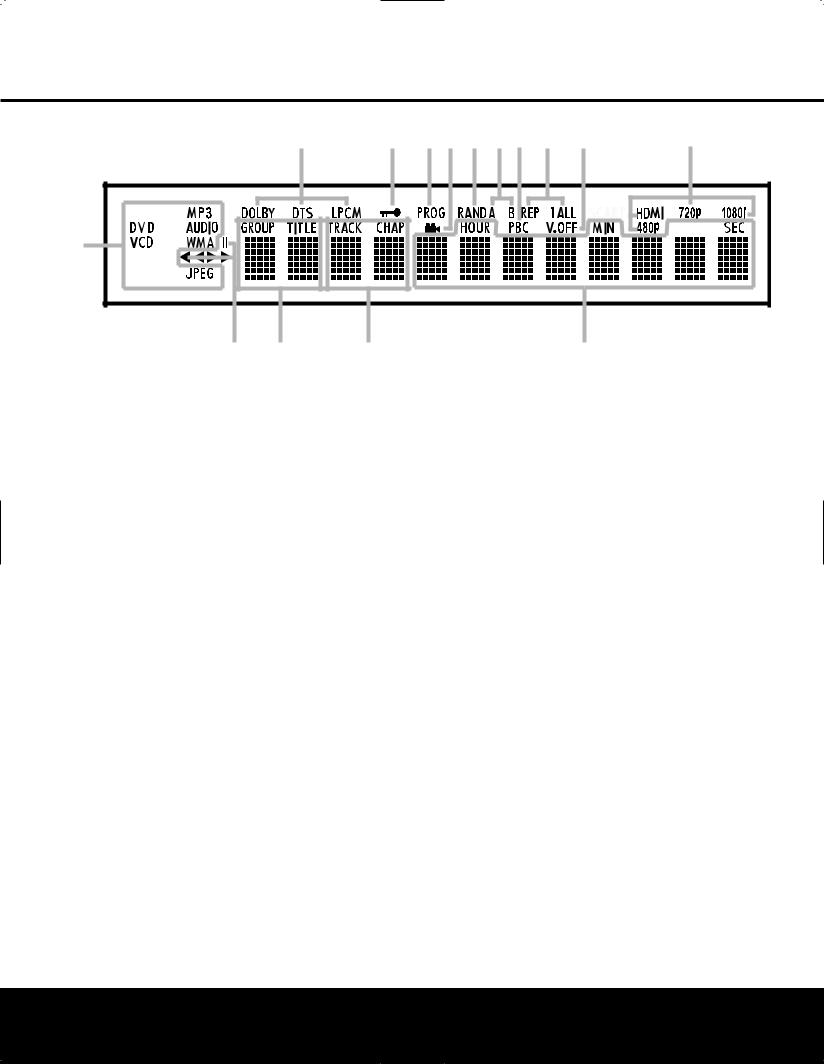
FRONT-PANEL INFORMATION DISPLAY
B C DE F GH I J K
A |
O N M L
NOTE: To make it easier to follow the instructions that refer to the controls and connectors in this illustration, a larger copy may be downloaded from the Product Support section for this product at www.harmankardon.com.
A Disc-Type Indicators
BAudio Bitstream Indicators
C Parental Lock Indicator
D Program Indicator
EAngle Indicator
ADisc Type Indicators: The DVD, DVD-Audio,
CD, VCD, MP3, WMA or JPEG indicator will light to show the type of disc currently being played.
NOTE: The DVD 37 does not have an HDCD® (High Definition Compact Digital®) decoder. Therefore, to benefit from HDCD encoding, make sure to connect one of the DVD 37’s Digital Audio Outputs 34 to your receiver or processor with HDCD encoding. If your receiver or processor does not have HDCD decoding, you may still enjoy conventional CD playback of the disc.
B Audio Bitstream Indicators: When a Dolby® Digital, DTS® or linear PCM digital audio signal is present on the disc, one of these indicators will light. DVD-Audio, MP3 and WMA bitstreams will be indicated by the Disc Type Indicator A.
CParental Lock Indicator: This indicator lights in red when the parental-lock system is engaged in order to prevent anyone from changing the rating level without a code.
DProgram Indicator: This indicator lights when a playlist has been programmed using the menu system (available for CDs only). See page 36 for more information on programming playlists.
EAngle Indicator: This indicator blinks when alternative viewing angles are available on the DVD currently playing.
F Random Indicator
GA-B Repeat Indicator
HVCD Playback Control Indicator
I Repeat Indicators
JV-OFF Indicator
FRandom Indicator: This indicator lights when the unit is in the Random Play mode.
GA-B Repeat Indicator: This indicator lights when a specific passage for repeat playback has been selected.
HVCD Playback Control Indicator: This indicator lights when the playback control function is turned on for VCDs.
IRepeat Indicators: These indicators light when any of the Repeat functions are in use.
JV-OFF Indicator: This indicator lights in red when the unit's video output has been turned off by pressing the V-OFF Button Fon the remote control.
KVideo Output Indicators: When the DVD 37 is connected to a video display using the HDMI Output 2, the display sends information to the DVD 37 indicating the highest video resolution it is capable
of handling, and the DVD 37 automatically sets the video output to match it. That resolution is displayed here. You may use the HD Mode Selector Hto manually select a lower video output resolution.
LTime Indicators: These positions in the display will show the running time of a disc in play.
NOTE: The indicators LMNwill also display text messages about the DVD’s status, including LOADING when a disc is loading, POWER OFF when the unit is turned off, and DISC ERROR when a disc not compatible with the DVD is put into the play position.
KVideo Indicators
LTime Indicators
M Chapter/Track Number Indicators
N Group/Title Indicators
O Playback-Mode Indicator
MChapter/Track Number Indicators: When a DVD disc is playing, these two positions in the display will show the current chapter. When a DVD-Audio or CD disc is playing they will show the current track number.
NGroup/Title Indicators: These two positions in the display will show the current title number when a DVD disc is playing, or the current group for a DVD-Audio disc.
OPlayback-Mode Indicators: These indicators light to show the current playback mode:
› Lights when a disc is playing in the normal mode. This indicator will flash when the disc is in Forward Slow Play mode. The on-screen banner display indicates the selected speed (1/2, 1/4, 1/8 or 1/16).
›› When the DVD 37 is in the Fast Search play mode, two of these indicators will light to show that the unit is in a Fast Play mode. The on-screen banner display indicates the selected speed (x2, x4, x8, x20 or x100). Fast Play mode is not available for WMA files.
±Lights when the disc is paused.
‹‹Lights when the disc is in the Fast Search Reverse mode. The on-screen banner display indicates the selected speed (x2, x4, x8, x20 or x100). Fast Search Reverse mode is not available for WMA files.
‹Flashes when the disc is in Reverse Slow Play mode. The on-screen banner display indicates the selected speed (1/2 or 1/4).
10 FRONT-PANEL INFORMATION DISPLAY
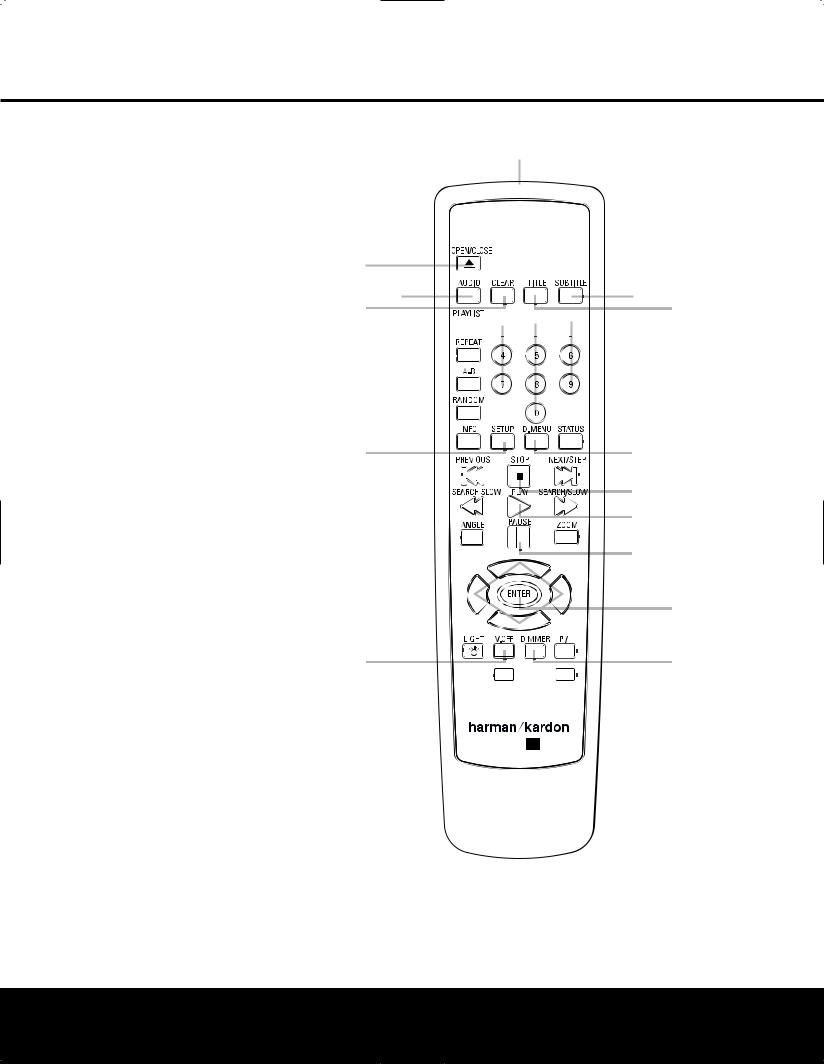
REMOTE CONTROL FUNCTIONS
0Power On
1Open/Close
2Audio Select
3Clear
4Playlist
5Repeat
6A-B Repeat
7Random
8Info
9Setup
APrevious Step/Skip
BSearch/Slow Reverse
CAngle
D⁄/¤/‹/› Navigation Buttons
ELight
FVideo Off
GAudio Mode Selector
HHD Mode Selector
IDimmer
JProgressive Scan/Interlaced
KEnter
LPause
MZoom
NPlay
OSearch/Slow Forward
PStop
QNext Step/Skip
RDisc Menu
SStatus
TNumeric Keys
UTitle
VSubtitle
WPower Off
XIR Emitter
X
0







 W
W
1
2
3 U 4




5

 T
T
6 |
|
|
|
|
|
|
|
|
|
|
|
|
|
|
|
|
||
|
|
|
|
|
|
|
|
|
|
|
|
|
|
|
|
|||
7 |
|
|
|
|
|
|
|
|
|
|
|
|
|
|
|
|
S |
|
|
|
|
|
|
|
|
|
|
|
|
|
|
|
|
|
|||
9 8 |
|
|
|
|
|
|
|
|
|
|
|
|
|
|
||||
|
|
|
|
|
|
|
|
|
|
|
|
|
|
|
||||
|
|
|
|
|
|
|
|
|
|
|
|
|
|
|
||||
|
|
|
|
|
|
|
|
|
|
|
|
R |
||||||
|
|
|
|
|
|
|
|
|
|
|
|
|
|
|||||
|
|
A |
|
|
|
|
|
|
|
|
|
|
|
|
|
|
|
Q |
|
|
|
|
|
|
|
|
|
|
|
|
|
|
|
|
|
||
B |
|
|
|
|
|
|
|
|
|
|
|
|
|
|
|
P |
||
|
|
|
|
|
|
|
|
|
|
|
|
|
|
|
O |
|||
|
|
|
|
|
|
|
|
|
|
|
|
|
|
|
||||
|
|
|
|
|
|
|
|
|
|
|
|
|
|
|
|
N |
||
|
|
C |
|
|
|
|
|
|
|
|
|
|
|
|
|
|
|
M |
|
|
|
|
|
|
|
|
|
|
|
|
|
|
|
|
|
||
|
|
|
|
|
|
|
|
|
|
|
|
|
|
|
|
L |
||
D |
|
|
|
|
|
|
|
|
|
|
|
|
|
|
K |
|||
|
|
|
|
|
|
|
|
|
|
|
|
|
|
|||||
|
|
|
|
|
|
|
|
|
|
|
|
|
|
|
|
|
||
|
|
E |
|
|
|
|
|
|
|
|
|
|
|
|
|
|
|
|
|
|
|
|
|
|
|
|
|
|
|
|
|
|
|
|
|
|
|
|
|
|
|
|
|
|
|
|
|
|
|
|
|
|
|
|
|
|
F |
|
|
|
A MODE HD MODE |
|
J I |
||||||||||||
|
|
G |
|
|
|
|
|
|
|
|
|
|
|
|
|
|
H |
|
|
|
|
|
|
|
|
|
|
|
|
|
|
|
|
|
|||
®

 37
37
NOTE: To make it easier to follow the instructions that refer to the controls and connectors in this illustration, a larger copy may be downloaded from the Product Support section for this product at www.harmankardon.com.
REMOTE CONTROL FUNCTIONS 11

REMOTE CONTROL FUNCTIONS
0Power On: Turns on the player when it is in Standby mode (Harman Kardon logo appears on screen).
1Open/Close: Press to open or close the disc tray.
2Audio Select: Press to access various audio languages on a DVD (if the DVD contains multiple audio streams). This button may also allow you to access other audio formats on DVD discs, such as linear PCM or Dolby Digital 5.1 tracks (or other formats), if they’ve been recorded on the disc.
3Clear: Press this button to remove on-screen menus or banners from the display screen. Press this button to clear the current play order displayed next to a track while programming a playlist. In Stop mode and with all menus and banners removed from the display, press and hold this button for five seconds
to reset all settings to their factory defaults.
4Playlist: Press this button to access the Playlist on-screen menu, which enables you to change the order in which tracks are played on a CD or DVDAudio disc. (See page 36 for more information on creating and playing playlists.)
5Repeat: Each press of this button changes the playback mode to repeat a chapter or track or the entire disc. A repeat icon will appear in the upper right corner of the screen indicating the current repeat mode. If the Player Information Screen is active, the changes will be displayed on screen.
6A-B Repeat: Press this button to enter the starting point of a section on a disc you wish to repeat. The second press enters the end of the selection to be repeated. Once the “A” (start) and “B” (end) points have been entered the player will repeat the selection until the Play Button N3is pressed or the disc is stopped. If the Player Information Screen is active, the changes will be displayed on screen.
7Random: Each press of this button starts or stops playback in random order. The Random function is only available when playing CDs, but not when a Playlist is active (the Player Information screen indicates Programmed Order on the Playlist line).
8Info: Press once to access the Player Information menu for information on the current disc and the playback mode settings. Press again to remove information from screen. See page 28 for more information on the Player Information menu.
9Setup: Press this button to use the DVD 37’s on-screen menu system to adjust the player’s configuration settings. Note that the Info Button 8must be pressed to access the DVD 37’s Player Information menu to obtain detailed disc information, and to configure the playback mode of the disc.
APrevious Step/Skip: Press this button once to skip back to the beginning of the current chapter on a DVD or track on a CD or DVD-Audio disc. Press it again to continue to skip back through the previous
chapters or tracks. After first pressing the Pause Button L, press this button to step backwards through a DVD or VCD as a series of still-image frames.
BSearch/Slow Reverse: This button initiates fast or slow play in the reverse mode. For fast reverse play, each press of the button when playing DVD or VCD discs changes the speed as indicated by the number appearing in the upper right corner of the screen. For slow reverse play, first press the Pause Button L and each subsequent press of this button will change the slow play speed as indicated by the number appearing in the upper right corner of the screen.
CAngle: Press this button to change the camera angle on discs programmed for multiple-angle views. When a JPEG is being displayed, pressing the Angle Button Crepeatedly causes the on-screen image to rotate clockwise by 90 degrees each press. The current orientation in degrees will be displayed in
the upper right corner of the screen.
DMNKLNavigation Buttons: Use to move the cursor in the on-screen menu system.
ELight: Press to illuminate the buttons on the remote controller.
FVideo Off: Press this button to turn off the video output for improved audio performance when playing discs. Press it again to view the on-screen menus. It is highly recommended that you use this function to prevent “burn-in” of your plasma video display.
GAudio Mode Selector: This button adjusts the Bass Management setting, which is also found in the AUDIO SETUP menu (see page 22). Stop playback of the current disc in order to use this selector. There are three available settings: Bypass (the default), On and Stereo. The first press displays the current setting, and each additional press cycles through the three settings.
In Bypass mode, the analog audio information is passed through the Analog Audio Outputs 89 as is, without any bass management adjustments being applied. This mode is used with receivers and processors that are capable of applying bass management settings (speaker size, output levels and delay times) to their 6-channel analog inputs.
The On setting is used with receivers and processors that pass the audio signals from their 6-channel analog inputs directly to the outputs without applying any
bass management settings. With bass management on, it is recommended that you use the AUDIO ADJUSTMENTS submenu to set the DVD 37’s bass management settings. See page 22.
The Stereo mode is used when a 2-channel downmix of a multichannel audio signal is desired. For example, if you are playing a DVD-Audio disc, in which case the multichannel presentation is only available through the
Analog Audio Outputs 89, and you would like to have this signal available for a multiroom system, select the Stereo mode.
NOTE: The 2-channel downmix (Stereo mode) and the 5.1-channel presentation of multichannel audio discs (Bypass or Bass Management On modes) are not available simultaneously. With bass management on, the same front left and right channel information will be available at both of the left and right Analog Audio Outputs 89. No surround information will be present in the signal output at the 2-channel
Analog Audio Outputs 8. In Stereo mode only, the downmixed 2-channel signal will be available at both Analog Audio Outputs 89. Use the Audio Mode Selector Gto toggle through the three available settings.
HHD Mode Selector: When the DVD 37 is connected to a video display using the HDMI Output 2, the display sends information to the DVD 37 indicating the highest video resolution it is capable of handling, and the DVD 37 automatically sets the video output to match it. Pressing this button allows you to manually change the output resolution, with your selection indicated by the Video Output Indicators K.
The DVD 37 will not allow you to select a resolution beyond the capabilities of your display, and if you try to do so, an on-screen error message will appear to alert you to the selection of an incompatible video format. Changes made with this button remain active until the DVD 37 or the display is turned off. When either is turned off, and then on again, the DVD 37 will revert to the default setting transmitted by the display.
IDimmer: Press to change the brightness of the front panel display or to turn the display off completely in the following order: FULL BRIGHTNESS HALF BRIGHTNESS OFF FULL BRIGHTNESS
JProgressive Scan/Interlaced Button: Each press of this button selects between the progressive scan and interlaced modes for the Component Video Outputs ∞. This button has no effect while the Setup menu system is active, indicated by ÐSETUP- appearing in the Information Display B. Press the Setup Button 9to clear the Setup menu, and then press this button to toggle between the progressive scan and interlaced component video settings.
KEnter: Press this button to enter a setting in the DVD 37 menu system or to confirm a menu selection choice in a disc’s on-screen menu.
LPause: Press this button to pause the disc and freeze the picture during DVD or VCD playback, or to pause the playback of a CD or DVD-Audio disc. To play a DVD or VCD in the slow-forward or -reverse mode, first press this button and then press either the Search/Slow Forward Oor Reverse Button B.
MZoom: Press this button to zoom in on the image from a DVD, VCD or JPEG image. The image may be expanded by a factor of x2, x3, x4 or x5. Once the on-screen indication of the zoom ratio disappears from the screen you may use the Navigation Buttons Dto explore the picture.
12 REMOTE CONTROL FUNCTIONS
