Harman-Kardon CDR 2 User Manual
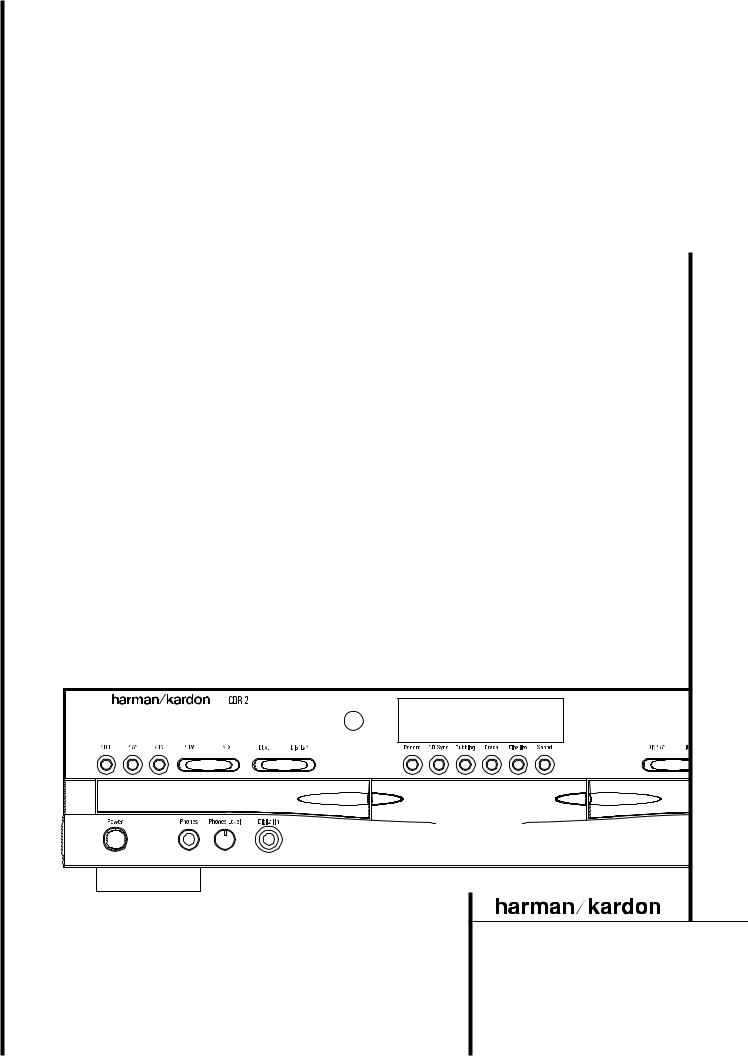
CDR 2 CD Recorder
OWNER’S MANUAL
®
Power for the digital revolution.™
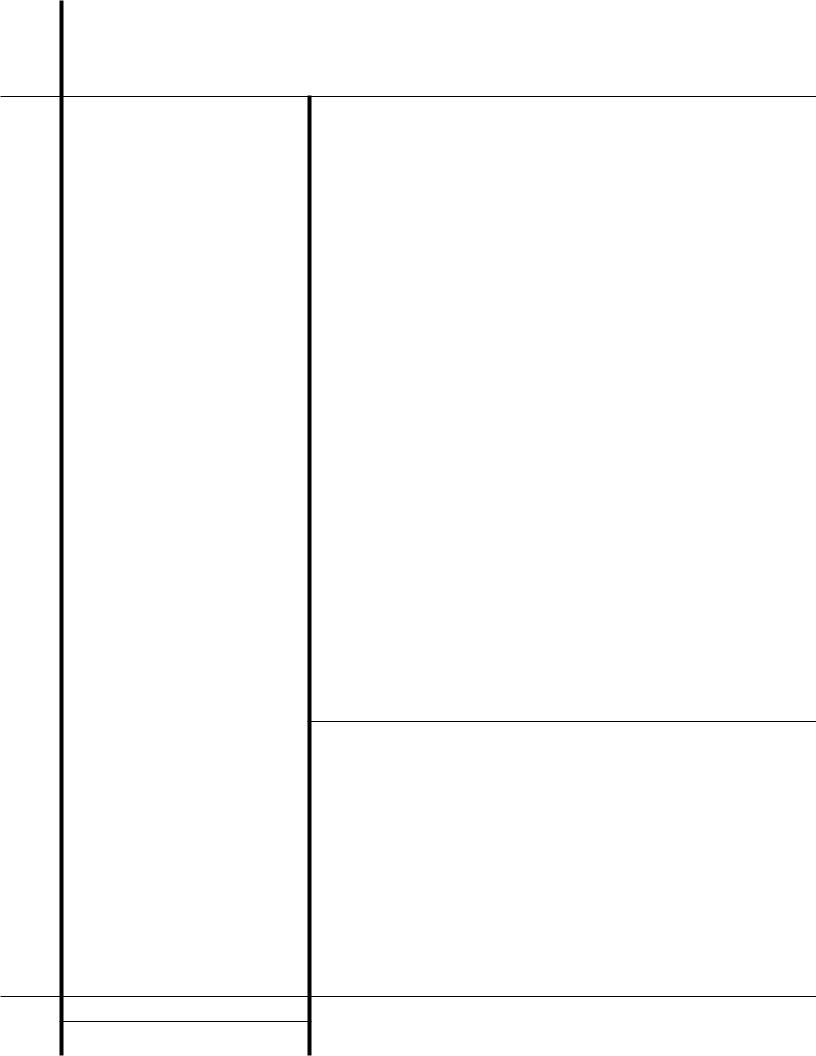
CDR 2 Compact Disc Recorder
3 Introduction
3Important Information on CD Recording
4Safety Information
5Front-Panel Controls
7 Front-Panel Information Display
9 Rear-Panel Connections
10 Remote Control Functions
12 Installation and Connections
14CD Recording Basics
15Playback Basics
15Loading and Unloading Discs
15Using the Remote
16Normal Play
16Search
16Track Skip
17Dual-Play Mode
17Dual-Deck Operation
17Time Display
17Headphone Listening
18Program Play
18 Programming Play Lists
18 Checking, Editing and Clearing
Programmed Play Lists
18 Repeat Programmed Play
20CD Recording
20Disc Dubbing
21CD Sync Recording
21Recording from an External Source
22Finalizing CD-R and CD-RW Discs
22Unfinalizing and Erasing CD-RW Discs
22Unfinalizing a CD-RW Disc
22Erasing an Entire CD-RW Disc
22Erasing a Single Track
23Troubleshooting Guide and Error Messages
24Technical Specifications
Typographical Conventions
In order to help you use this manual with the remote control, front-panel controls and rear-panel connections, certain conventions have been used.
EXAMPLE – (bold type) indicates a specific remote control or front-panel button, or rear-panel connection jack
EXAMPLE – (OCR type) indicates a message that is visible on the front-panel information display
EXAMPLE – (outlined type) indicates a lit indicator in the front-panel information display
1– (number in a square) indicates a specific front-panel control
a– (number in an oval) indicates a button or indicator on the remote
¡ – (number in a circle) indicates a rear-panel connection
A– (letter in a square) indicates an indicator in the front-panel display
2 TABLE OF CONTENTS
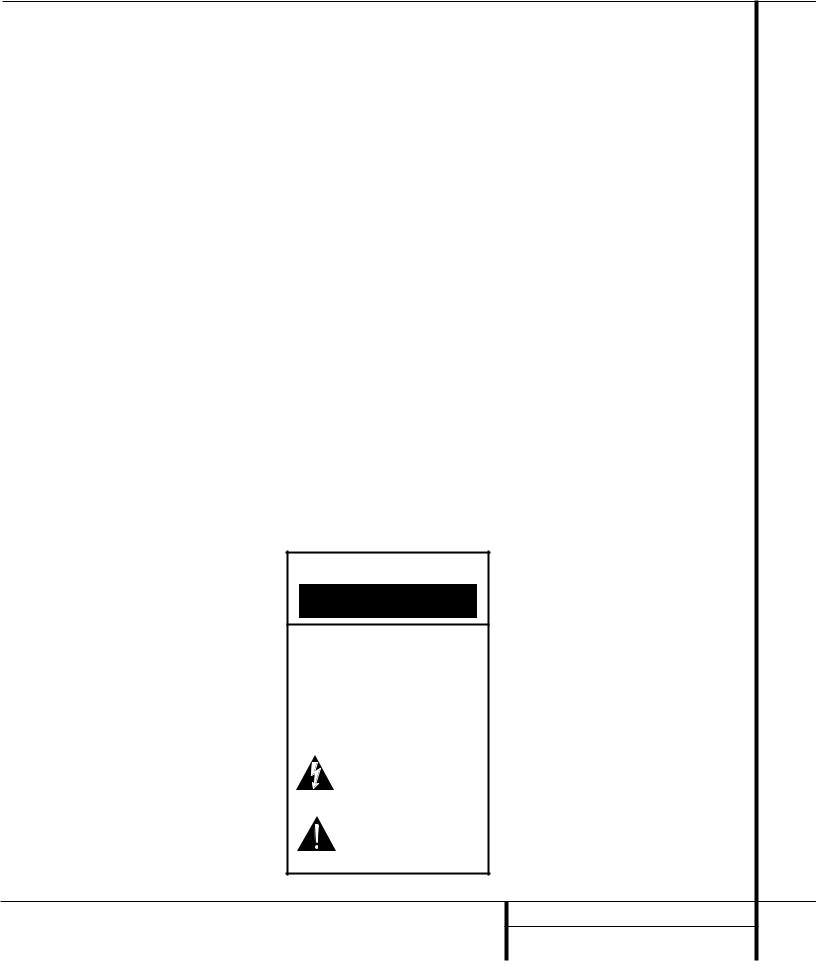
Introduction
Thank you for choosing Harman Kardon.
The CDR 2 Dual-Deck CD Player/Recorder is a unique product, designed not only to play back your existing library of compact discs, but also to record compact discs from either analog or digital programs. You may feed signals (for recording) to the CDR 2 from external sources such as an A/V receiver, a tuner, a tape deck or a CD player, or you may simply place a CD in one deck, and make a copy using a recordable CD in the other deck.
Designed and engineered by Harman Kardon, the CDR 2 is the world’s first audio CD recorder with 4x speed capability. This means that it will take only 15 minutes to copy a 60-minute disc.
The CDR 2 not only records with the highest speed and quality available but it is also an audiophile CD player. Through the use of AKM digital-to-analog converters (DACs), the CDR 2’s performance rivals the most sophisticated high-end players. Should you wish to bypass the internal DACs and use an external digital processor, both coax and optical-digital outputs are available. Thanks to the CDR 2’s dual-tray design, you may even play back two separate discs at the same time, for parties or multi-room applications. To make CD playback
more enjoyable, the CDR 2 also features a wide range of program and repeat functions.
Since CD recorders are a relatively new technology, this may be your first CD-R product. Although CD recorders resemble play-only CD machines in many ways, there are some important differences between a standard CD and a CD-R. In addition, making a CD-R recording is also a different process than what you may be familiar with for making audio tape or cassette recordings. For that reason, we encourage you to read through this manual so that you are fully acquainted with the way CD recording works. This small investment in your time will pay major dividends in the enjoyment that will result from proper use of the CDR 2.
If you have additional questions about this product – its installation or operation – that are not answered in this manual, please contact your dealer, who is your best source of local information. You may also contact Harman Kardon via e-mail through our Web site at www.harmankardon.com.
Special Features
■Dual-Deck CD Player and CD-R/CD-RW Recorder
■4X Dub Speed for Both CD-R and Erasable CD-RW Discs
■Audiophile-Grade AKM Digital-to- Analog Converters for Highest Audio Quality
■Dual-Play Capability
■Extensive Playback Programming Capabilities
■Optical and Coaxial Digital Inputs and Outputs
■Front-Panel Coaxial Digital Input for Use with Portable Devices
■Sample-Rate Convertor Allows Use of DAT Players as Digital Source
■Ergonomic Remote Control
CAUTION
RISK OF ELECTRIC SHOCK
DO NOT OPEN
CAUTION: To prevent electric shock, do not remove the grounding plug on the power cord, or use any plug or extension cord that does not have a grounding plug provided.
Make certain that the
AC outlet is properly grounded. Do not use an adapter plug with this product.
The lightning flash with arrowhead symbol, within an equilateral triangle, is intended to alert the user to the presence of uninsulated “dangerous voltage” within the product’s
enclosure that may be of sufficient magnitude to constitute a risk of electric shock to persons.
The exclamation point within an equilateral triangle is intended to alert the user to the presence of important operating and maintenance (servicing) instructions in the
literature accompanying the appliance.
Important Information About CD Recording
In order to get the most enjoyment from your new CD-R recorder, please pay special attention to the following sections of the manual that provide information about the special features and capabilities of CD Recorders.
■The CDR 2 plays all standard CD audio discs but for recording, the CDR 2 uses special CD-R and CD-RW discs designed only for audio use. CD-R discs designed for computer use will not work in the CDR 2. See page 14 for more information on which types of discs are used with the CDR 2.
■The last step in making a CD-R recording is the finalization process. Unless this step is properly done, the disc will not work in other players. See page 22 for information on finalizing discs.
■Once finalized, CD-R discs will play in any CD player, but CD-RW discs will only play in the CDR 2 and certain other machines. Check the specifications of your CD player if you have questions about compatibility with CD-RW discs.
■As with all CD players, except those designed specifically for portable use, you should never move a CD player while there is a disc inside one of the decks. NEVER move the CDR 2 until discs have been removed from both decks.
3 INTRODUCTION
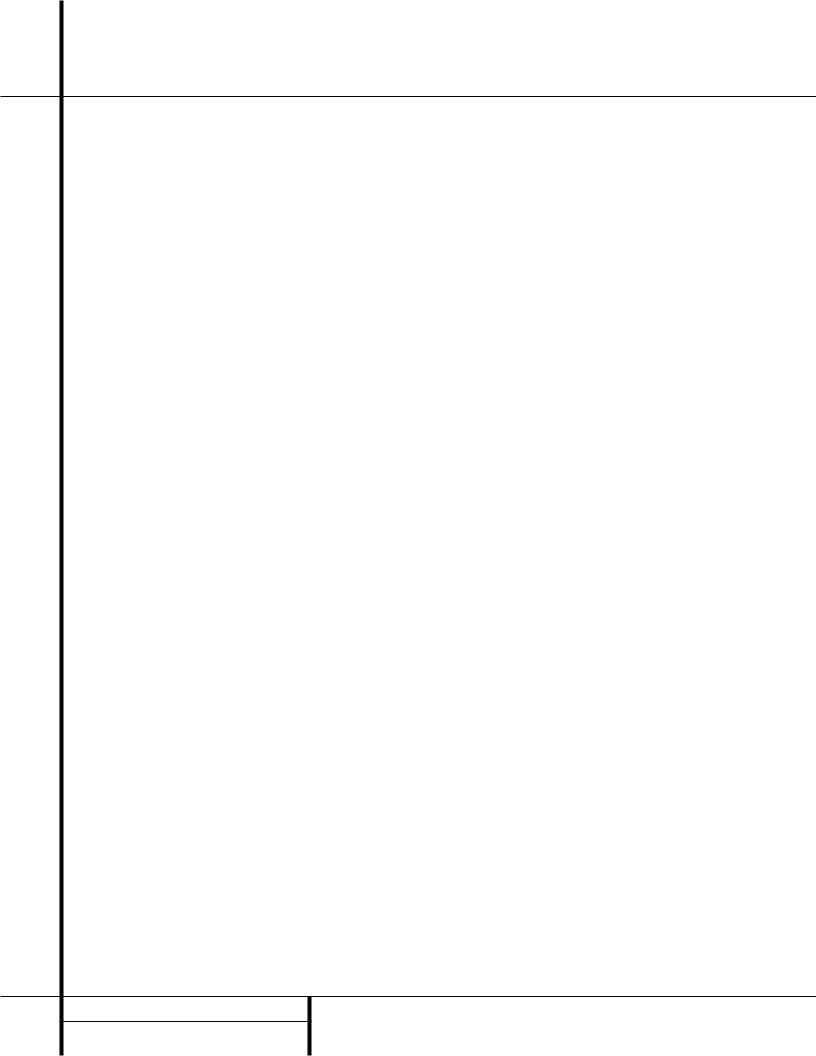
Safety Information
Important Safety Information
Verify Line Voltage Before Use
Your CDR 2 has been designed for use with 120-volt AC current. Connection to a line voltage other than that for which it is intended can create a safety and fire hazard and may damage the unit.
If you have any questions about the voltage requirements for your specific model, or about the line voltage in your area, contact your selling dealer before plugging the unit into a wall outlet.
Do Not Use Extension Cords
We do not recommend that extension cords be used with this product. As with all electrical devices, do not run power cords under rugs or carpets or place heavy objects on them. Damaged power cords should be replaced immediately by an authorized service depot with cords meeting factory specifications.
Handle the AC Power Cord Gently
When disconnecting the power cord from an AC outlet, always pull the plug, never pull the cord. If you do not intend to use the unit for any considerable length of time, disconnect the plug from the AC outlet.
Do Not Open the Cabinet
There are no user-serviceable components inside this product. Opening the cabinet may present a shock hazard, and any modification to the product will void your guarantee. If water or any metal object such as a paper clip, wire or a staple accidentally falls inside the unit, disconnect it from the AC power source immediately, and consult an authorized service station.
CAUTION: The CDR 2 uses a laser system. To prevent direct exposure to the laser beam, do not open the cabinet enclosure or defeat any of the safety mechanisms provided for your protection. DO NOT STARE INTO THE LASER BEAM. To ensure proper use of this product, please read this owner’s manual carefully and retain it for future use. Should the unit require maintenance or repair, please contact your local Harman Kardon service station. Refer servicing to qualified personnel only.
Installation Location
■To assure proper operation and to avoid the potential for safety hazards, place the unit on a firm and level surface. When placing
the unit on a shelf, be certain that the shelf and any mounting hardware can support the weight of the product.
■Make certain that proper space is provided both above and below the unit for ventilation. If this product will be installed in a cabinet or other enclosed area, make certain that there is sufficient air movement within the cabinet.
■Do not place the unit directly on a carpeted surface.
■Avoid installation in extremely hot or cold locations, or an area that is exposed to direct sunlight or heating equipment.
■Avoid moist or humid locations.
■Do not obstruct the ventilation slots on the top of the unit, or place objects directly over them.
Cleaning
When the unit gets dirty, wipe it with a clean, soft dry cloth. If necessary, wipe it with a soft cloth dampened with mild soapy water, then a fresh cloth with clean water. Wipe dry immediately with a dry cloth. NEVER use benzene, aerosol cleaners, thinner, alcohol or any other volatile cleaning agent. Do not use abrasive cleaners, as they may damage the finish of metal parts. Avoid spraying insecticide near the unit.
Moving the Unit
Before moving the unit, be certain to disconnect any interconnection cords with other components, and make certain that you disconnect the unit from the AC outlet.
IMPORTANT NOTE: To avoid damage to the CDR 2 which may not be covered by the warranty, be certain that all discs are removed from the unit before it is moved. Once the CDR 2 is placed installed, discs may be left in the unit when it is turned off, but the unit should NEVER be moved with discs left in either deck.
Important Information for the User
This equipment has been tested and found to comply with the limits for a Class B digital device, pursuant to Part 15 of the FCC Rules. The limits are designed to provide reasonable protection against harmful interference in a residential installation. This equipment generates, uses and can radiate radio frequency energy and, if not installed and used in accordance with the instructions, may cause harmful interference to radio communication. However, there is no guar-
antee that harmful interference will not occur in a particular installation. If this equipment does cause harmful interference to radio or television reception, which can be determined by turning the equipment off and on, the user is encouraged to try to correct the interference by one or more of the following measures:
■Reorient or relocate the receiving antenna.
■Increase the separation between the equipment and receiver.
■Connect the equipment into an outlet on a circuit different from that to which the receiver is connected.
■Consult the dealer or an experienced radio/TV technician for help.
This device complies with Part 15 of the FCC Rules. Operation is subject to the following two conditions: (1) this device may not cause harmful interference, and (2) this device must accept interference received, including interference that may cause undesired operation.
NOTE: Changes or modifications may cause this unit to fail to comply with Part 15 of the FCC Rules and may void the user’s authority to operate the equipment.
Unpacking
The carton and shipping materials used to protect your new receiver during shipment were specially designed to cushion it from shock and vibration. We suggest that you save the carton and packing materials for use in shipping if you move, or should the unit ever need repair.
To minimize the size of the carton in storage, you may wish to flatten it. This is done by carefully slitting the tape seams on the bottom and collapsing the carton down to a more twodimensional appearance. Other cardboard inserts may be stored in the same manner. Packing materials that cannot be collapsed should be saved along with the carton in a plastic bag.
If you do not wish to save the packaging materials, please note that the carton and other sections of the shipping protection are recyclable.
Please respect the environment and discard those materials at a local recycling center.
4 SAFETY INFORMATION
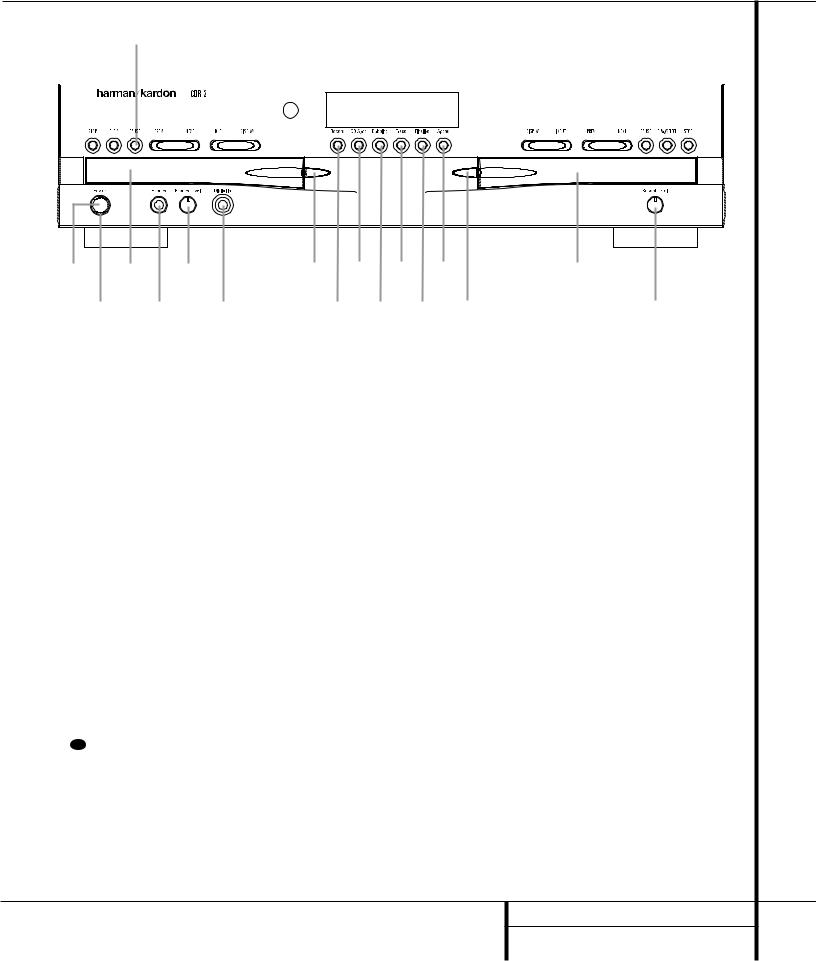
Front-Panel Controls
|
¸ ¯ ˆ Ù |
Ú |
|
Ó * |
||||||||||||||||
|
|
˘ ˜ |
ı |
|
Û |
|
|
Ò |
Ô |
( |
& |
|||||||||
|
|
|
|
|
|
|
|
|
|
|
|
|
|
|
|
|
|
|
|
|
|
|
|
|
|
|
|
|
|
|
|
|
|
|
|
|
|
|
|
|
|
|
|
|
|
|
|
|
|
|
|
|
|
|
|
|
|
|
|
|
|
|
|
|
|
|
|
|
|
|
|
|
|
|
|
|
|
|
|
|
|
|
|
1 |
3 |
5 |
7 |
9 |
! # |
% |
2 |
4 |
6 |
8 |
) |
@ |
$ |
^ |
1 Power Switch |
|
|
@ Finalize |
|
|
|
Ò Record-Deck Display Select |
2 Status-Mode Indicator |
|
# Speed |
|
|
|
Ú Information Display |
|
3 Play Deck |
|
|
$ Record-Deck Open |
|
|
Û Remote Sensor |
|
4 Headphone Jack |
|
|
% Record Deck |
|
|
|
Ù Play-Deck Display Select |
5 Headphone Level Control |
|
^ Analog-Record Level Control |
|
ı Dual-Play Selector |
|||
6 Digital Input |
|
|
& Record-Deck Stop |
|
|
ˆ Play-Deck Next |
|
7 Play-Deck Open |
|
|
* Record-Deck Play/Select |
|
|
˜ Play-Deck Previous |
|
8 Record Button |
|
|
( Record-Deck Pause |
|
|
¯ Play-Deck Pause |
|
9 CD Sync |
|
|
Ó Record-Deck Next |
|
|
˘ Play-Deck Play |
|
)Dubbing |
|
|
Ô Record-Deck Previous |
|
|
¸ Play-Deck Stop |
|
! Erase |
|
|
Input Select |
|
|
|
|
1 Power Switch: Press this switch to apply power to the CDR 2. When the unit is first turned on, the Status-Mode Indicator 2 surrounding the switch will turn green. Once the unit has been turned on with this switch, it may be operated from either the front panel or remote control. Press the switch again to turn the unit completely off.
2 Status-Mode Indicator: When the CDR 2 is in the ON mode, this indicator will glow green. When the unit has been placed in the Standby mode by pressing the Power-Off button 32 on the remote, the indicator will glow amber, indicating that the unit is still connected to the AC main supply and is ready to be turned on from the remote control.
3 Play Deck: This disc deck is used to play back conventional CD discs and CD-R or CD-RW discs that have been finalized.
4Headphone Jack: Connect standard headphones to this jack for private listening.
5Headphone Level Control: Turn this control to adjust the volume level to the headphones. Note that the use of this control will not change the analog output levels at the rear-panel audio outputs ¡™.
6Digital Input: This coaxial digital input may be used to connect a portable digital audio player to the CDR 2 for digital recording. When an active digital signal is connected to both the frontand rear-panel coaxial inputs, the source connected to the front-panel input will be selected for recording.
7Play-Deck Open: Press this button to open the Play Deck 3.
8Record Button: Press this button to begin the recording process. See pages 20-22 for more information on CD recording.
9CD Sync: Press this button once to begin an automated recording of a single track from an external CD player when a digital connection is used. Press it twice to begin automated recording of an entire disc. See page 21 for more information on CD Sync recording.
) Dubbing: Press this button to begin the process of making a complete copy of the disc in the Play Deck 3to a CD-R or CD-RW disc in the Record Deck %. See page 20 for more information on dubbing.
!Erase: Press this button to erase one or more tracks or the entire contents of an unfinalized CD-RW disc. When a CD-RW disc has already been finalized you may erase the entire disc or you may “unfinalize” the disc by erasing the TOC data. See page 22 for more information on erasing CD-RW discs.
5 FRONT-PANEL CONTROLS
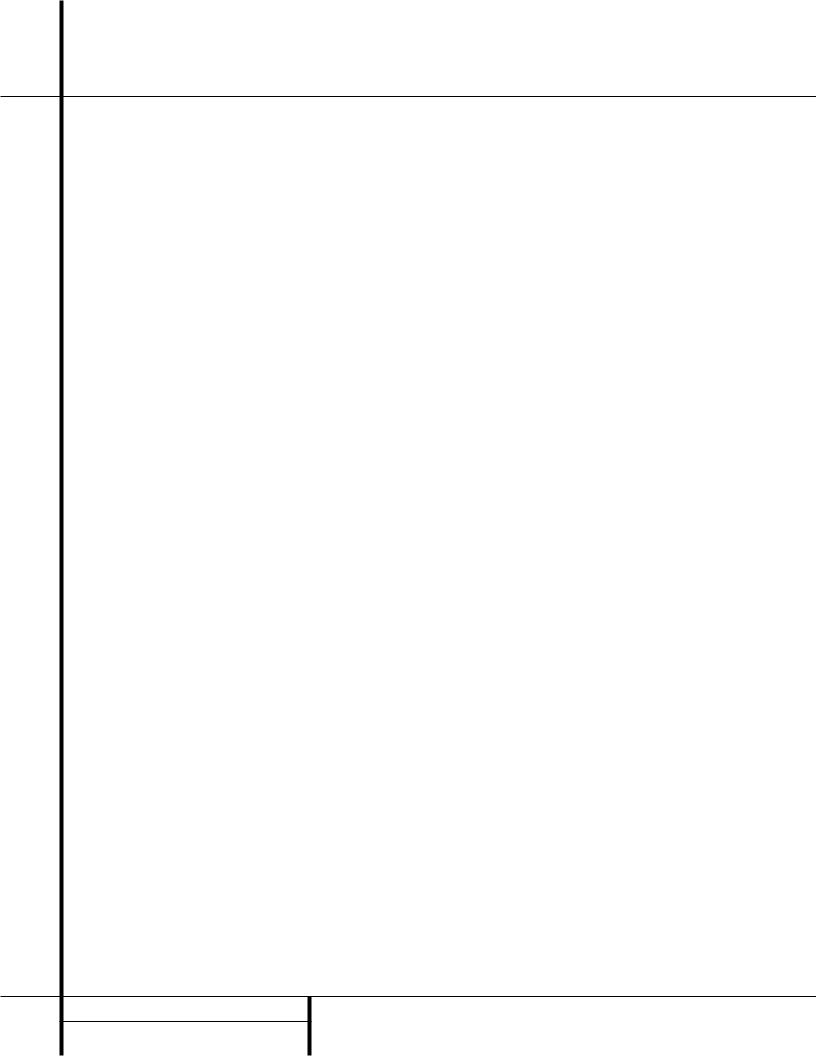
Front-Panel Controls
@Finalize: Press this button when a recording is complete to initiate the finalization process. The Play/Select Button *j must be pressed within three seconds to activate finalization. Until this button is pressed and the finalization process is complete, CD-R discs may not be played on conventional CD machines. See page 22 for more information on finalization.
#Speed: Press this button to select the recording speed for internal dubs. See page 20 for more information on selecting the proper speed.
$Record-Deck Open: Press this button to open the Record Deck %.
%Record Deck: This Disc Deck is used to play back CD, CD-R and CD-RW discs; it is also used for recording CDs.
^Analog-Record Level Control: The control is used to adjust the input level when making recordings from analog sources such as cassettes, or when CDs are recorded in an analog mode. See page 21 for more information on record levels.
&Record-Deck Stop: Press this button to stop the CD in the Record Deck.
*Record-Deck Play/Select: This button has two functions. It may be pressed when a standard CD is in the Record Deck to put the machine in play, or it may be used to enter a selection or start certain record functions.
(Record-Deck Pause: When the Record Deck is in the Play mode, pressing this button will pause the disc. If the disc has previously been paused, pressing this button will restart the playback.
ÓRecord-Deck Next: This button has two functions. When a disc is playing in the Record Deck %, press and hold this button to play the disc in a fast-forward mode to quickly locate a desired passage. At any time, tapping the button and quickly releasing it will move to the next track on a disc in play, or enter the track for programming or play when the disc is stopped. Once a track is entered, it may
be played by simply pressing the Play button *h.
ÔRecord Deck Previous: This button has two functions. When a disc is playing in the Record Deck %, press and hold this button to play the disc in a fast reverse mode to quickly locate a desired passage. At any time, tapping the button and quickly releasing it will move to the beginning of the current track, and the next press will move to the previous track. When a disc is stopped, each press will move back one for programming or play when the disc is stopped. Once a track is entered, it may be played by simply pressing the Play
button *h.
Input Select: Press this button to select the input source (analog, digital coax or digital optical) for recording. See page 21 for more information on input selection.
ÒRecord-Deck Display Select: Press this button to cycle through the time display options for the Record Deck. See page 17 for more information on the time display.
ÚInformation Display: The indicators in the Information Display provide status reports on the operation of the CDR 2. See page 7 for complete explanations of each indicator.
ÛRemote Sensor: The IR sensor that receives the commands from the remote control is behind this area. Do not cover or obscure this part of the front panel to avoid any malfunction with the remote.
ÙPlay-Deck Display Select: Press this button to cycle through the time display options for the Play Deck. See page 17 for more information on the time display.
ıDual-Play Selector: Press this button to enable both CD Decks to playback at the same time and function as separate, independent CD units. In this mode it is also possible to record from an external source while the Play Deck is functioning as a standard CD player. See page 17 for more information on dual-play capability.
ˆPlay-Deck Next: This button has two functions. When a disc is playing in the Play Deck 3, press and hold this button to play the disc in a fast-forward mode to quickly locate a desired passage. At any time, tapping the button and quickly releasing it will move to the
next track on a disc in play, or enter the track for programming or play when the disc is stopped. Once a track is entered, it may be played by simply pressing the Play
button ˘h.
˜Play-Deck Previous: This button has two functions. When a disc is playing in the Play Deck 3, press and hold this button to play the disc in a fast-reverse mode to quickly locate a desired passage. At any time, tapping the button and quickly releasing it will move to the beginning of the current track, and the next press will move to the previous track. When a disc is stopped, each press will move back one for programming or play when the disc is stopped. Once a track is entered, it may be played by simply pressing the Play
button ˘h.
¯Play-Deck Pause: When the Play Deck is running, pressing this button will pause the disc. If the disc has previously been paused, pressing this button will restart the playback .
˘Play-Deck Play: Press this button to begin playback of a CD in the Play Deck or the dubbing process.
¸Play-Deck Stop: Press this button to stop the CD in the Play Deck.
6 FRONT-PANEL CONTROLS
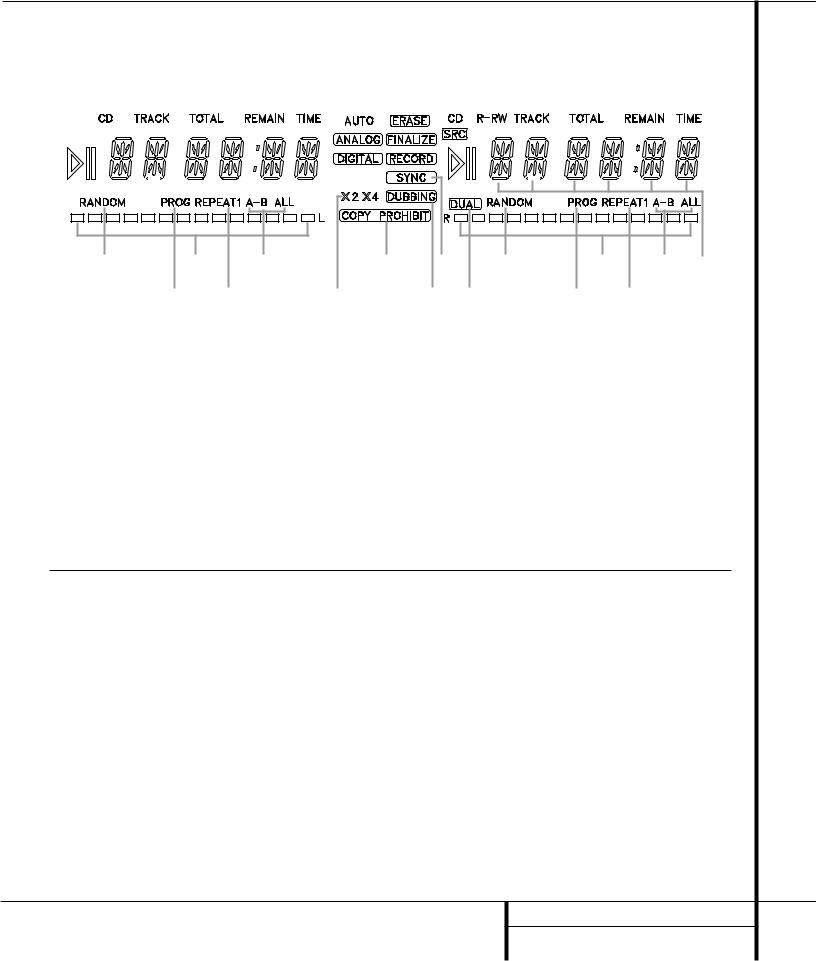
Front-Panel Information Display
QS |
O |
M Y W |
|
U S Q |
O |
M |
||||||||||||||||||||||||||||
|
|
K |
|
|
|
N |
|
|
L |
X |
|
V |
T |
|
R |
P |
|
|
|
N |
|
L |
||||||||||||
|
|
|
|
|
|
|
|
|
|
|
|
|
|
|
|
|
|
|
|
|
|
|
|
|
|
|
|
|
|
|
|
|
|
|
|
|
|
|
|
|
|
|
|
|
|
|
|
|
|
|
|
|
|
|
|
|
|
|
|
|
|
|
|
|
|
|
|
|
|
|
|
|
|
|
|
|
|
|
|
|
|
|
|
|
|
|
|
|
|
|
|
|
|
|
|
|
|
|
|
|
|
|
|
|
|
|
|
|
|
|
|
|
|
|
|
|
|
|
|
|
|
|
|
|
|
|
|
|
|
|
|
|
|
|
|
|
|
|
|
|
|
|
|
|
|
|
|
|
|
|
|
|
|
|
|
|
|
|
|
|
|
|
|
|
|
|
|
|
|
|
|
|
|
|
|
|
|
|
|
|
|
|
|
|
|
|
|
|
|
|
|
|
|
|
|
|
|
|
|
|
|
|
|
|
|
|
|
|
|
|
|
|
|
|
|
|
|
|
|
|
|
|
|
|
|
|
|
|
|
|
|
|
|
|
|
|
|
|
|
|
|
|
|
|
|
|
|
|
|
|
|
|
|
|
|
|
|
|
|
|
|
|
|
|
|
|
|
|
|
|
|
|
|
|
|
|
|
|
|
|
|
|
|
|
|
|
|
|
|
|
|
|
|
|
|
|
|
|
|
|
|
|
|
|
|
|
|
|
|
|
|
|
|
|
|
|
|
|
|
|
|
|
|
|
|
|
|
|
|
|
|
|
|
|
|
|
|
|
|
|
|
|
|
|
|
|
|
|
|
A |
C |
E |
G |
I |
A |
C |
E K |
B |
|
D |
F |
H J |
|
B |
D |
A Random Indicators |
J Dual-Play Indicator |
S CD Indicators |
BProgram Indicators |
K Information Displays |
T Record Indicator |
C Level Indicators |
L Time Indicators |
U Finalize Indicator |
D Repeat Indicators |
M Remaining-Time Indicators |
V Erase Indicator |
E Repeat-Status Indicators |
N Total-Time Indicators |
W Auto Indicator |
F Speed Indicators |
O Track-Time Indicators |
X Analog Indicator |
G Copy-Prohibit Indicator |
P R/RW Indicator |
Y Digital Indicator |
H Dubbing Indicator |
Q Play/Pause Indicators |
|
I Sync Indicator |
R Sample-Rate Converter |
|
Important Note: Since the CDR 2 is a dual-deck player/recorder, there are two separate sets of indicators for the Random, Program, Repeat, Repeat Status, Time, Total Time and Track Time. In addition, there is a separate Information Display, Play/Pause Indicator and CD Indicator for each deck. As the function of these indicators is identical for both decks, they are described in this manual with a common letter. When the CDR 2 is playing or recording a disc, any indicators that light on the left side of the display describe to the status of the Play Deck, while those that light on the right side of the display describe the status of the Record Deck. Depending on the activity of the unit and the settings you select, different indicators may light on the two sides at the same time.
ARandom Indicators: These indicators light when random playback has been programmed for one of the CD decks. See page 16 for more information on random play.
BProgram Indicators: These indicators light when one of the CD decks is being programmed for playback options. See page 16 for more information on programmed play.
CLevel Indicators: These LEDs display the input level during an analog recording, and the output level during playback. See page 21 for more information on record levels.
DRepeat Indicator: This indicator lights when a repeat function is being used. See page 18 for more information on repeat play.
ERepeat-Status Indicator: These indicators display the type of repeat function being used. See page 18 for more information on repeat status.
FSpeed Indicators: These indicators show which record speed has been selected for dub recordings. See page 20 for more information on record-speed selection.
GCopy-Prohibit Indicator: This indicator lights when a recording is not possible
due to the intervention of the Serial Copy Management System (SCMS). See page 20 for more information on SCMS.
HDubbing Indicator: This indicator lights when a dub is in progress between the two CD
Decks. See page 20 for more information on CD dubbing.
ISync Indicator: This indicator lights when the unit has been programmed for a CD Sync recording. See page 21 for more information on CD Sync recordings.
JDual Play Indicator: The indicator lights when the unit is playing in the Dual mode, which allows both CD Decks to act as playback decks at the same time. See page 17 for more information on the dual-play mode.
KInformation Display: This display serves two functions, showing the time displays for discs playing, as well as displaying messages about discs or recordings.
7 FRONT-PANEL INFORMATION DISPLAY
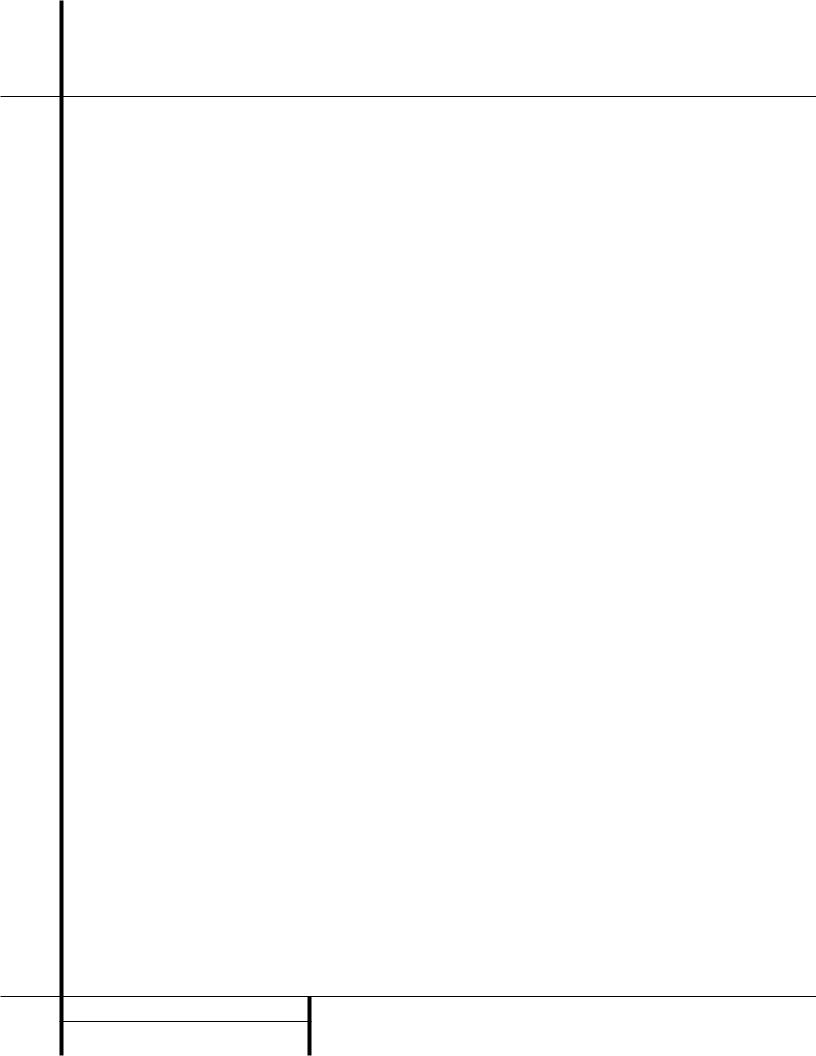
LTime Indicator: This indicator lights in conjunction with one of the time indicators OPQ to show which of the time status modes is active.
MRemaining-Time Indicator: This indicator lights when the Information Display Kshows the time remaining on a disc.
NTotal Time: This indicator lights when the Information Display Kshows the total time of all tracks on a disc.
OTrack Time: This indicator lights when the Information Display Kshows the running time of the individual track being played.
PR/RW Indicator: This indicator shows which type of recordable disc is present in the Record Deck %. When a CD-R disc is present, only the R is lit. The RW lights when an erasable CD-RW disc is in use.
QPlay/Pause Indicator: These indicators show the status of the individual CD Decks. The › lights when the CD is playing, and the ›± lights when the unit is in a Pause mode.
RSample-Rate Converter: This indicator lights when the Sample-Rate Converter is in use to change the digital sample rate when the incoming signal is not the standard 44.1kHz used by standard CDs. This is an automatic function and does not require any user intervention.
SCD Indicator: This indicator lights when a standard CD is playing in either deck 3or %.
TRecord Indicator: This indicator lights when the unit is making a recording and flashes during the preparations for recording.
UFinalize Indicator: This indicator lights when the unit is in the Finalization process, which is required before a CD-R disc may be played on a standard CD machine. See page 22 for more information on Finalization.
VErase Indicator: This indicator lights when a CD-RW disc is being erased. Note that only CD-RW discs may be erased; it is not possible to erase a CD-R disc. See page 22 for more information on erasing discs.
WAuto Indicator: This indicator lights when the automatic method of incrementing tracks is selected for a recording session.
XAnalog Indicator: This indicator lights when an analog source is being recorded. See page 20 for more information on source selection.
YDigital Indicator: This indicator lights when an digital source is being recorded. See page 20 for more information on source selection.
8 FRONT-PANEL INFORMATION DISPLAY
