Harman-Kardon AVR 500 User Manual
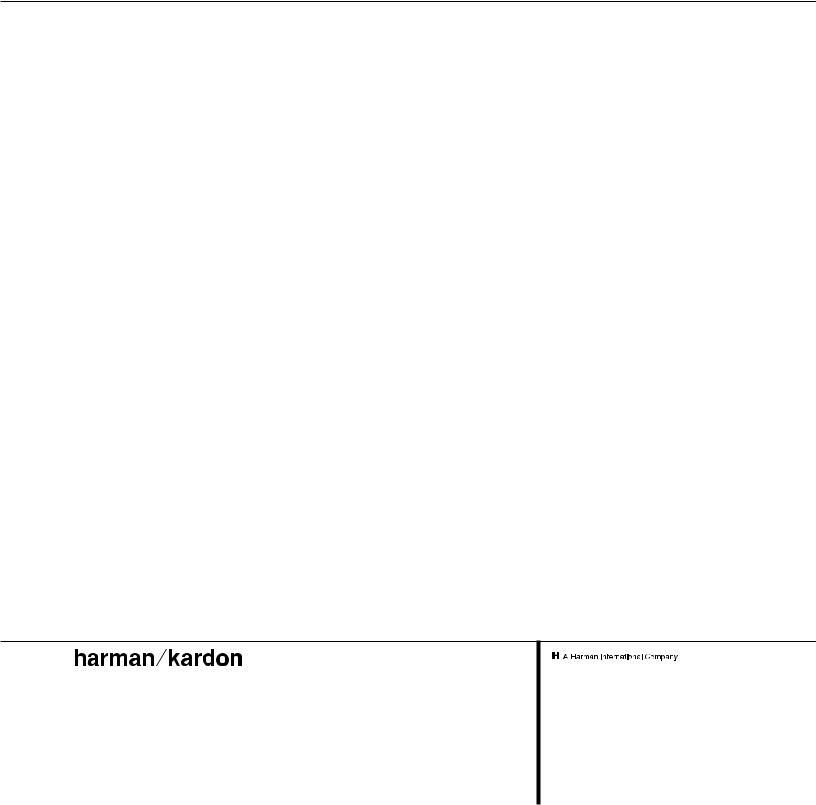
250 Crossways Park Drive, Woodbury, New York 11797 www.harmankardon.com
© 1999 Harman Kardon, Incorporated Printed in China Part #1111-AVR500OM 6311-004-010
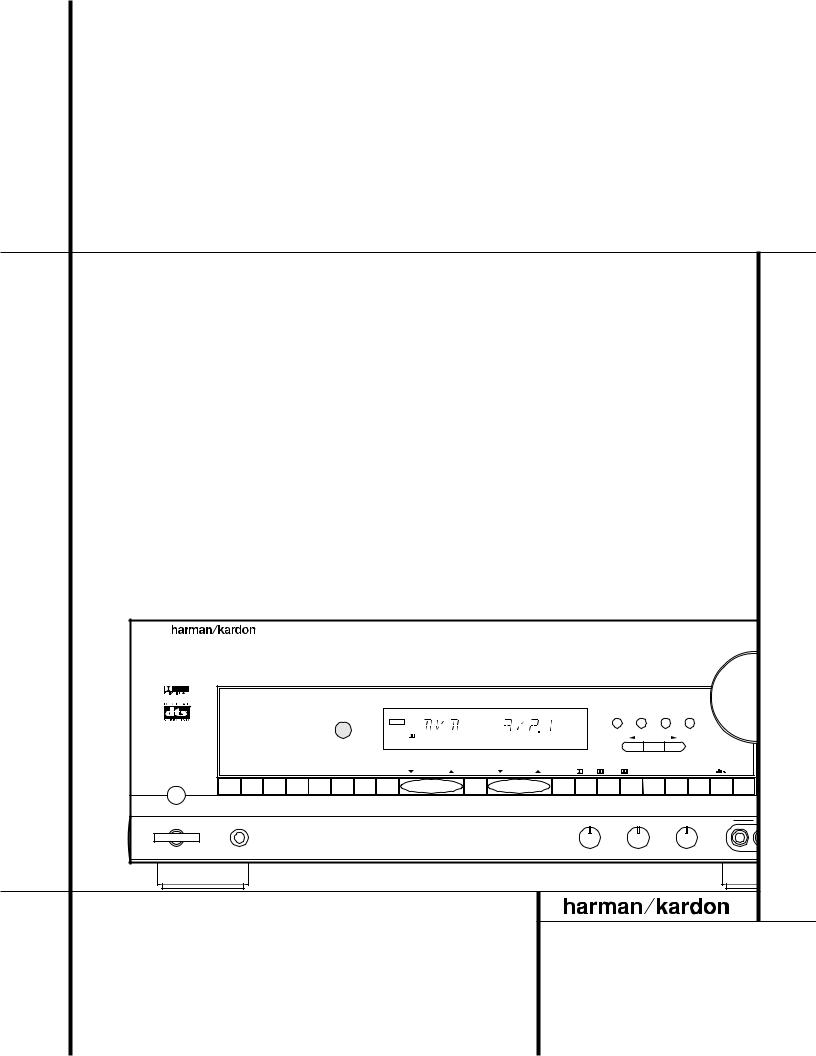
AVR 500 Audio/Video Receiver |
|
|
|
|
|
|
|
||||||||||
OWNER’S MANUAL |
|
|
|
|
|
|
|
|
|
|
|
|
|
|
|
|
|
|
|
AVR 500 |
|
|
|
|
|
|
|
|
|
|
|
|
|
|
|
|
|
|
|
|
|
|
|
|
|
|
|
|
|
|
|
|
Volu |
|
|
|
|
|
|
|
|
|
|
|
|
|
|
Speaker Multi Room Dig. Select |
Delay |
|
|
|
|
|
|
|
|
|
COAX |
|
|
|
|
|
|
|
|
|
|
|
|
|
|
|
|
|
|
DIGITAL |
|
|
|
|
|
Set |
|
|
|
|
TAPE CD |
DVD |
VID 1 |
VID 2 |
VID 3 |
6 CH |
AM/FM |
TUNING |
PRESET SCAN |
PRESET |
TUN MODE |
DIGITAL |
PRO LOGIC 3-STEREO VMAx LOGIC 7 C/M THEATER |
SURR. OFF |
|||
Power |
Phones |
|
|
|
|
|
|
|
|
|
|
|
Bass |
Treble |
|
Balance |
VI |
|
|
|
|
|
|
|
|
|
|
|
|
|
|
|
|
||
|
|
|
|
|
|
|
|
|
|
|
|
Min |
Max |
Min Max |
L |
R |
Video |
|
|
|
|
|
|
|
|
|
|
|
|
|
|
|
|
|
® |
Power for the digital revolution.™
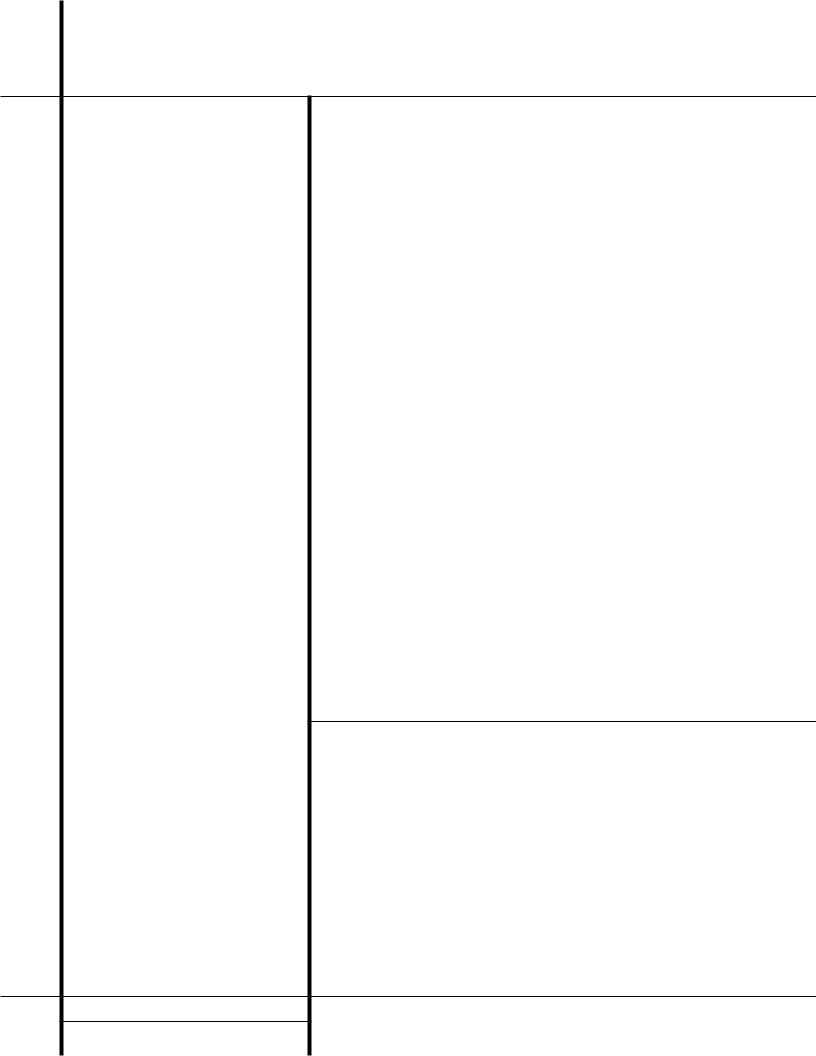
AVR 500 Audio/Video Receiver
3Introduction
4Safety Information
4Unpacking
5Front Panel Controls
7Front Panel Information Display
8Rear Panel Connections
10 Remote Control Functions
13 Installation and Connections
15 System Configuration
20 Operation
20 Basic Operation
20Using the On-Screen Display
21Source Selection
21Surround Mode Selection
22Surround Mode Chart
23Digital Audio Playback
24Tuner Operation
25Tape Recording
25Output Level Trim Adjustment
256-Channel Direct Input
25Memory Backup
26Multiroom Operation
27Programming the Remote
27Direct Code Entry
27Auto Search Method
27Code Readout
28Programmed Device Functions
28Macro Programming
28Volume Punch-Through
29Reassigning Device Control Selectors
30Function List
31Setup Code Tables: TV
34 |
Setup Code Tables: VCR |
36Setup Code Tables: CD
36Setup Code Tables: DVD
37Setup Code Tables: DVD/LD
37Setup Code Tables: CABLE
37Setup Code Tables: SAT
38Troubleshooting Guide
38Processor Reset
39Technical Specifications
Typographical Conventions
In order to help you use this manual with the remote control, front-panel controls and rear-panel connections, certain conventions have been used.
EXAMPLE – (bold type) indicates a specific remote control or front-panel button, or rear-panel connection jack
EXAMPLE – (OCR type) indicates a message that is visible on the front-panel information display
EXAMPLE – (outlined type) indicates a lit indicator in the front-panel information display
1– (number in a square) indicates a specific front-panel control
a– (number in an oval) indicates a button or indicator on the remote
¡ – (number in a circle) indicates a rear-panel connection
å– (letter in a circle) indicates an indicator in the front-panel display
2 TABLE OF CONTENTS
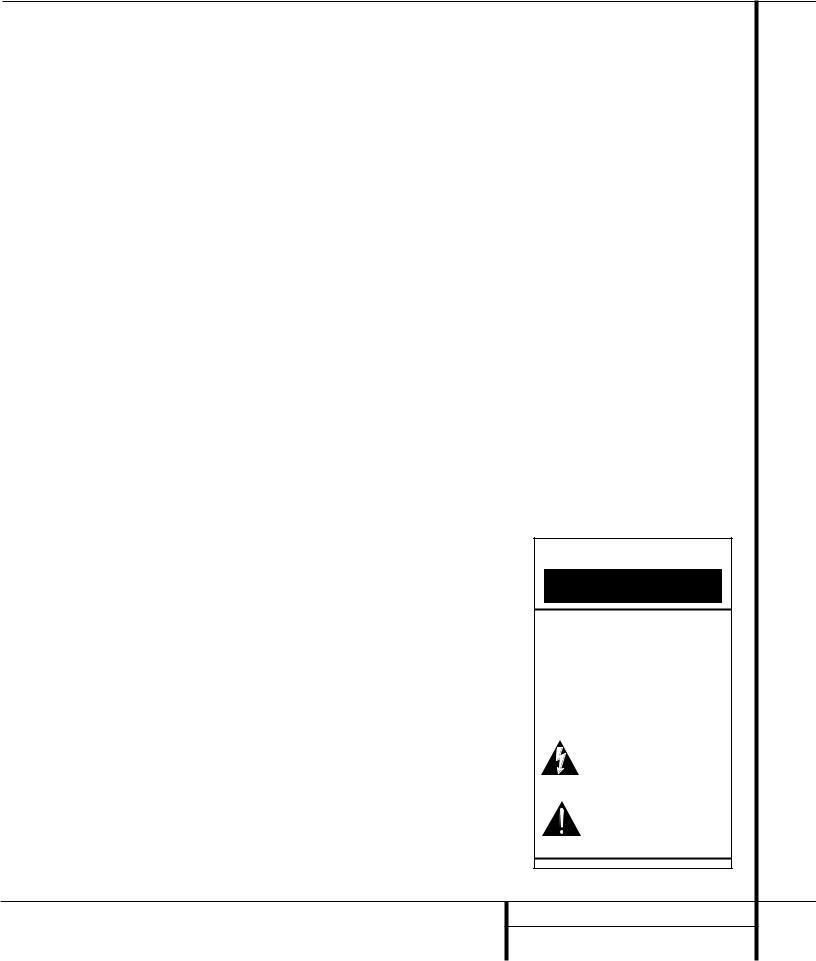
Introduction
Thank you for choosing Harman Kardon!
With the purchase of a Harman Kardon
AVR 500 you are about to begin many years of listening enjoyment. The AVR 500 has been custom designed to provide all the excitement and detail of movie sound tracks and every nuance of musical selections. With onboard Dolby* Digital and DTS† Decoding, the AVR 500 delivers six discrete channels of audio that take advantage of the digital sound tracks from the latest DVD and LD releases and Digital Television broadcasts.
While complex digital systems are hard
at work within the AVR 500 to make all of this happen, hookup and operation are simple. Color-keyed connections, a backlit, programmable remote control, and on-screen menus make the AVR 500 easy to use. To obtain the maximum enjoyment from your new receiver, we urge you to take a few minutes to read through this manual. This will ensure that connections to speakers, source playback units and other external devices are made properly. In addition, a few minutes spent learning the functions of the various controls will enable you to take advantage of all the power the AVR 500 is able to deliver.
If you have any questions about this product, its installation or its operation, please contact your retailer or custom installer. They are your best local source of information.
Description and Features
The AVR 500 is a full-featured A/V receiver, incorporating a wide variety of listening options. In addition to Dolby Digital and DTS decoding, Dolby Pro Logic* and Dolby 3 Stereo are available for compatibility with the tens of thousands of movies and television programs encoded with analog surround information. In addition, Harman Kardon is the only receiver brand to offer Logic 7® to create wider, enveloping sound field environments and more defined pans and flyovers. Our exclusive VMAx® delivers a spacious sound field even when only two front speakers are available.
A total of four audio/video inputs, each with both composite and S-Video, as well as three additional audio-only inputs, are selected through a learning remote control and an easy- to-read front-panel display or on-screen graphics through a TV monitor. Multiroom operation is available with independent source and volume selection.
The AVR 500’s powerful amplifier uses traditional Harman Kardon high-current design technologies to meet the wide dynamic range of any program selection.
Harman Kardon invented the high-fidelity receiver over forty-five years ago. With state- of-the-art circuitry and time-honored circuit designs, the AVR 500 is one of the finest receivers ever offered by Harman Kardon.
■Onboard Dolby Digital and DTS Decoding
■Harman Kardon’s Exclusive VMAx and Logic 7 Surround Modes
■Coax and Optical Digital Inputs and Outputs
■On-Screen Menu Displays
■Backlit, Programmable Remote Control
■Composite and S-Video Switching
■Complete Multiroom Control
■6-Channel Direct Input and Preamp Output for ALL Channels Permits Ease of Expansion
CAUTION
RISK OF ELECTRIC SHOCK
DO NOT OPEN
CAUTION: To prevent electric shock, do not remove the grounding plug on the power cord, or use any plug or extension cord that does not have a grounding plug provided.
Make certain that the
AC outlet is properly grounded. Do not use an adapter plug with this product.
The lightning flash with arrowhead symbol, within an equilateral triangle, is intended to alert the user to the presence of uninsulated “dangerous voltage” within the product’s
enclosure that may be of sufficient magnitude to constitute a risk of electric shock to persons.
The exclamation point within an equilateral triangle is intended to alert the user to the presence of important operating and maintenance (servicing) instructions in the
literature accompanying the appliance.
3 INTRODUCTION
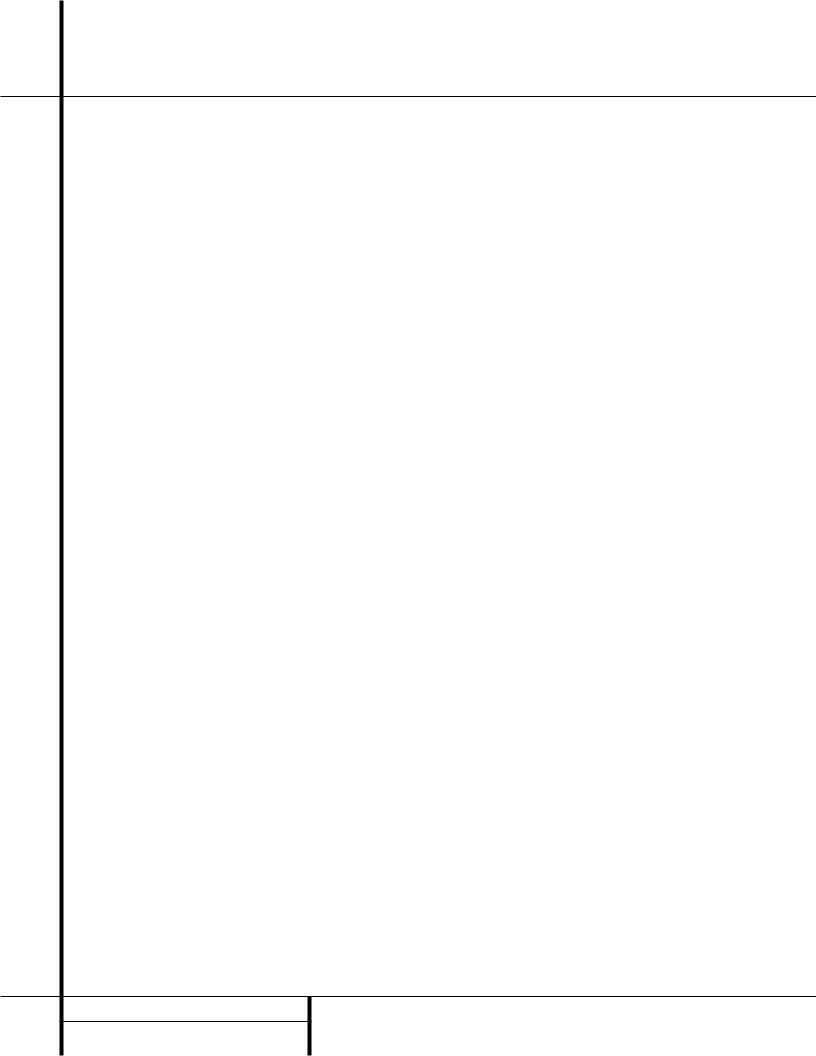
Safety Information
Important Safety Information
Verify Line Voltage Before Use
Your AVR 500 has been designed for use with 120-volt AC current. Connection to a line voltage other than that for which it is intended can create a safety and fire hazard and may damage the unit.
If you have any questions about the voltage requirements for your specific model, or about the line voltage in your area, contact your selling dealer before plugging the unit into a wall outlet.
Do Not Use Extension Cords
To avoid safety hazards, use only the power cord attached to your unit. We do not recommend that extension cords be used with this product. As with all electrical devices, do not run power cords under rugs or carpets or place heavy objects on them. Damaged power cords should be replaced immediately with cords meeting factory specifications.
Handle the AC Power Cord Gently
When disconnecting the power cord from an AC outlet, always pull the plug, never pull the cord. If you do not intend to use the unit for any considerable length of time, disconnect the plug from the AC outlet.
Do Not Open the Cabinet
There are no user-serviceable components inside this product. Opening the cabinet may present a shock hazard, and any modification to the product will void your guarantee. If water or any metal object such as a paper clip, wire or a staple accidentally falls inside the unit, disconnect it from the AC power source immediately, and consult an authorized service station.
CATV or Antenna Grounding
If an outside antenna or cable system is connected to this product, be certain that it is grounded so as to provide some protection against voltage surges and static charges. Section 810 of the National Electrical Code, ANSI/NFPA No. 70-1984, provides information with respect to proper grounding of the mast and supporting structure, grounding of the leadin wire to an antenna discharge unit, size of grounding conductors, location of antenna discharge unit, connection to grounding electrodes and requirements of the grounding electrode.
NOTE TO CATV SYSTEM INSTALLER: This reminder is provided to call the CATV (Cable TV) system installer’s attention to article 820-
40 of the NEC that provides guidelines for proper grounding and, in particular, specifies that the cable ground shall be connected to the grounding system of the building, as close to the point of cable entry as possible.
Installation Location
■To assure proper operation and to avoid the potential for safety hazards, place the unit on a firm and level surface. When placing the unit on a shelf, be certain that the shelf and any mounting hardware can support the weight of the product.
■Make certain that proper space is provided both above and below the unit for ventilation. If this product will be installed in a cabinet or other enclosed area, make certain that there is sufficient air movement within the cabinet. Under some circumstances a fan may be required.
■Do not place the unit directly on a carpeted surface.
■Avoid installation in extremely hot or cold locations, or an area that is exposed to direct sunlight or heating equipment.
■Avoid moist or humid locations.
■Do not obstruct the ventilation slots on the top of the unit, or place objects directly over them.
Cleaning
When the unit gets dirty, wipe it with a clean, soft, dry cloth. If necessary, wipe it with a soft cloth dampened with mild soapy water, then a fresh cloth with clean water. Wipe dry immediately with a dry cloth. NEVER use benzene, aerosol cleaners, thinner, alcohol or any other volatile cleaning agent. Do not use abrasive cleaners, as they may damage the finish of metal parts. Avoid spraying insecticide near the unit.
Moving the Unit
Before moving the unit, be certain to disconnect any interconnection cords with other components, and make certain that you disconnect the unit from the AC outlet.
Important Information for the User
This equipment has been tested and found to comply with the limits for a Class-B digital device, pursuant to Part 15 of the FCC Rules. The limits are designed to provide reasonable protection against harmful interference in a residential installation. This equipment generates, uses and can radiate radio-frequency energy and, if not installed and used in accordance with the instructions, may cause harmful inter-
ference to radio communication. However, there is no guarantee that harmful interference will not occur in a particular installation. If this equipment does cause harmful interference to radio or television reception, which can be determined by turning the equipment off and on, the user is encouraged to try to correct the interference by one or more of the following measures:
■Reorient or relocate the receiving antenna.
■Increase the separation between the equipment and receiver.
■Connect the equipment into an outlet on a circuit different from that to which the receiver is connected.
■Consult the dealer or an experienced radio/TV technician for help.
This device complies with Part 15 of the FCC Rules. Operation is subject to the following two conditions: (1) this device may not cause harmful interference, and (2) this device must accept interference received, including interference that may cause undesired operation.
NOTE: Changes or modifications may cause this unit to fail to comply with Part 15 of the FCC Rules and may void the user’s authority to operate the equipment.
Unpacking
The carton and shipping materials used to protect your new receiver during shipment were specially designed to cushion it from shock and vibration. We suggest that you save the carton and packing materials for use in shipping if you move, or should the unit ever need repair.
To minimize the size of the carton in storage, you may wish to flatten it. This is done by carefully slitting the tape seams on the bottom and collapsing the carton. Other cardboard inserts may be stored in the same manner. Packing materials that cannot be collapsed should be saved along with the carton in a plastic bag.
If you do not wish to save the packaging materials, please note that the carton and other sections of the shipping protection are recyclable.
Please respect the environment and discard those materials at a local recycling center.
4 SAFETY INFORMATION

Front Panel Controls
|
|
|
|
|
36 |
|
35 |
|
|
|
˘ |
|
ˆ |
|||
|
|
|
|
|
|
|
|
|
|
|
|
¸¯˜ |
|
|
|
|
|
|
AVR 500 |
|
|
|
|
|
|
|
|
|
|
|
|
|
|
|
|
|
|
|
|
|
|
|
|
|
|
|
|
|
Volume |
|
|
|
|
|
|
|
|
|
|
|
|
Speaker |
Multi Room Dig. Select |
Delay |
|
|
|
|
|
|
|
|
|
COAX |
|
|
|
|
|
|
|
|
|
|
|
|
|
|
|
|
|
DIGITAL |
|
|
|
|
Set |
|
|
|
|
|
TAPE CD |
DVD |
VID 1 |
VID 2 |
VID 3 |
6 CH AM/FM |
TUNING |
PRESET SCAN |
PRESET |
TUN MODE DIGITAL PRO LOGIC 3-STEREO VMAx LOGIC 7 C/M THEATER |
SURR. OFF |
|
||||
|
|
|
|
|
|
|
|
|
|
|
|
|
|
|
|
Mute |
1 |
|
|
|
|
|
|
|
|
|
|
|
|
|
|
|
|
Power |
Phones |
|
|
|
|
|
|
|
|
Bass |
|
Treble |
Balance |
|
VIDEO 3 |
|
|
|
|
|
|
|
|
|
|
|
|
|
|
|
|
||
2 |
|
|
|
|
|
|
|
|
|
|
|
|
|
|
|
|
|
|
|
|
|
|
|
|
|
|
Min Max |
Min Max L |
R |
Video |
L |
Audio R |
|
3 |
4 |
|
|
|
|
|
|
|
|
5 |
|
6 |
7 |
|
8 |
|
|
9)! |
|
@ |
|
#$ |
% |
^ |
& *(ÓÔ ÒÚ Û Ùı |
||||||||
1 Main Power Switch
2 System Power Control
3 Power Indicator
4 Headphone Jack
5 Bass Control
6 Treble Control
7 Balance Control
8 Video 3 Inputs
9 Tape Selector
)CD Input Selector
! DVD Input Selector
@ Video Input Selectors
1 Main Power Switch: Press this button to apply power to the AVR 500. When the switch is pressed in, the unit is placed in a Standby mode, as indicated by the amber LED 3surrounding the System Power Control 2. This button MUST be pressed in to operate the unit. To turn the unit off and prevent the use of the remote control, this switch should be pressed until it pops out from the front panel so that the word “OFF” may be read at the top of the switch.
NOTE: In normal operation this switch is left in the “ON” position.
2 System Power Control: When the Main Power Switch 1is “ON,” press this button
# 6-Channel Direct Selector $ AM/FM Selector
% Tuning Button ^ Preset Scan
& Preset Stations Selector * Tuner Mode
( Dolby Digital Selector Ó Dolby Pro Logic Selector Ô Dolby 3 Stereo SelectorVMAx mode Selector Ò Logic 7 Mode Selector Ú Theater Mode Selector
to turn on the AVR 500; press it again to turn the unit off. Note that the Power Indicator surrounding the switch 3will turn green when the unit is on.
3 Power Indicator: This LED will illuminate in amber when the unit is in the Standby mode to signal that the unit is ready to be turned on. When the unit is in operation, the indicator will turn green.
4Headphone Jack: This jack may be used to listen to the AVR 500’s output through a pair of headphones. Be certain that the headphones have a standard 1/4" stereo phone plug. Note that the main room speakers will automatically be turned off when the headphone jack is in use.
Û DTS Selector
Ù Surround Off
ı Mute
ˆ Volume Control
˜ Delay
¯ Digital Input Selector
˘ Set Button
¸ Multiroom Selector
33Speaker Select Button
34Selector Buttons
35Information Display
36Remote Sensor
5Bass Control: Turn this control to modify the low-frequency output of the left/right channels by as much as ±10dB. Set this control to a suitable position for your taste or room acoustics.
6Treble Control: Turn this control to modify the high-frequency output of the left/right channels by as much as ±10dB. Set this control to a suitable position for your taste or room acoustics.
7 Balance Control: Turn this control to change the relative volume for the front left/right channels.
NOTE: For proper operation of the surround modes this control should be at the midpoint or “12 o’clock” position.
5 FRONT PANEL CONTROLS
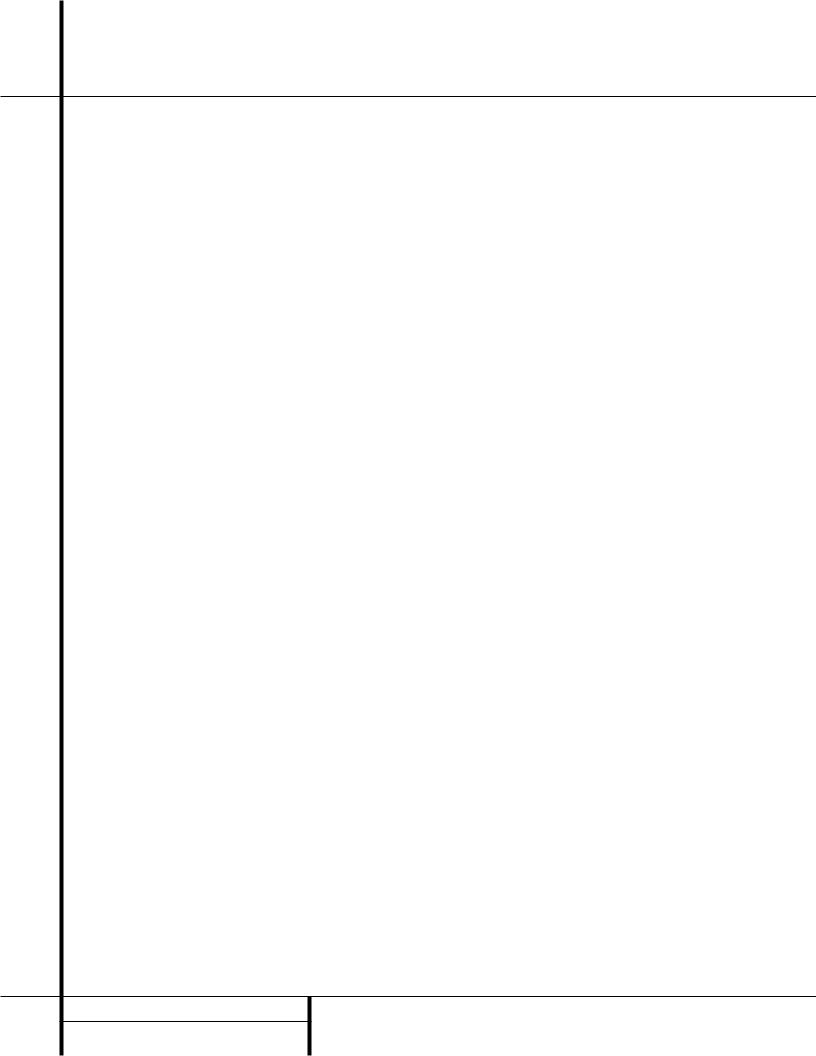
Front Panel Controls
8Video 3 Inputs: These audio/video inputs may be used for temporary connection of video games, camcorders, digital still cameras or portable audio products. To select a source connected to these jacks, press the Vid 3 Input Selector @.
9Tape Selector: Press this button to select the device connected to the Tape In jacks f as the listening source.
) CD: Press this button to select the device connected to the CD Input jacks ¶ as the listening source.
! DVD Input Selector: Press this button to select the device connected to the DVD Input jacks as the listening and viewing source.
@Video Input Selectors: Press one of these buttons to select a source connected to the rear panel Video inputs ¡ a, or the front panel Video 3 input 8.
# 6-Channel Direct Selector: Press this button to select the output of an optional, external 6-channel decoder connected to the 6-Ch Direct inputs § as the listening source.
$AM/FM: Press this button to select the tuner as the AVR 500’s input source. When it is first pressed the last station tuned will be heard. Press it again to change between AM and FM bands.
%Tuning Button: Press the left side of the button to tune lower frequency stations and the right side of the button to tune higher frequency stations. When a station with a strong signal is reached, the TUNED indicator Uwill illuminate in the Information Display 35.
To tune manually, tap the button lightly and note that the tuner will step up one frequency per button press. When the button is held for a few seconds you will note that the unit will quickly search the frequency band. Release it once the fast tuning starts and the tuner will automatically scan for the next station with an acceptable signal and then stop.
^Preset Scan: Press this button to automatically scan through the stations that have been programmed in the AVR 500’s memory. The tuner will play five seconds of each station before moving to the next preset station. To stop the scan when the desired station is heard, press the button again. (See pages 24–25 for more information on the tuner memory system.)
& Preset Stations Selector: Press this button to select stations that have been entered into the preset memory. (See pages 24–25 for more information on tuner programming.)
*Tuner Mode: Press this button to select the stereo or mono mode for FM tuning. In the STEREO mode a Stereo indicator Twill illuminate in the information display, and stereo reception will be provided when stations are transmitting stereo signals. In the MONO mode the left and right signals from stereo broadcasts will be mixed together. Select MONO for better reception of weak signals.
(Dolby Digital Selector: Press this button to select the Dolby Digital surround mode when listening to a program that carries Dolby Digital information. (See pages 21–24 for more information on surround modes and digital audio.)
Ó Dolby Pro Logic Selector: Press this button to select the Dolby Pro Logic surround mode when listening to an analog program that is encoded with surround-sound information. (See page 21–23 for more information on surround modes.)
Ô Dolby 3 Stereo Selector: Press this button to select the Dolby 3 Stereo listening mode. This mode is used primarily when a center channel speaker but no surround speakers, are installed. (See pages 22 for more information on surround modes.)
VMAx Mode Selector: Press this button to activate the VMAx mode. When only front left and right speakers are installed, VMAx uses proprietary circuits to create a virtual surround sound. (See pages 22 for more information on VMAx.)
Ò Logic 7 Mode Selector: Press this button to activate the Logic 7 modes. One press brings up the Logic 7 Cinema mode, another press activates the Logic 7 Music mode. When a stereo source is in use, Logic 7 delivers sound to all five speakers, creating a multichannel sound field. (See page 22 for more information on Logic 7.)
ÚTheater Mode Selector: Press this button to activate the Theater mode as an alternate surround mode when stereo sources are in use.
ÛDTS Selector: Press this button to select DTS decoding when listening to an audio or video program that is encoded in the DTS format. (See pages 22–24 for more information on surround modes and digital audio.)
Ù Surround Off: Press this button to turn off all surround processing and to listen to a program in traditional stereo from the left front and right front speakers only.
ı Mute: Press this button to momentarily silence the speaker and headphone outputs of the AVR 500.
ˆVolume Control: Turn the knob clockwise to increase volume, counterclockwise to decrease the volume. If the AVR is muted, adjusting volume control will automatically release the unit from the silenced condition.
˜ Delay: Press this button to begin the sequence of steps required to enter delay time settings. (See pages 18–19 for more information on delay times.)
¯ Digital Input Selector: When playing a source that has a digital output, press this button to select between the Optical d and Coaxial e Digital inputs. (See pages 23–24 for more information on digital audio.)
˘Set Button: When making choices during the setup and configuration process, press this button to enter the desired setting as shown in the Information Display 35,, into the AVR 500’s memory.
¸ Multiroom Selector: Press this button to activate the AVR 500’s Multiroom system. (See page 26 for complete information on Multiroom operation.)
33Speaker Select Button: Press this button to begin the process of selecting the speaker positions that are used in your listening room. (See page 16 for more information on setup and configuration.)
34Selector Buttons: When you are establishing the AVR 500’s configuration settings, use these buttons to select between the choices available, as shown in the Information Display 35,.
35Information Display: This display delivers messages and status indications to help you operate the receiver. (See page 7 for a complete explanation of the Information Display.)
36Remote Sensor Window: The sensor behind this window receives infrared signals from the remote control. Aim the remote at this area and do not block or cover it unless an external remote sensor is installed.
6 FRONT PANEL CONTROLS
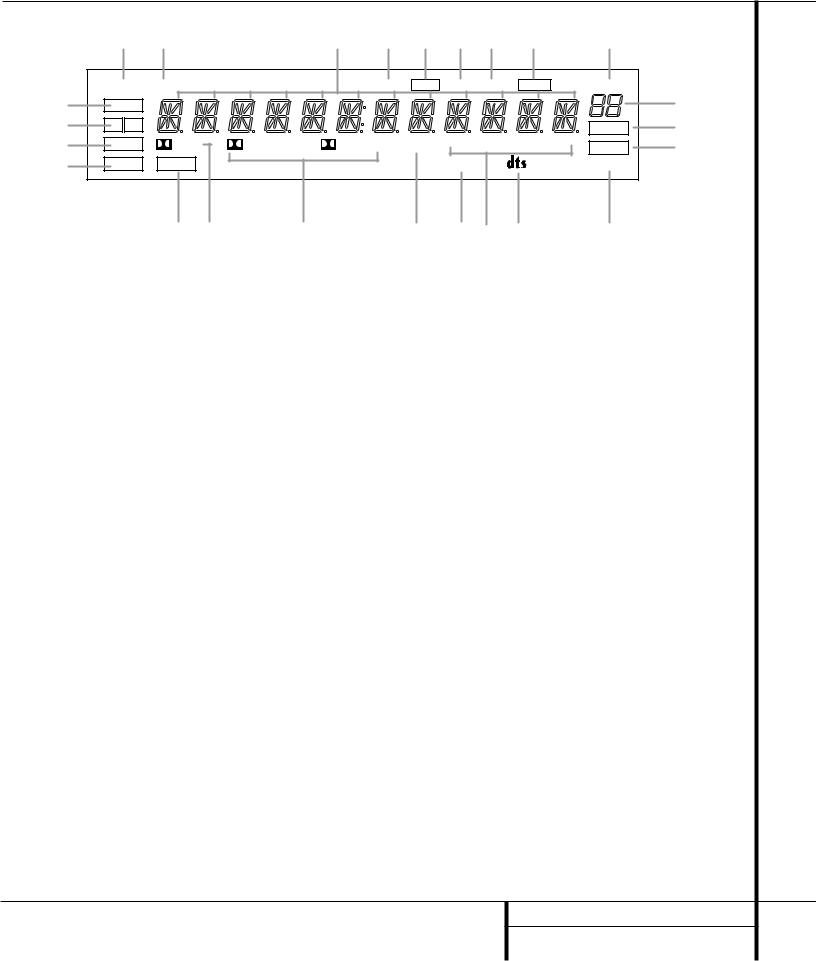
Front Panel Information Display
X W V U T S R Q P
|
MUTE |
SLEEP |
|
TUNED |
STEREO |
MONO |
AUTO |
MEMORY |
PRESET |
O |
|
A |
COAX |
|
|
|
|
|
|
|
|
||
|
|
|
|
|
|
|
|
|
|||
B |
1 |
2 |
|
|
|
|
|
|
|
NIGHT |
N |
C |
|
OPT |
DIGITAL |
PRO LOGIC |
3-STEREO |
VMAx |
LOGIC 7 C |
LOGIC 7 M |
MULTI |
M |
|
D |
ANALOG |
PCM |
|
|
|
THEATER |
|
|
SURR. OFF |
||
|
|
|
|
|
|
||||||
E F G H I J K L
A Coax Source
B Digital Source Input Number
COptical Source
D Analog Source Indicator
E PCM Indicator
F Dolby Digital Indicator
G Analog Dolby Surround Mode Indicators
H VMAx Mode Indicator
A Coax Source: This indicator illuminates when a digital source is in use via a connection to the Coaxial Digital inputs e.
B Digital Source Input Number: These indicators tell you which of the two digital inputs is selected. This indicator works in cojunction with the Coax Source A and Optical Source C indicators to show which form of digital signal is in use.
C Optical Source: This indicator illuminates when a digital source is in use via a connection to the Optical Digital input d.
DAnalog Source Indictor: This indicator illuminates when an analog input source is in use.
E PCM Indicator: This indicator illuminates to show that a standard PCM (S/P-DIF) digital audio signal is being decoded by the digital-to- analog converter.
F Dolby Digital Indicator: This indicator illuminates when a Dolby Digital source is being played.
GAnalog Dolby Surround Mode Indicators: These indicators illuminate when one of the analog (matrix) Dolby Surround modes is in use.
HVMAx Mode Indicator: This indicator illuminates to show that the VMAx mode is in use.
ITheater Mode Indicator: This indicator illu-
I Theater Mode Indicator
J Logic 7 Mode Indicators
K DTS Mode Indicator
L Surround Off
M Multiroom System Indicator
N Night Mode Indicator
O Preset Number
P Preset Indicator
minates to show that the Theater mode is in use.
J Logic 7 Mode Indicators: These indicators illuminate when the Logic 7 mode is in use. LOGIC 7C appears for the Cinema version of Logic 7, LOGIC 7M appears for the Music version of Logic 7.
K DTS Mode Indicator: This indicator illuminates when a DTS-encoded source is playing.
L Surround Off: This indicator illuminates when the surround processing has been disabled by pressing the Surround Off button Ù. When this indicator is lit, the AVR 500 will play traditional stereo sound using the front-left and front-right speakers only.
M Multiroom System Indicator: This indicator illuminates when the multiroom system is in operation. (See page 26 for more information on the multiroom system.)
N Night Mode Indicator: This indicator lights when the AVR 500 is in the Night mode, which preserves the dynamic range of digital program material at low volume levels.
O Preset Number: This two-digit display indicates the station preset number that is currently in use, or that is being entered.
PPreset Indicator: This indicator illuminates when a station previously entered into the preset memory is tuned. The number that appears below the indicator is the preset station’s memory.
Q Memory
R Auto
S Mono Indicator
T Stereo Indicator
U Tuned Indicator
V Main Information Display
W Sleep Indicator
X Mute
Q Memory: This indicator flashes when entering presets and other information into the tuner’s memory.
RAuto: This indicator illuminates when the Auto mode is in use for FM tuning.
SMono Indicator: This indicator illuminates when the tuner has been placed in the monaural mode by pressing the Tune Mode button *. Set the tuner for mono listening to reduce noise and improve the quality of distant stereo signals.
TStereo Indicator: This indicator illuminates when an FM station is being tuned in stereo.
UTuned Indicator: This indicator illuminates when a station is being received with sufficient signal strength to provide acceptable listening quality.
V Main Information Display: This display shows messages relating to the status, input source, surround mode, tuner, volume level or other aspects of unit’s operation.
W Sleep Indicator: This indicator is illuminated when the Sleep function is in use. The number that appears above the indicator is the number of minutes remaining before the AVR 500 will return to the Standby mode.
X Mute: This indicator illuminates to remind you that the AVR 500’s output has been silenced by pressing the Mute button ıf. Press the Mute button again to return to the previously selected output level.
7 FRONT PANEL INFORMATION DISPLAY
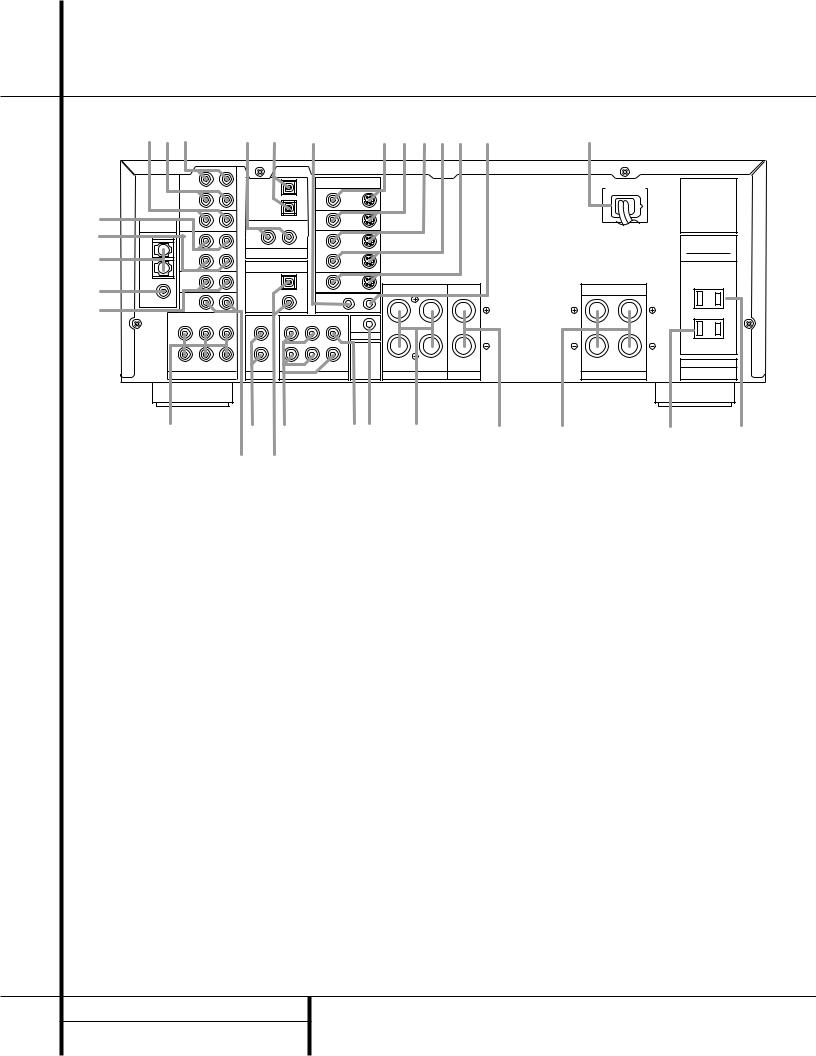
Rear Panel Connections
|
agf e d c |
|
b a¡™ · |
° |
|
|
|
||||||||
|
|
|
L |
R |
|
DIGITAL INPUT |
|
|
|
|
|
|
|
|
|
|
|
|
|
|
|
|
|
|
|
|
|
|
|
||
|
|
IN |
|
|
|
|
|
VIDEO |
|
|
|
|
|
MODEL NO. AVR 500 |
|
|
|
TAPE |
|
|
OPTICAL |
|
|
|
|
|
AC ~ 120V 60 Hz |
|
|||
|
|
|
|
|
|
|
|
|
|
HARMAN KARDON |
|
||||
|
|
|
|
2 |
|
|
TV |
|
|
|
|
|
|
||
|
|
OUT |
|
|
|
|
|
|
|
|
|
|
|
||
|
|
|
|
|
|
|
MONITOR |
|
|
|
|
|
|
|
|
|
|
|
|
|
OPTICAL |
|
|
OUT |
|
|
|
|
|
NORTHRIDGE |
|
¡ |
|
|
|
|
1 |
|
|
|
|
|
|
|
|
|
|
|
VIDEO |
|
|
|
|
|
VIDEO 2 |
|
|
|
|
|
CALIFORNIA, USA |
|
|
ANTENNA |
2 |
|
|
COAXIAL 2 |
COAXIAL 1 |
|
|
|
|
|
|
|
|
||
™ |
|
|
|
|
|
|
|
|
|
|
|
|
|||
|
IN |
|
|
|
|
|
IN |
|
|
|
|
|
AC OUTLETS |
|
|
|
AM |
VIDEO |
|
|
DIGITAL INPUT |
|
VIDEO 1 |
|
|
|
|
|
(120V.60Hz) |
|
|
£ |
|
1 |
|
|
|
|
|
|
|
|
TOTAL 150W or 1.5A MAX |
|
|||
|
|
|
|
OUT |
|
|
|
|
|
|
|||||
|
|
|
|
|
|
|
|
|
|
|
|
||||
|
|
OUT |
|
|
|
|
|
|
|
|
|
|
|
|
|
|
GND |
|
|
DIGITAL OUTPUT |
|
|
|
|
|
|
|
|
|
||
|
|
|
|
|
|
|
|
|
|
|
|
|
|||
|
|
DVD |
|
|
OPTICAL |
|
|
DVD |
|
|
|
|
|
UNSWITCHED |
|
¢ |
|
|
|
|
|
|
|
|
|
|
TOTAL 100W or 1A MAX. |
|
|||
FM |
|
|
1 |
|
|
FRONT |
|
CENTER |
SURROUND |
|
|||||
|
|
|
|
|
|
|
|
|
|||||||
|
|
|
|
|
|
|
|
|
|
||||||
(75Ω ) |
|
|
|
COAXIAL |
|
|
OUT |
IN |
|
|
|
|
|
|
|
|
|
CD |
|
|
|
|
REMOTE |
|
|
|
|
|
|
|
|
|
|
|
|
1 |
|
CONTROL |
|
|
|
|
|
|
|
||
|
|
|
|
|
|
|
|
|
|
|
|
|
|||
|
|
CENTER |
SL |
FL |
ML |
FL |
SL |
SUB WOOFER |
|
|
|
|
|
|
|
|
|
|
|
|
|
|
|
MULTI IN |
|
|
|
|
|
|
|
|
|
|
|
|
|
|
|
|
|
|
|
|
|
SWITCHED |
|
|
|
|
|
|
|
|
|
|
|
|
|
|
|
TOTAL 150W or 0.5A MAX. |
|
|
|
SUB WOOFER |
SR |
FR |
MR |
FR |
SR |
CENTER |
RIGHT |
LEFT |
CENTER |
RIGHT |
LEFT |
SERIAL NO. |
|
|
|
|
|
|
|
|
|
|
|||||||
|
|
6 CH. DIRECT |
|
MULTI OUT |
|
PRE OUT |
SPEAKERS 8 Ohms |
SPEAKER 8 Ohm |
SPEAKERS 8 Ohms |
|
|
||||
|
§ • ‚ ⁄¤ ‹ › fi |
|
fl |
‡ |
|||||||||||
|
|
|
|
|
¶ ª |
|
|
|
|
|
|
|
|
|
|
¡ Video 1 Inputs |
|
|
|
|
|
|
‚ Preamp Outputs |
|
|
· Remote IR Input |
|
|
|||
™ Video 1 Outputs |
|
|
|
|
|
|
⁄ Subwoofer Output |
|
|
a Video 2 Inputs |
|
|
|||
£ AM Antenna |
|
|
|
|
|
|
¤ Multiroom IR Input |
|
|
b TV Monitor Video Outputs |
|
||||
¢ FM Antenna |
|
|
|
|
|
|
‹ Front Speaker Terminals |
|
c Remote IR Output |
|
|
||||
DVD Inputs |
|
|
|
|
|
|
› Center Speaker Terminals |
|
d Optical Digital Inputs |
|
|||||
§ 6-Channel Direct Inputs |
|
|
|
|
fi Surround Speaker Terminals |
e Coaxial Digital Inputs |
|
||||||||
¶ CD Inputs |
|
|
|
|
|
|
fl Switched AC Outlet |
|
|
f Tape Inputs |
|
|
|
||
• Multiroom Audio Outputs |
|
|
|
|
‡ Unswitched AC Outlet |
|
g Tape Outputs |
|
|
||||||
ª Digital Outputs |
|
|
|
|
|
|
° AC Power Cord |
|
|
|
|
|
|
||
NOTE: For all video inputs and outputs ¡ ™a b, the same number is used to indicate the audio, composite-video and S-Video connections related to that input. This accounts for the same number appearing in more than one place on the rear-panel drawing.
8 REAR PANEL CONNECTIONS
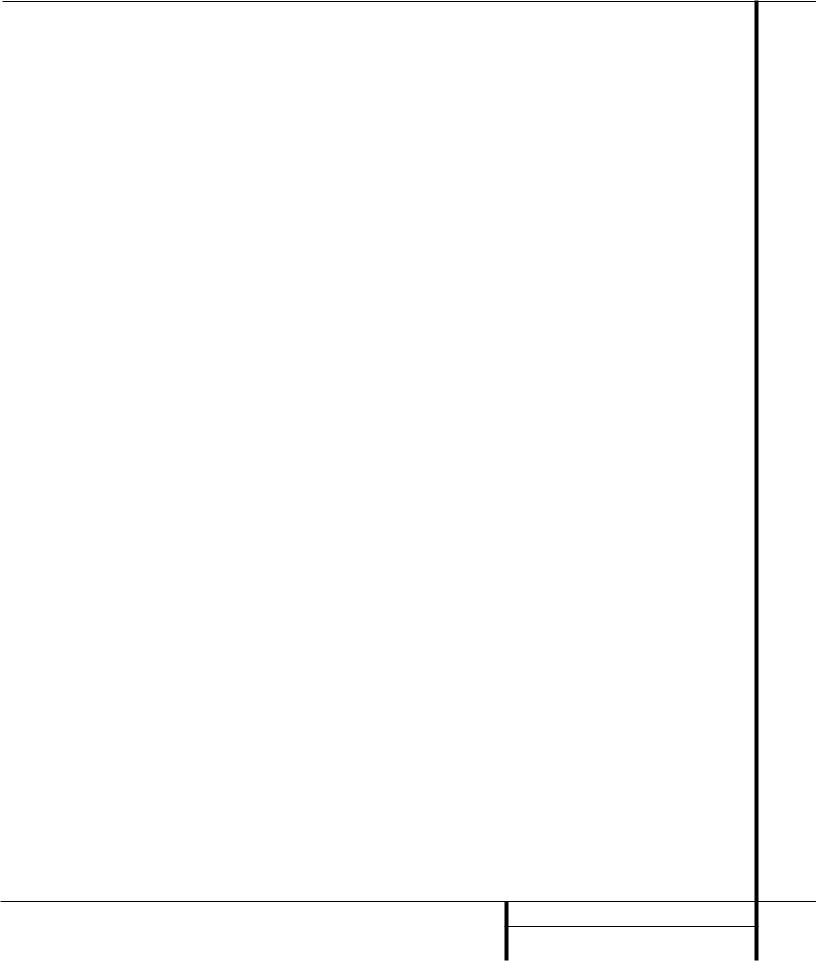
Rear Panel Connections
¡ Video 1 Inputs: Connect these jacks to the audio and video PLAY/OUT jacks of a VCR.
™Video 1 Outputs: Connect these jacks to the audio and video RECORD/IN jacks of a VCR.
£AM Antenna: Connect the AM loop antenna supplied with the receiver to these terminals. If an external AM antenna is used, make connections to the AM and GND terminals in accordance with the instructions supplied with the antenna.
¢ FM Antenna: Connect the supplied indoor or the optional external FM antenna to this terminal.
DVD Inputs: Connect the analog audio outputs and composite video output of a DVD or LD player to these jacks.
§ 6-Channel Direct Inputs: If an external digital audio decoder is used, connect the outputs of that decoder to these jacks.
¶ CD Inputs: Connect these jacks to the output of a compact disc player or CD changer.
• Multiroom Audio Outputs: Connect these jacks to the inputs of an optional audio power amplifier so that the input selected by the multiroom control system will be heard in a remote room.
ª Digital Audio Outputs: Connect these jacks to the matching digital input connector on a digital recorder such as a CD-R or MiniDisc recorder.
‚ Preamp Outputs: If external power amplifiers are used for any channels, connect them to these jacks.
⁄ Subwoofer Output: Connect this jack to the line-level input of a powered subwoofer. If an external subwoofer amplifier is used, connect this jack to the subwoofer amplifier input.
¤ Multiroom IR Input: Connect the output of an IR sensor in a remote room to this jack to operate the AVR 500’s multiroom control system.
‹ Front Speaker Teminals: Connect the front left/right speakers to these terminals.
› Center Speaker Terminals: Connect the center speaker to these terminals.
fi Surround Speaker Terminals: Connect the surround speakers to these terminals.
NOTE: When making connections to the Speaker Terminals ‹ ›fi always be certain to maintain correct polarity between the speaker’s terminals and those on the AVR by connecting red (+) termianls to red and black (–) terminals to black. See page 13 for more information on speaker polarity.
fl Switched AC Outlet: This outlet may be used to power any device that you wish to have turn on when the unit is turned on with the
System Power Control switch 2.
‡ Unswitched AC Outlet: This outlet may be used to power any AC device. The power will remain on at this outlet regardless of whether the AVR 500 is on or off.
NOTE: The power consumption of the device plugged into each of these outlets fl‡ should not exceed 100 watts.
° AC Power Cord: Connect the AC plug to a nonswitched AC wall output.
· Remote IR Input: If the AVR 500’s frontpanel IR sensor is blocked due to cabinet doors or other obstructions, an external IR sensor may be used. Connect the output of the sensor to this jack.
a Video 2 Inputs: Connect these jacks to the audio and video outputs of a TV Tuner, Cable TV converter box, satellite receiver or any other audio/video source.
bTV Monitor Video Output: Connect this jack to the composite or S-Video input of a TV monitor or video projector to view the on-screen menus and the output of any standard video source selected by the receiver’s video switcher.
c Remote IR Output: This connection permits the IR sensor in the receiver to serve other remote controlled devices. Connect this jack to the “IR IN” jack on Harman Kardon or other compatible equipment.
d Optical Digital Inputs: Connect the optical digital output from a DVD player, HDTV receiver, LD player or CD player to these jacks. The signal may be either a Dolby Digital signal, a DTS signal or a standard PCM digital source.
e Coaxial Digital Inputs: Connect the coax digital output from a DVD player, HDTV receiver, LD player or CD player to these jacks. The signal may be either a Dolby Digital signal, DTS signal or a standard PCM digital source.
f Tape Inputs: Connect these jacks to the PLAY/OUT jacks of an audio recorder.
g Tape Outputs: Connect these jacks to the RECORD/INPUT jacks of an audio recorder.
9 REAR PANEL CONNECTIONS
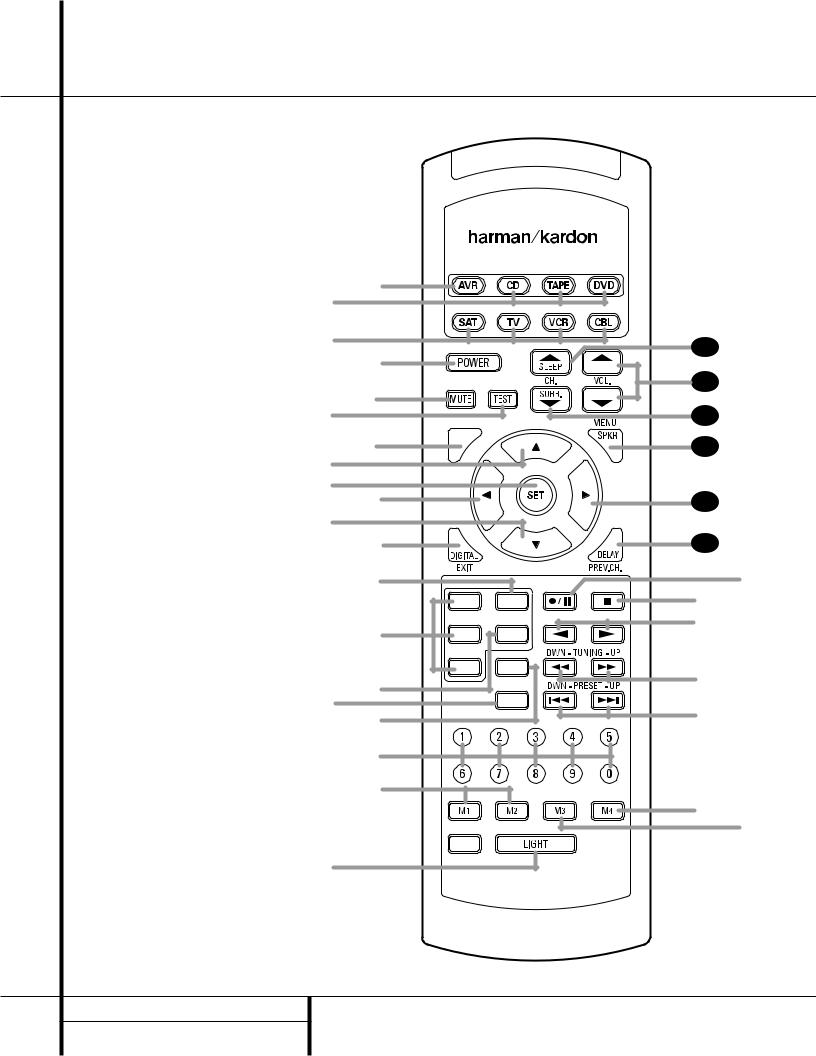
Remote Control Functions
a AVR Selector
b CD/Tape/DVD Input Selectors
c Video Remote Selectors
d Power Off Button
e Test Tone
f Mute
g ⁄/¤ Buttons
h Channel-Select Button
i Set Button
j ‹ Button
k Digital Select
l 6-Ch. Direct Input
m Video Input Selectors
n AM/FM Tuner Select
o Tuner Mode
pMemory Button
q Numeric Keys
r Macro 1/2 Buttons
s OSD Button
t Light Button
u Direct/Macro Button
v Clear/Macro Button
w Preset Up/Down
x Tuning Up/Down
y Forward/Reverse Transport Buttons
z Night Mode
` Multi-Room
●28 Delay/Prev. Ch.
●29 › Button
●30 Speaker Select
●31 Surround Mode Selector
●32 Volume Up/Down
●33 Sleep Button
NOTE: The function names shown here are each button’s feature when used with the AVR. Most buttons have additional functions when used with other devices. See page 30 for a list of these functions.
|
ON |
|
b a |
|
|
c |
|
|
d |
|
|
e f |
|
T/V |
GUIDE |
|
|
h |
CH. |
|
|
|
|
g |
|
|
i j |
|
|
g |
|
|
k |
|
|
l |
|
NIGHT MULTI-ROOM |
|
VID1 |
6 CH. |
m |
VID2 |
AM/FM |
|
||
|
VID3 |
TUN-M |
n |
|
|
p o |
|
MEMORY |
|
|
|
q |
|
|
r |
|
DIRECT CLEAR |
|
|
s

 t
t
AVR 500
33
32
31
30
29
28
z
`
y
x
w
v u
10 REMOTE CONTROL FUNCTIONS
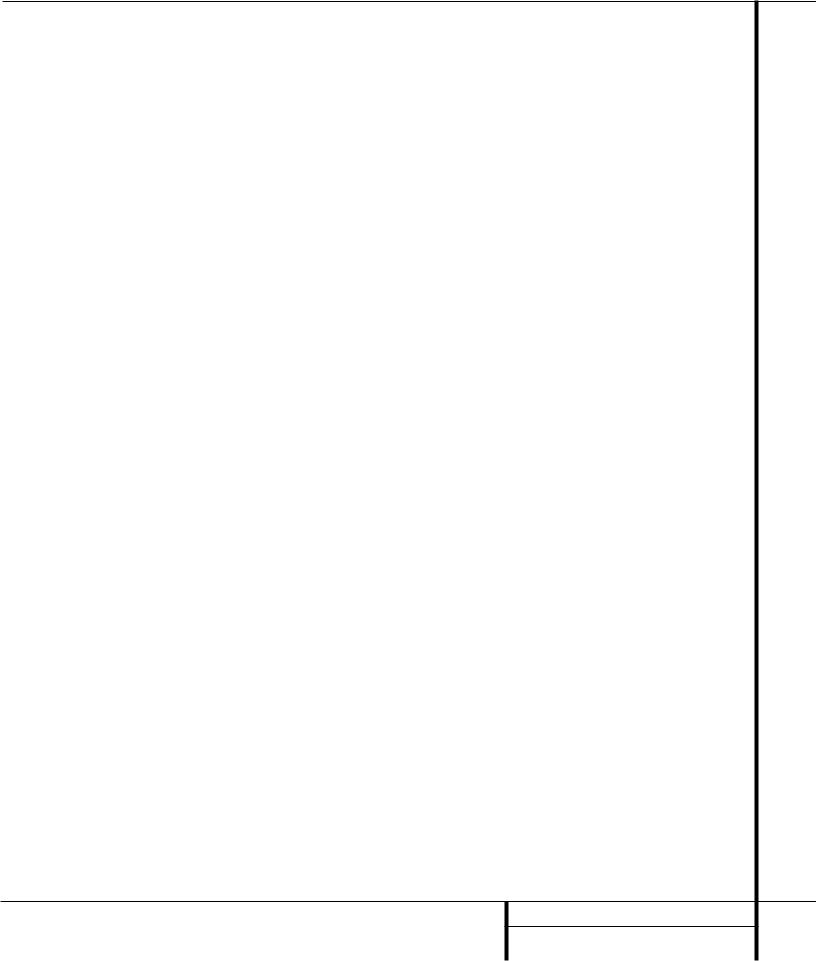
Remote Control Functions
IMPORTANT NOTE: The AVR 500’s remote may be programmed to control up to eight devices, including the AVR 500. Before using the remote, it is important to remember to press the
Device Control Selector button ab cthat corresponds to the unit you wish to operate. In addition, the AVR 500’s remote is shipped from the factory to operate the AVR 500 and most Harman Kardon CD or DVD players and cassette decks. The remote is also capable of operating a wide variety of other products using the control codes that are part of the remote. Before using the remote with other products, follow the instructions on pages 27–29 to program the proper codes for the products in your system.
It is also important to remember that many of the buttons on the remote take on different functions, depending on the product selected using the Device Control Selectors. The descriptions shown here primarily detail the functions of the remote when it is used to operate the AVR 500. (See page 29 for information about alternate functions for the remote’s buttons.)
aAVR Selector: Pressing this button will switch the remote so that it will operate the AVR’s functions. If the AVR is in the Standby mode, it will also turn the AVR on.
b CD/Tape/DVD Input Selectors: Pressing one of these buttons will perform three actions at the same time. First, if the AVR is not turned on, this will power up the unit. Next, it will select the source shown on the button as the input to the AVR. Finally, it will change the remote control so that it controls the device selected. After pressing one of these buttons you must press the AVR Button a again to operate the AVR’s functions with the remote.
cVideo Remote Selectors: Press one of these buttons to use the remote to control the functions of the device shown on the button. (For more information on programming the remote to operate these devices, see pages 27–29.
NOTE: As any of these buttons is pressed, it will briefly flash red to confirm your selection.
d Power Off Button: Press this button to place the unit in the Standby mode. Note that this will turn off the main room functions, but if the Multiroom system is activated, it will continue to function.
eTest Tone: Press this button to begin the sequence used to calibrate the AVR 500’s output levels. (See pages 17–18 for more information on calibrating the AVR 500.)
fMute: Press this button to momentarily silence the AVR 500 or TV set being controlled, depending on which device has been selected.
When the AVR 500 remote is being programmed to operate another device, this button is pressed with the Device Control Selector button b cto begin the programming process. (See page 27 for more information on programming the remote.)
g ⁄/¤ Buttons: These are multi-purpose buttons. They will be used most frequently to select a surround mode. To change the surround mode, first press the SURR/CH ¤ button●31 . Next press these buttons to scroll up or down through the list of surround modes that appear in the Information Display 35.. These buttons are also used to increase or decrease output levels when configuring the unit with either the internal test tone or an external source. They are also used to enter delay time settings after the Delay button ●28 has been pressed.
h Channel-Select Button: This button is used to start the process of setting the AVR 500’s output levels to an external source. Once this button is pressed, use the ⁄/¤ buttons gto select the channel being adjusted, then press the Set button i, followed by the ⁄/¤ buttons again, to change the level setting. (See page 25 for more information.)
i Set Button: This button is used to enter settings into the AVR 500’s memory. It is also used in the setup procedures for delay time, speaker configuration and channel output level adjustment.
j ‹ Button: This button is used to change the menu selection or setting during some of the setup procedures for the AVR.
k Digital Select: Press this button to assign one of the digital inputs d e to a source. (See page 23 for more information on using digital inputs.)
l 6-Ch. Direct Inputs: Press this button to select the component connected to the 6-Ch. direct Input § as the source
m Video Input Selectors: Press this button to select one of the video inputs as the listening and viewing source.
nAM/FM Tuner Select: Press this button to select this AVR’s tuner as the listening choice. Pressing this button when a tuner is in use will select between the AM and FM bands.
oTuner Mode: Press this button when the tuner is in use to select between automatic tuning and manual tuning. When the button is pressed so that the AUTO indicator Rgoes out, pressing the Tuning buttons xwill move the frequency up or down in single-step increments. When the FM band is in use, pressing this button when a station’s signal is weak will change to monaural reception, as indicated by the MONO indicator S. (See page 24 for more information.)
pMemory Button: Press this button to enter a radio station into the AVR 500’s preset memory. After pressing the button the MEMORY indicator Qwill flash; you then have five seconds to enter a present memory location using the Numeric Keys q. (See pages 24–25 for more information.)
q Numeric Keys: These buttons serve as a ten-button numeric keypad to enter tuner preset positions. They are also used to select channel numbers when TV has been selected on the remote, or to select track numbers on a CD, DVD or LD player, depending on how the remote has been programmed.
r Macro 1–2 Buttons: These buttons are used to recall or enter the programming sequence for a preprogrammed Macro sequence. (See page 28 for more information on programming and using Macros.)
s OSD Button: Press this button to view the on-screen displays.
t Light Button: Press this button to activate the remote’s built-in backlight for better legibility of the buttons in a darkened room.
u Direct/Macro 3 Button: This button has two functions. Pressing it when the tuner is in use will start the sequence for direct entry of a station’s frequency. After pressing the button simply press the proper Numeric Keys qto select a station. This button may also be used to store or recall a macro sequence. (See pages 24–25 for more information on the tuner, and page 28 for more information on programming and using Macros.)
11 REMOTE CONTROL FUNCTIONS
