HANNspree T322, T262, T372 User Manual
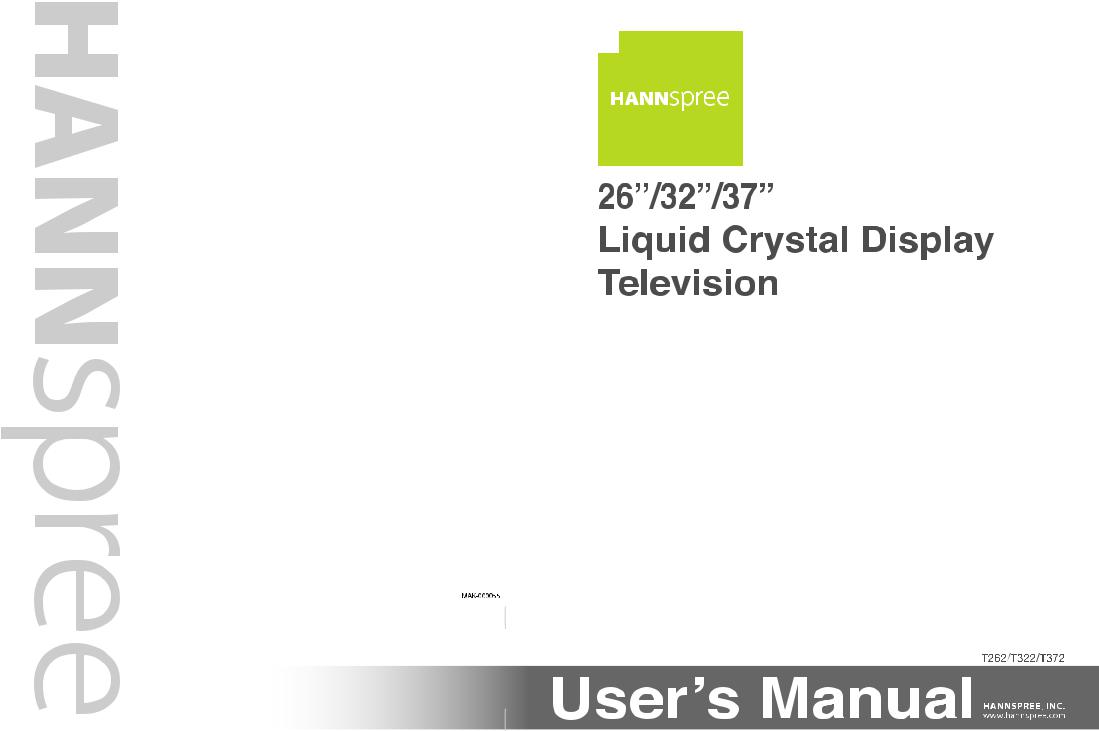

Table of Contents |
|
Regulatory Information ................................................................. |
3 |
Description of Warning Symbols ................................................... |
5 |
Safety Notices .............................................................................. |
6 |
Preface ...................................................................................... |
11 |
1. Getting Started ...................................................................... |
14 |
1.1 Package Contents ........................................................ |
14 |
1.2 Introducing the TV ....................................................... |
15 |
1.2.1 Features ......................................................... |
15 |
1.2.2 Control Panel ................................................. |
16 |
1.2.3 Input and Output Jacks .................................... |
17 |
1.2.4 Remote Control ............................................... |
21 |
1.2.5 Teletext Mode ................................................. |
26 |
1.2.6 Inserting the Remote Control Batteries ............. |
27 |
2. Setting up your TV ................................................................. |
29 |
2.1 Basic Connections ....................................................... |
29 |
2.1.1 Connecting the Power Cord and |
|
Turning On ...................................................... |
29 |
2.1.2 Connecting an Antenna or Cable TV ................. |
30 |
2.2 Connecting External Devices ........................................ |
31 |
2.2.1 Connecting External Earphones ....................... |
31 |
2.2.2 Connecting an Amplifier |
|
Using Analog Audio ......................................... |
32 |
2.2.3 Connecting an Amplifier |
|
Using Digital Audio .......................................... |
33 |
2.2.4 Connecting a Decoder/VCR/Recorder or |
|
DVD Player Using SCART (EU models only) ..... |
34 |
2.2.5 Connecting a VCR/STB/DVD Player |
|
Using Component Video .................................. |
38 |
2.2.6 Connecting a VCR/STB/DVD Player |
|
Using Composite Video.................................... |
39 |
2.2.7 Connecting a Video Game Console .................. |
40 |
2.2.8 Connecting a PC ............................................. |
41 |
2.2.9 Connecting HDMI ............................................ |
42 |




 1
1

Table of Contents
|
2.3 |
Inserting a Memory Card |
|
|
|
(For built-in E-Card only) ............................................. |
43 |
|
2.4 |
Using the TV ............................................................... |
45 |
|
|
2.4.1 Using the Remote Control ................................ |
45 |
|
|
2.4.2 Turning the TV On and Off ............................... |
45 |
|
|
2.4.3 Selecting Channels .......................................... |
45 |
|
|
2.4.4 Switching Source Signals ................................. |
46 |
|
|
2.4.5 Adjusting the Volume ....................................... |
47 |
|
2.5 |
Using the E-Card Function |
|
|
|
(For built-in E-Card only) ............................................. |
48 |
|
|
2.5.1 Remote Control Keys in E-Card Mode .............. |
50 |
|
|
2.5.2 Viewing Photos................................................ |
52 |
|
|
2.5.3 Listening to Music............................................ |
57 |
|
|
2.5.4 Watching Videos.............................................. |
59 |
|
|
2.5.5 Viewing Memory Card Files .............................. |
60 |
3. |
Adjusting On-Screen Display (OSD) Settings .......................... |
61 |
|
|
3.1 |
OSD Setting Menus ..................................................... |
61 |
|
3.2 |
Adjusting Video Settings .............................................. |
63 |
|
3.3 |
Adjusting Audio Settings .............................................. |
66 |
|
3.4 |
Adjusting PC Settings .................................................. |
68 |
|
3.5 |
Adjusting TV Settings ................................................... |
70 |
|
3.6 |
Adjusting Customize Settings ....................................... |
73 |
4. |
Using POP ............................................................................. |
75 |
|
5. |
Troubleshooting ..................................................................... |
77 |
|
6. |
Warranty and Service ............................................................. |
79 |
|
7. |
Specifications ........................................................................ |
80 |
|
|
7.1 |
PC Mode Support Timing ............................................. |
81 |
8. |
Glossary ................................................................................ |
82 |
|
2 




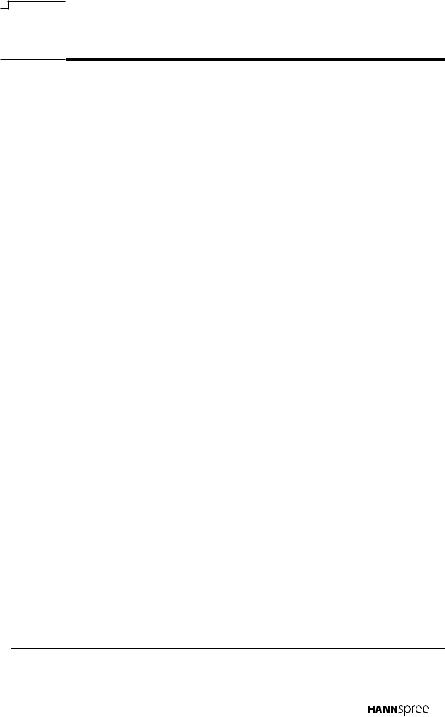
 Regulatory Information
Regulatory Information
FCC Compliance Statement1
This device complies with part 15 of the FCC Rules. Operation is subject to the following two conditions: (1) This device may not cause harmful interference, and (2) this device must accept any interference received, including interference that may cause undesired operation.
Additional Information
This equipment has been tested and found to comply with the limits for a Class B digital device, pursuant to part 15 of the FCC Rules. These limits are designed to provide reasonable protection against harmful interference in a residential installation. This equipment generates, uses and can radiate radio frequency energy and, if not installed and used in accordance with the instructions, may cause harmful interference to radio communications. However, there is no guarantee that interference will not occur in a particular installation. If this equipment does cause harmful interference to radio or television reception, which can be determined by turning the equipment off and on, the user is encouraged to try to correct the interference by one or more of the following measures:
•Reorient or relocate the receiving antenna
•Increase the separation between the equipment and receiver
•Connect the equipment into an outlet on a circuit different from that to which the receiver is connected
•Consult the dealer or an experienced radio/TV technician for help
WARNING: The Federal Communications Commission warns that changes or modifications of the TV not expressly approved by the party responsible for compliance could void your authority to operate the equipment.
1. applies only to products purchased in the United States of America
3
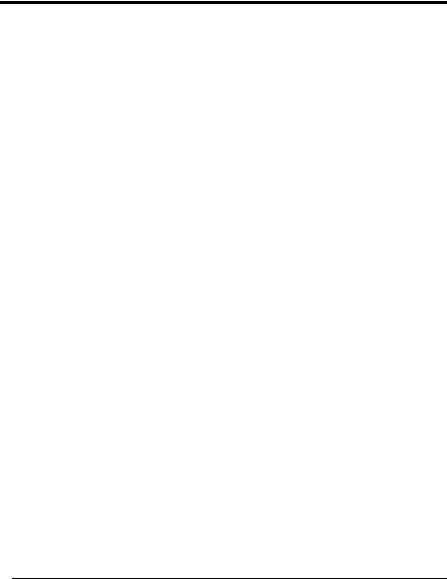
DOC Compliance Notice1
This digital apparatus does not exceed the Class B limits for radio noise emissions from digital apparatus as set out in the Radio Interference Regulations of the Canadian Department of Communications.This device complies with Canada ICES-003 Class B.
CE Conformity Statement2
This device complies with the requirements set out in the Council Directive on the approximation of the laws of the Member States relating to Electromagnetic Compatibility (89/336/EEC) and the Amendment Directive (92/31/EEC), Low-Voltage Directive (73/23/EEC) and the Amendment Directive (93/68/EEC).
1.applies only to products purchased in Canada
2.applies only to products purchased in the European Union
4 




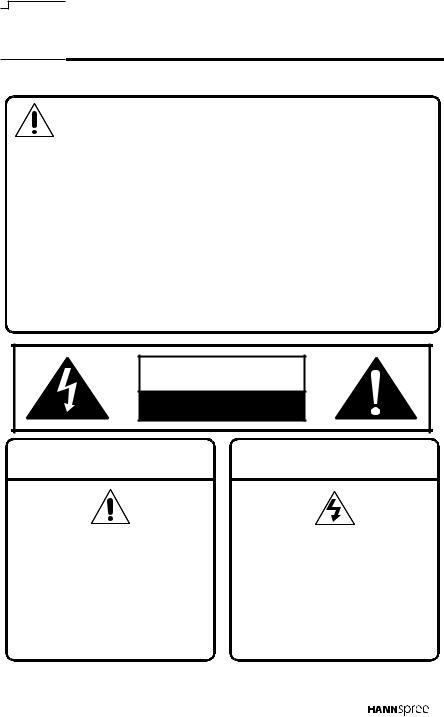
 Description of Warning Symbols
Description of Warning Symbols
Before You Proceed
1.Read all Safety Notices and instructions in this User’s Manual carefully before either plugging in or turning the TV on.
2.Keep this User’s Manual in a safe place for future reference. Keep the box and packaging in case the TV needs to be shipped in the future.
3.Follow the TV and warning label instructions.
4.Any uses, operations, changes, alterations or modifications of the TV that do not follow the instructions in this manual will void this TV’s warranty.
CAUTION |
RISK OF ELECTRIC SHOCK |
DO NOT OPEN |
WARNING CAUTION
This symbol is used to alert users to pay attention to important descriptions regarding usage, maintenance (repair), and additional important information related to this TV.
This symbol is used to alert users to the risk of electric shocks due to dangerous and uninsulated components.
5
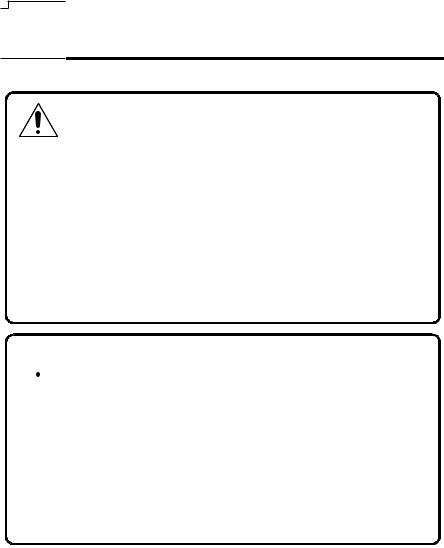
 Safety Notices
Safety Notices
Installation Safety Notes
Antenna
We suggest that you use an outdoor antenna to get the best signal possible unless you have cable TV or a centralized indoor antenna system. You may, however, use an antenna indoors if it is placed in a location free from interference.
Location
Avoid allowing the TV to get prolonged exposure to sunlight or other strong sources of heat. Leave sufficient distance between the TV and the wall to provide enough space for the emission of heat.
 WARNING
WARNING
To reduce the risk of fire or electric shock, do not expose this apparatus to rain or moisture.
Apparatus shall not be exposed to dripping or splashing and no objects filled with liquids, such as vases, shall be placed on the apparatus.
6 





IMPORTANT SAFETY INSTRUCTIONS
1 Read these instructions.
2 Keep these instructions.
3 Heed all warnings.
4 Follow all instructions.
5 Do not use this apparatus near water.
6 Clean only with dry cloth.
7 Do not block any ventilation openings. Install in accordance with manufacturer’s instructions.
8 Do not install near any heat sources such as radiators, heat registers, stoves, or other apparatus (including amplifiers) that produce heat.
7
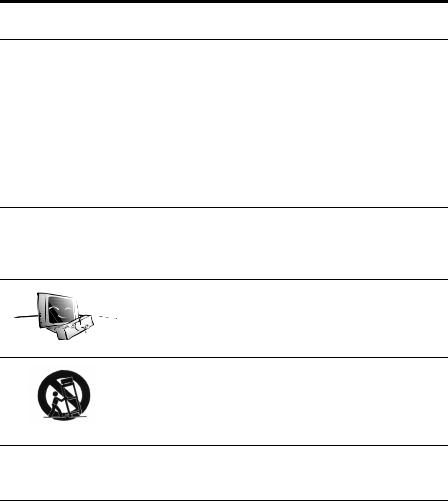
9Do not defeat the safety purpose of the polarized or grounding-type plug. A polarized plug has two blades with one wider than the other. A grounding-type plug has two blades and a third grounding prong. The wide blade or the third prong are provided for your safety. If the provided plug does not fit into your outlet, consult an electrician for replacement of the obsolete outlet.
NOTE: Applies to US only.
10Protect the power cord from being walked on or pinched, particularly at plugs, convenience receptacles, and the point where they exit from the apparatus.
11Only use attachments/accessories specified by the manufacturer.
12Use only with the cart, stand, tripod, bracket, or table specified by the manufacturer, or sold with the apparatus. When a cart is used, use caution when moving the cart/apparatus combination to avoid injury from tip-over.
13Unplug this apparatus during lightning storms or when unused for long periods of time.
8 




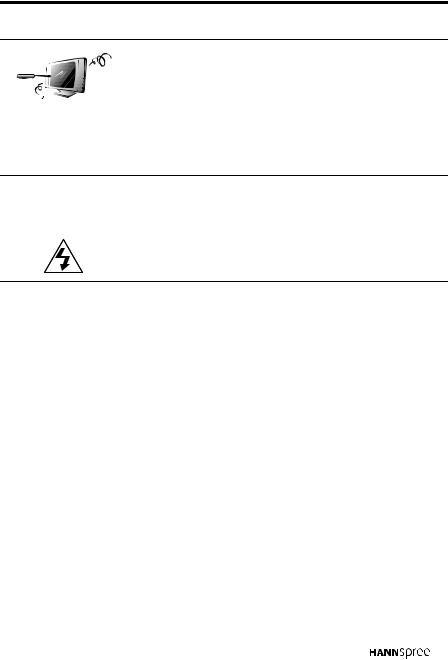
14 Refer all servicing to qualified service personnel. Servicing is required when the apparatus has been damaged in any way, such as power-supply cord or plug is damaged, liquid has been spilled or objects have fallen into the apparatus, the apparatus has been exposed to rain or moisture, does not operate normally, or has been dropped.
These servicing instructions are for use by CAUTION qualified service personnel only.To reduce
the risk of electric shock, do not perform any servicing other than that contained in the operating instructions unless you are qualified to do so.
Notes:
•The LCD TV is for entertainment use only and visual display tasks are excluded.
•This device uses a VGA connector to connect to a PC. To reduce the influence of mains frequency on the source signal, use a VGA monitor cable with ferrite shield.
9
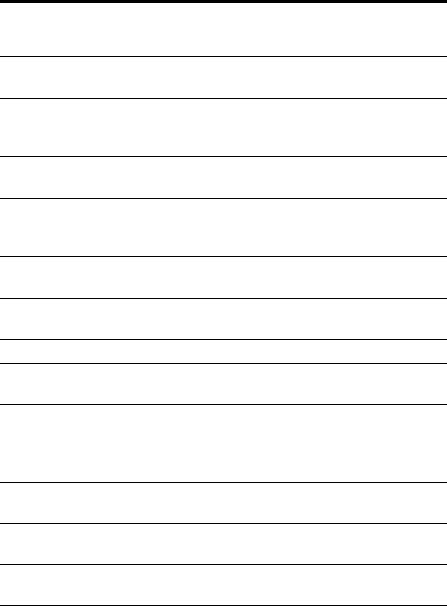
Personal Safety
1.To avoid overloading the power supply, never plug too many electrical devices into an outlet, power strip, or extension cable.
2.Dangerous high-voltage electric power components are located inside the TV. To avoid electric shock, do not disassemble the casing.
3.Do not place or drop metals, small objects, or flammable materials into the vent of the TV.
4.If the TV is dropped, falls down, or is otherwise damaged, unplug the power cord immediately and contact an authorized service technician.
5.If any fluid is sprayed or dropped into the TV, contact an authorized service technician.
6.The screen of the TV is made of glass. Avoid hitting or scraping it. If the screen is broken, do not touch the broken glass.
7.Do not allow children to use the TV unattended.
8.Be careful when disconnecting the power plug. Hold the plug. Do not attempt to disconnect the plug by pulling on the power cord.
Installation
1.Do not place the TV in locations where there is excessive steam or dust.
2.Avoid blocking the TV's vents, do not place the TV on a bed, sofa, carpet, or in a sealed cabinet.
3.Install the outdoor antenna away from power transmission lines to avoid possible danger.
10 




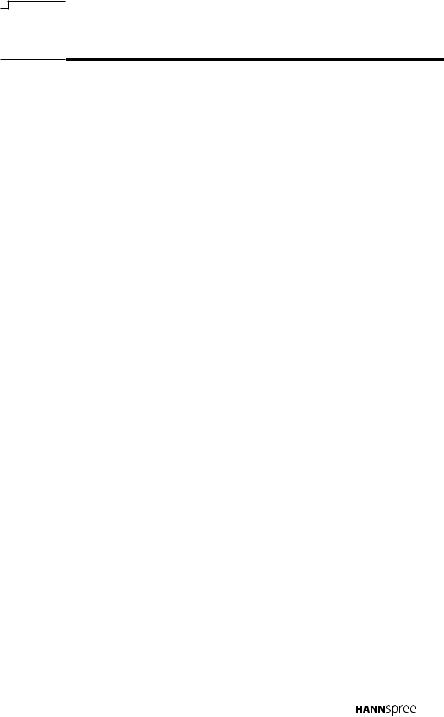
 Preface
Preface
Thank you for purchasing a Hannspree Liquid Crystal Display Television (LCD TV). Your new TV will allow you to enjoy superior audio and video while enriching your lifestyle with advanced technology.
Please carefully read this manual in its entirety before setting up, using or operating your TV. To ensure the safe and correct installation and operations of the TV, it is important that the safety and operation instructions in this manual are followed.
This instruction manual is designed to assist you in setting up and using the TV. The information in this manual has been carefully checked for accuracy; however, no guarantee is given to the correctness of the contents. The information in this manual is subject to change without notice.
To the extent allowed by applicable law, Hannspree, Inc. (“Hannspree”) shall not be liable for direct, indirect, special, exemplary, incidental or consequential damages arising from any defect or omission in this manual, even if advised of the possibility of such damages in advance.
11

Copyright
© Copyright 2006 Hannspree, Inc.
All rights reserved. This manual is protected by copyright and distributed under licenses restricting its use, copying and distribution. No part of this manual may be reproduced in any form by any means without the prior written authorization of Hannspree. The TV described in this manual may include copyrighted software of Hannspree (or other third parties). Hannspree (or other third parties) preserves the exclusive rights for copyrighted software, such as the right to distribute or reproduce the copyrighted software. Accordingly, and to the extent allowed by applicable law, any copyrighted software contained in the product described herein shall not be distributed, modified, reverse engineered, or reproduced in any manner without the prior written authorization of Hannspree (or of other third parties).
The Hannspree logos presented herein are trademarks of Hannspree. All other product names, trademarks or logos mentioned herein are used for identification purpose only, and may be the trademarks or registered trademarks of their respective owners.
The purchase of the product described herein shall not be deemed to grant, either directly or by implication, estoppel or otherwise, any license under the copyrights, patents, patent applications or trademarks of Hannspree, except for the normal, non-exclusive use that arises by operation of law in the sale of a product.
12 





BBE, SRS, HDMI License Statements
Manufactured under license from BBE Sound, Inc.
Licensed by BBE Sound, Inc. under one or more of the following US patents: 5510752, 5736897. BBE
and BBE symbol are registered trademarks of BBE Sound, Inc.
BBE ViVA HD3D (High Definition 3D) Sound provides musically accurate natural 3D images with Hi-Fi sound. The clarity of the sound is improved by BBE while the width, depth and height of sound image are expanded by BBE's proprietary 3D sound process. BBE ViVA HD3D Sound is compatible with all TV programs including news, music, dramas, movies, sports and electronic games.
is a trademark of SRS Labs, Inc. TruSurround XT technology is incorporated under license from SRS Labs, Inc.
Hannspree products incorporate High-Definition
Multimedia Interface (HDMI™) technology.
HDMI, the HDMI logo and High-Definition Multimedia Interface are trademarks or registered trademarks of HDMI Licensing LLC.
This is a ‘HD ready’ display device and complies with the ‘HD ready’ minimum requirements. The ‘HD ready’ logo is a trademark of EICTA.
13

1
Getting Started
1.1 Package Contents
Make sure the following components are included in the box. Please contact Hannspree Customer Service immediately if anything is missing or damaged.
•TV
•User's manual
•Quick start guide
•Warranty and service manual
•Power cord
•Remote control and batteries
•A/V cable kit
14 





1.2 Introducing the TV
You can watch PAL/SECAM broadcast or cable television channels, and easily connect a VCR, STB or DVD player to the standard CVBS, S-Video and SCART input ports (location of these ports depends on model). You can also use the TV as a monitor for your PC by connecting it through the D-sub port.
Convenient control buttons located on the TV and a handy remote control let you change channels, adjust the volume, and change display settings through an easy-to-use on-screen display menu system. The built-in stereo speakers provide full rich sound and a convenient audio output port lets you connect to an external audio system or earphones.
1.2.1Features
• |
Built-in TV tuner |
• |
Twin picture (POP) |
||
• |
Audio/Video support: |
• |
Teletext (TTX) 2.5v. 1000 pages |
||
|
– |
Stereo audio inputs |
• |
Multi-channel Television Sound |
|
|
– |
Composite video inputs |
|||
|
|
(MTS) with SAP |
|||
|
– |
Component video inputs |
|
||
|
• |
Built-in stereo speakers |
|||
|
– |
S-Video inputs |
|||
|
– |
SCART inputs (EU only) |
• |
Image Enhancement |
|
|
– 3.5 mm stereo headphone out- |
|
Technology |
||
|
|
put |
|
– |
3:2 pull down |
|
– |
VGA input |
|
– |
3D Comb Filter |
|
– |
HDMI input |
|
|
|
•Noise Reduction
–SPDIF (optical) out
–R/L/Subwoofer (2.1ch) out (AP • Advanced de-interlacing
only)
•On-Screen Display (OSD) menu system
Note:
•Edge Enhancement
•Memory card reader (support CF, MD, SM, SD, MMC, and MS-Pro cards)
The supporting devices mentioned in this manual may vary on different models. For more information, please refer to the manufacturer’s user manual or the Quick Start Guide of your TV model.




 15
15

1.2.2Control Panel
Description |
Icon |
Function |
|
Power/ |
POWER |
Turns the TV on and off. |
|
Power LED |
Indicates power status. |
||
|
|||
|
|
|
|
|
|
Selects the input source to be |
|
|
|
displayed (TV, (DTV), AV1, AV2, |
|
|
|
AV3, AV4, (AV5), (E-Card), HDMI, |
|
|
|
PC). |
|
Source |
SOURCE |
Notes: |
|
|
|
• DTV is available for specified |
|
|
|
models. |
|
|
|
• AV5 is for Asia Pacific models. |
|
|
|
• E-Card is available on selected |
|
|
|
models only. |
|
|
|
|
|
Menu |
MENU |
Turns the On-Screen Display (OSD) |
|
menu on and off. |
|||
|
|
||
|
|
|
|
|
|
Changes channels. Press CHS to |
|
Select channel |
CHS/ CHT |
increase the channel number. Press |
|
CHT to decrease the channel |
|||
|
|
number. |
|
|
|
|
|
|
|
Press VOL+ to increase the audio |
|
Adjust volume |
VOL+/ VOL- |
volume. |
|
Press VOL- to decrease the audio |
|||
|
|
||
|
|
volume. |
|
|
|
|
|
|
|
Insert a Compact Flash (CF), Micro |
|
|
|
drive (MD), Smart Media (SM), |
|
Memory card |
|
Secure Digital (SD), Multi Media |
|
|
Card (MMC), or Memory Stick (MS- |
||
slots |
|
Pro) card into this slot to view the |
|
|
|
contents of the memory card. Use |
|
|
|
the E-Card mode to view the |
|
|
|
contents. |
|
|
|
|
16 




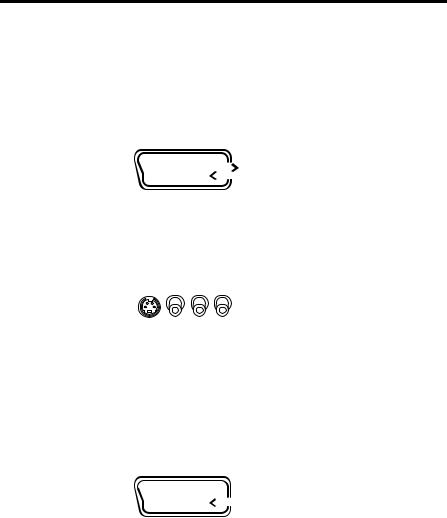
1.2.3 Input and Output Jacks
For European (EU) models
Description |
Connector |
Function |
|||
|
|
|
|
Use the AV1 input to connect |
|
|
|
|
|
an external device, such as a |
|
AV1 |
|
|
|
VCR, STB, or a DVD player |
|
Euro Scart |
|
|
with composite / RGB output. |
||
(SCART1) |
|
|
Audio Input (R/L) |
||
|
|
|
|||
|
|
|
|||
|
|
|
|
Video Input (RGB/V) |
|
|
|
|
|
Audio Output (R/L) |
|
|
|
|
|
Video Output (V) |
|
|
|
|
|
|
|
|
|
|
|
Use the AV2 input to connect |
|
|
|
|
|
an external device, such as a |
|
AV2 |
|
|
|
VCR, STB, or a DVD player. |
|
|
|
|
Audio Input (L/R): white and |
||
(S/V/L/R) |
|
|
|
red audio cables. |
|
|
|
|
|
Video Input (S-Video or |
|
|
|
|
|
Video): S-Video cable or |
|
|
|
|
|
yellow (video). |
|
|
|
|
|
|
|
|
|
|
|
Use the AV3 input to connect |
|
|
|
|
|
an external device, such as a |
|
|
|
|
|
VCR, STB, or a DVD player. |
|
|
|
|
|
Audio Input (R/L) |
|
|
|
|
|
Video Input (S/V) |
|
|
|
|
|
Audio Output (R/L) |
|
AV3 |
|
|
|
Video Output (V) |
|
Euro Scart |
Notes: |
||||
(SCART2) |
|||||
|
|
|
|||
|
|
|
|||
|
|
|
|
• The output function of |
|
|
|
|
|
AV3 is available for |
|
|
|
|
|
selected models. |
|
|
|
|
|
• The S-Video or CVBS |
|
|
|
|
|
input of SCART2 is |
|
|
|
|
|
selected in the |
|
|
|
|
|
CUSTOMIZE menu of the |
|
|
|
|
|
OSD. |
|




 17
17
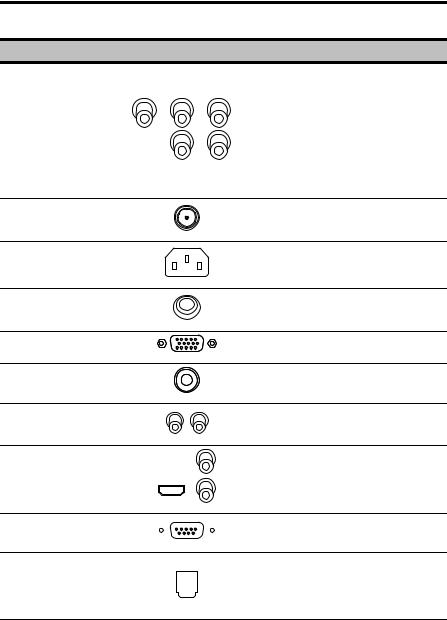
Description |
Connector |
Function |
|
|
Use the AV4 inputs to connect |
|
|
an external device, such as a |
AV4 |
L |
VCR, STB, or a DVD player |
|
with a component output. |
|
(R/L/Y/PB/PR) |
R |
Audio Input (R/L): red and |
|
|
white audio cables. |
|
|
Video Input (Y/PB/PR): video |
|
|
cables. |
ANT (Antenna/ |
|
Connects to an antenna or |
Cable TV line in) |
|
CATV cable television line. |
AC IN |
|
Connects to the included |
|
power cord. |
|
|
|
|
EARPHONE OUT |
|
Connects to earphones. |
PC |
|
Connect to a PC’s VGA port. |
LINE IN |
|
Connects to a PC’s line/audio |
|
out port. |
|
|
|
|
LINE OUT (R/L) |
|
Connects to external audio |
|
amplifier. |
|
|
|
|
HDMI |
|
Connects to devices such as a |
|
DVD player or set-top box. |
|
|
|
|
RS-232 |
|
For factory use only. Not |
|
available for users. |
|
|
|
|
|
|
Use the optical digital out |
OPTICAL OUT |
|
connector to connect an audio |
|
decoder or audio/video |
|
|
|
|
|
|
processor. |
18 




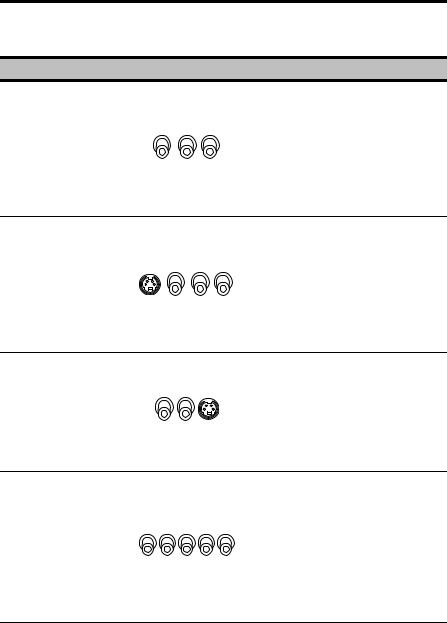
For Asia Pacific (AP) models
Description |
Connector |
Function |
|
|
Use the AV1 input to connect |
|
|
an external device, such as a |
AV1 |
|
VCR, STB, or a DVD player |
|
with a composite output. |
|
(R/L/V) |
|
Audio Input (L/R): red and |
|
|
white audio cables. |
|
|
Video Input (CVBS): yellow |
|
|
(CVBS) cable. |
|
|
Use the AV2 input to connect |
|
|
an external device, such as a |
AV2 |
|
VCR, STB, or a DVD player. |
|
Audio Input (L/R): white and |
|
(S/V/L/R) |
|
red audio cables. |
|
|
Video Input (S-Video or |
|
|
Video): S-Video cable or |
|
|
yellow (video). |
|
|
Use the AV3 input to connect |
|
|
an external device, such as a |
AV3 |
|
VCR, STB, or a DVD player. |
|
Audio Input (L/R): red and |
|
(R/L/S) |
|
|
|
white audio cables. |
|
|
|
|
|
|
Video Input (S): S-Video |
|
|
cable. |
|
|
Use the AV4 / AV5 inputs to |
|
|
connect an external device, |
|
|
such as a VCR, STB, or a |
AV4 / AV5 |
|
DVD player with a component |
|
output. |
|
(R/L/Y/PB/PR) |
|
|
|
Audio Input (R/L): red and |
|
|
|
|
|
|
white audio cables. |
|
|
Video Input (Y/PB/PR): video |
|
|
cables. |




 19
19
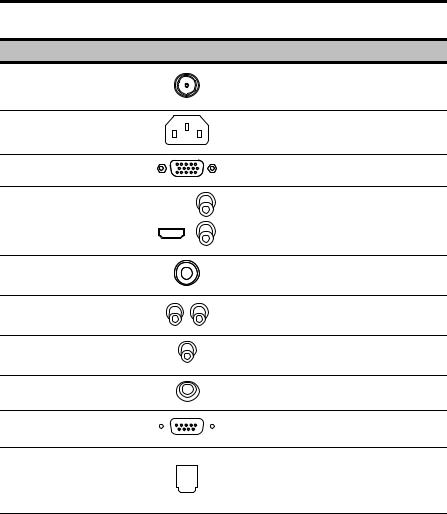
Description |
Connector |
Function |
ANT (Antenna/ |
|
Connects to an antenna or |
Cable TV line in) |
|
CATV cable television line. |
AC IN |
|
Connects to the included |
|
power cord. |
|
|
|
|
PC |
|
Connect to a PC’s VGA port. |
HDMI |
|
Connects to devices such as a |
|
DVD player or set-top box. |
|
|
|
|
LINE IN |
|
Connects to a PC’s line/audio |
|
out port. |
|
|
|
|
LINE OUT (R/L) |
|
Connects to external audio |
|
amplifier. |
|
|
|
|
SUBWOOFER |
|
Connects to a subwoofer |
OUT |
|
speaker with audio amplifier. |
EARPHONE OUT |
|
Connects to earphones. |
RS-232 |
|
For factory use only. Not |
|
available for users. |
|
|
|
Use the optical digital out
OPTICAL OUT connector to connect an audio decoder or audio/video
processor.
20 




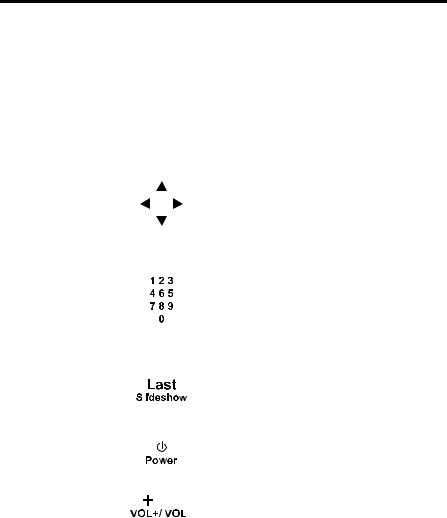
1.2.4Remote Control
Description |
Icon |
|
Function |
||
Menu |
Menu |
|
Press this button to turn the On- |
||
|
Screen Display (OSD) menu on and |
||||
|
|
|
|
|
off. |
|
|
|
|
|
|
|
|
|
|
|
Press S / T / W / X to scroll through |
|
|
|
|
|
the on-screen display menus. In |
Arrow |
|
|
|
|
memory card mode, press the arrow |
|
|
|
|
buttons to navigate menus, or to pan |
|
|
|
|
|
|
|
|
|
|
|
|
a picture when zooming in on a |
|
|
|
|
|
photo in Photo mode. |
|
|
|
|
|
|
|
|
|
|
|
Use to select a channel directly. |
Numbers 0 ~9 |
|
|
|
|
Press 0-9 to enter the channel |
|
|
|
|
number (press 1 and 0 for channel |
|
|
|
|
|
|
10). You can key in the alphabet in |
|
|
|
|
|
channel name editing function. |
|
|
|
|
|
|
|
|
|
|
|
Press this button to return to the last |
Last |
|
|
|
|
channel selected. In memory card |
|
|
|
|
mode, press this button to start and |
|
|
|
|
|
||
|
|
|
|
|
|
|
|
|
|
|
end the slideshow. |
|
|
|
|
|
|
Power |
|
|
|
|
Press this button to turn the TV |
|
|
|
|
power on or off. |
|
|
|
|
|
|
|
|
|
|
|
|
|
Adjust volume |
|
|
|
|
Press VOL + to increase the audio |
|
|
|
|
volume. Press VOL - to decrease the |
|
|
|
|
|
|
audio volume. |
|
|
|
|
|
|
|
|
|
|
|
Press this button to eliminate sound. |
Mute |
Mute |
|
Press mute again or press the |
||
|
volume adjust buttons to restore |
||||
|
|
|
|
|
|
|
|
|
|
|
sound. |
|
|
|
|
|
|




 21
21
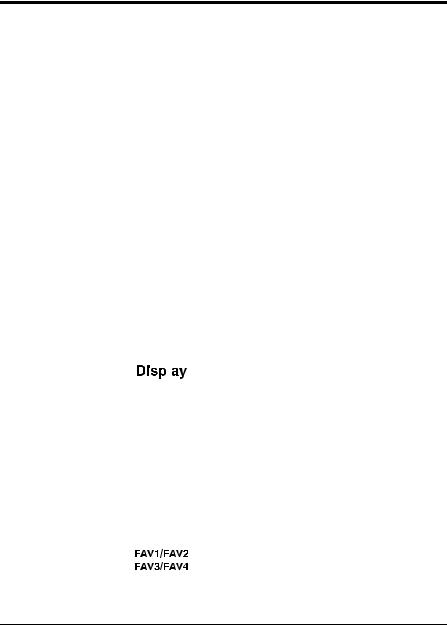
Description |
Icon |
Function |
||
|
|
|
Changes channels. Press CH S to |
|
|
|
|
increase the channel number. Press |
|
Select channel |
CHS / CHT |
CH T to decrease the channel |
||
(AP models) |
number. (Press CH S / CH T or |
|||
|
|
|
numbers buttons to have all sources |
|
|
|
|
return to TV mode.) |
|
|
|
|
|
|
|
|
|
Changes channels. Press P S to |
|
|
|
|
increase the channel number. Press |
|
Select channel |
PS / PT |
P T to decrease the channel |
||
(EU models) |
number. (Press P S / P T or |
|||
|
|
|
numbers buttons to have all sources |
|
|
|
|
return to TV mode.) |
|
|
|
|
|
|
Source |
Source |
Press this button to display the AV |
||
source list on the screen. |
||||
|
|
|
||
|
|
|
|
|
|
|
|
Press this button to show messages |
|
Display |
|
|
on the screen, such as the channel |
|
|
|
number, mode and others. Press this |
||
|
|
|||
|
|
|
button again to close the displayed |
|
|
|
|
message. |
|
|
|
|
|
|
|
|
|
Press this button to select TV source |
|
TV |
TV |
mode. Press this button again to |
||
enter DTV mode (available only for |
||||
|
|
|
||
|
|
|
selected models). |
|
|
|
|
|
|
|
|
|
Press these buttons to select or |
|
|
|
|
store your favorite channels. (e.g. To |
|
|
|
|
set Ch. 33 as FAV1, go to Ch. 33 |
|
Favorite |
|
|
and press HOLD, and then press |
|
|
|
|
FAV1 to save your settings.) |
|
|
|
|
In TTX mode, these buttons are the |
|
|
|
|
color-coded hot keys. |
|
22 




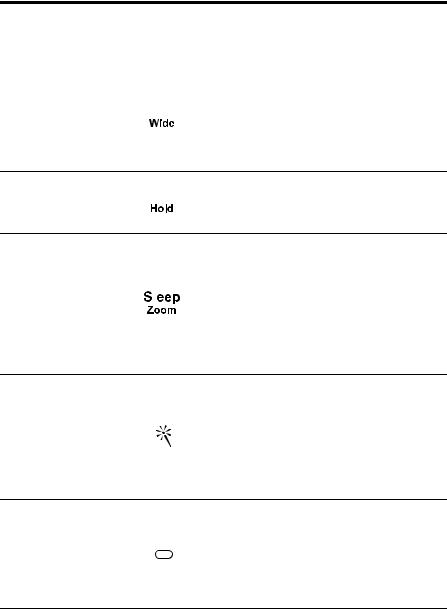
Description |
Icon |
Function |
||
|
|
|
|
Press this button to switch between |
|
|
|
|
wide screen and other modes (4:3 – |
Wide |
|
|
|
16:9). (Panoramic mode is available |
|
|
|
||
|
|
|
only for selected models.) In memory |
|
|
|
|
|
|
|
|
|
|
card mode, press this button to stop |
|
|
|
|
proceeding operation. |
Press this button to hold. In memory Hold 
 card mode, press this button to go to
card mode, press this button to go to
the next track or picture.
|
|
Press this button repeatedly to set |
|
|
the length of time until the TV turns |
|
|
off. Cancel the timer by pressing |
Sleep |
|
until the displayed time disappears. |
|
||
|
In memory card mode, press this |
|
|
|
|
|
|
button to zoom in a picture |
|
|
(magnification varies by input |
|
|
format). |
|
Press this button to view the |
|
|
electronic program guide (EPG) |
|
Electronic |
(available only for selected models). |
|
In memory card mode, press this |
||
Program Guide |
||
button to toggle between the EQ |
||
|
||
|
mode for music or the slideshow |
|
|
mode for photo. |
Press this button to display information about the current
DTV Information  channel (available only for selected models). In memory card mode,
channel (available only for selected models). In memory card mode,
press this button to repeat the playing operation.




 23
23
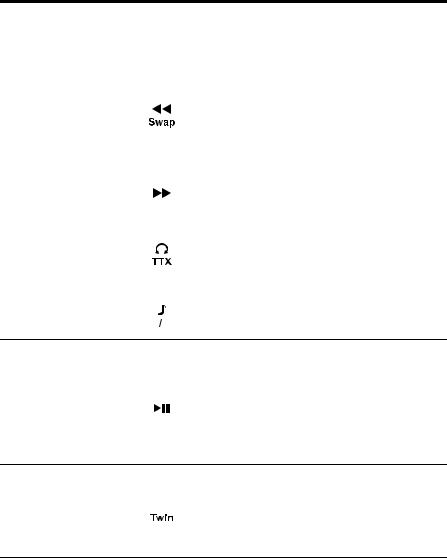
Description |
Icon |
Function |
|||
|
|
|
|
|
Press this button to swap the |
|
|
|
|
|
activation of the primary and |
Swap |
|
|
|
|
secondary sources for Twin mode |
|
|
|
|
(available only for selected models). |
|
|
|
|
|
|
|
|
|
|
|
|
In memory card mode, press this |
|
|
|
|
|
button to fast rewind. |
|
|
|
|
|
|
Fast Forward |
|
|
|
|
In memory card mode, press this |
|
|
|
|
button to fast forward. |
|
|
|
|
|
|
|
|
|
|
|
|
|
Teletext |
|
|
|
|
Press this button to switch to teletext |
|
|
|
|
mode. In memory card mode, press |
|
(EU models |
|
|
|
|
|
|
|
|
|
this button to rotate a picture when in |
|
only) |
|
|
|
|
|
|
|
|
|
Photo mode. |
|
|
|
|
|
|
|
|
|
|
|
|
|
MTS |
|
|
|
|
Press this button to change the multi |
|
|
|
|
sound selection of the TV channel. |
|
|
|
|
|
||
|
|
|
|
|
|
Press this button to execute the selection or setting and return to the last menu when using on screen
OK  display menus. In memory card mode, press this button to confirm a selection or play/pause the file playback.
display menus. In memory card mode, press this button to confirm a selection or play/pause the file playback.
Press this button to activate the picture by picture mode (available
Twin Mode 
 only for selected models). In memory card mode, press this button to return to the previous file.
only for selected models). In memory card mode, press this button to return to the previous file.
24 





Description |
Icon |
Function |
|
|
Press this button to activate the |
Light |
|
remote control backlight. When you |
Light |
press a button, the backlight will turn |
|
|
|
off. To turn it back on, press this |
|
|
button again. |
|
|
|




 25
25
