GoVideo DV2140 User Manual
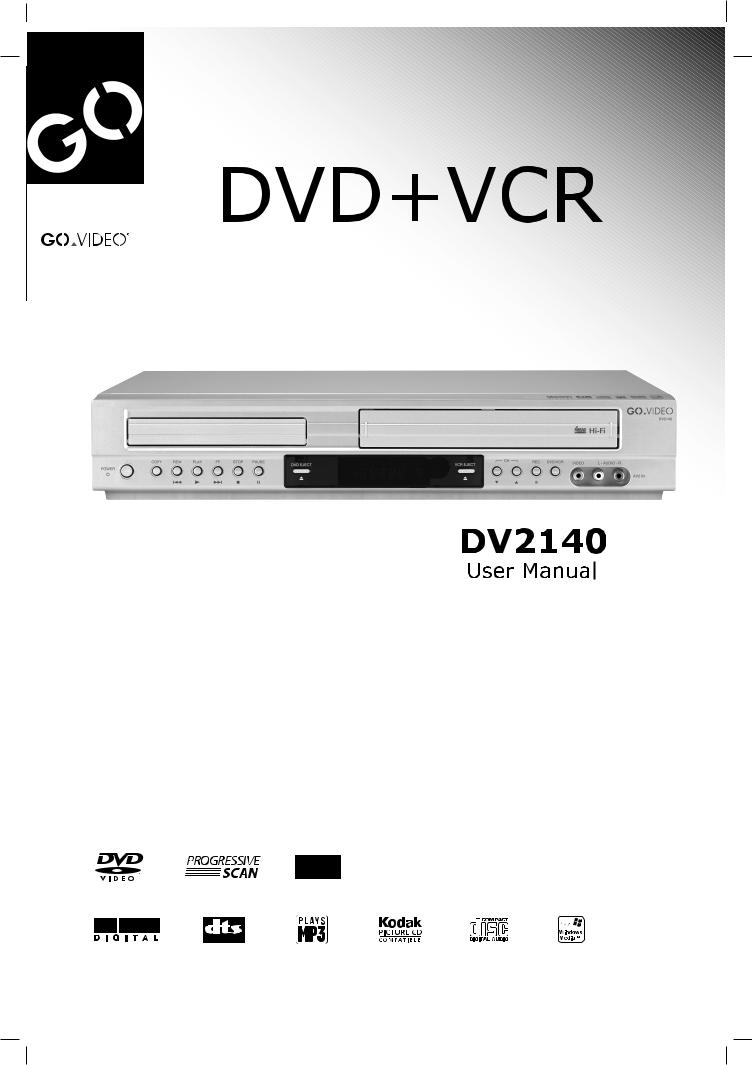
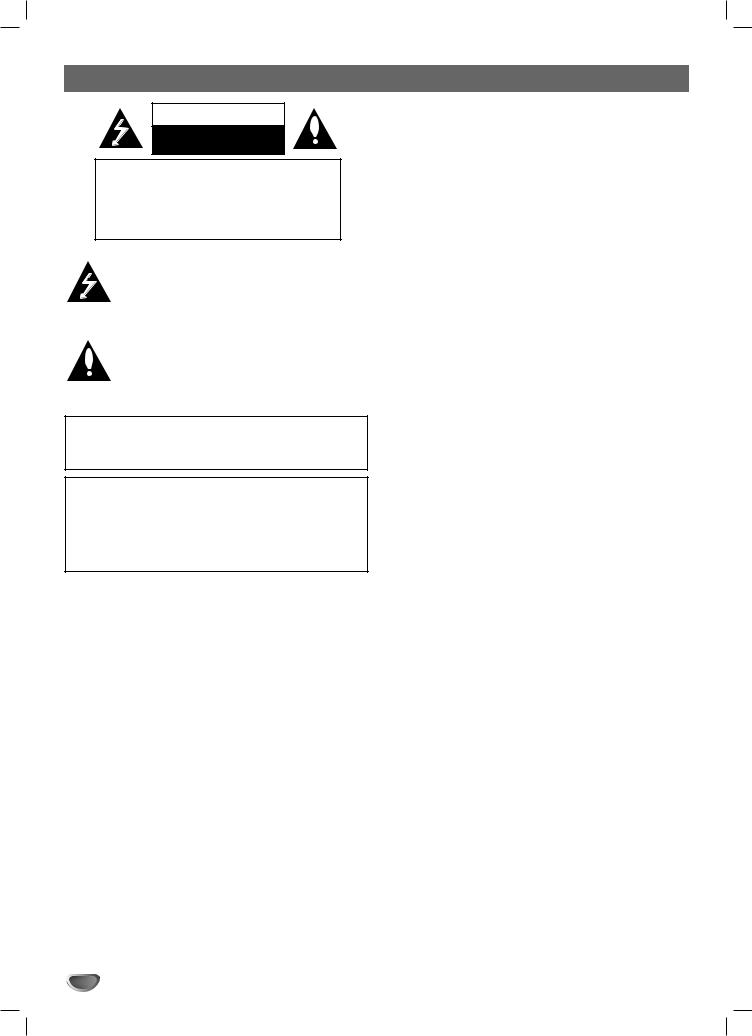
Safety Precautions
CAUTION
RISK OF ELECTRIC SHOCK
DO NOT OPEN
CAUTION: TO REDUCE THE RISK
OF ELECTRIC SHOCK
DO NOT REMOVE COVER (OR BACK)
NO USER-SERVICEABLE PARTS INSIDE
REFER SERVICING TO QUALIFIED SERVICE
PERSONNEL.
This lightning flash with arrowhead symbol within an equilateral triangle is intended to alert the user to the presence of uninsulated dangerous voltage within the product’s enclosure that may be of sufficient magnitude to constitute a risk of electric shock to persons.
The exclamation point within an equilateral triangle is intended to alert the user to the presence of important operating and maintenance (servicing) instructions in the literature accompanying the product.
WARNING: TO REDUCE THE RISK OF FIRE OR ELECTRIC SHOCK, DO NOT EXPOSE THIS APPARATUS TO RAIN OR MOISTURE.
CAUTION: TO PREVENT ELECTRIC SHOCK, MATCH WIDE BLADE OF PLUG TO WIDE SLOT, FULLY INSERT.
ATTENTION: POUR ÉVITER LES CHOC ÉLECTRIQUES, INTRODUIRE LA LAME LA PLUS LARGE DE LA FICHE DANS LA BORNE CORRESPONDANTE DE LA PRISE ET POUSSER JUSQU’AU FOND.
WARNING: Do not install this equipment in a confined space such as a book case or similar unit.
NOTE TO CABLE/TV INSTALLER: This reminder is provided to call the cable TV system installer’s attention to Article 820-40 of the National Electric Code (U.S.A.). The code provides guidelines for proper grounding and, in particular, specifies that the cable ground shall be connected to the grounding system of the building, as close to the point of the cable entry as practical.
CAUTION:
This DVD+VCR employs a Laser System.
To ensure proper use of this product, please read this owner’s manual carefully and retain for future reference should the unit require maintenance, contact an authorized service location.
Use of controls, adjustments, or the performance of procedures other than those specified herein may result in hazardous radiation exposure.
To prevent direct exposure to laser beam, do not try to open the enclosure. Visible laser radiation when open. DO NOT STARE INTO BEAM.
CAUTION: The apparatus should not be exposed to water (dripping or splashing) and no objects filled with liquids, such as vases, should be placed on the apparatus.
FCC WARNING: This equipment may generate or use radio frequency energy. Changes or modifications to this equipment may cause harmful interference unless the modifications are expressly approved in the instruction manual. The user could lose the authority to operate this equipment if an unauthorized change or modification is made.
REGULATORY INFORMATION: FCC Part 15
This product has been tested and found to comply with the limits for a Class B digital device, pursuant to Part 15 of the
FCC Rules. These limits are designed to provide reasonable protection against harmful interference when the product is operated in a residential installation. This product generates, uses, and can radiate radio frequency energy and, if not installed and used in accordance with the instruction manual, may cause harmful interference to radio communications. However, there is no guarantee that interference will not occur in a particular installation. If this product does cause harmful interference to radio or television reception, which can be determined by turning the product off and on, the user is encouraged to try to correct the interference by one or more of the following measures:
zReorient or relocate the receiving antenna.
zIncrease the separation between the product and receiver.
zConnect the product into an outlet on a circuit different from that to which the receiver is connected.
zConsult the dealer or an experienced radio/TV technician for help.
 OTES ON COPYRIGHTS:
OTES ON COPYRIGHTS:
It is forbidden by law to copy, broadcast, show, broadcast via cable, play in public, or rent copyrighted material without permission.
This product features the copy protection function developed by Macrovision. Copy protection signals are recorded on some discs. When recording and playing the pictures of these discs on a VCR, picture noise will appear.
This product incorporates copyright protection technology that is protected by method claims of certain U.S. patents and other intellectual property rights owned by Macrovision Corporation and other rights owners. Use of this copyright protection technology must be authorized by Macrovision Corporation, and is intended for home and other limited viewing uses only unless otherwise authorized by Macrovision Corporation. Reverse engineering or disassembly is prohibited.
SERIAL NUMBER: The serial number is found on the back of this unit. This number is unique to this unit and not available to others. You should record requested information here and retain this guide as a permanent record of your purchase.
Model No. __________________________________
Serial No. __________________________________
2
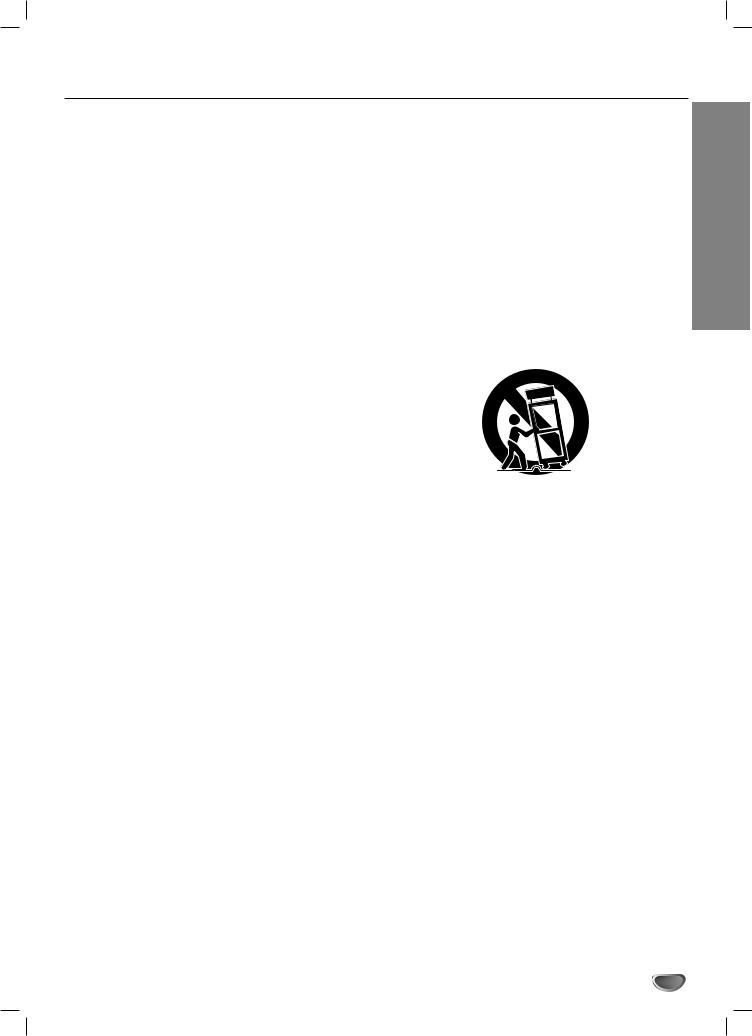
IMPORTANT SAFETY INSTRUCTIONS
CAUTION: PLEASE READ AND OBSERVE ALL WARNINGS AND INSTRUCTIONS IN THIS OWNER’S MANUAL. AND THOSE MARKED ON THE PRODUCT. RETAIN THIS BOOKLET FOR FUTURE REFERENCE.
This product has been designed and manufactured to assure personal safety. Improper use can result in electric shock or fire hazard. The safeguards incorporated in this product will protect you if you observe the following procedures for installation, use, and servicing.
This product does not contain any parts that can be repaired by the user.
DO NOT REMOVE THE CABINET COVER, OR YOU MAY BE EXPOSED TO DANGEROUS VOLTAGE. REFER SERVICING TO QUALIFIED SERVICE PERSONNEL ONLY.
1.Read these instructions. - All these safety and operating instructions should be read before the product is operated.
2.Keep these instructions. - The safety, operating and use instructions should be retained for future reference.
3.Heed all warnings. - All warnings on the product and in the operating instructions should be adhered to.
4.Follow all instructions. - All operating and use instructions should be followed.
5.Do not use this product near water. – For example: near a bath tub, wash bowl, kitchen sink, laundry tub, in a wet basement; or near a swimming pool; and other areas located near water.
6.Clean only with dry cloth. – Unplug this product from the wall outlet before cleaning. Do not use liquid cleaners.
7.Do not block any ventilation openings. Install in accordance with the manufacturer’s instructions. -
Slots and openings in the cabinet are provided for ventilation and to ensure reliable operation of the product and to protect it from overheating. The openings should never be blocked by placing the product on a bed, sofa, rug or other similar surface. This product should not be placed in a built-in installation such as a bookcase or rack unless proper ventilation is provided or the manufacturer’s instructions have been adhered to.
8.Do not install near any heat sources such as radiators, heat registers, stoves, or other apparatus (including amplifiers) that produce heat.
9.Do not defeat the safety purpose of the polarized or grounding-type plug. A polarized plug has two blades with one wider than the other. A grounding
type plug has two blades and a third grounding prong. The wide blade or the third prong are provided for your safety. If the provided plug does not fit into your outlet, consult an electrician for replacement of the obsolete outlet.
10.Protect the power cord from being walked on or pinched particularly at plugs, convenience receptacles, and the point where they exit from the product.
11.Only use attachments/accessories specified by the manufacturer.
12.Use only with the cart, stand, tripod, bracket, or table specified by the manufacturer, or sold with apparatus. When a cart is used, use caution when moving the cart/product combination to avoid injury from tip-over.
13.Unplug this product during lightning storms or when unused for long periods of time.
14.Refer all servicing to qualified service personnel. Servicing is required when the product has been damaged in any way, such as power-supply cord or plug is damaged, liquid has been spilled or objects have fallen into the product, the product has been exposed to rain or moisture, does not operate normally, or has been dropped.
INTRODUCTION
3
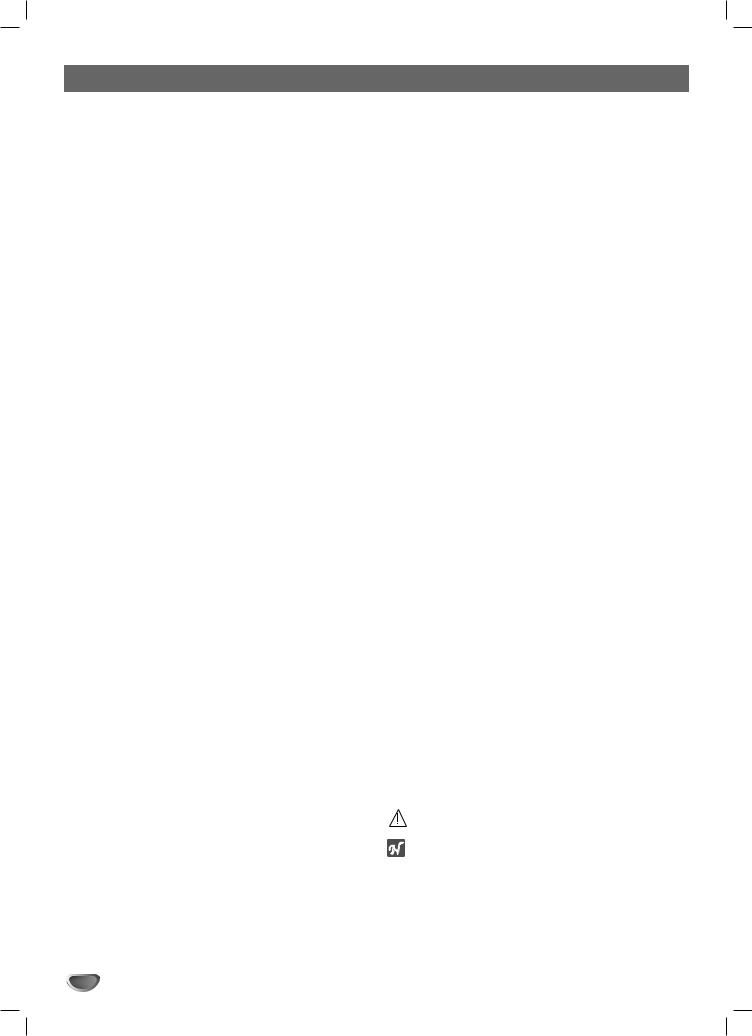
Table of Contents
Introduction
Safety Precautions . . . . . . . . . . . . . . . . . . . . . . . . . 2 IMPORTANT SAFETY INSTRUCTIONS . . . . . . . . . . 3 Table of Contents . . . . . . . . . . . . . . . . . . . . . . . . . . 4 Before Use . . . . . . . . . . . . . . . . . . . . . . . . . . . . . . 5-6
Playable Discs . . . . . . . . . . . . . . . . . . . . . . . . . . . 5 Precautions . . . . . . . . . . . . . . . . . . . . . . . . . . . . . 6 Notes on Discs . . . . . . . . . . . . . . . . . . . . . . . . . . 6 About Symbols . . . . . . . . . . . . . . . . . . . . . . . . . . 6
Front Panel . . . . . . . . . . . . . . . . . . . . . . . . . . . . . . . 7 Display Window. . . . . . . . . . . . . . . . . . . . . . . . . . . . 8 Remote Control . . . . . . . . . . . . . . . . . . . . . . . . . . . . 9 Rear Panel . . . . . . . . . . . . . . . . . . . . . . . . . . . . . . . 10
Preparation
Connections . . . . . . . . . . . . . . . . . . . . . . . . . . . 11-13
Connecting Antenna/Cable TV to DVD+VCR . . . 11
Basic TV Connections . . . . . . . . . . . . . . . . . . . . 12
Optional, Preferred TV Connections . . . . . . . 12-13
VCR Operation Setup . . . . . . . . . . . . . . . . . . . . 14-16
On-Screen Display(OSD) . . . . . . . . . . . . . . . . . . 14
Setting the On-Screen Display . . . . . . . . . . . . . . 14
Setting the VCR Setup Menu . . . . . . . . . . . . . . . 15
Channel Selection . . . . . . . . . . . . . . . . . . . . . . . 15
Setting the Clock . . . . . . . . . . . . . . . . . . . . . . . . 16
DVD Operation Setup . . . . . . . . . . . . . . . . . . . . 17-20
General Explanation. . . . . . . . . . . . . . . . . . . . . . 17
On-Screen Display. . . . . . . . . . . . . . . . . . . . . . . 17
Initial Settings . . . . . . . . . . . . . . . . . . . . . . . . 18-20
Initial Settings General Operation . . . . . . . . . 18
LANGUAGE. . . . . . . . . . . . . . . . . . . . . . . . . 18
DISPLAY . . . . . . . . . . . . . . . . . . . . . . . . . . . 18
AUDIO . . . . . . . . . . . . . . . . . . . . . . . . . . . . . 19
OTHERS . . . . . . . . . . . . . . . . . . . . . . . . . . . 19
LOCK . . . . . . . . . . . . . . . . . . . . . . . . . . . . . 20
Operation
Operation with tape . . . . . . . . . . . . . . . . . . . . . 21-26
Normal Playback . . . . . . . . . . . . . . . . . . . . . . . . 21 Special Effect Playbacks . . . . . . . . . . . . . . . . . . 21
Search. . . . . . . . . . . . . . . . . . . . . . . . . . . . . 21Still Picture and Frame-by-Frame Playback . 21Slow Motion . . . . . . . . . . . . . . . . . . . . . . . . . 21Commercial Skip . . . . . . . . . . . . . . . . . . . . . 21
Normal Recording . . . . . . . . . . . . . . . . . . . . . . . 22 Timer Recording . . . . . . . . . . . . . . . . . . . . . . 22-23 Instant Timer Recording . . . . . . . . . . . . . . . . . . . 24 Dubbing and Editing. . . . . . . . . . . . . . . . . . . . . . 24 Copying from DVD to VCR. . . . . . . . . . . . . . . . . 24 VHS Hi-Fi Stereo System/MTS Broadcast . . . . . 25 Tape Counter Memory Feature. . . . . . . . . . . . . . 26 Additional Information (VCR) . . . . . . . . . . . . . . . 26
Operation with DVD . . . . . . . . . . . . . . . . . . . . . 27-29
Playing DVD . . . . . . . . . . . . . . . . . . . . . . . . . . . 27 General Features . . . . . . . . . . . . . . . . . . . . . 27-28
Moving to another TITLE . . . . . . . . . . . . . . . 27Moving to another CHAPTER. . . . . . . . . . . . 27Slow Motion . . . . . . . . . . . . . . . . . . . . . . . . . 27
Still Picture and Frame-by-Frame Playback . 27Search. . . . . . . . . . . . . . . . . . . . . . . . . . . . . 27Repeat. . . . . . . . . . . . . . . . . . . . . . . . . . . . . 28Repeat A-B . . . . . . . . . . . . . . . . . . . . . . . . . 28Time Search . . . . . . . . . . . . . . . . . . . . . . . . 283D Surround . . . . . . . . . . . . . . . . . . . . . . . . 28Zoom . . . . . . . . . . . . . . . . . . . . . . . . . . . . . . 28Marker Search . . . . . . . . . . . . . . . . . . . . . . . 28
Special DVD Features . . . . . . . . . . . . . . . . . . . . 29
Checking the contents of DVD Video discs: Menus . 29Title Menu . . . . . . . . . . . . . . . . . . . . . . . . . . 29Disc Menu . . . . . . . . . . . . . . . . . . . . . . . . . . 29Camera Angle . . . . . . . . . . . . . . . . . . . . . . . 29Changing the Audio Language . . . . . . . . . . . 29Subtitle . . . . . . . . . . . . . . . . . . . . . . . . . . . . 29
Additional Information (DVD) . . . . . . . . . . . . . . . 29
Last Condition Memory . . . . . . . . . . . . . . . . 29Screen Saver. . . . . . . . . . . . . . . . . . . . . . . . 29
Operation with Audio CD
and MP3/WMA Discs . . . . . . . . . . . . . . . . . . . . 30-31
Playing an Audio CD and MP3/WMA Discs. . . . . 30 Notes on MP3/WMA Recordings . . . . . . . . . . . . 30
Pause . . . . . . . . . . . . . . . . . . . . . . . . . . . . . 31Moving to another Track. . . . . . . . . . . . . . . . 31Repeat Track/ All/ Off . . . . . . . . . . . . . . . . . . 31Search. . . . . . . . . . . . . . . . . . . . . . . . . . . . . 31Random. . . . . . . . . . . . . . . . . . . . . . . . . . . . 31Repeat A-B . . . . . . . . . . . . . . . . . . . . . . . . . 31
Operation with Photo Disc . . . . . . . . . . . . . . . . . . 32
Viewing a Photo Disc . . . . . . . . . . . . . . . . . . . . . 32
Moving to Another File . . . . . . . . . . . . . . . . . 32
To Rotate Picture . . . . . . . . . . . . . . . . . . . . . 32Notes on JPEG Recordings . . . . . . . . . . . . . 32
Programmed Playback . . . . . . . . . . . . . . . . . . . . . 33
Programmed Playback with Audio CD
and MP3/WMA Discs . . . . . . . . . . . . . . . . . . . . . 33
Repeat Programmed Tracks. . . . . . . . . . . . . 33Erasing a Track from Program List . . . . . . . . 33Erasing the Complete Program List . . . . . . . 33
Reference
Troubleshooting . . . . . . . . . . . . . . . . . . . . . . . . 34-36
Video Head Cleaning . . . . . . . . . . . . . . . . . . . . . 36
Language Code List . . . . . . . . . . . . . . . . . . . . . . . 37
Country Code List . . . . . . . . . . . . . . . . . . . . . . . . . 38
Specifications . . . . . . . . . . . . . . . . . . . . . . . . . . . . 39
About the symbols for instructions
Indicates hazards likely to cause harm to the unit itself or other material damage.
Indicates special operating features of this unit.  Indicates tips and hints for making the task easier.
Indicates tips and hints for making the task easier.
4
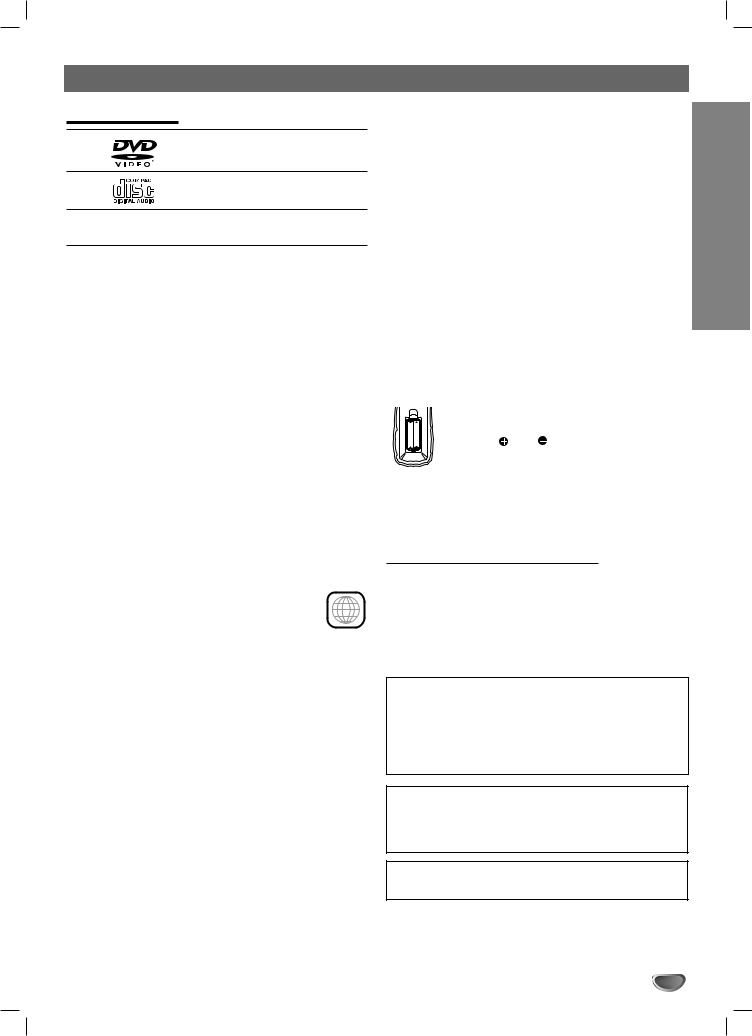
Before Use
Playable Discs
DVD
3 inch/5 inch (8 cm/12 cm) disc
Audio CD
3 inch/5 inch (8 cm/12 cm) disc
In addition, this unit can play a CD-R or CD-RW that contains audio titles, MP3, WMA or JPEG files.
 otes
otes
zDepending on the conditions of the recording equipment or the CD-R/RW disc itself, some CD-R/RW discs cannot be played on the unit.
zThe unit cannot play discs that contain data other than MP3/WMA and CD-DA data.
zDo not attach any seal or label to either side (the labeled side or the recorded side) of a disc.
zDo not use irregularly shaped CDs (e.g., heartshaped or octagonal). It may result in malfunctions.
 otes on DVDs
otes on DVDs
Some playback operations of DVDs may be intentionally fixed by software manufacturers. As this unit plays DVDs according to disc content designed by the software manufacturer, some playback features of the unit may not be available or other functions may be added. Refer also to the instructions supplied with the DVDs. Some DVDs made for business purposes may not be played on the unit.
Regional code of the DVD+VCR and DVDs
This DVD+VCR is designed and manufactured
for playback of region 1 encoded DVD soft- 1 ware. The region code on the labels of some
DVD discs indicates which type of DVD+VCR can play those discs. This unit can play only DVD discs labeled 1 or ALL. If you try to play any other discs, the message “Check Regional Code” will appear on the TV screen. Some DVD discs may not have a region code label even though their playback is prohibited by area limits.
 ote on DTS-encoded CDs
ote on DTS-encoded CDs
When playing DTS-encoded CDs, excessive noise may be exhibited from the analog stereo output. To avoid possible damage to the audio system, turn down the volume before playing back such discs, adjust the volume gradually, and keep the volume level low. To enjoy DTS Digital SurroundTM playback, an external 5.1 channel Digital SurroundTM decoder system must be connected to the digital output of the unit.
Disc-related terms
Title (DVD only) |
|
||||||
The main film content or accompanying feature content |
|
||||||
or music album. |
INTRODUCTION |
||||||
enable you to locate the chapter you want. Depending |
|||||||
Each title is assigned a title reference number enabling |
|
||||||
you to locate it easily. |
|
||||||
Chapter (DVD only) |
|
||||||
Sections of a picture or a musical piece that are smaller |
|
||||||
than titles. A title is composed of one or several chap- |
|
||||||
ters. Each chapter is assigned a chapter number to |
|
||||||
on the disc, chapters may not be recorded. |
|
||||||
Track (audio CD only) |
|
||||||
Sections of a musical piece on an audio CD. Each track |
|
||||||
is assigned a track number, enabling you to locate the |
|
||||||
track you want. |
|
||||||
Remote control battery installation |
|
|
|||||
|
Detach the battery cover on the rear of the |
|
|||||
AAA AAA |
remote control, and insert two AAA batter- |
|
|||||
ies with |
|
and |
|
aligned correctly. |
|
||
|
|
|
|||||
|
|
|
|
||||
 Caution
Caution
Do not mix old and new batteries. Never mix different types of batteries (standard, alkaline, etc.).
Remote Control Operation Range
Point the remote control at the remote sensor and press the buttons.
Distance: About 23 ft (7 m) from the front of the remote sensor
Angle: About 30° in each direction of the front of the remote sensor
IMPORTANT NOTE:
SPENT OR DISCHARGED BATTERIES MUST BE RECYCLED OR DISPOSED OF IN A SAFE MANNER IN COMPLIANCE WITH ALL APPLICABLE LAWS. FOR DETAILED INFORMATION, CONTACT YOUR LOCAL COUNTY SOLID WASTE AUTHORITY.
Manufactured under license from Dolby Laboratories. Dolby and the double-D symbol are trademarks of Dolby Laboratories. Confidential unpublished works. Copyright 1992-1997 Dolby Laboratories. All rights reserved.
DTS and DTS Digital Out are trademarks of Digital Theater Systems, Inc.
5
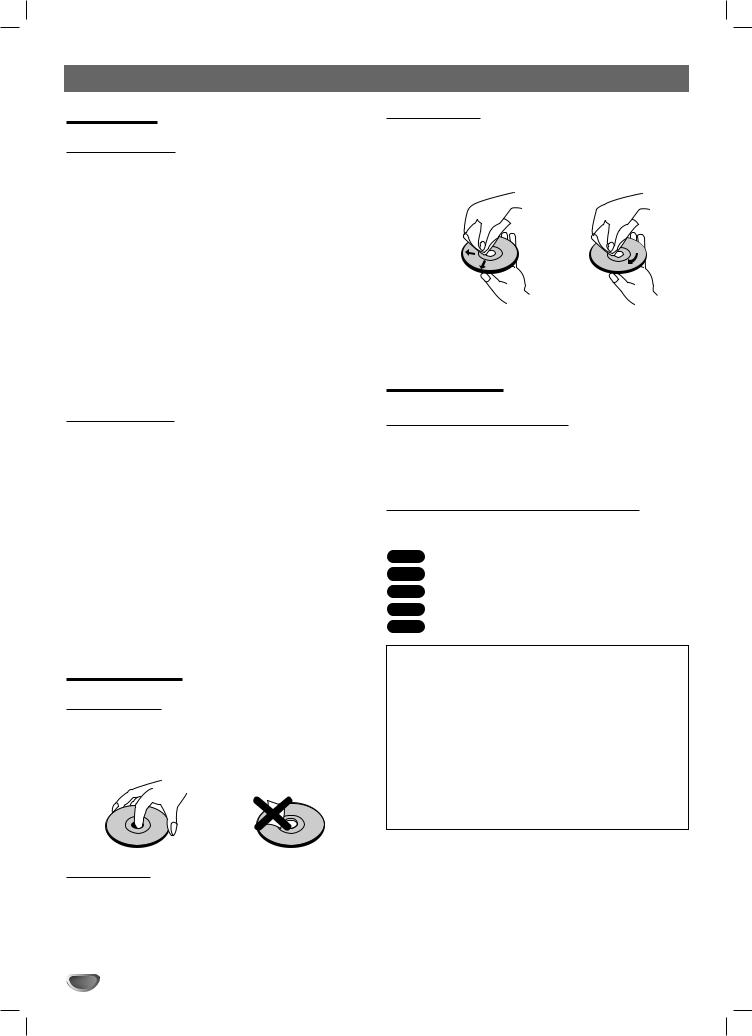
Before Use (Continued)
Precautions
Handling the unit
When shipping the unit
The original shipping carton and packing materials come in handy. For maximum protection, re-pack the unit as it was originally packaged at the factory.
When setting up the unit
The picture and sound of a nearby TV, VCR, or radio may be distorted during playback. In this case, position the unit away from the TV, VCR, or radio, or turn off the unit after removing the disc.
To keep the surface clean
Do not use volatile liquids, such as insecticide spray, near the unit. Do not leave rubber or plastic products in contact with the unit for a long period of time. They will leave marks on the surface.
Cleaning the unit
To clean the cabinet
Use a soft, dry cloth. If the surfaces are extremely dirty, use a soft cloth lightly moistened with a mild detergent solution. Do not use strong solvents such as alcohol, benzine, or thinner, as these might damage the surface of the unit.
To obtain a clear picture
The DVD+VCR is a high-tech, precision device. If the optical pick-up lens and disc drive parts are dirty or worn, the picture quality will be poor.
Regular inspection and maintenance are recommended after every 1,000 hours of use. (This depends on the operating environment.)
For details, please contact your nearest dealer.
Notes on Discs
Handling discs
Do not touch the playback side of the disc.
Hold the disc by the edges so that fingerprints will not get on the surface.
Do not stick paper or tape on the disc.
Storing discs
After playing, store the disc in its case.
Do not expose the disc to direct sunlight or sources of heat, or leave it in a parked car exposed to direct sunlight, as there may be a considerable temperature increase inside the car.
Cleaning discs
Fingerprints and dust on the disc can cause poor picture quality and sound distortion. Before playing, clean the disc with a clean cloth. Wipe the disc from the center out.
Yes |
No |
Do not use strong solvents such as alcohol, benzine, thinner, commercially available cleaners, or anti-static spray intended for older vinyl records.
About Symbols
About the  symbol display
symbol display
“  ” may appear on the TV screen during operation. This icon means the function explained in this owner’s manual is not available on that specific DVD video disc.
” may appear on the TV screen during operation. This icon means the function explained in this owner’s manual is not available on that specific DVD video disc.
About the disc symbols for instructions
A section whose title has one of the following symbols are applicable only to those discs represented by the symbol.
DVD DVDs.
Audio CDs.
MP3 Discs.
WMA Discs.
Setting the Output Source
You must select one of your output sources (DVD or VCR) to view on the TV screen.
• If you want to view the DVD deck:
Press DVD on the remote or DVD/VCR on the front panel until the DVD indicator lights on the front panel display and the DVD deck is viewed on the TV screen.
• If you want to view the VCR deck:
Press VCR on the remote or DVD/VCR on the front panel until the VCR indicator lights on the front panel display and the VCR deck is viewed on the TV screen.
 otes
otes
•If you insert a disc while the DVD+VCR is in VCR mode, the DVD+VCR will switch to DVD mode automatically.
•If you insert a cassette tape without an erasure prevention tab intact while the DVD+VCR is in DVD mode, the DVD+VCR will switch to VCR mode automatically.
6
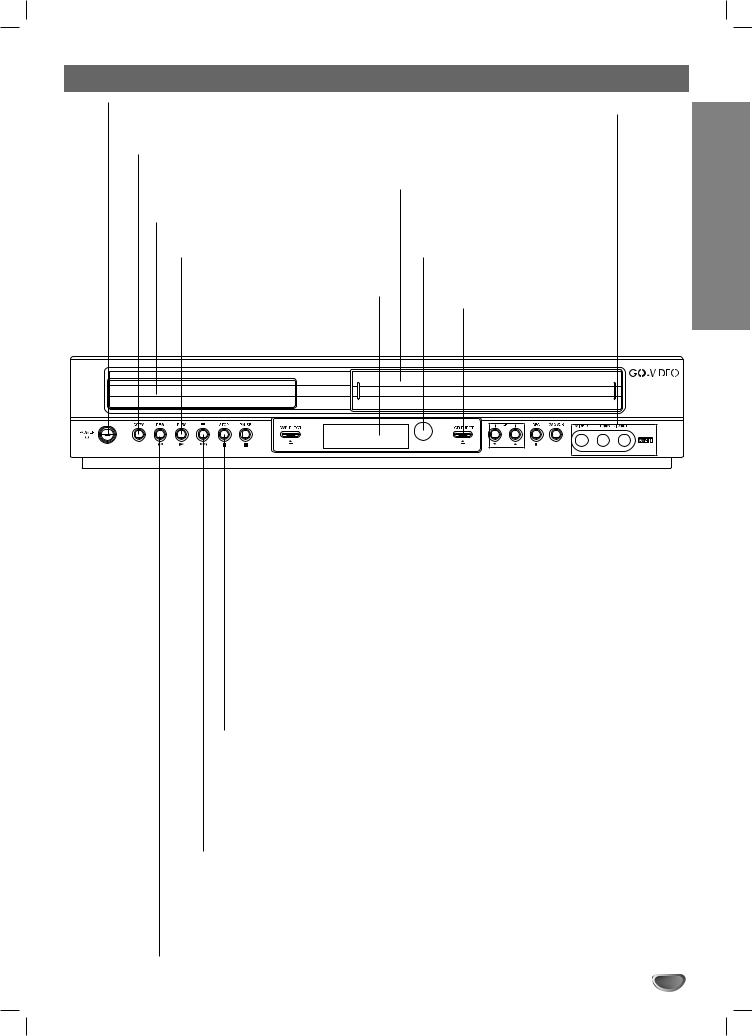
Front Panel
POWER
Switches the DVD+VCR ON and OFF.
COPY
Copies a DVD in the DVD deck to a VHS tape in the VCR deck.
Disc Tray (DVD deck)
Insert a disc here.
PLAY ( N )
Starts playback of a disc or tape.
Display window
Shows the current status of the
DVD+VCR.
AV2 IN (VIDEO IN/AUDIO IN (Left/Right))
Connect the audio/video output of an external source (Audio system, TV/Monitor, Another VCR).
Cassette Compartment (VCR deck)
Insert a video cassette here.
Remote Sensor
Point the DVD+VCR remote control here.
VCR EJECT (Z)
Ejects the tape in the
VCR deck.
INTRODUCTION
|
|
|
|
|
|
|
|
|
|
|
|
|
|
|
|
|
|
|
|
|
|
|
|
|
|
|
|
|
|
|
|
|
|
|
|
|
|
|
|
|
|
|
|
|
|
|
|
|
|
|
|
|
|
|
|
|
|
|
|
|
|
|
|
|
|
|
|
|
|
|
|
|
|
|
|
|
|
|
|
|
VCR indicator |
|
|
|
|
|
|
|
|
|
|
|
|
|
|
|
|
|
|
|
|
|
|
|
|
|
|
|
|
|
|
||
|
|
|
|
|
|
|
|
|
|
|
|
|
|
|
|
|||
|
|
|
|
|
Indicates the VCR |
|
|
|
|
|
|
|
|
DVD/VCR (output |
||||
|
|
|
|
|
deck is active. |
|
|
|
|
|
|
|
|
select) |
||||
|
|
|
|
|
|
|
|
|
||||||||||
|
|
|
|
DVD indicator |
|
|
|
|
Sets the output |
|||||||||
|
|
|
|
|
|
|
|
source of the player to |
||||||||||
|
|
|
|
Indicates the DVD deck is active. |
|
|
|
|
DVD or VCR. |
|||||||||
|
|
|
|
|||||||||||||||
|
|
|
|
|
|
|
|
|||||||||||
|
|
DVD EJECT (Z) |
|
|
|
|
|
|
|
|||||||||
|
|
Opens or closes the disc tray. |
|
|
|
|
|
|
|
|||||||||
|
|
|
|
|
|
|
|
|
|
|
|
|
|
|
REC (z) |
|||
|
|
X |
|
|
|
To record normally or to acti- |
||||||||||||
|
PAUSE ( ) |
|
|
|
vate Instant Timer Recording. |
|||||||||||||
|
Pause playback of a disc in the DVD |
|
|
|
||||||||||||||
|
|
|
|
|||||||||||||||
|
deck temporarily. Press repeatedly |
|
|
|
|
|
|
|
||||||||||
|
for frame-by-frame playback. |
CH (V/v) |
||||||||||||||||
|
|
|
|
|
|
|
|
|
|
|
|
|||||||
|
|
|
|
|
|
|
|
|
|
|
|
To scan up or down through memo- |
||||||
STOP (x) |
rized channels. |
|||||||||||||||||
|
|
|
|
|
|
|
||||||||||||
Stops playback of disc or tape. |
|
|
|
|
|
|
|
|||||||||||
FF (>) |
Child Lock |
||
DVD: Go to NEXT chapter/track. Press |
|
|
|
The control buttons on the front panel of the |
|||
and hold for fast forward search. |
|||
DVD+VCR can be switched off so that your |
|||
VCR: Advances the tape from STOP |
|||
DVD+VCR can only be operated using the |
|||
mode or for fast forward picture |
|||
remote control. |
|||
search. |
|||
|
|
||
|
Press CHILD LOCK on the remote control to |
||
REW (.) |
enable LOCK function, SAFE appears in the |
||
display window. |
|||
DVD: Go to beginning of current |
|||
To disable the LOCK function, press CHILD |
|||
chapter/track or to previous chapter/track. |
|||
LOCK on the remote control until OFF appears |
|||
Press and hold for fast reverse search. |
|||
in the display window. |
|||
VCR: Rewinds the tape from STOP mode or |
|||
|
|
||
for fast reverse picture search. |
|
|
|
7
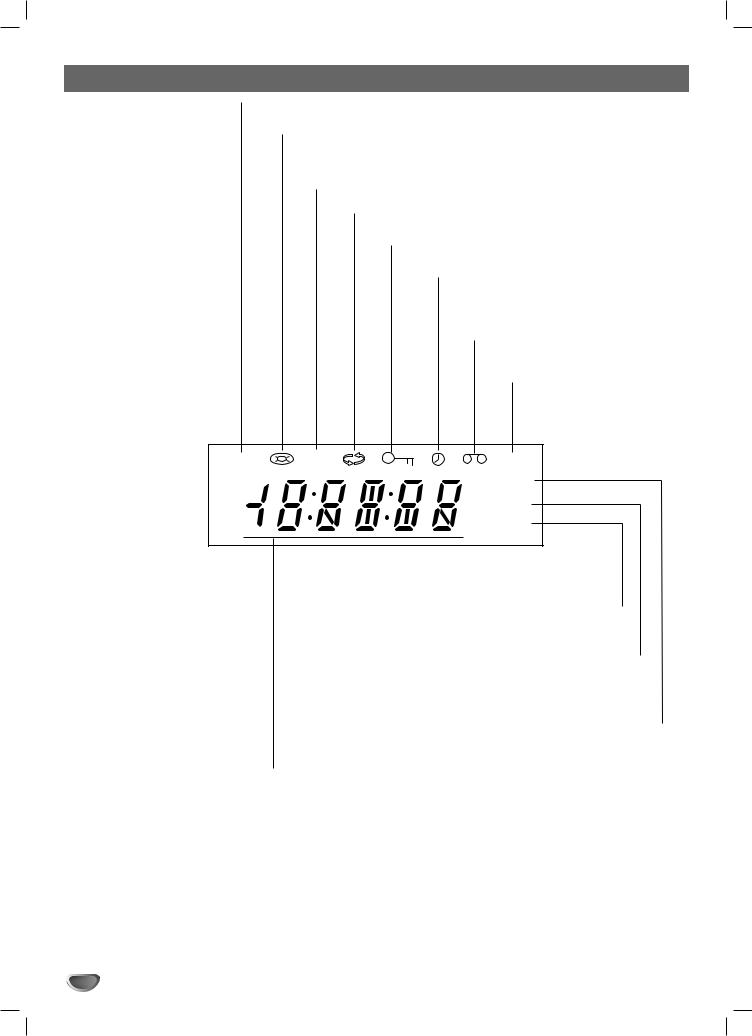
Display Window
The DVD deck is selected.
Lights when a disc is loaded in the DVD deck. Flashes when there is no disc.
Indicates when Progressive scan is active.
Indicates repeat mode.
Indicates when the DVD+VCR is locked.
A timer recording is programmed or in progress (VCR deck only).
A cassette is in the VCR deck.
The VCR deck is selected.
DVD |
[P] |
VCR |
REC
PM
TV
Lights when TV mode is active (See page 22.)
Indicates PM time. (AM is not displayed.)
DVD+VCR is Recording. (VCR deck only)
Indicates total playing time, elapsed time, remaining time or current deck status (Playback, Pause, etc).
8
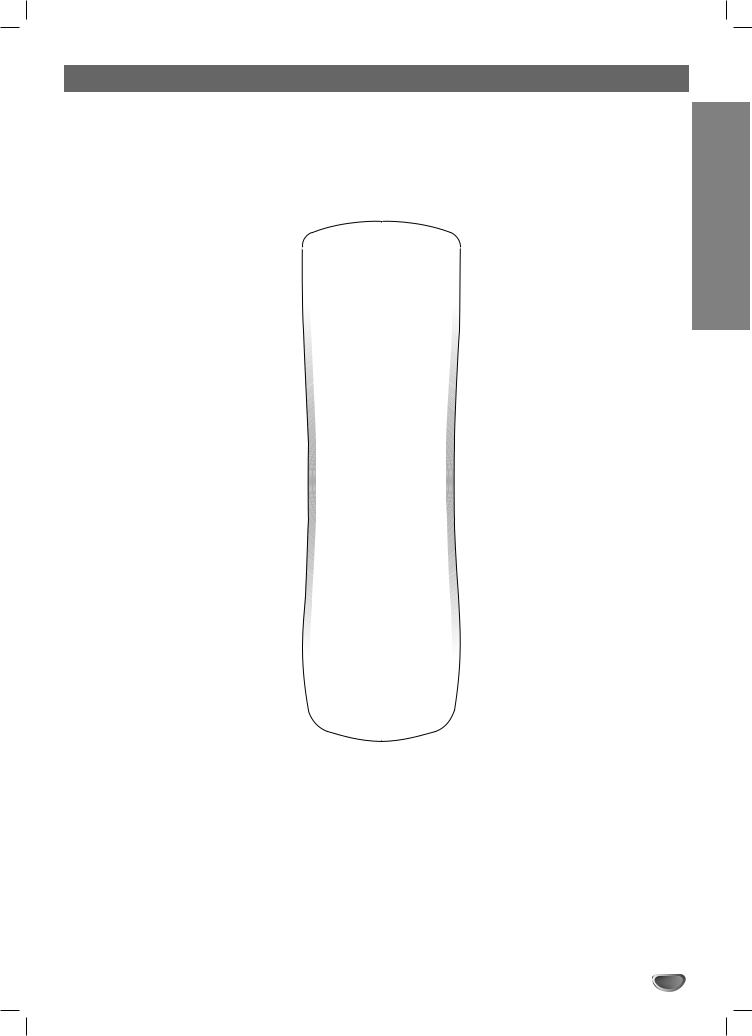
Remote Control
DVD & VCR select buttons
Sets the remote control to operate either the DVD deck or the VCR deck.
POWER
Turns the DVD+VCR ON and OFF.
TV/VCR
Switches between your TV tuner and the DVD+VCR tuner.
DISPLAY, CLK/CTR
Accesses the on-screen display.
Switches among the clock, tape counter and tape remaining modes on the display.
b/B/v/V (left/right/up/down)
-Selects menu items
-CH(v/V): Selects channels on the
VCR. - TRK(+/-): Manually adjusts tracking.
SETUP/MENU
Opens or exits DVD setup menu and
VCR menu.
TITLE
Displays the disc’s Title, if available.
PAUSE/STEP (X)
Pauses playback or recording temporarily. Press repeatedly for frame- by-frame playback.
STOP (x)
Stops playback.
REC
Records normally or activates Instant
Timer Recording.
0-9 number buttons
Selects channels or menu items.
AUDIO
Selects DVD audio languages.
SUBTITLE
Selects available subtitle languages.
REPEAT
Repeats chapters, tracks, titles or all.
CHILD LOCK
Disables front panel buttons.
RANDOM/SKIP
-Plays tracks in random order.
-Scans ahead 30 seconds during VHS playback.
A-B/SP/SLP
-Repeats playback between two points.
-Selects recording speed
SEARCH
Displays MARK SEARCH menu.
EJECT
-Opens and closes the disc tray.
-Ejects the tape in the VCR deck.
INPUT
Selects the VCR deck’s source (Tuner,
LINE 1, or LINE 2).
ENTER
-Confirms menu selections.
-Displays functions on the TV screen.
DISC MENU
Opens menu on a DVD disc.
RETURN
Exits the setup menu.
FF > (M)
DVD: Skips to NEXT chapter/track.
Press and hold for fast-forward search. VCR: Fast forwards the tape during
Stop mode or scans forward in Play mode.
PLAY ( N )
Starts playback.
REW . (m)
DVD: Skips to start of current chapter/track or to previous chapter/track. Press and hold for fast reverse search.
VCR: Rewinds the tape during Stop mode or scans backward in Play mode.
PROG.PLAY
Selects or exits Program menu.
CLEAR
Removes a track number on the Program menu or a mark on the MARK
SEARCH menu. Also clears VCR tape counter settings.
ANGLE
Selects a DVD camera angle if available.
ZOOM
Magnifies video image.
MARK
Marks any point during playback.
LAST CH
Displays last channel viewed.
 ote
ote
The remote control uses one set of playback buttons to operate both decks:
To use the VCR, first press the VCR button. To use the DVD, first press the DVD button.
INTRODUCTION
9
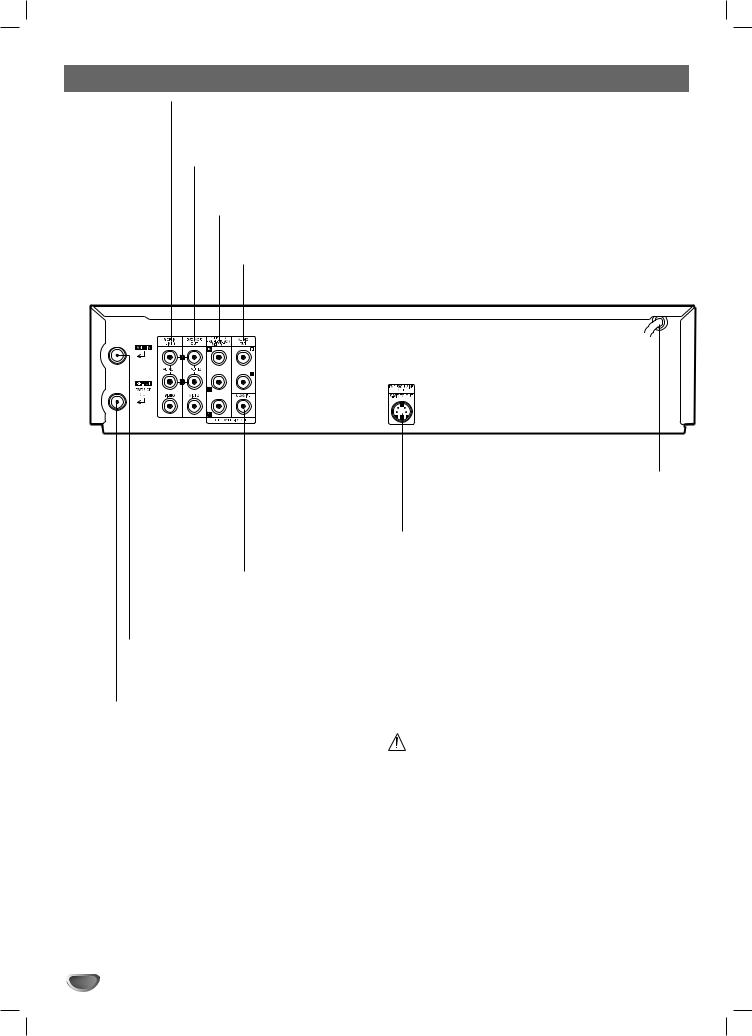
Rear Panel
VCR IN LINE 1 (VIDEO IN/AUDIO IN (Left/Right))
Connect the audio/video output of an external source (Audio system,
TV/Monitor, Another VCR).
DVD/VCR OUT (VIDEO/AUDIO (Left/Right))
Connect to a TV with video and audio inputs.
COMPONENT/PROGRESSIVE SCAN VIDEO OUT (Y Pb Pr) (DVD OUT)
Connect to a TV with Y Pb Pr inputs.
AUDIO OUT (Left/Right) (DVD OUT)
Connect to a TV, amplifier, receiver, or stereo system.
AC Power Cord
Plug into the power source.
S-VIDEO OUT (DVD OUT)
Connect to a S-Video Input on TV.
DIGITAL AUDIO OUT (COAXIAL) (DVD OUT)
Connect to digital (coaxial) audio equipment.
ANT.IN (ANTENNA INPUT)
Connect the VHF/UHF/CATV antenna to this terminal.
RF. OUT(DVD/VCR OUT)
Connect to a TV with RF coaxial inputs.
Do not touch the inner pins of the jacks on the rear panel. Electrostatic discharge may cause permanent damage to the unit.
10
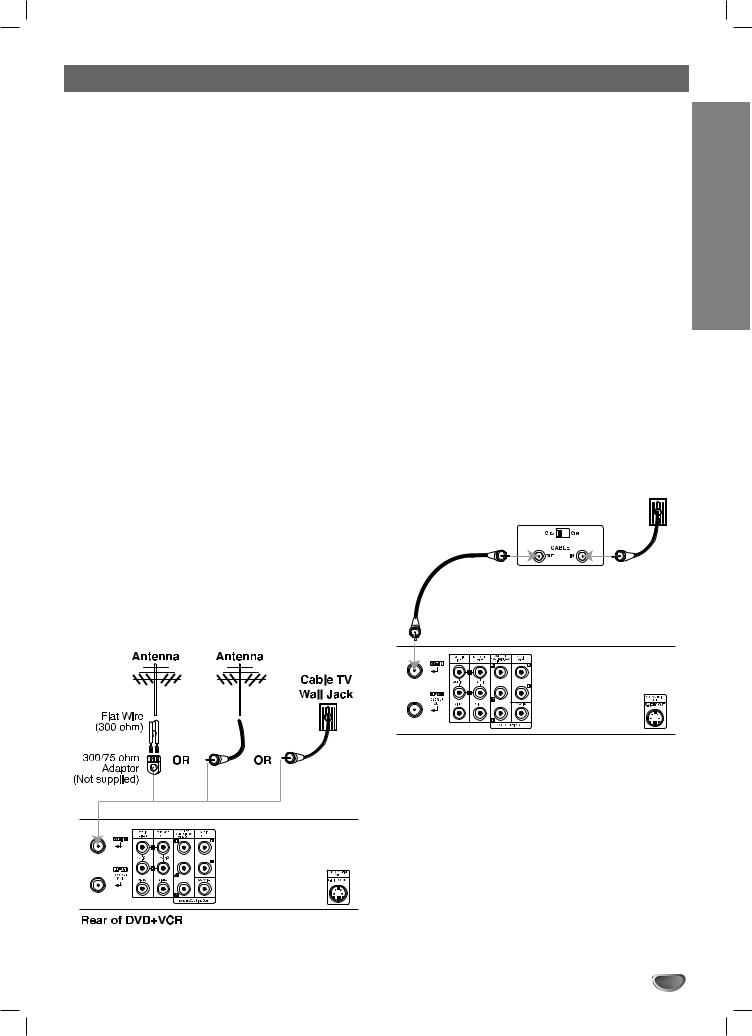
Connections
 Tips
Tips
Depending on your TV and other equipment you wish to connect, there are various ways you could connect the
DVD+VCR. Use connections described on pages 11-13.
Please refer to the manuals of your TV, VCR, Stereo
System or other devices as necessary to make the best connections.
For better sound reproduction, connect the DVD+VCR’s DVD/VCR AUDIO OUT jacks to the audio in jacks of your amplifier, receiver, stereo or audio/video equipment. See
Optional, Preferred TV Connections on pages 12-13.
 Caution
Caution
Make sure the DVD+VCR is connected directly to the TV.
Tune the TV to the correct video input channel.
Do not connect the DVD+VCR’s DVD/VCR AUDIO OUT jacks to the phono in jack (record deck) of your audio system.
Do not connect your DVD+VCR via your VCR. The DVD image could be distorted by the copy protection system.
Connecting Antenna/Cable TV to DVD+VCR
Disconnect the antenna leads from the rear of the 1 TV.
2a round cable as illustrated, it is a 75 ohm coaxial
antenna cable. This cable will connect directly to the jack marked ANT.IN on your DVD+VCR.Identify the type of cable from your antenna. If it is
 Tip
Tip
If your antenna lead wire is a flat type antenna cable, connect it to an Antenna Adaptor (300-ohm to 75-ohm) (not supplied) and slip the Adaptor onto the ANT.IN jack. The Adaptor does not screw on to the DVD+VCR, it just slips over the jack.
Without Cable Box
If your cable wire is connected to your TV without a converter or descrambler box, unscrew the wire from your TV and attach it to the ANT.IN jack on the DVD+VCR. Use the supplied round coaxial cable to connect between the DVD+VCR’s RF.OUT jack and the 75 ohm antenna input jack on the TV. With this connection, you can receive all midband, super band, and hyperband channels.
With Cable Box
If a converter is required in your cable system, follow the instructions below:
The cable hookup permits both TV and DVD+VCR operation.
To view or record CATV channels
1Tune the TV to the DVD+VCR output channel (CH 3 or 4).
2Set the DVD+VCR channel selector to the output channel of the Cable Converter box by pressing the CH (v/V) or number (0-9) buttons on your DVD+VCR. (Example: CH3)
3Select the channel to view on the Cable Converter Box.
 otes
otes
zWith this connection, you CANNOT record one program while viewing another.
zIf you are using a cable box to tune channels, it is not necessary to do Auto Channel Programming as indicated on page 15.
Cable TV
Wall Jack
Back Panel of
Typical Cable Box
Rear of DVD+VCR
PREPARATION
11
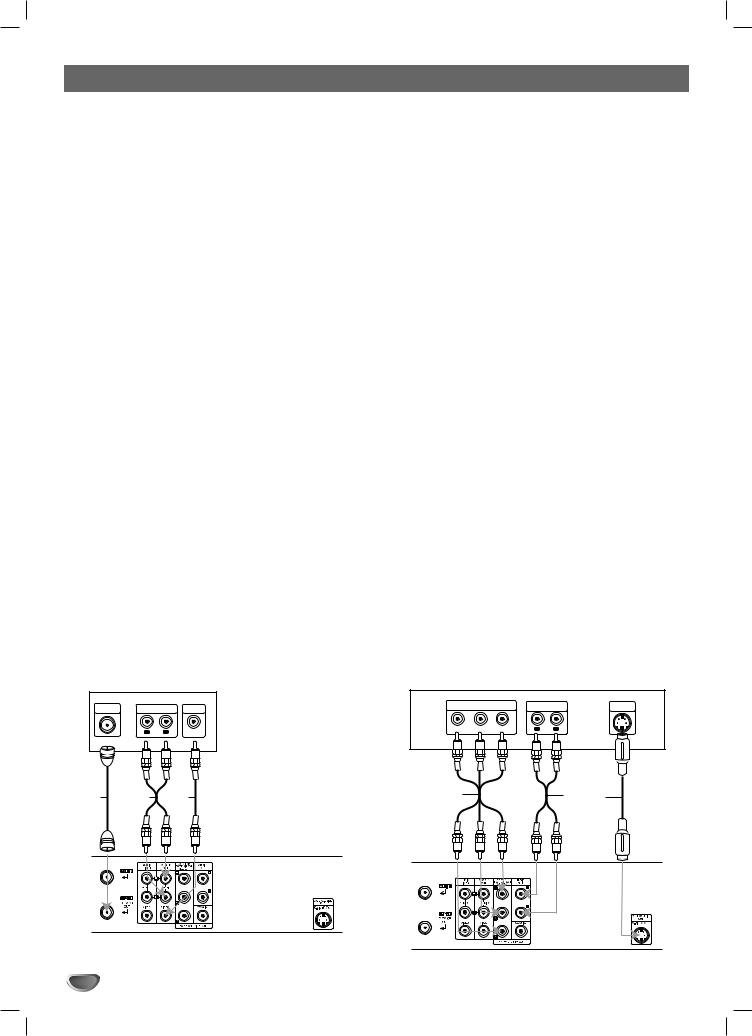
Connections (Continued)
Basic TV Connections
Make one of the following connections, depending on the capabilities of your existing equipment.
RF coaxial connection
Connect the RF.OUT jack on the DVD+VCR to the antenna in jack on the TV using the supplied 75-ohm Coaxial Cable (R).
 ote
ote
If you use this connection, tune the TV to the DVD+VCR’s RF output channel (CH 3 or 4).
How to set the DVD+VCR’s RF output channel
1.Set the TV to the VCR channel (3 or 4) depending upon the selected channel.
2.When the DVD+VCR is turned off, press and hold CH (V/v) on the front panel for about five seconds.
It will turn itself on and “RF03” or “RF04” appears in the display window.
3.Press CH (V/v) on the front panel or CH (v/V) on the remote control to change the RF output channel (CH 03 or CH 04).
4.Turn off the DVD+VCR.
Audio/Video connection
1DVD+VCR to the video in jack on the TV using the supplied video cable (V).Connect the DVD/VCR VIDEO OUT jack on the
2 Connect the Left and Right DVD/VCR AUDIO OUT jacks on the DVD+VCR to the audio left/right in jacks on the TV (A1) using the supplied audio cables.
 ote
ote
If you use this connection, set the TV’s source selector to VIDEO.
Rear of TV
ANTENNA |
AUDIO INPUT |
VIDEO |
||
INPUT |
INPUT |
|||
|
|
|||
|
L |
R |
|
|
R |
A1 |
V |
Rear of DVD+VCR
Optional, Preferred TV Connections
 ote
ote
You can ONLY watch and listen to DVD playback through the connections shown below.
S-Video connection
1to the S-Video in jack on the TV using an optional S-Video cable (S).Connect the S-VIDEO OUT jack on the DVD+VCR
Connect the Left and Right AUDIO OUT jacks of 2 the DVD+VCR to the audio left/right in jacks on the
TV using the supplied audio cables (A2).
Component Video / Progressive Scan connection
zIf your television is a high-definition or “digital ready” television, you may take advantage of the DVD+VCR’s progressive scan output for the highest video resolution possible.
zIf your TV does not accept the Progressive Scan format, the picture will appear scrambled if you try Progressive Scan on the DVD+VCR.
1SCAN VIDEO OUT jacks on the DVD+VCR to the
corresponding in jacks on the TV using an optional Y Pb Pr cable (C).Connect the COMPONENT / PROGRESSIVE
Connect the Left and Right AUDIO OUT jacks of 2 the DVD+VCR to the audio left/right in jacks on the
TV (A2) using the supplied audio cables.
 otes
otes
zSet Progressive Scan to “On” in the setup menu for progressive scan signal, see page 18.
zWhen you use Component Video signal, set Progressive Scan to “Off” in the setup menu.
zProgressive scan does not work with the analog video connections (yellow VIDEO OUT jack).
Rear of TV
COMPONENT VIDEO INPUT |
AUDIO INPUT |
S-VIDEO |
||||
INPUT |
||||||
|
|
|
|
|
||
Pr |
Pb |
Y |
R |
L |
|
|
C |
A2 S |
Rear of DVD+VCR
12
